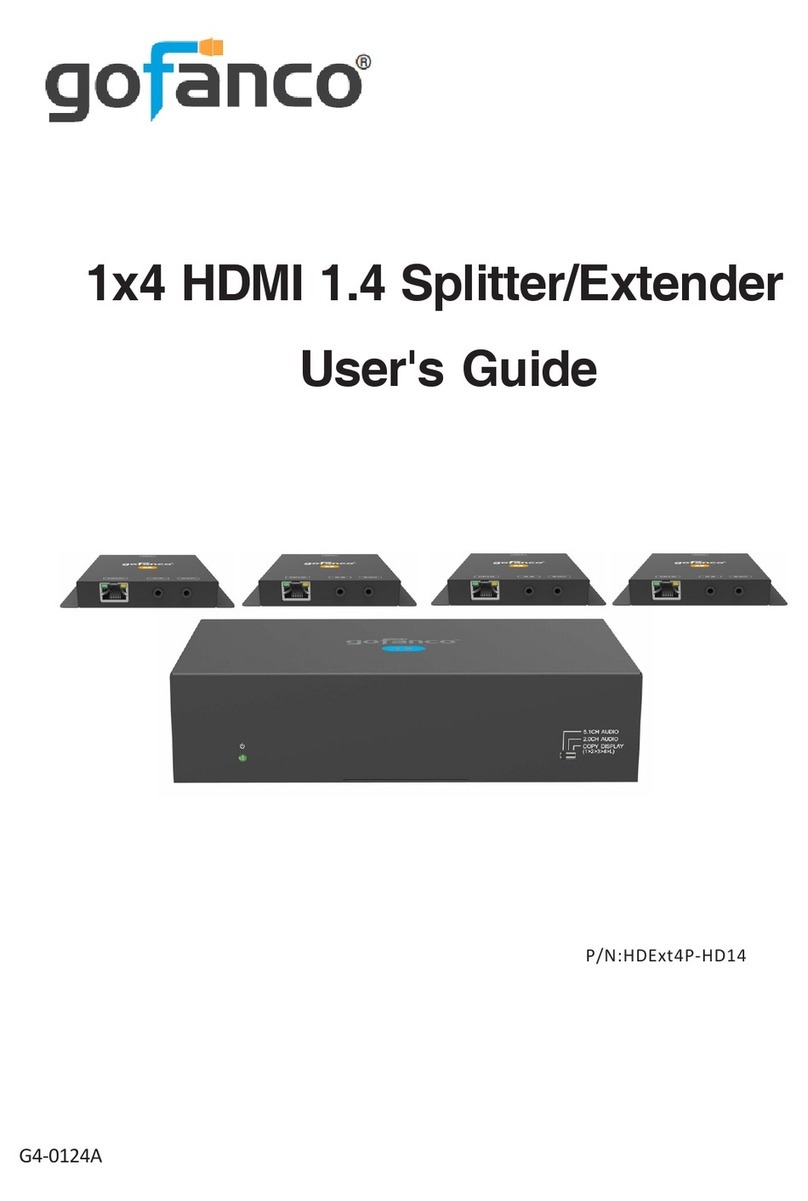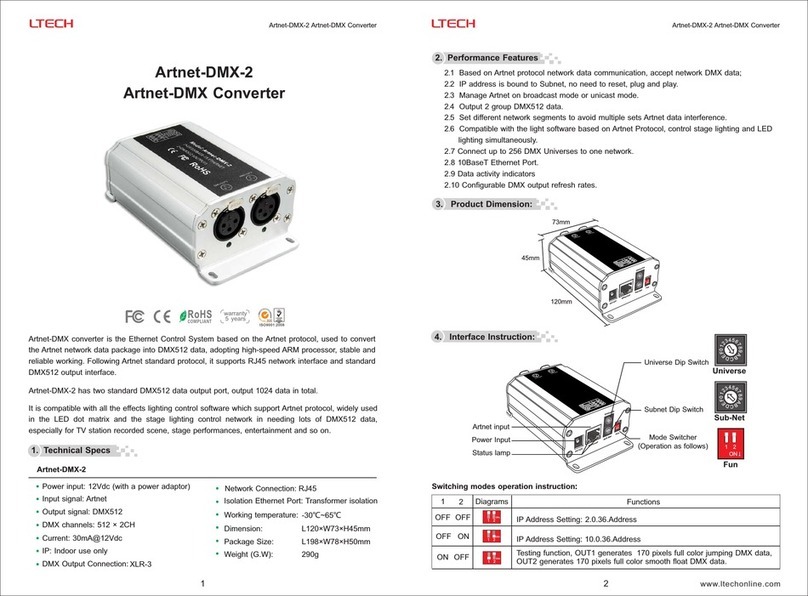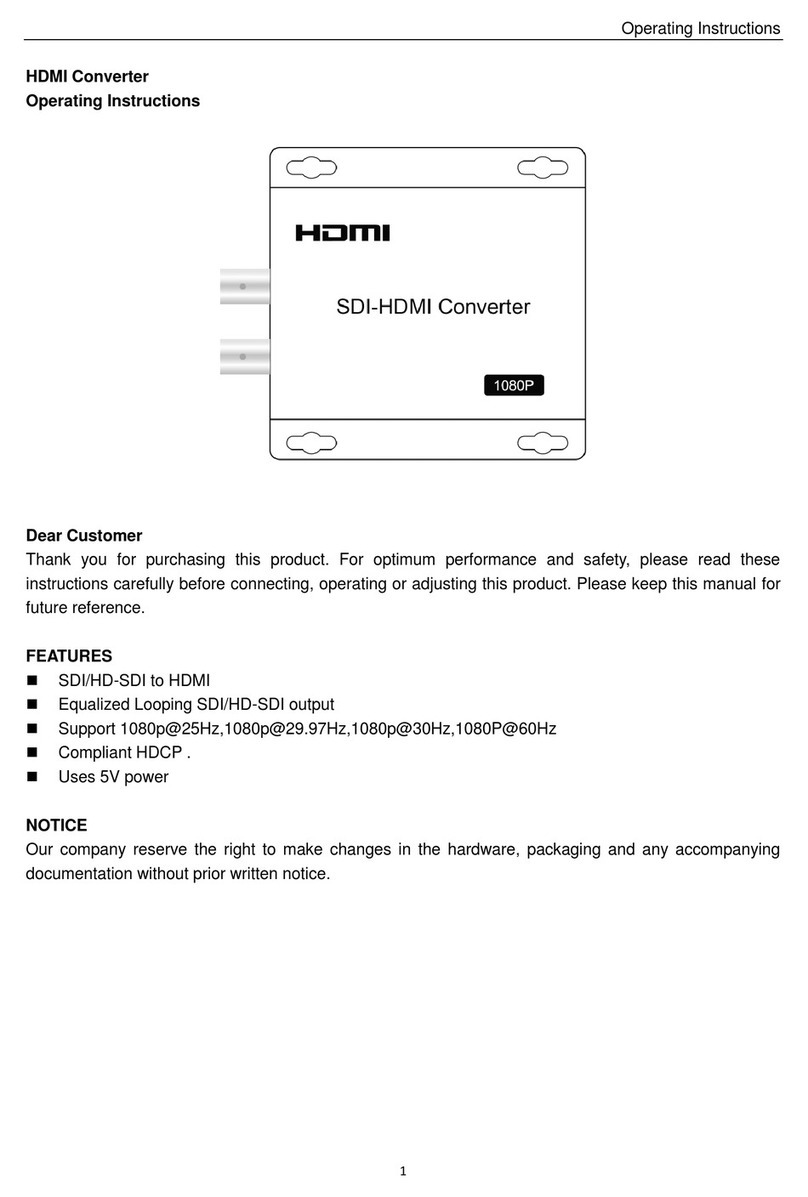gofanco HDIPTV265 User manual
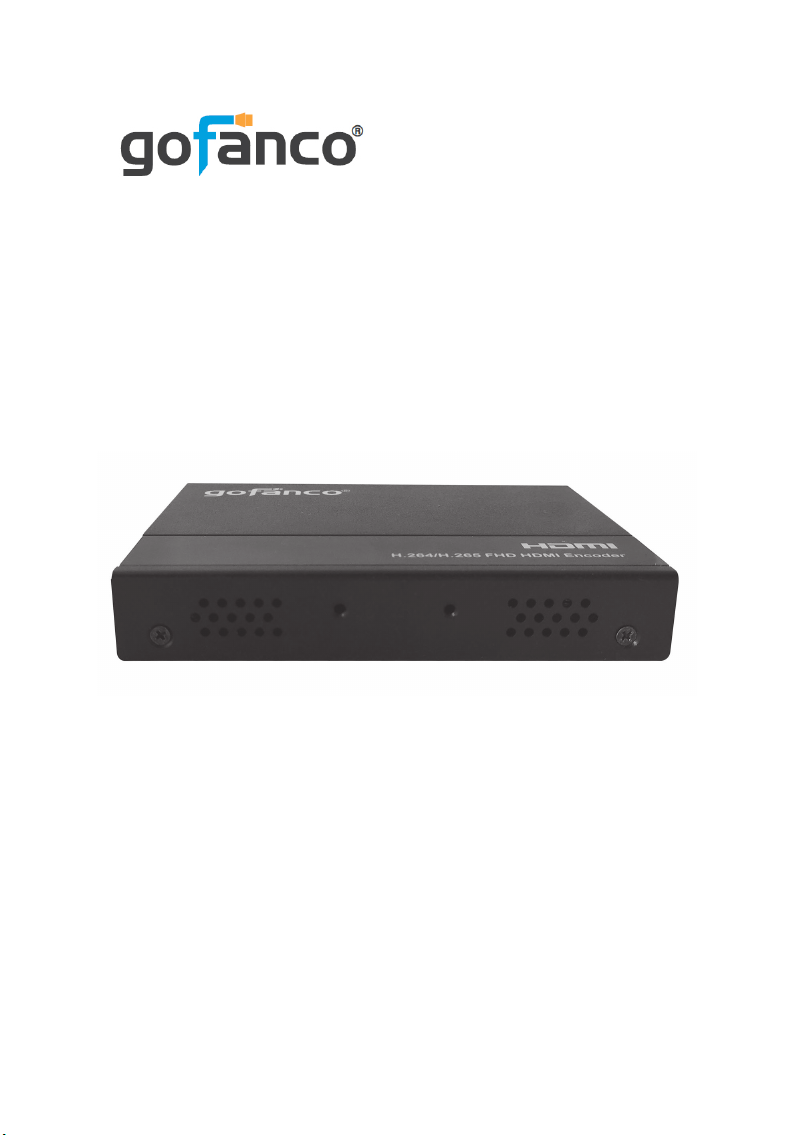
HDMI IPTV Encoder
User's Guide
G4-0122A
P/N: HDIPTV265
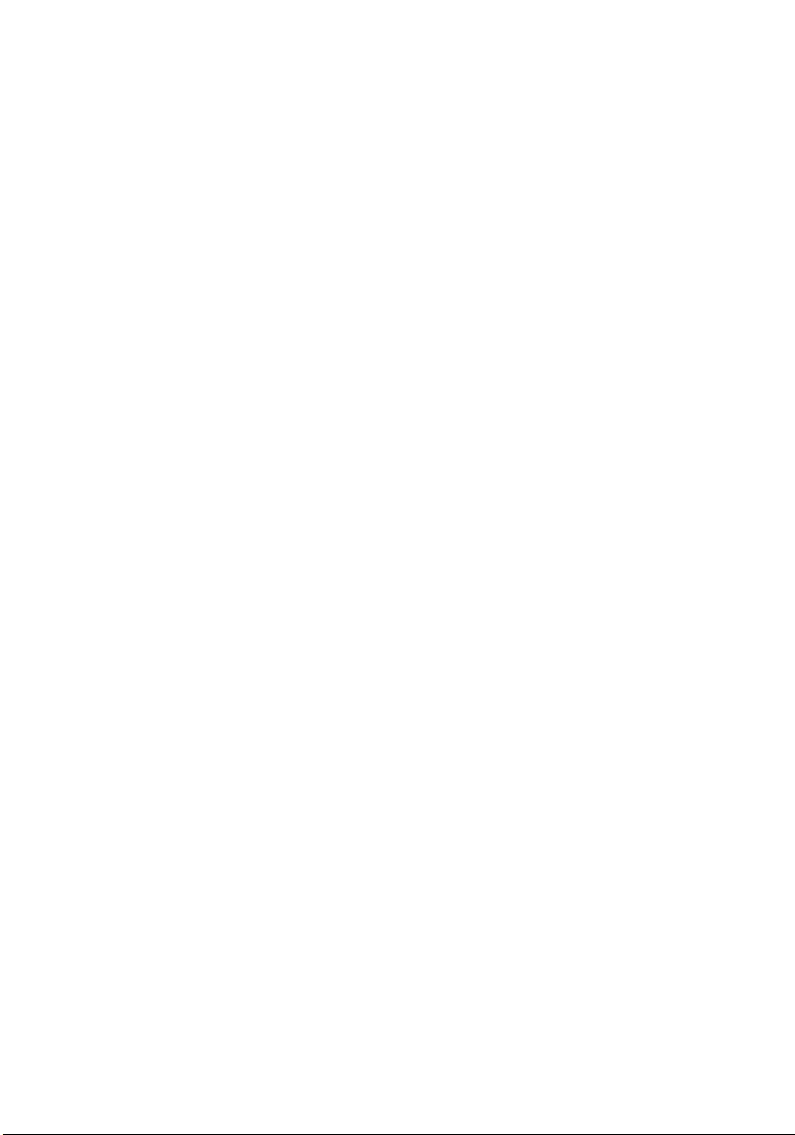
2
Thank you for purchasing from gofanco. Our products
aim to meet all your connectivity needs wherever you
go. For optimum performance and safety, please read
the instructions carefully and keep this User’s Guide for
future reference. If you need more information about our
products, please visit www.gofanco.com. For technical
For drivers and manuals download, please go to
www.gofanco.com/downloads.
Important Safety Notices
Pleasereadsafetyinstructionscarefullybeforeinstallation
and operation.
• Please pay close attention to all warnings and hints
for this device
• Do not expose this unit to rain, heavy moisture, or
liquid
• Do not repair the device or open the enclosure
without professional guidance to avoid electric
shocks. Doing so may void your warranty
• Keep the product in a well-ventilated location to
avoid damage from overheating
• Shut off power and make sure environment is safe
before installation
• Do not plug the HDMI cables in/out when the
device is in use to avoid cable damage. Make sure
they are plugged into the correct ports
• Use the included DC12V power adapter only. Make
sure the specification matches if using 3rd-party DC
power adapter

3
PackageContents
• HDMI IPTV Encoder
• Power adapter (12VDC/ 1A)
• Phoenix plug for RS232 cable termination (x1)
• Mounting accessories
• User's guide
Introduction
A 1080p IP encoder allows you to broadcast or live
streamHDMIaudio/videooverTCP/IP(Internet/LAN).
Features
• Video decoding: H.265 mainstream, H.264 basic,
mainstream and advanced quality, MJPEG/JPEG
basic quality
• Audio coding format: AAC, AAC+, AAC++
• Supports up to 1080p@60Hz 4:4:4 HDMI input
resolution
• Supports up to 1080p@60Hz output/streaming
• Equipped with an HDMI loopout for a local display
• Supports analog audio extraction & analog audio
embedded
Installation Requirements
• HDMI source devices (computer, DVD player,
XBOX, PS3, etc)
• HDMI display devices (SDTV/Monitor, HDTV/
Monitor, projector, etc.)
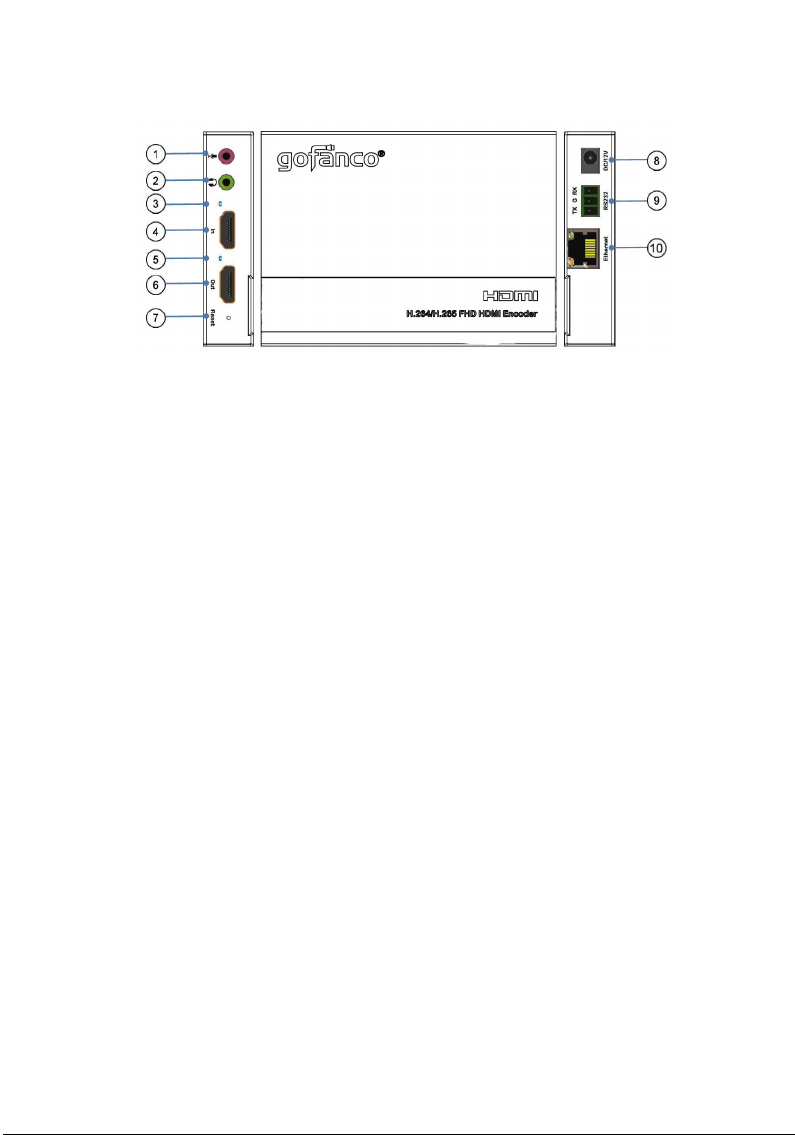
4
Product Layout
Figure 1: Layout
1. AudioEmbedding Port: Connect youraudio output
device for audio embedding
2. Analog Audio Out: Connects to speakers or
headphones
3. HDMI In LED: On when HDMI source device is
detected
4. HDMI In: Connects to your HDMI source device
5. HDMIOutLED: On when HDMI display is detected
6. HDMI Out: Connects to your HDMI display
7. Reset: Press and hold down for 3 seconds to reset
the encoder
8. PowerJack: Connects to theincludedpower adapter
9. RS232: Control via RS232 (cable not included)
10. RJ45 Port: Connects to internet source for streaming

5
Hardware Installation
1. Power off all devices including your HDMI sources
and HDMI displays.
2. Connect your HDMI source device to the Encoder's
HDMI In connector with an HDMI cable (HDMI
cable not included).
3. ConnectyourHDMI display tothe Encoder's HDMI
Out connector with an HDMI cable (HDMI cable
not included).
4. Connect the Encoder's RJ45 port to a router to go to
the internet.
5. Connect the Encoder's RS232 port to your
computer's RS232 port. This connection is needed
only if you require RS232 connection via a computer
system. See RS232 Passthrough on page 14 for more
information.
6. Plug the included power adapter into the power
jack then plug the power adapter into a reliable
power source.
7. Power on all connected devices.
8. Go to TCP/IP Control on page 7 to configure and
access the HDMI IPTV Encoder.
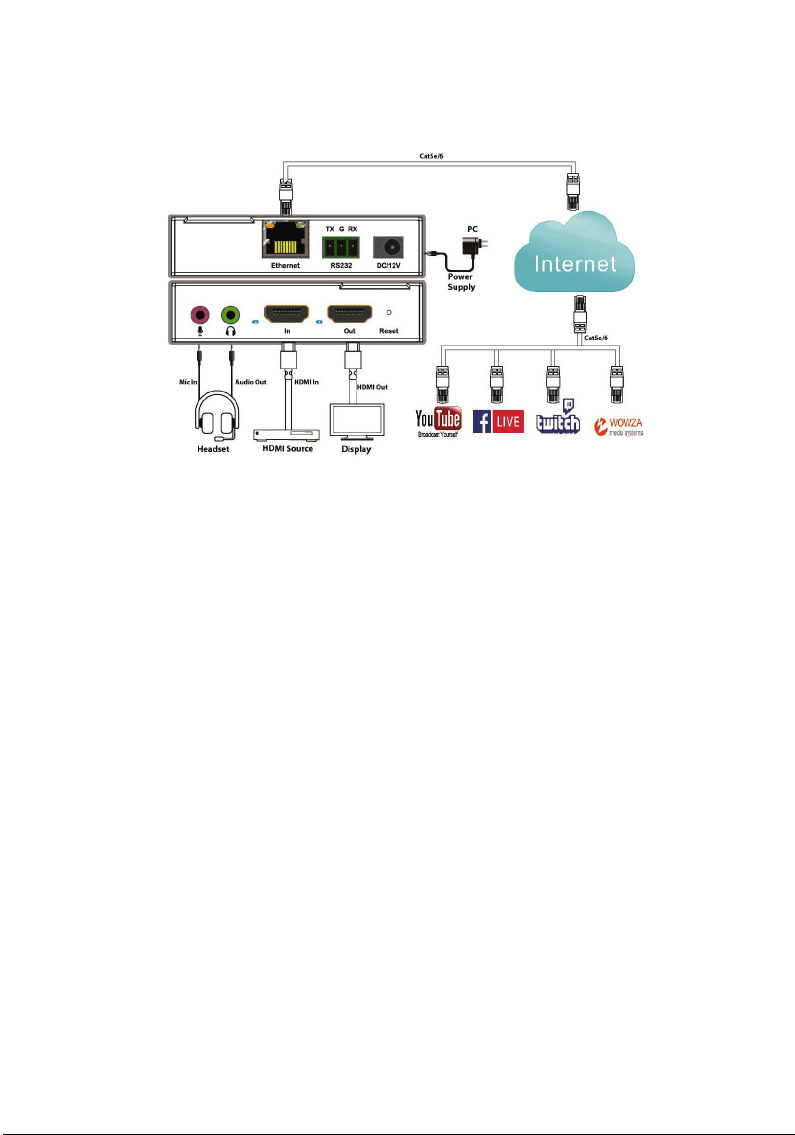
6
Connection Diagram
Figure 2: Connection Diagram

7
TCP/IP Control
The HDMI IPTV Encoder can be controlled by web GUI
via TCP/IP port. Connect your PC to the Encoder's RJ45
connector to configure it.
Importantnote:Aftertheinitialconfiguration,theencoder
needs to be connected to the Internet. Disconnect the
Encoder from the configuration PC, then connect it to an
Internet modem/router via the RJ45 connector.
The Encoder's default IP settings are: IP address:
192.168.1.168; Subnet mask: 255.255.255.0
Change the IP address of your PC
1. Configure your PC as follows:
1.Click Start /ControlPanel / Networkand Sharing
Center.
2. Click Change Adapter Settings.
3. Highlight the network adapter you want to use to
connect to the device and click Change settings of
the connection.
2. Highlight Internet Protocol Version 4 (TCP/IP/4).

8
3. Click Properties.
4. SelectUse the following IP Address, and then enter
the IP address. Note: You can use any IP address in
the range: 192.168.1.2 to 192.168.1.254 (excluding
192.168.1.168).
5. Click OK to save the changes.
6. Click Close to exit.

9
Web GUI Control
1. Connect your PC to the HDMI IPTV Encoder's RJ45
port.
2. Open the GUI by typing in 192.168.1.168 into your
browser and the login interface, as shown below,
will open.
3. Type in the user name and password and click
Login to enter the GUI.
Username: admin
Password: admin
Language Setting
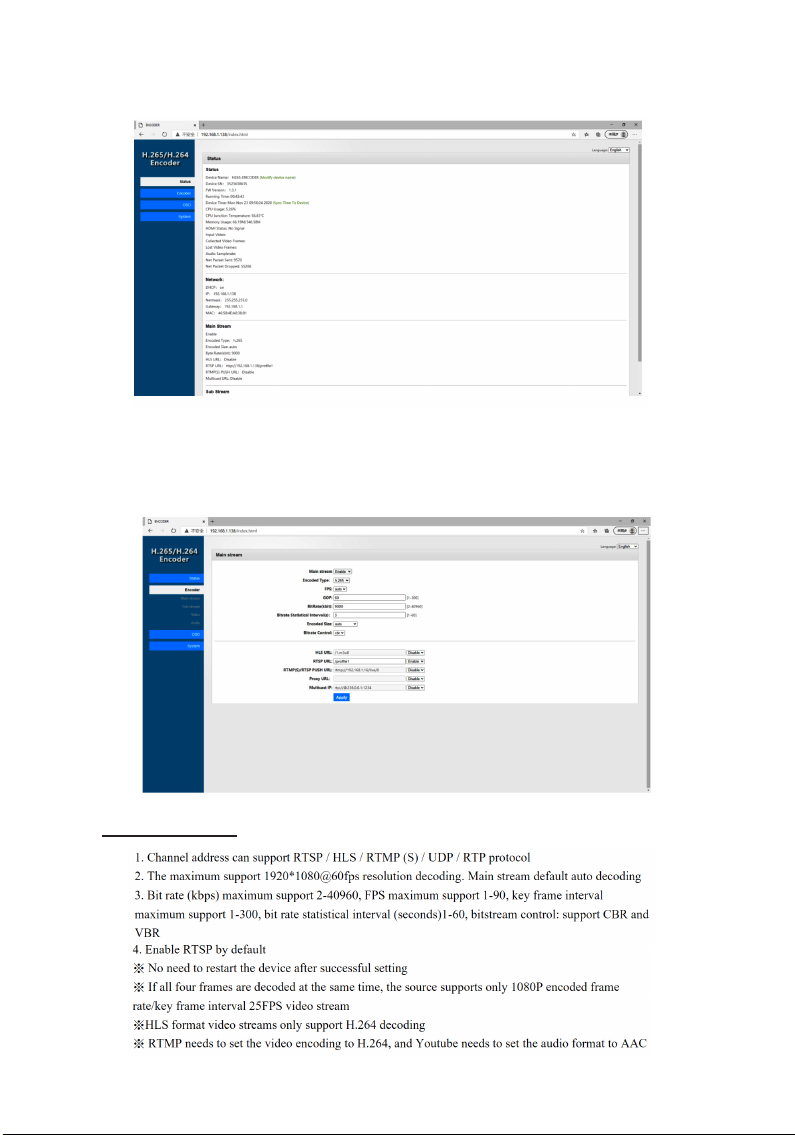
10
Status
• Displays the encoder's current setup: Status,
Network, Main Stream, Sub Stream, Audio Stream
Encoder
Main Stream

11
Sub Stream
Video Settings
Audio Setting
Audio Input
Configures HDMI Audio Input and Analog Audio Input
settings. When HDMI Audio Input and Analog Audio
Input are enabled simultaneously, the audio will stream
to both outputs at the same time. Volume Range: 0~256

12
Audio Coding
•Audio support: AAC, AAC+, and AAC++ (AC3/
MP2/MP3)
•Sampling rate: 44.1/48kHz
•Bitrate: 128 (default)
•RTSPaudiostream: Enable audio transfer,ormodify
audio streaming transfer address
Audio Output
Sets the parameters for the HDMI audio loop-out and
Analog audio loop-out
OSD
Note: Make sure Foreground Alpha is set to 1 or more for
easier reading

13
System
LAN
• DHCP: Enabled by default
• IP: Can only be modified when DHCP is disabled.
The factory default IP address is 192.168.1.168
• Netmask: The factory default is 255.255.255.0
• Mac address: Is factory fixed; modification is
supported, however the factory fixed address is
restored whenever the encoder is reset
Port Settings
• RSTPAnonymousAccess:Whenenabledno account
andpassword is needed thenreceiving video stream
Password
Allows you to modify the default password
Default user: admin
Default password: admin
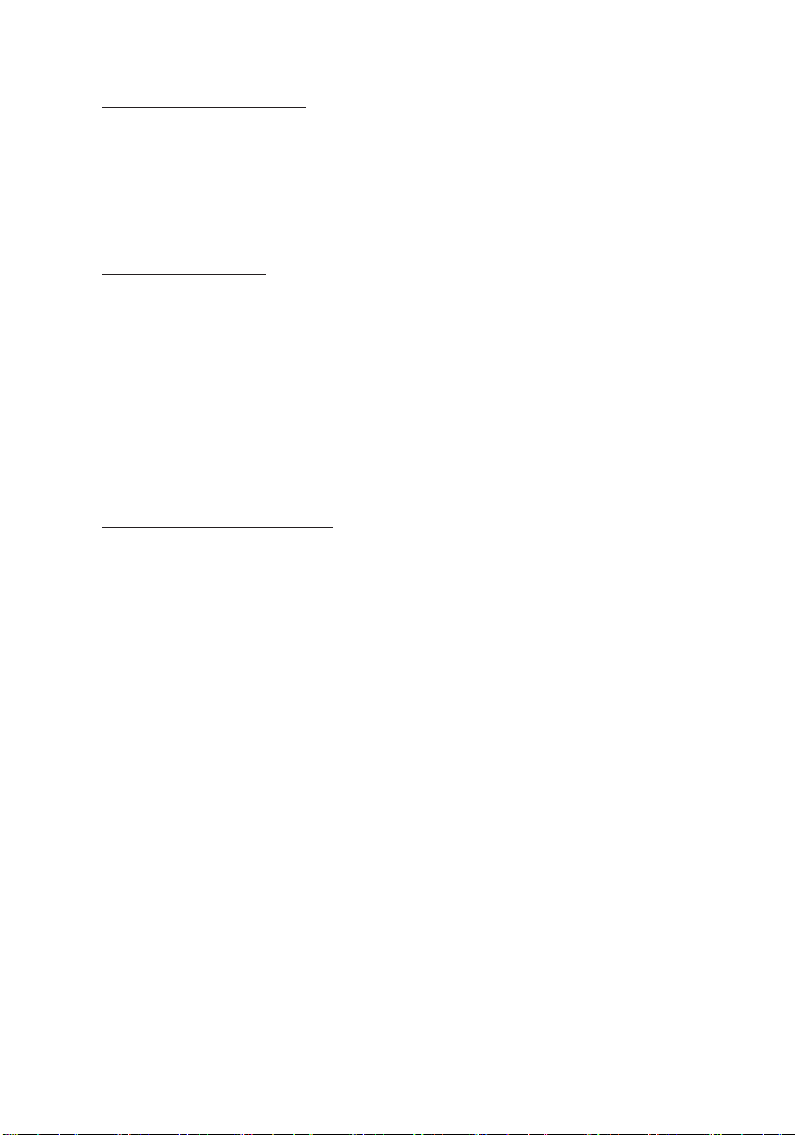
14
RS232 Passthrough
RS232 port supports Encoder to Computer, or Encoder to
Encoder serial communication.
Note: RS232 passthrough is meant to be used within the
same network and isn't accessible over the Internet.
RS232 Software
• Download: Download the control software from
www.gofanco.com/downloads.
• Installation: Copy the control software files and
paste them to the hard drive of your PC, then run
Netassist.exe.
• Uninstallation: Delete all control software files from
the PC
Encoder to Computer
1. Connect the PC's RS232 serial port to the Encoder's
RS232portusinganRS232 cable (cable not included).
2. Double click Netassist.exe to run the control
software.
3. Set the Target Port number and target IP address.
Enter the Encoder's web GUI to obtain the
information, see Web GUI Control starting on page
9 for more information.
4. SelecttheBAUD rate, typically115200bps, for RS232
passthrough between the computer and encoder.
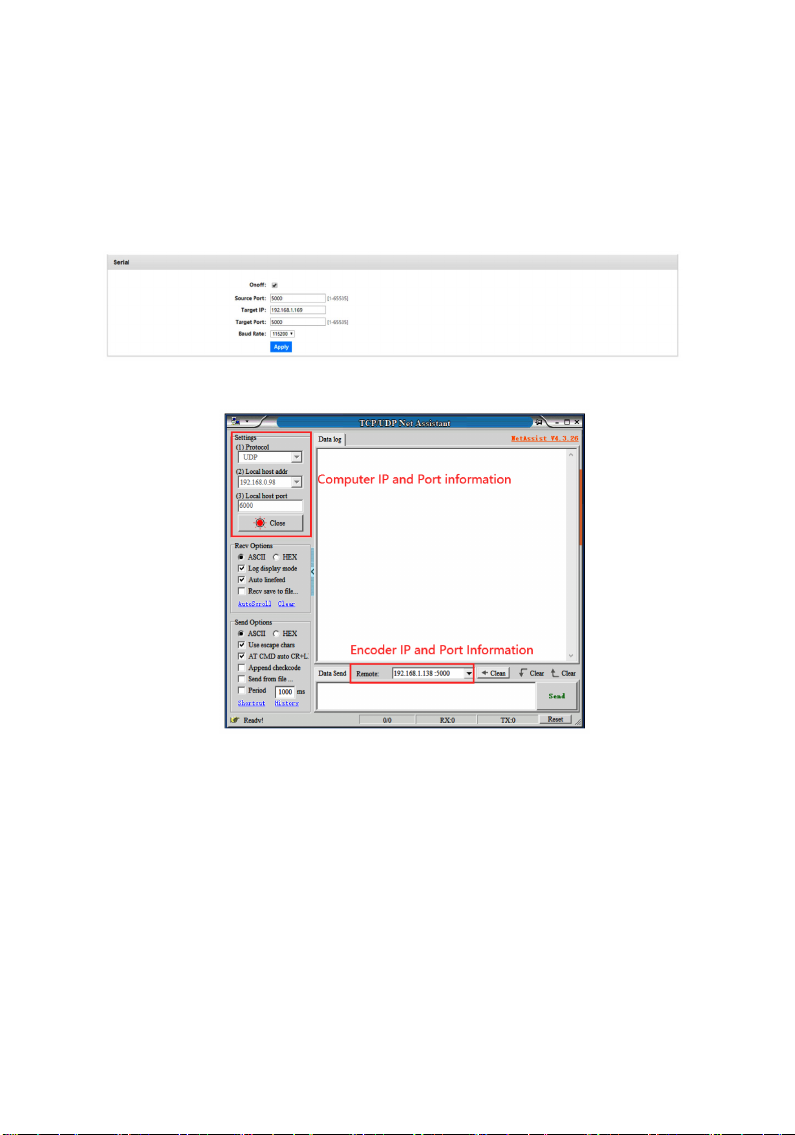
15
Encoder to Encoder
To distinguise between source and target encoder, type
in the IP address of the source encoder into the Source
Port box, then type in the IP of the target encoder into the
Target Port box.
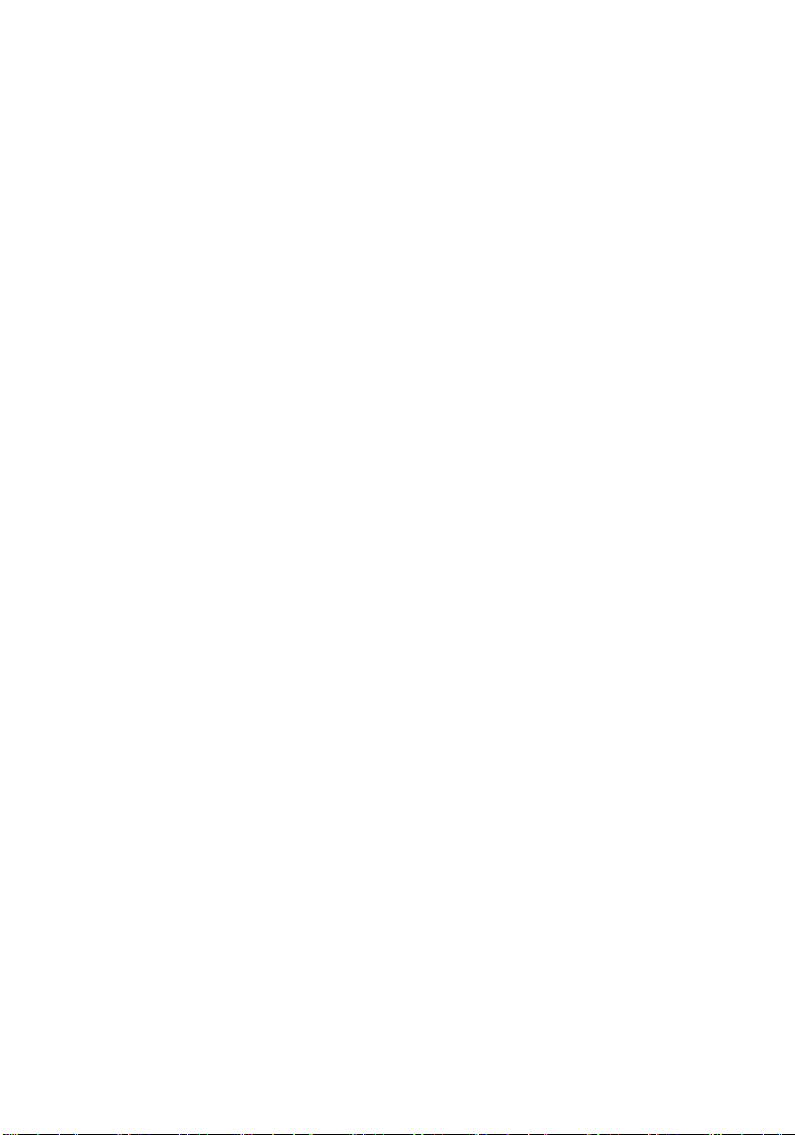
16
Live Streaming Configurations
1. Go to the live streaming page.
2. Find the Live Stream URL and copy it.
3. Open the web browser of your control PC, and type
in 192.168.1.168, login to open the Encoder's Web
GUI.
4. At the Encoder tab, find the RTMP Push URL box
and replace what is in the box with the Live Stream
URL copied from YouTube page in step 2.
5. Go back to your live stream page and copy the
Stream Key.
6. Go back to the Encoder's RTMP Push URL box.
7. Paste the Stream Key after the URL separated by a
forward slash "/".
8. Select Enable, then click Apply, and click OK to
restart the Encoder.
9. The Encoder should be streaming live on your
streaming software.
Streaming with software such as VLC Player
Note: Streaming with software is meant to be used within
the same network and isn't accessible over the Internet.
1. Open the web browser of your control PC, type in
192.168.1.168, login to open the Encoder’s GUI.
2. At the Encoder’s Status tab, scroll down to the Main
Stream information, copy the RTSP URL address.
3. Open your software.
4. Paste the RTSP URL copied in step 2, into the media
player software’s network URL box.
5. Execute any commands to complete the setup.
6. The Encoder video signal should be playing on the
software.
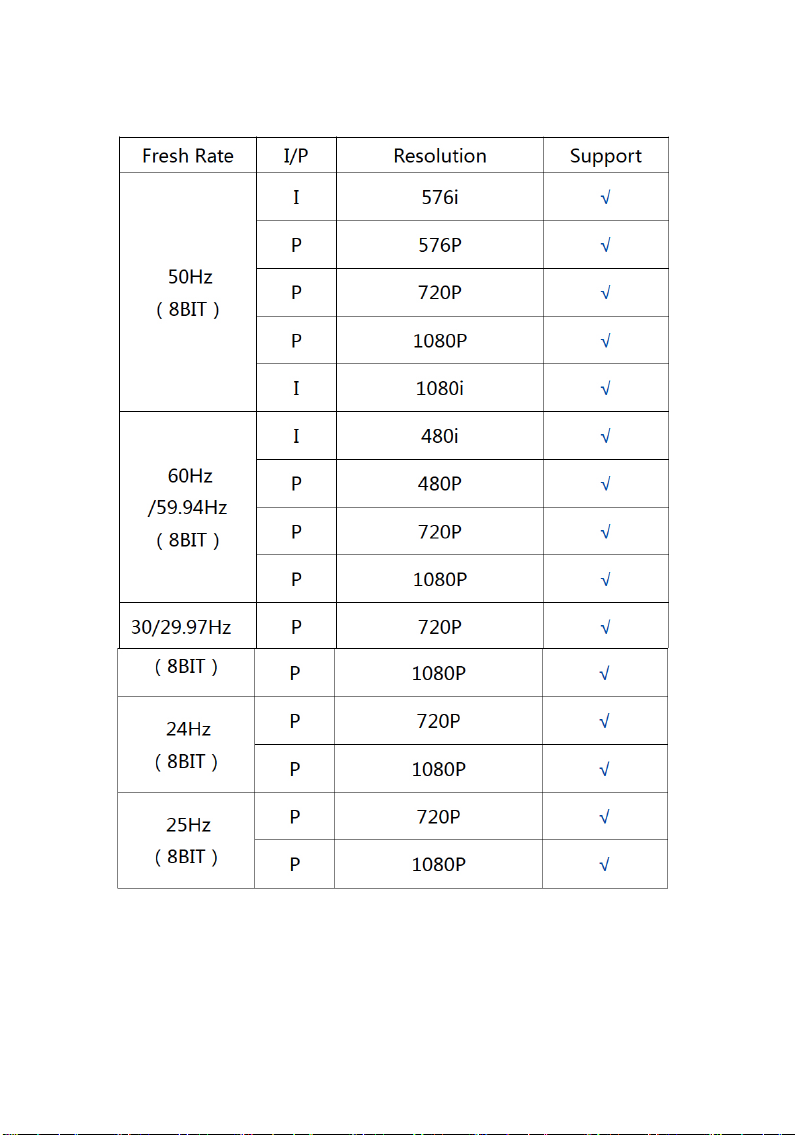
17
Input Resolution
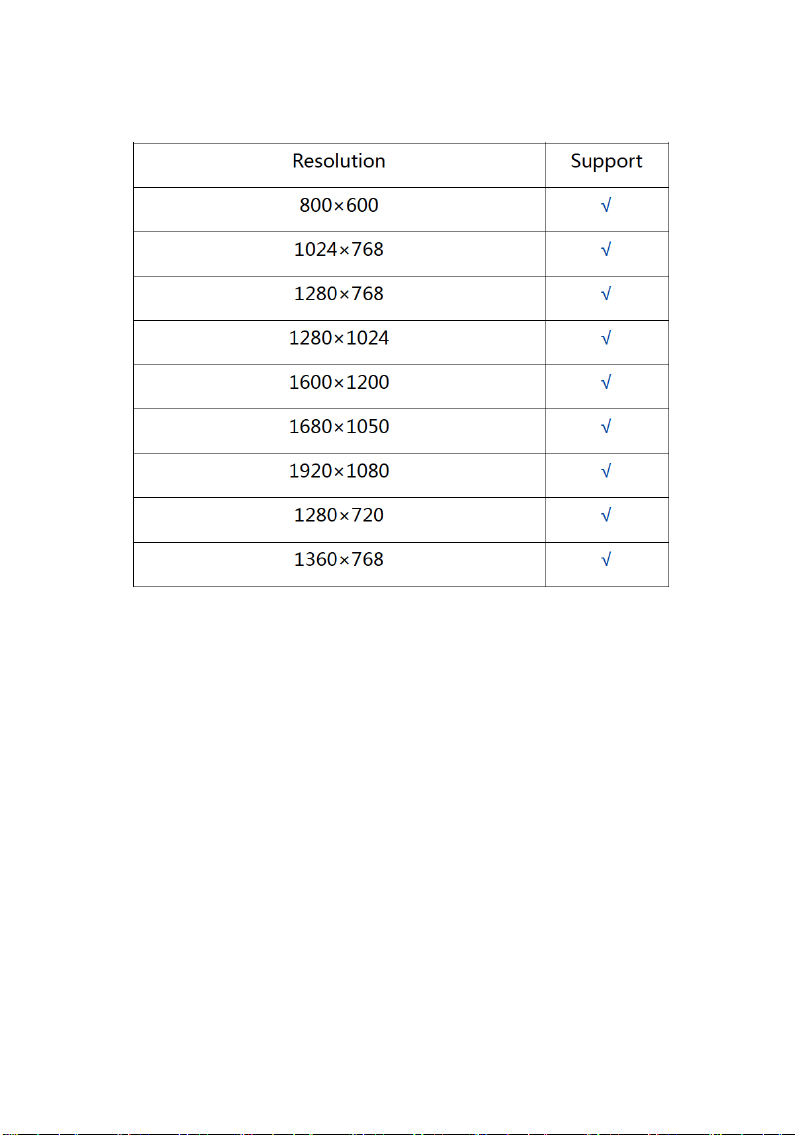
18
Output Resolution
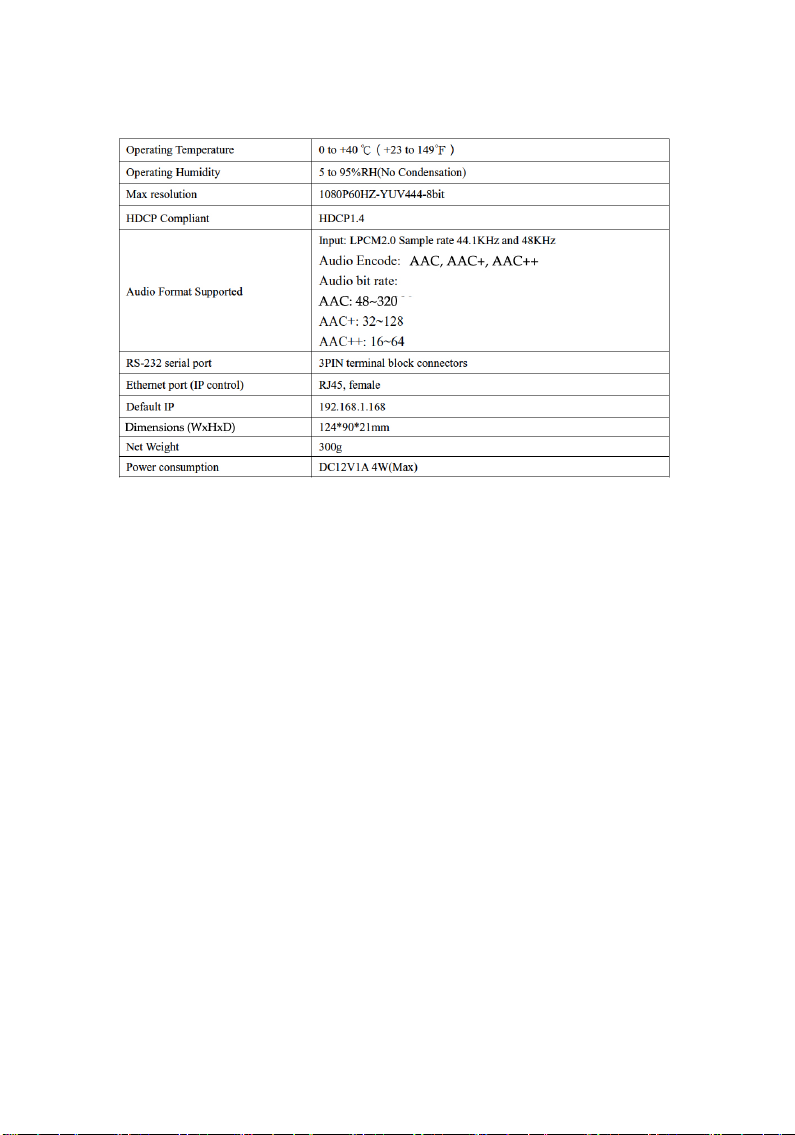
19
Specifications
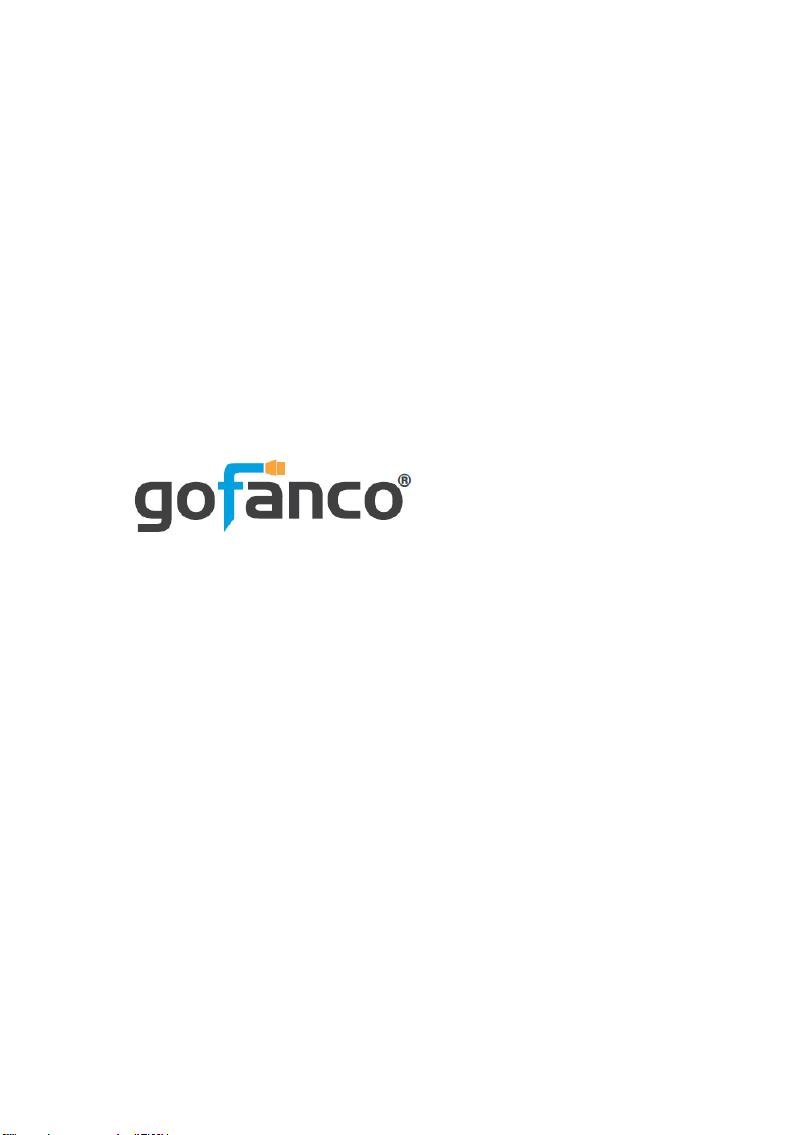
Thank you for choosing gofanco
www.gofanco.com
Disclaimer
The product name and brand name may be registered trademarks
of related manufacturers. TM and ® may be omitted on the user's
guide. The pictures on the user's guide are just for reference, and
there may be some slight differences with the acutal products.
We reserve the rights to make changes without prior notice to a
product or system described herein to improve reliability, function,
or design.
Table of contents
Other gofanco Media Converter manuals

gofanco
gofanco PRO-MSTDP3DP User manual

gofanco
gofanco PRO-ScalerSDIHD User manual

gofanco
gofanco HDMI2DP-2P User manual
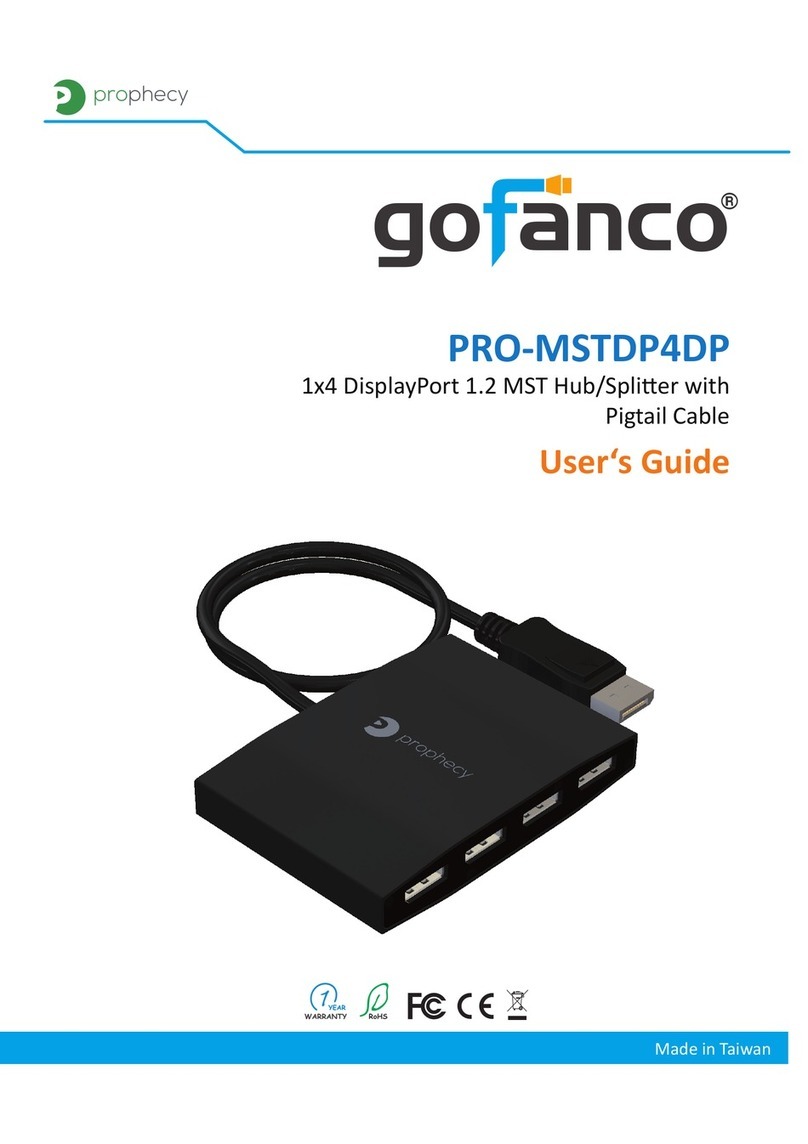
gofanco
gofanco PRO-MSTDP4DP User manual
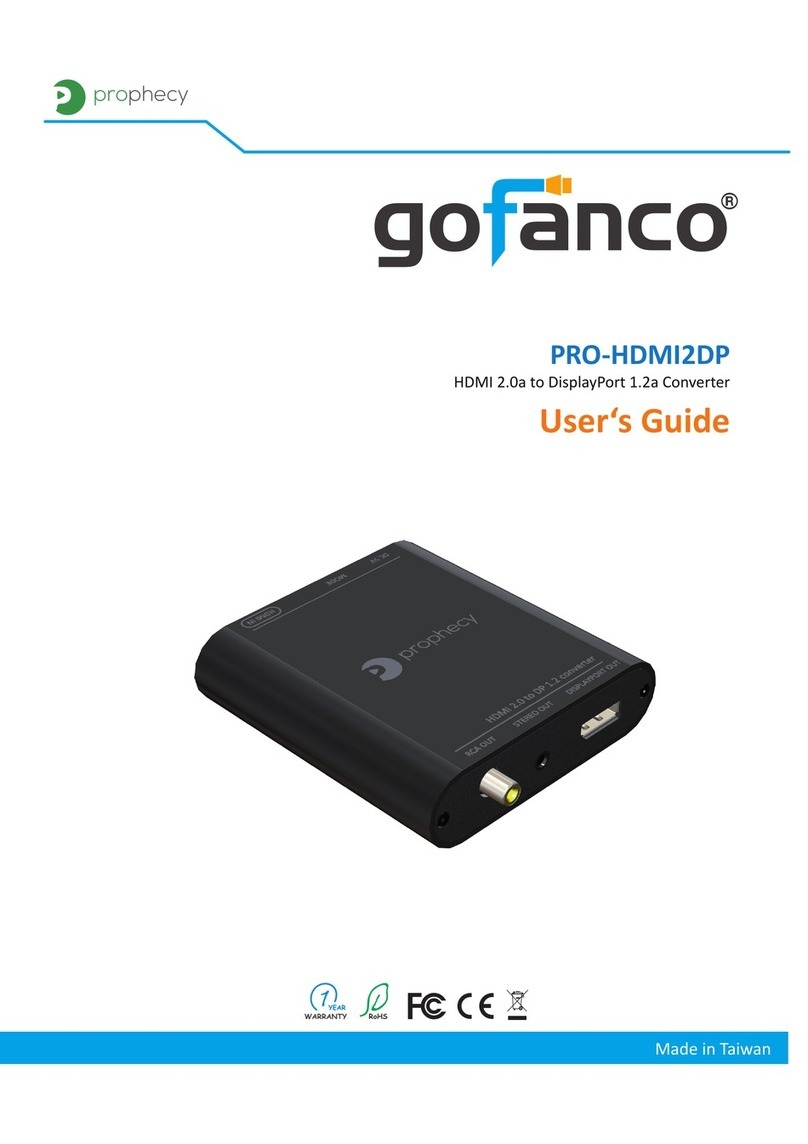
gofanco
gofanco PRO-HDMI2DP User manual
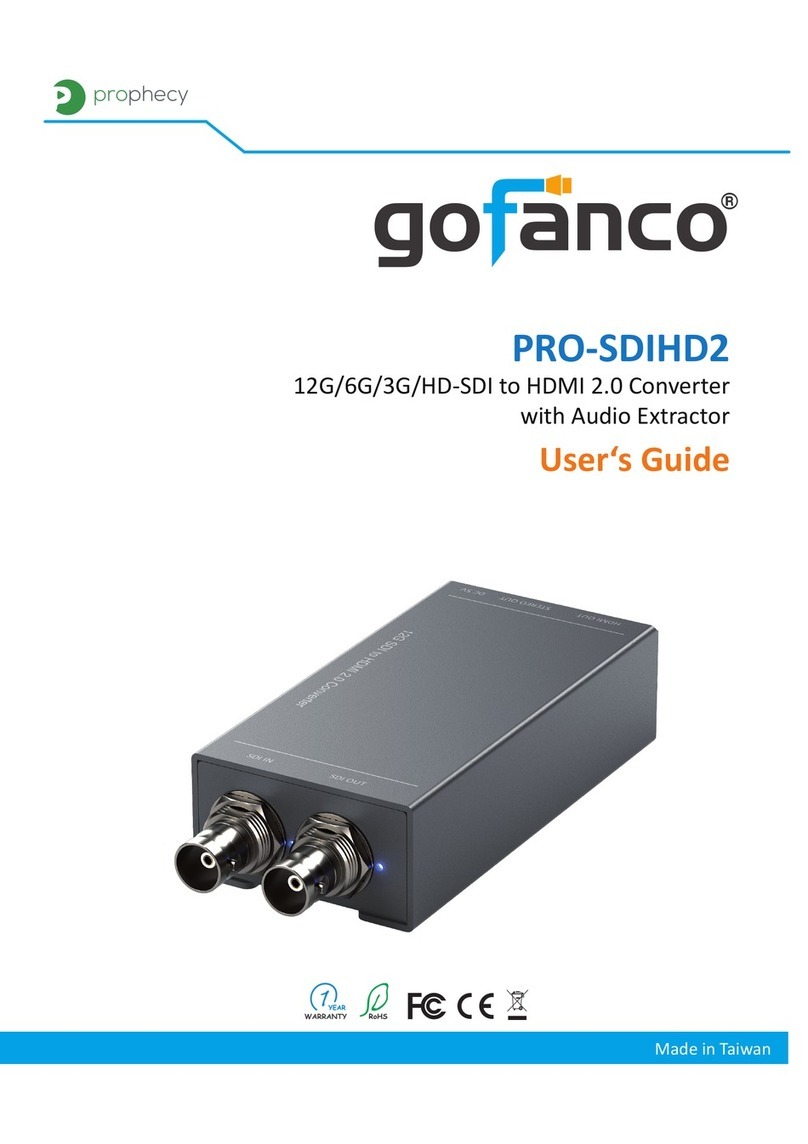
gofanco
gofanco PRO-SDIHD2 User manual
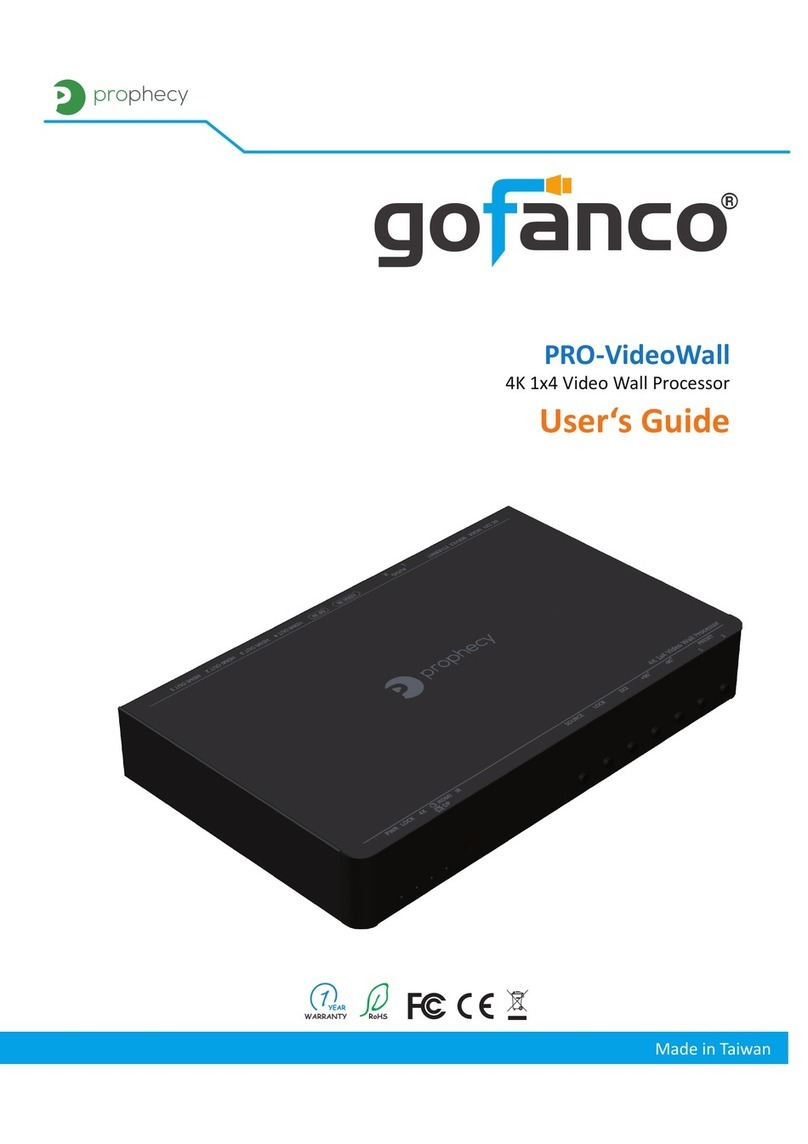
gofanco
gofanco prophecy PRO-VideoWall User manual

gofanco
gofanco Prophecy PRO-4Ksplit2P User manual

gofanco
gofanco Prophecy PRO-4Ksplit4P User manual
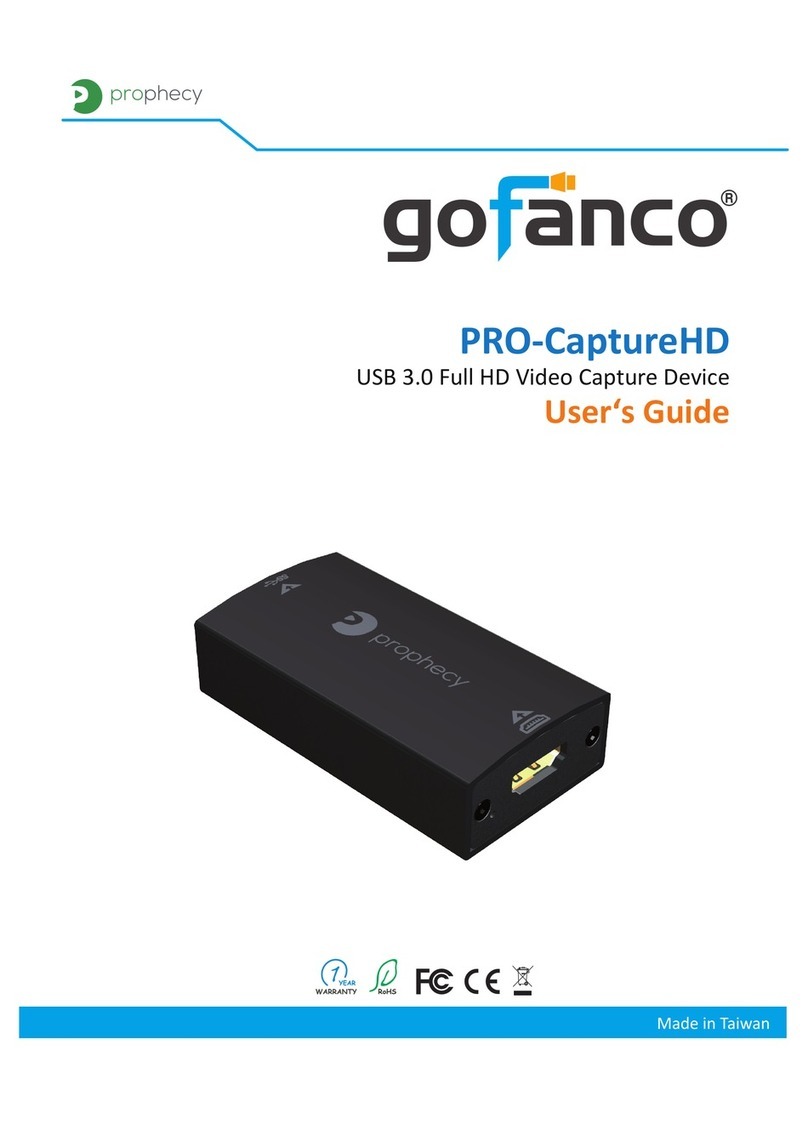
gofanco
gofanco PRO-CaptureHD User manual