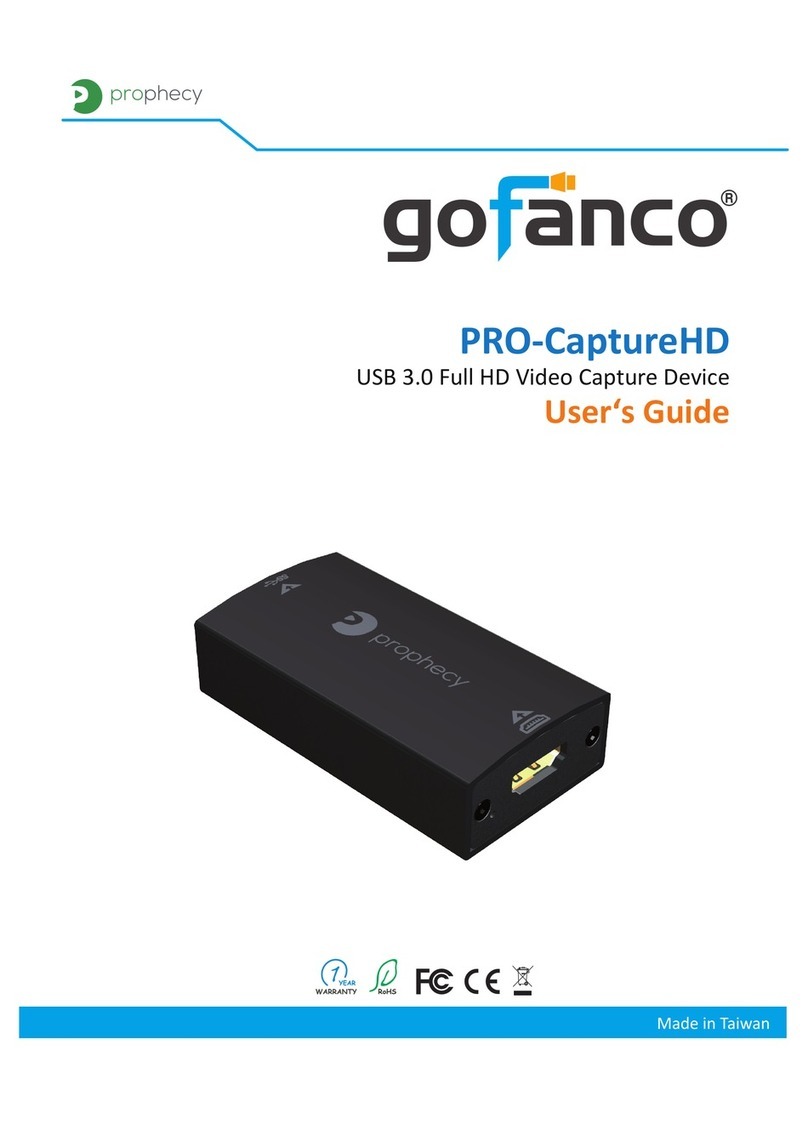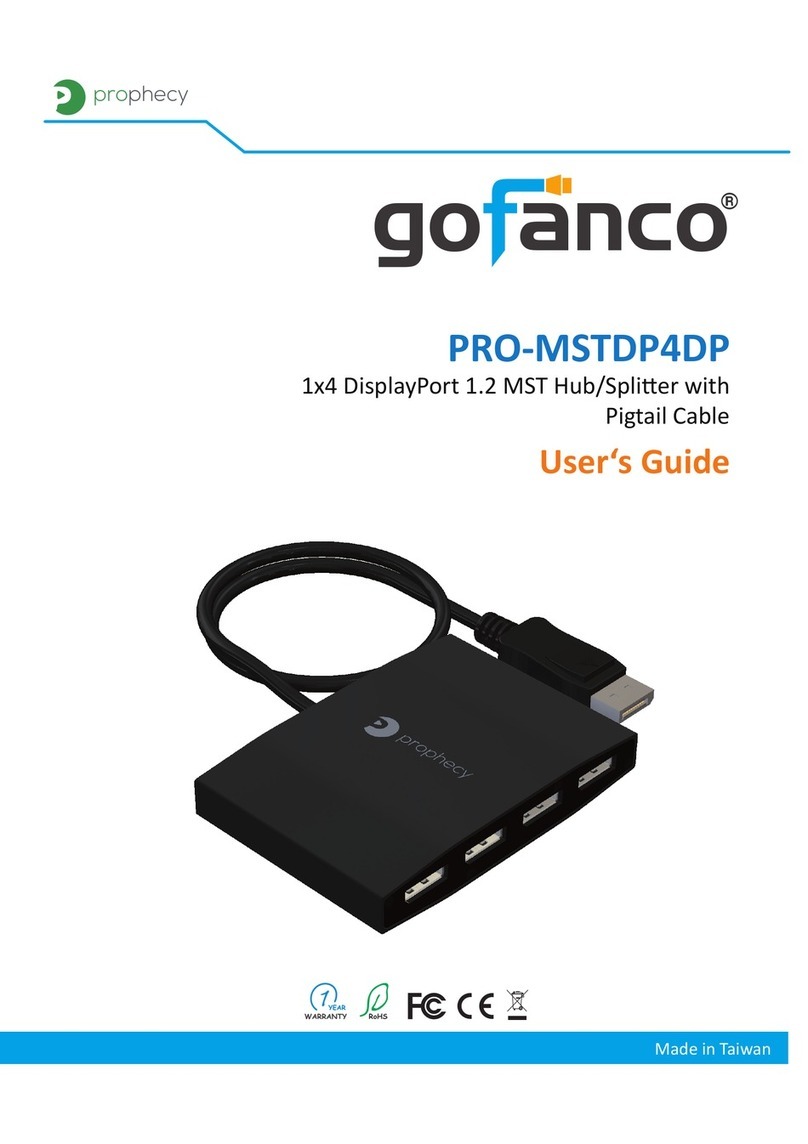gofanco prophecy PRO-VideoWall User manual




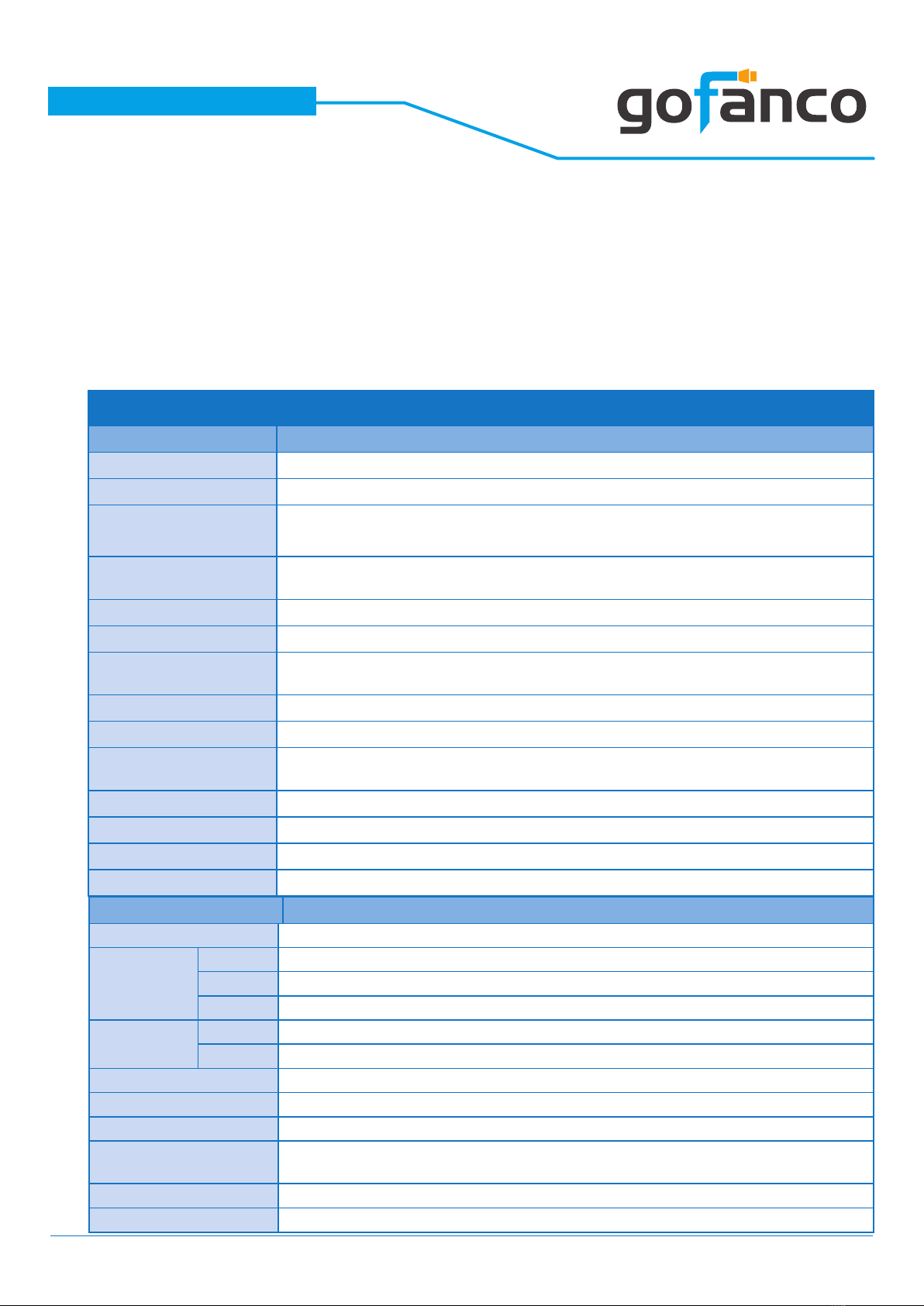
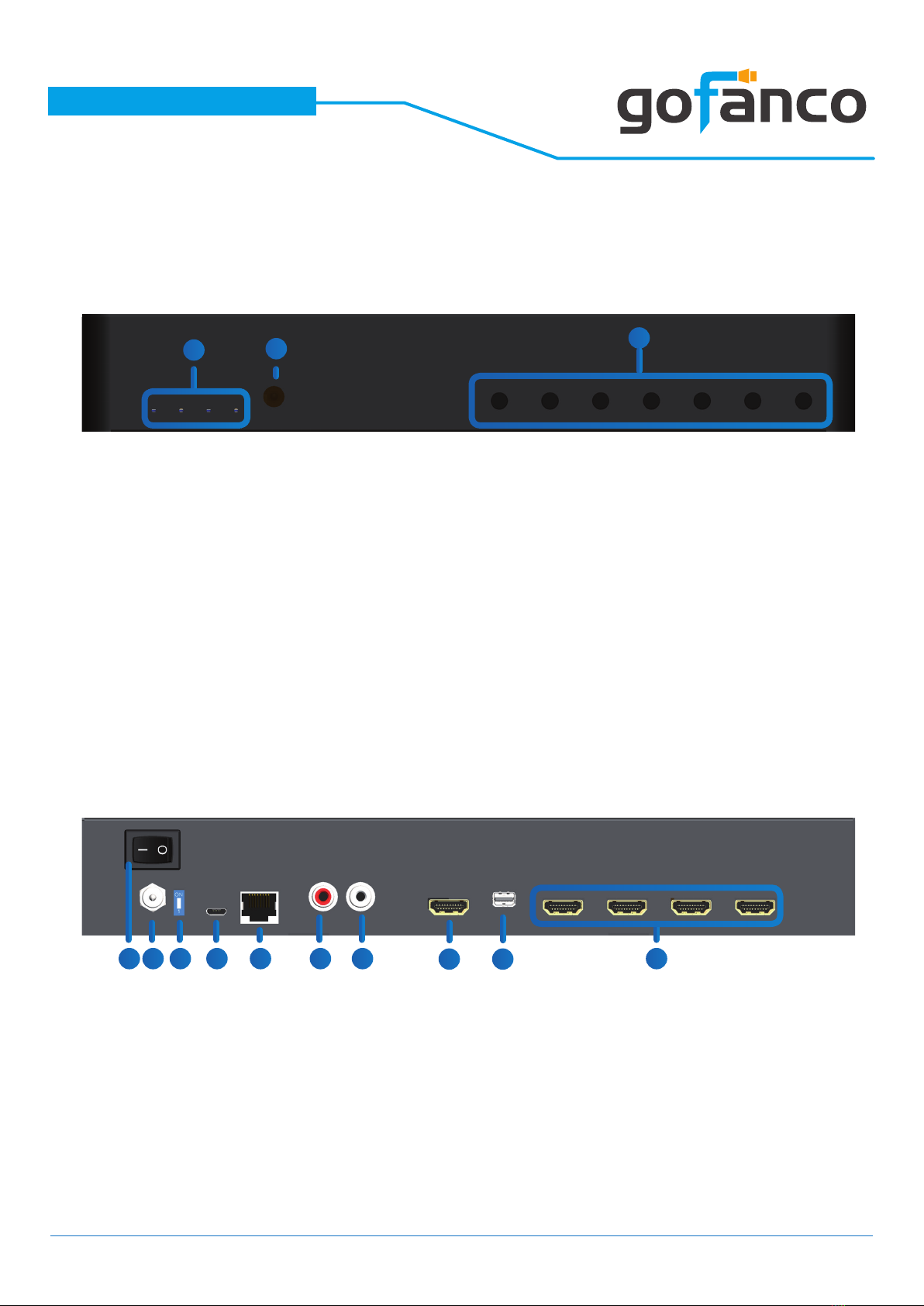


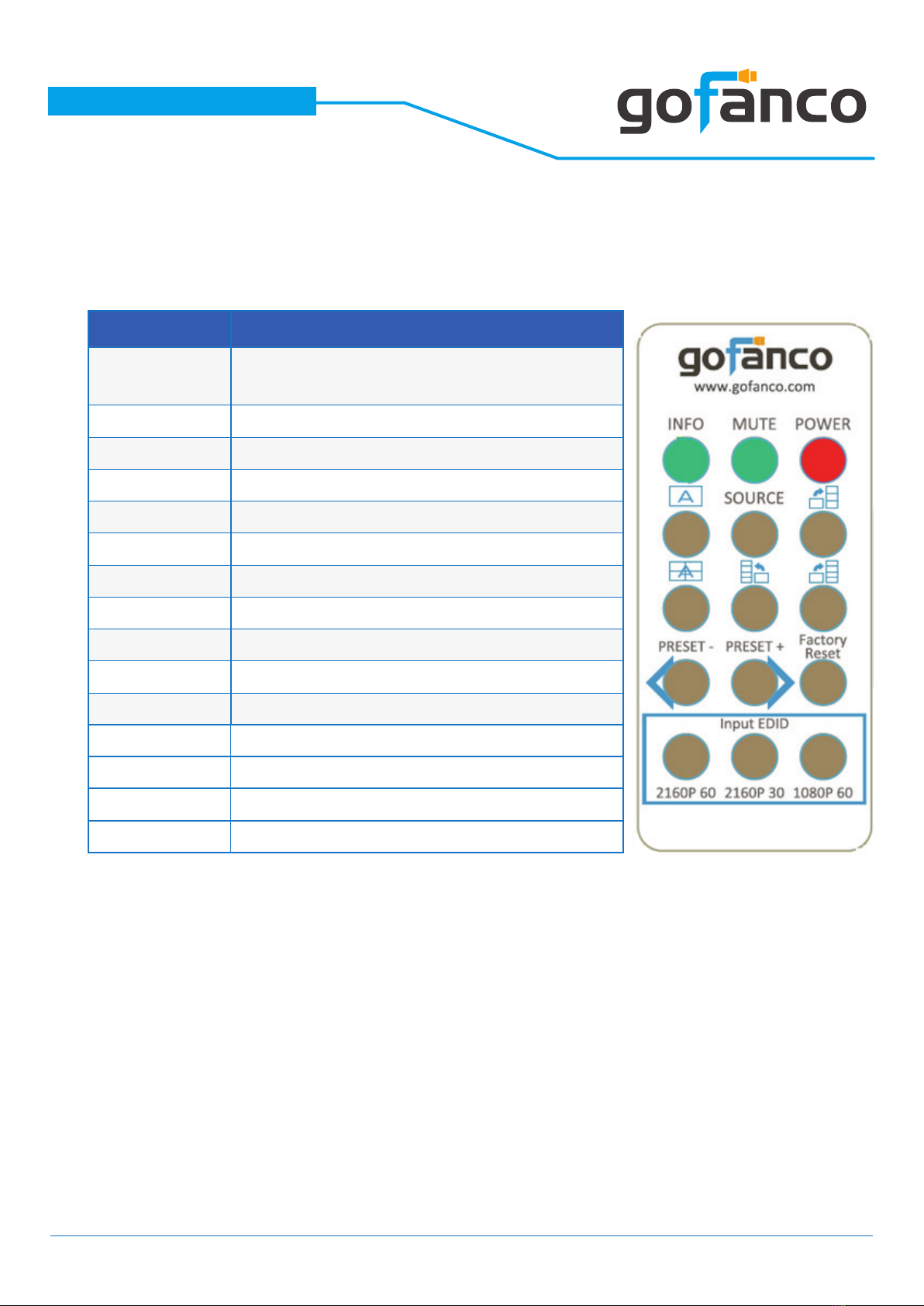


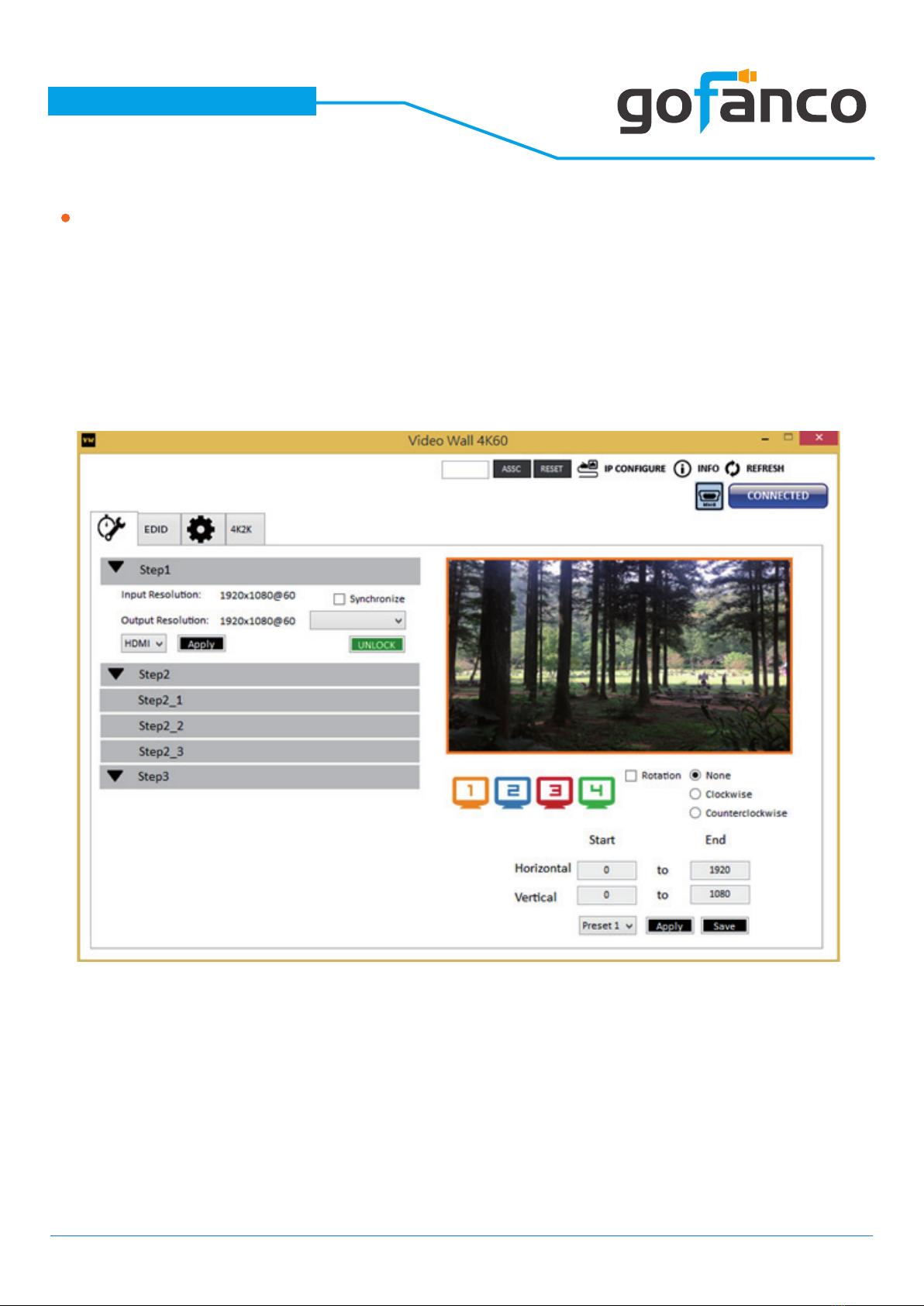

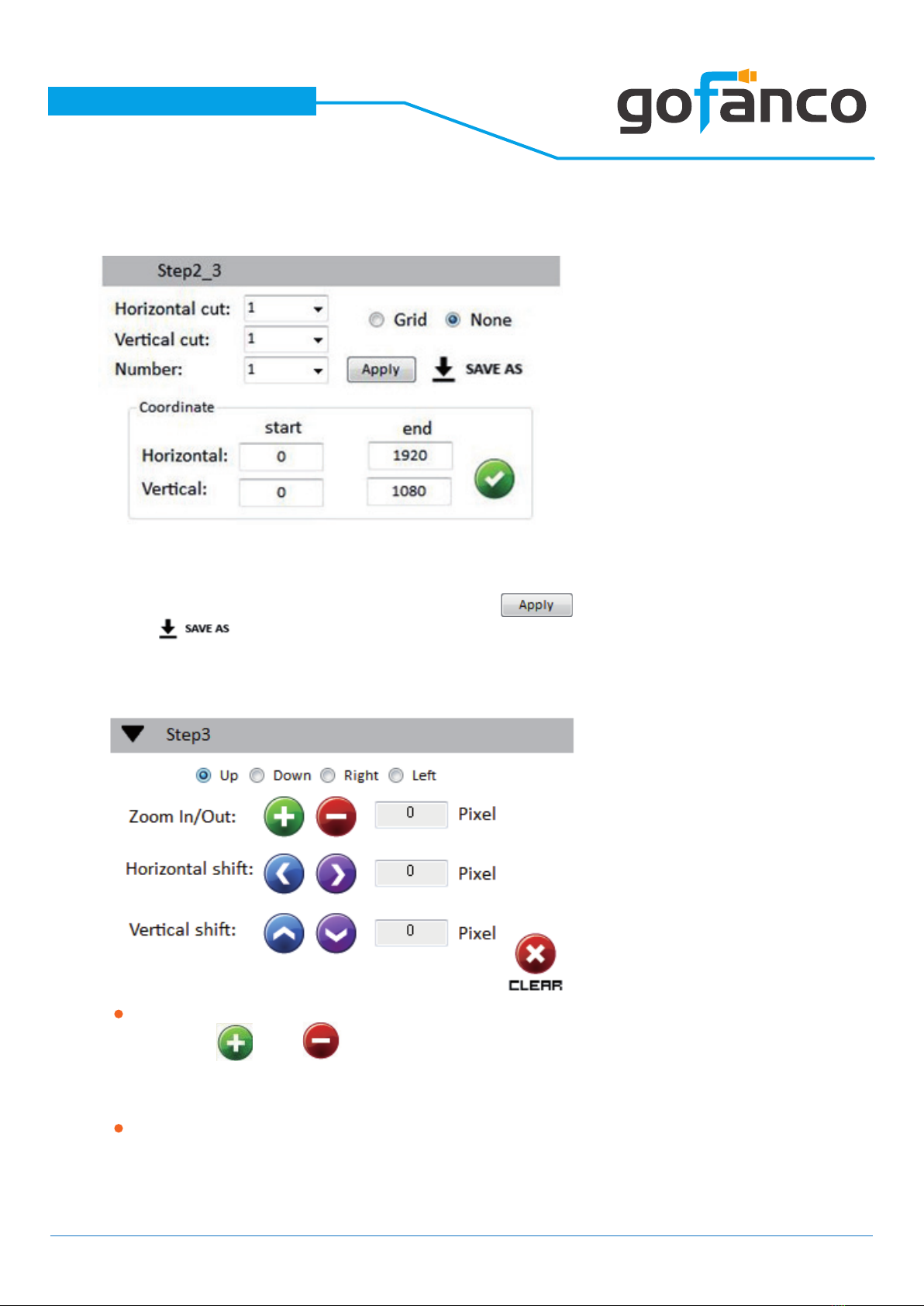
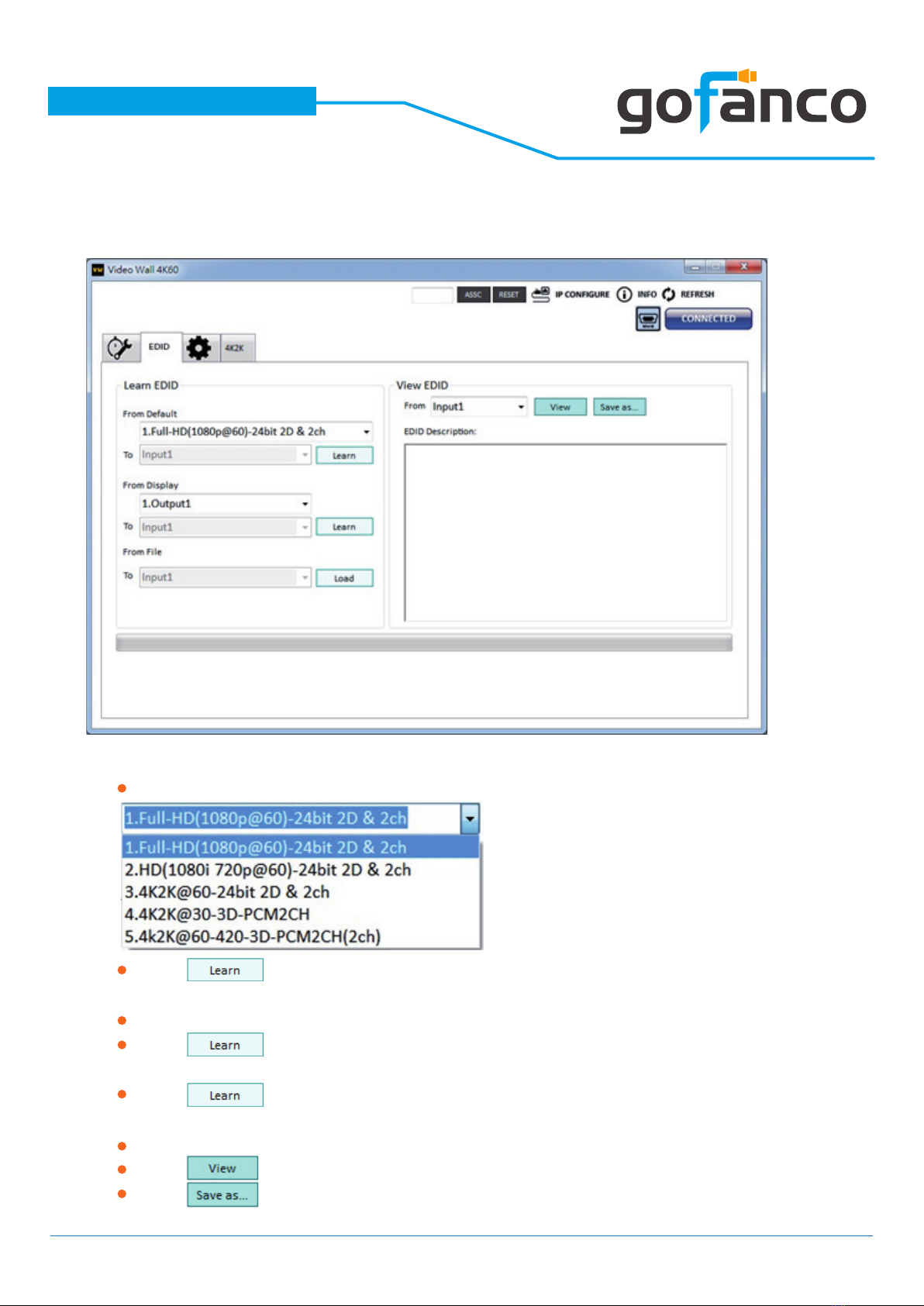
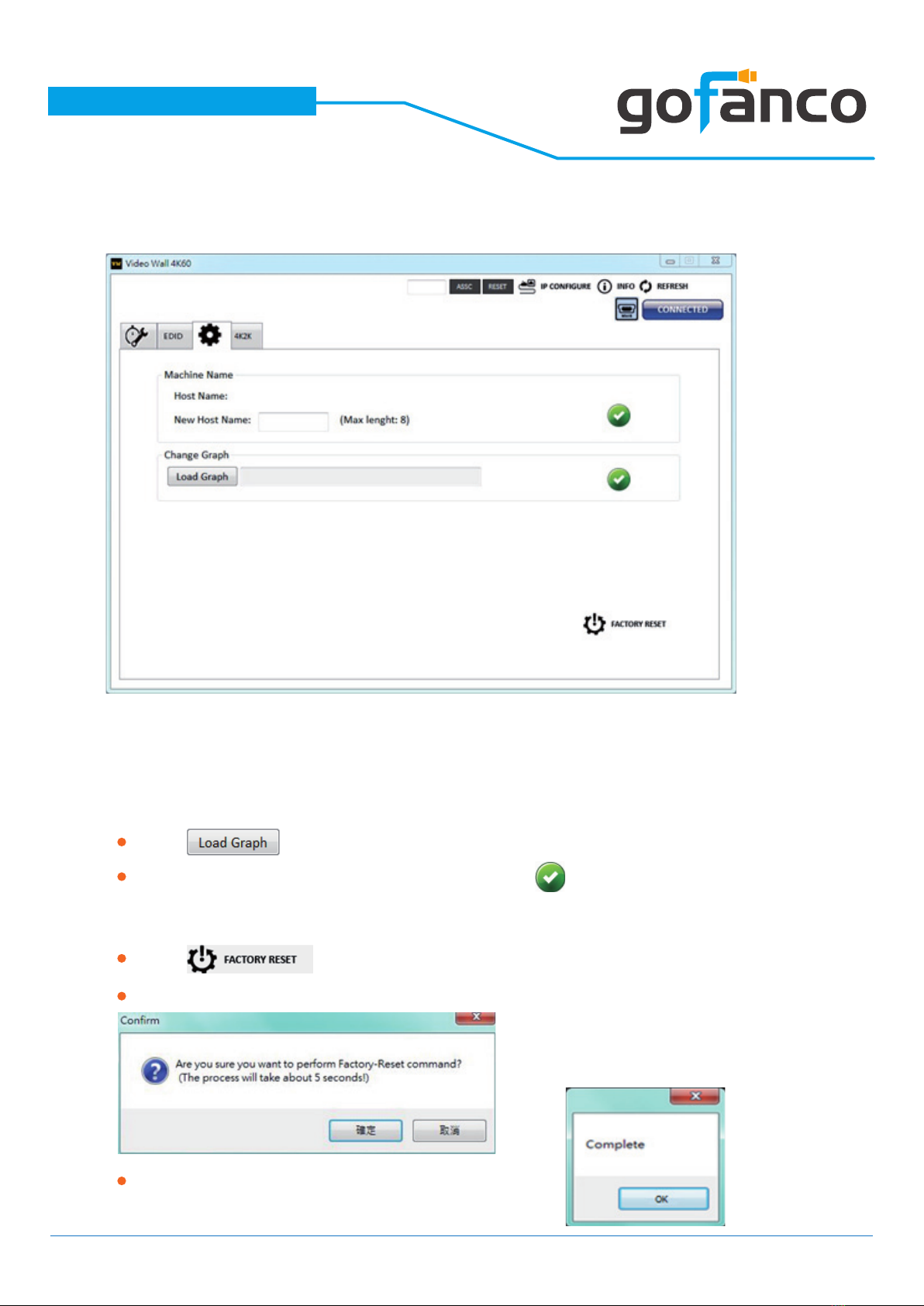
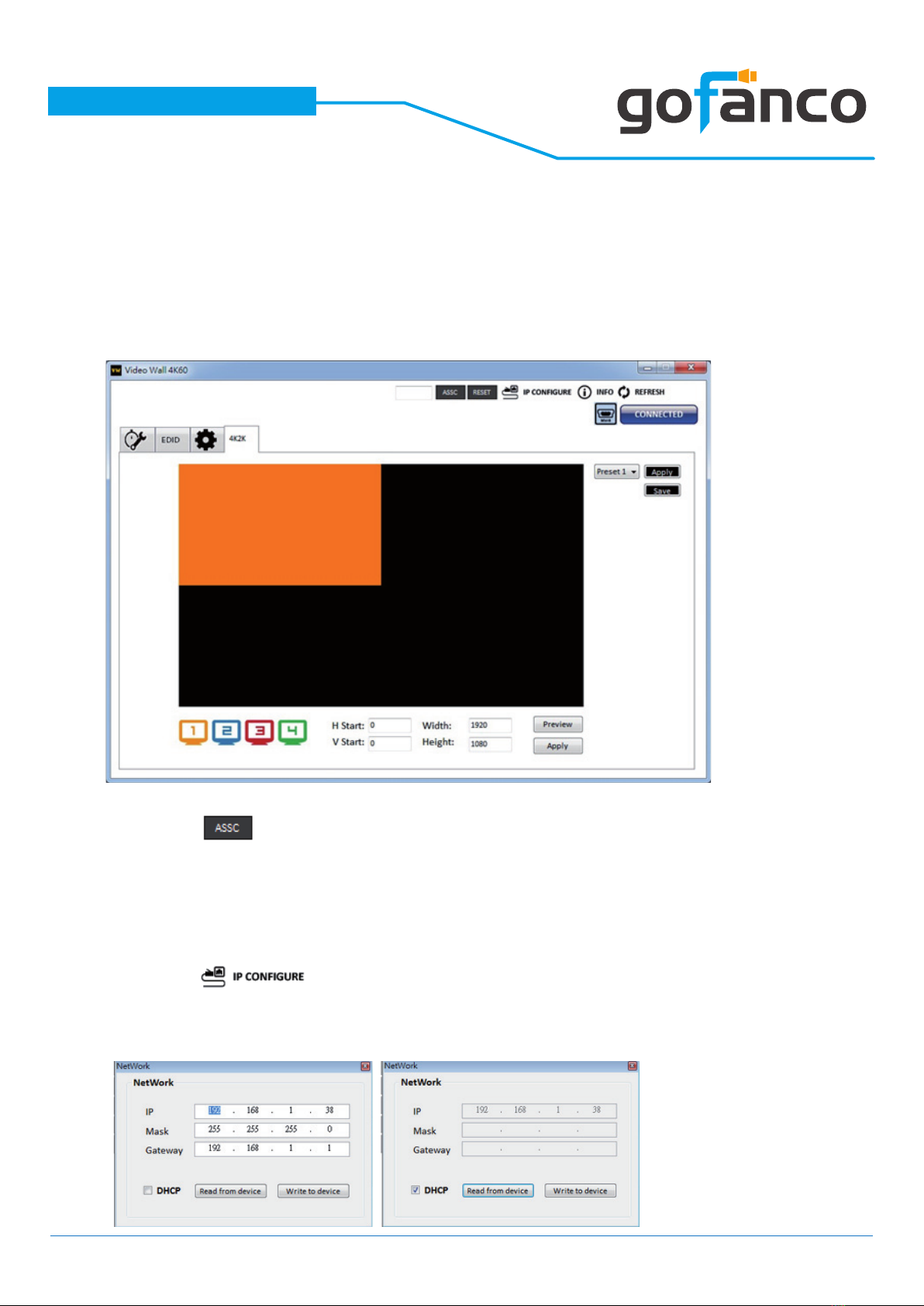



Table of contents
Other gofanco Media Converter manuals

gofanco
gofanco Prophecy PRO-4Ksplit2P User manual
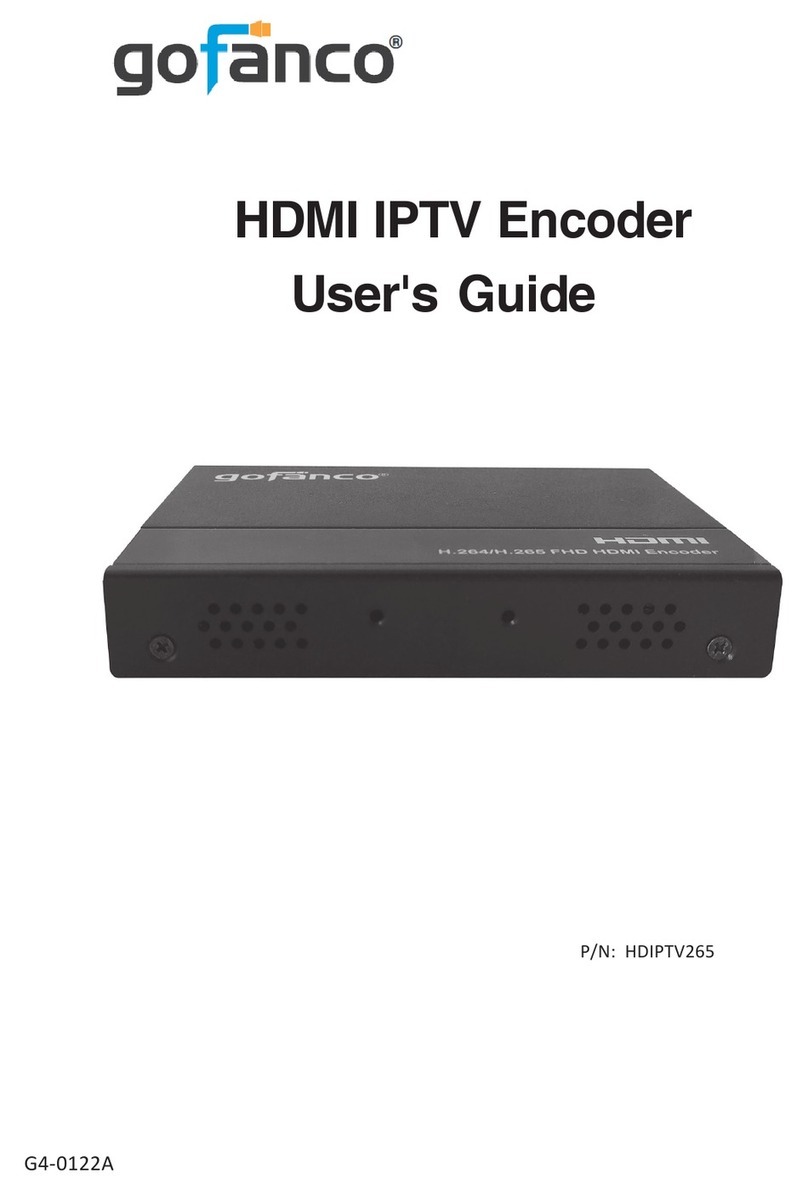
gofanco
gofanco HDIPTV265 User manual

gofanco
gofanco PRO-HD2SDI User manual

gofanco
gofanco HDMI2DP-2P User manual

gofanco
gofanco PRO-ScalerSDIHD User manual
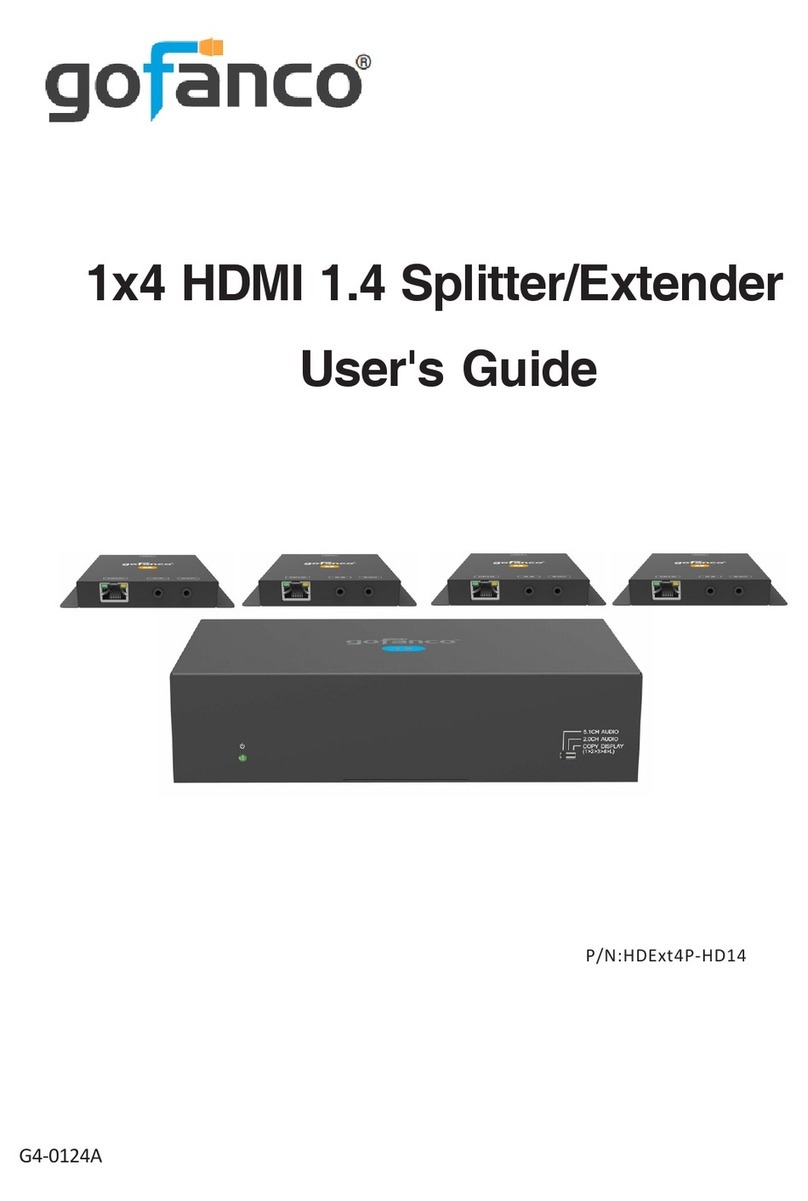
gofanco
gofanco HDExt4P-HD14 User manual

gofanco
gofanco PRO-MSTDP3DP User manual
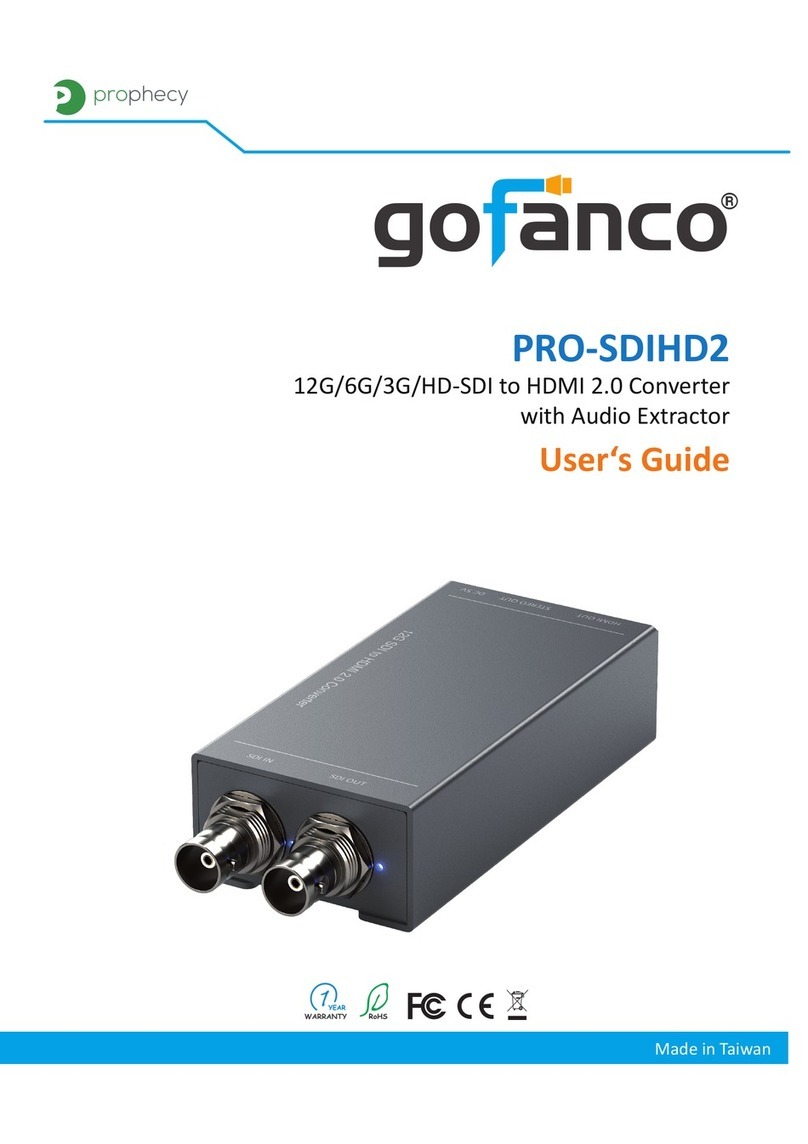
gofanco
gofanco PRO-SDIHD2 User manual
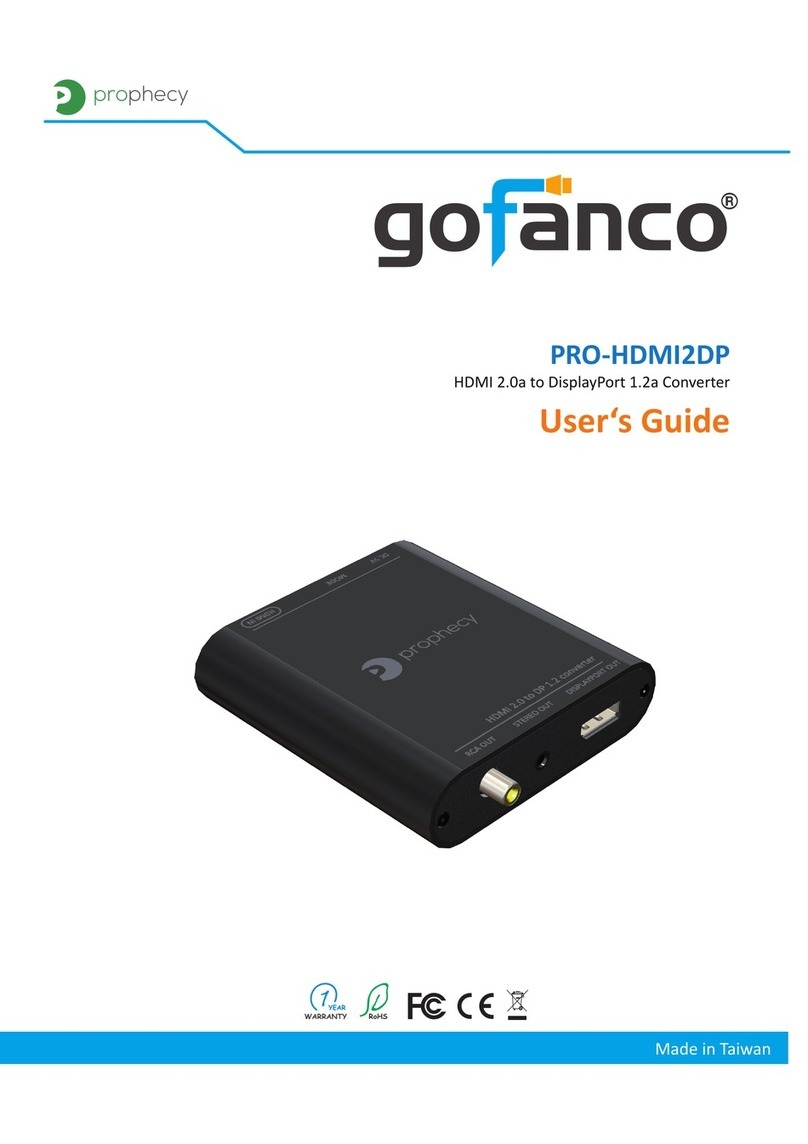
gofanco
gofanco PRO-HDMI2DP User manual

gofanco
gofanco HDMIUSBC User manual
Popular Media Converter manuals by other brands

H&B
H&B TX-100 Installation and instruction manual

Bolin Technology
Bolin Technology D Series user manual

IFM Electronic
IFM Electronic Efector 400 RN30 Series Device manual

GRASS VALLEY
GRASS VALLEY KUDOSPRO ULC2000 user manual

Linear Technology
Linear Technology DC1523A Demo Manual

Lika
Lika ROTAPULS I28 Series quick start guide

Weidmuller
Weidmuller IE-MC-VL Series Hardware installation guide

Optical Systems Design
Optical Systems Design OSD2139 Series Operator's manual

Tema Telecomunicazioni
Tema Telecomunicazioni AD615/S product manual

KTI Networks
KTI Networks KGC-352 Series installation guide

Gira
Gira 0588 Series operating instructions

Lika
Lika SFA-5000-FD user guide