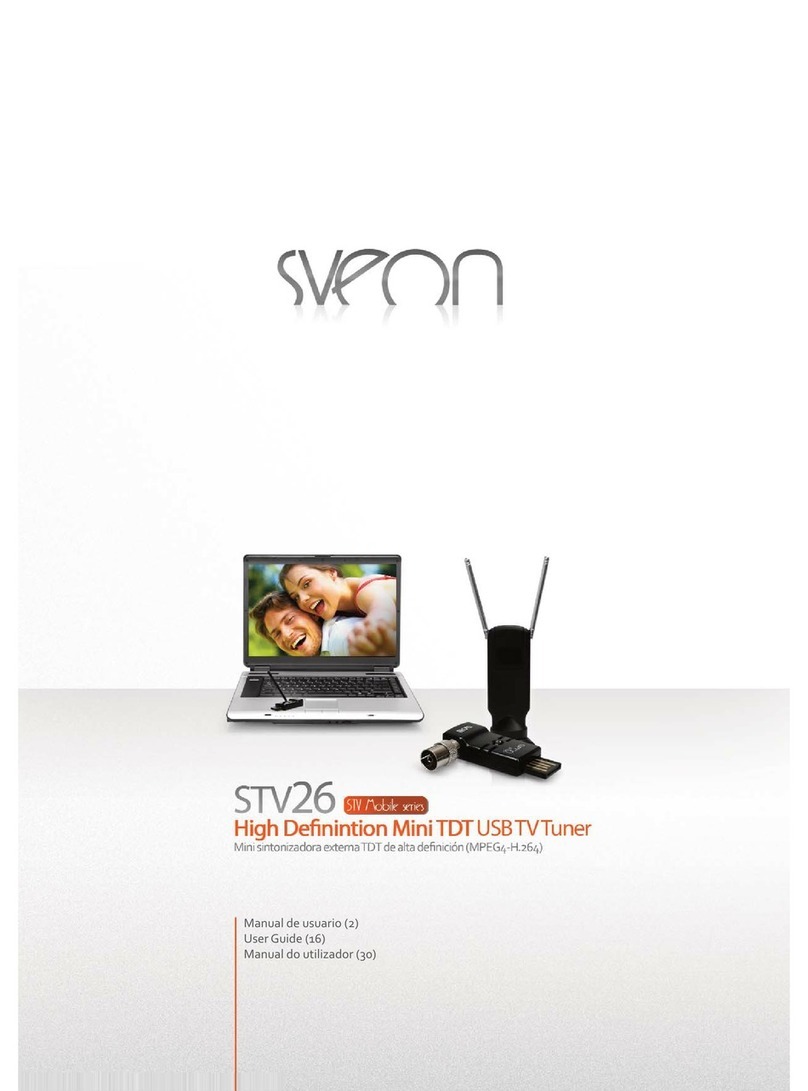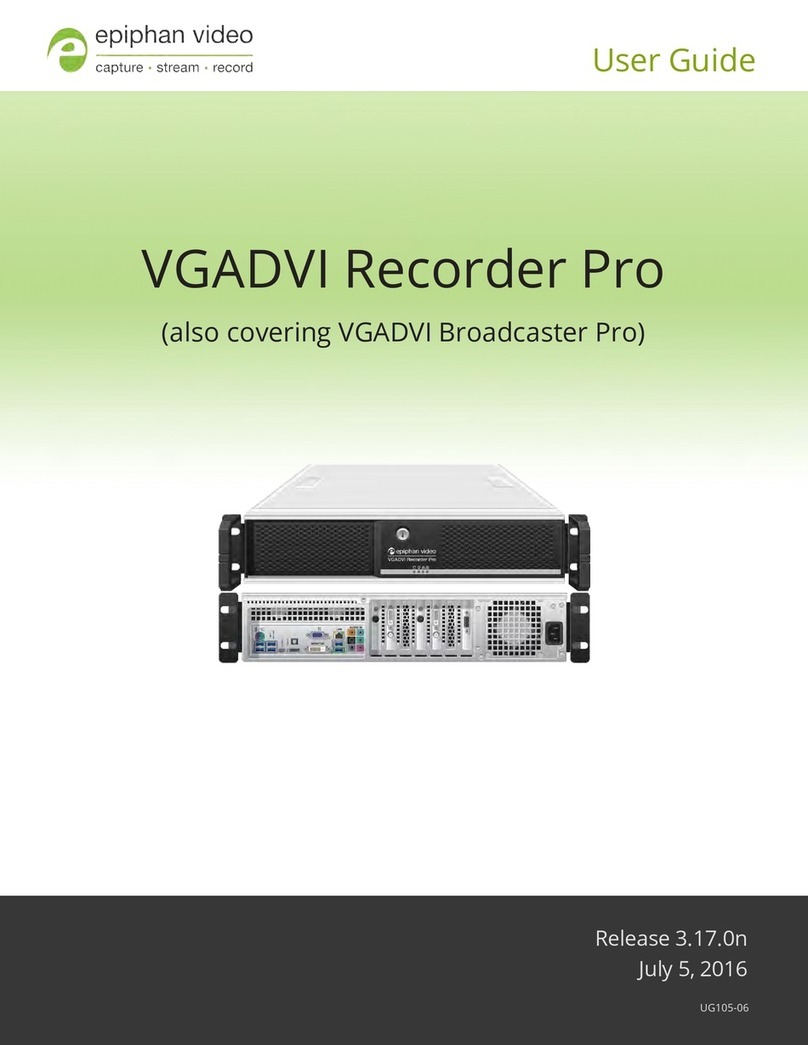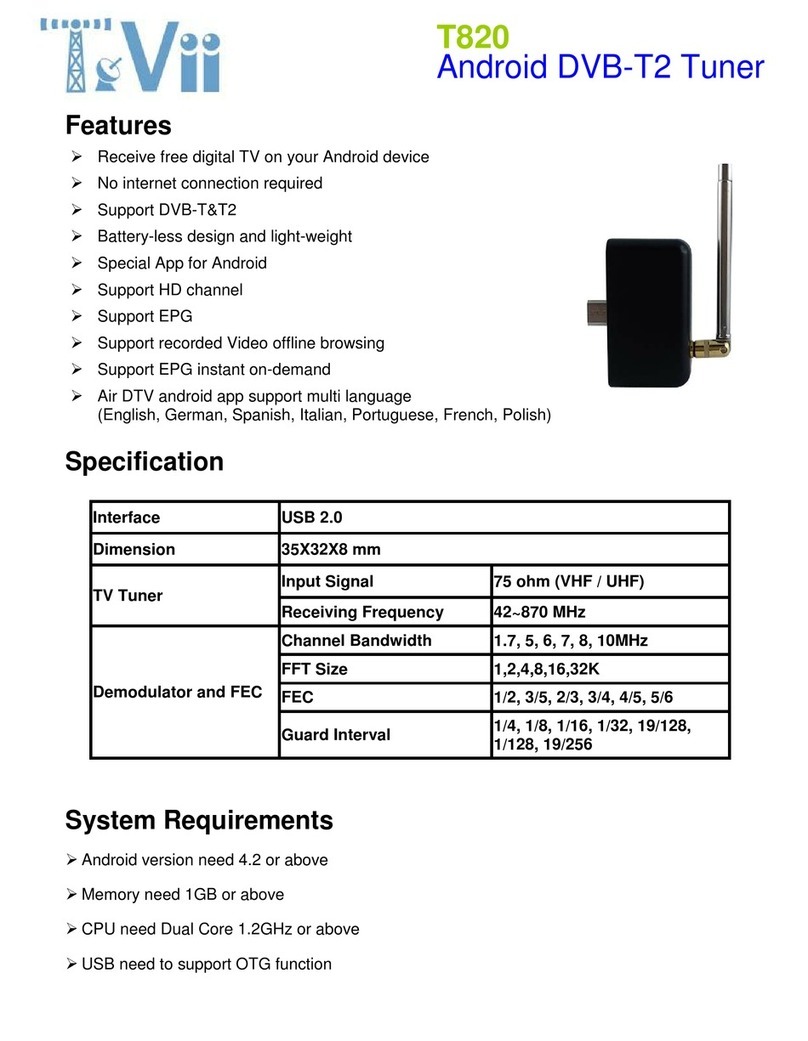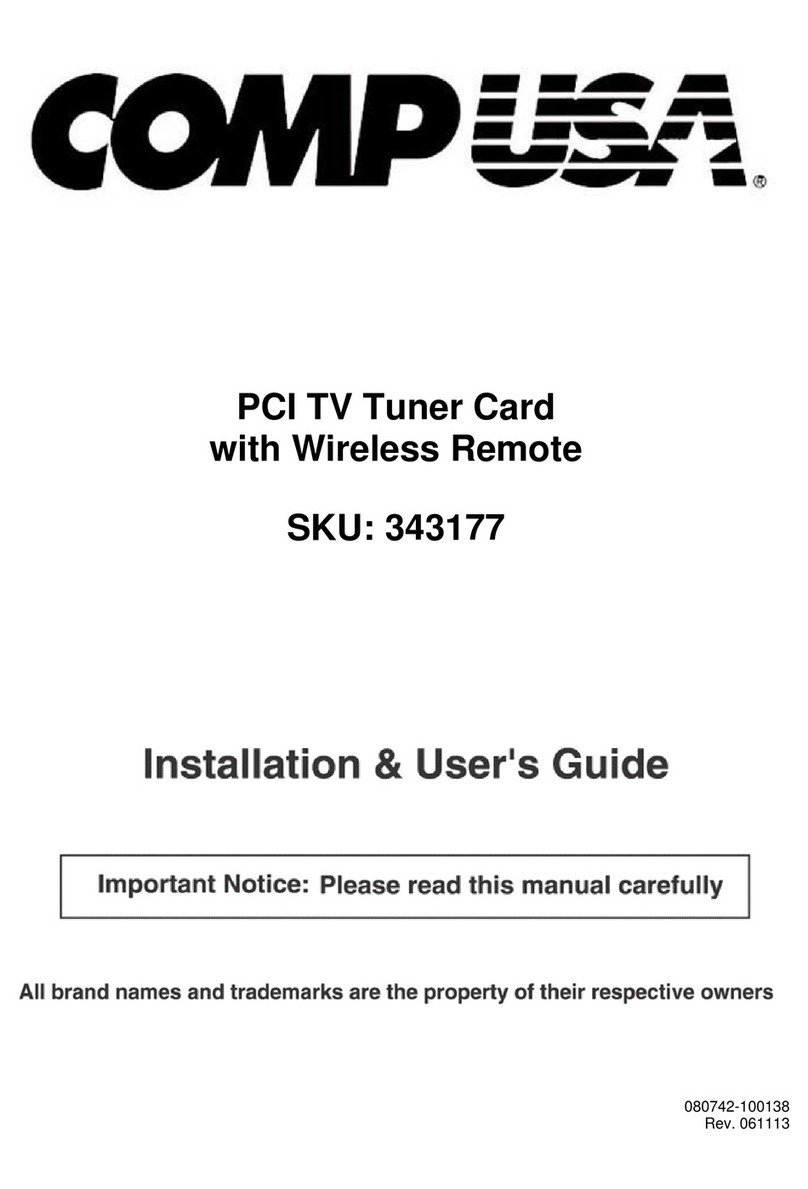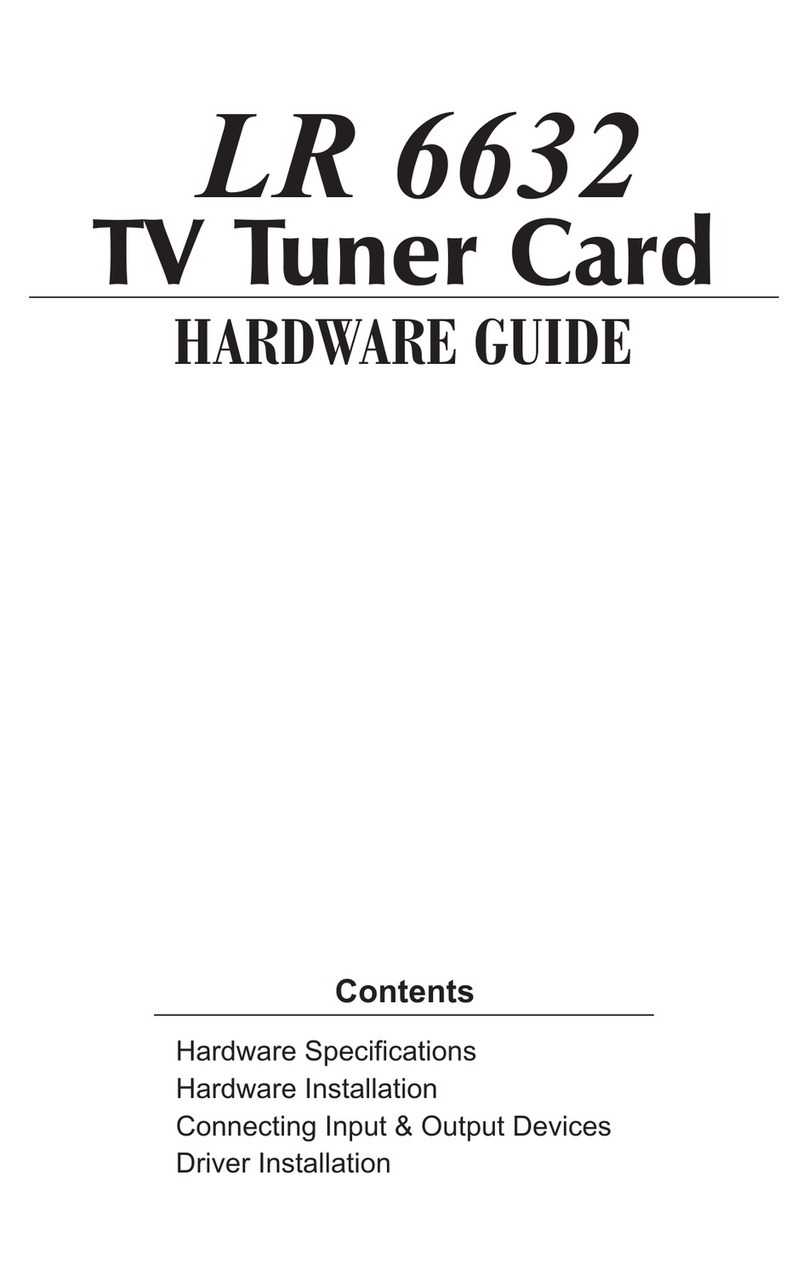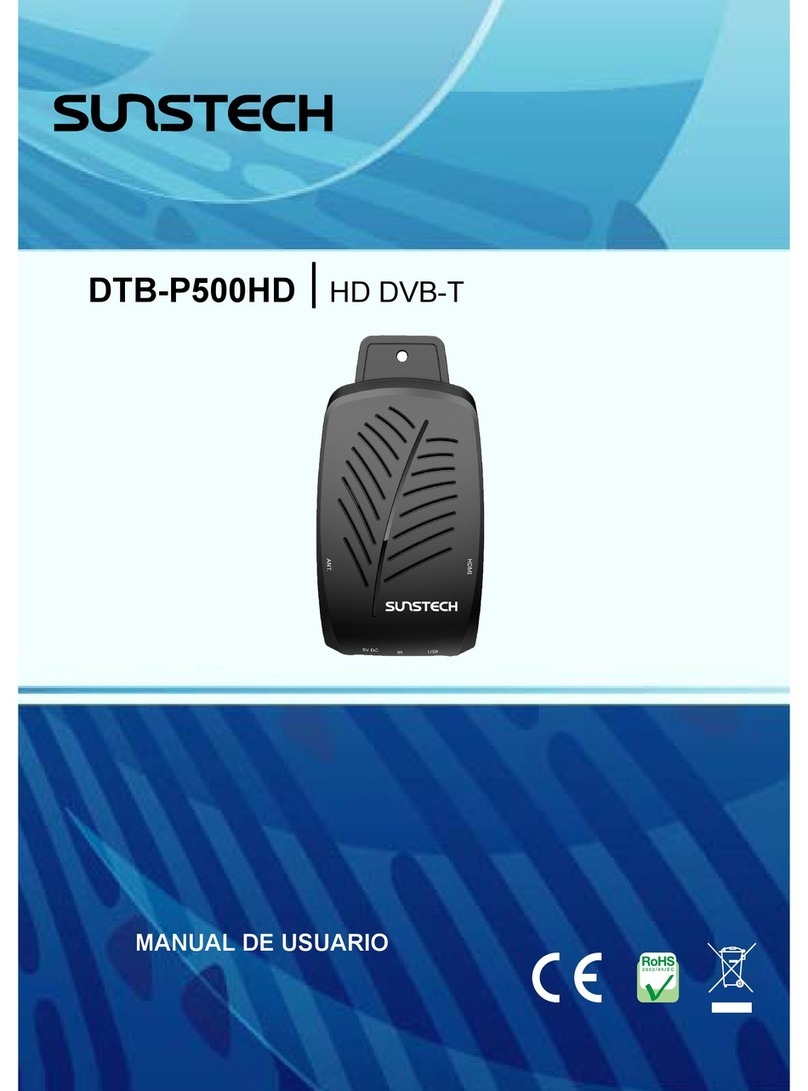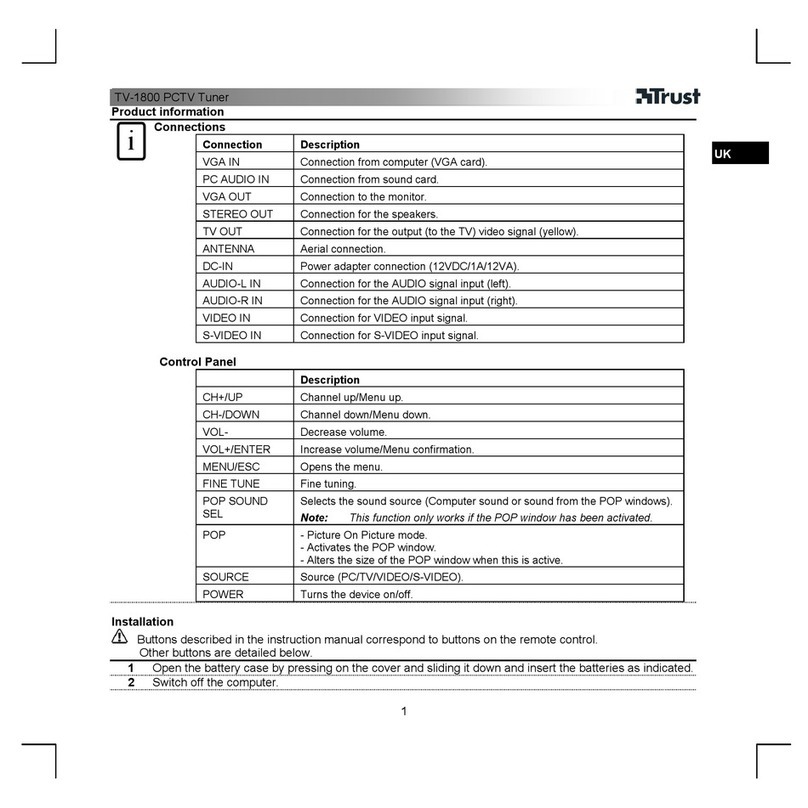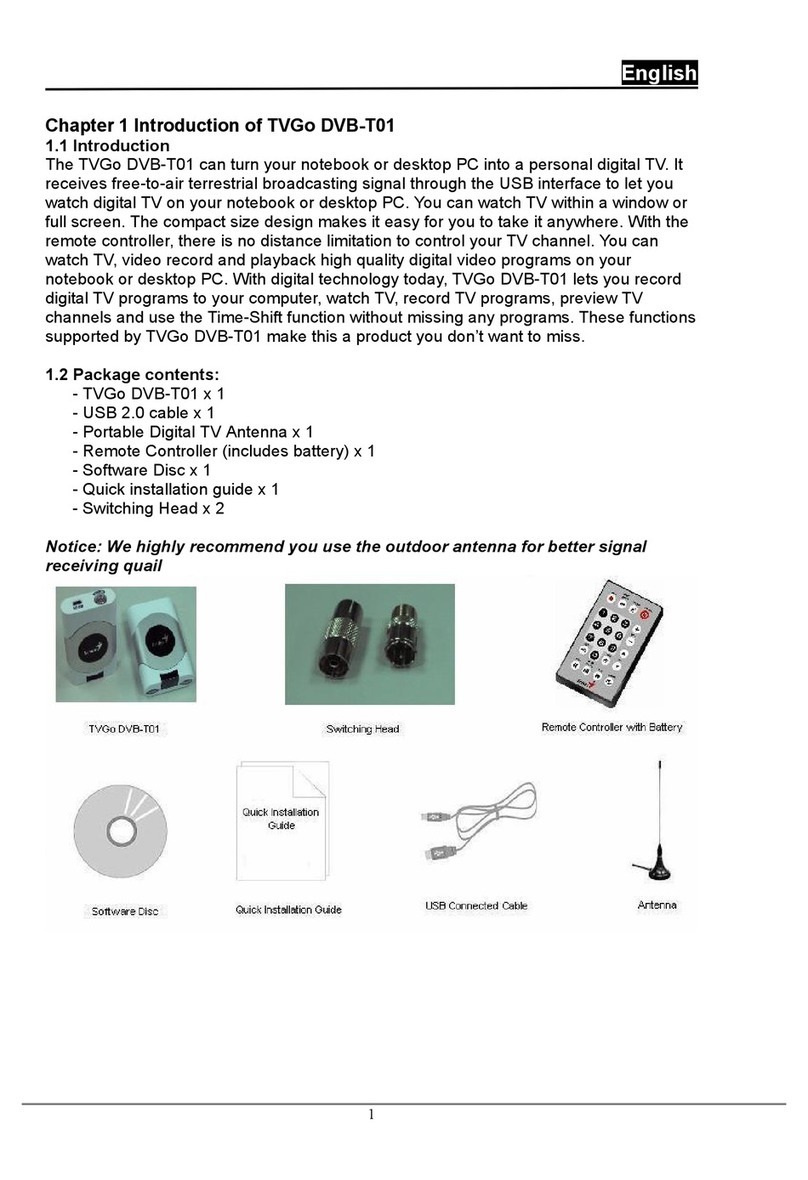Golden Media HDC Mini User manual
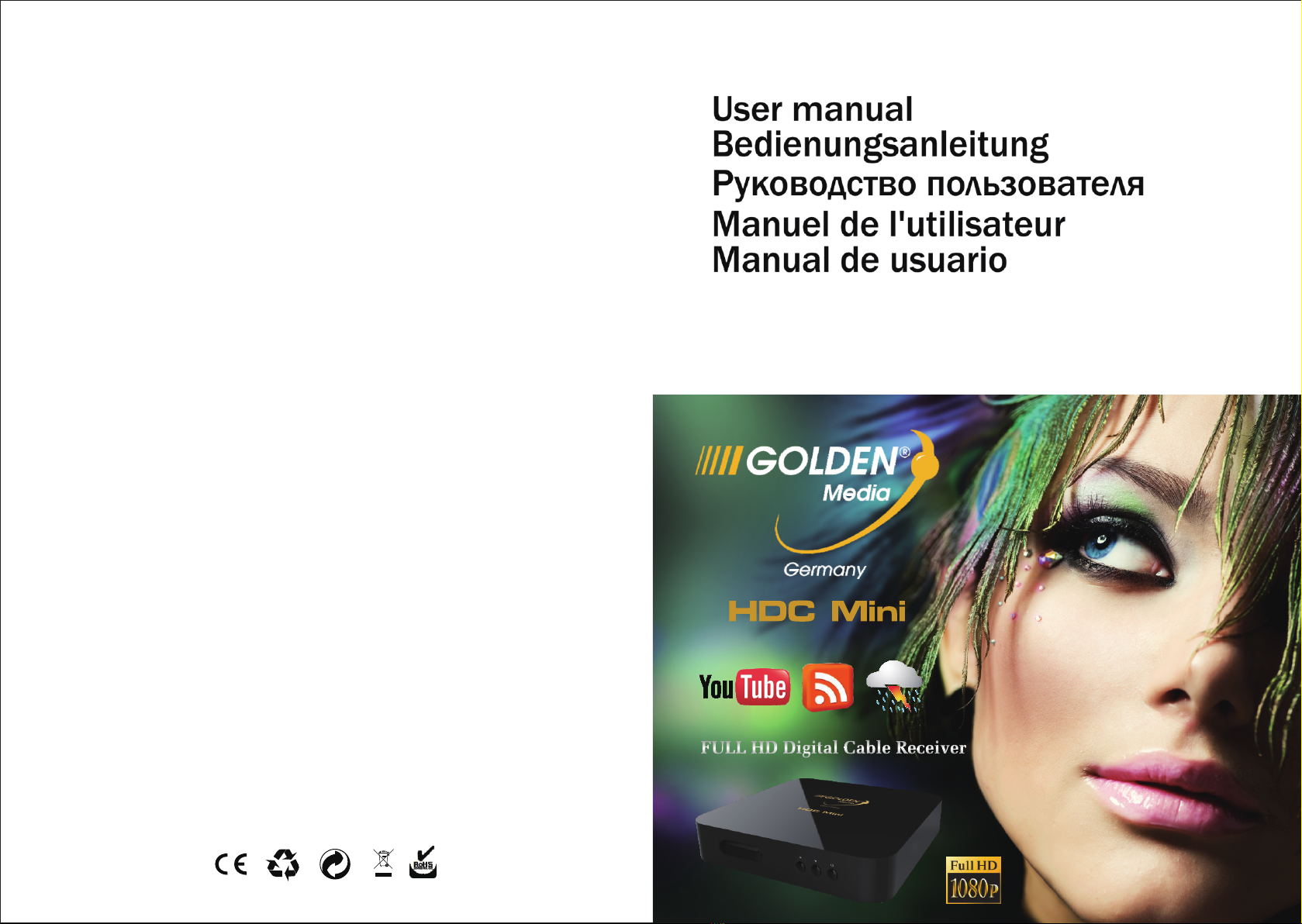
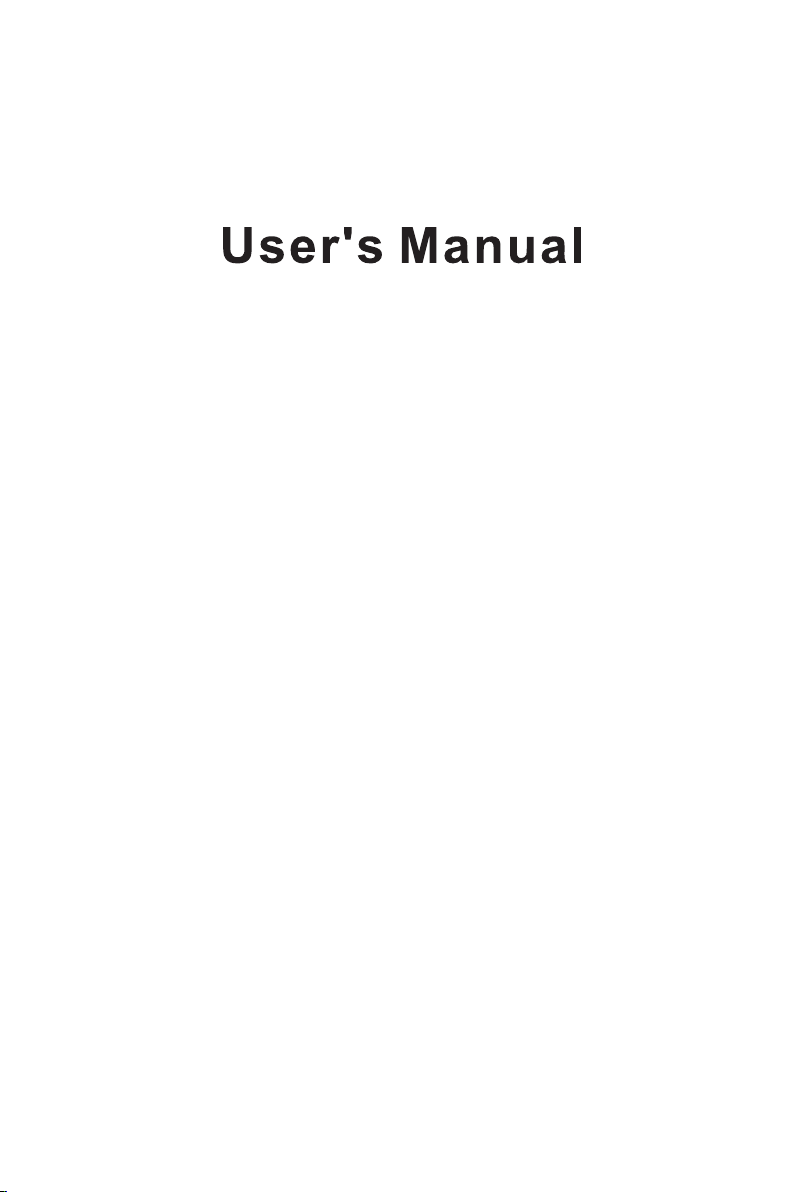
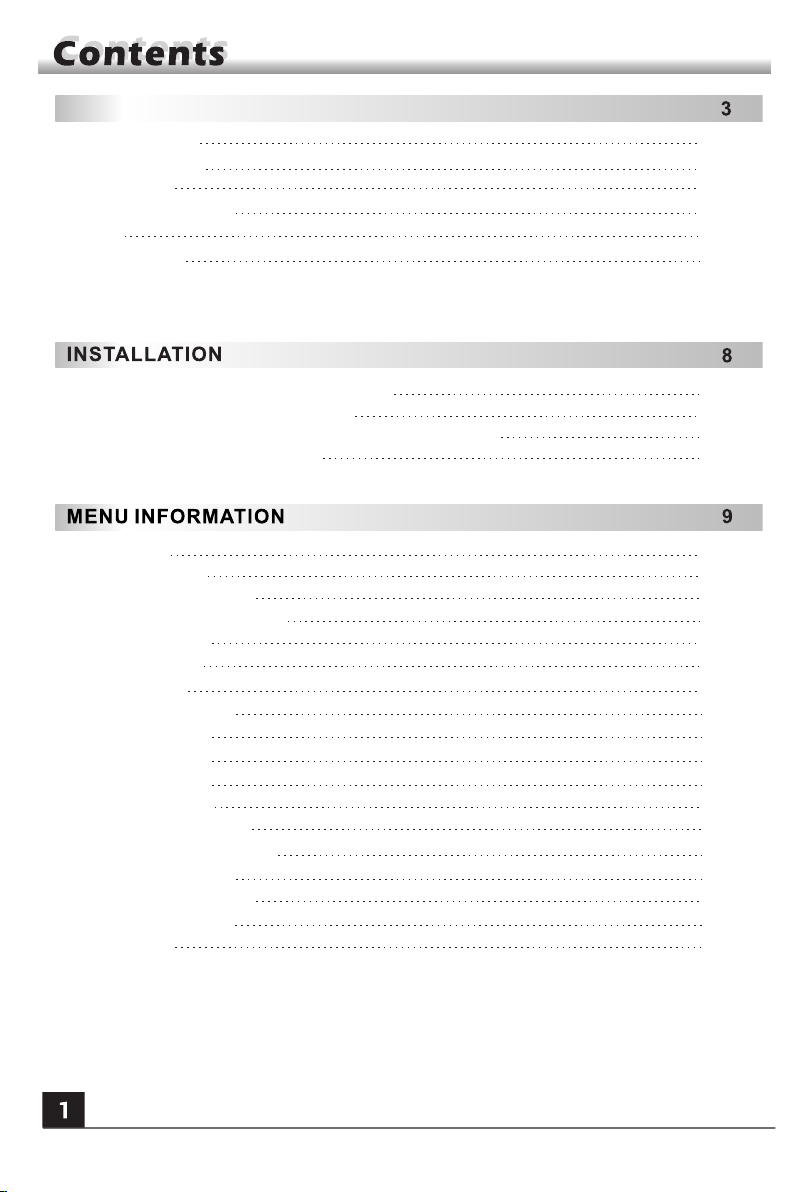
GENERAL INFORMATION
Main Features
For your Safety
Unpacking
General Operation
RCU
Rear Panel
3
4
5
5
6
7
Main Menu
1. Edit Channel
1.1 TV Channel List
1.2 Radio Channel List
1.3 Delete All
1.4 Favorite
2. Installation
2.1 Quick Search
2.2 Auto Search
3. System Setup
3.1 Language
3.2 TV System
3.3 Display Setting
3.4 Local Time setting
3.5 Timer Setting
3.6 Parental Control
3.7 OSD Setting
3.8 Other
9
10
10
13
13
13
13
14
14
14
14
15
15
15
16
16
17
17
Connecting to TV using HDMI support
Connecting to TV using AV cable
Connecting to power supply and exrternal IR-sensor
7
8
8
Connecting to USB device 8
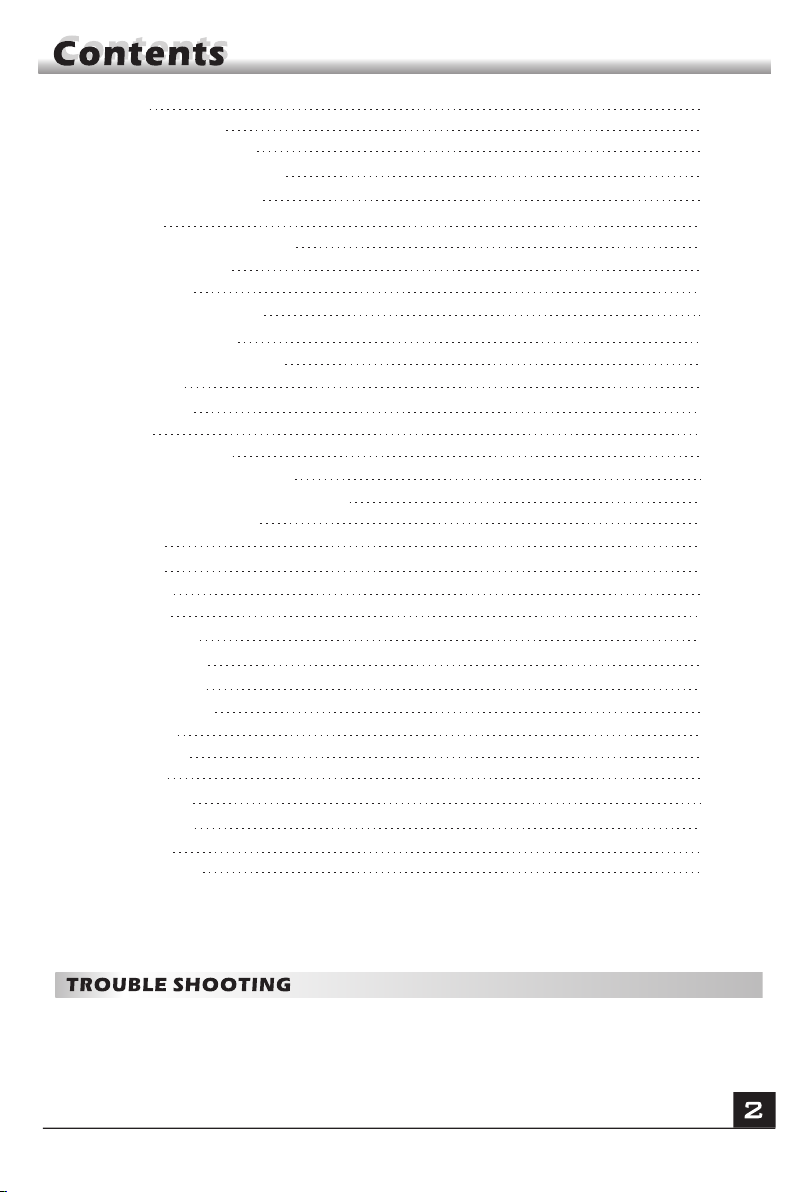
4. Tools
4.1 Information
4.2 Factory Setting
4.3 Conditional Access
4.4 Upgrade by USB
5.Internet
5.1 Network Local Setting
5.2 Wifi Manager
5.3 Youtube
5.4 Weather Forecast
5.5 RSS Reader
5.6 Upgrade by network
5.7 Othello
5.8 Sudoku
6. HDD
6.1Media Player
6.2 Storage Information
6.3 Remove USB device safely
6.4 USB Speed Test
7. Hot key
7.1 Info
7.2 EPG
7.3 Find
7.4 Number
7.5 TV/Radio
7.6 Up/Down
7.7 Left/Right
7.8 Mute
7.9 Pause
7.10 OK
7.11 Audio
7.12 Recall
7.13 Fav
7.14 Teletext
17
17
17
17
19
20
20
20
20
20
20
20
20
20
21
21
22
22
22
22
22
23
23
24
24
24
24
24
24
24
24
25
25
25
26
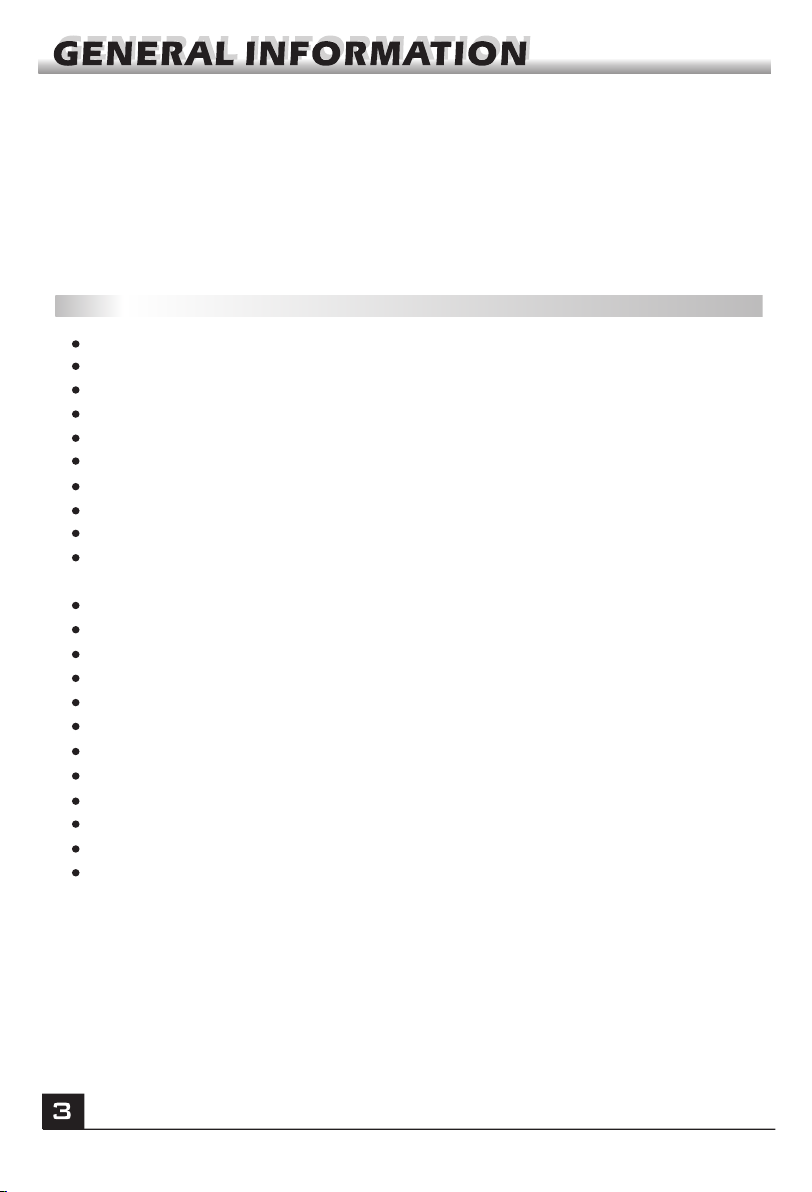
This Digital Cable Receiver (DCR) will take you to the new and exciting world of
Digital Television.This user's guide covers the installation of the DCR and the
necessary steps to implement various features. This also explains special features
available only in this DCR in detail, which will allow you to make full use of these
feature.
Information confirmed in this document is subject to change. We reserves the right,
without notice, to make change in product design or performances as progress in
engineering or technology.
Main Features
MPEG2 SD, MPEG2 HD, H.264/AVC SD, H.264/AVC HD
Embedded Conax
Automatic PAL/NTSC conversion
5000 channels TV and Radio programmable
8 different favorite groups selection
Multi-language OSD
Fully support to 7 days Electronic Program Guide(EPG)
Picture in Graphics(PIG) support
True color On Screen Display
Various channel editing functions(favorite, moving, locking, renaming,
deleting and sorting)
Parental control for channels
Easy to use Menu System
Support USB upgrade
8 Timer Reservations, automatically switch to a specific channel
Subtitle support DVB EN300743 and EBU
Teletext support DVB ETS300472 by VBI and OSD
Automatic save for last channel
Channel list can be sorted by alphabetic A-Z,Scramble,Favorite,Lock
Support FAT16/FAT32/FAT12
Only list JPEG/BMP files
480i/p,576i/p,720p,1080i/p
Games
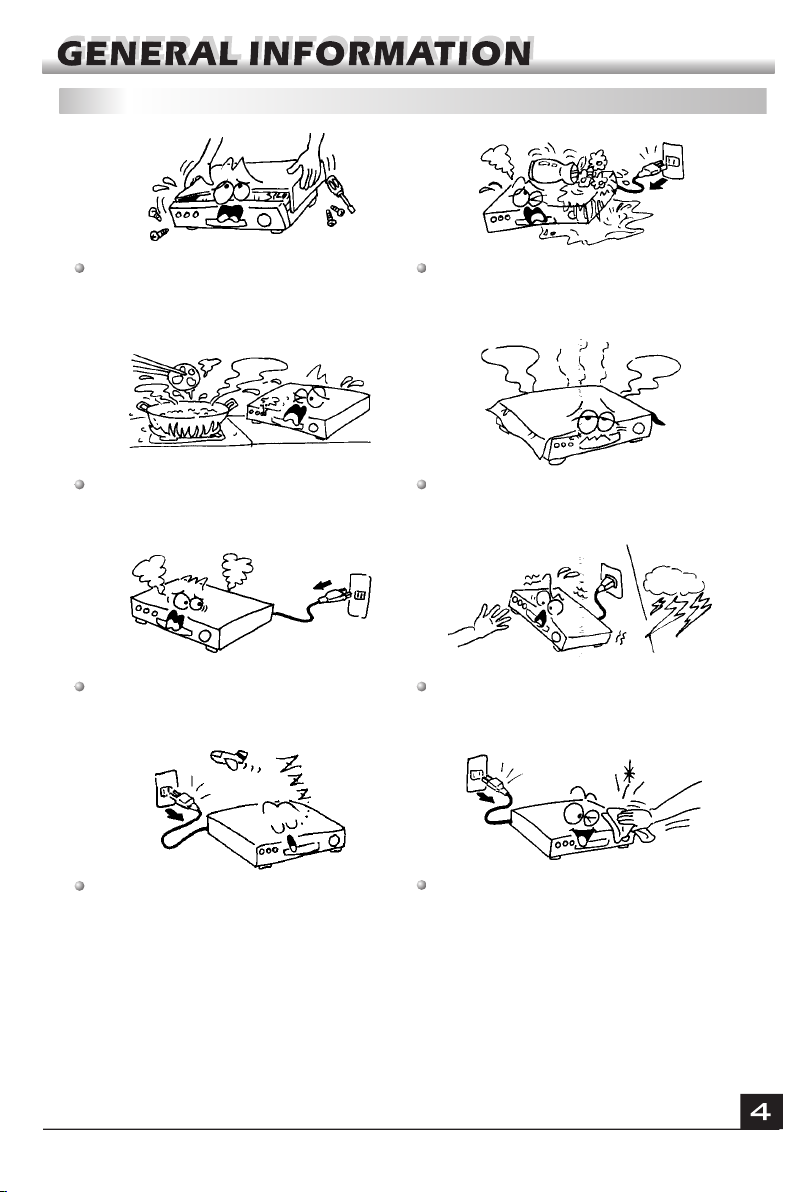
For Your Safety
Be sure to turn the Receiver off and
disconnect the AC power cord before
cleaning the Receiver surface. If the
surface is dirty, wipe clean with a cloth
which has been dipped in a weak soap-and-
water solution and wrung out thoroughly,
and then wipe again with a dry cloth.
Switch the receiver off whenever it remains
out of service for an extended period.
Do not touch the receiver during thunder,
since that might create electric-shock
hazards.
Do not block ventilation holes of the
Receiver so that air can circulate freely.
Do not expose the receiver un-der the
sunlight. And keep it away from the heat
source.
Keep the receiver away from flower vases,
tubs, sinks, etc., in order to avoid damaging
the equipment.
To avoid electric-shock hazards, do not
open the cabinet, refer servicing to qualified
personnel only.
When the abnormal phenomenon occur,
you should cut off the power immediately.
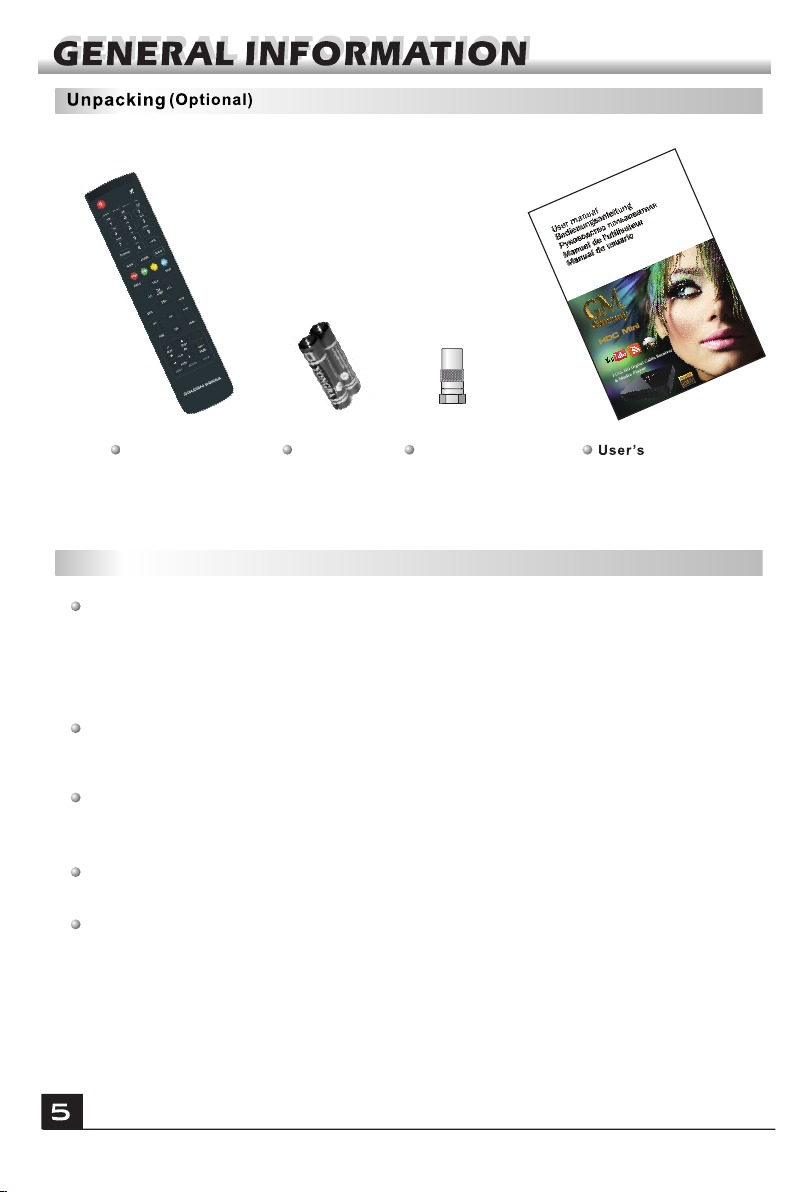
General Operation
Throughout this manual you will notice that the everyday operation of the receiver is
based on a series of user friendly on screen display and menus. These menus will
help you get the most from your receiver, guiding you through installation, channel
organizing, viewing and many other functions.
All functions can be carried out using the buttons on the RCU, and some of the
functions can also be carried out using the buttons on the front panel.
The receiver is easy to use, always at your command and adaptable for future
advances.
Please be aware that new software may change the functionality of the receiver.
Should you experience any difficulties with the operation of your receiver, please
consult the relevant section of this manual, including the Problem Shooting, or
alternatively call your dealer or a customer service adviser.
Remote Control Batteries Guide
Connector
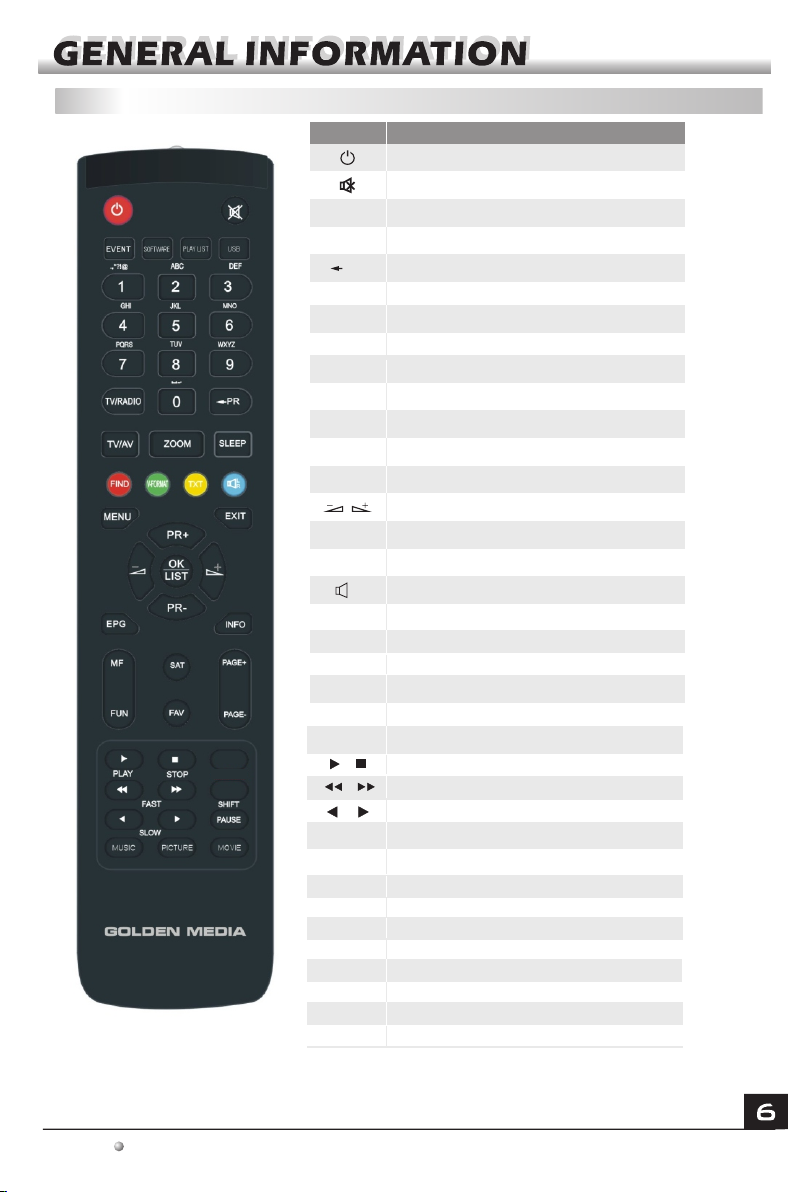
RCU
Key Function
Turns power ON/OFF of the DSR
When watching a channel, mute the sound
Switches between TV and Radio mode
0~9
MENU
EXIT
OK, LIST
PR+, PR-
Enter number of the required menu item or
select a channel number to watch
Press this key one time to run menu onscreen
Return to the previous menu on the menu
screen or escape from the menu
Press once to pause the screen picture, press
once again to go to the normal mode
TV/RADIO
PR
Switches back to previous channel
Displays the favorite group list
Show information of the current channel
Switch to teletext or subtitle mode
Moves up / down a page in the list
FAV
INFO
Executes the selected item in the menu screen
or enters the desired value in any input mode
When watching a channel, change channels or
move to the next higher or lower item in the menu
When watching a channel, adjust the volume or
move to the left or right item in the menu
Call up the EPG (Electronic Program Guide)
Display the Audio window.
Switch between TV and AV modes
EPG
L
R
TV/AV
PAUSE
FIND
Display the Find window
ZOOM
Enter into the zoom in mode
SLEEP
Enter into the sleep in mode
TXT
SHIFT
Play and stop the program
Press to fast forward or fast backward
Timeshift function key
,
Press to slow forward or slow backward
PAGE+,PAGE-
V-MODE
V-FORMAT Changes the HD-Format
Switch the video mode between current video
mode and YUV 576i
The picture is only for reference,please make the object as the standard.
MF
Multifeed function
Play list
MUSIC
PICTURE
USB
MOVIE
SOFTWARE
EVENT
Enter into Play list
In Media Player menu, press to switch to music list
In Media Player menu, press to switch to picture list
Enter into USB list
In Media Player menu, press to switch to Movie list
Enter into upgrade by USB menu
Enter into Timer Setting menu
SAT
Display the satellite list.
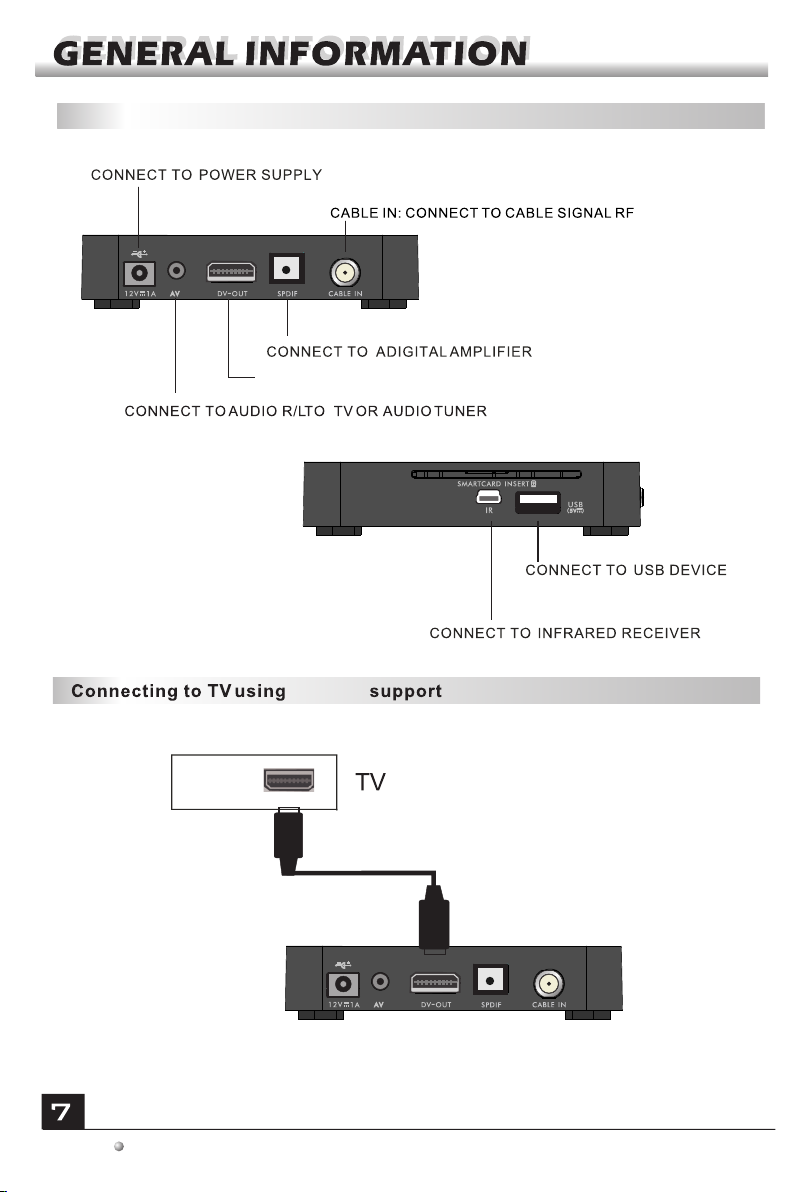
Rear PanelRear Panel
The picture is only for reference,please make the object as the standard.
CONNECT TO TV SET HDMI INPUT
DV-OUT
DV-OUT

The picture is only for reference,please make the object as the standard.

Main Menu
This menu consists of 6 major main menus
as follow.
- Edit Channel
- Installation
- System Setup
- Tools
- Internet
- HDD
During the installation the OK key confirms a selection and LIST key shows Down
List Box if the column has mark. You can also use the numeric keys on the
RCU to enter numeric value.
Use the PR+, PR- key to move upwards and downwards from one line to another
line and use key to move from main menu to sub menu.
Meantime, you want to escape the menu system, please press MENU or EXIT key
on the RCU.
Make sure that you have properly installed and connected the cables of the receiver
. If the receiver is the factory status or there is no program list, when power on, the
Main Menu window will be displayed on the screen.
During the normal TV/Radio mode, press MENU key on the RCU to enter into the
Main Menu window.

If there is no program, you can not exit from the Main Menu window by pressing
MENU or EXIT key. System will inform "No channel" and the following items turn grey.
1. Press OK key to pop up the "Input Password"
dialogue, you can not enter into the menu unless
the correct password is inputted. The default
password is "0000".
2. Press PR+, PR- keys to move the cursor up or
down.
Sub-menu Turn grey when there is no program
Edit Channel
Installation
System Setup
Tools
TV Channel List
Radio Channel List
Delete all
Quick Search
Auto Search
Language TV System
Local Time Setting Timer Setting
Parental Lock OSD Setting
Other
Information Factory Setting
1. Edit Channel
1. Press PR+, PR- keys to select the program
that you want to play, and then press OK key to
view it in the small window. If move the yellow
cursor to select up or down, you will see a gray
line which indicates the playing program in the
small window.
1.1 TV Channel List
Internet Othello Sudoku
Weather Forecast RSS Reader
Youtube
Wifi Manager
HDD Storage Information
Remove USB device safely
Conditional Access
Upgrade by USB
Display Setting
Upgrade by Network
Media Player
Network Local Setting
Favorite
USB Speed Test

2. Press FAV key to move the FAV button upward.
Select the program and press OK key to pop up the
favourite group list. In the list, select the group that
you want to add into and press OK key, and then
you will find the favourite mark is displayed at the
right side of the selected program.
Press FAV key again to exit from the fav mode, and
you will find the FAV button return to the origin
position.
3. Press red colour key to move the Lock button
upward. Select the program and press OK key to
mark this program with the Lock mark. You can
cancel this mark by pressing OK key once more.
Press red colour key again to exit from the lock
mode, and you will find the Lock button return to the
origin position.
4. Press green colour key to move the Skip button
upward. Select the program and press OK key to
mark this program with the skip mark. You can
cancel this mark by pressing OK key once more.
Press green colour key again to exit from the skip
mode, and you will find the Skip button return to the
origin position.
5. Press yellow colour key to move the Move
button upward. Select the program and press OK
key to mark this program with the move mark.
Press PR+, PR- keys to move the cursor to the
position where you want to locate and press OK
key to confirm.
Press yellow colour key again to exit from the
yellow mode, and you will find the yellow button
return to the origin position.
It supports group channel move, you just need
press OK to select a group, then press exit, the
box will show you “press ok to select a destination
place”, you just need to press ok to move.
6. Press blue colour key to enter into the Edit
channel window.

Press red colour key to pop up the Sort drop-down
list.
Name(A-Z): The ascending order, omitting the $
character, the number is ahead, then the capital
letter, at last the lowercase.
Name (Z-A): The opposite order of the above Name
(A-Z).
Free/Scramble: All FTA programs are listed ahead,
while all scrambled programs are listed last.
Lock: all locked programs are listed at the last.
i . Sort (red colour key)
Press green colour key to move the Edit button
upward. Select the program and press OK key to
pop up the Rename window.
In Rename window, press red colour key to switch
between capital letter and lower letter; press green
colour key to delete the character on the cursor;
press keys to move the cursor left or right;
press numeric keys (0-9) to input the character,
please refer to the down table. Press yellow colour
key to save and exit, or press blue key to cancel
and exit.
ii. Edit (green colour key)
Numeric keys Press numeric key repeatedly, display in circle
1
2
3
4
5
6
7
8
9
0
.,*?!@1
ABC2
DEF3
GHI4
JKL5
MNO6
PQRS7
TUV8
WXYZ9
[space]_-0
If the name is empty, system will pop up a dialogue informing "Name" once yellow
colour key is pressed. Press OK key to close this dialogue.
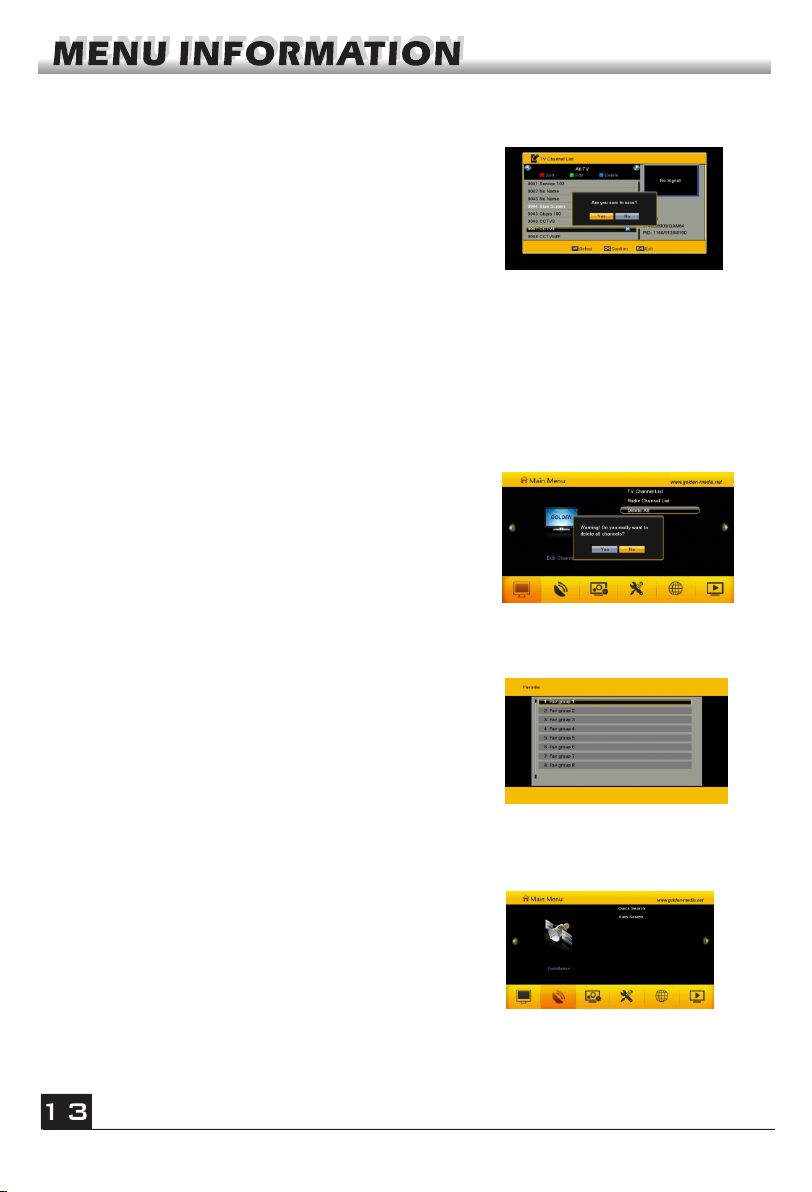
In Delete window, press blue colour key to move
the Delete button upward. Select the program and
press OK key to mark this program with the
deletion mark. You can cancel this mark by
pressing OK key again.
Press EXIT key to pop up the dialogue "Are you
sure to save?". Select Yes button and press OK
key to save, or select NO button and press OK key
to exit without saving.
1.2 Radio Channel List
Same operation as 1.1 TV Channel List, here we don't explain any more.
iii. Delete (blue colour key)
1.3 Delete All
Move cursor to the Delete All item, and press OK
Key to pop up the dialogue "Warning! Do you really
want to delete all channel?".
Press EXIT key to pop up the dialogue "Are you
sure to save?". Select Yes button and press OK
key to save, or select NO button and press OK key
2. Installation
1. Press OK key to pop up the "Input Password"
dialogue, you can not enter into the menu unless
the correct password is inputted. The default
password is "0000".
2. Press PR+, PR- keys to move the cursor up or
down.
There are 8 favorites group listed in this
window. Press PR+, PR- keys to select one
and press OK key to the Rename window.
1.4 Favorite

2.1 Quick Search
1. Scan Mode: Press key to select by channel or
by frequency.
2. Ch No: Press key to select channel.
3. Frequency: If you select by frequency in Scan
Mode,you can edit this item by pressing number keys.
4. Symbol Rate: Press number key to input certain
value or press key to select in circle.
5. QAM: Press key to select in circle.
4.Network Search: Select between Yes and No.
5. Search: Press OK key to start searching.
2.2 Auto Search
1. Country : Press key to select.
2. Network: Press key to select in circle.
Press OK key to start searching program quickly.
1. Press OK key to enter into the Language
window. Press keys to select the language
in circle, while press PR+, PR- keys to move the
cursor up or down in circle.
2. Press MENU key or EXIT key to save and exit.
3. The types of the language, pleaser refer to the
configuration of the customer.
3. System Setup
1. Press OK key to move the cursor to the menu.
2. Press PR+, PR- keys to move the cursor up or
down.
3.1 Language
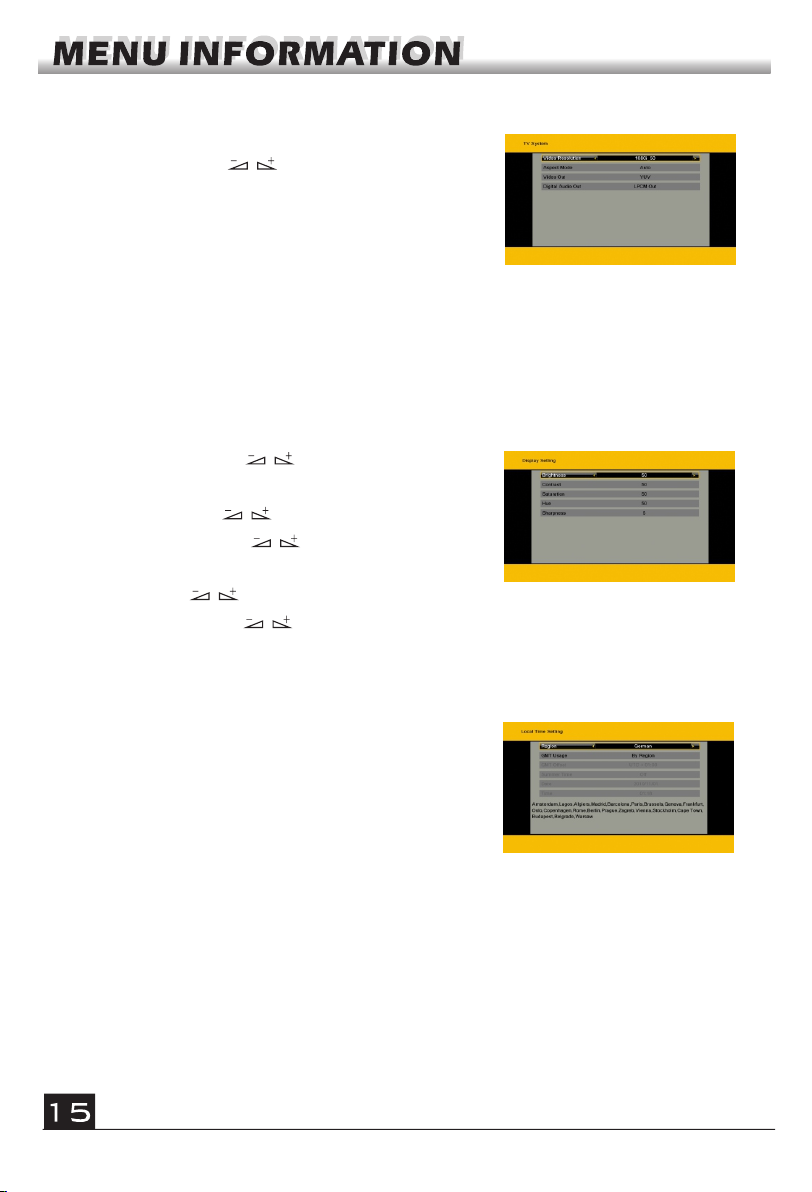
Press PR+, PR- key to move the cursor up or
down, while press keys to change the
set t in g and t he se tti n g wi l l ta k e effe c t
immediately.
1. Video Resolution: Select among 480i, 576i,
480p,576p, 720p and 1080i.
2. Aspect Mode: Select among 4:3LetterBox,
4:3PanScan, 16:9 and Auto.
3.2 TV System
3. Video Output: Select between RGB and YUV.
4.Digital Audio Out: Select among LPCM Out, Auto and BS Out.
1. Summer Time: Select between ON and OFF.
"OFF" delegates the normal time. If select ON,
time will add one hour.
2. GMT Offset: When select "ON" in GMT Usage
item , syst e m will g et th e d ate a nd tim e
information from the screen automatically. Date
and Time two items will turn grey. Select the
proper option in the GMT Offset item. The default
setting is GMT ON.
3.4 Local Time Setting
3.Date, Time: When select "OFF" in GMT Usage, Date and Time two items take
effect, while GMT Usage turns grey. Use numeric keys to input the desired value.5.
After setting, press MENU key or EXIT key to exit and save. If the value is invalid,
system will inform "Invalid input! Continue to edit?". Press OK key at the Yes button
to continue the modification, or press OK key at the No button to exit without saving.
3.3 Display Setting
1. Brightness: Press key to select from 0-
100.
2. Contrast: Press key to select from 0-100.
3. Saturation: Press key to select from 0-
100.
4. Hue: Press key to select from 0-100.
5. Sharpness: Press key to select from 0-5.

2. Timer Service: Select Channel. If Channel is
selected, the Wakeup Channel is displayed in the
following item.
3. Wakeup Date, On Time: Use numeric keys to
input the valid date.
Duration: Set the gap time. After waking up, system will power off automatically
after the duration time.
Press MENU or EXIT key to save and exit.
Before entering into the Parental Lock window,
you need input the correct password. The
default password is 0000.
1. Menu Lock: Press keys to select
between Off and On. If select "On" , you can not
enter into the window before entering the
password.
2. Channel Lock: Press keys to select
between Off and On. The default value is Off.
3.6 Parental Lock
If select "On", you can not view the locked channel set in Chanel List Edit window
until you have inputted the correct password.
3. New Password: User numeric key (0-9) to input the new password.
4. Confirm Password: Input the new password once again. Confirm password
must be the same as the New password. System will inform you "Change password
successfully!" while they are the same, or inform you to input the password of
Confirm password once again when they are not the same.
3.5 Timer Setting
If there is no program, you can not enter into this
window. There are 8 timers that can be set.
Select Timer up or down, and press OK key to
enter into the setting window.
1. Timer mode: The default mode is off. You can
set the timer once, daily, weekly.
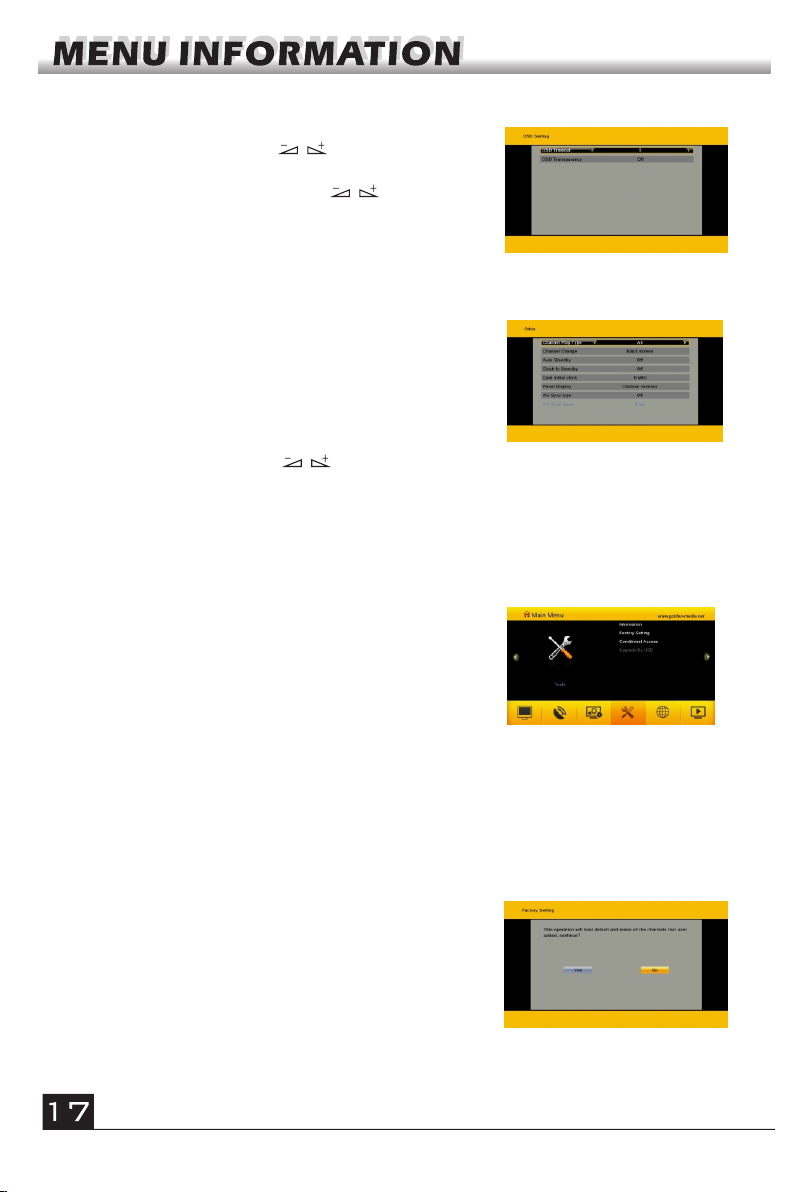
3.8 Other
1. Channel Play Type: Select among All, Free,
Scramble.
2. Channel Change: Select between Black Screen
and Freeze.
3. Auto Standby: Select between Off and On
4. Clock in Standby:Select between Off and On.
5. Card Initial clock: Press key to select.
4. Tools
1. Press OK key to pop up the "Input Password"
dialogue, you can not enter into the menu
unless the correct password is inputted. The
default password is 0000.
2. Press PR+, PR- keys to move the cursor up or
down.
4.1 Information
Press OK key to the Information window.
3.7 OSD Setting
1. OSD Timeout: Press keys toselect
from 1 to 10 by step1. The default values Is 5.
2. OSD Transparency: Press keys to
select among Off, 10%, 20%, 30%, 40%. The
default option is Off.
Press MENU or EXIT key to save and exit.
4.2 Factory Setting
Press OK key to enter into the Factory Setting
window.
Select Yes button and press OK key to return to the
factory setting. All searched channels and set
information will be erased.
Select No button and press OK key to cancel this
operation, or press MENU or EXIT key to cancel and
exit.
6. Panel Display: Select between channel number and clock.
7. AV Sync type: Select between On and Off. If select Off, AV Sync value item turn gray.
8. AV Sync value: press number key to input value.
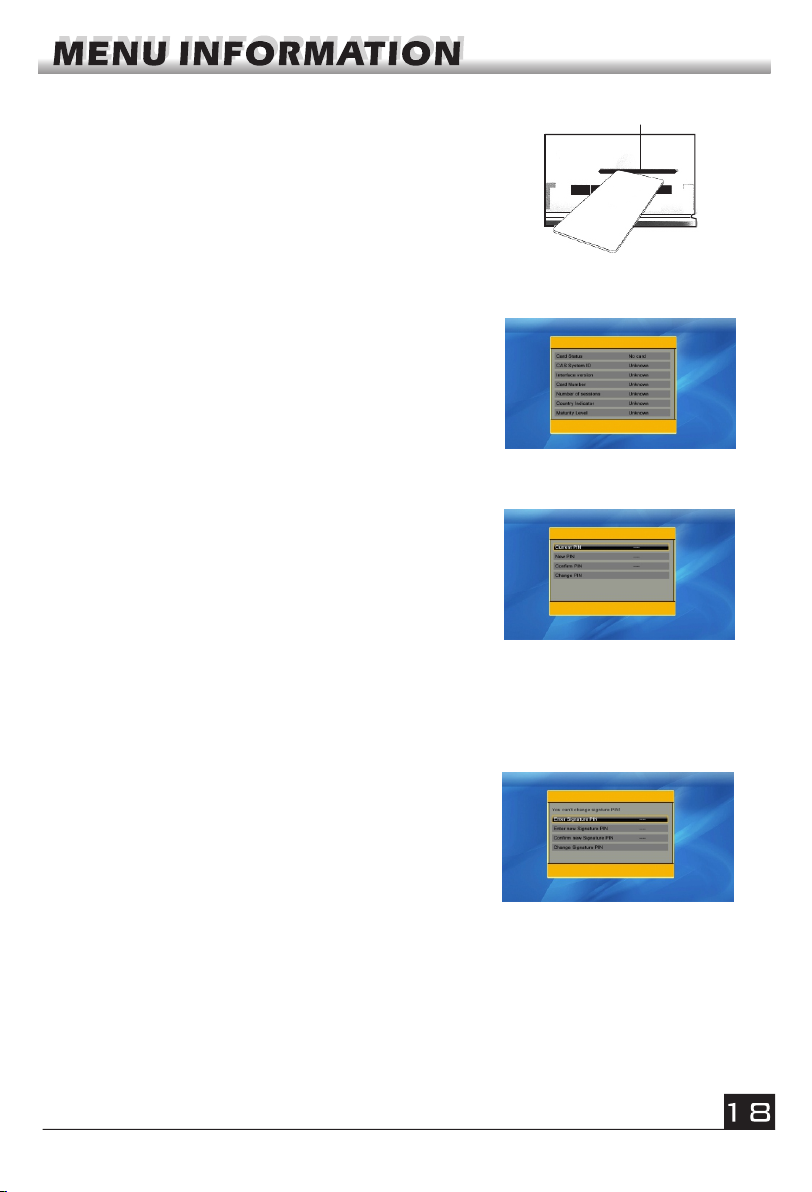
4.3 Conditional Access
Select Conditional Access item and press OK key,
then you will enter into its sub-menu which consists four
items of About CA Info, Change PIN, Change Signature
PIN, Maturity Level.
CA Slot
Insert the smart card with the golden chip facing down.
Push the smart card into the CA slot. Only a few
millimetres of the card should be visible outside the slot.
4.3.1 About CA Info
In About CA Info sub-menu, you can know the basic
information about this conditional access such as
Card Status, CAS System ID, Interface Version, Card
Number, Number of sessions, Country Indicator, and
Maturity Level.
4.3.2 Change PIN
Changes PIN window is designed for changing the
smart card's PIN, which is required if you want
change the maturity level settings.
In order to change the PIN, you must know the
current PIN also called the old PIN. Input the new
PIN and twice the PIN (New PIN and Confirm PIN
must be the same) your want to set. Move cursor to
OK button and press OK key, and then system will
pop up a dialogue informing you the changing result.
Note that the PIN can only constructed with Arabic numerals.
4.3.3 Change Signature PIN
Do the same way as the above Change PIN.
Note: The signature PIN will be locked after the
three erroneous attempts to enter the correct PIN. If
locked, please call the dealer for help.
4.4.4 Maturity Level
Input the PIN then Move cursor to Select Maturity level,you can select A-Over18,X-
Erotic,G-General audience,PG-Parental Guidance,move cursor to Change Maturity level
button and press OK key,and then system will pop up a dialogue informing you the
changing result.
Table of contents