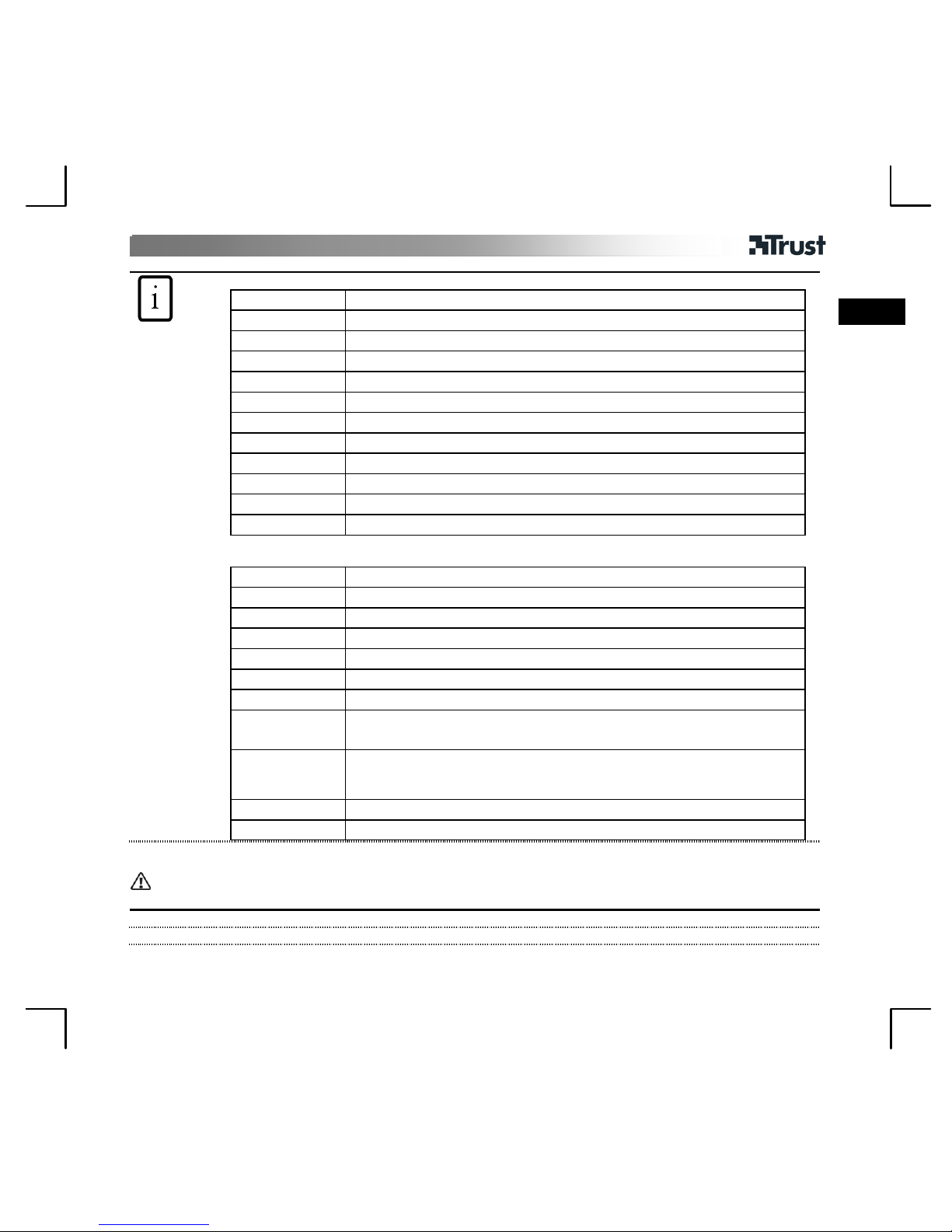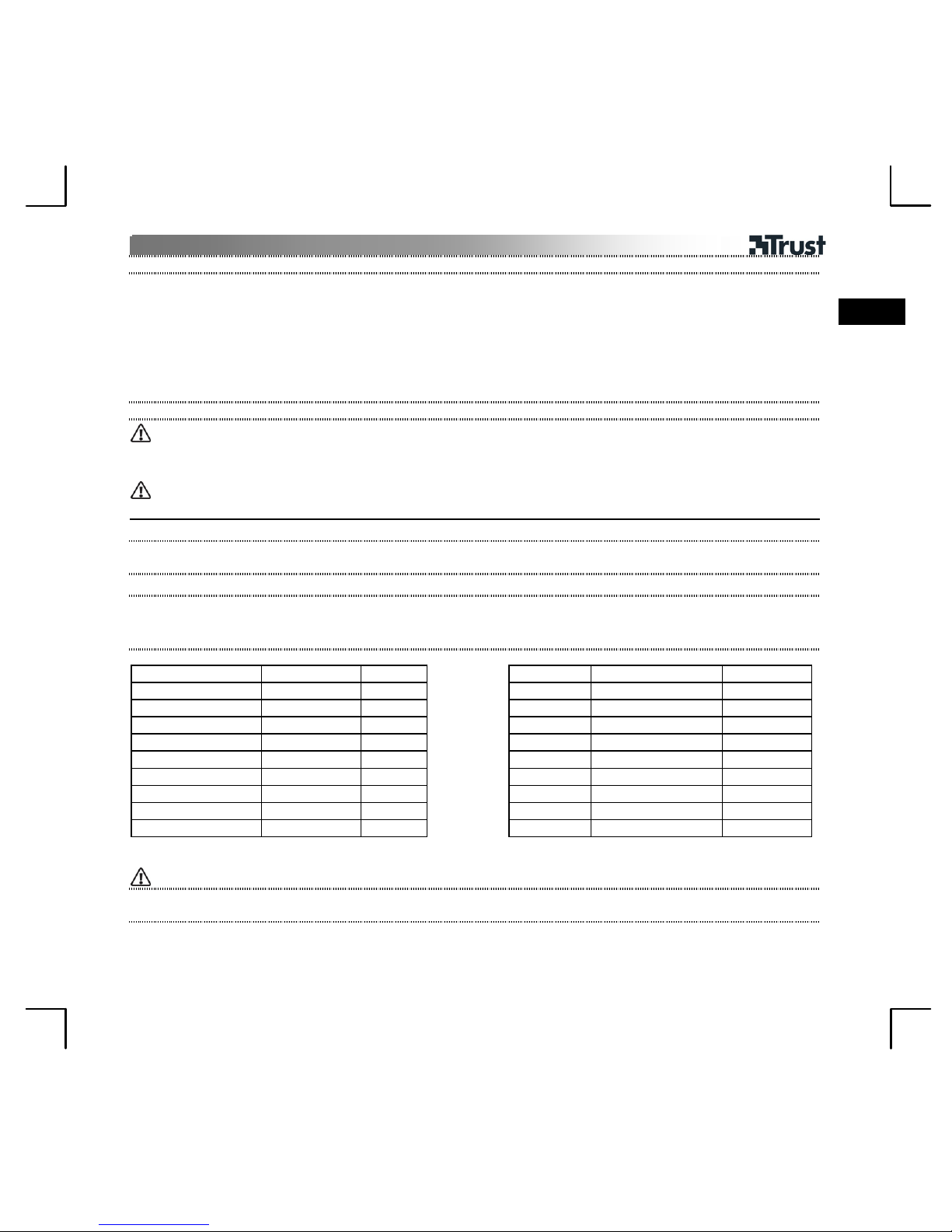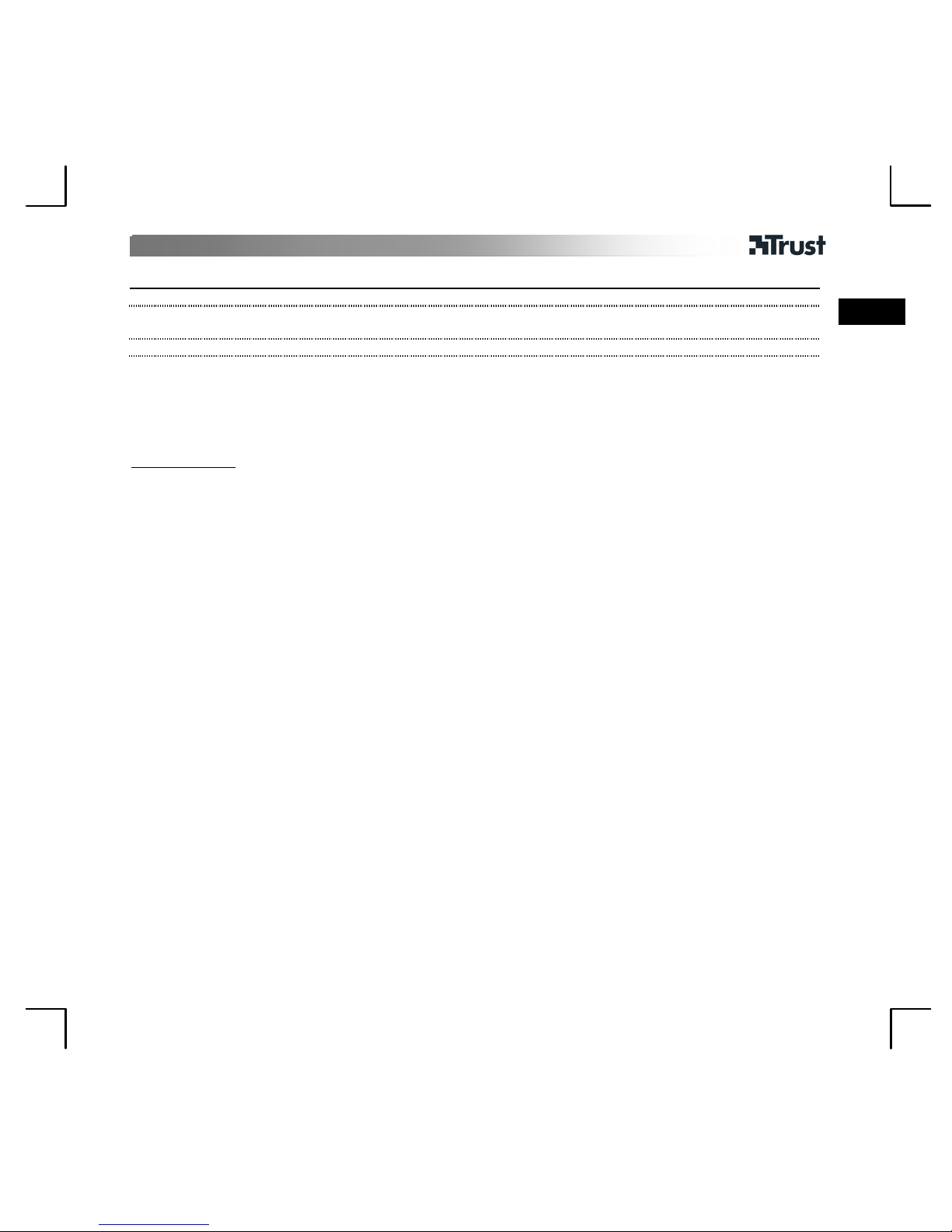TV-1800 PCTV Tuner
2
UK
3 Removes the VGA monitor cable of the VGA card.
4
A. Connect the provided VGA cable to the VGA IN and connect the other end to the VGA card of your
computer.
B. Connect one end of the 3.5 mm audio cable to PC AUDIO IN and connect the other end to your
computer’s speaker output. In newer sound cards this is green.
C. Connect the VGA monitor cable to VGA OUT.
D. Connect your speakers to the device’s STEREO OUT connection.
E. Connect the aerial cable.
F. Connect the power adapter and plug it in to an electrical outlet.
5 Switch the PC on and TRUST COMBI TV-PC POP VIEW.
The TRUST COMBI TV-PC POP VIEW will turn on in the TV mode by default. As a result, the computer
image will be replaced by a snowy image.
Selecting the TV system
The TRUST COMBI TV-PC POP VIEW is set to PAL B/G by default.
Please carry out the steps below if you would like to change the system.
6 Press the MENU/ESC button on the device. A menu will appear on the screen.
7 Use the CH-/DOWN button to scroll to option 3 (TV FUNCTION) and press the VOL+/ENTER button to
go to the next menu.
8 Press the VOL+/ENTER button again to go to the next menu.
9
In this new menu, use the CH-/DOWN button to select the system you wish to use.
Press the VOL+/ENTER button to save your choice.
Press the MENU/ESC button to close the menu.
Country Colour TV Country Colour TV
United Kingdom PAL I Denmark PAL B
Germany *PAL B/G Sweden PAL B/G
France SECAM E/L Hungary PAL B/G + D/K
Italy PAL B/G Czech SECAM / PAL D/K
Spain PAL B/G Slovakia SECAM / PAL D/K
Poland PAL D/K Finland PAL B/G
Netherlands PAL B/G Norway PAL B/G
Portugal PAL B/G Turkey PAL B
Greece PAL B/G
Russia SECAM D/K
*Germany (previously East: SECAM / PAL B/G)
Find TV channels
Repeat step 6+7
10 Use the CH-/DOWN button to scroll to option 4 (AUTO SCAN) and press the VOL+/ENTER button to
start searching for channels.
Fine tuning of TV channels