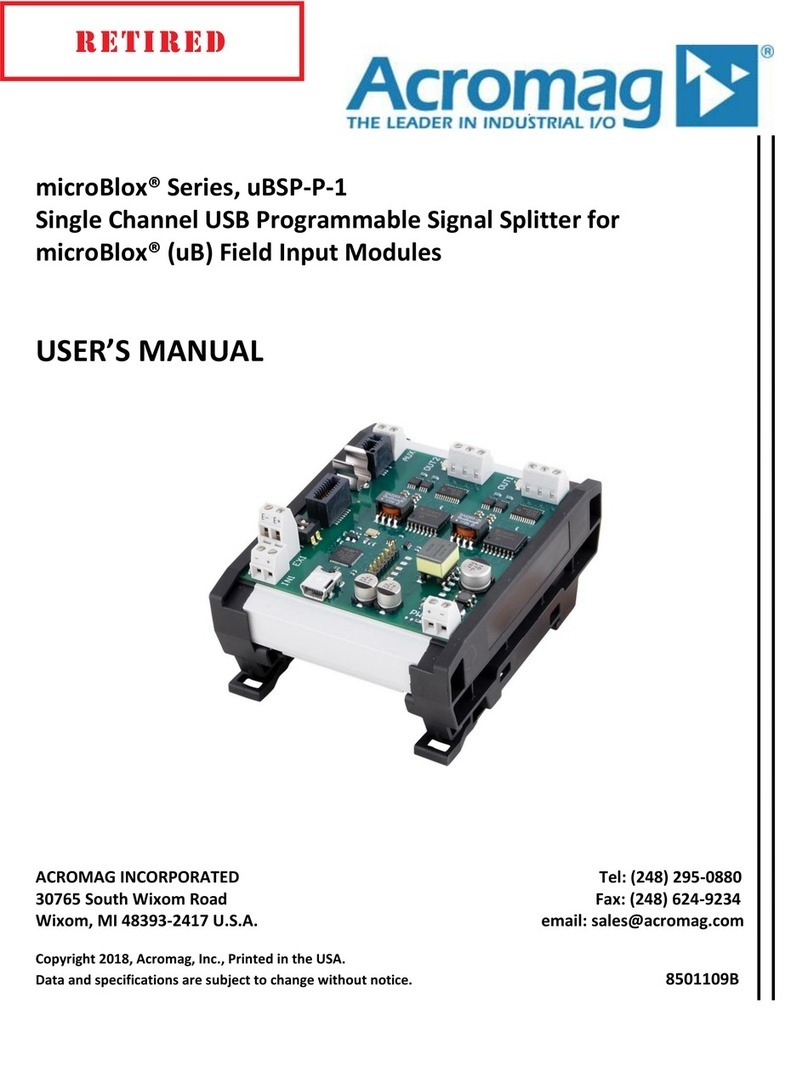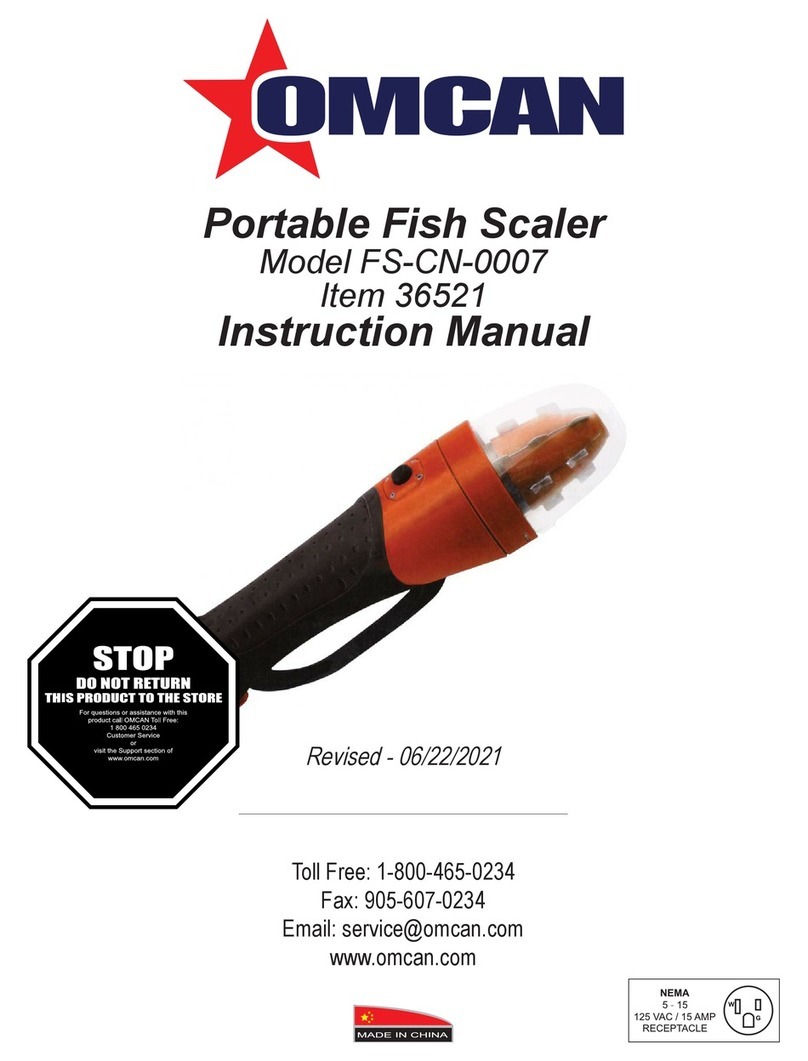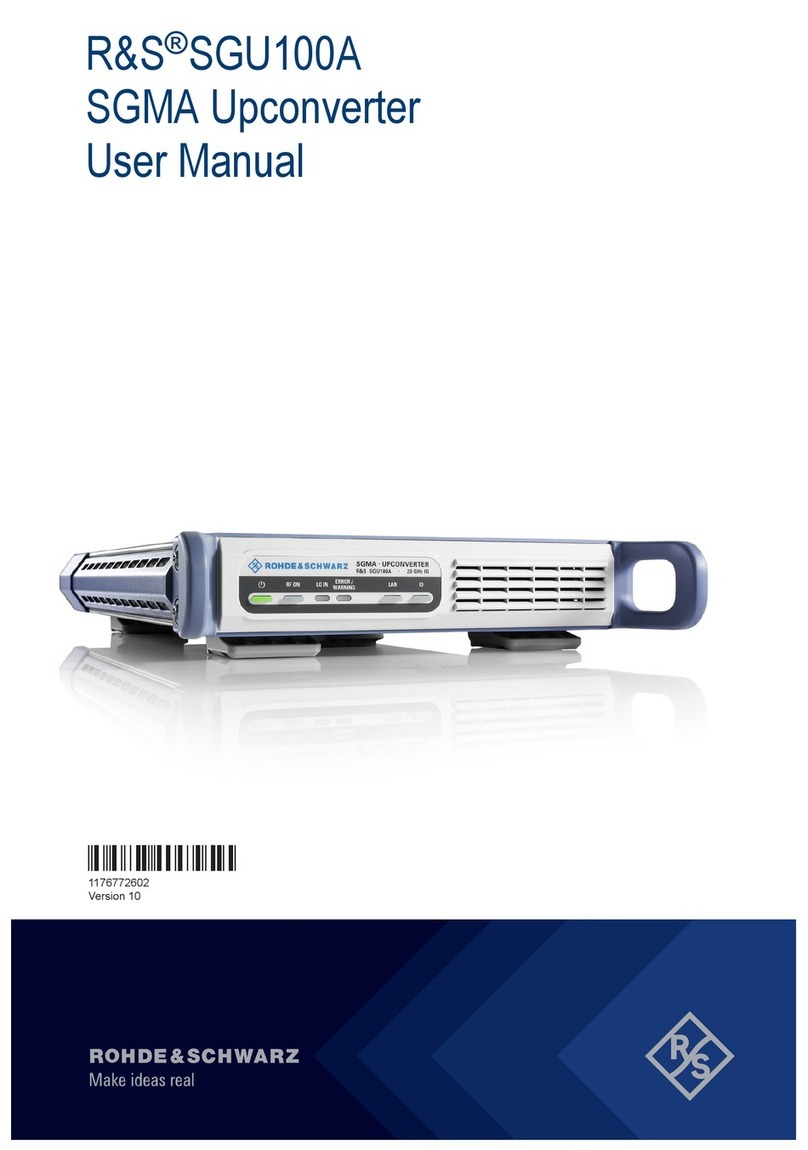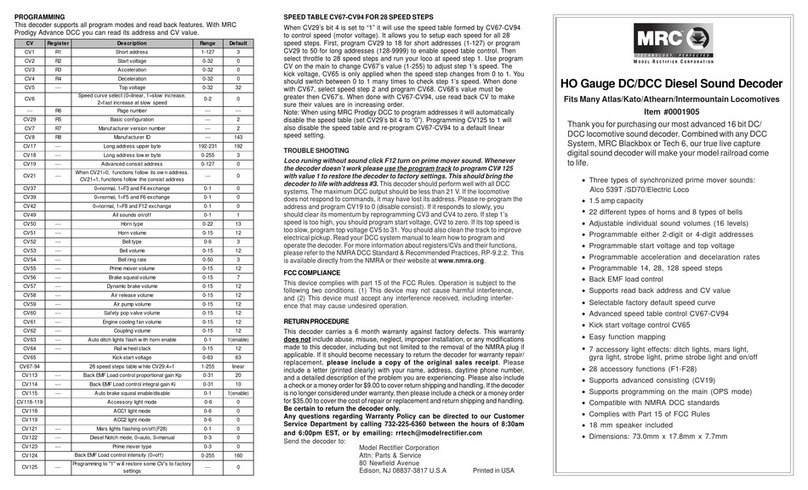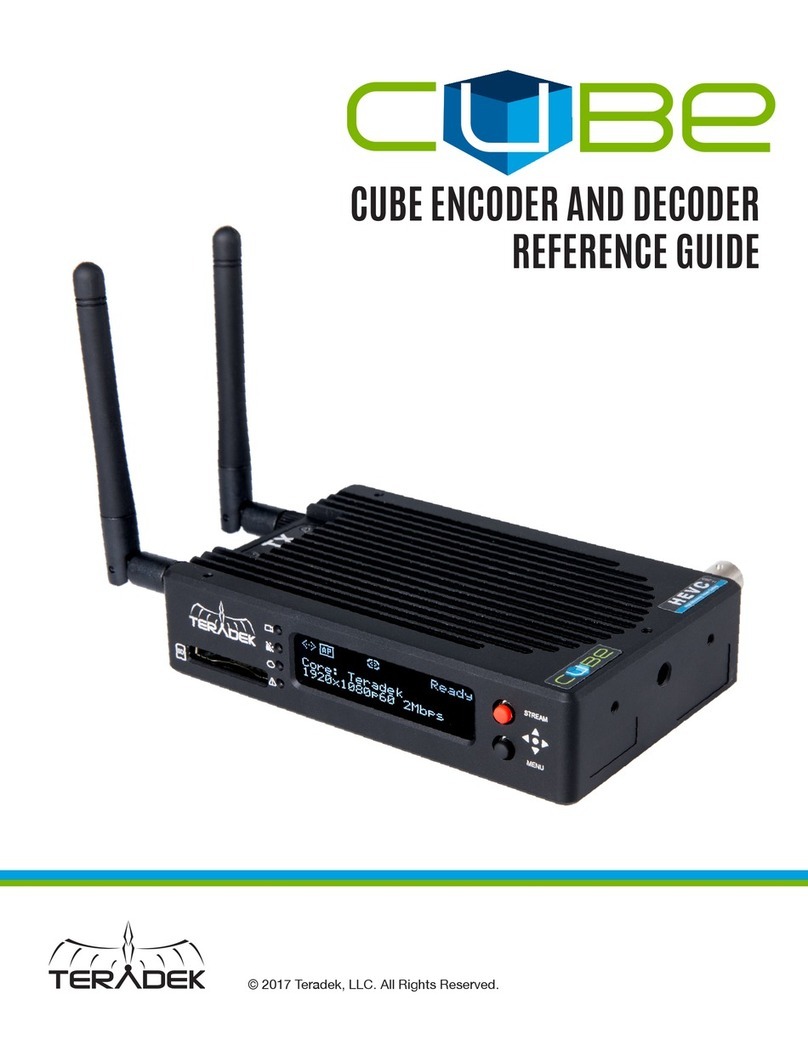GOLDEN STATE INSTRUMENT GS-LCD101S User manual

V-POD
GS-LCD101S
WITH COMPUTER INTERFACE
AND
T.V. TUNER
CCTV ENHANCED VIDEO PROCESSOR
version. 4
3002 Dow Ave Suite 228
Tustin, CA 92780 USA
888-808-0909
http://goldenstateinst.com
GOLDEN STATE INSTRUMENT CO.

Included with the LCD-101S are most of the components you will need for your
video solutions. Inside the box you will find the LCD-101S the main V-Pod unit,
a transformer, remote control and batteries, RCA to S-Video adaptor, RCA to
BNC adaptor and a VGA (CPU) connecter cord.
Connect the cables as show below, this will be the most typical setup.
Power: Will turn this unit on or off. There are two LED's on the front right of the unit.
One is red which indicates the power is off, and green indicates it is on.
Source: Will change which input you are viewing, Video in or Tuner.
Menu: Will bring on the On Screen Display (OSD)
Ch- / Ch+: This will change the Tuner channels to the next available channel.
Vol- / Vol+: These buttons do not change the audio level in this unit at this time.
A: 5VDC Transformer connection
B: VGA Output connection (connect to monitor)
C: VIDEO IN: S-Video connection (or use included S-Video to RCA adaptor)
Optional: Also included is a VGA IN connector that connects to PC.
SET UP
Pg. 1
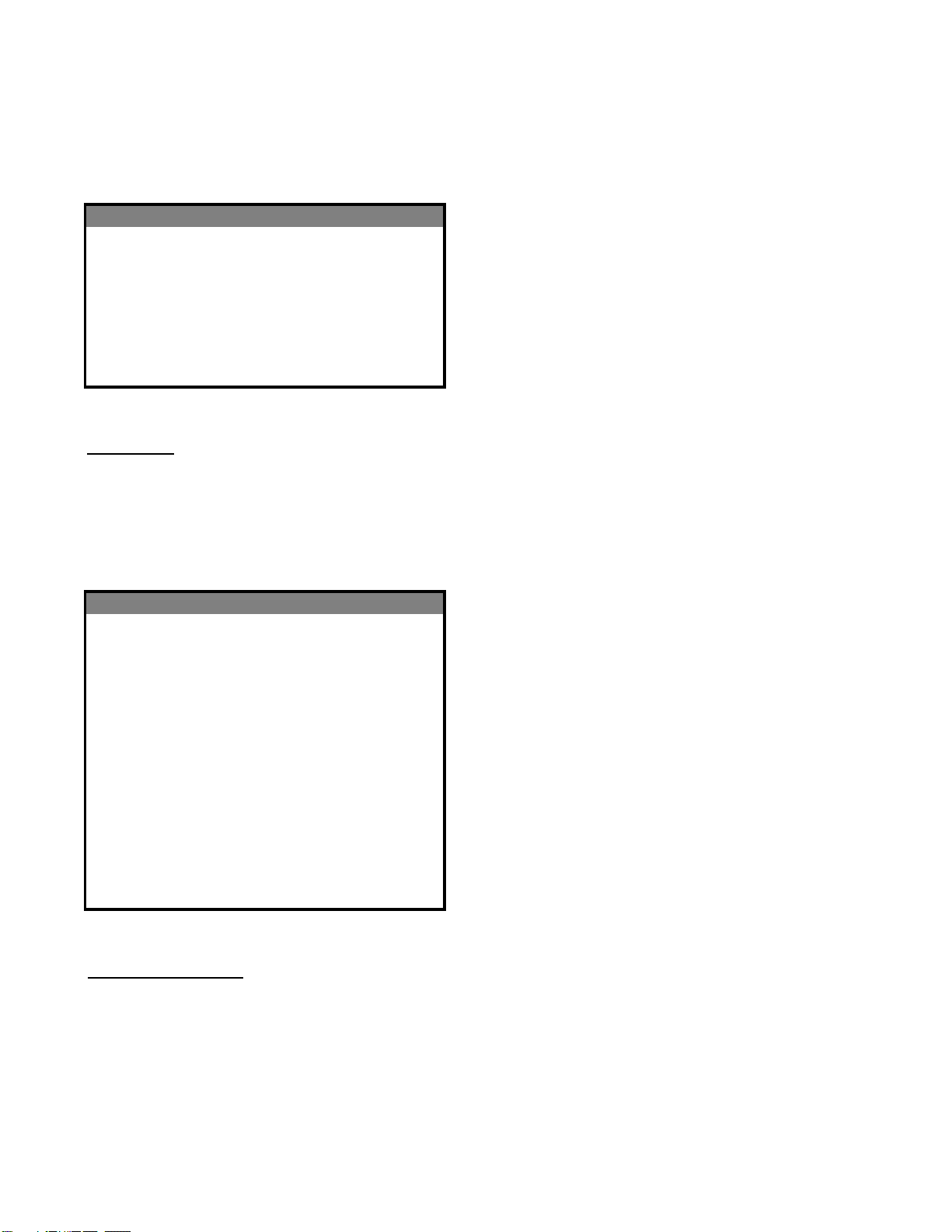
This is the main On Screen Display
screen. To enter and adjust the
PICTURE SETUP O.S.D. press the MENU button on
the V-Pod. To move the cursor or
SEARCH TIME make adjustments you will use the
Volume +/- and Channel +/- buttons.
AUDIO ACCES. Pressing the Menu button while back
you out to the previous screen.
BRIGHT 45 Scale from 0 - 100
CONTRAST 45 Scale from 0 - 100
SATURATION 31 Scale from 0 - 100
HUE 50 Scale from 0 - 100
COLOR TEMPATURE NORMAL Normal, Warm or Cold
PICTURE MODE USER Normal, Soft, Bright, or User
MAIN
PICTURE ADJUST
Main Menu:
Press the Menu button on the V-Pod or the V-Pod remote to access the On Screen Display (OSD). The first
screen in the OSD Menu has six sub-menus. Use the Channel +/- buttons to move the cursor to the sub-
menu you wish to enter. When the desired sub-menu has the cursor on it use the Volume +/- buttons to
enter that sub-menu.
Picture Adjust Menu:
Bright: How you adjust the brightness of your picture. (0-100)
Contrast: How you adjust the contrast of your picture. (0-100)
Saturation: How you adjust the intensity of COLOR in the picture (0-100)
Hue: How you to if the color of the picture should be more green (0-50) or more red (51-100).
Color Temperature: How you adjust the mood of the picture. (Cold, Normal, Warm)
Picture Mode: Sample presets of settings or custom. (Normal, Soft, Bright, User)
Pg. 2
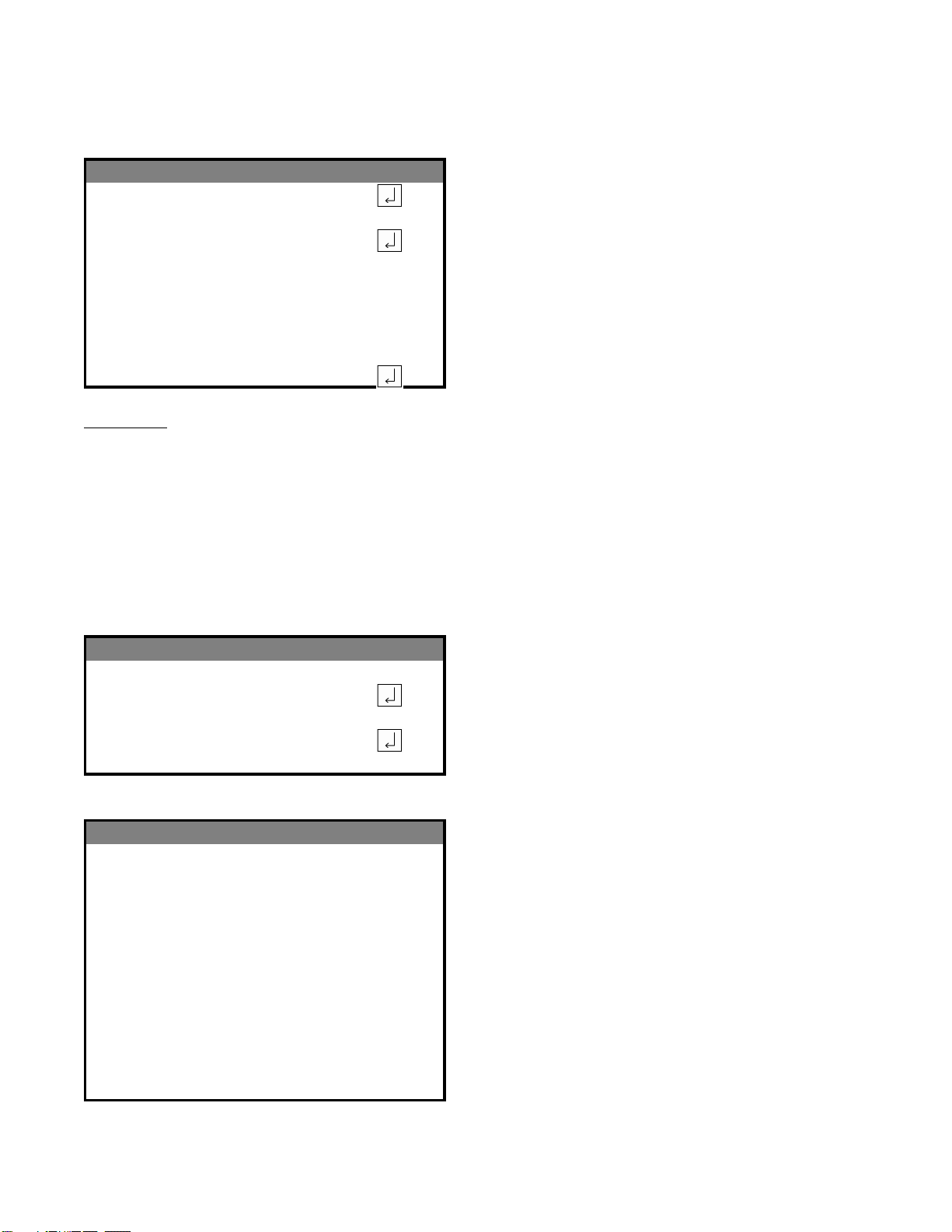
AUTO SCAN Automatic channel search menu
MANUAL SCAN Manual channel search menu
CH EXCH 1 1 First channel to swap
CH EXCH 2 1 Second channel to swap
EXCHANGE CONFIRM Select to perform channel swap
FAST SCAN A quick scan in the current Band
NORMAL SCAN A slong scan through all Bands
CHANNEL 1The channel you are adjusting (1-128)
BAND VHFL The frequiency range of the channel
(VHFL, VHFH, UHF)
SEARCH < > This will scan to the next viewable channel
FINE >>> For manual fine tuning of the channel
SKIPP OFF If "ON", this channel will not show
TV MENU
AUTO SCAN
MANUAL SCAN
TV Menu:
Auto Scan: This sub-menu will automatically search out and setup channels. There are quick search and
normal search modes. Quick search will search the VHFL band for available channels. Standard search will
search all three bands for available channels.
Manual Scan: This sub-menu will allow you to configure your tuner. You can select each channel and tune
it to the settings you desire.
Channel Exchange: This function will allow you to switch one channel number with another channel
number. To do this, set the first channel in the “EX Channel 1”, and assign the second channel in the
“EX Channel 2” position”. When both channels to be swapped are set select the “Exchange Confirm?”
menu item to perform the swap.
Pg. 3

This menu is fixed. There are no
VOLUME 50 adjustments with this version.
EQUIALIZE 50
STEREO 50
OSD SETTINGS Select this to enter this sub-menu
DISPLAY MODE Select this to enter this sub-menu
ADVANCED SETTINGS Select this to enter this sub-menu
BLUE BACKGROUND ON On or Off
FACTORY MODE Select this to enter this sub-menu
AUDIO SETUP
SYS. SETTINGS
Audio Setup:
This menu is fixed at this time.
Sys. Settings:
OSD Settings: This sub-menu will let you adjust settings for the look and interaction of the OSD.
Display Mode: This sub-menu will let you adjust the settings for the monitor input and scale.
Advanced Settings: This sub-menu will let you adjust fine controls for the picture.
Blue Background: When no picture is present the unit will provide a blue background. (On or Off)
Factory Mode: If selected, this will default the unit to factory settings.
Pg. 4
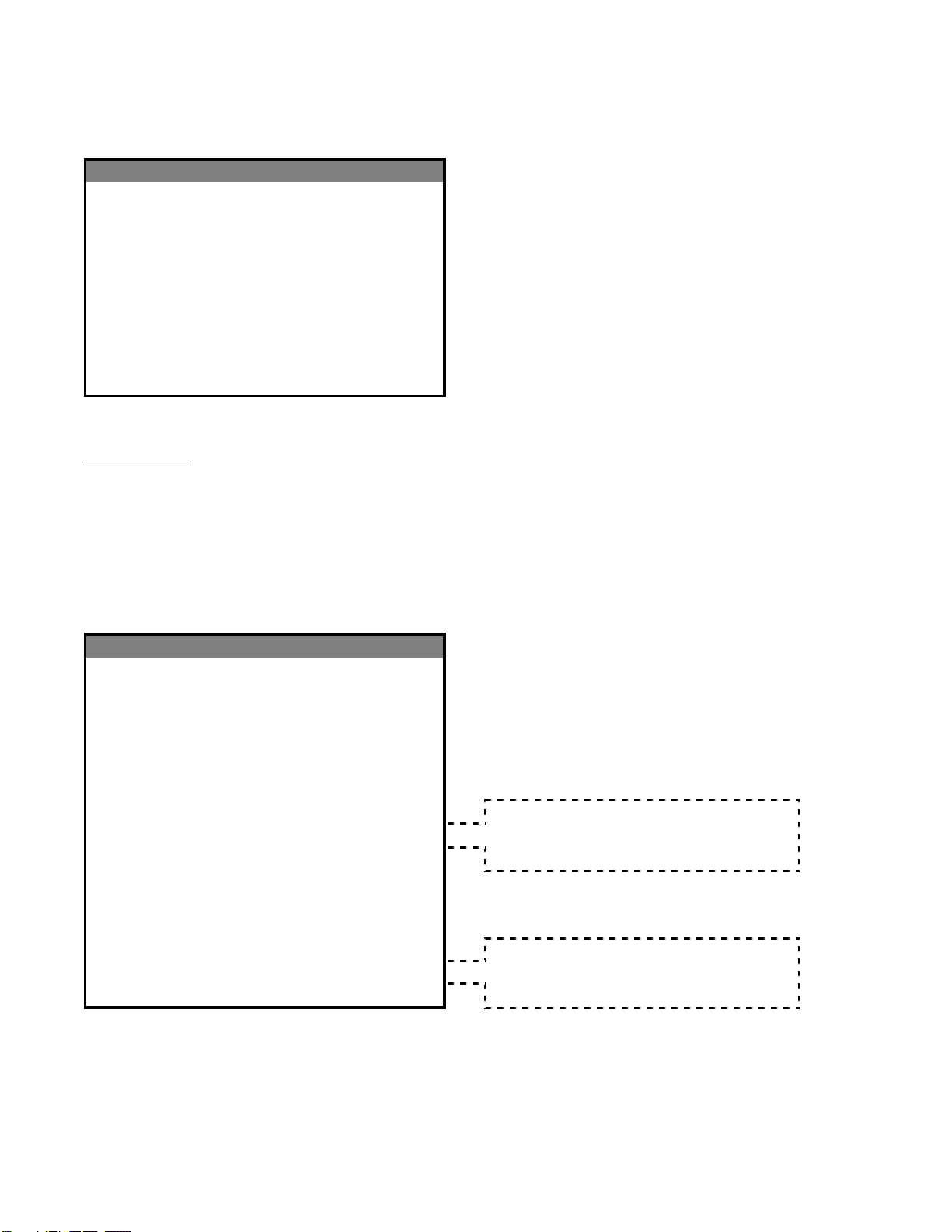
LANGUAGE ENGLISH English or Chinese
BRIGHT NORMAL Normal, Bright or Gloom
MIX NORMAL Light, Normal or Heavy
BACKGROUND GRADUAL Gradual, Normal or Mix
SIGNAL SOURCE AV AV, SV or TV
COLOR SYSTEM AUTO Auto, PAL, NTSC, PAL N, PAL M
or SECAM
MONITOR TYPE 4:3 4:3, 16:9 or 16:10
800x600 60-75Hz, 1024x768 60-75Hz
DISPLAY RATIO 800X600 60Hz 1280x720 60-75Hz, 1280-1024 60-75Hz,
1440x900 60-75, 1600x900 60, 1680x1050 60
POP MODE CENTER Center, Top Left, Bot Left, Top Right, Bot Right
BROWSE MODE 9 PIC 4 PIC, 9 PIC, 16 PIC
AUTO, 800x600 60-75Hz, 1024x768 60-75Hz
VGA RATIO AUTO 1280x720 60-75Hz, 1280-1024 60-75Hz,
1440x900 60-75, 1600x900 60, 1680x1050 60
OSD SETTINGS
DISPLAY MODE
OSD Settings:
Language: This selection will adjust which language the OSD is seen in. (English or Chinese)
Bright: This selection will adjust the brightness of the OSD.
Mix: If using the Mix Background this will adjust how dark the OSD is over the background.
Background: This will adjust the background of the OSD, Gradual=Light to dark, Normal=Blue
background, Mix=OSD is clear and the displayed picture can be seen through the OSD.
Pg. 5
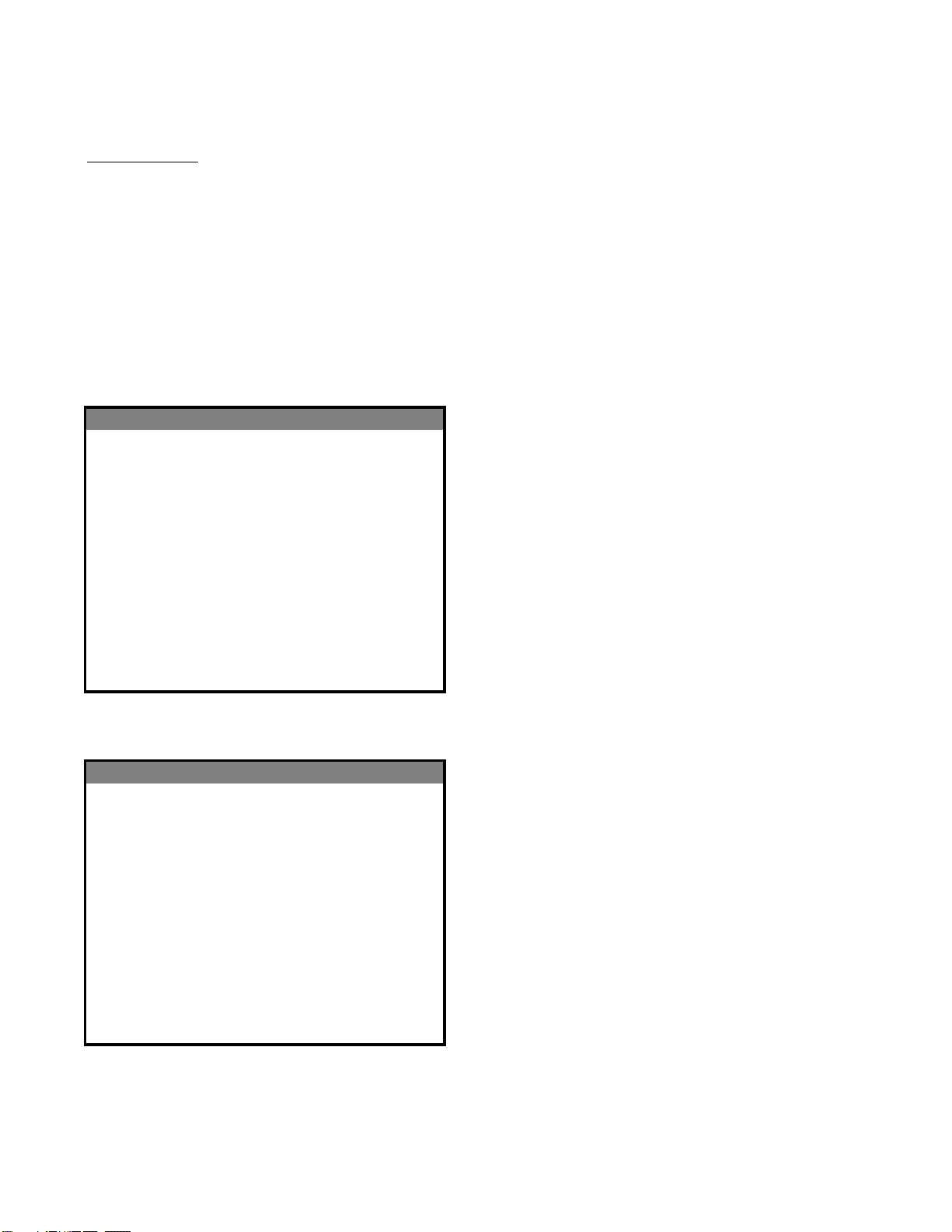
DENOISE LOW Off, Low, Mddle, High
PEAKING 0 0 - 10
BLE ON On, Off
GAMMA OFF Bright, CRT, LCD
WIDE SCREEN NORMAL Normal, 4:3
SYS OFF 00:00 NO USE [Hours:Minutes] : No Use, Once, Always
SYS ON 00:00 NO USE [Hours:Minutes] : No Use, Once, Always
REMIND 00:00 NO USE [Hours: Minutes] : No Use, Once, Always
RESERVE 00:00 NO USE
TIME 00:00 NO USE [Hours:Minutes]
ADVANCED SETTING
TIME SETTING
Display Mode:
Signal Source: From this menu you can change which input the V-Pod is set to. (You can also switch
sources with the Video button on the remote or the Source button on the V-Pod. AV, SV or TV)
Color System: This adjustment is for which broadcast format your system uses. The USA uses NTSC as a
standard. Options include Auto, PAL, NTSC, PAL N, PAL M, or SECAM.
Display Ratio: This menu can adjust what resolution your monitor will display for Video or TV input. The
higher the resolution the harder the V-Pod has to work at processing signals. The quality of the picture may
decrease at higher resolution settings.
POP Mode: For Picture in Picture mode (PIP) this setting will adjust where on the screen the PIP comes
into view. The PIP overlays the video input over the VGA input. (Top L, Top R, Center, Bot L, Bot R)
Browse Mode: For tuning PIP sources (not applicable for use in security market)
VGA Ratio: This menu will adjust the V-Pod to match the VGA settings you are using for the Computer or
device that is sending the VGA signal.
Pg. 6

Table of contents