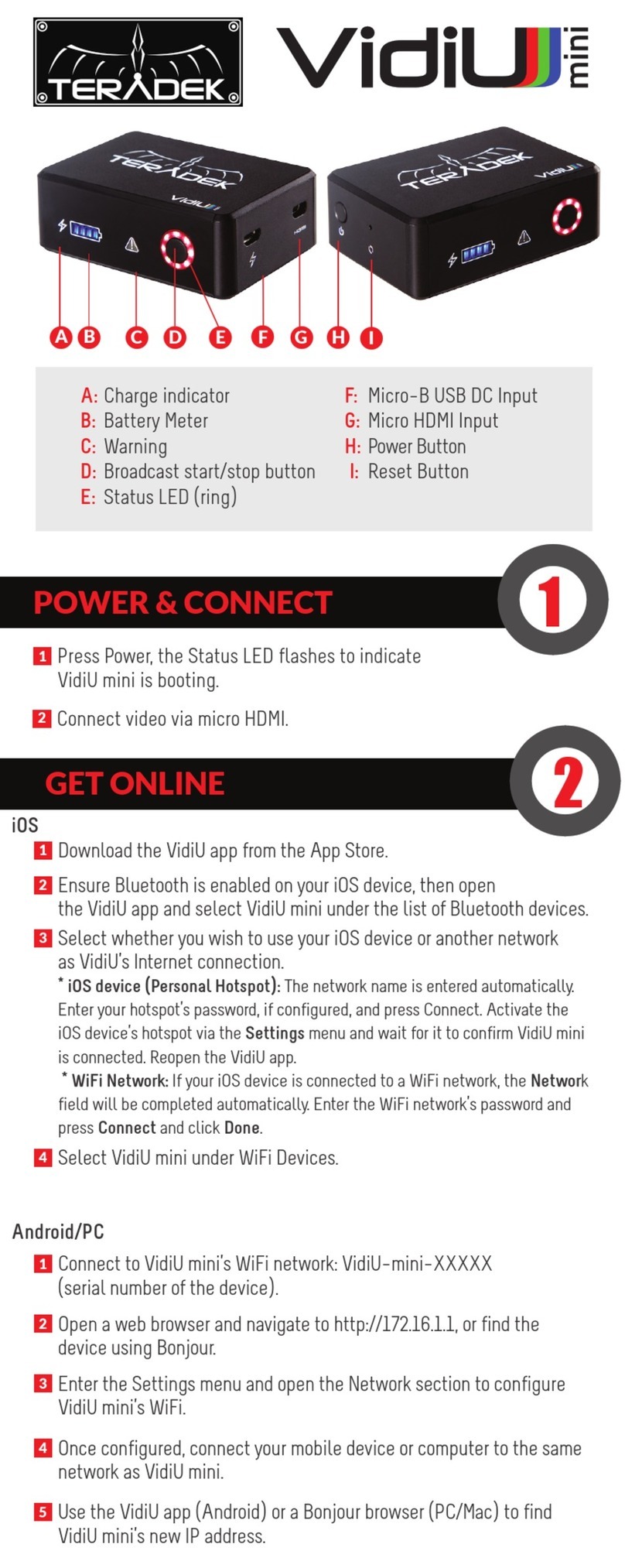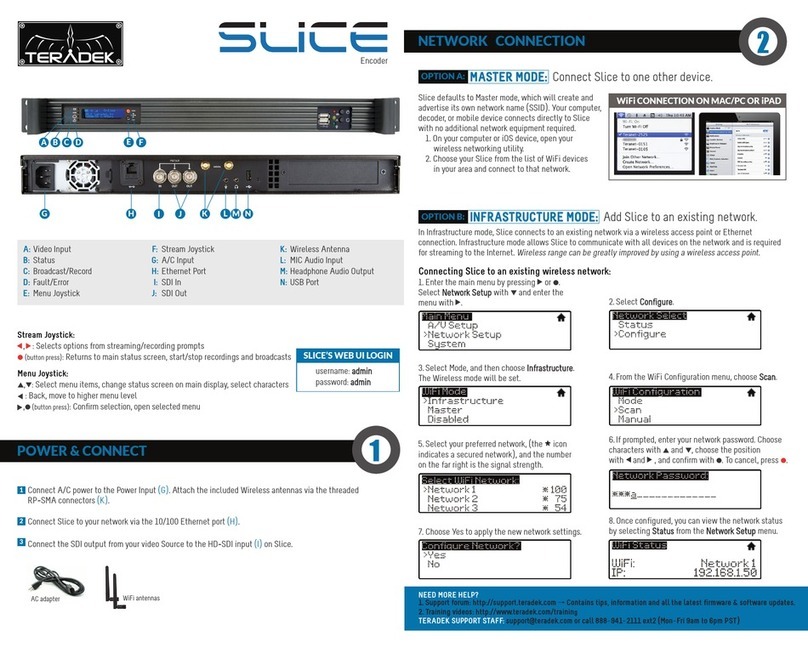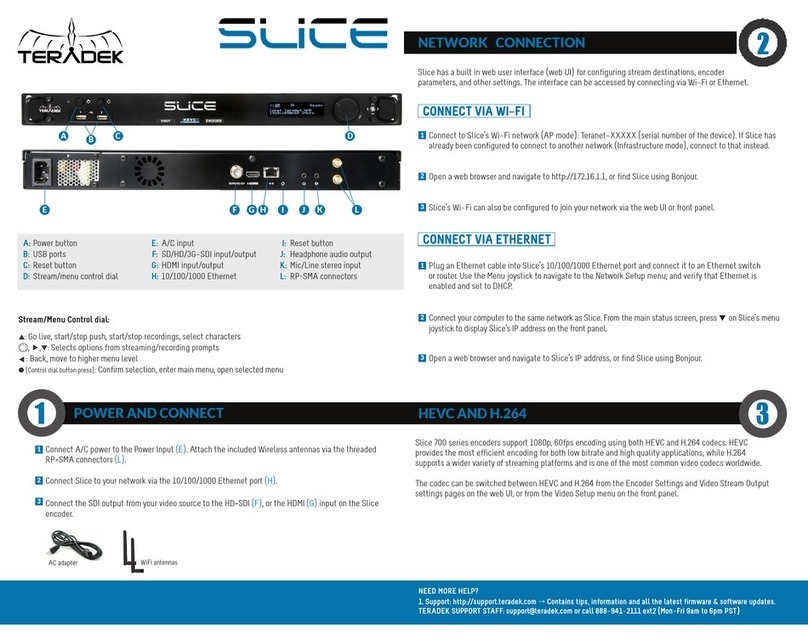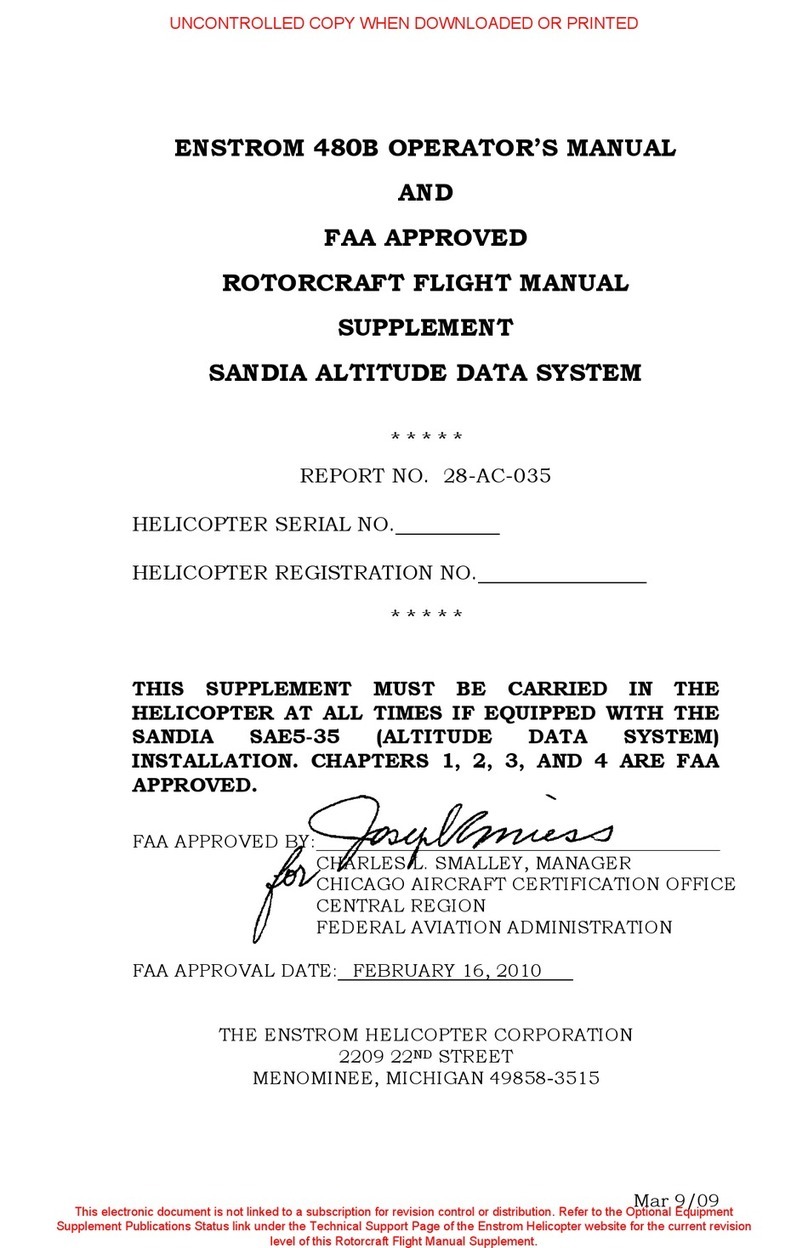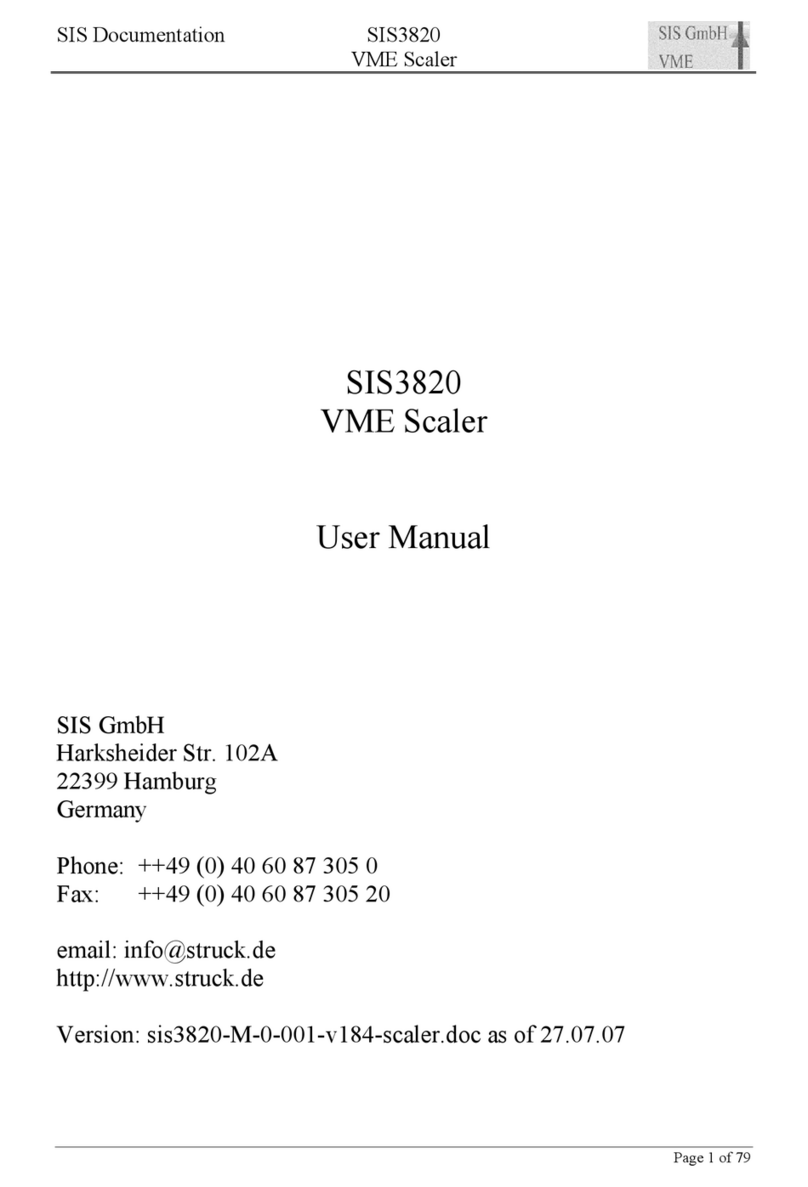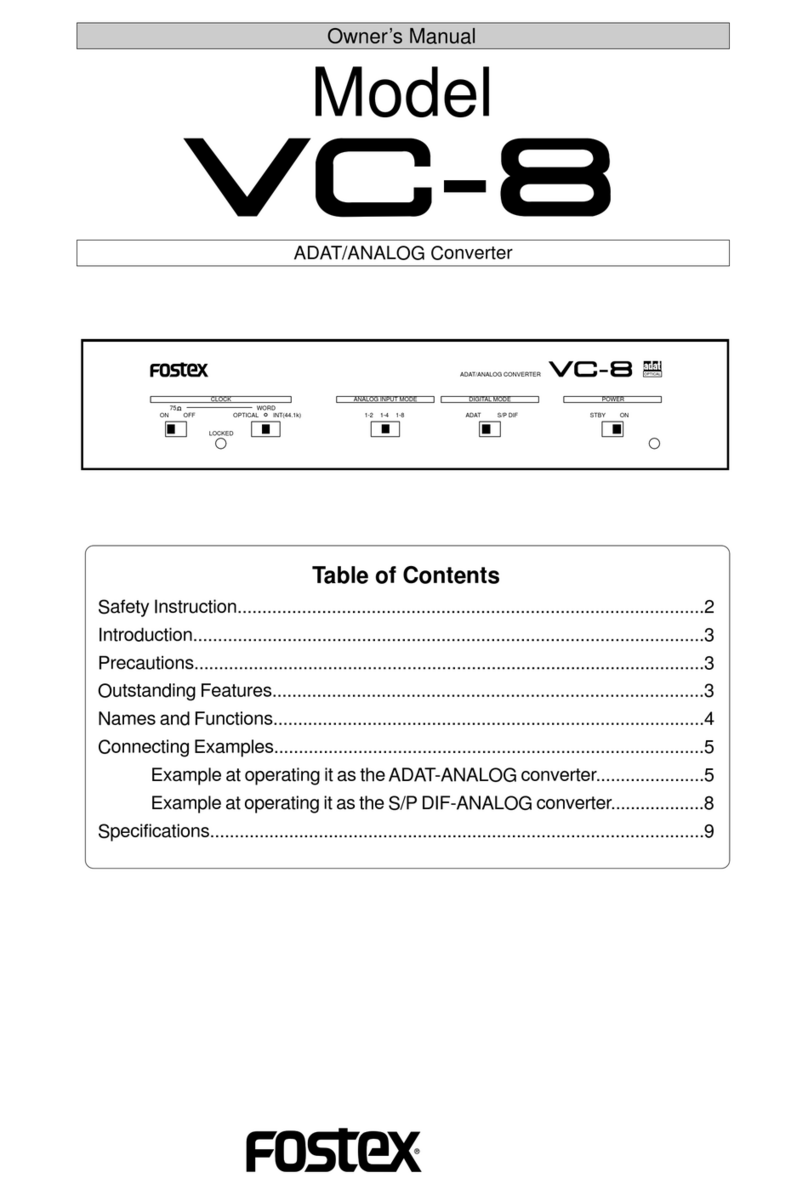Teradek 600 Series User manual

CUBE ENCODER AND DECODER
REFERENCE GUIDE
© 2017 Teradek, LLC. All Rights Reserved.

Page 2
TABLE OF CONTENTS
1. Introduction ................................................................................ 3
Support Resources ........................................................ 3
Disclaimer......................................................................... 3
Warning............................................................................. 3
Physical Properties........................................................ 4
2. Getting Started .......................................................................... 5
Power Your Device ......................................................... 5
Connect to a Network .................................................. 6
Choose Your Application .............................................. 7
Choose a Stream Mode ............................................... 9
3. Encoder Configuration ..........................................................10
Video/Audio Input .......................................................12
Color Management ......................................................13
Encoder ...........................................................................14
Network Interfaces .....................................................15
Cloud Services ..............................................................17
Video Stream Output...................................................18
Recording ...................................................................... 26
System ............................................................................27
Licenses ..........................................................................28
4. Decoder Configuration...........................................................29
Video/Audio Output ....................................................30
Color Management ......................................................30
Network Interfaces .....................................................31
Video Stream Source...................................................33
System.............................................................................35
Licenses...........................................................................36
5. Troubleshooting.......................................................................37
6. Technical Specifications ........................................................39
7. FCC Statement ..........................................................................44
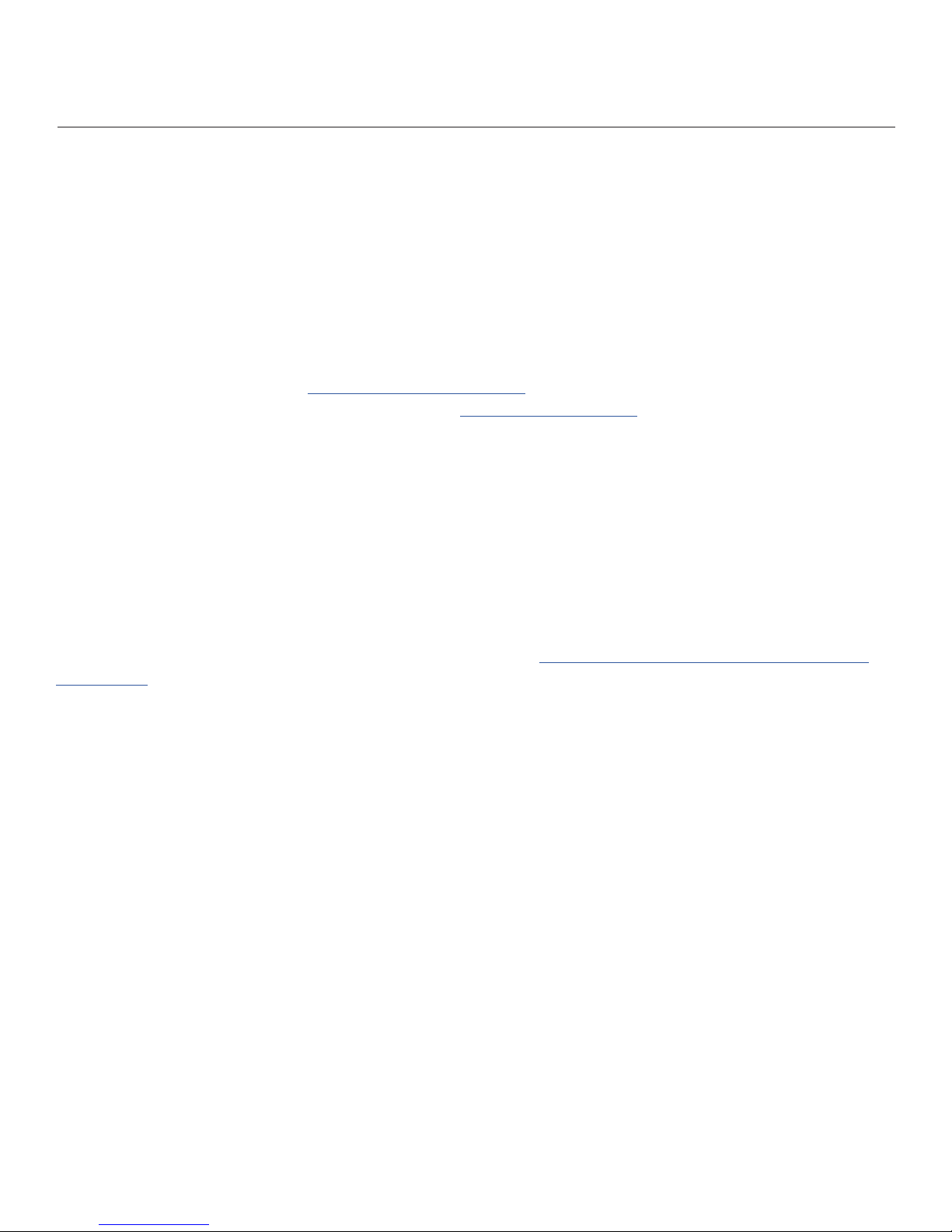
Page 3
©Teradek, LLC 2017. All rights reserved.
Thank you for purchasing Cube, the world’s first camera-top streaming HD video solution. Cube encoders
stream HD video over any IP network. Wireless-enabled Cubes can connect directly to laptops, Cube
decoders, mobile devices, or join an existing wireless network to stream over a LAN or WAN. USB-enabled
Cubes are also capable of streaming using select 4G capable modems. Cube features native integration with
some of the most popular video platforms for turn-key live Internet streaming and content distribution. Use
this reference guide to help get the most out of your Cube.
Support Resources
In addition to this reference guide, there are a number of resources available for more information on Cube’s
features and operation. For tips, information, and all the latest available firmware and software updates,
visit Teradek’s support forum at https://support.teradek.com. If you are unable to find what you are looking
for online, please contact Teradek’s support staff at [email protected] | Phone: (888) 941-2111 Ext. 2
(available M-F 5am-6pm PST).
Disclaimer
This manual is intended for user information only. Every effort has been made to ensure that the contents
within are accurate at the time of printing, and that updates are made in a timely manner. Teradek cannot
be held responsible for inaccuracies, typographical errors, or out-of-date information contained within this
manual.
Warning
Teradek Cube products contain no user serviceable parts. Disassembly, modification, or removal of any of
the device’s components may void your warranty. Please visit http://store.teradek.com/pages/warranty-
information for up-to-date warranty terms and conditions.

Page 4
PHYSICAL PROPERTIES CUBE ENCODER/DECODER
H
A. RP-SMA connectors
B. USB port
C. Video input status
D. Codec status
E. Broadcast status
F. Fault/Error
G. SD card slot
H. Stream joystick
I. Menu joystick
J. SD/HD/3G−SDI input/output
K. HDMI input/output
L. 10/100/1000 Ethernet
M. Reset button
N. Power switch
O. Power input
P. 1/8” headphone output
Q. Mic/Line stereo input
K L Q
N
B
I
J O P
M
START/STOP AND MENU JOYSTICKS
Stream Joystick:
●(button press): Access quick menu actions, exit menu
screens, start/stop recordings and broadcasts
Menu Joystick:
▲,▼, , : Select menu items, change status screen on
main display, select character.
●(button press): Confirm selection, open selected menu.
▼
▼
Fig. 2-1
Use the Stream and Menu Joysticks (Fig. 2-1) to navigate
the front panel interface.
C
D
E
F
A
G

Page 5
©Teradek, LLC 2017. All rights reserved.
POWER YOUR DEVICE
1. To power Cube, connect the AC adapter using the 2-pin
connector marked ‘6-28 VDC Input (Fig. 2-2), then turn
the power switch to the On position. Cube begins to boot
as soon as power is connected. NOTE: The codec LED
blinks to indicate Cube is booting. This process takes
approximately 1½ minutes.
2. Turn on your video source, then connect it to Cube using
either an SDI or HDMI cable (Fig.2-3).
Fig. 2-3
3. Attach the antenna (if applicable) via the threaded
RP-SMA connector.
4. Attach any mounting accessories, such as the enclosed
hot shoe mount, if desired.
5. Once Cube has booted, verify that the Video Input Status
and Codec LEDs are illuminated, indicating a video source
has been successfully detected (Fig. 2-4) and the codec is
ready. If using a Cube decoder, the codec LED will remain
off until it is configured (see page 10).
GETTING STARTED
1. Power your device.
2. Connect to a network.
3. Choose your application.
There are three key steps to getting started with Cube:
Fig. 2-4
Fig. 2-2

Page 6
Connect via wireless (Wi-Fi)
1. Using the Menu joystick, navigate to the
Network Setup menu, then select WiFi.
2. Press the Menu joystick to enter the WiFi mode
menu, then select a mode:
a. Access Point (AP) Mode - AP Mode is
automatically enabled by default. Connect
your computer to Cube’s AP network:
Teranet-XXXXX (serial number of the device).
b. Infrastructure Mode - Select Infrastructure
Mode, then Scan for Networks. Select a
Wi-Fi network (Fig. 2-5), then enter your
credentials.
3. To obtain the IP address, select [Status], or
press ▼ on the menu joystick from the main
screen.
Cube allows you to connect to a network using Wi-Fi, an Ethernet connection, or a USB modem. Use the
front panel interface or the web user interface (web UI) to connect Cube to a network.
CONNECT TO A NETWORK
Fig. 2-5
Connect to an Ethernet network (Wired)
1. Plug an Ethernet cable into Cube’s Ethernet
port (Fig. 2-7) and connect it to an Ethernet
switch or router.
2. Once Cube is connected to the network,
the front panel interface will indicate that
it’s “Ready” (Fig. 2-8).
3. To obtain the IP address, press ▼ on the menu
joystick, or navigate to the Wired menu, where
it will be displayed.
Fig. 2-6
Fig. 2-7 Fig. 2-8
Access the web UI
The web UI can be accessed by using any available network
interface. Simply open a web browser and enter the network’s IP
address in the navigation bar (Fig. 2-6). If using a USB modem,
connect your computer to Cube’s AP network first, then enter the
IP address in the navigation bar.

Page 7
©Teradek, LLC 2017. All rights reserved.
Connect using a USB Modem:
1. Insert a compatible 3G/4G USB modem into the
USB port (Fig. 2-9) and wait for the cellular
reception icon (4 bars) to appear.
2. To confirm the modem is connected, navigate to
the Network Setup menu and select USB
Modem.
For additional configuration options, see page 16.
Fig. 2-7
Fig. 2-9
CHOOSE YOUR APPLICATION
Cube can be used for a variety of applications, such as live production and monitoring on Teradek’s iOS
apps, streaming to the internet, or transmitting to a decoder.
Live:Air Action or Live:Air Solo
Live:Air Action is compatible with iPad Air 1
and newer. Live:Air Solo is compatible with
both iPad and iPhone. Both apps are available
in the iTunes App Store.
Connect and Broadcast using Live:Air Action
1. Connect your iPad to the same network as Cube.
2. Launch the Live:Air Action app.
3. Tap the Add New Source button on the Preview
Editor’s bottom panel, then tap the Teradek Device
button. Select a device (Fig. 2-11), then tap Done.
4. To configure a streaming destination, tap the button
in the upper right-hand corner, enter the Broadcasting
Destinations page, then navigate to Manage
Destinations>Add a Destination (Fig. 2-12). Select a
platform, then enter your credentials (if applicable).
5. To begin live streaming, tap the ‘Go Live!’ button in the
upper right-hand corner.
Fig. 2-11
Fig. 2-12

Page 8
Fig. 2-13
Monitor using VUER
1. Set your stream mode to Live:Air.
2. Connect your iPad to the same network as Cube.
3. Launch the VUER app.
4. From the VUER app, tap the CAMERA button in the
upper left-hand corner (Fig. 2-13), select your
device(s), then tap Done.
Stream to an Internet Platform
1. From the Video Stream Output menu, select
Internet Streaming as your stream mode (Fig. 2-14).
2. Select a streaming platform provider (Fig. 2-15) and
enter your credentials, or follow the on-screen
prompts to authorize Cube.
3. Select a channel or event to stream to.
4. After configuring your device, navigate back to the
main display.
5. Press the Stream Joystick (see page 7) or tap the
Broadcast button to go live.
BROADCAST BUTTON:
Cube is ready to broadcast
Broadcast is in session
Cube is not ready to broadcast
Fig. 2-14
Fig. 2-15
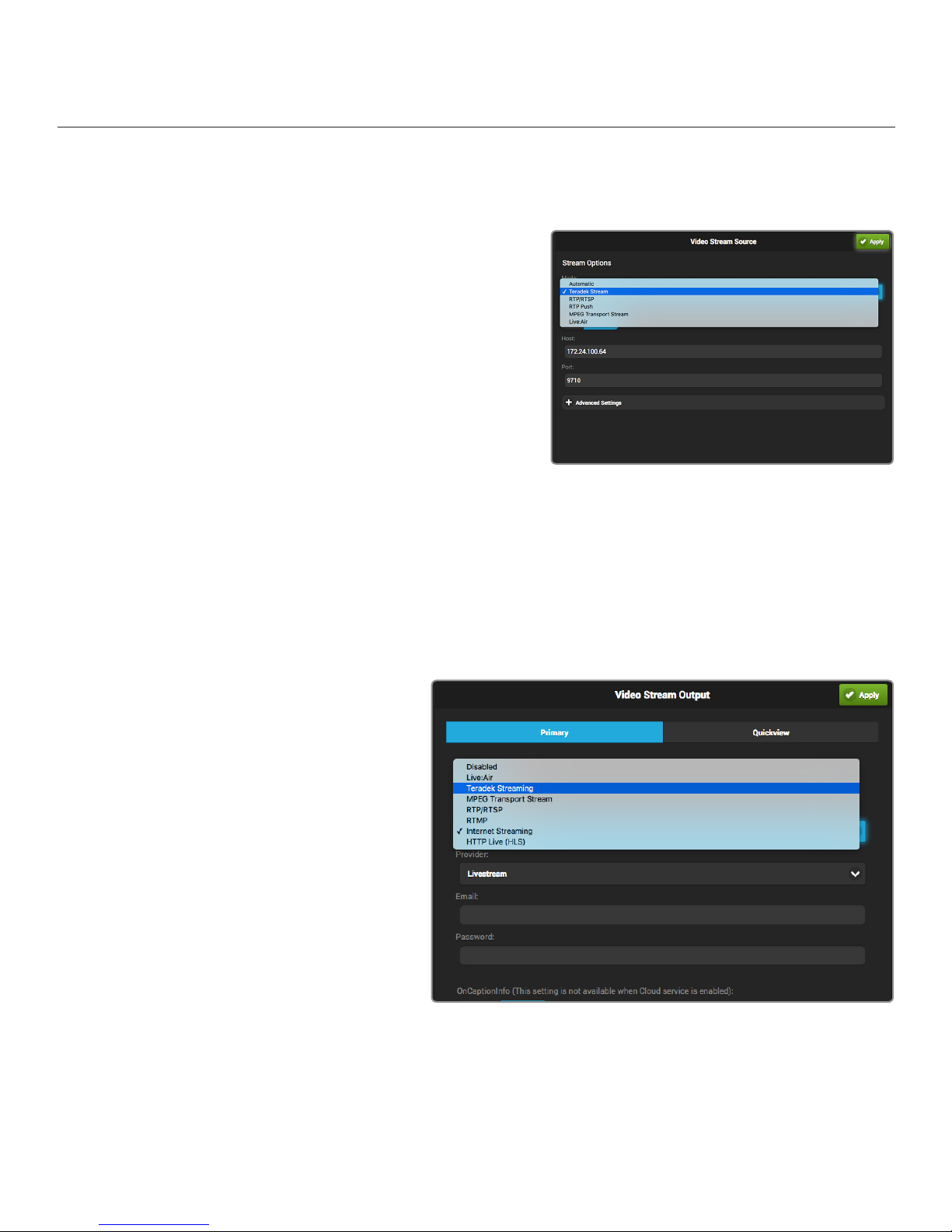
Page 9
©Teradek, LLC 2017. All rights reserved.
Transmitting to a Decoder
If you purchased a Cube decoder along with the encoder, use the following steps to pair the two devices.
Fig. 2-16
1. From the encoder’s front panel, navigate to the Streaming
Setup menu, then select Primary Stream. If using the
web UI, navigate to the Video Stream Output menu, then
select Primary (see page 9).
2. From the decoder’s front panel, navigate to the Decoder
Setup menu. If using the web UI, navigate to the
Video Stream Source menu (Fig. 2-16).
3. Ensure that the both the Cube encoder and decoder are
on the same network, and using the same stream
mode and protocol.
CHOOSE A STREAMING MODE
Cube encodes and streams video using a variety of stream modes. Use the following steps to view,
modify, or select a streaming mode to best suit your application.
1. Navigate to the Streaming Setup menu
using the Menu joystick, then select
Primary Stream. If using the web UI,
navigate to the Video Stream Output
menu, then select Primary (Fig. 2-10).
2. Select one of the following Stream
Modes:
Fig. 2-10
● LIVE:AIR
● TERADEK STREAM (TDS)
● MPEG TRANSPORT STREAM (LICENSE REQUIRED)
● INTERNET STREAMING
● RTMP
● RTP/RTSP
● HLS (HTTP LIVE)
See page 18 for Stream Mode descriptions
and applications.

Page 10
ENCODER CONFIGURATION
The Settings menu allows you to customize and control Cube’s broadcast, audio/video, and network
settings. Use the web UI or the front panel interface to access and modify the settings. NOTE: This section
illustrates the settings as they are available on the web UI. These settings can also be configured from
Cube’s front panel interface (see page 11).
VIDEO/AUDIO INPUT: Contains options for configuring your
video/audio input, Test Pattern, and Deinterlacer preferences.
COLOR MANAGEMENT: Allows you to select 3D LUT and
CDL files stored on your computer to apply to your video output.
ENCODER: Adjust the codec, bitrate, resolution, frame rate,
and other key features related to your Primary or Quickview
stream. Options include:
● Codec ● Resolution ● Key Frame Interval
● Bitrate ● Frame Rate ● Advanced Options
● Audio Bitrate ● Max Frame Rate ● Overlay
NETWORK INTERFACES: Contains options for configuring
Ethernet, Wi-Fi, and USB modem interfaces.
CLOUD SERVICES: Allows you to access and manage Core,
Teradek’s cloud service management service.
VIDEO STREAM OUTPUT: Select and configure a streaming
mode and broadcast destination. Options include:
RECORDING: Enable or disable recording and select a
media storage option.
SYSTEM: Perform factory reset, firmware upgrade, system
diagnostics, and other essential functions.
LICENSE: Add, import, or export license files for additional
functionality.
NAVIGATING THE SETTINGS MENU
● Live:Air ● MPEG-TS (license required) ● Internet Streaming
● Teradek Streaming ● RTP/RTSP ● HTTP Live (HLS)
● SRT ● RTMP

Page 11
©Teradek, LLC 2017. All rights reserved.
FRONT PANEL INTERFACE SETTINGS
RECORDING
SETUP
VIDEO SETUP
AUDIO SETUP
NETWORK
SETUP
3D LUT SETUP
CLOUD
SERVICES
SYSTEM
STREAMING
SETUP
Recording
Media
Trigger
Input
Resolution
Codec (700 series)
Frame Rate
Max Frame Rate
Bitrate
Deinterlacer
Profile
Overlay
Analog
Embedded
Mode
Preset
Wired
WiFi
USB Modem
None
Sputnik
Core
STREAMING SETUP: Configure a streaming mode option
and/or broadcast destination for the Primary stream, or enable
the Quickview stream. Primary stream options include:
RECORDING SETUP: Enable or disable the recording feature,
and select a recording trigger and media storage option.
VIDEO SETUP: Adjust the codec (700 series only), bitrate,
resolution, frame rate, and other key features related to your
stream. Options include:
AUDIO SETUP: Allows you to configure an audio input source.
3D LUT SETUP: Enable or disable a look preset, or display a
split screen view.
NETWORK SETUP: Contains options for configuring
Ethernet, Wi-Fi, and USB modem interfaces.
CLOUD SERVICES: Allows you to enable Core, Teradek’s cloud
service management service.
SYSTEM: Perform factory reset, firmware upgrade, and modify
your display settings.
Primary Stream
Quickview Sream
Check Firmware Update
Factory Reset
Display Settings
Debug Settings
● Input ● Frame Rate ● Deinterlacer
● Resolution ● Max Frame Rate ● Profile
● Codec (Cube 700) ● Bitrate ● Overlay
● Live:Air ● MPEG-TS (license required) ● Internet Streaming
● Teradek Streaming ● RTP/RTSP ● HTTP Live (HLS)
● SRT ● RTMP
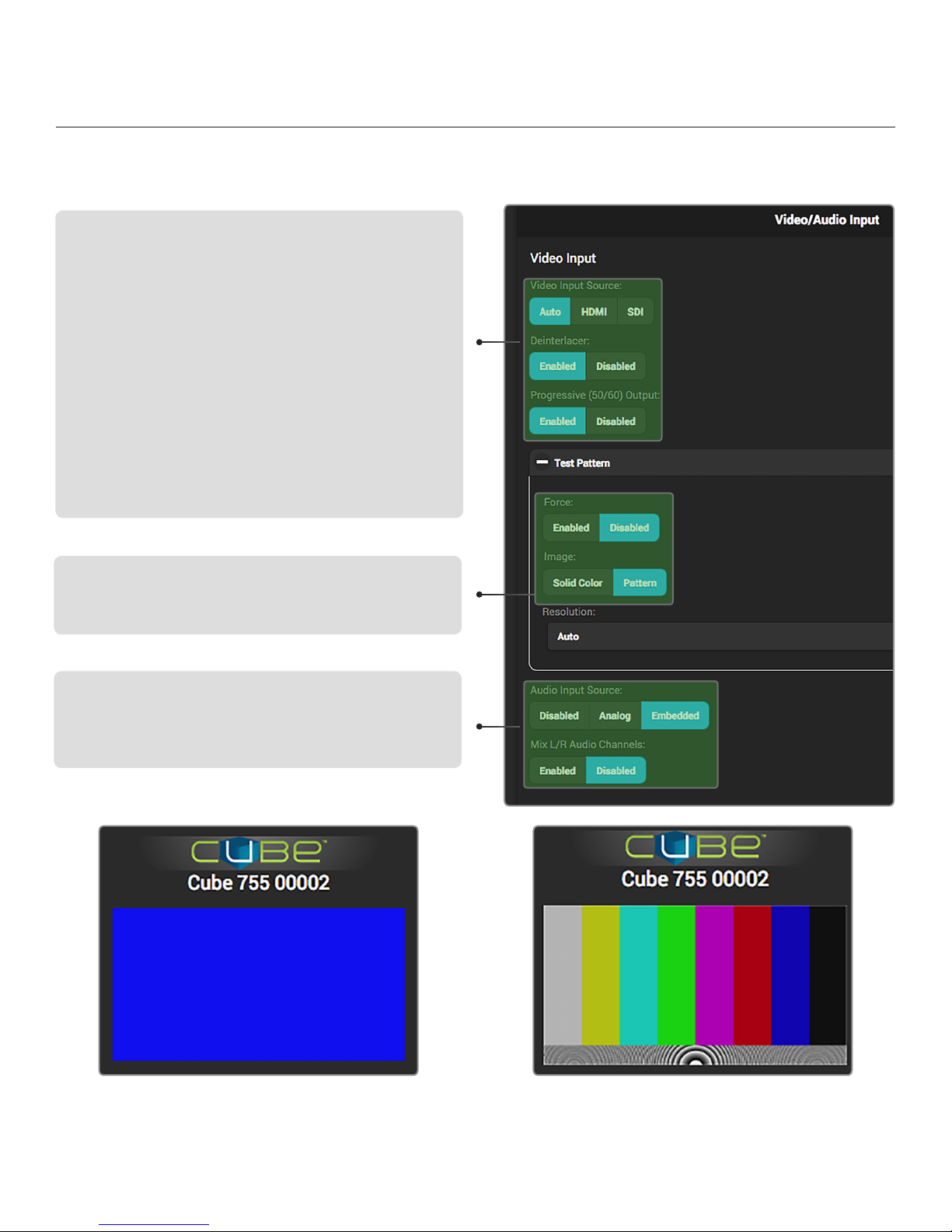
Page 12
The Video/Audio Input menu contains several input source configuration and video overlay options.
Video Input Source - Video Input Source lets you select the type
of signal providing the video source.
Deinterlacer - The Deinterlacer converts interlaced video into
progressive video before streaming, improving the appearance
of video that has been scaled down from the original input
resolution. In addition to supporting scaled down interlaced video,
deinterlacing is also useful when streaming to the internet or
mobile devices instead of a decoder.
1080p 50/60 Handling (600 series encoders only) - Select
whether to convert your video input to progressive video (Half
Framerate) or interlaced video (Interlacer).
Progressive (50/60) Output (700 series encoders only) - With
the Deinterlacer enabled, select whether your your stream is
transmitted in 1080p60 (Enabled), or 1080p30 (Disabled).
SDI Ancillary Data (600 series encoders only) - Extract Timecode
or Closed Captions data from the SDI input and embed it into
your stream.
Audio Input Source - Configure the audio input source. Selecting
Embedded (HDMI) allows you to enable or disable L/R audio
channels. Selecting Analog allows you to manually adjust the
volume. Selecting Disabled produces a silent stream.
Fig. 3-1: Test pattern - solid color image Fig. 3-2: Test pattern - pattern image
VIDEO/AUDIO INPUT
Test Pattern Broadcast a test image when no video is connected.
Setting Force to Enabled allows the encoder to stream a test
pattern (Fig. 3-1, 3-2) regardless of the video connection.
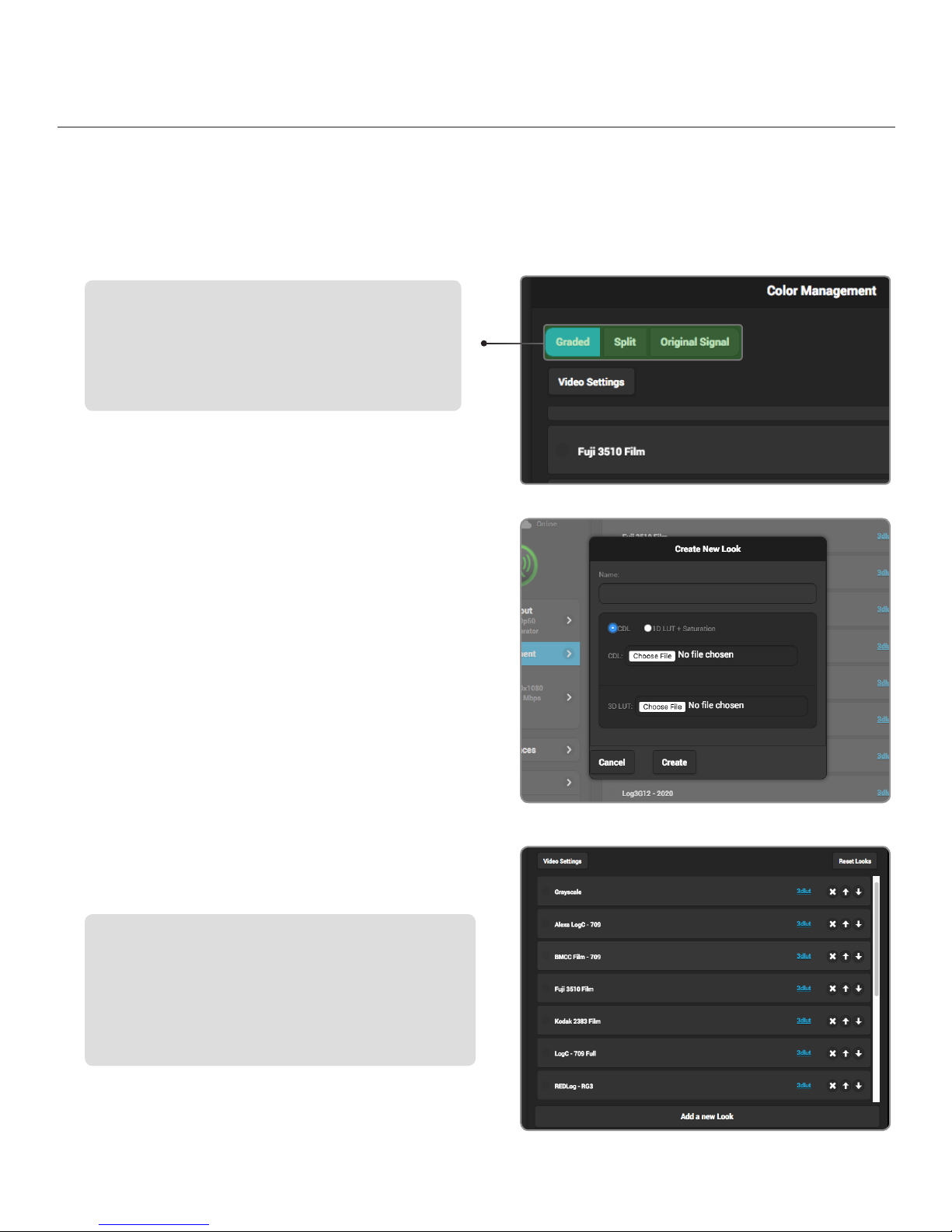
Page 13
©Teradek, LLC 2017. All rights reserved.
The Color Management menu contains options for adding specific looks from your computer and saving
them to Cube’s interface. These looks can either be 3D LUT files, CDL preset files, or files composed of
both formats. Use this menu or the front panel interface to apply presets to the video output. Up to 32
looks can be stored on the device.
Color Management options
Graded - Enable a look preset
Split - Display a split screen view of the original image and
any selected preset
Original Signal - Transmit the input source’s original look
without a look preset
Fig. 3-3
Fig. 3-4
Creating a Look
Look presets can be created from a 3D LUT and either an
ASC CDL file or 1D LUT + Saturation files.
1. Select Add a new Look.
2. Enter a name for your look under the name field.
If a name is not entered, the look will use the
same name as the 3D LUT filename. Names can
be up to 32 characters long.
3. Select whether you would like to load a CDL file
(Fig. 3-3), or a 1D LUT file + Saturation file,
then click Choose File to select the file(s) from
your computer.
4. Select Choose File under the 3D LUT section and
pick the 3D LUT file you wish to use.
Organizing look presets (Fig. 3-4)
Arrange look presets either by dragging the desired preset up
and down on the list or clicking the or icons.
Deleting looks
Look presets can be deleted by clicking the Xbutton located in
the look’s listing.
COLOR MANAGEMENT
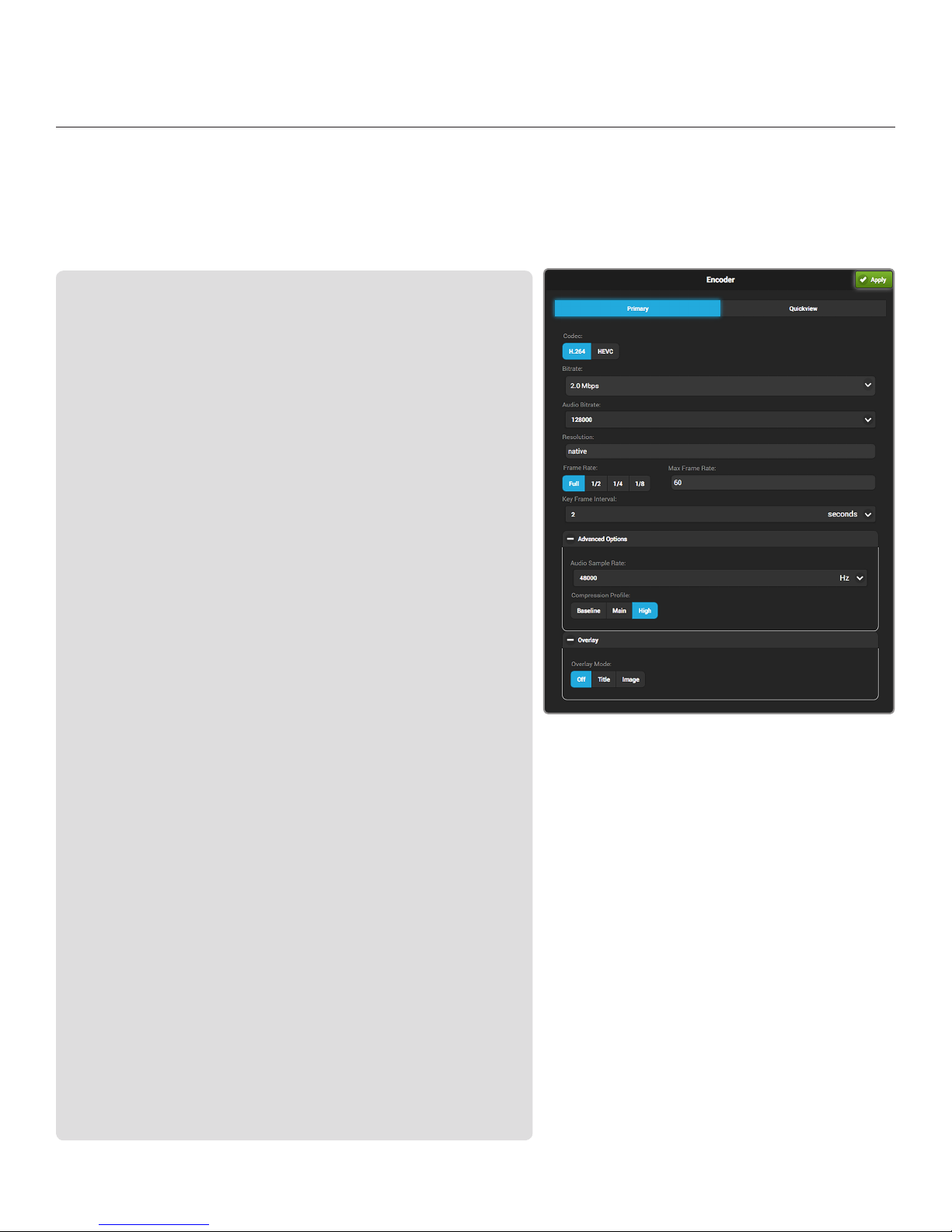
Page 14
With Cube, you can control various characteristics of the network video stream, such as bitrate, frame rate,
and resolution. Use this section to help you adjust the video stream to best suit your streaming
environment. The Primary stream offers a complete set of options that are fully configurable; a subset of
those options are available for the Quickview stream.
Encoder Options
Codec (700 series encoders only) -Select either HEVC or H.264 compression
formats.
Bitrate and Audio Bitrate -Select your stream’s target bitrate. Lower bitrates
require less bandwidth and may allow for a more stable stream while higher
bitrates offer better video quality, but require more network bandwidth.
Resolution - Scale down the encoder’s input resolution or maintain the input’s
native resolution.
Frame Rate - Set the encoder frame rate to full frame rate or a fraction of the
input frame rate.
Max Frame Rate - Manually enter your stream’s target frame rate.
Key Frame Interval - Adjust the amount of time between full picture refreshes.
By default, the encoder generates one key frame every two seconds.
Advanced Options
Caching* - This value can be left at its default (300 ms) in most cases. Decreasing
the value reduces overall latency, but video quality and stability may deteriorate.
Increase this value if your video stream stability is affected by a poor or
challenging network environment.
Audio Sample Rate -Set the encoder audio sample rate.
Aspect Ratio*- Select the encoder aspect ratio -- Either Auto, 4:3, or 16:9.
Use Square Pixels*- This feature can be left enabled unless used with a decoder
that requires non-square pixels. When enabled, the horizontal resolution is
adjusted to set the picture aspect ratio (1:1 pixel aspect ratio). If disabled, the pixel
aspect ratio varies to determine the picture aspect ratio.
Compression Profile - High profile encoding typically gives the best image quality
at a given bitrate. Main and Baseline profiles utilize slightly different features, and
may be more compatible with some decoders.
Frame Structure*- Select Macroblock-adaptive frame-field (MBAFF), frame, or
field coding for interlaced video encoding.
SEI Timing* -Enable or disable SEI timing. This should be left enabled unless
required for a particular stream application.
Overlay
Title - Overlay text or images onto your video stream, then adjust the appearance
and location of text.
Image - Overlay imported images onto your video stream, then adjust the
location of the image.
Rate Control*
Mode- Select Auto, Manual, or Debug. Additional options are present when set to
Manual‟or Debug mode.
Static Scene Detection - Prevents bitrate spikes during static-to-dynamic scene
transitions when enabled. Improves video quality in mostly static scenes when
disabled.
Complexity Detection- Allows the encoder to adapt more quickly to very complex
content and scene changes.
Zero Padding - The stream is held at the configured bitrate. Extra data is added to
the stream to “pad” the bitrate if it would otherwise drop below the configured
value, preventing the bitrate from exceeding the configured value.
Encoder Settings Considerations
● Encoder settings will vary based on the
bandwidth available and the platform used.
● Always select a video bitrate that is less than
70% of the total upload bandwidth available
on the Internet connection (i.e. if 5 Mbps is
available, set the video to 3.5 Mbps or lower).
● Some platforms (i.e. YouTube) will
automatically generate lower quality streams
from a high quality input (transcoding), so the
highest possible quality can be used. If the
streaming platform does not transcode the
video, consider that your viewers must have
the available download bandwidth to view
the stream.
ENCODER
*600 series encoders only
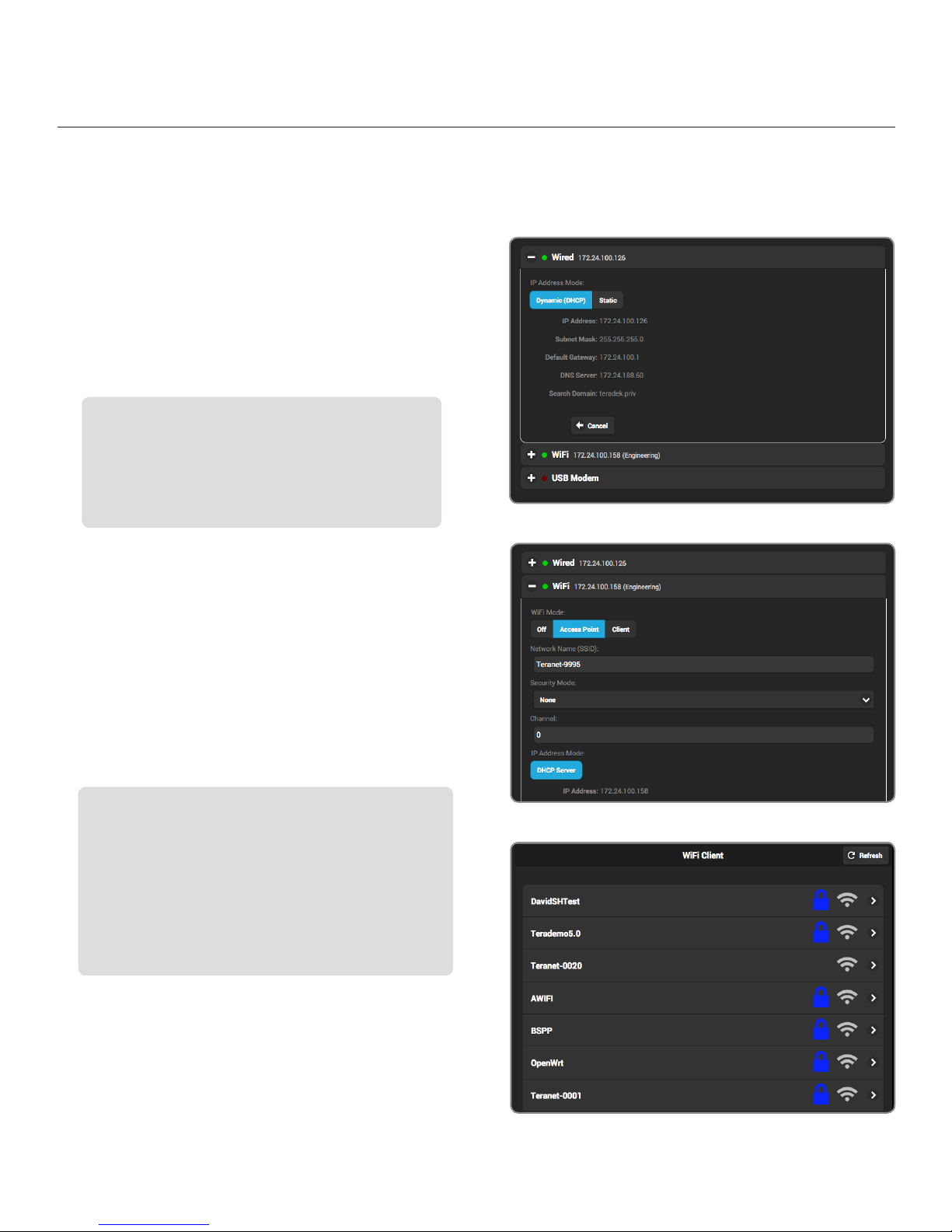
Page 15
©Teradek, LLC 2017. All rights reserved.
Cube allows you to connect and stream to the Internet by utilizing one of several network interfaces.
Wired
A wired Ethernet connection is typically the most
reliable means for connecting to a network, as you
don’t have to deal with the instability of a Wi-Fi
or cellular connection. To configure the Ethernet
interface, select Wired from the Network Interfaces
page, then click Modify (Fig. 3-5).
IP Address Modes
Dynamic (DHCP) - The connected router generates an IP
address, allowing Cube to be automatically configured.
Static - Manually configure the IP address settings if a
DHCP server is not available, or if applications require a
fixed address. Fig. 3-5
NETWORK INTERFACES
Wireless (Wi-Fi)
Although an Ethernet connection is the most reliable
method of connecting to a network, a Wi-Fi connection
may be more convenient, especially if an Ethernet
connection is unavailable. There are two Wi-Fi
modes available; Access Point (AP) Mode and Client
(Infrastructure) Mode (Fig. 3-6).
Wi-Fi Modes
Access Point (AP) Mode - Cube acts as its own dual band
access point, allowing you to connect your device directly
to Cube’s AP network.
Client (Infrastructure) Mode -Cube and your device
connect to the same local wireless network. Access Client
Mode, then click Browse to scan for available networks
(Fig. 3-7), or Saved Networks to connect to a previously
saved network, then enter your credentials.
Fig. 3-6
Fig. 3-7

Page 16
USB Modem
A USB modem allows you to broadcast wherever a cell
connection is available. Cube automatically detects and
supports many modems using the Auto setting. If you
need to configure a modem, connect to Cube (see page
17) and insert the USB Modem into Cube (Fig. 3-8).
From the Network Interfaces page, select USB Modem,
then select a configuration mode.
Configuration Modes
Auto (default): The modem is automatically detected and
configured. Cube supports many modems worldwide using
this setting.
Preset: Contains configurations for modems that are
supported but cannot be auto detected. User credentials
are required if the modem account is password protected.
Custom: Allows you to manually configure a modem if it’s
not automatically detected. Available configuration modes
are GSM, CDMA, Composite, and Ethernet. Modes will vary
based on the modem model and mobile network provider.
Fig. 3-8
Fig. 3-9
NETWORK INTERFACES (CONT.)
In addition to the above configuration modes, you can
also select from several supported modem configurations
(Fig. 3-9). Visit http://support.teradek.com for more
information about specific modem models.
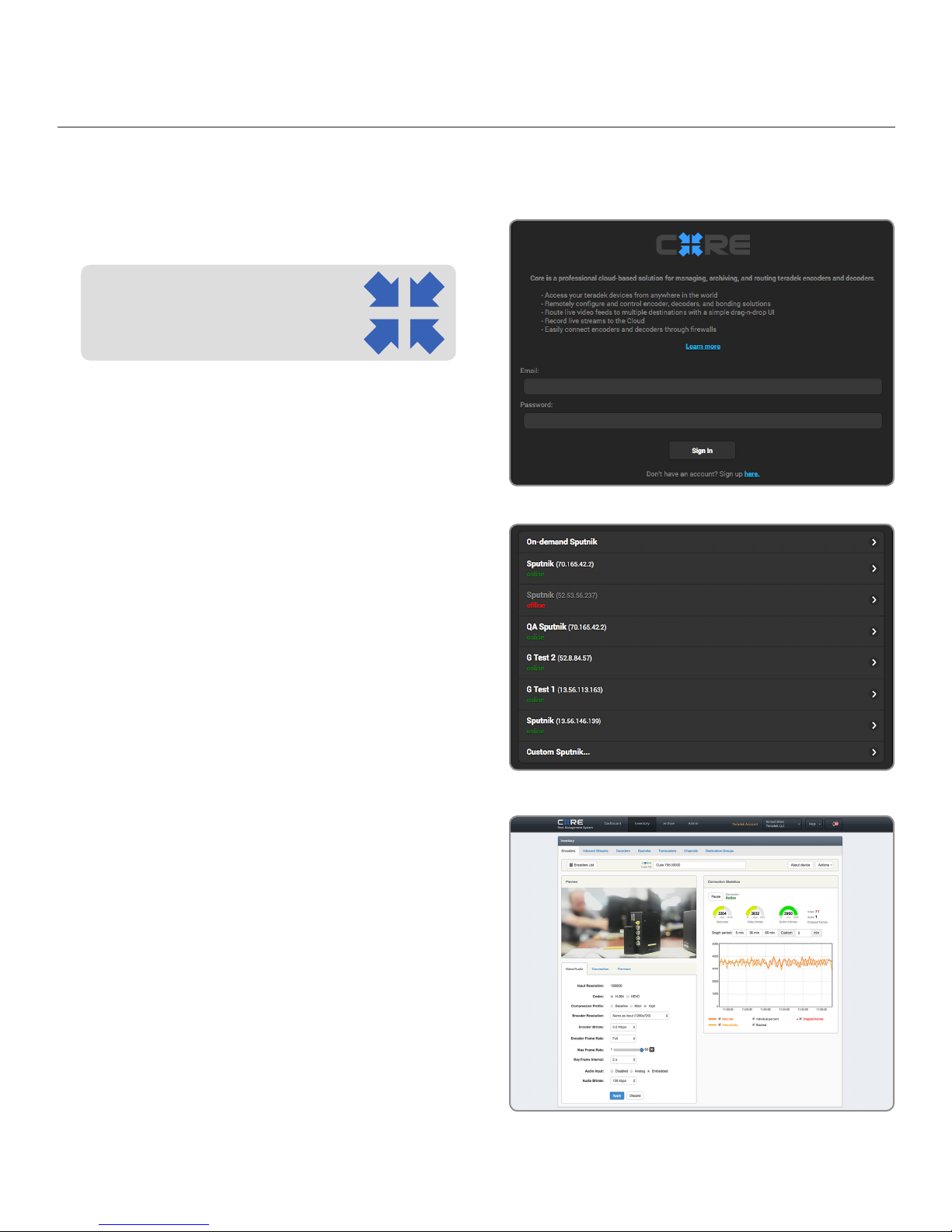
Page 17
©Teradek, LLC 2017. All rights reserved.
Cube encoders and decoders can be remotely accessed, configured, and controlled using Teradek’s CORE
Cloud management and routing service.
Fig. 3-10
CORE
Visit http://core.teradek.com to learn more and to create an
account.
Fig. 3-11
Fig. 3-12
1. Sign up for CORE, then log in from the web UI
(Fig. 3-10).
2. Select an account (company), then click “Not
Configured...” to select a Sputnik server. If one
isn’t available, open the CORE dashboard and
navigate to Inventory>Sputniks, then select Add
Sputnik to configure a Sputnik server.
3. After selecting a Sputnik (Fig. 3-11), click Apply in
the upper right-hand corner. Return to the web UI
and select Refresh to display the Sputnik server.
4. Once a connection is established, you can
configure and control Cube from the CORE
dashboard (Fig. 3-12).
● Bond multiple Internet connections, increasing
your broadcast’s bandwidth and reliability
● Remotely control Teradek encoders, decoders
and bonded systems from anywhere in the world
● Route live video feeds to multiple destinations
and streaming platforms using a simple drag-
and-drop web UI
● Easily connect encoders and decoders through
firewalls
● Record streams from encoders and archive them
to the “cloud” in real time
To get started, select CORE, then click Apply in the
upper right-hand corner:
CLOUD SERVICES
CORE Cloud Service
CORE is a professional cloud-based solution
for managing, archiving, and routing Teradek
encoders and decoders.
With CORE, you can:
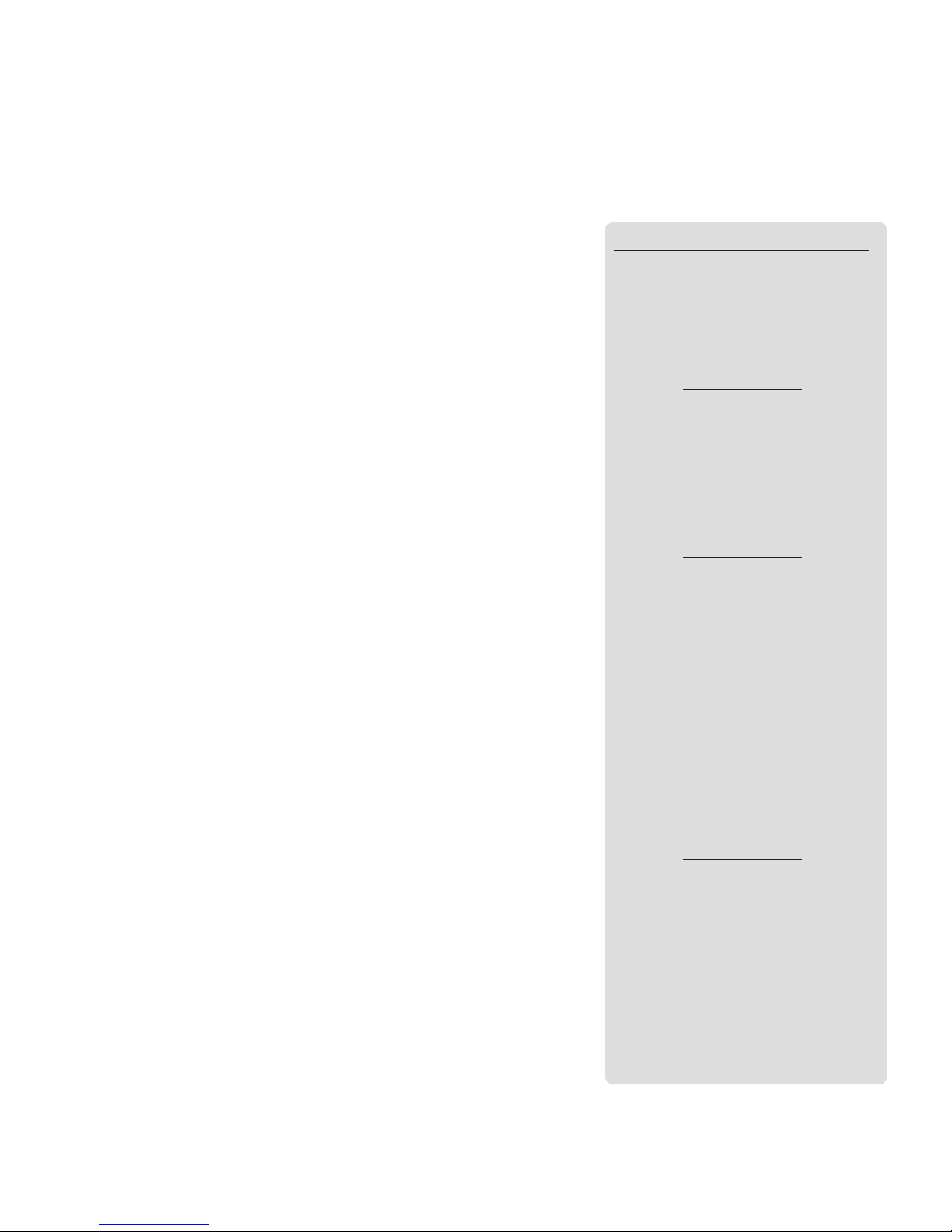
Page 18
Depending on the video’s destination, you can pick from a variety of different stream modes, each with it’s
own set of configurable settings described here.
LIVE:AIR
Live:Air Action is a video production suite that can receive feeds
from any Cube encoder for real-time video mixing, switching and
even transitions. Once you’ve configured Cube to stream in Live:Air
mode, you can manage it from the Live:Air Action (see page 7) or
VUER apps (see page 8).
MPEG TRANSPORT STREAM MPEG-TS
To stream over MPEG Transport Stream, you’ll first need to purchase
the license from Teradek. In MPEG Transport Stream Mode, Cube
sends video via a TCP or UDP protocol to a specified unicast or
multicast address. TCP is recommended when streaming over the
internet, while UDP is recommended when streaming over a local
network to avoid the additional network overhead of TCP. Select
the protocol best suited for your application needs, and ensure
the Cube encoder is configured to stream to the Cube decoder’s
corresponding IP address and port.
VIDEO STREAM OUTPUT
SRT
SRT is used to transmit high quality, low-latency video over
unreliable networks. SRT has two Server modes: Enabled or
Disabled. When server mode is Enabled the encoder waits for one
or more clients to connect and pull the stream from it. When server
mode is Disabled, the encoder pushes video to a single destination
IP address on a specific port. For either mode, a port number is
needed, and a passphrase (if one is set). For a direct connection
(Server mode disabled), enter the correct destination IP address.
TERADEK STREAMING TDS
TDS is specifically optimized for local streaming with minimum
latency between Teradek devices. Configure TDS by entering the IP
address and destination port of a Teradek decoder.
• Host
• Port
• Advanced Settings
- Buffer - Packet Size
- Protocol - DSCP
• Protocol (UDP/TCP/Multicast)
• Host
• Port
• MPEG-TS Server Mode
• Advanced Settings
- Audio Codec - PSI Period
- Packet SIze - DSCP
- PCR Period
• Constant Bitrate
• Adaptive Bitrate (TCP only)
• Transport Stream Info
• Server Mode
• Passphrase
• Encryption Key Size
• Latency
• Adaptive Bitrate
• Advanced Settings
- Buffer - Max Clients
CONFIGURABLE SETTINGS

Page 19
©Teradek, LLC 2017. All rights reserved.
RTP/RTSP
Cube is configured to stream via RTSP by default. RTSP is used for
local streaming to computers and Cube decoders. When RTP/RTSP
mode is enabled, the decoder communicates whether to use the
TCP or UDP protocol for the stream. Ensure you have the correct
port and stream name (stream1 is the default). To view your stream
on VLC, copy the link displayed under Video Stream Output panel in
the Settings Menu (Fig. 3-14). To view an RTSP stream, launch VLC
and navigate to File>Open Network. Paste the link in the URL field,
then click Open.
RTMP
RTMP mode allows Cube to stream to other video platforms,
CDNs, and streaming servers that are not one of the available
Internet Streaming platforms (see below). RTMP is supported by
most video streaming platforms, but you must first obtain a URL
and stream key/name from the service you choose to stream to.
Log into your account’s settings and retrieve the URL and stream
key/name.
HTTP LIVE HLS
HTTP Live streaming (HLS) is supported natively by iOS-based
devices and desktop computers (Mac OS X). Due to unreliable
network conditions, local streaming to a browser or iOS device will
have a higher degree of latency. For low latency streaming to iOS
devices, use Live:Air mode with Teradek’s Live:Air Action, VUER, or
TeraView apps.
• Stream
• Port
• RTSP Authentication
• Username
• Password
• RTMP Server URL
• Stream
• OnCaptionInfo
• Auto Start
• Auto reconnect
• Advanced Settings
- Backup URL - Password
- User Agent - DSCP
- Username
INTERNET STREAMING
Cube features native integration with some of the most popular
streaming platforms. Select a provider (platform), then enter your
credentials and/or destination information.
• Provider
- Livestream - Wowza
- Ustream - Facebook
- YouTube Live - Periscope
- Twitch
• Username
• Password
• OnCaptionInfo
• Auto Start
• Auto reconnect
• Advanced Settings
- DSCP
CONFIGURABLE SETTINGS
• No Configurable Settings
Integrated Platforms
Livestream (pg. 20)
Ustream (pg. 21)
YouTube Live (pg. 22)
Twitch (pg. 23)
Wowza (pg. 23)
Facebook (pg. 24)
Periscope (pg. 25)

Page 20
Livestream:
1. Select Livestream and enter your credentials
(Fig. 3-13).
2. Select the event you wish to stream to (Fig. 3-14),
or create a new event at https://livestream.com.
3. After selecting an event, you will be redirected
to the Video Stream Output page. Select Apply
on the upper right corner.
4. Tap the Broadcast button to go live, then
select whether or not to notify your followers
(Fig. 3-15).
5. When ending the broadcast, select whether to
Post, Save, or Delete the video from the event
(Fig. 3-16).
Notify Followers
If broadcasting from Cube’s web UI, you can notify your
account’s followers by toggling the ‘Notify Followers’
switch to On before tapping the broadcast button.
Post, Save, or Delete
During your broadcast, you can select whether to Post
the recorded video immediately, Save it for posting later,
or Delete it from the event.
Fig. 3-13
Fig. 3-14
Fig. 3-15 Fig. 3-16
This manual suits for next models
1
Table of contents
Other Teradek Media Converter manuals

Teradek
Teradek VidiU User manual

Teradek
Teradek Slice User manual

Teradek
Teradek T-RAX User manual

Teradek
Teradek Vidiu X User manual
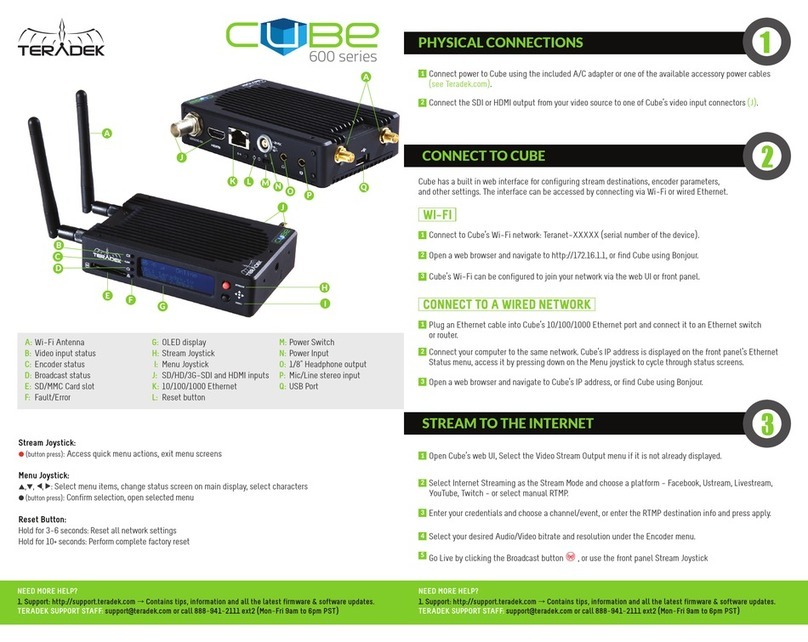
Teradek
Teradek Cube 605 User manual

Teradek
Teradek CUBE Series User manual

Teradek
Teradek Brik User manual

Teradek
Teradek Vidiu X User manual

Teradek
Teradek beam User manual

Teradek
Teradek VidiU User manual
Popular Media Converter manuals by other brands
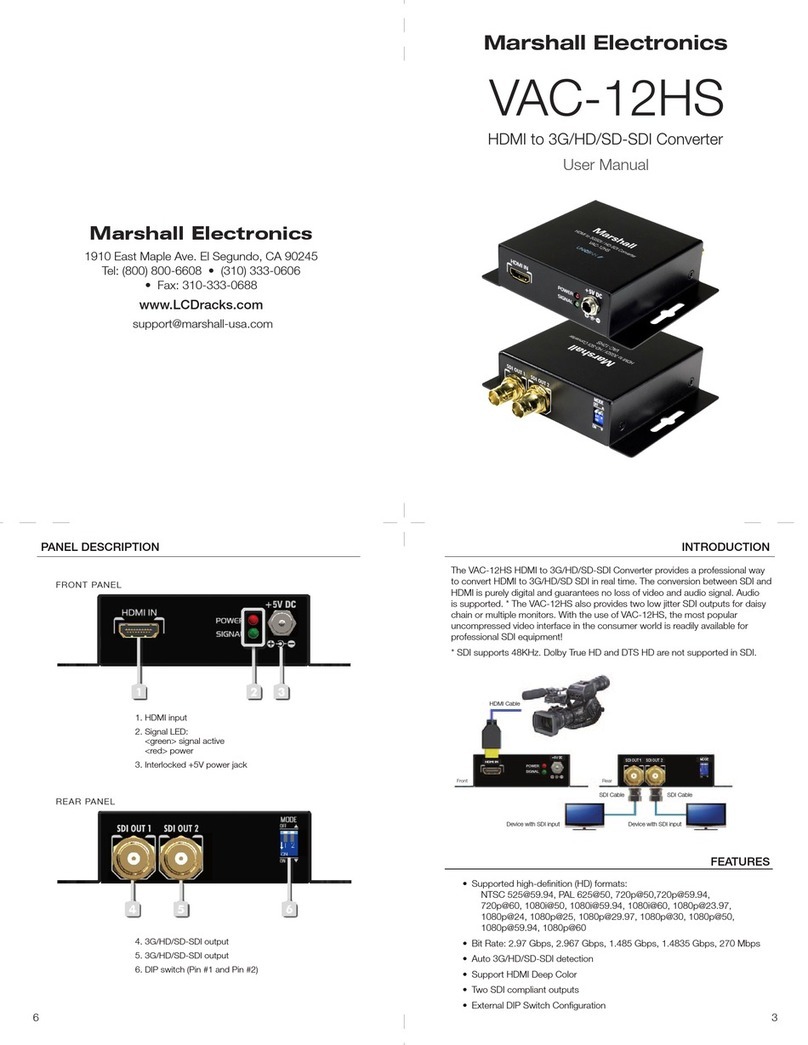
Marshall Electronics
Marshall Electronics VAC-12HS user manual

TELELYNX
TELELYNX IDH2-9000 manual

Contemporary Research
Contemporary Research QIP-HDMI 2 product manual

DieHard
DieHard DH156 owner's manual

Interlogix
Interlogix TVE-110 quick start guide

Trelawny
Trelawny Challenger VL203 Operation and maintenance