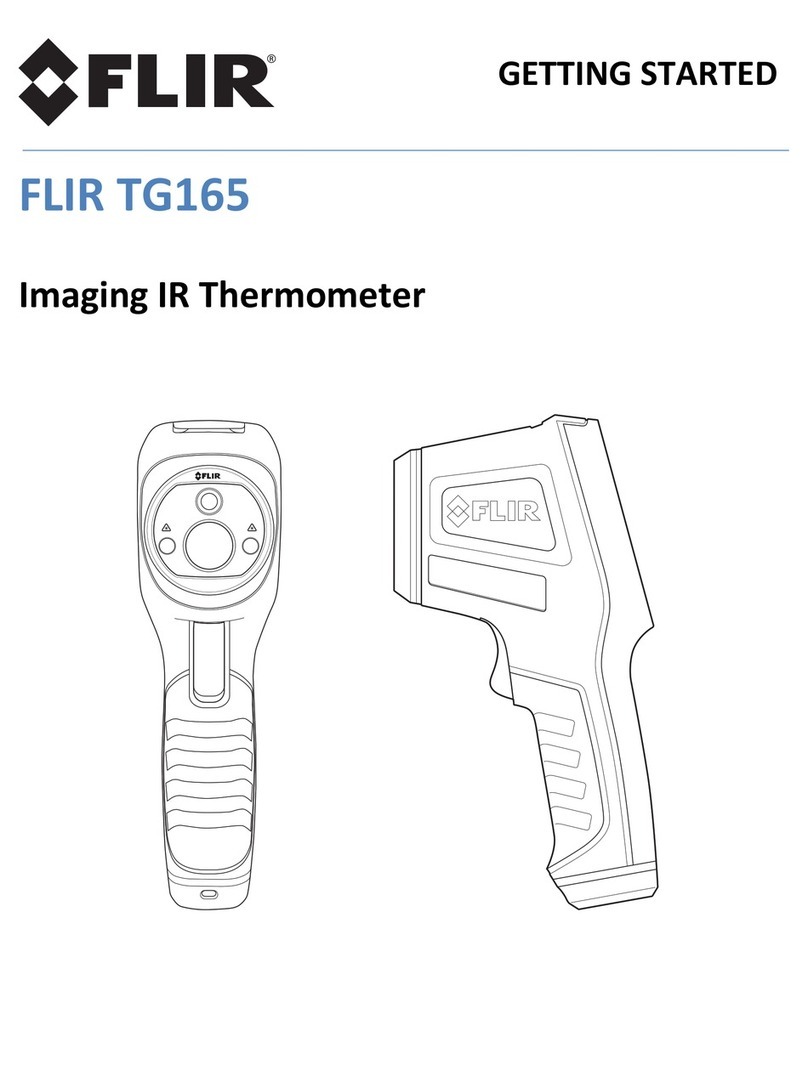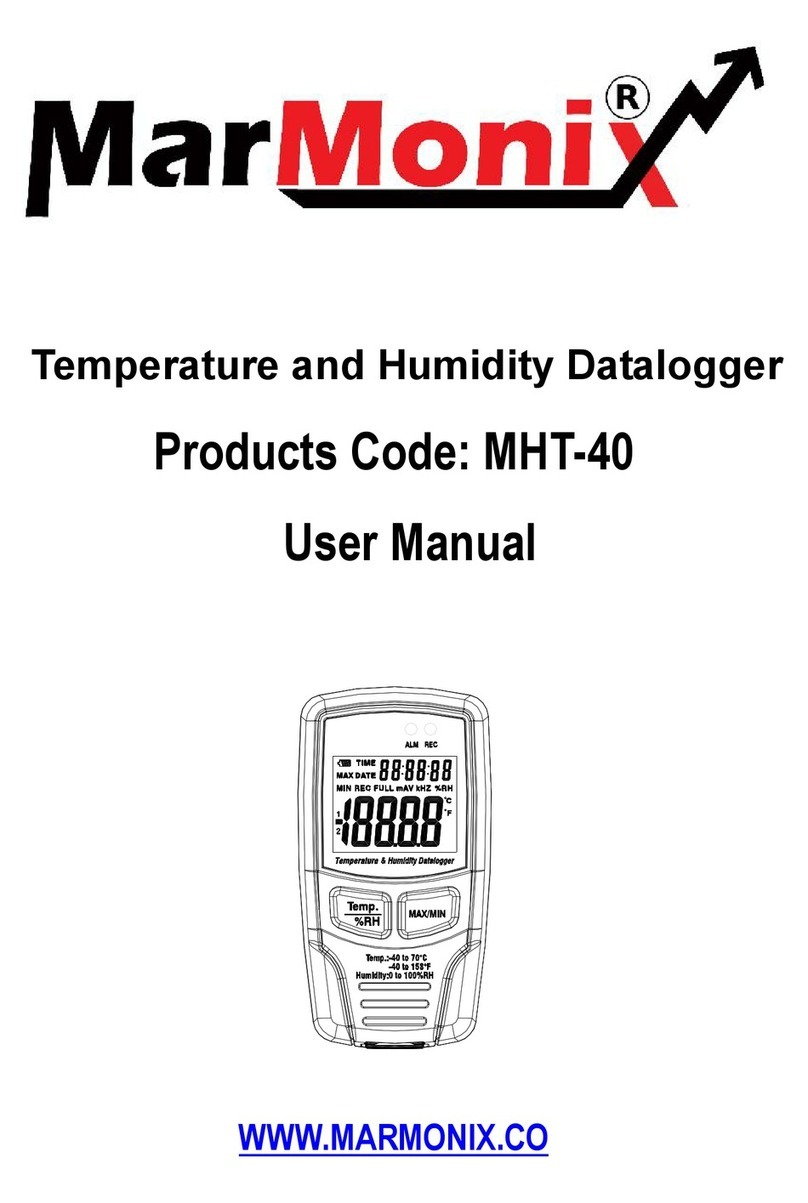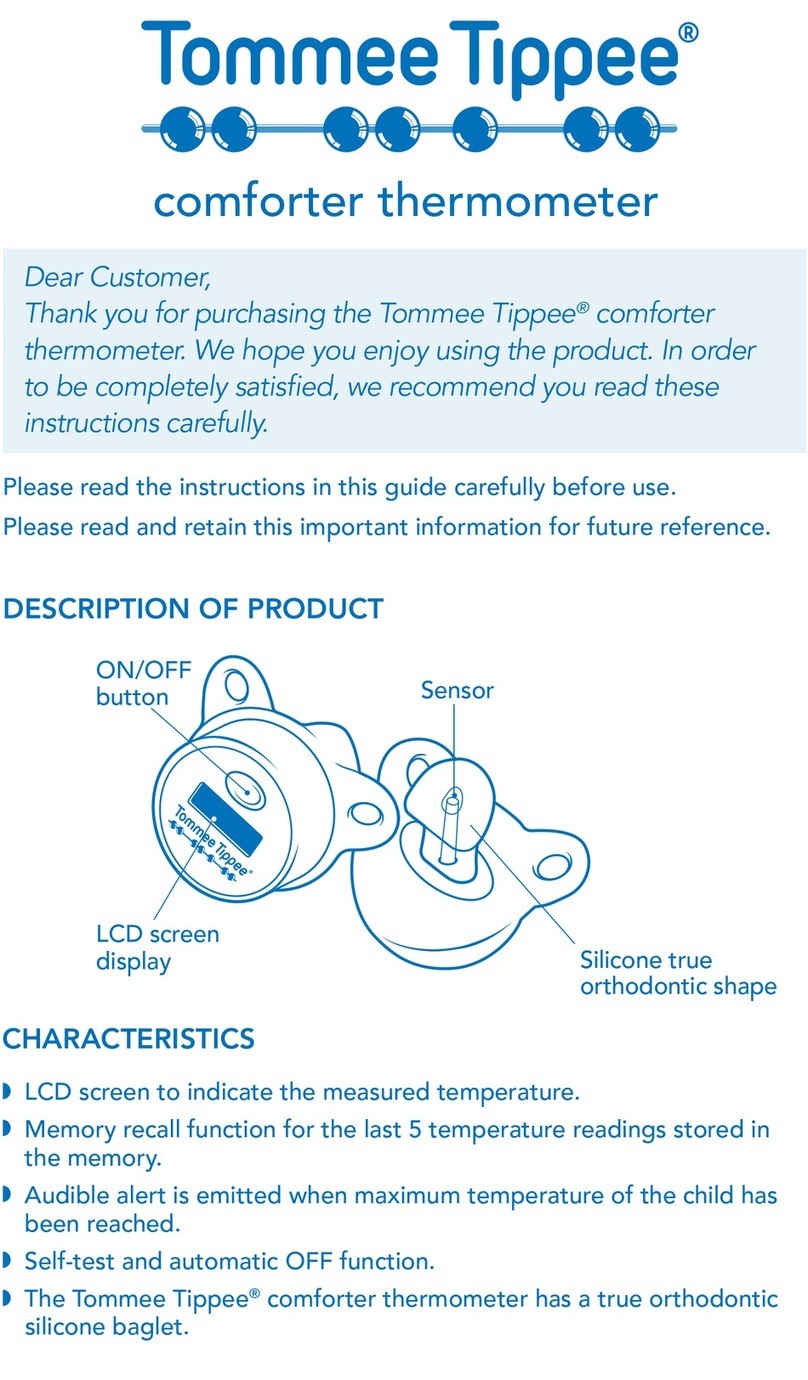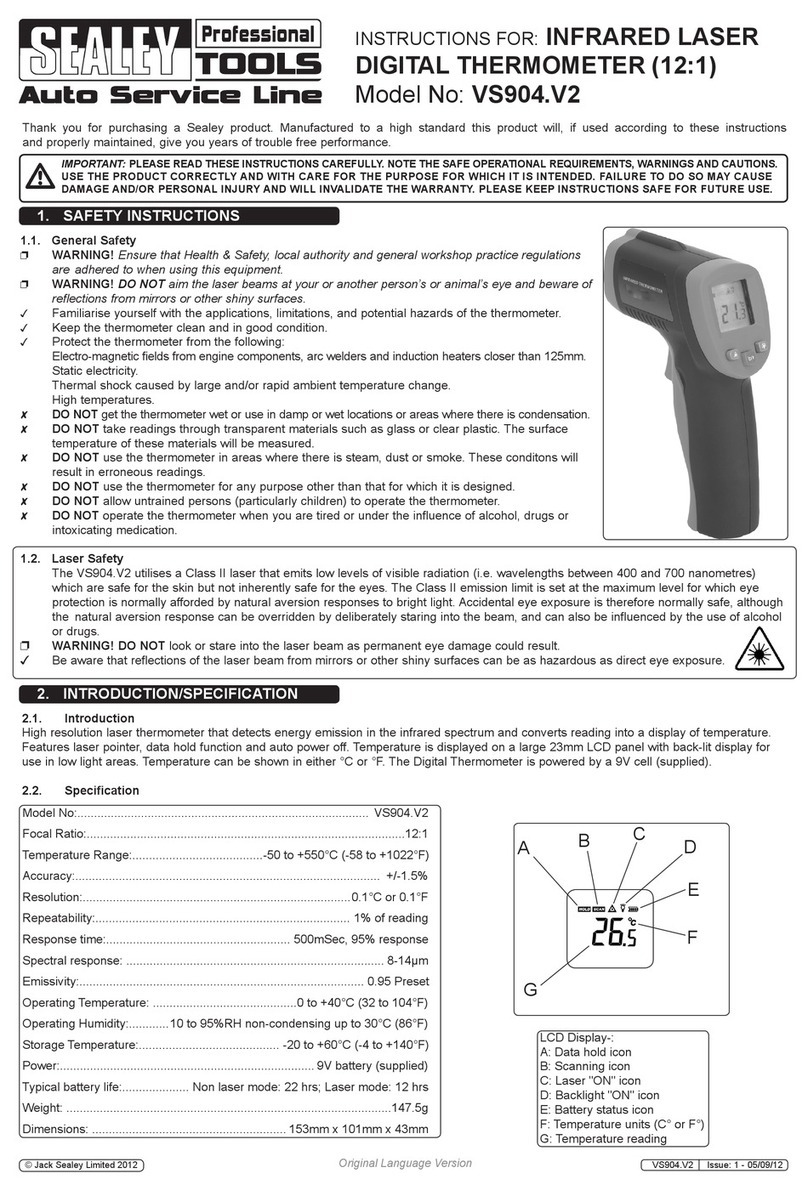Goldgood Instrument DT-116A User manual

Dual Probes Smart Wireless Meat Thermometer User Manual
Button function
Press this button once to turn the device on/off.
Press this button once to turn the backlit on/off.
In normal mode, long-press this button for 3 seconds to pair the device with the APP.
Press this button once to switch °C and °F.
Press this button to turn on or off the alarm function of probe 1.
Press this button to turn on or off the alarm function of probe 2.
Features
Dual probes technology, monitor two different meats simultaneously, available for the grill,
oven and smoker.
Programmed with preset USDA approved temperatures for different types of meat in APP.
Programmed with preset USDA approved doneness levels for different types of meat in APP.
User can define to add different meat types and alarm temperature in APP.
Resolution: 1°.
Measurement range: -20°C~300°C (-4°F~572°F).
Measurement accuracy: ±1°C (±2°F) at -20°C~150°C (-4°~302°F).
Fahrenheit and Celsius switchable.
Large backlit LCD.
Low battery indicator.
Wireless transmission distance is over 70m (230ft) in open field.
Automatic shut-off after 5 minutes if the two probes are not inserted, or automatic shut-off
after 10 minutes if the measured temperature is stable within 3°C (6°F) below 50°C (122°F)
with probes in.
Temperature curve and history records accessible in APP.
Probes and wire can withstand temperature up to 380°C (716°F).

INSTALLING BATTERIES
1. Open the battery compartment cover located at the bottom of the device by pushing the
elastic clasp.
2. Installing two AAA batteries according to the polarity sign shown in the battery
compartment.
3. Close the battery compartment cover back in place.
HOW TO USE THE DEVICE
1. Take off the protective film on the LCD panel.
2. Turn on the device by pressing the button.
3. To recognize probe 1 and probe 2 easily, insert the orange probe plug into the jack hole marked ①on
the left of device, and insert the yellow probe plug into the jack hole marked ②on the right of device.
4. Press the button to light the LCD.
5. Download and install the APP for free. Search the keyword ‘Tuya Smart’ in Appstore or Google Play,
or scan the following QR Code with your phone.
6. Turn on the blue-tooth switch and Location System of your phone.
7. Long-press the button on the device for 3 seconds until the device beeps with the sign flashing
meanwhile the notification tone on your phone beeps.
8. Launch the APP, click the button at the top right corner to manually add the device, which will be
matched automatically and immediately, then follow the instructions to pair and activate the APP. The
sign will not flash until the device is successfully matched with the APP.
9. When the device is disconnected with the APP, the sign disappears and the notification tone on
your phone beeps.
Once Paired the device with your phone successfully, you don’t need to do it again, unless you
change to other phones. Every time you use the button to match the APP, the sign flashes
until successfully matched.
ENJOY YOUR BARBECUE TIME
Choose food type and doneness for the food when each probe is inserted, the APP will display its
current and target temperature. See the user interface below for more details.
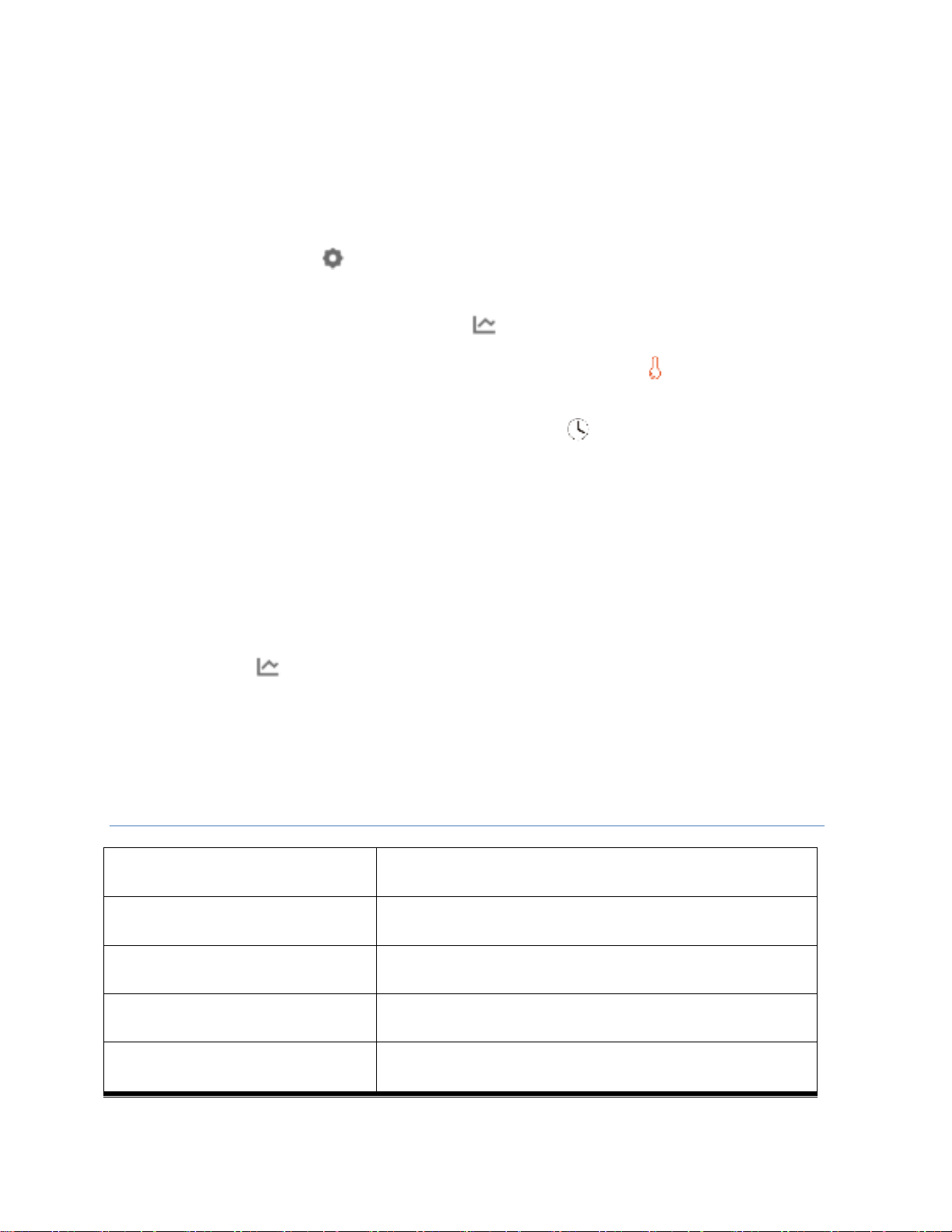
The user interface of the APP may be changed when updates. Please follow the instructions in the
APP.
HOW TO USE THE APP
1. Setting : Press the button in APP to choose °F or °C as the temperature unit.
2. Probes setting: Click the displayed ‘Set up the probe’, set up different meats types and temperature, or
add needed food types of P1 and P2 separately.
3. Temperature trend checking: Press the button on the left bottom of APP to check the trend of
cooking temperature.
4. Temperature alarm setting: Log in Tuya Smart APP, press the button to edit the temperature,
available from -20°C to 300°C (-4°F~572°F). The internal temperature will be triggered by a certain
temperature value.
5. Time alarm setting of probe 1 or probe 2: Press the button to edit the alarm, then set the time alarm
which is available from 00 Hour 01 Minute to 23 Hours 59 Minutes. The alarm reminder will be
triggered when the set time is over.
When the alarm goes on, your phone will ring and the device will alarm for 60 seconds until it returns to
the normal range. The alarm can be turned off by pressing any buttons on the device or setting on the
APP. After the alarm goes off, the alarm will continue only when the temperature returns to the normal
range and exceed the alarm temperature setting.
HOW TO MAKE A COOKING RECORD
1. Click the button in the APP, then click P1 or P2 where shows a button of ‘Generate record’ on the
top right corner, to start record the temperature curve.
2. Then click the button ‘End record’ to end which will be automatically saved in the ‘Record’.
3. To check the record saved, click the button ‘Record’ to review the History Records or add your
Favorite Records as needed.
Troubleshooting
Display ‘LLL’ The probes are not inserted or the measured temperature
is lower than its measuring range.
Display ‘HHH’ The probes are not installed correctly or the measured
temperature is higher than its measuring range.
No display of temperature Check whether the probes are inserted.
Display screen not working
Make sure the battery is installed correctly.
Battery may need to be replaced.
“Low battery” indicator flashing Battery may need to be replaced.

Cautions & Maintenance
1. Do not disassemble the product, which may cause product damage.
2. Always wear a heat resistant glove to touch the probe sensors or wires during or just after
cooking. Do not touch with bare hand.
3. Keep the stainless steel probe sensors and wires away from children.
4. Clean the stainless steel probes and dry thoroughly after each and every use. Wash the metal probe
tips with hot soapy water and dry thoroughly. Clean the product by wiping with a soft cloth.
5. Do not immerse the product into water while cooking and cleaning. Do not use the device in the
rain.
6. Do not drop the product or force it to sudden shock or impact.
7. The probes are only waterproof for the part of steel tube, do not expose the plugs of the stainless
steel probes or the jack holes of the device to water or any liquid. This will result in a bad
connection and/or faulty readings.
8. Do not expose the device to direct heat or heat surface. Do not use stainless steel probes in
microwave ovens.

This device complies with part 15 of the FCC Rules. Operation is subject to the following two
conditions: (1) this device may not cause harmful interference, and (2) this device must accept
any interference received, including interference that may cause undesired operation.
Any changes or modifications not expressly approved by the party responsible for compliance
could void the user's authority to operate the equipment.
NOTE: This equipment has been tested and found to comply with the limits for a Class B
digital device, pursuant to Part 15 of the FCC Rules. These limits are designed to provide
reasonable protection against harmful interference in a residential installation. This equipment
generates, uses and can radiate radio frequency energy and, if not installed and used in
accordance with the instructions, may cause harmful interference to radio communications.
However, there is no guarantee that interference will not occur in a particular installation.
If this equipment does cause harmful interference to radio or television reception,
which can be determined by turning the equipment off and on, the user is encouraged to try to
correct the interference by one or more of the following measures:
-- Reorient or relocate the receiving antenna.
-- Increase the separation between the equipment and receiver.
-- Connect the equipment into an outlet on a circuit different
from that to which the receiver is connected.
-- Consult the dealer or an experienced radio/TV technician for help.
The device has been evaluated to meet general RF exposure requirement. The device can be u
sed in portable exposure condition without restriction
Table of contents