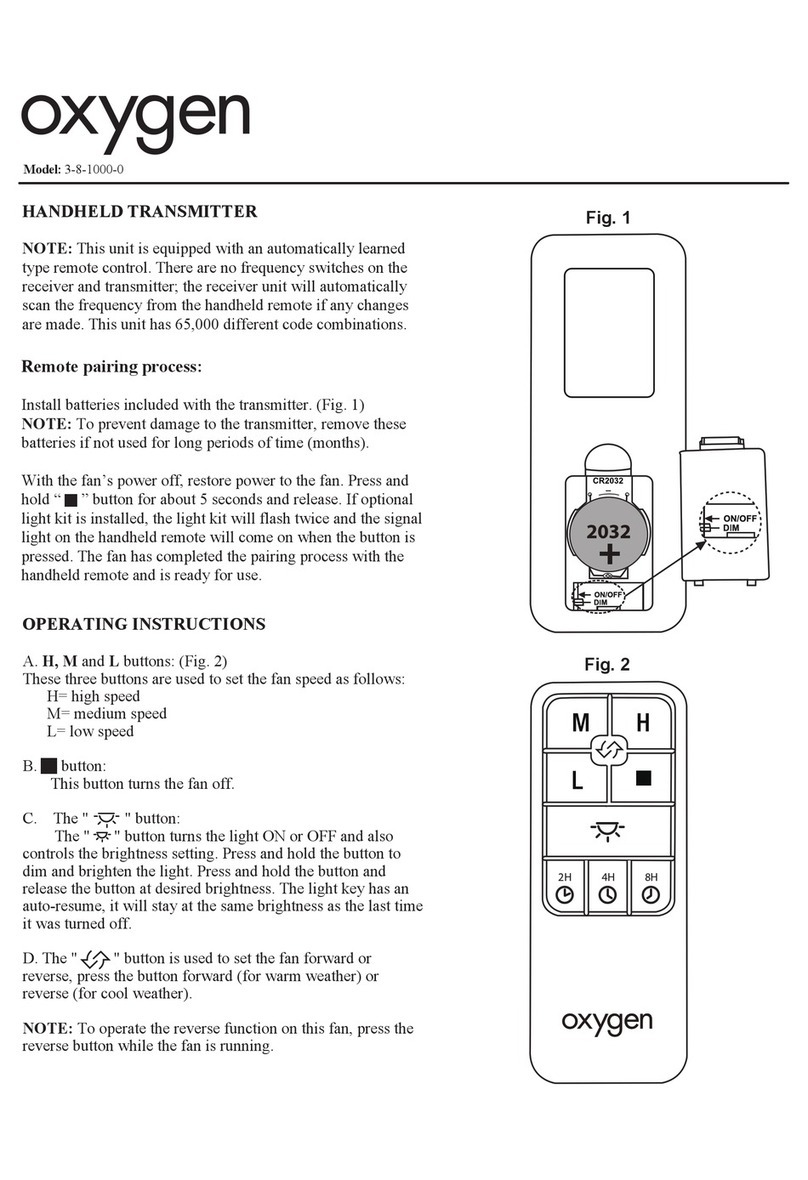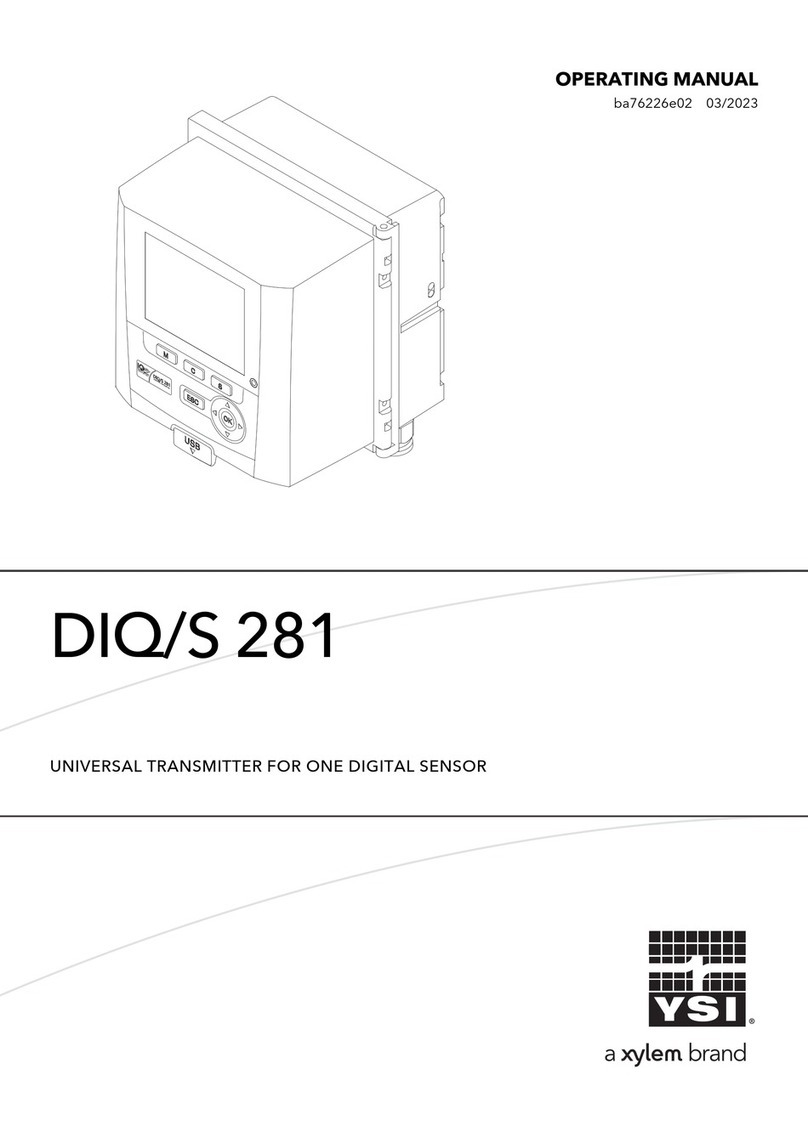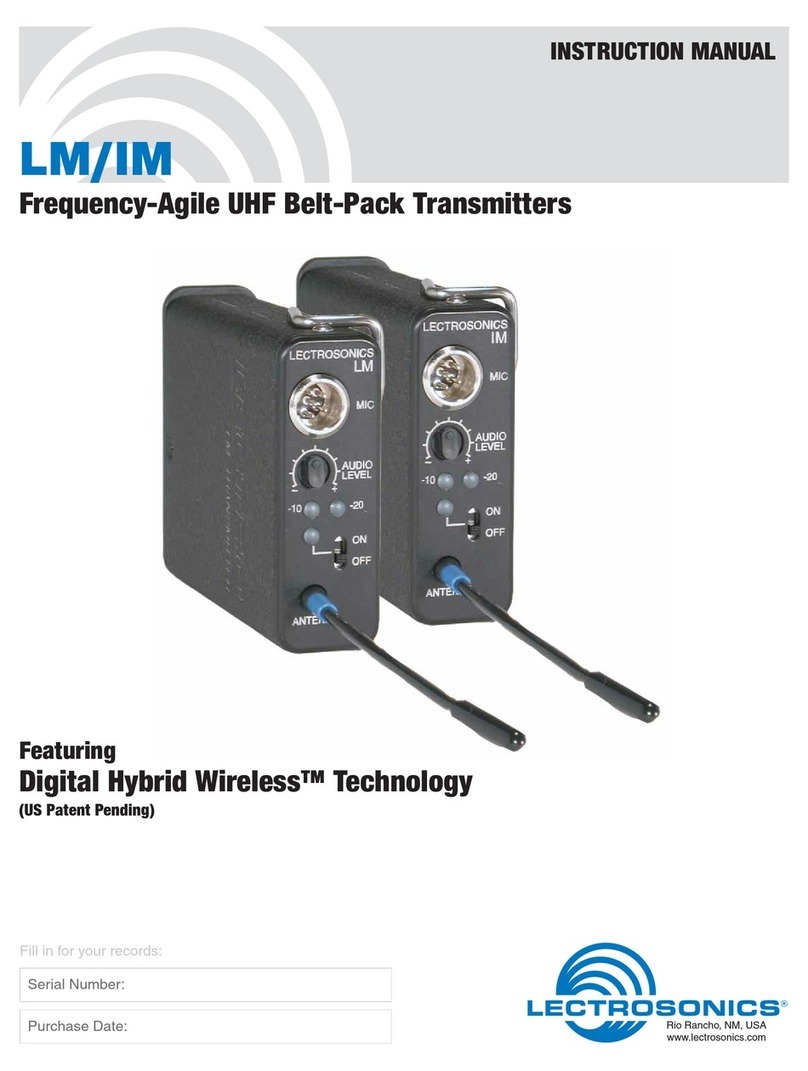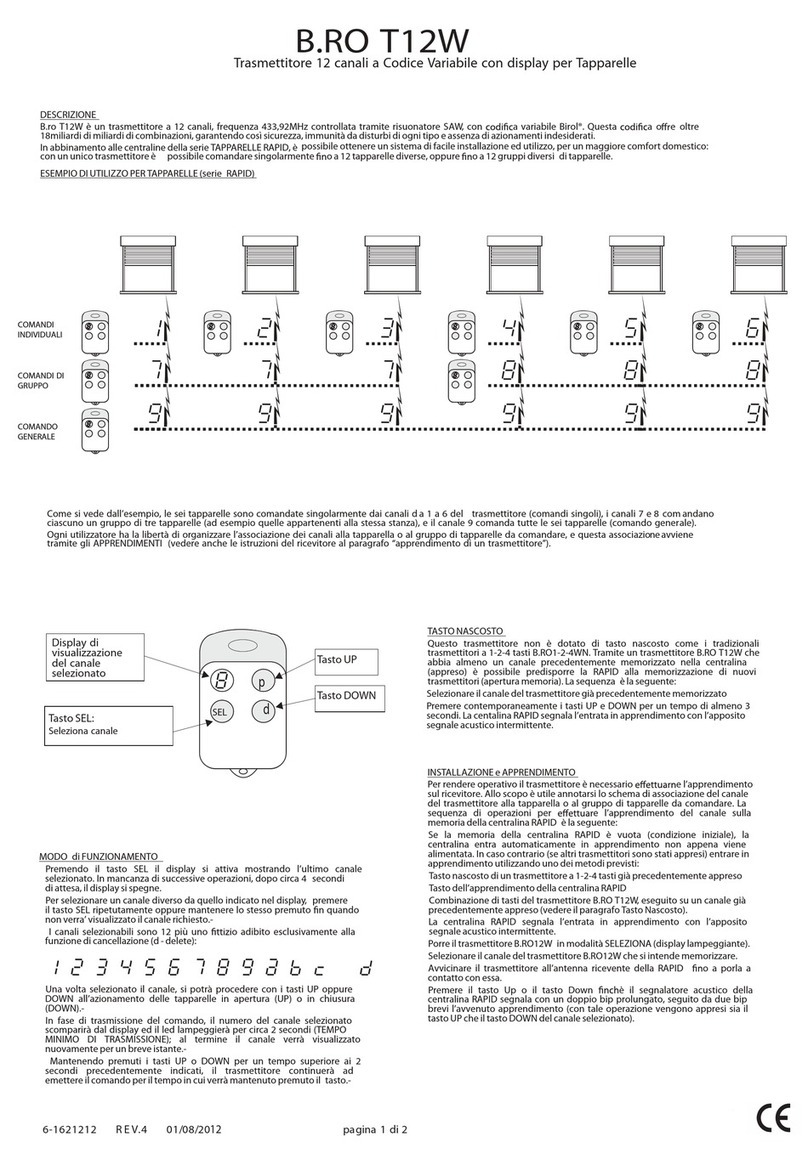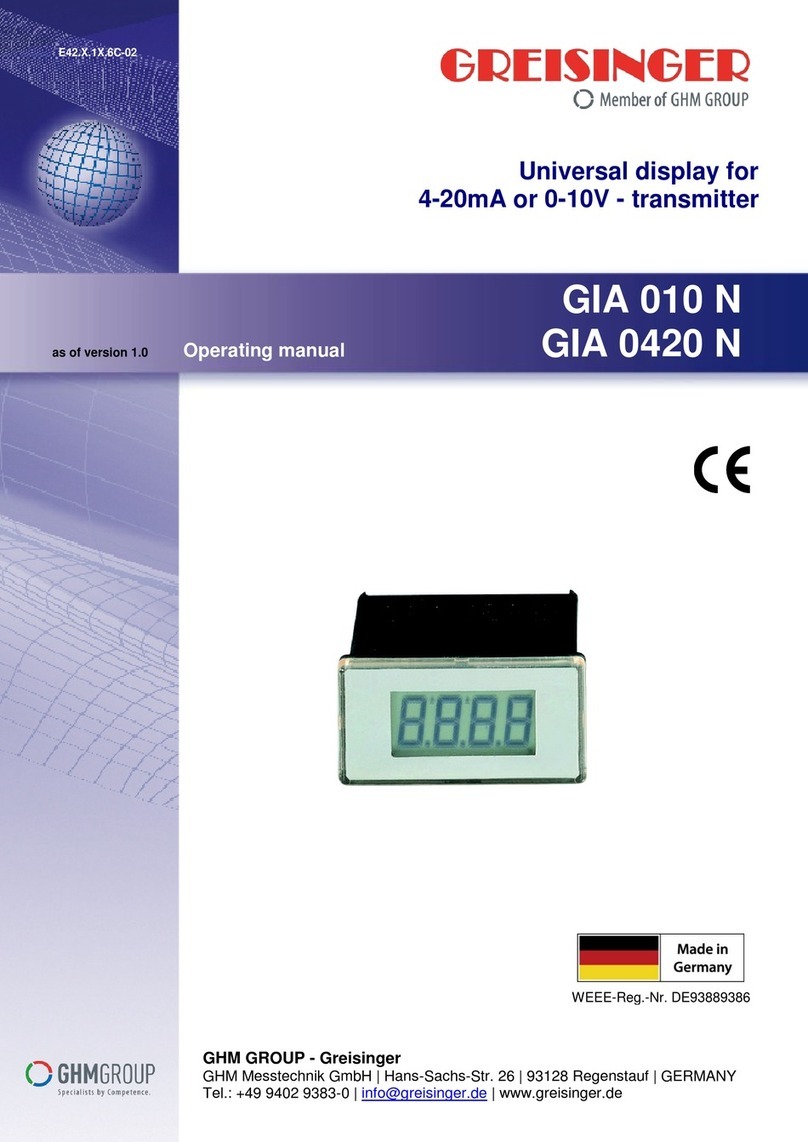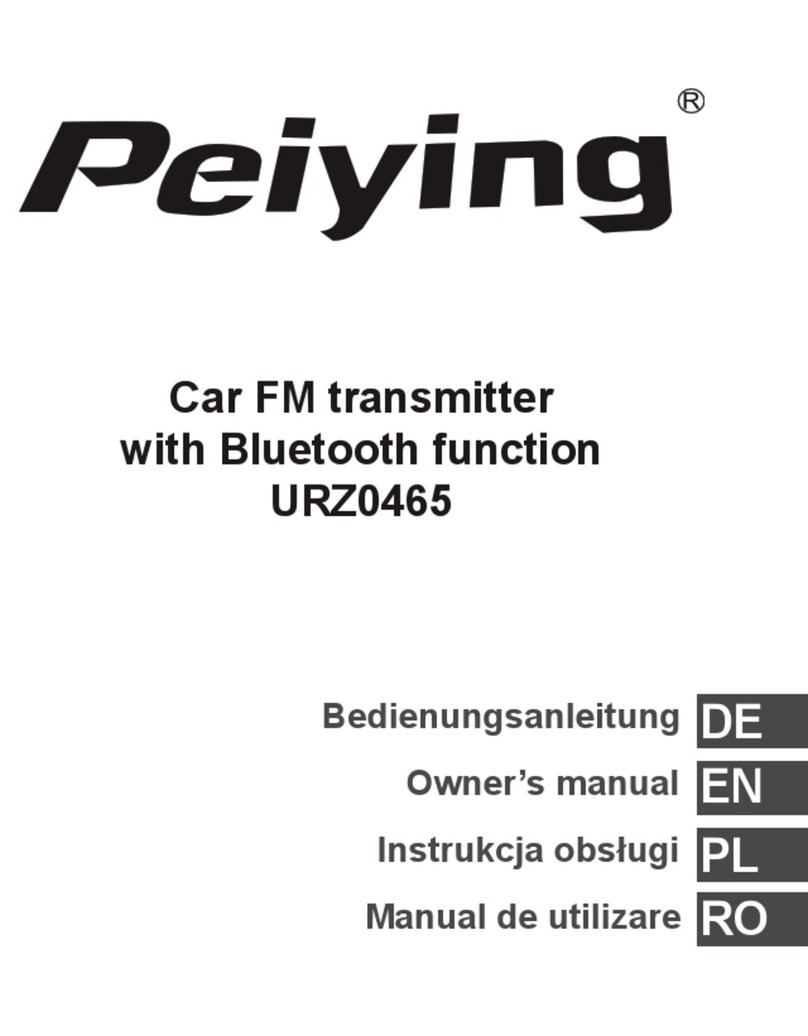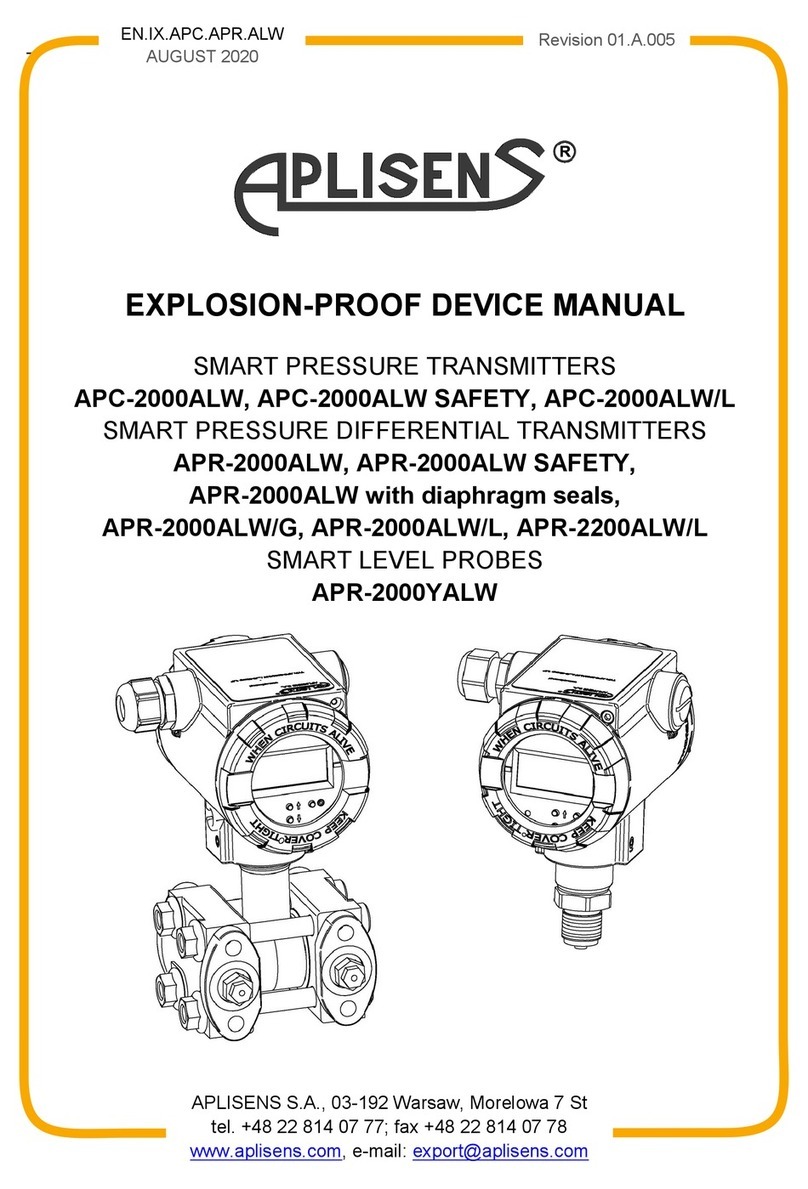Goldtek Technology GT2000 User manual

GT2000
User Guide
Version 1.00
Revision A
August 2009

GT2000 User Guide 2
© 2009, Goldtek Technology Co., Ltd. All
rights reserved.
This is the August 2009 release (Revision A) of
the GT2000 User Guide.
Canada
This Class B digital apparatus complies with
Canadian ICES-003.
This digital apparatus does not exceed the
Class B limits for radio noise emissions from
digital apparatus as set out in the radio
interference regulations of the Canadian
Department of Communications.
Cet appareil numérique de la classe B est
conforme à la norme NNB-003 du Canada.
Le présent appareil numérique n'émet pas de
bruits radioélectriques dépassant les limites
applicables aux appareils numériques de
Classe B prescrites dans le règlement sur le
brouillage radioélectrique édicté par le
Ministère des Communications du Canada.
Europe
This product has been tested and found to
comply with all requirements for CE Marking
and sale within the European Economic Area
(EEA). It is classified and marked as being
Class 2 Radio Equipment under 2000/299/EC,
as Bluetooth and wireless LAN approvals are
country specific. Please consult your local
distributor for more information.
The GT2000 has Bluetooth and wireless LAN
approval in most EU countries, and the
GT2000 is also compliant with GSM and UMTS
conformity assessment requirements
specified by the Radio and
Telecommunication Terminal Equipment
specified by European Council Directive
1999/5/EC. These requirements provide
reasonable protection against harmful
interference when the equipment is operated
appropriately in a residential or commercial
environment.
ʳ
ʳ
Taiwan – Battery Recycling Requirements
The product contains an internal Lithium-ion
battery. Taiwanese regulations require that
waste batteries are recycled.
Notice to Our European Union Customers
DO NOT throw the GT2000 in municipal
waste. This product has been
designed to enable proper reuse of
parts and recycling. The symbol of
the crossed out wheeled bin indicates that
the product (electrical, electronic equipment
and mercury-containing button cell battery)
should not be placed in municipal waste.
Check local regulations for disposal of
electronic products.
ᐒሽۃᓮڃگ

3GT2000 User Guide
Safety Information
WARNING –Do not damage the GT2000. A damaged GT2000 can cause an explosion or
fire, and can result in personal injury and/or property damage. To prevent injury or
damage:
áDo not store or leave your device near a heat source such as near a fireplace or
other heat-generating appliance, or otherwise expose it to temperatures in excess
of 60C (140F) such as on a vehicle dashboard. When heated to excessive
temperatures, battery inside the GT2000 could explode or vent, posing a risk of
fire.
áDo not drop or puncture the GT2000.
áDo not open the GT2000 or short-circuit its contacts.
áAvoid contact with the GT2000 if it appears to be leaking. Battery fluid is corrosive,
and contact with it can result in personal injury and/or property damage. To
prevent injury or damage.
áCharge the Lithium-ion battery only in a GT2000 product that is specified to charge
it. Be sure to follow all instructions that are provided with the battery charger.
áGT2000 is using the non-replaceable Lithium-ion battery, please consult your
dealer if you have any question regarding to the battery.
ʳ
AC power adaptor safety
WARNING –To use AC power adaptor safely:
áUse only the AC power adaptor intended for the GT2000. Using any other AC
adaptor can damage the handheld and may void your warranty. Do not use the AC
adaptor with any other product.
áMake certain that the input voltage on the AC power adaptor matches the voltage
and frequency in your location.
áMake certain that the power adaptor has prongs compatible with your outlets.
áDo not use the AC power adaptor in wet outdoor areas; it is designed for indoor
use only.
áUnplug the AC power adaptor from power when not in use.
áDo not short the output connector.
áIf the AC power adaptor becomes damaged, replace it with a new GT2000 AC
power adaptor.
In the United States and Canada, the SAR limit for mobile phones used by the public is
1.6 watts/kg (W/kg) averaged over one gram of tissue. The standard incorporates a
substantial margin of safety.

GT2000 User Guide 4
Waterproof
NOTE –The GT2000 complies with IEC 60529 IP67 waterproof standard. Note; however,
that failing to heed the following precautions may result in damage or injury that is not
cover by the warranty. Please take the time to carefully read and heed the following
cautions.
- The waterproof properties of the GT2000 apply to fresh water and saltwater at
room temperature only
- Do not immerse GT2000 in water at a depth greater than 1.0 meter
- Do not immerse GT2000 in water for longer than 30 minutes
- Do not operate GT2000 in water
- Make sure that the “USB cover” and “Power switch cover” are completely and
securely closed to prevent water from getting inside the GT2000 and damaging it.
- When closing the “USB cover” and “Power switch cover”, make sure that no foreign
object such as sand, hair, dust. Etc. is caught in the seal.
- Do not open the “USB cover” or “Power switch cover” when GT2000 is wet or while
it is immersed in water.
- After GT2000 has been immersed in water, use fresh water to wash it. Never use
soap or detergent to clean the GT2000 or it will cause of GT2000’s waterproof
capability.
- After washing the GT2000, take care the completely drain it and use a dry cloth to
wipe off any drops of water adhering to it. Leave the GT2000 to dry completely in a
well-ventilated place away from direct sunlight.
- Do not use hair dryer or the like to dry the GT2000. Exposing the GT2000 to high
temperatures may cause the GT2000 “USB cover” and “Power switch cover”
waterproof seal to become deformed.
- Do not leave the GT2000 in an environment colder than -10C (14F) or warmer than
60C (140F) or it may cause deterioration of the GT2000 waterproof capability.
- Please note that the GT2000 accessories are not waterproof.
- It is recommended that the “USB cover” and “Power switch cover” to be replaced
every year with new ones in order to secure the waterproof function. Please consult
your dealer for the replacing and be noted that there will be a fee for the replacing.

FOR USA
FOR CANADA
This digital apparatus does not exceed the Class B limits for radio noise emissions from
digital apparatus as set out in the interference-causing equipment standard entitled
"Digital Apparatus," ICES-003 of Industry Canada.
Cet appareil numerique respecte les limites de bruits radioelectriques applicables aux
appareils numeriques de Classe B prescrites dans la norme sur le material brouilleur:
"Appareils Numeriques," NMB-003 edictee par l'Industrie.
IMPORTANT NOTICES
1. This Transmitter must not be co-located or operating in conjunction with any other
antenna or transmitter.
2. This equipment complies with FCC RF radiation exposure limits set forth for an
uncontrolled environment. This device was tested with the belt-chips (Brand name:
Fourier Model: 001-A-B-GPS-03-YYMMDD, the thickness: 21mm) directly to the
human body. To maintain compliance with FCC RF exposure compliance
requirements, this equipment should be set up with minimum distance 21mm between
the radiator and your body. Use only belt-clips, holsters or similar accessories that
does not contain metallic components in its assembly. The use of accessories that do
not satisfy these requirements may not comply with FCC RF exposure requirements,
and should be avoided.
You are cautioned that changes or modifications not expressly approved by the party
responsible for compliance could void your authority to operate the equipment.

5GT2000 User Guide
Content
SafetyInformation......................................................................3
ACpoweradaptorsafety.................................................................................3
Waterproof.....................................................................................................4
What’sintheBOX?.....................................................................6
GettingStarted...........................................................................7
PartsoftheGT2000.........................................................................................7
HowtooperateGT2000...................................................................................8
ButtonandIndication....................................................................................10
UsingGT2000attheverybeginning..........................................11
Chargingthebatteryandcheckthebatterystatus.........................................11
HowtochargeGT2000..................................................................................11
InstallingandremovingtheSIMcard.............................................................11
WhatisGT2000.........................................................................12
Settingthedevices....................................................................13
InstallPWM_PPC.cabintoPDA.....................................................................13
SavePWM_PC.exeandPWM_DLG.dllintoyournotebook............................14
PairBluetoothbetweenPDAandGT2000......................................................14
UsingBluetoothtoconnectPDAwithGT2000andaccesstotheInternet......14
UsingWiͲFitoconnectPDAwithGT2000andaccesstotheInternet..............17
Firstuser(owner)toestablishinternetconnectionfromPDA........................17
UsingWiͲFitoconnectnotebookwithGT2000andaccesstotheInternet.....19
Firstuser(owner)toestablishinternetconnectionfromnotebook...............19
SetAPN.........................................................................................................20
SetBand........................................................................................................20
SetDialing.....................................................................................................21
GT2000WiͲFisetting.....................................................................................21
WiͲFiAdvancesetting....................................................................................22
Update“GT2000OS”.....................................................................................24
Others...........................................................................................................25
Troubleshooting...........................................................................................26

GT2000 User Guide 6
What’s in the BOX?
When you unpack the GT2000, check that you received all the components, as shown
below.
Figure 1.1 Items included with the GT2000
Inspect all contents for visible damage (scratches, dents) and if any components appear
damaged, notify the shipping carrier. Keep the shipping and packaging material for the
carrier’s inspection.
Quick Start Guide
USB Data Cable
GT2000
AC power adaptor and
international adaptor kits
Getting Started Disc

7GT2000 User Guide
Getting Started
Parts of the GT2000
The following pages show the main parts of GT2000.
Figure 2.1 GT2000 – front view
Figure 2.2 GT2000 – back view
Figure 2.3 GT2000 – bottom view
Power / Switch button
Wi-Fi / Bluetooth LED
2G / 3G LED
Battery status LED
Reset button Power switch
Mini USB socket SIM card slot

GT2000 User Guide 8
How to operate GT2000
1. Screw off the “USB cover” by a coin or screwdriver and then remove the “USB
cover”
Screw off the “USB cover” by a coin
2. Insert SIM card into the “SIM card slot” (please make sure the SIM card doesn’t
require PIN code) and screw the “USB cover” back to the device completely and
securely.
SIM card slot
USB cover

9GT2000 User Guide
3. Screw off the “Power switch cover” by screwdriver, and switch the Power Switch to
“ON” and then screw the “Power switch cover” tightly back to the device.
Reset button Power switch
Power switch cover

GT2000 User Guide 10
Button and Indication
1. Power / Switch button
Press and hold Power / Switch button to turn on the GT2000 (Power switch need to
set to “ON” and SIM card is inserted)
Press and hold “Power / Switch button” until “Wi-Fi / Bluetooth LED” and “2G/3G
LED” are lighting ΓWi-Fi / Bluetooth LED” flashing in blue means Bluetooth is
“ON” Î2G/3G LED flashing in green (connect to 3G network) or amber (connect to
2G network) means connecting to the network
2. Press “Power/Switch button” to switch between Bluetooth and Wi-Fi
3. Press and hold “Power/Switch button” to “Power OFF” the GT2000
After Wi-Fi and Bluetooth are disconnected for 15 minutes, the GT2000 will be
“Power OFF” automatically.
4. 2G/3G LED
Amber flashing: GSM, GPRS, EDGE connecting
Green flashing: 3G or 3.5G connecting
5. Battery Status LED
Indicator for battery status
Green flashing: charging
Green on: charge completed
Red flashing: battery low
6. Wi-Fi/ Bluetooth LED
Indicator for Wi-Fi and Bluetooth status
Amber flashing: Wi-Fi ON
Blue flashing: Bluetooth
Power / Switch button Wi-Fi / Bluetooth LED
2G / 3G LED
Battery status
LED

11 GT2000 User Guide
Using GT2000 at the very beginning
Charging the battery and check the battery status
Before using GT2000 at the very beginning, set the Power Switch to “ON” and please
fully charge the battery for 4 hours first.
NOTE
áGT2000 battery cannot be charged is the temperature is lower than 0C(-32F) or
higher than 45C(113F)
áWhen GT2000 has not been used for a long time, please fully charge for 4 hours
first before start using it again.
áWhen Battery Status LED flashing in red, means the battery is low, please charge
GT2000.
How to charge GT2000
1. Please plug in the “AC power adaptor” into GT2000 “Mini USB port” ΓBattery
status LED” flashing in green means charging Îwhen complete charged, LED will
lighting in GreenÎremove the “AC power adaptor”
2. Connect GT2000 with computer via USB Data Cable can also charge GT2000.
Installing and removing the SIM card
WARNING
áThe SIM card and its contents can be easily damaged by scratches or bending. Use
caution when inserting or removing the card.
áWhen inserting or removing a SIM card, place the GT2000 on a dust-free indoor
surface.
áStatic electricity can harm electronic components inside the GT2000. To prevent
static damage, discharge static electricity from your body before you touch any of
the electronic components inside the GT2000
áPlease “Power OFF” the GT2000 first before removing SIM card
áAfter installing SIM card, please make sure the “USB cover” is securely screw back
to the device.

GT2000 User Guide 12
What is GT2000
GT2000 is a portable wireless modem. Any device such as PDA (Personal Digital Assistant)
or notebook which does not have 3.5G internet access ability but has Wi-Fi or Bluetooth
function can connect with GT2000 via Wi-Fi or Bluetooth and then access to the Internet
by GT2000.
NOTE
áNotebook can only connect with GT2000 via Wi-Fi but not Bluetooth.
áOnly one user can change GT2000 setting at the same time.
InternetBase station
Wi-Fi
Notebook
PDA
Wi-Fi /

13 GT2000 User Guide
Setting the devices
Install PWM_PPC. cab into PDA
1. Copy “PWM_PPC.cab” into the PDA (with Windows Mobile 5 and 6.1 OS) from
“Getting Started Disc” through memory card or using ActiveSync
2. Click “PWM_PPC” to install
3. After install completed, please restart the PDA
Note: if there is new PWM_PPC.cab released, please update “PWM_PPC.cab” in PDA
Repeat step 1 and 2, Îclick “OK” to complete the update process

GT2000 User Guide 14
Save PWM_PC.exe and PWM_DLG.dll into your notebook
1. Save the “PWM_PC.exe” and “PWM_DLG.dll” in the same folder from “Getting
Started Disc” into the notebook
2. “PWM_PC.exe” and “PWM_DLG.dll” can only be executed in the Windows Vista or
Windows XP notebook
3. Whenever want to connect to GT2000 via Wi-Fi, please execute the “PWM_PC.exe”
Pair Bluetooth between PDA and GT2000
1. Turn on GT2000 and make sure Bluetooth is “ON”
2. Turn on PDA Bluetooth function
3. Use PDA Bluetooth to inquiry and pair with GT2000
4. Create a new outgoing port on PDA for GT2000.
NOTE
áWhen pairing with GT2000, the Pass code is “0000”.
Using Bluetooth to connect PDA with GT2000 and access to the Internet
1. Turn on GT2000 and make sure Bluetooth is “ON”
2. Turn on PDA Bluetooth function
3. Go to “Start” ΓSetting”

15 GT2000 User Guide
4. Click “PWM_PPC”
5. Select “Main” Îset “Select connection type” to “Bluetooth”
6. Select “Main” and the “Apply” turn to gray Îclick “Apply”

GT2000 User Guide 16
7. Click “Establish” button and then start to connect to Internet
Î
8. After connection established, surf the web via Internet Explorer
9. Click “Release” to disconnect with Internet
Î

17 GT2000 User Guide
Using Wi-Fi to connect PDA with GT2000 and access to the Internet
1. Turn on GT2000 and make sure Wi-Fi is “ON”
2. Turn on PDA Wi-Fi function.
3. PDA will search for the available Wi-Fi networks and please select and connect with
“GT2000Adhoc”
NOTE
áPlease select network “Only Computer - to - Computer” or “All Available”.
First user (owner) to establish internet connection from PDA
1. Go to “Start” ΓSetting”
2. Click “PWM_PPC”

GT2000 User Guide 18
3. Select “Main” Îset “Select connection type” to “Wi-Fi” and Wait for
DHCP-assigned IP address
Î
4. Click “Apply” and screen will stay for several seconds to check Internet connection
status
Î
5. Click “Establish” button and then start to connect to Internet
Î

19 GT2000 User Guide
6. After connection established, surf the web via Internet Explorer
7. Click “release” to disconnect with Internet
Î
NOTE
áAfter first user (owner) established internet connection, second user can access
Internet via GT2000 when connect with GT2000.
Using Wi-Fi to connect notebook with GT2000 and access to the Internet
1. Turn on GT2000 and make sure Wi-Fi is “ON”
2. Turn on notebook Wi-Fi function.
3. Notebook will search for the available Wi-Fi networks and please select and connect
with “GT2000Adhoc”
First user (owner) to establish internet connection from notebook
1. Click “PWM_PC.exe” and then repeat step 3-7 in First user (owner) to establish
internet connection from PDA
Table of contents
Popular Transmitter manuals by other brands

Westlock
Westlock DEPIC-2 Installation and operating instructions
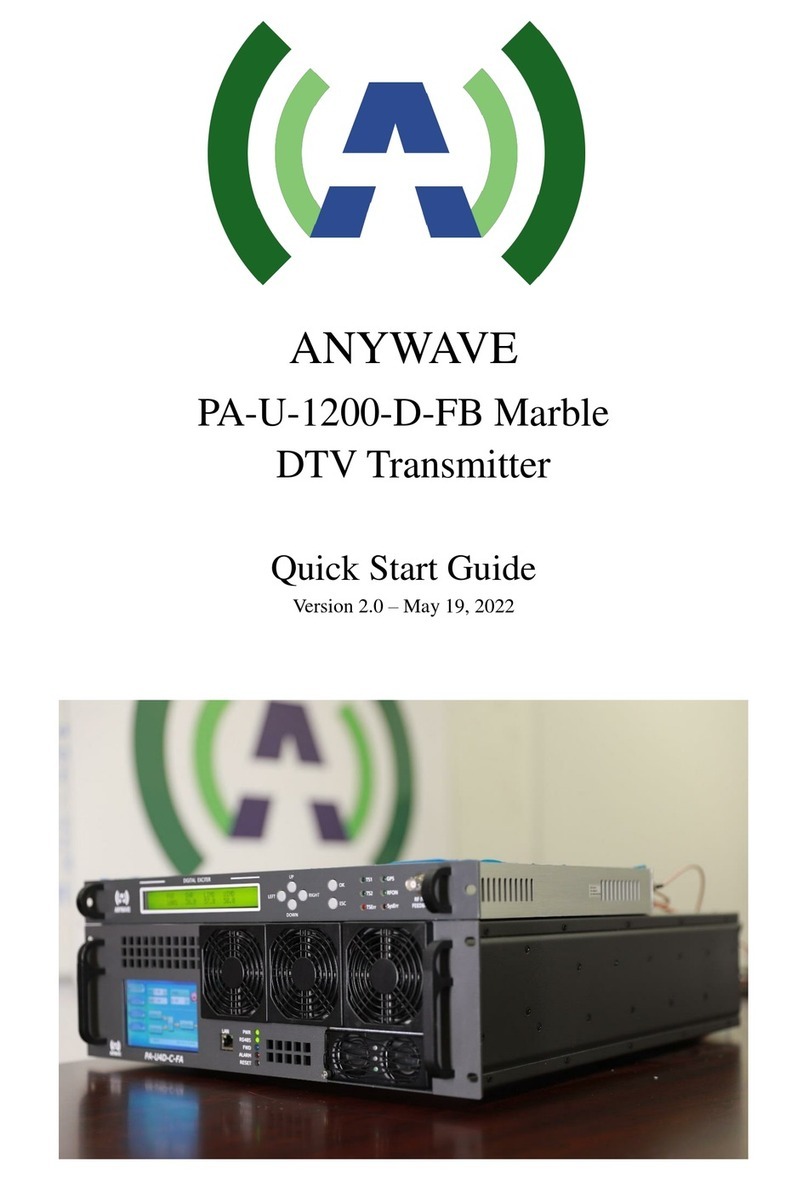
Anywave
Anywave Marble PA-U-1200-D-FB quick start guide
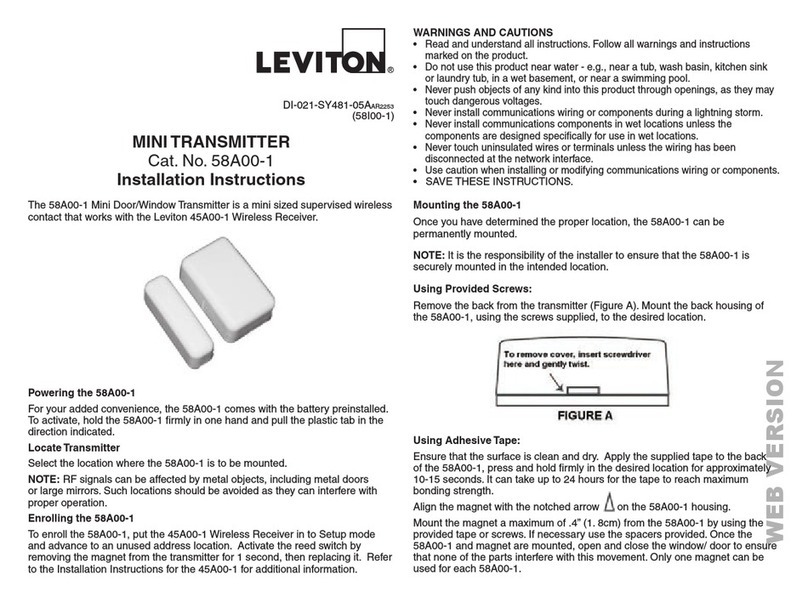
Leviton
Leviton 58A00-1 installation instructions

Telefunken
Telefunken TF-FMT19BT instruction manual
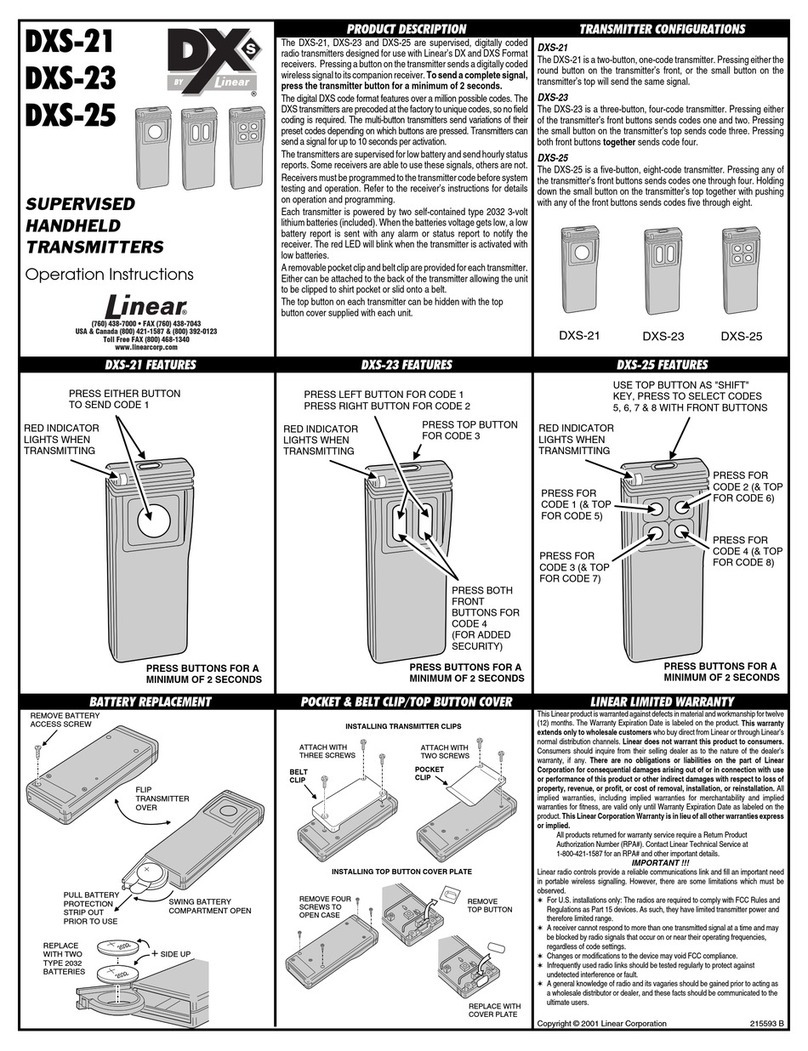
Linear
Linear DXS-21 operating instructions

Riken Keiki
Riken Keiki SD-1DEC-AS operating manual