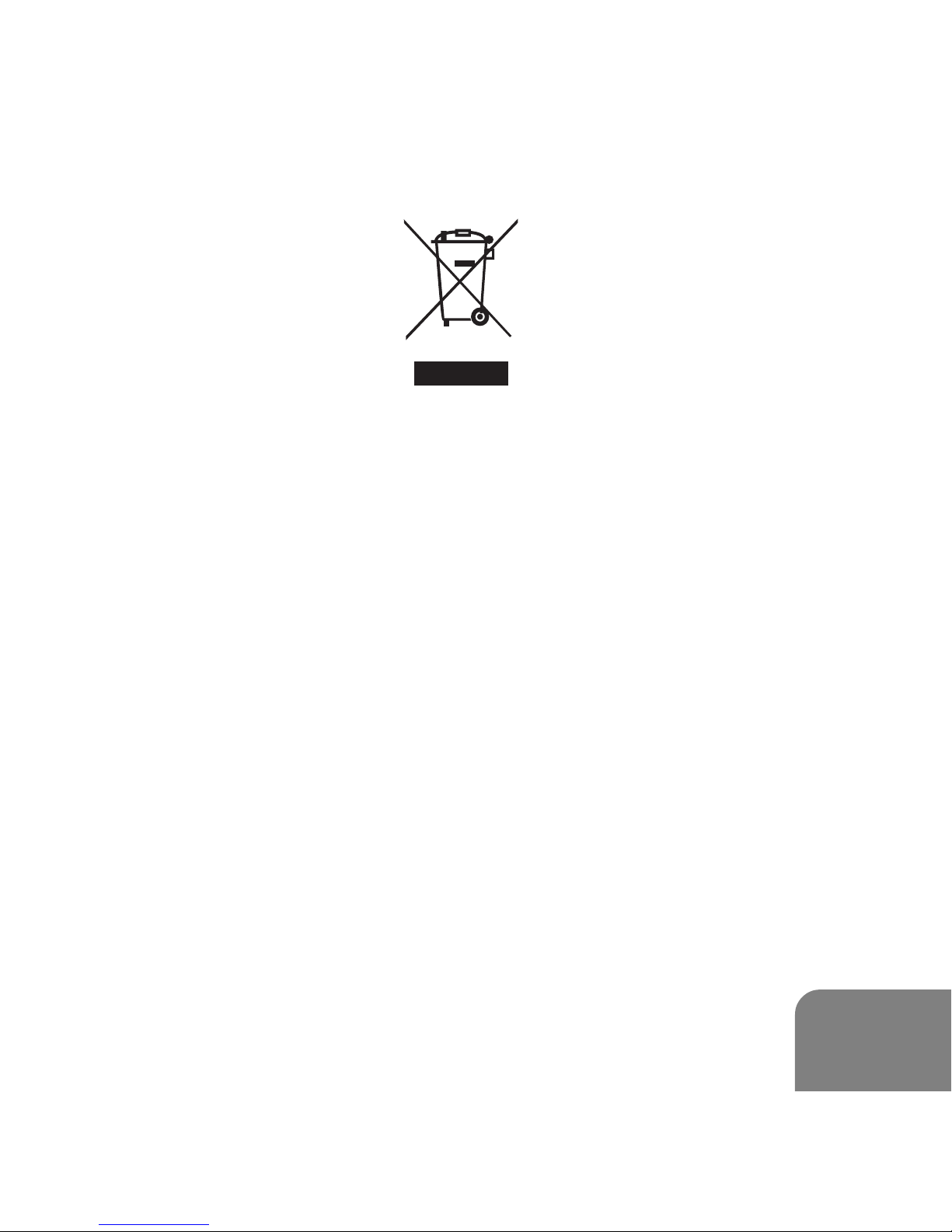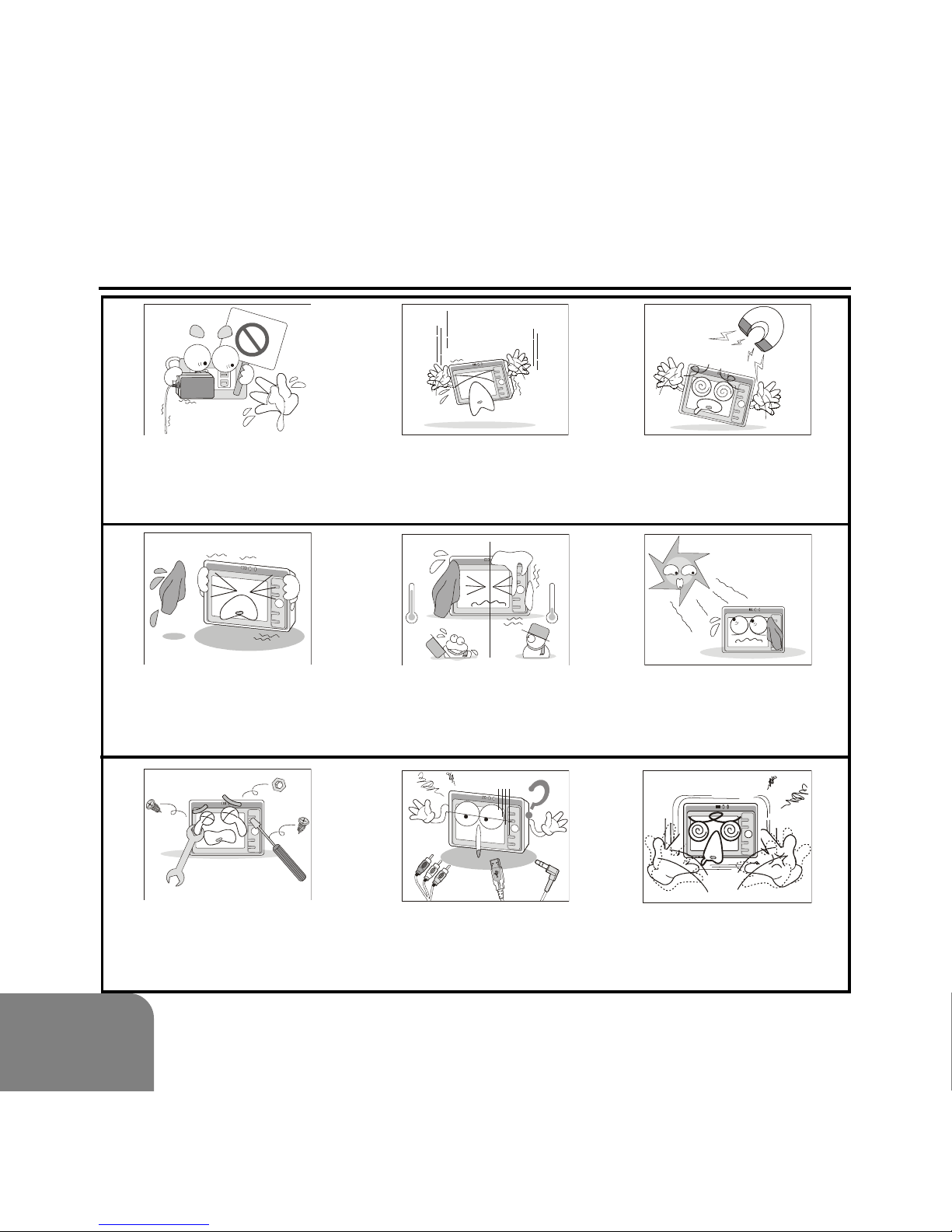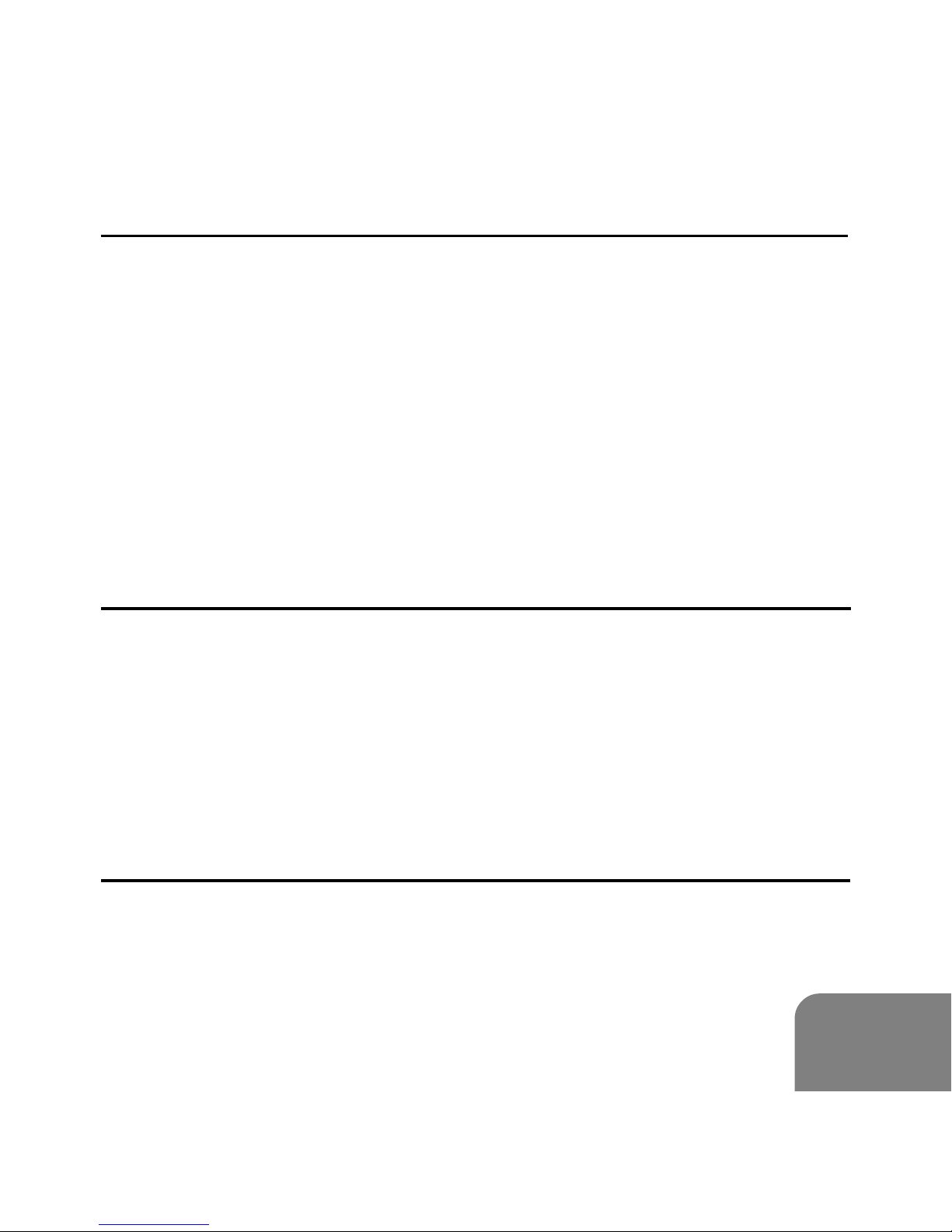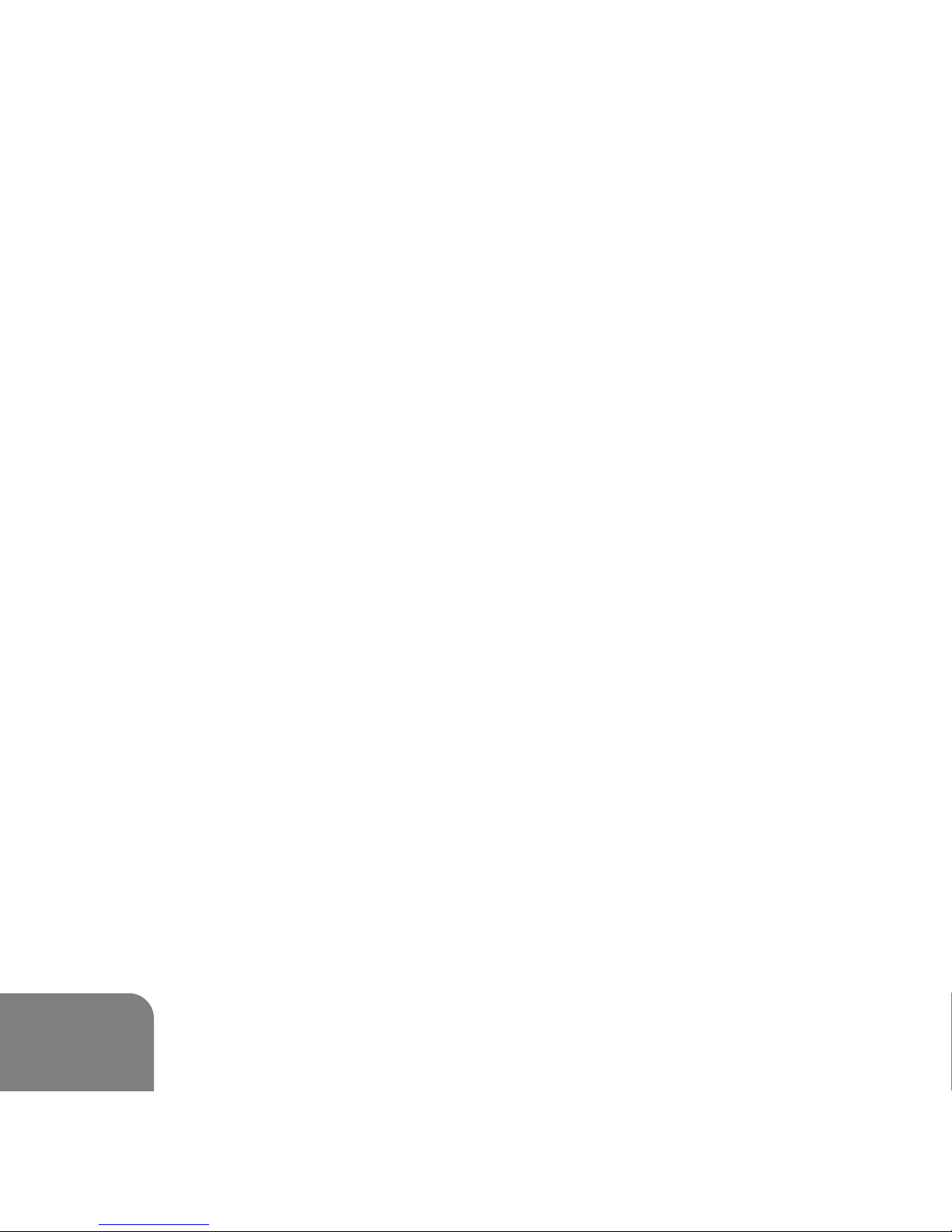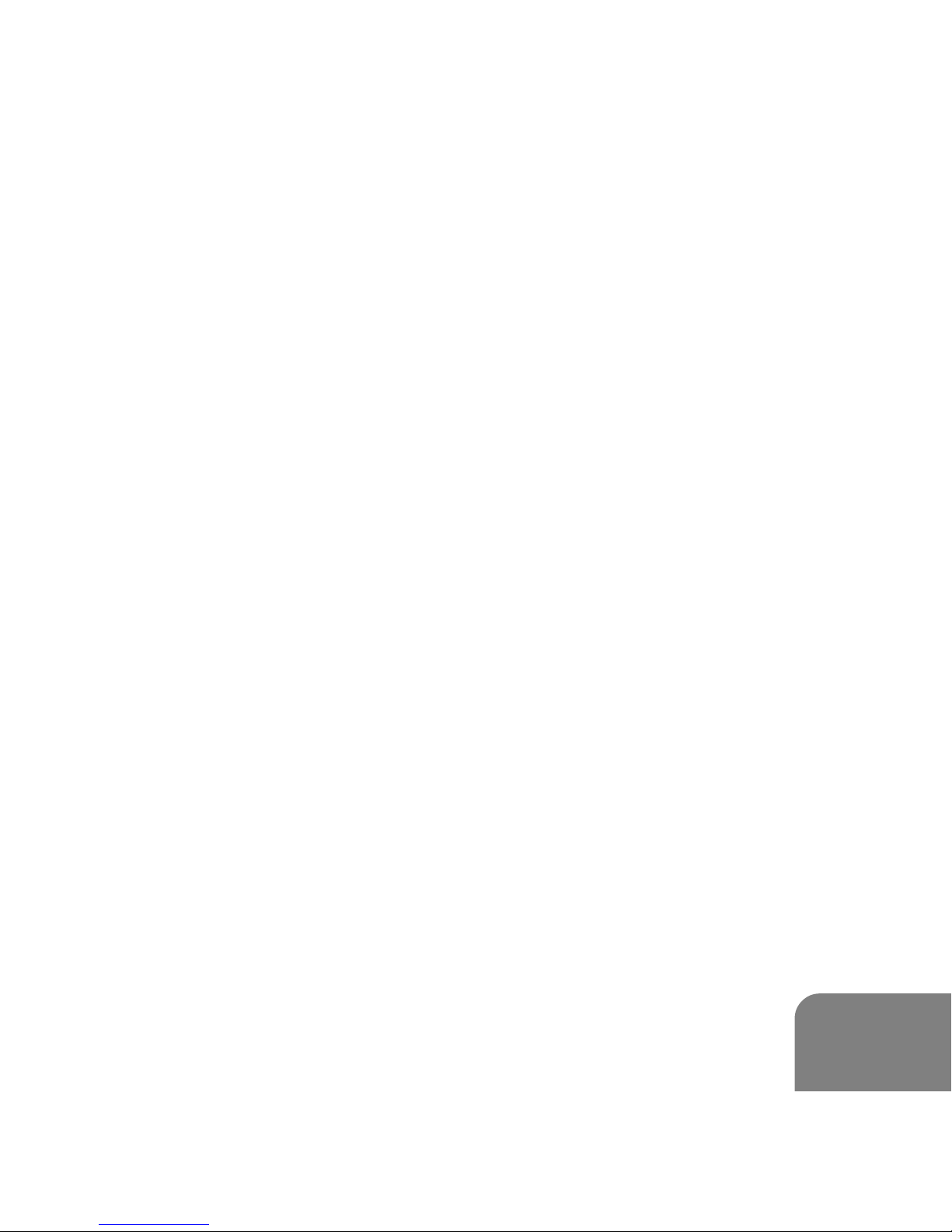III
Copyright Caution
Copying CDs or loading music, video, or picture files for sale or other
business purposes is or may be a violation of copyright law.
Copyrighted materials, works of art, and/or presentations may
require authorization to be fully or partially recorded.
Please be aware of all such applicable laws concerning the
recording and use of such for your country.
Important Battery Information
The battery used in this device may present a risk of fire or chemical
burn if mistreated.
Do not separately recharge, disassemble, heat above 60°C (140°F), or incinerate.
Use only the supplied charger. Use of a different charger may
present a risk of fire or explosion.
Should the battery become exhausted, recharge the unit using the
Supplied AC adapter as soon as possible. This unit has to be
recharged for at least 30 minutes before further operation. To fully
charge the unit will take approximately 3.5 hours.
Keep the unit away from children.
HDD Formatting Caution
Do not use the formatting command on any PC to format this unit, use
only the format option accessible in the “Setup menu” (Please note this
function will not be available when connected to a PC). Ensure that the
unit is restarted to restore the system data and bootup files before
connecting the unit to a PC. Failure to do this may result in the unit
not functioning correctly.