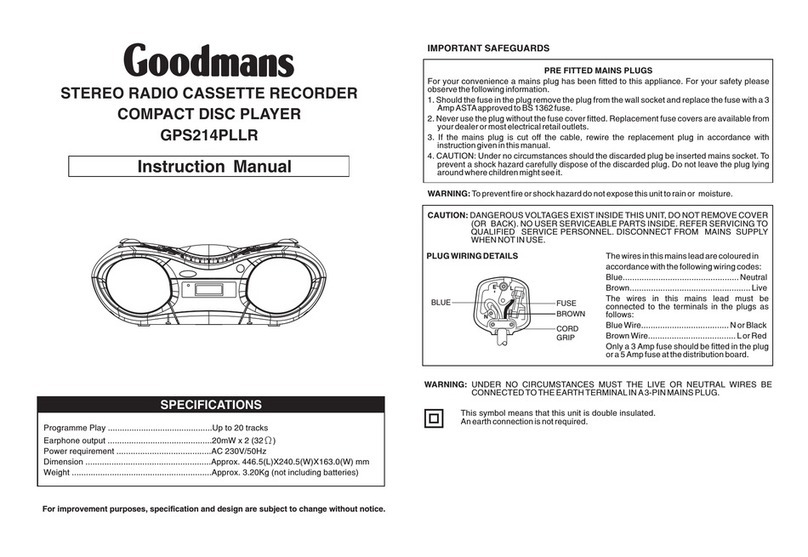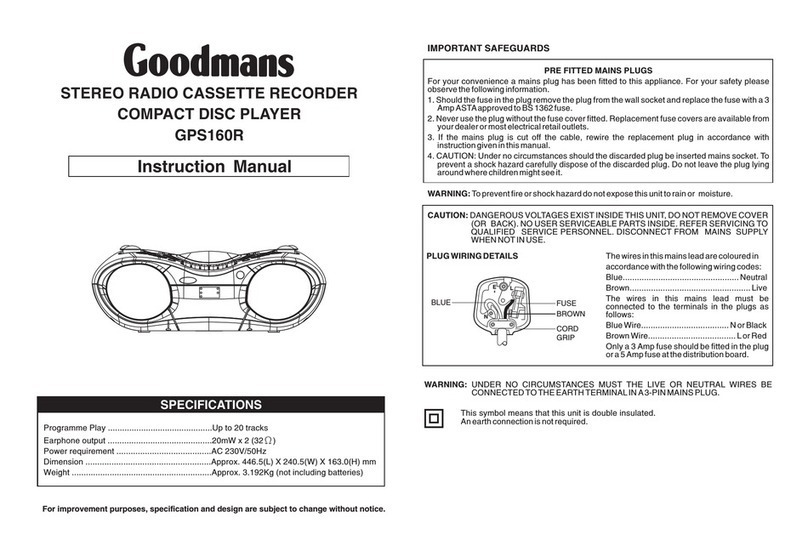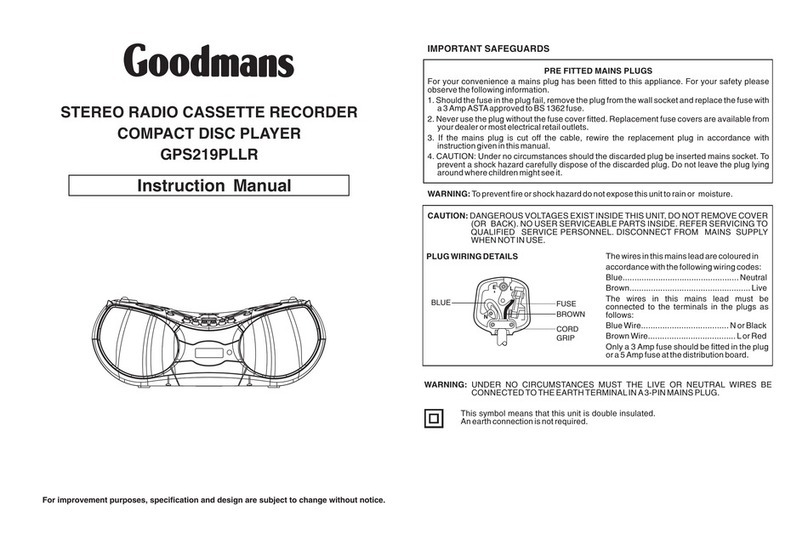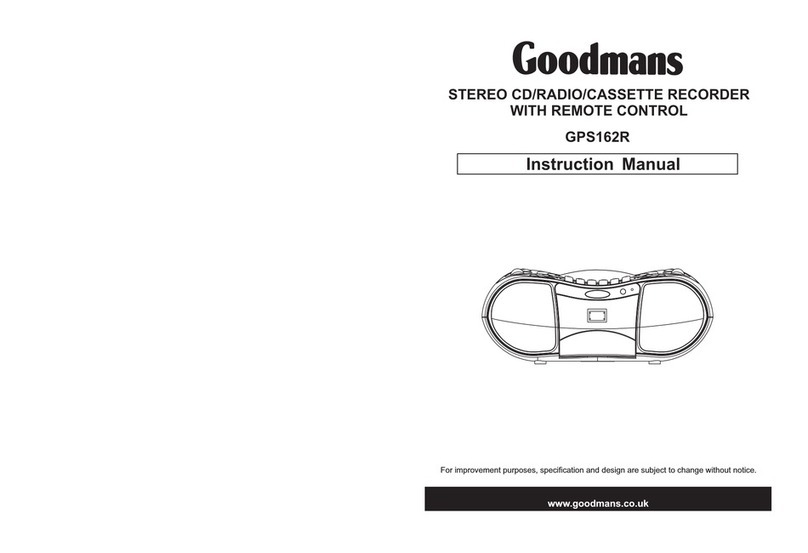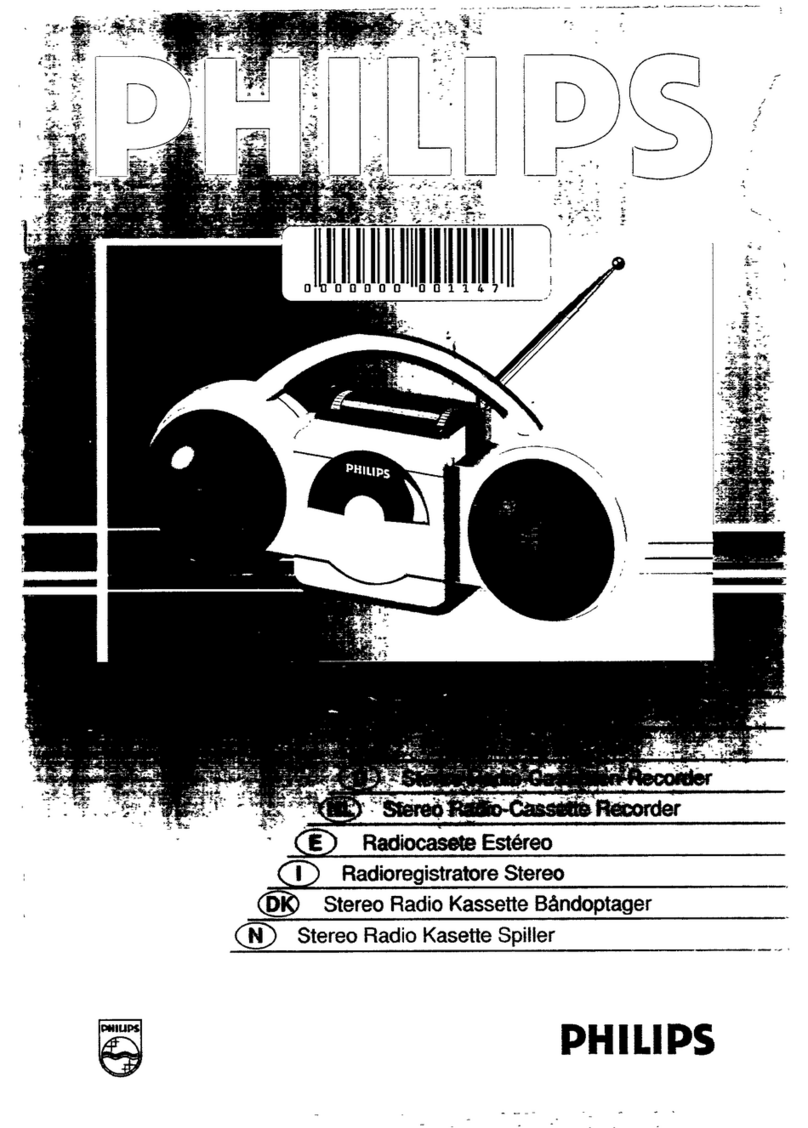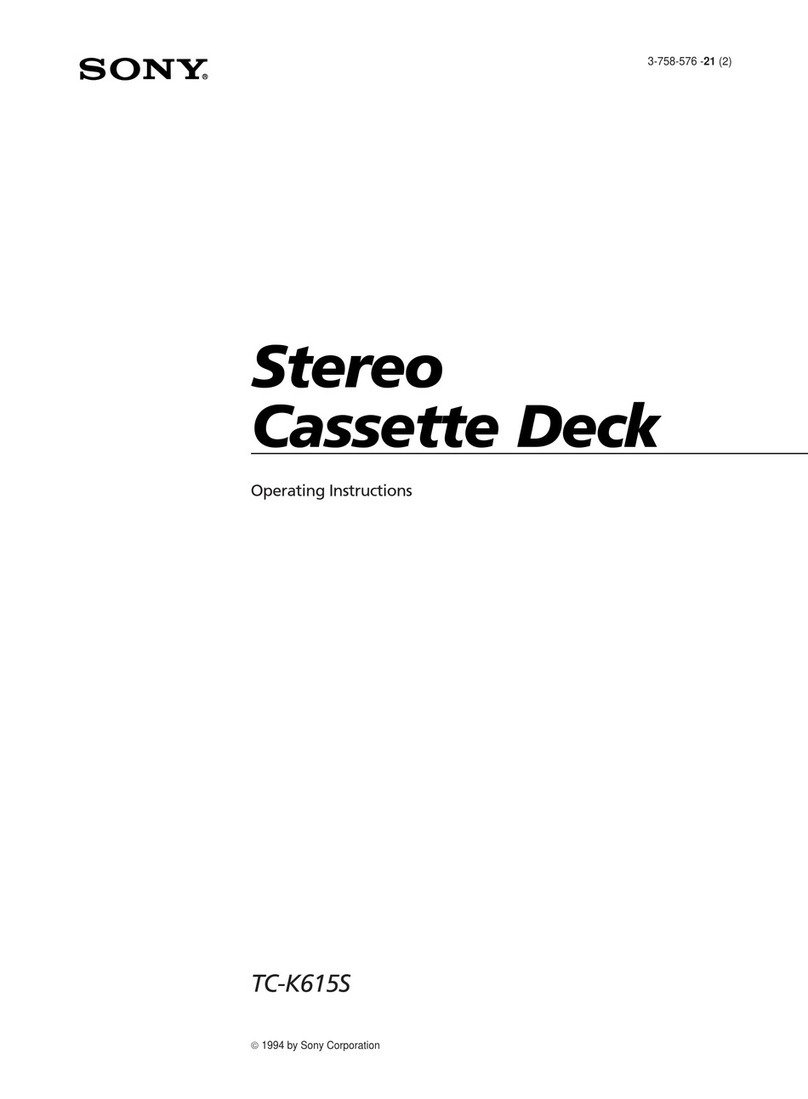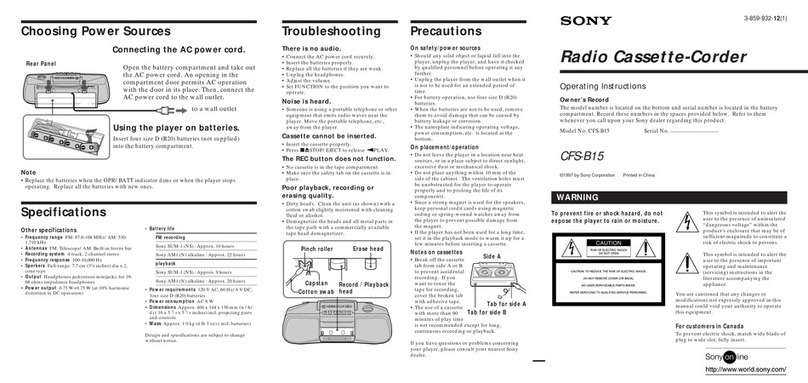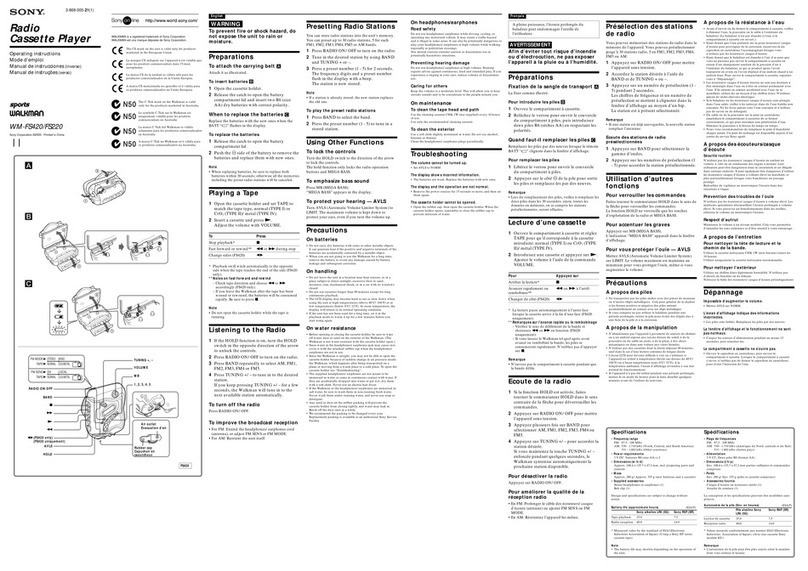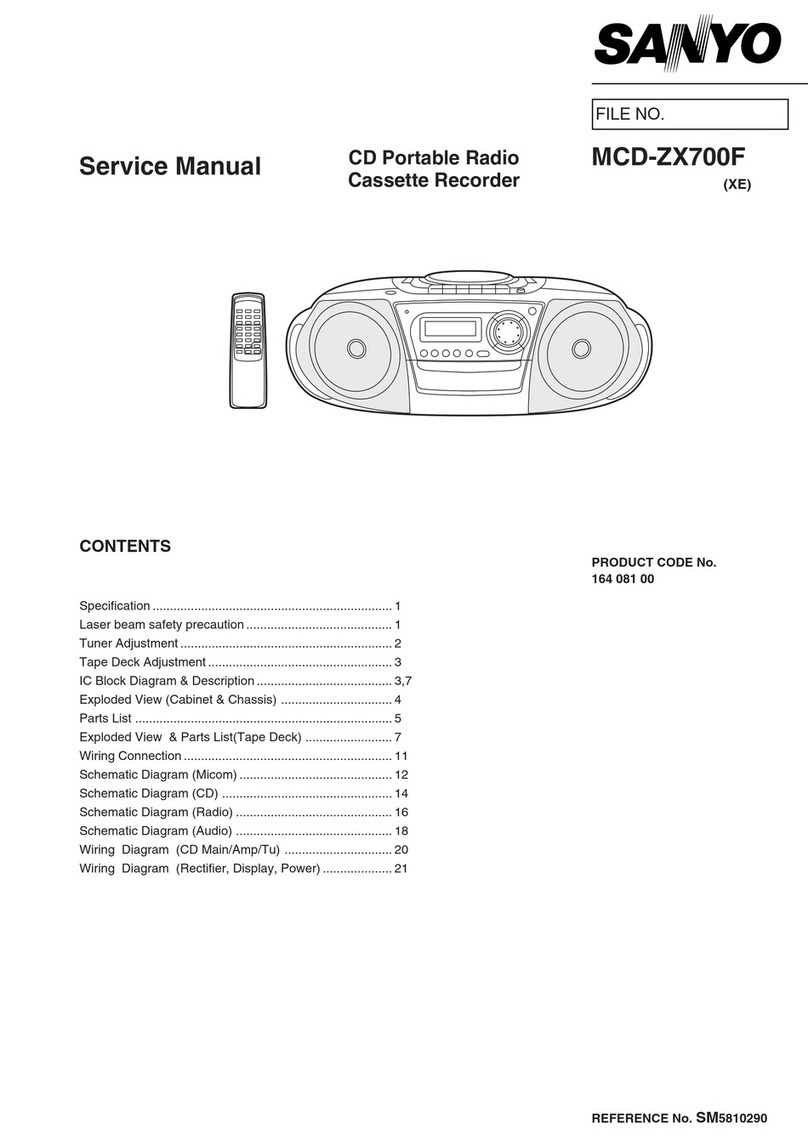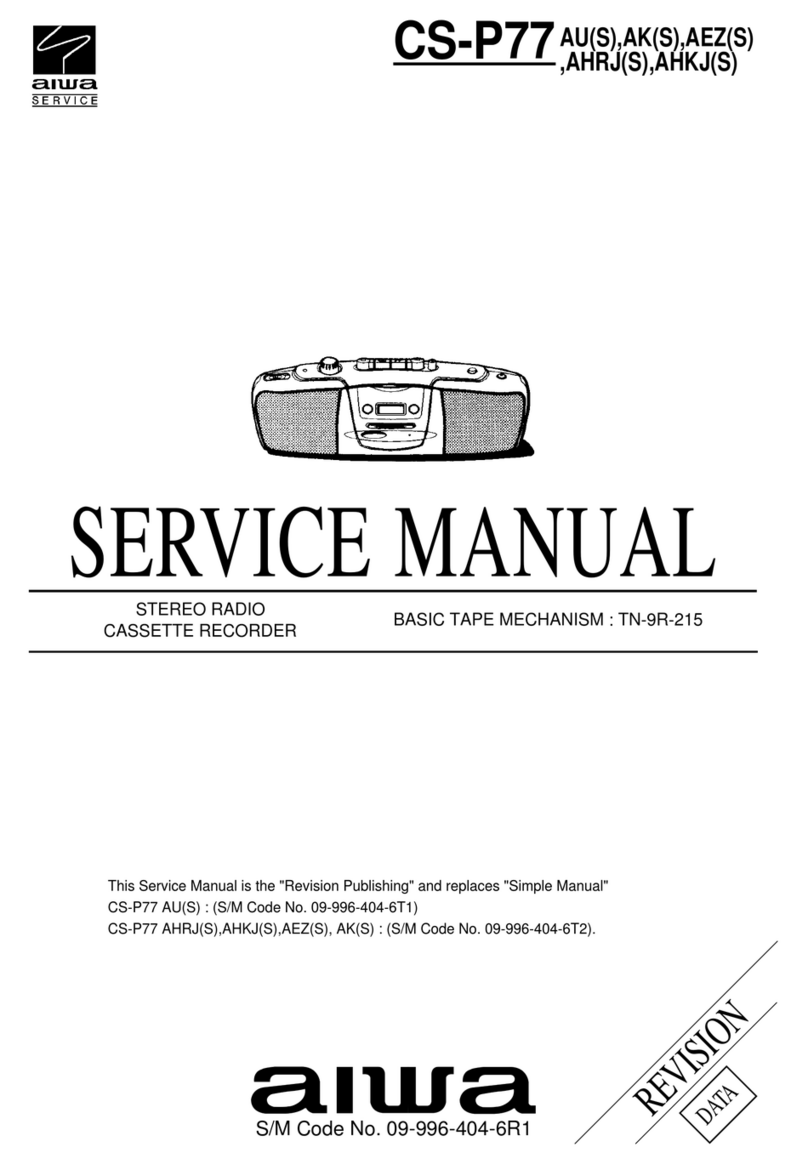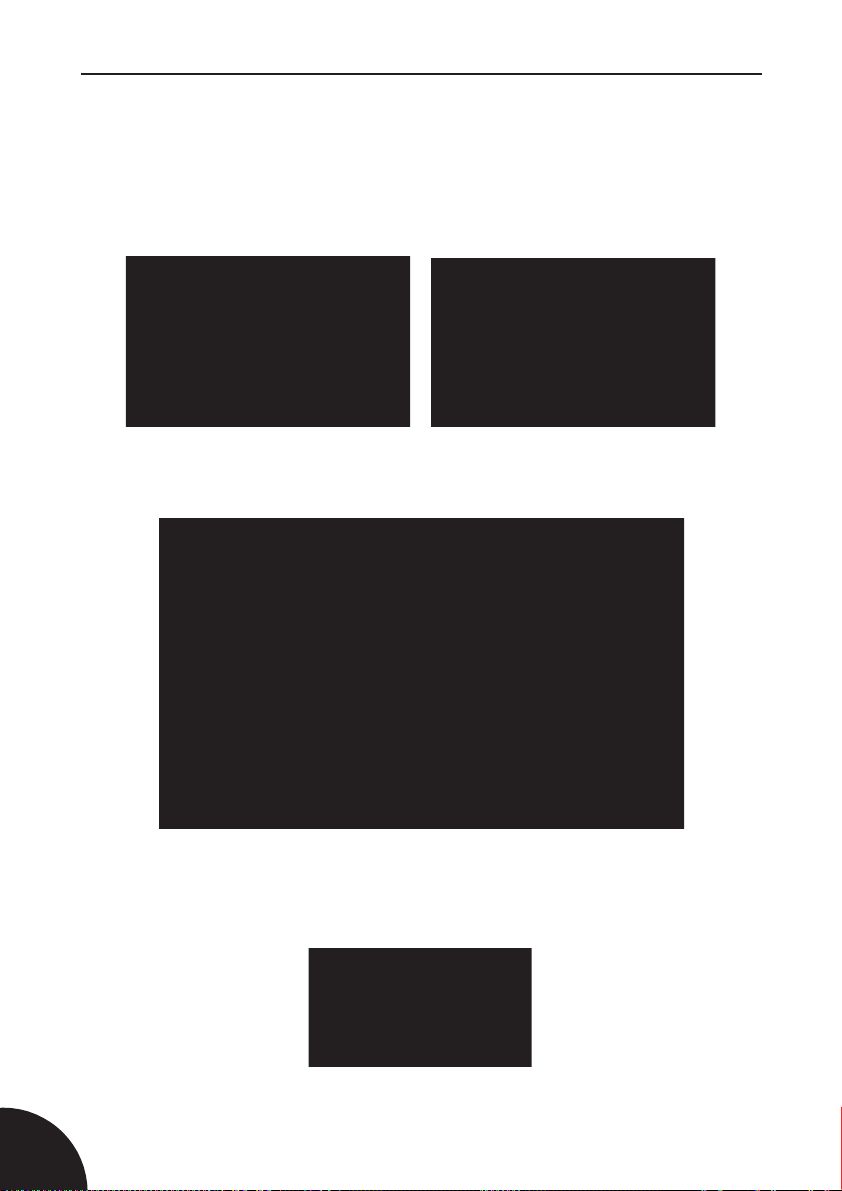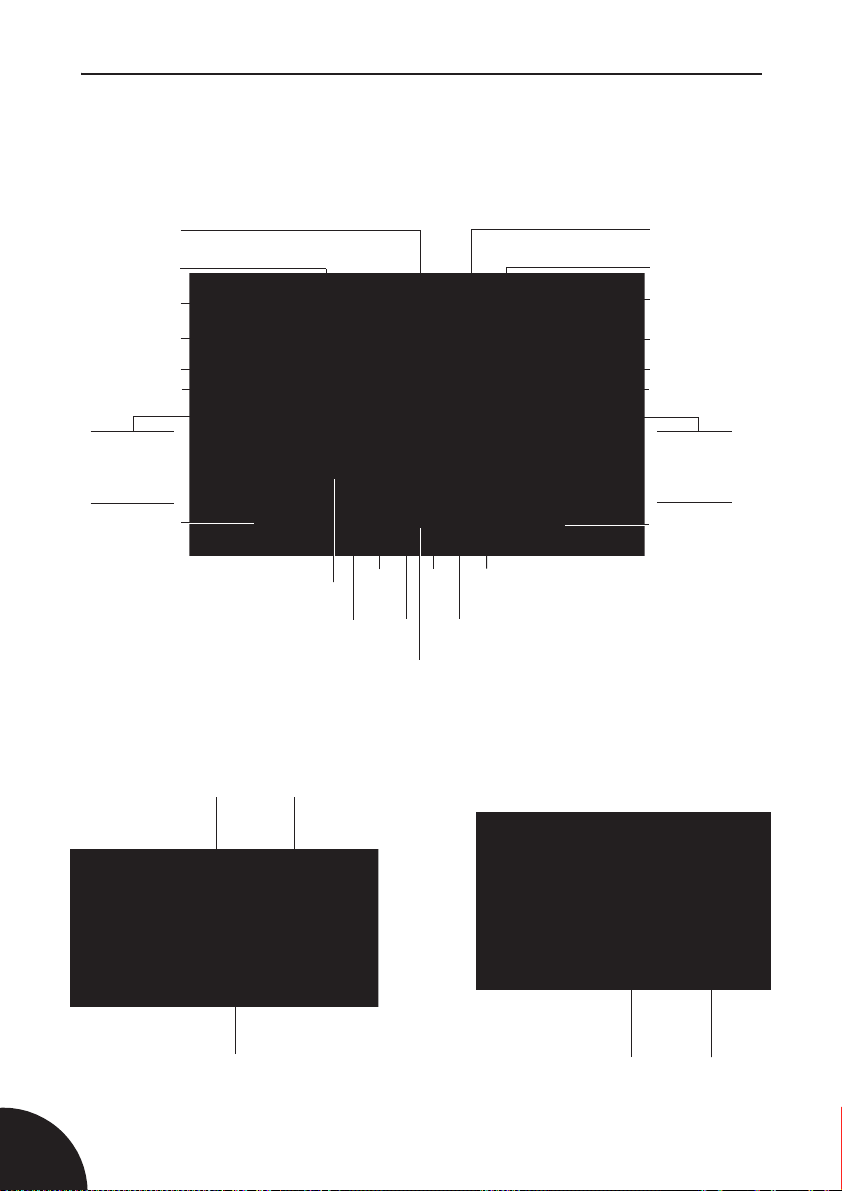FM/DAB Radio CD Cassette Recorder
3
Contents
CXDAB202.book Page 3 Wednesday, July 19, 2006 3:37 PM
Introduction ............................................................................................ 2
Safety is Important ................................................................................. 2
Contents .................................................................................................. 3
Safety Precautions ................................................................................. 5
Getting Started ....................................................................................... 7
In the Box ...................................................................................................7
Power Supplies ..........................................................................................7
Function Selector .......................................................................................9
Adjusting the Sound ...................................................................................9
Headphones ...............................................................................................9
Bass Boost .................................................................................................9
Identification of Controls ..................................................................... 10
Front View ................................................................................................10
Rear View .................................................................................................10
Side View .................................................................................................10
Remote Control ........................................................................................11
Display Screens .......................................................................................11
What is Digital Radio ........................................................................... 12
Playing the DAB Radio ........................................................................ 13
Switching On for the First Time ................................................................13
Changing DAB Stations ...........................................................................14
Scanning for DAB Stations .......................................................................14
Secondary Services .................................................................................14
Storing DAB Presets ................................................................................15
Selecting a Preset DAB Station ...............................................................15
System Reset ...........................................................................................15
Changing the DAB Station Information ....................................................16
Signal Strength .........................................................................................17
Station Order ............................................................................................17
Manual Tune ............................................................................................ 18
Dynamic Range Compression .................................................................19
Software Version ......................................................................................19
Language Type ........................................................................................20
To Turn the Radio Off ..............................................................................20
Playing the FM Radio ........................................................................... 21
To Turn the Radio On ..............................................................................21
Manual Tune ............................................................................................ 21
Auto Tune .................................................................................................21
Storing FM Presets ..................................................................................22
Playing FM Presets ..................................................................................22
To Turn the Radio Off ..............................................................................22
Aerial ........................................................................................................22
Playing CDs .......................................................................................... 23
Loading CDs ............................................................................................23