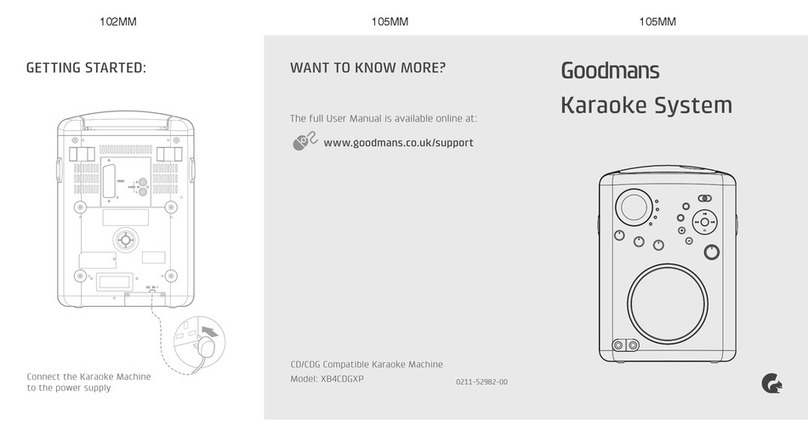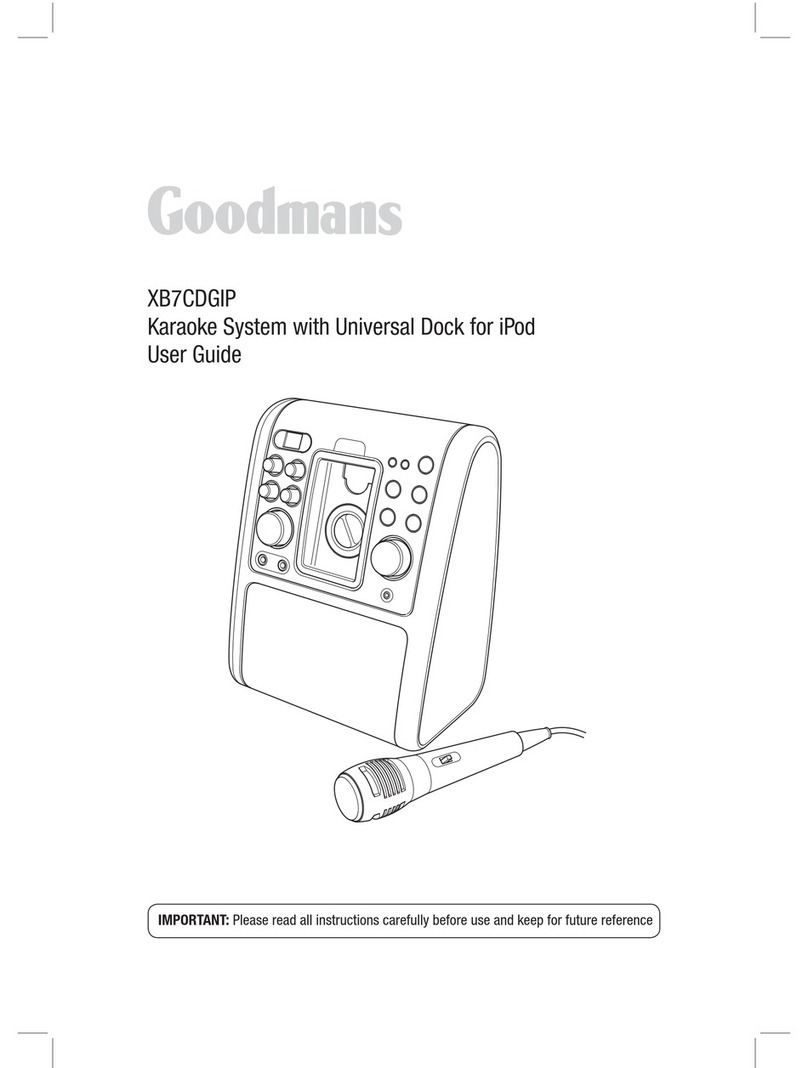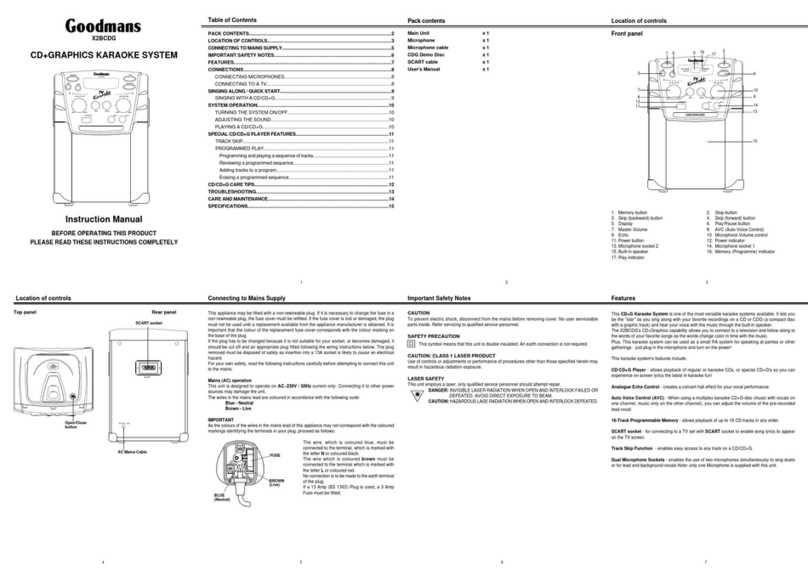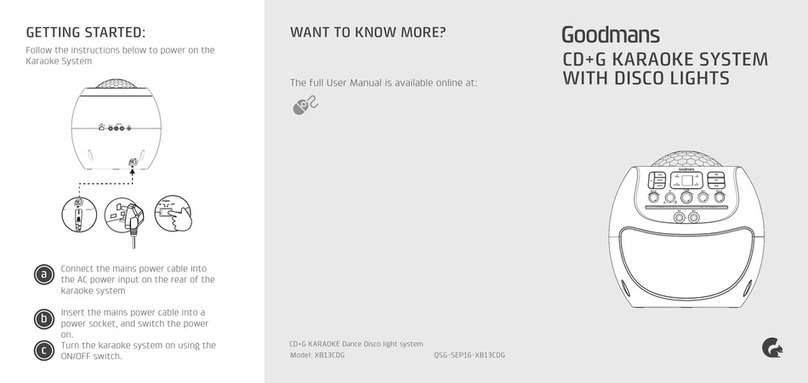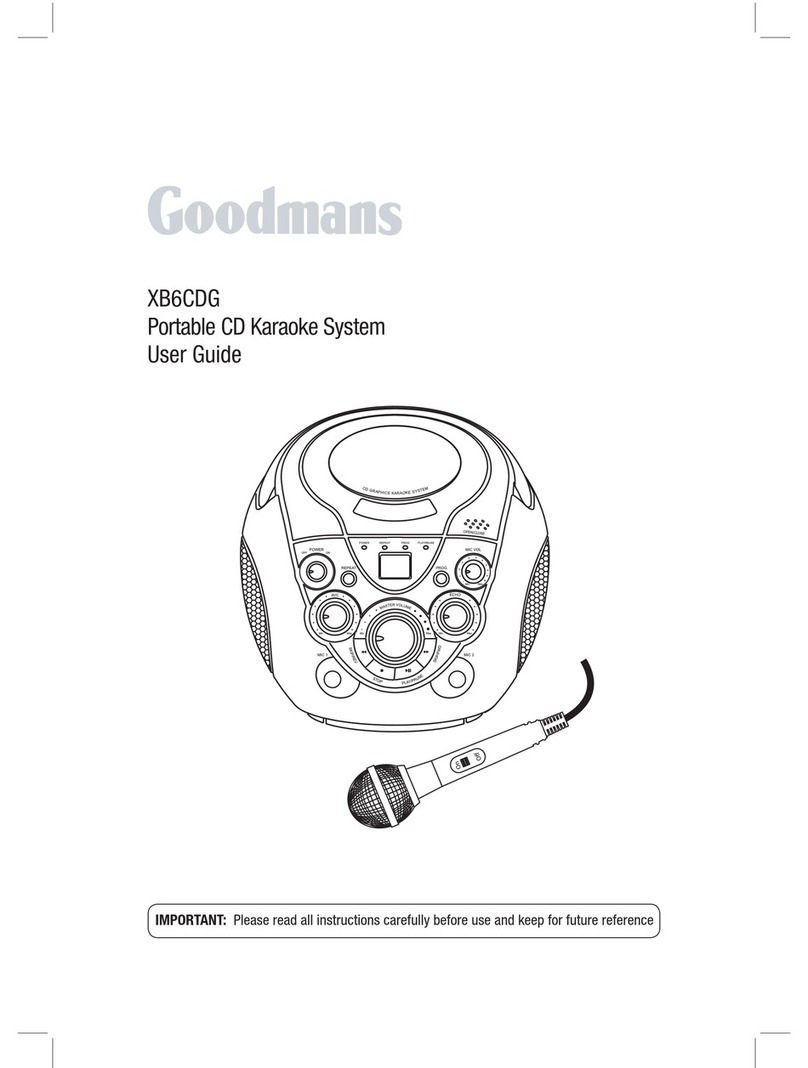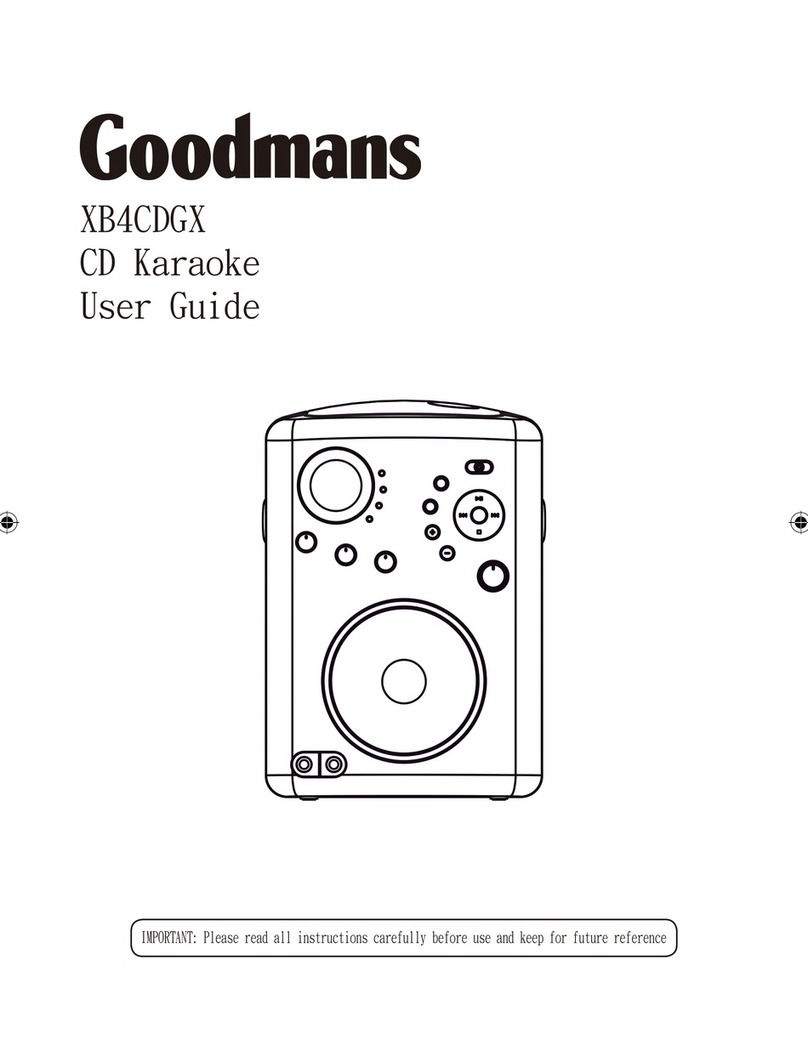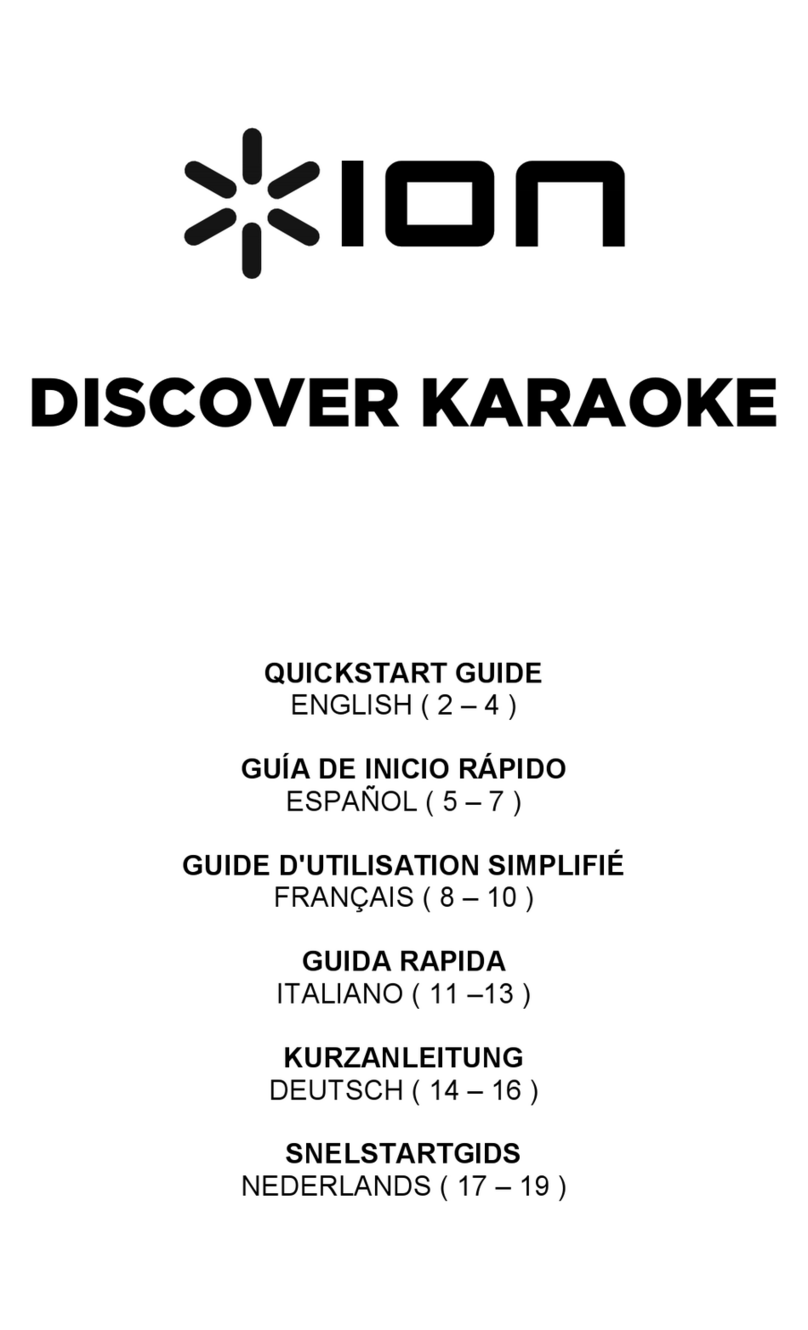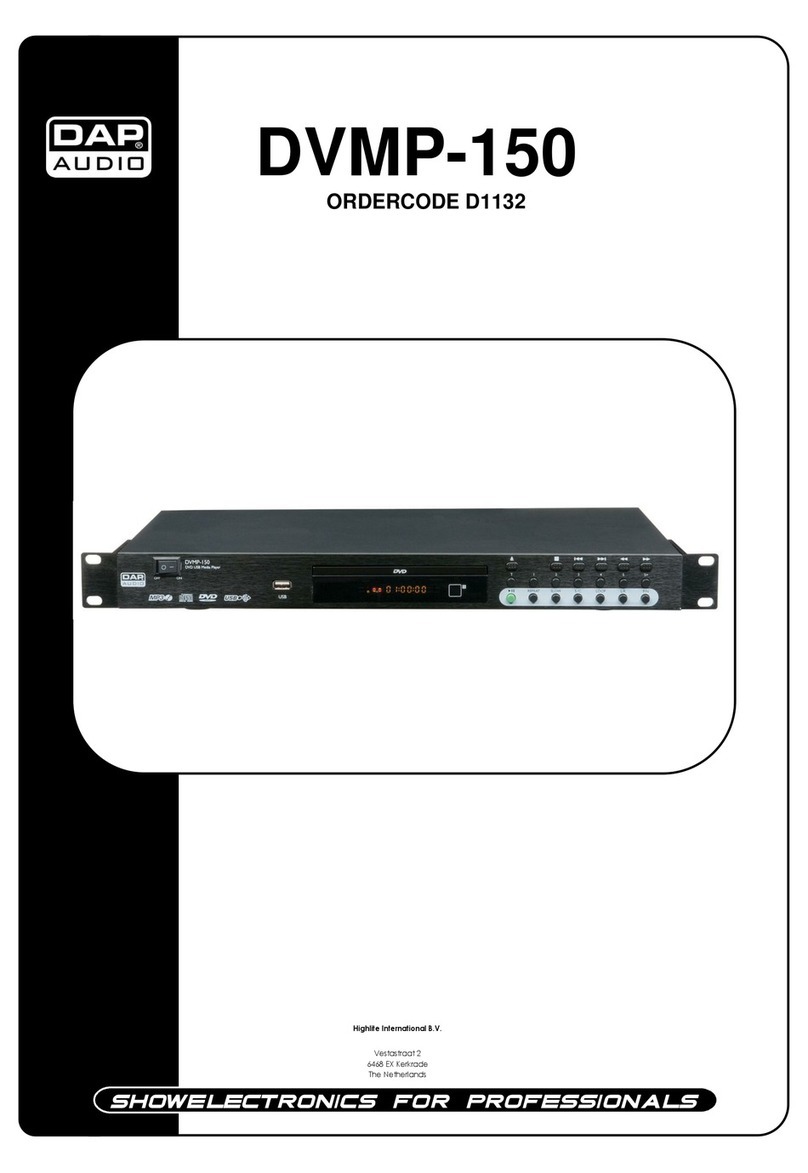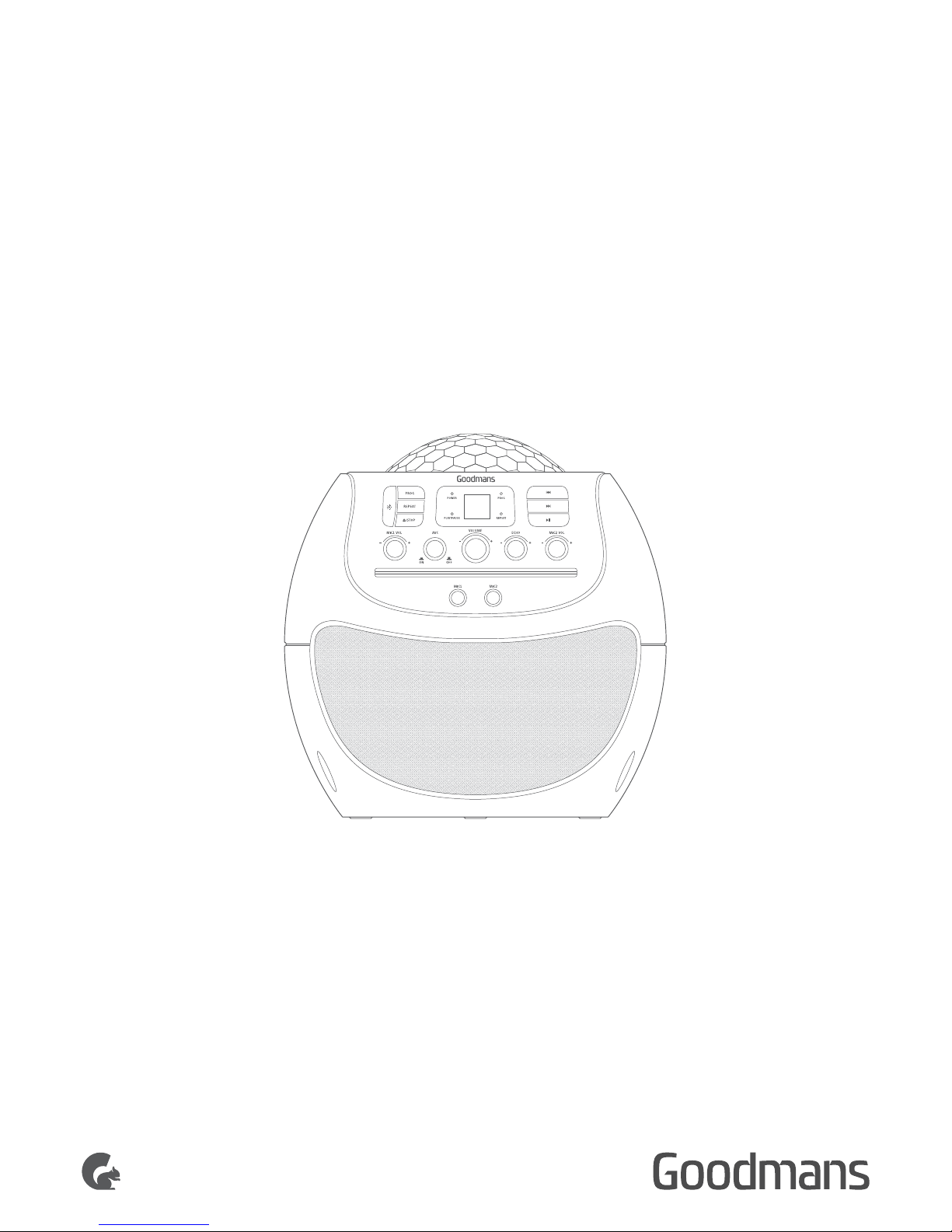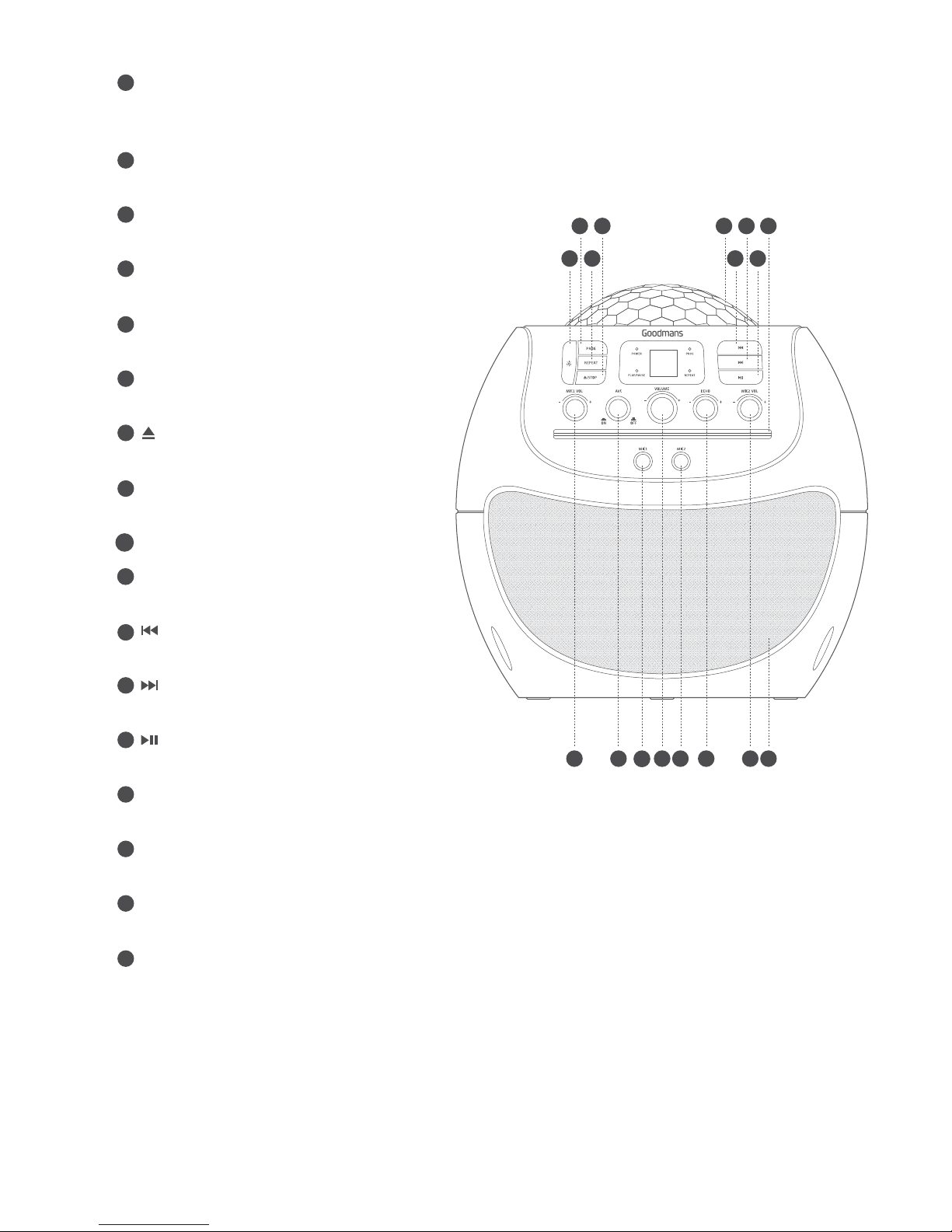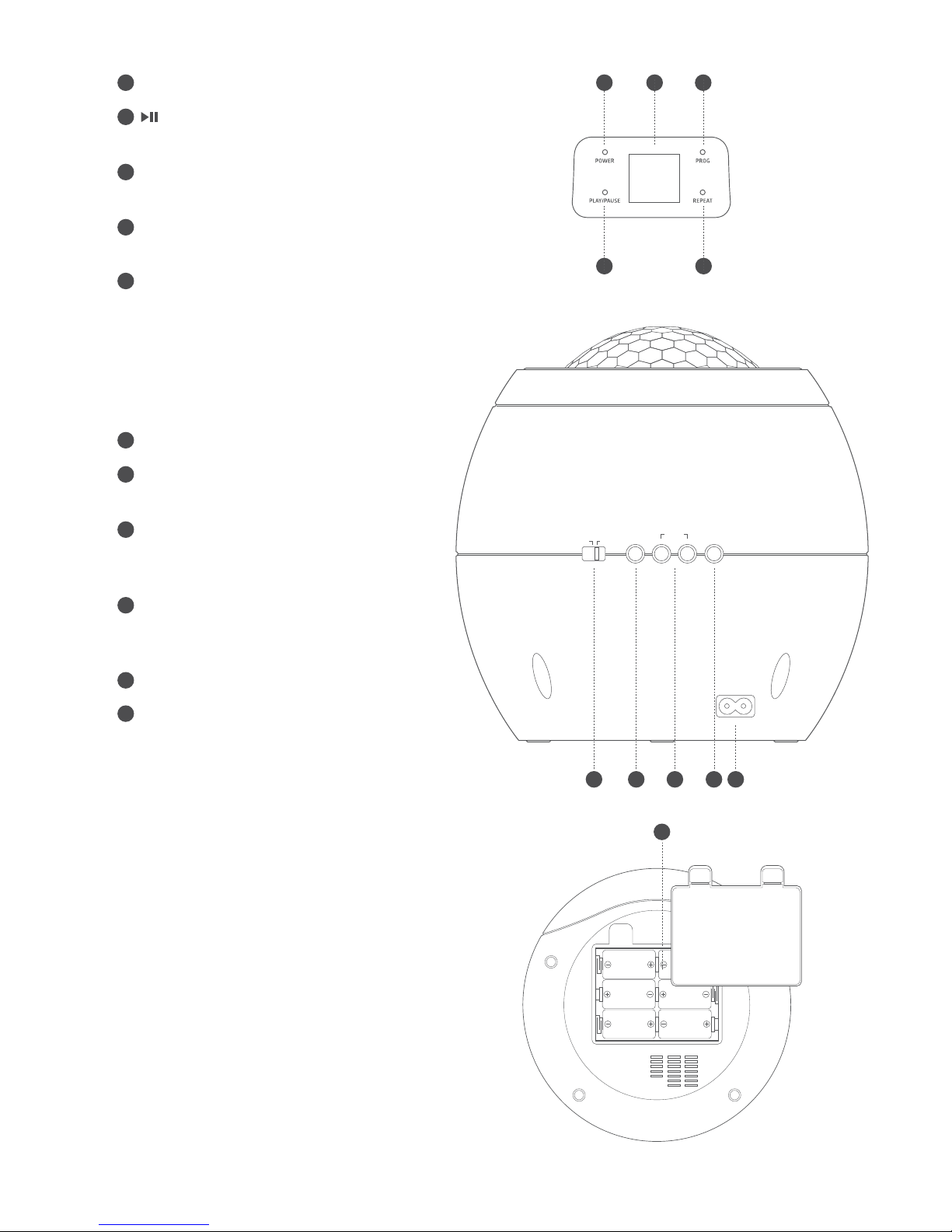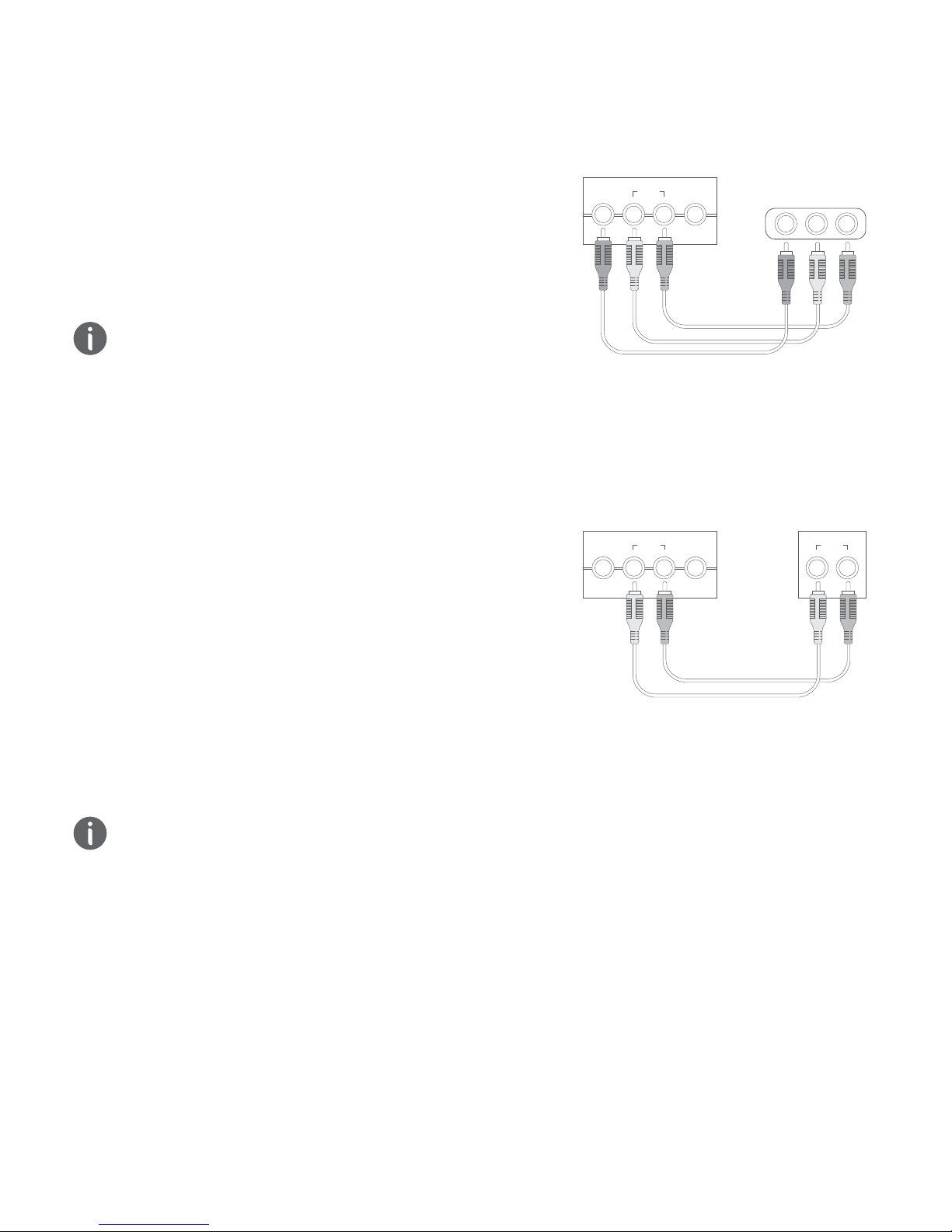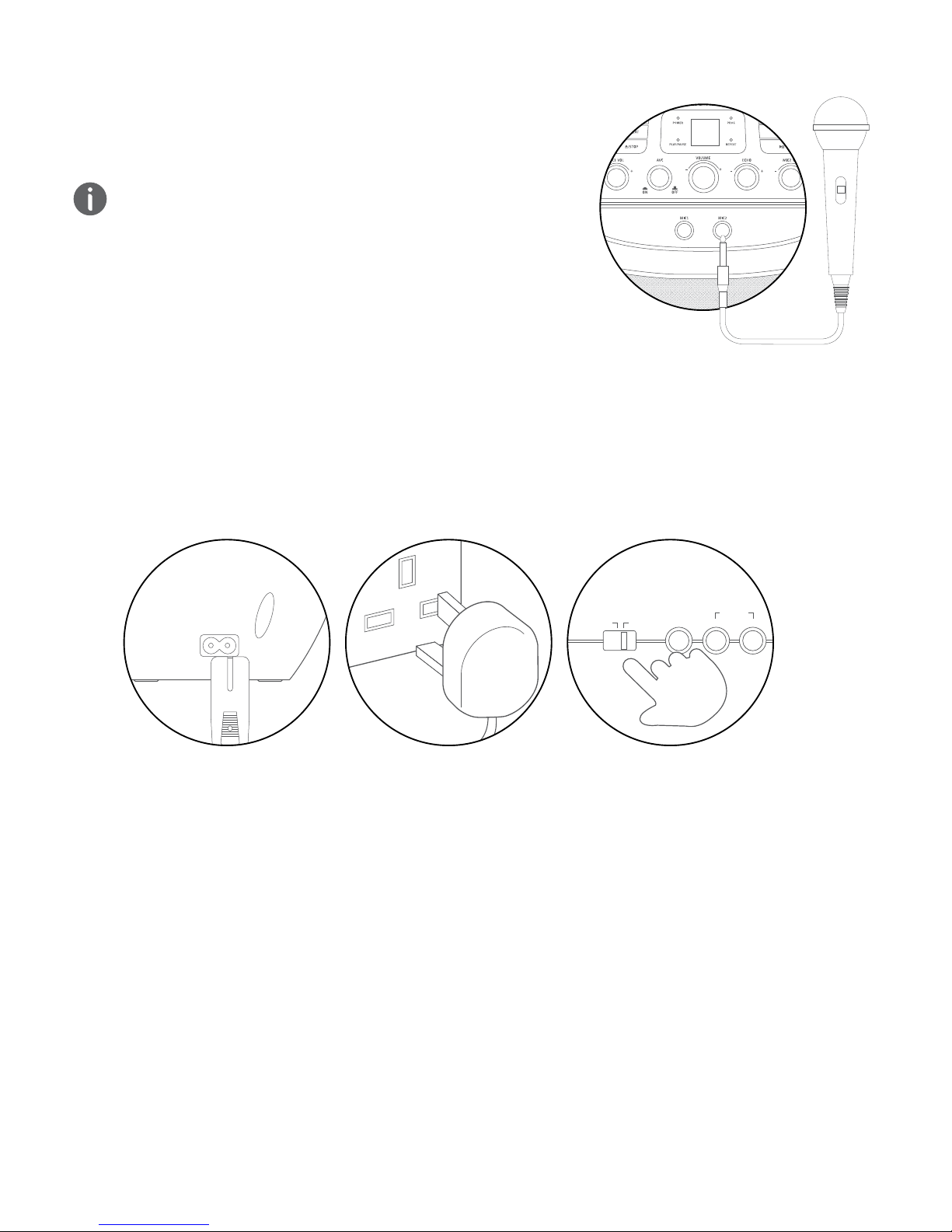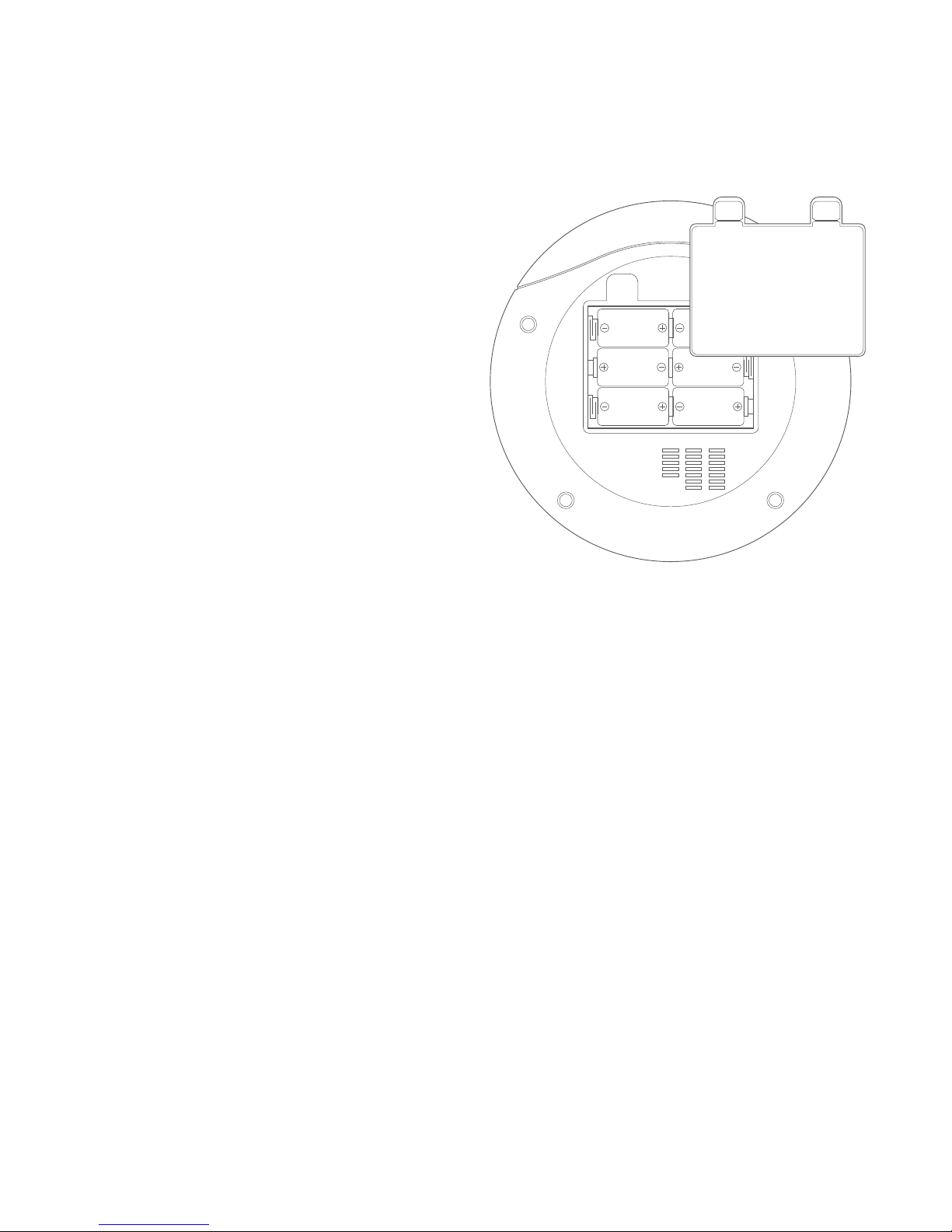3 Quick Setup
3.1 Making the Connections
An audio/video (AV) cable is supplied to give you the option of
connecting the unit to an external amplifier and/ or a TV to
display lyrics on-screen. The cable has three RCA jacks at
each end. White and Red are for left and right audio
connections and the Yellow is for connecting the video.
Some projection TV sets do not display the standard blue
background used on most CD+Gs properly. If the background
colour is inconsistent or flashing, please try connecting your
karaoke system to a standard television.
3.2 Display Lyrics on a TV Screen
1. Connect the YELLOW (video) jack of the supplied AV
cable to the ‘VIDEO OUT’ socket on the rear of the
karaoke machine.
2. Connect the other end of the cable to a ‘VIDEO INPUT’
on your TV.
3. Select the appropriate video channel on your TV to
view the lyrics on-screen.
This connection will send lyrics (CD+G) only to the TV
screen. All audio will be output from the karaoke machine.
3.3 TV Connection for Audio & Video
1. Connect the YELLOW (video) jack of the supplied AV
cable to the ‘VIDEO OUT’ socket on the rear of the
karaoke machine.
2. Connect the other end of the cable to a ‘VIDEO INPUT’
on your TV.
3. Connect the RED & WHITE jacks of the supplied AV
cable to the RED & WHITE ‘AUDIO OUT’ sockets on
the rear of the karaoke machine.
4. Connect the other end of the cables to the RED & WHITE
stereo inputs on your TV.
Take care to match the socket colours to the jack colours &
that the red, white & yellow sockets are all from the same TV
input.
5. Select the appropriate video channel on your TV to view the
lyrics on-screen and hear the sound from the TV speakers.
VIDEO OUT
AUDIO OUT
AUX INR L VIDEO IN
AUDIO IN
R L
VIDEO OUT
AUDIO OUT
AUX INR L VIDEO IN
AUDIO IN
R L
Rear of karaoke machine
Rear of karaoke machine
Rear of TV
Rear of TV
Video cable ( Yellow )
XB13CDG