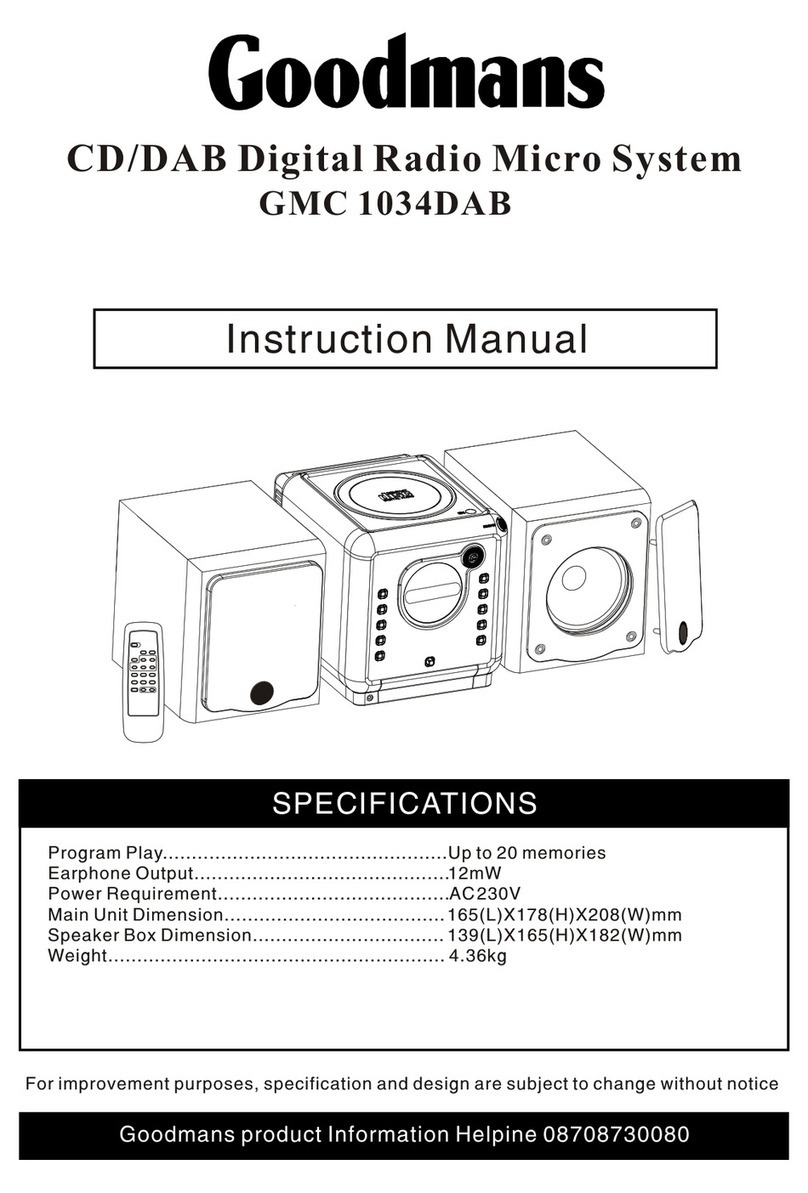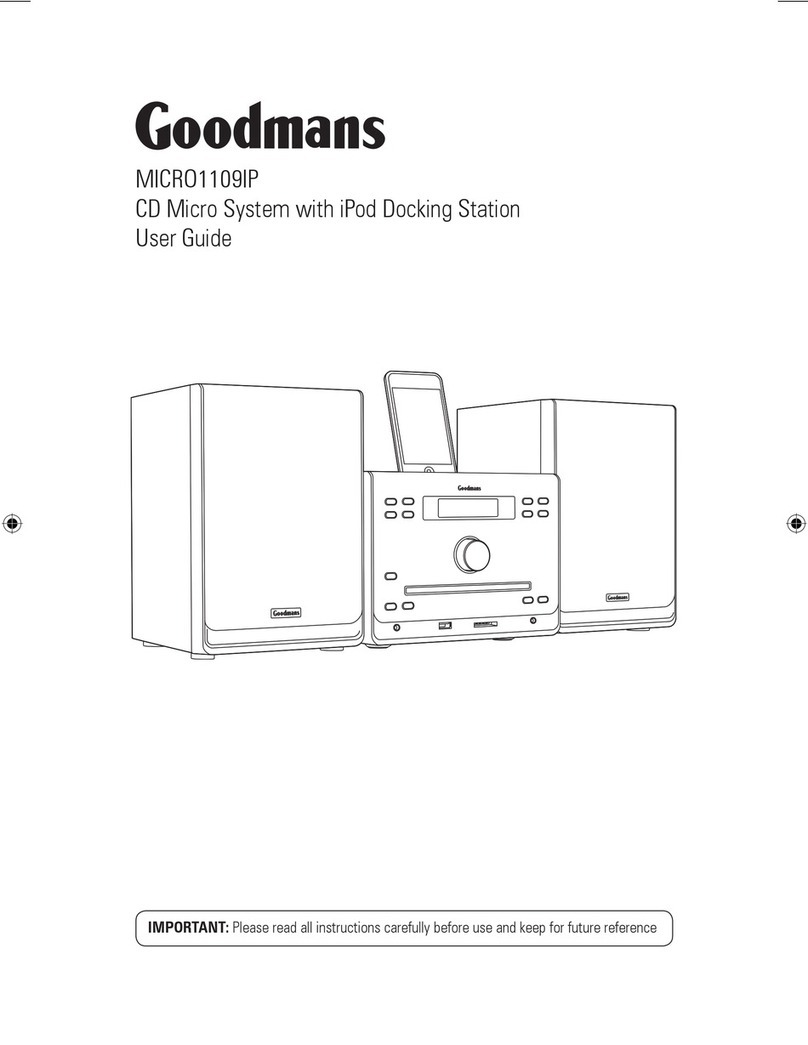Using the Clock and Timer
To Set Sleep Function (on the remote control)
This function allows you to program the system to switch off itself after a set period of
time. You can set the sleep time in power on mode:
To activate the sleep function, press the SLEEP button on the remote control, the
display will show “Sleep Timer-OFF,90, 80,70,60, 50, 40,30,20,10” and flash.
When the display shows your desired sleep time, release the button, the sleep timer
is now activated. When the desired sleep time is reached, the unit will switch off to
standby mode.
To cancel the sleep timer, press the SLEEP button once again, the sleep function will
turn off.
1
2
3
04
9
5
6
7
The unit will now enter the timer off setting, the display will show “Off Timer” and the
“hour” digit will flash. Press the SKIP/TUNE SEARCH (UP or DOWN) button to set to the
desired hour, then press the TIMER button on the remote control to confirm, first set
the hour and finally the minute.
Finally press the SKIP/TUNE SEARCH (UP or DOWN) button to select the timer on
mode - DAB, FM, CD or iPod then press the TIMER button to confirm. The timer setting
is now completed.
To check the timer setting, repeatedly press the TIMER button, until the display
shows the on timer and the off timer setting.
Press the TIMER button again, the timer Volume indicator will flash on the display,
adjust the timer volume higher or lower by pressing the SKIP/TUNE SEARCH
(UP or DOWN) button.
4
05
Using the radio
Listening to radio
This unit carries a single lead wire DAB/FM antenna. To obtain the best performance, you
should fully extend the wire antenna and adjust the position as well as the direction until you
find the best reception for ideal DAB reception. Always maintain the wire antenna in a vertical
position (Fixing it upward or downward behind the unit) is highly recommended.
DAB mode
When the unit is powered up for the first time, it will be in standby mode, and the display will
show “Welcome to digital radio”.