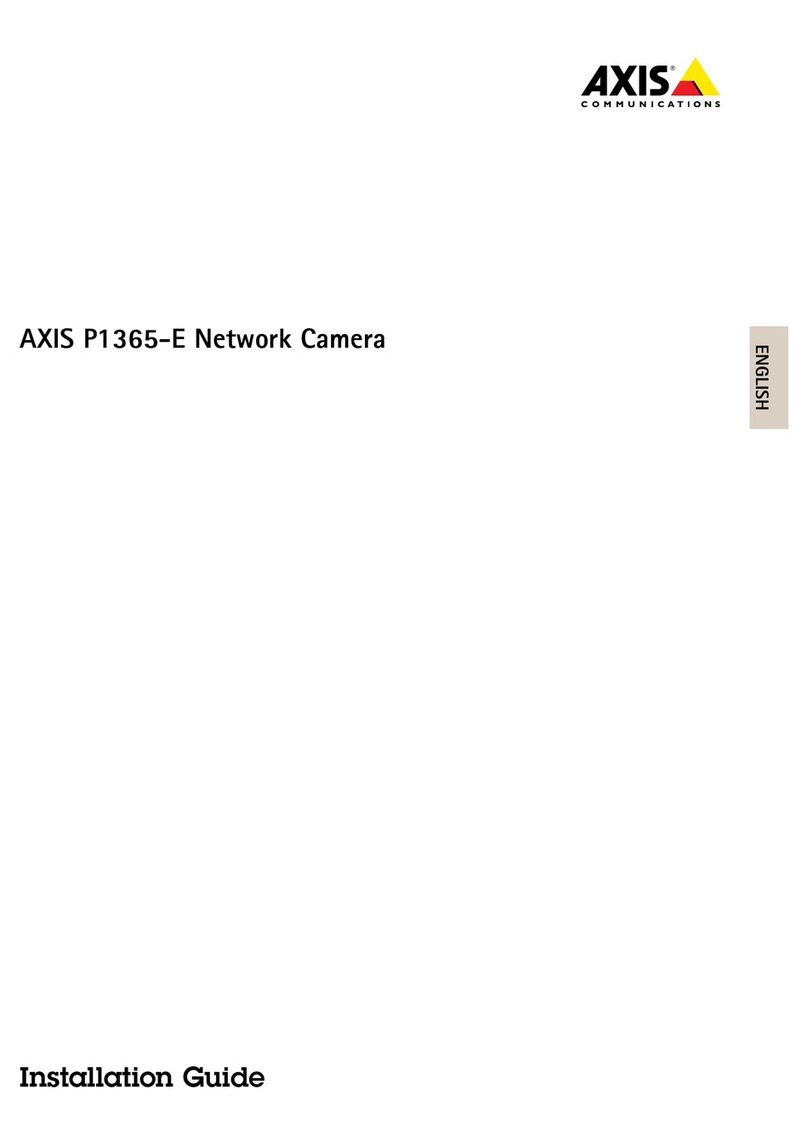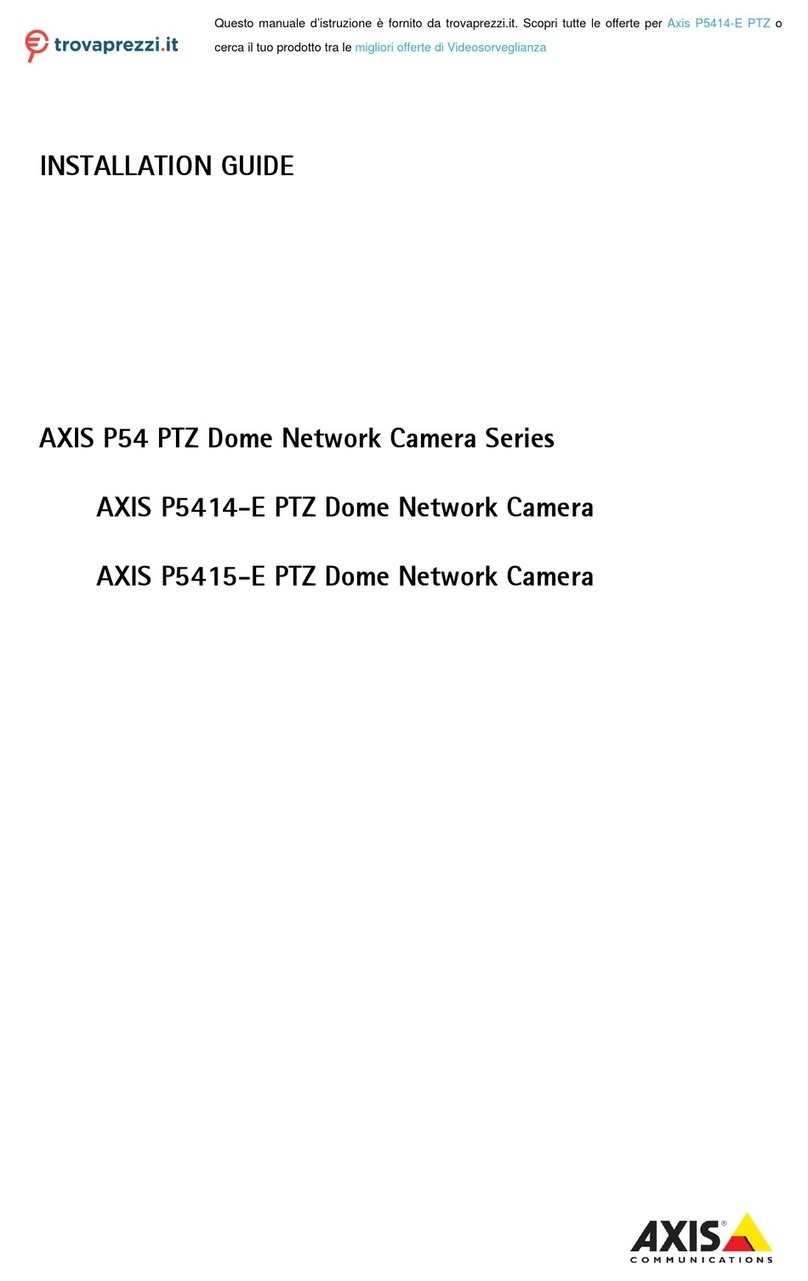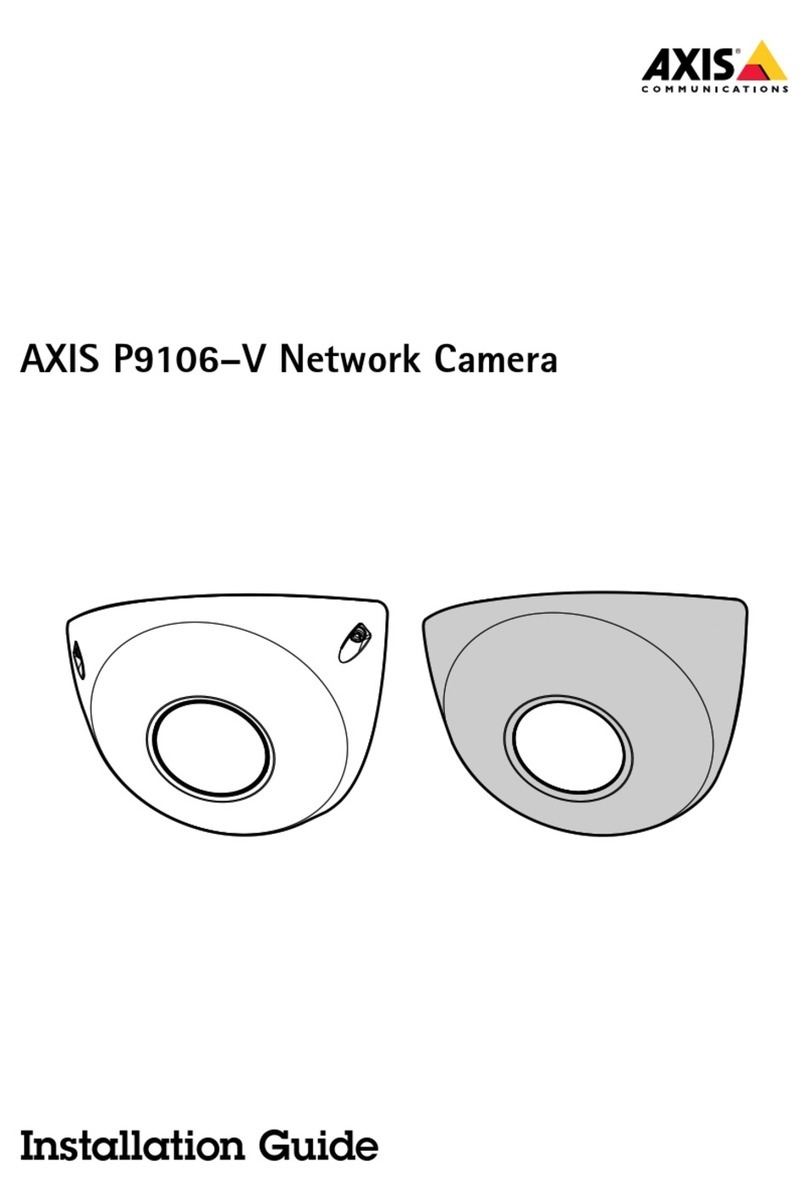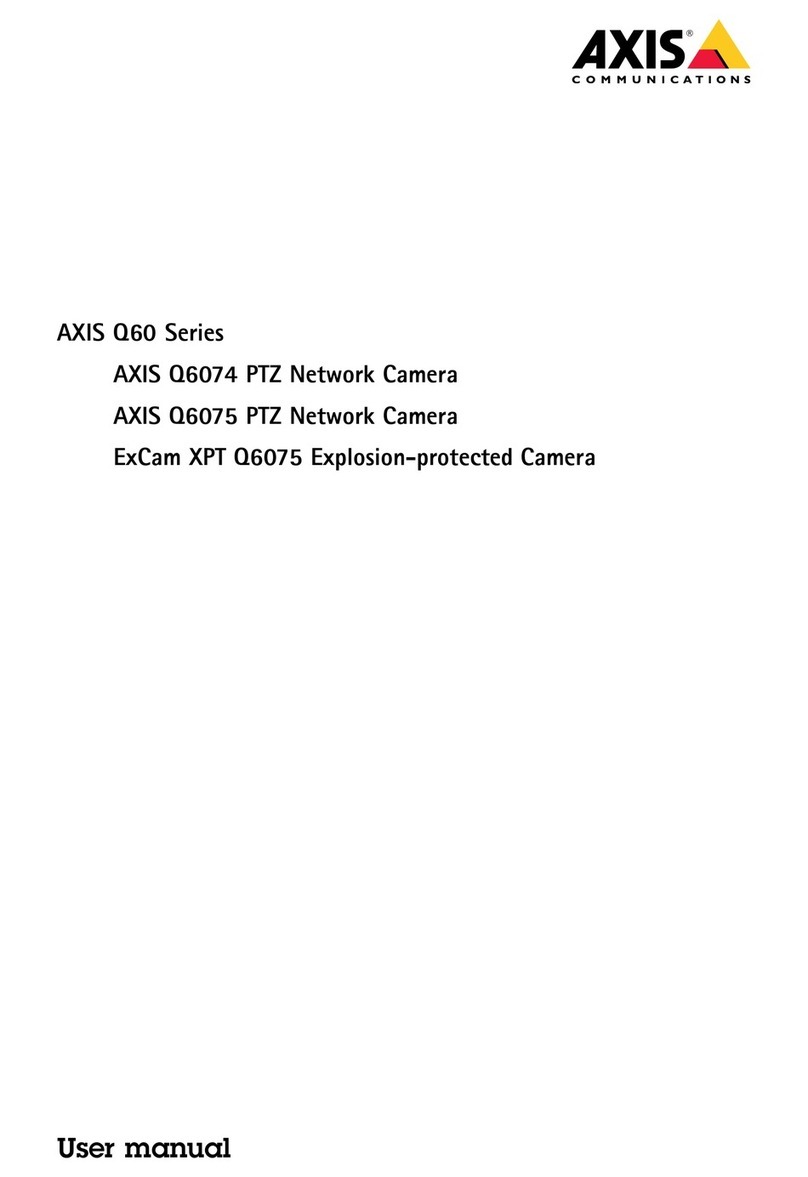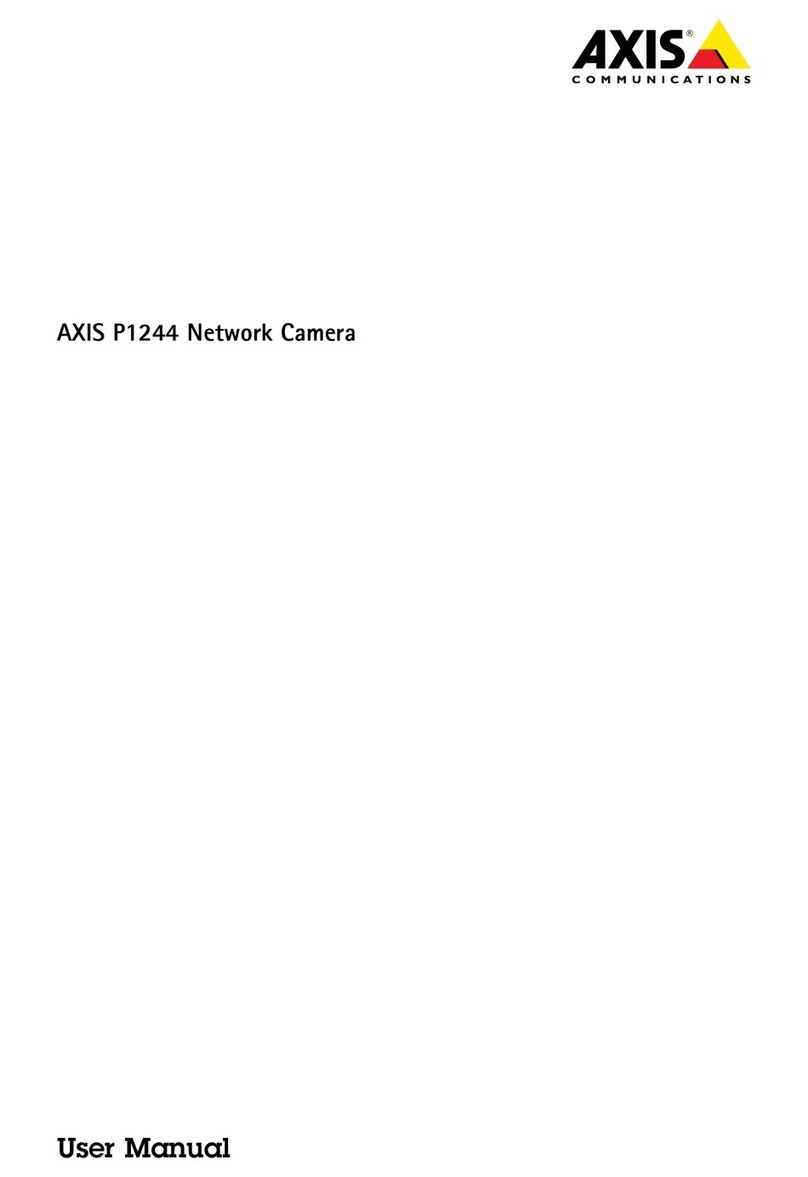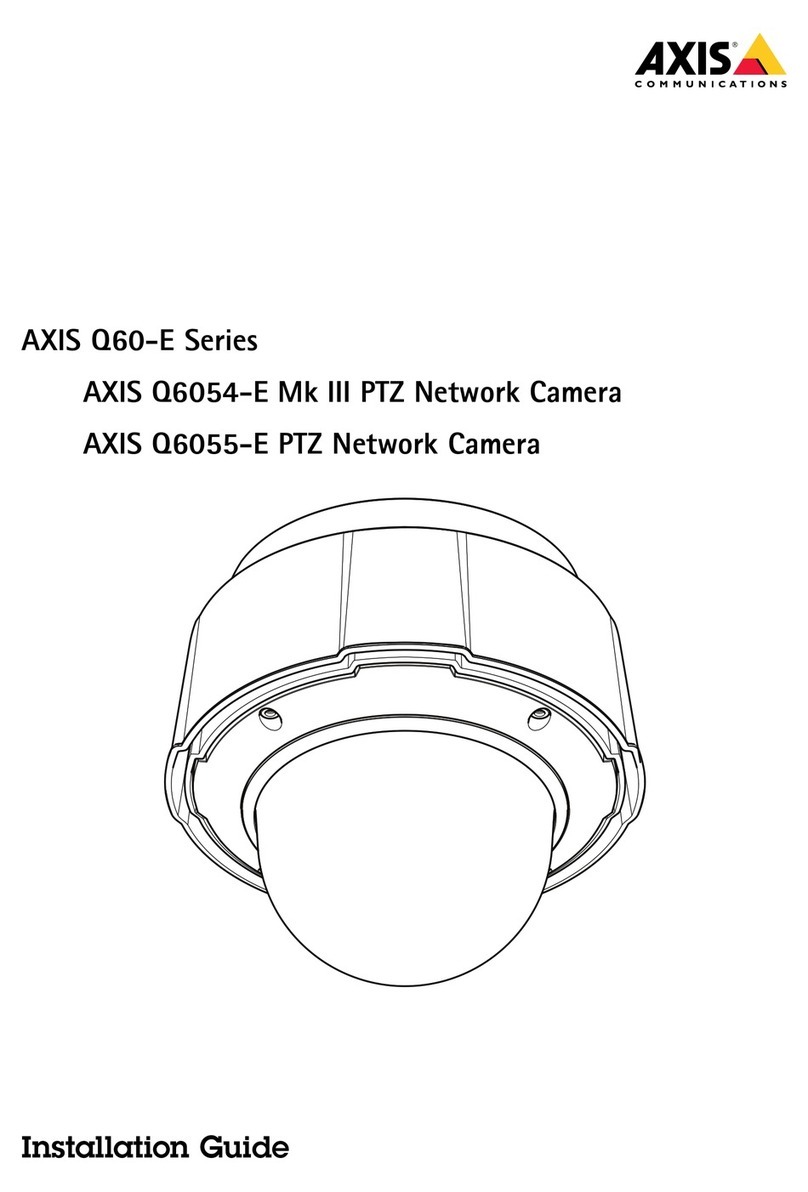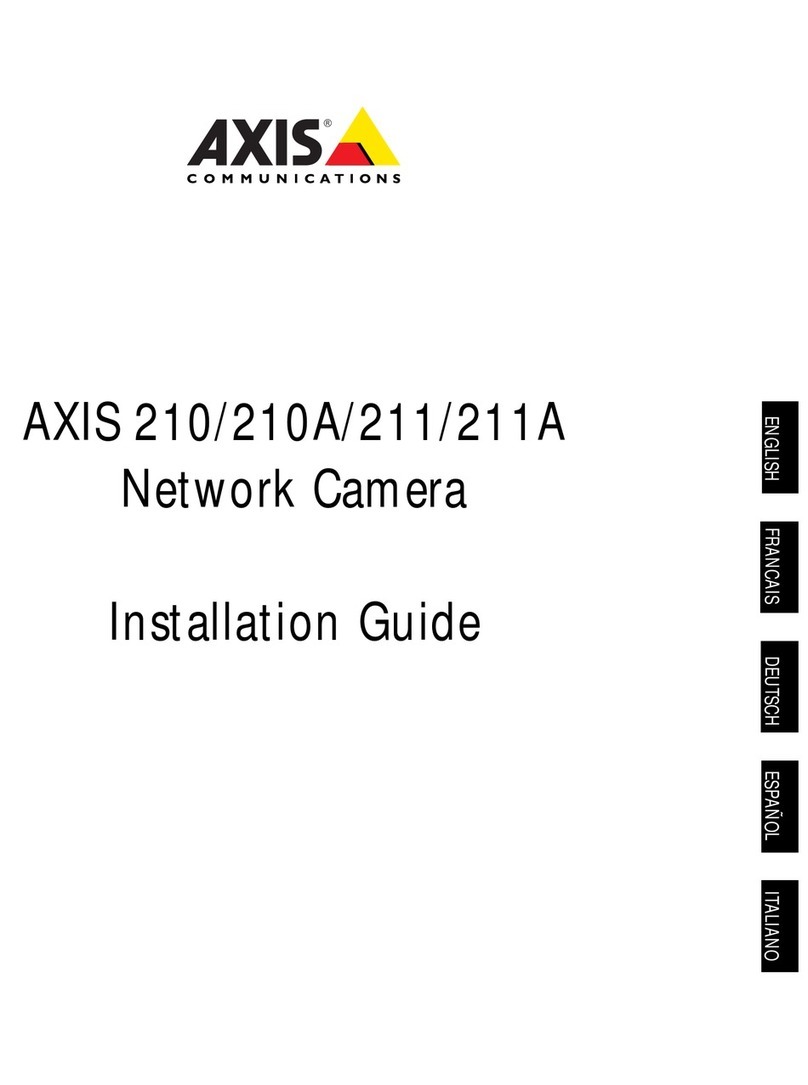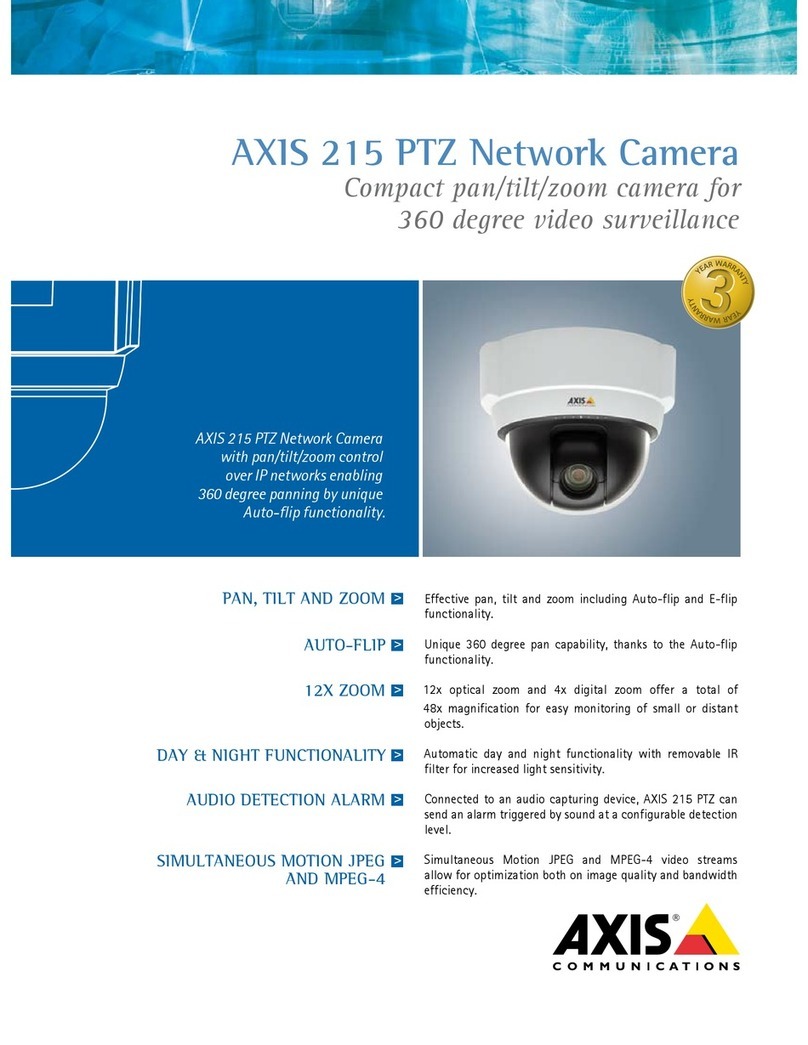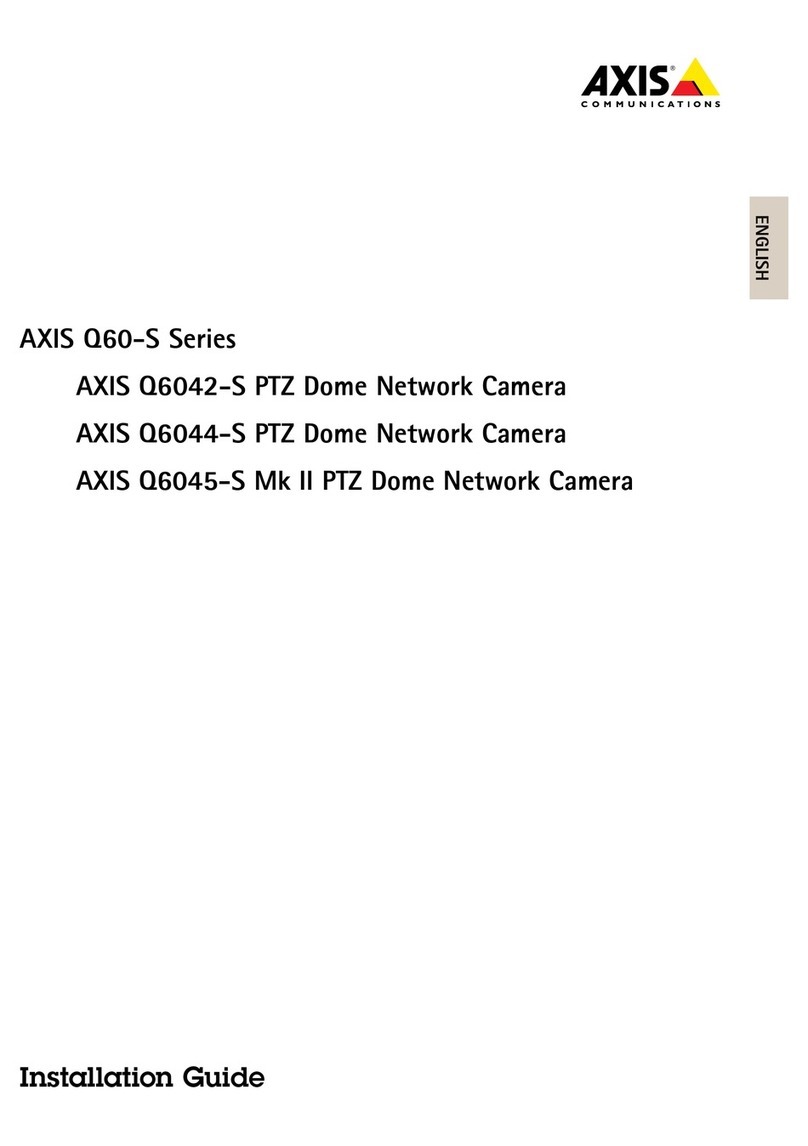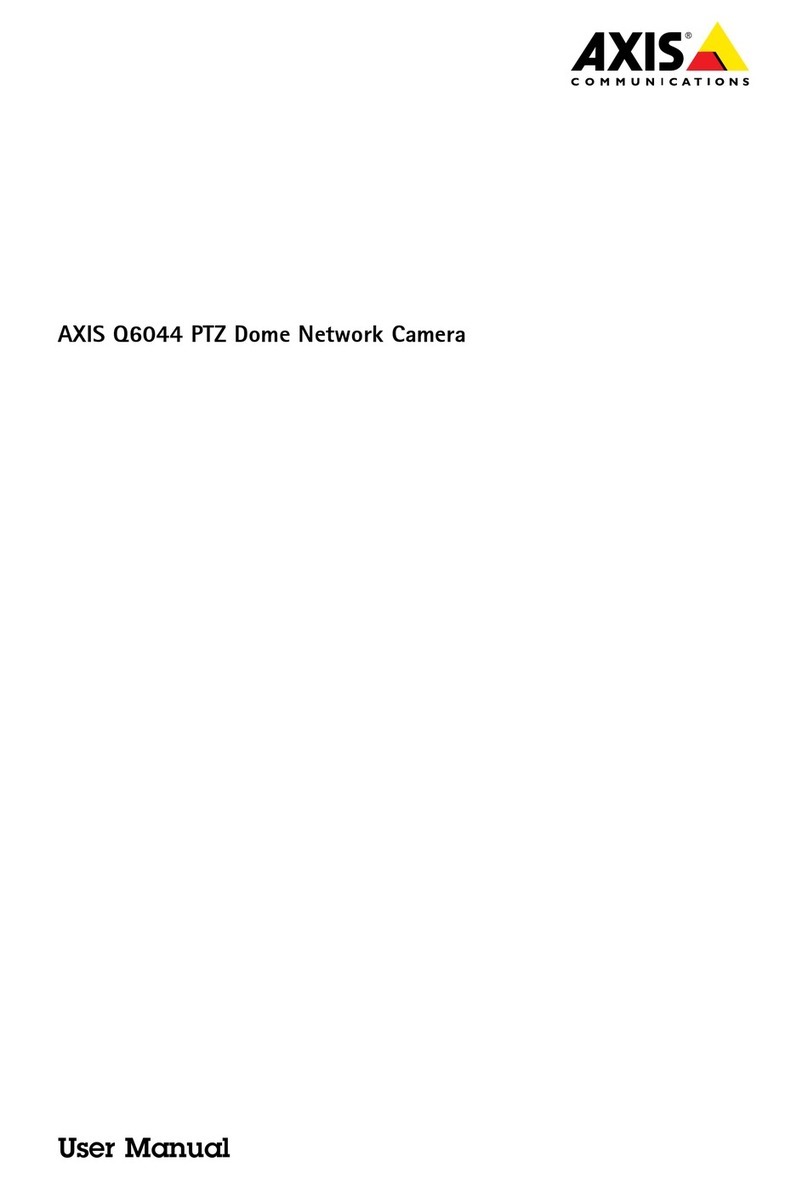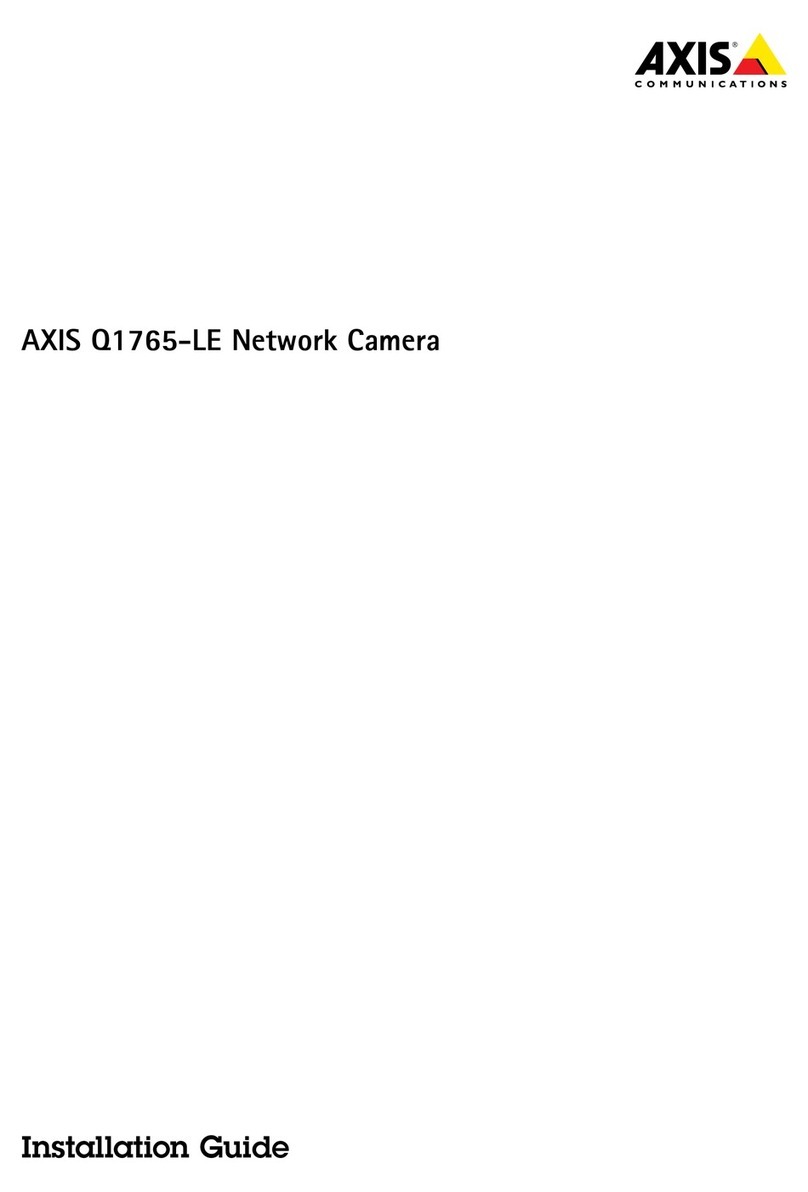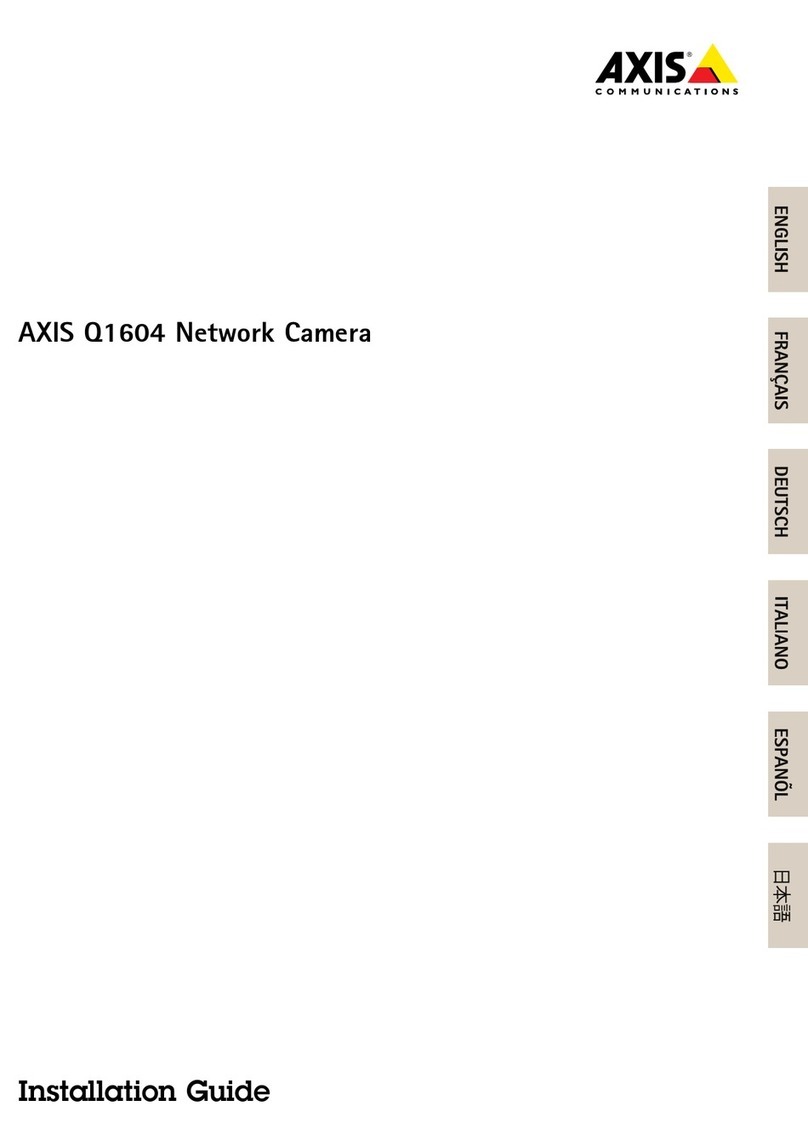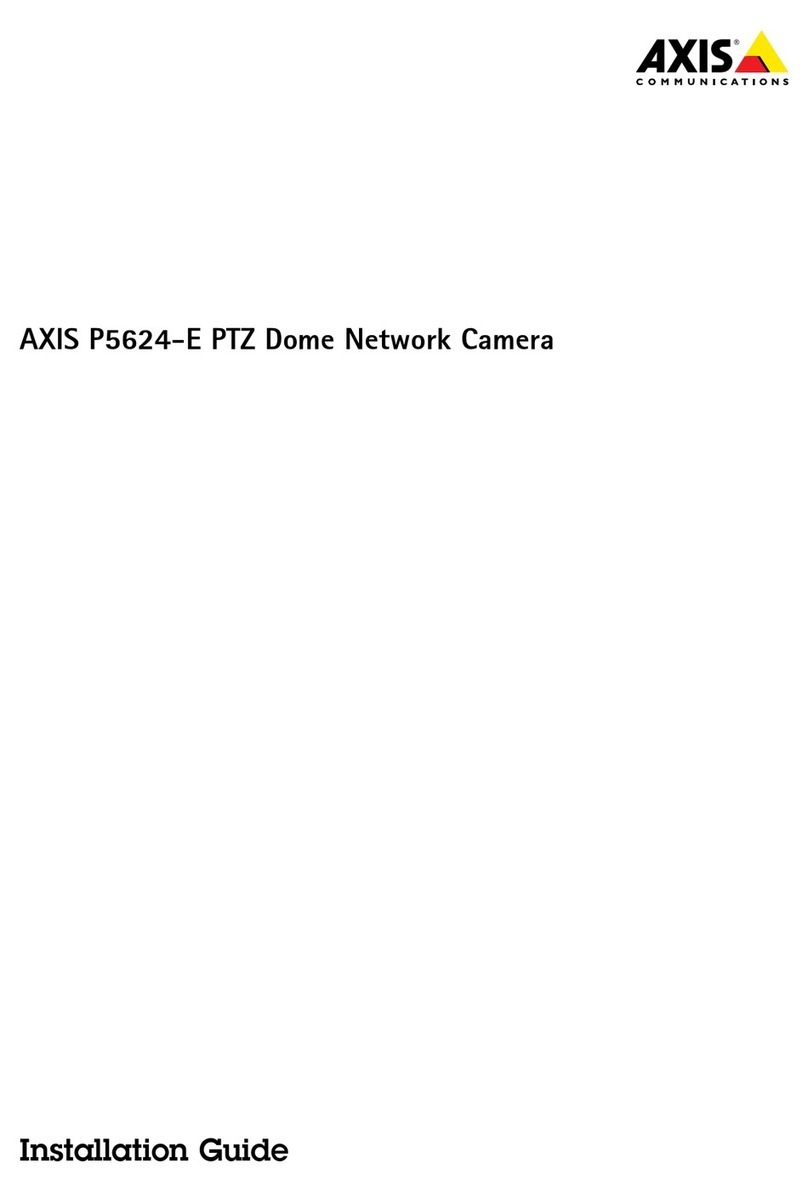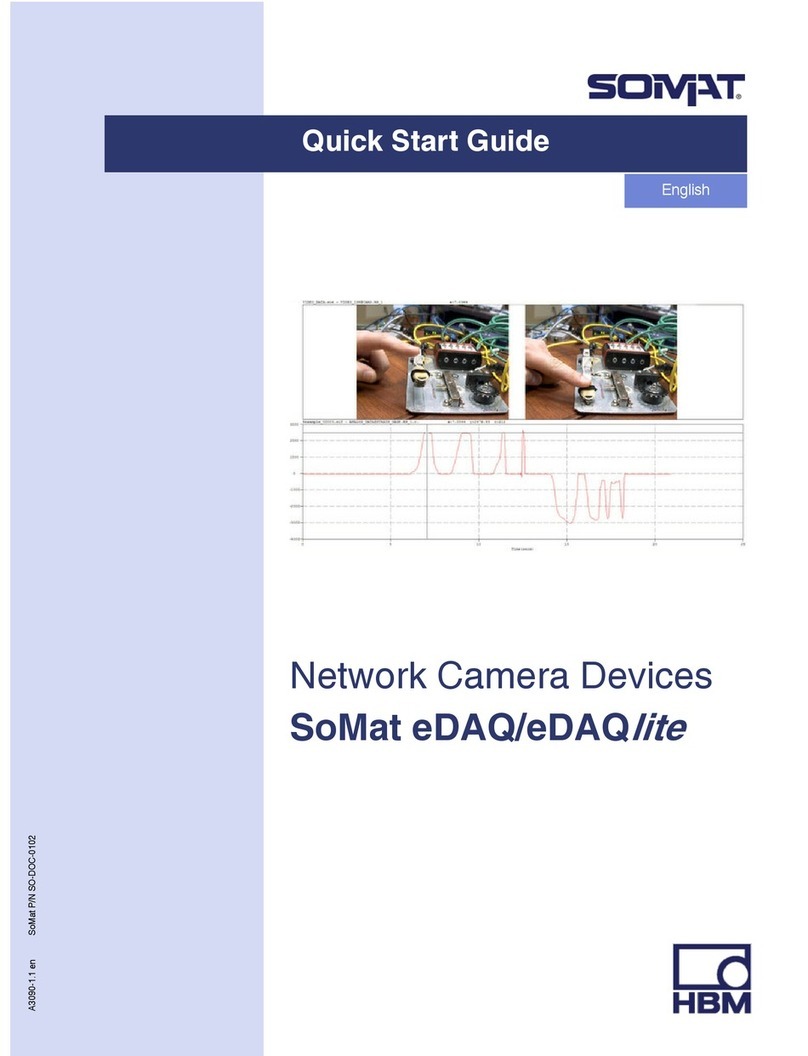AXISQ6215-LEPTZNetworkCamera
TableoContents
Installation................................................3
Previewmode..................................................3
Getstarted................................................4
Findthedeviceonthenetwork....................................4
Openthedevice'swebinterface....................................4
Createanadministratoraccount...................................4
Securepasswords...............................................4
Verifythatnoonehastamperedwiththermware....................
Webinterfaceoverview..........................................
Congureyourdevice........................................6
Basicsettings..................................................6
Adjusttheimage................................................6
Adjustthecameraview(PTZ)......................................8
Viewandrecordvideo............................................8
Setuprulesforevents...........................................9
Thewebinterface...........................................13
Status........................................................13
Video.........................................................14
PTZ...........................................................24
Recordings.....................................................28
Apps..........................................................29
System........................................................29
Maintenance...................................................4
Learnmore................................................47
Capturemodes.................................................47
Privacymasks..................................................47
Overlays.......................................................48
Pan,tilt,andzoom(PTZ)..........................................48
Streamingandstorage...........................................48
Applications....................................................0
Cybersecurity...................................................1
Specications..............................................2
Productoverview................................................2
SDcardslot....................................................2
Buttons.......................................................2
Connectors....................................................2
Troubleshooting............................................4
Resettofactorydefaultsettings...................................4
Firmwareoptions...............................................4
Checkthecurrentrmwareversion.................................4
Upgradethermware............................................4
Technicalissues,clues,andsolutions................................
Performanceconsiderations.......................................7
Contactsupport.................................................7
2