PiXORD PD636 User manual
Other PiXORD Security Camera manuals

PiXORD
PiXORD P-463 User manual

PiXORD
PiXORD 261 series User manual

PiXORD
PiXORD PS760D User manual

PiXORD
PiXORD PD736 User manual

PiXORD
PiXORD P-600 User manual

PiXORD
PiXORD P-505 User manual

PiXORD
PiXORD P606 User manual

PiXORD
PiXORD PD771 User manual

PiXORD
PiXORD P-465 User manual
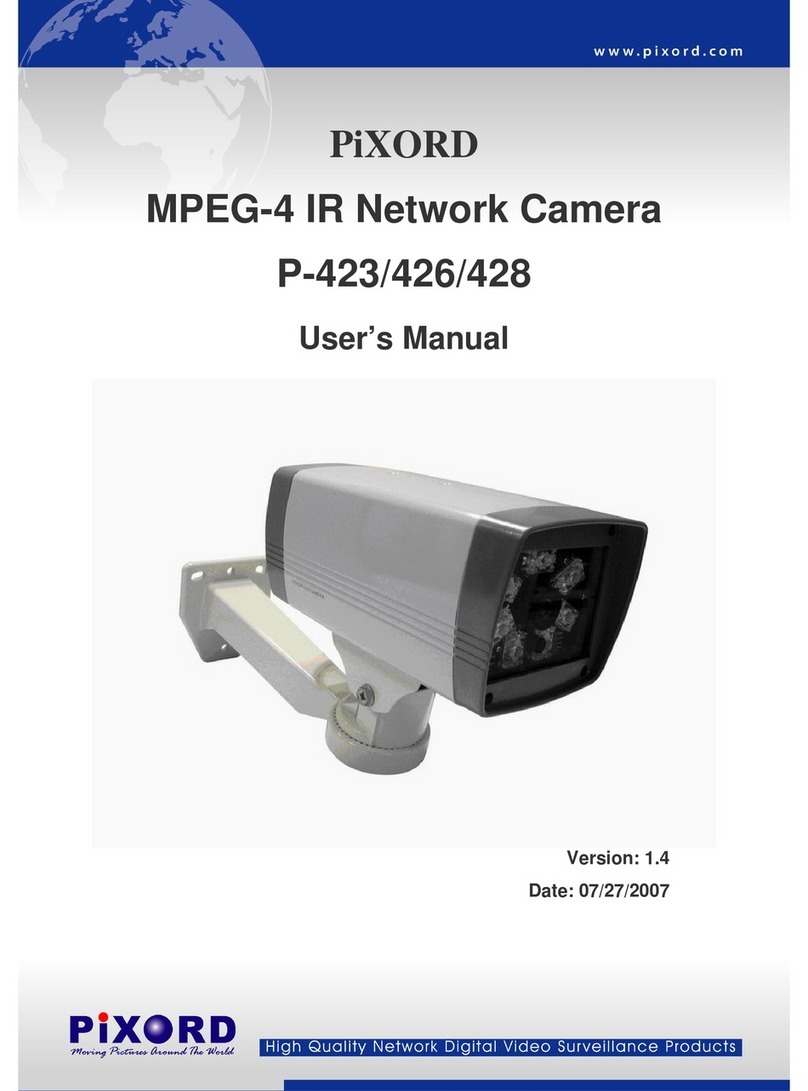
PiXORD
PiXORD P-423 User manual

PiXORD
PiXORD P-600 User manual
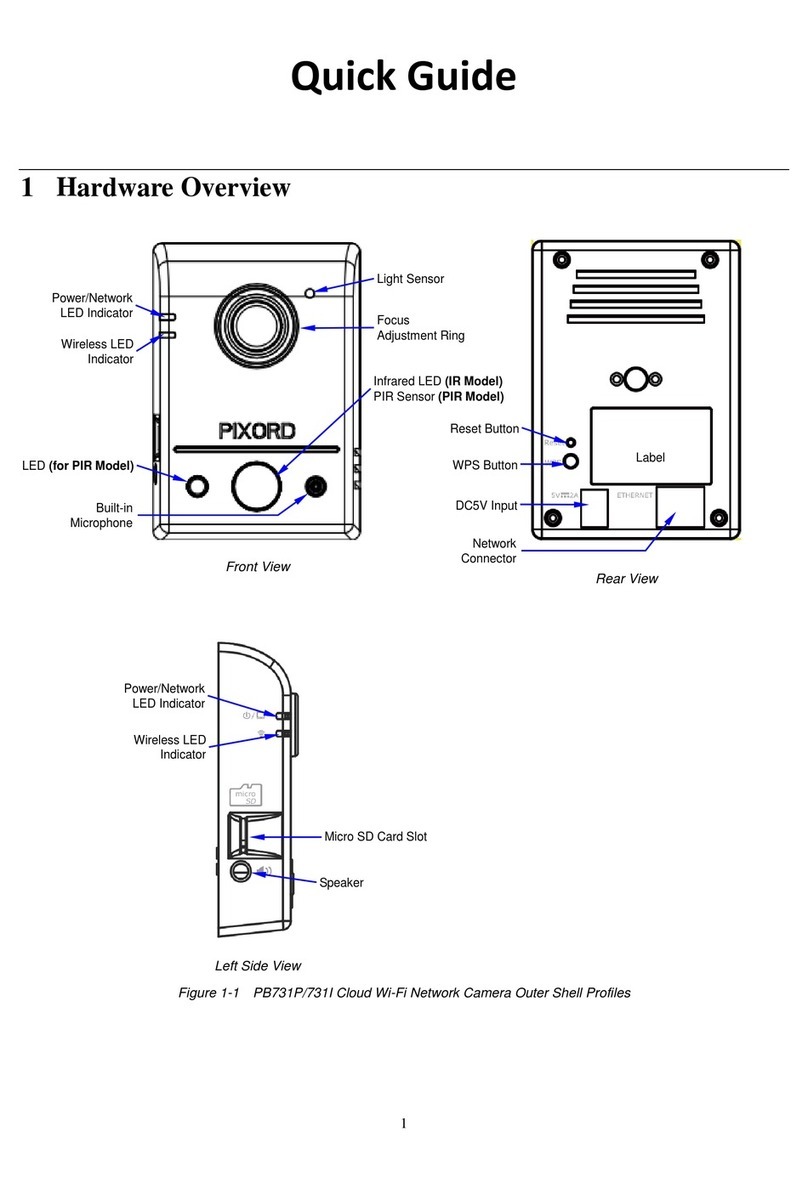
PiXORD
PiXORD PB731P User manual

PiXORD
PiXORD PD737 User manual

PiXORD
PiXORD PD636 User manual

PiXORD
PiXORD H.264 Series User manual

PiXORD
PiXORD P606 User manual

PiXORD
PiXORD PL621 User manual

PiXORD
PiXORD PD736 5MP User manual

PiXORD
PiXORD PB670 User manual

PiXORD
PiXORD P-600 User manual




















