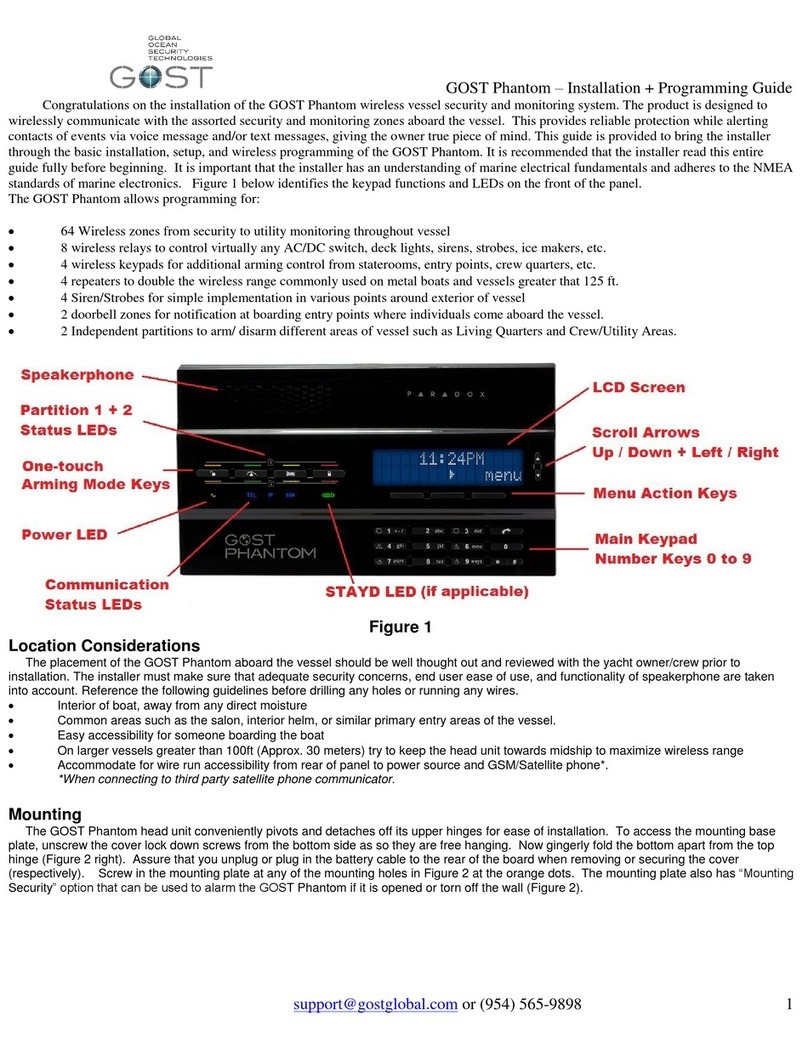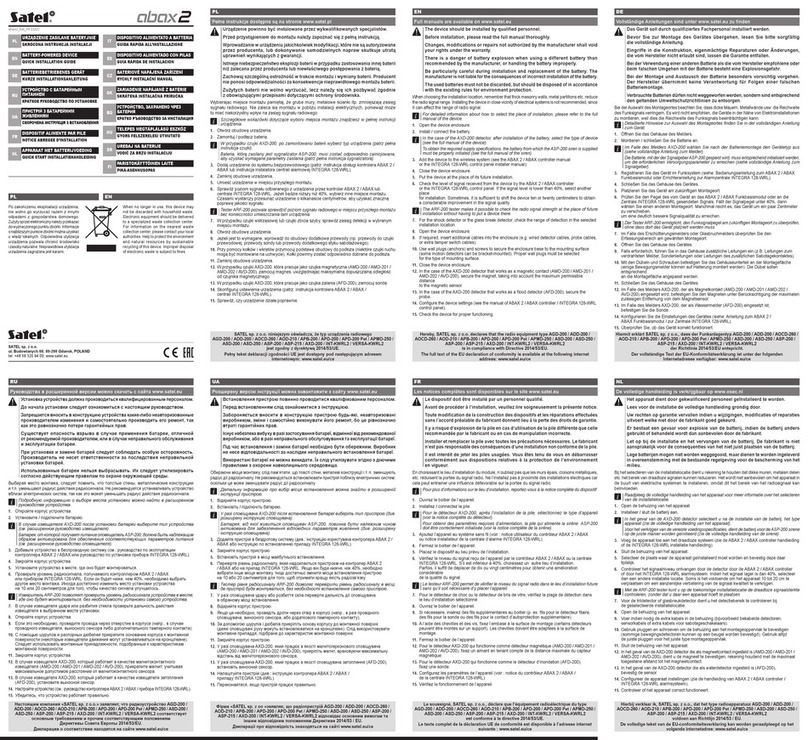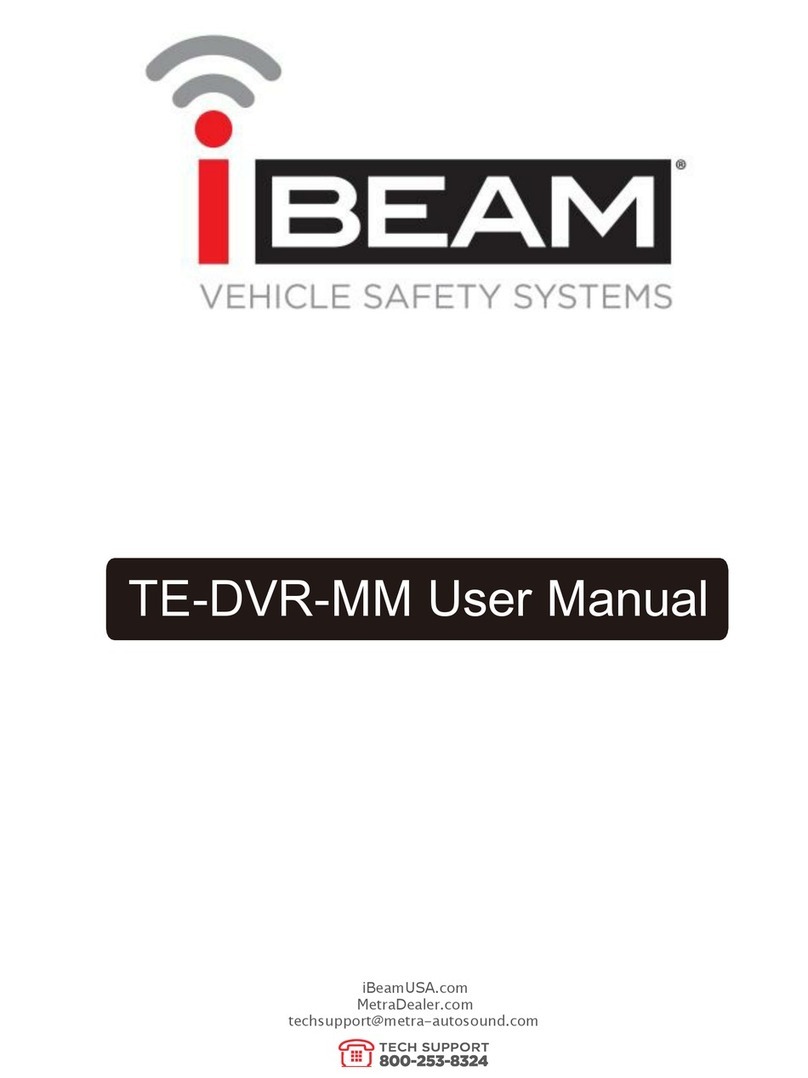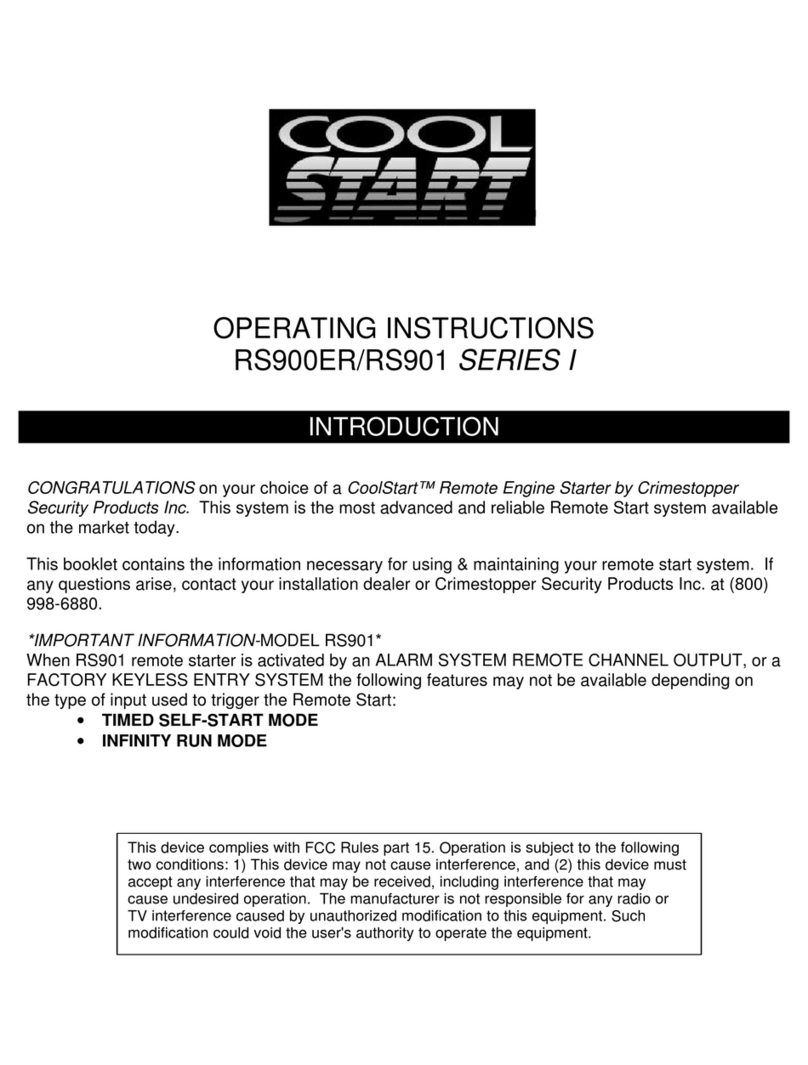Gost GMM-RLY-Z1 User manual

Installation Manual

1
Introduction
This GOST Apparition System is the next generation security, monitoring, and access control system that
provides the yacht with protection using powerful features that are easy to use. The elegant and user-friendly
keypads will allow you easy access to the security system's functions and information at the touch of a button.
GOST Apparition Features
Provides constant supervision and two-way communication between the control panel and all its
modules
Supports up to 254 expansion bus modules
Connect modules up to 914m (3000ft) from the panel
Sabotage-proof technology without additional wiring
Expandable to 192 zones
Built-in access control features
Automatic Daylight Saving Time feature
999 user codes
8 partitions
2048 events buffered
Program remote controls using the master or installer codes
Up to 999 remote controls with one RTX3
2.5A switching power supply
Voltage Requirements
Input Voltage: 16VAC 40VA
Short Circuit protection: Thermally Fused
Average Current Draw @ 16VAC 40VA = 100mA
Time to Charge battery backup: Approximately 5-6 hours

2
Control Unit + corresponding Siren Locations
The Control Unit provides the logic for all the wireless zones, outputs, and key fobs while supplying a full
battery backup to the tracking antenna in the event that input voltage is lost. Also, there is a 12 VDC Siren
output from the box that hooks up to the Positive and Negative of the siren. Consider the following when
deciding on a location:
Keep Control Unit accessible but not visible. The Enclosure is IP67 rated, though it is best not to mount
it in an exposed area where it is more susceptible to water spray or tampering
Common Places on a vessel include vessel’s Electronic areas with constant AC power.
Keep it hidden as best as possible as if thieves cut the power supply, the battery backup in the control
unit is the last line of tracking power supply for the antenna.
The cover may have to be removed for yearly maintenance, make sure that it is accessible.
Mini Siren – Mount in a area where it can be heard. If inside, perhaps in a AC air duct where it is
covert. If exterior, below a gunwale or in engine room near air baffles (so sound projects outside).
Mini Siren –This wire can be extended up to 50ft if you need to reach external areas.
TouchPad Locations
The system comes with one TouchPad display and can have additional displays placed in parallel to the four
wire Commbus line. Assure the criteria is met below for installations and review with owner, captain, or yacht
manager prior to install
Entry areas in salon, port or starboard entries, crew quarters, Master Staterooms, etc
Dry interior location (do not install outside the boat).
Has a wire run for the 4 conductor Commbus wire to the Control Unit
Nav-Tracker Antenna Location Considerations (if used)
Think Security. The location of the antenna is critical to proper system operation and should be
toughly scrutinized.
The antenna is able to penetrate up to 1/2 inch of solid fiberglass, making way for covert installs.
Locate the antenna a minimum of two feet away from metallic obstructions such as hand rails, rod
holders and cleats.
Choose a location that is not directly under or near radar arrays to prevent possible interferences.
Make sure that the underside of the antenna is accessible to connect the antenna cable. Leave
approximately four inches directly underneath the antenna to provide space for the connection.
Mount on a flat horizontal surface.
The antenna communicates its data to the Inmarsat Geostationary based satellite network. As a rule, a
clear line of site towards the equator is needed.
Whenever possible, dry run the installation procedure and test the location beforehand.

3
Installations steps
1.) Before hooking up 4 conductor CommBus wires or power, you need to open the cover up and plug in
the battery backup to their respective terminal as shown below.
2.) Mount the control unit using the rear mounting brackets in the pre-established location and mound
according to the picture above with the internal batteries sitting upright.
3.) Mount the Touchpad according to the pre-established location(s). The panel pops open according to
the diagram below. Assure that the plug to the back of the TouchPad for the CommBus cable is
hooked up and the wires access the rear to butt connect to the CommBus cable.
4.) Connect the 4 Wire CommBus from the rear of the TouchPad via Butt Connector to the CommBus
Cable. Run the wire back to the control unit and connect to the system. If there is more than one
keypad (or multiple BUS modules). Wire them in parallel (daisy chain) to the BUS connection at the
panel. The 4 Conductor CommBus wire consists of positive 12VDC, negative, Rx, and Tx wires as shown
below. ***The Commbus cable included may have a “WHITE” wire instead of a “Yellow”. These two
wires should be connected together (as sure Red, black, and green are connected to their like
corresponding color).

4
Nav-Tracker Antenna Installation (if used)
1.) Thoroughly read the Nav-Tracker antenna location considerations and mount the antenna according to
this criterion. To assist the installer with the antenna wire run, the antenna cable has one end with a
connection and the other with ten sockets protected by heat shrink. Snake the cable from antenna to
the control unit, remove the heat shrink, and connect the pin arrangement at the control unit
according to the figures below.
2.) There is a light at the base of the antenna (illustration above right). Assure that the antenna is rotated
to a position where the light is visible to the installer. When the unit is first powered up it will initially
blink red, then gradually change to orange, and then green. The antenna should be blinking green
within about five minutes of startup. If it does not, confirm that the signal is not getting blocked and
that the installation adheres to the location considerations.

5
3.) Leave the antenna plugged in. Direct the owner to the sticker at the bottom of the included user guide to
activate the antenna. Antennas that remain inactivated for more than two weeks are automatically sent a
disable command. A re enabled command can be sent, though immediate activation is suggested after
installation. *Pre-Activation of the antenna is preferred whenever possible to simplify install.
Cellular communicator options and connections
4.) If there is an on-board communicator (cellular or V-sat) proceed to connect the Ethernet cable from
the network on-board the vessel to the Ethernet connector on the outside of the enclosure (picture
below). This will allow email alerts to be sent without the need for additional SIM cards. If no
communicator is present on the vessel an active SIM can be installed in the cell communicator inside the system
enclosure. This will allow texting (with zone descriptions) of any event on the system as well as allow remote
arming/disarming via text message.
After all the BUS modules and backup batteries are connected, the system can now be connected to
power. Connect the power cable to the 16Vac 40VA transformer provided and connect it to a source that will
have power at all times (inverter circuits or generator circuits depending on common vessel use). After
powering up the system allow 2 to 3 minutes for system scan.
After the system scan is complete the keypad will show its Main Screen. From here you can update the
panel time and date simply by pressing the time and date on the screen and entering the master code for
access. Once you have updated the time and date you are ready to test your system. You will perform your
tests from the system’s keypad. Below you can find some guides through the keypads menu and functions.
*if new zones or outputs need to be added to programming it must be done before your system test to ensure correct functionality of
all zones. If any zones or outputs are added in the future, a complete system walk test must be performed.
5.) Siren Bell output - The GOST Apparition has a hardwired siren output the fires off 12 Volts DC for a default
period of 4 minutes upon any security alarm zone. Connect the two wires from the siren directly to the
respective red and black wires coming out of the Siren plug on the control unit. DO NOT MOUNT THE SIREN
DIRECTLY NEXT TO THE GOST APPARITION CONTROL UNIT. Connect the two conductor siren wire to the plug
and run it to a separate compartment, preferably where it is not muffled and can draw attention to the boat.
Preferably this is up on a Fly Bridge, under a gunwale, or inside a engine room (to name a few). The siren should
not be mounted where it is under constant direct spray.

6
Basic Operation of the TouchPad (GAP-TSK)
The touchpad is a versatile input device that lets Installers + Master users manage your system. Management
and configuration of the system through the touchpad can be restricted to users of your choice.
Default Master Code: 1234
Default Installer Code: 111111

7

8

9
Basic Keypad Operation
Confidential Mode
Your installer can program keypads to hide the status of your system automatically by changing the keypad to
Confidential Mode.
• The zones and status messages will NOT be displayed
• The indicator lights will NOT illuminate
• Depending on how your keypad was programmed by your installer, you must either press a button or enter
your user access code to illuminate the indicator lights and activate Normal Mode.
Auditory Feedback (Beep Tones)
When you enter information on the keypad, the keypad will guide you with beep tones to communicate the
acceptance or rejection of your entries.
Confirmation Beep: When an operation (i.e. arming/disarming) is successfully entered or when the system
switches to a new status/mode, the keypad emits an intermittent beep tone (“BEEP-BEEP-BEEP-BEEP-BEEP”).
Rejection Beep: When the system reverts to a previous status, or when an operation is incorrectly entered,
the keypad emits a continuous beep tone (“BEEEEEEEEEEP”).
Touchpad Main Screen Options

10
Touchpad Security Functions
Touchpad Control Devices

11
Touchpad Personalize
Touchpad User Codes

12
Touchpad System Security
GP-KF25 Feedback
The GOST Apparition system is included with two GP-KF25 Ke Fob Remote controls. They are designed to
control the system within 125ft of the system. This remote/key fob allows you to change the status of the
system, control relays, and it also provides visual and auditory feedback.

13
NOTE: To see current status with GP-KF25 you must press the “i “ button on the remote. This will show the
current system status.
Partitioned System
Your installer can set your keypad to recognize separate protected areas. A separated system is called a
partitioned system, which can be useful in situations where shared security systems are more practical. For
example, a vessel that has separate entrances for crew quarters and a separate owner’s quarters area, can
arm and disarm each area separately while controlling access to each area. Therefore, the crew may have
access to only one area, whereas the owner may have access to all areas. Access to the areas is determined by
the User Access Code. The Area Status Display enables you to see the status of the individual areas within a
partitioned system. Your installer can partition the system into separate areas (up to 8 separate areas).
In Area Status Display mode you will see the following info:
• ready: if all zones in the selected area are closed.
• not ready: if zones in the selected area are open.
• Front Door Open: if there is an open zone within that area.
• Trouble(s): if a trouble has occurred.
• Alarms in Memory: if an alarm has occurred.
• Armed; Force Armed; Instant Armed; Stay Armed: displays the arming status of the selected area.
Arming
When your system is armed, it can respond to any breach in the protected zones by causing an alarm and
sending a report to your programmed contacts or even a monitoring station.
Exit Delay Timer
When you arm your system, it will trigger the Exit Delay Timer to provide you with enough time to exit the
protected area before the system is armed.

14
Regular Arming
This method is used for the everyday arming of your system. All zones within the protected area must be
closed
to Regular arm the system.
To Regular arm the system:
1. Press the [ARM] button. Select {ARM}.
2. Enter your [ACCESS CODE].
3. If you have access to more than one area, select the area(s) you wish to Regular arm
Stay Arming
Stay arming will partially arm your system to permit you to remain in your home or office by arming the outer
zones (perimeter) of the protected area (i.e. doors and windows).
To Stay arm:
1. Press the [ARM] button. Select {STAY}.
2. Enter your [ACCESS CODE].
3. If you have access to more than one area, select the area(s) you wish to Stay arm
Force Arming
Force arming allows you to quickly arm your system when zones are open. However, once the open zone is
closed, your system will then arm that zone as well. To Force Arm the system simply arm the system with the
remote/key fob while zones are open.
Auto-Arming
If enabled by your installer, you can set the time that an area will arm itself automatically.
Timed Auto-Arming
Your installer can set Timed Auto-Arming to function in either Force or Stay arming mode. A sixty-second
(default value) Exit Delay sequence will begin prior to your system automatically arming itself at the
programmed time.
No Movement Auto-Arming
Your system can be programmed to send a report to your monitoring station and/or arm the system if there is
no activity in the area during a specified period of time. Your installer can set No Movement Auto-Arming to
function in either Regular or Stay arming mode.

15
Disarming
When your system is disarmed, it deactivates any alarms in progress, and it deactivates the zones so the alarm
will not be triggered if zones are breached.
Entry Delay Timer
Your installer will program designated entry points (i.e. the main salon door) with an Entry Delay Timer. This
delay gives you time to enter the armed premises and enter your code to disarm your system before the alarm
is triggered.
Disarming an Armed System
You can only disarm an area to which your user access code is assigned. User access codes with the “Arm
Only” option enabled cannot disarm an armed system.
To disarm the system:
1. Press the [ARM/DISARM] button.
2. Enter your [ACCESS CODE]. If you have access to more than one area, select the area(s) you wish to disarm.
To disarm a system in alarm:
1. Enter your [ACCESS CODE].
2. If you have access to more than one area, select the area(s) you wish to disarm.
Access Codes
Access Codes allow access to the system. Your system supports up to 999 user access codes. Codes are given a
User Number between 002 and 999 (User Number 001 is the System Master Code). Your installer will program
user access codes to be four, six, or variables of one to six digits in length. Each digit can be any value between
zero and nine. If your installer programmed your system to accept a variable code length, you have to press
the [ENTER] button after entering your user access code.
System Master Code
The System Master Code will give you access to all the features available on your system, as well as the ability
to add, modify, or delete any user access codes. We suggest that you do not give out this code to prevent
others from
accessing and changing options without authorization. Your installer can set the System Master Code to be
either 4 or 6 digits in length.

16
Trouble Display
If your system experiences any problems, Trouble(s) [TRBL] will appear on the screen, or the TRBL icon will
illuminate. The Trouble Display will only display the troubles that occur in the area(s) to which the keypad has
been assignedWARNING: We strongly suggest that if any troubles occur, contact your installer immediately to have
your system serviced.
Possible Trouble examples:
AC Failure – The control panel has detected a power failure. This means that your system is running on
the backup battery. If this trouble occurs when your vessel is not experiencing a power failure, call your
installer for repairs.
Battery Trouble – The backup battery is disconnected, needs to be recharged, or replaced.
Zone Low Battery – If a wireless device's battery needs to be replaced, the zone that is assigned to the
device will be displayed on the LCD screen.
Timer Loss – The time and date have been reset to the default. This is the only trouble that we
recommend that you correct.
Zone Programming
This system is compatible with both hardwired and wireless zones. To add zones to the system they must
be added to their respective modules as an input first and then assigned to a zone.
Programming a wireless zone
The first step to adding a wireless sensor is to enroll the sensor as an input to the nearest Wireless
Expansion Module (GAP-WEX) available (for systems without a WEX they will use the one located inside
the main system enclosure). You will need the serial number of this module to enter its programming
sections.
To enter a module’s programming section simply press:
Menu->Advanced->Installer Programming->System Programming And enter section [4003].
Then enter the module’s serial number [3BXXXXXX]
To enroll the wireless transmitter in the module:
Enter its serial number (XXXXXX) into the section that corresponds to the zone number you want to
assign.
Sections [101] to [132]
[101] = Transmitter/Input 1, [132] = Transmitter/Input 32
To delete the assigned transmitters, enter 000000 as a serial number.

17
To assign an enrolled wireless transmitter to a zone:
Menu->Advanced->Installer Programming->System Programming
1. Enter section [0400].
2. Enter the zone number you wish to program.
3. Enter the module’s eight-digit serial number, then it’s three-digit input number (i.e. 3BXXXXXX/001 for
input 1)
4. Enter the following zone parameters; default setting is (01) (*2*4***):
a. Zone definition, by referring to table 1.
b. Partition, by referring to table 2.
c. Zone option, by referring to table 3.
5. Press next until the section changes to the next zone.

18
Additional Features
Programmable Outputs (GMM-RLY-Z1)
Your system is compatible with Programmable Outputs that can be programmed by your installer. A
Programmable Output triggers when a predetermined event or series of events occurs in your system. The
GMM-RLY-Z1s can be programmed to reset smoke alarms, turn on light switches, open or close automatic
doors and much more. Ask your installer about this
useful feature.
Programming Chime Zones
You can program the keypad to emit a rapid, intermittent beep tone whenever designated zones are opened
or only when opened between certain hours. These zones are referred to as Chime Zones. Your installer can
also program your Chime zones to beep upon closure.
Panic Alarms
Your system can be programmed to send an alarm to your contacts or monitoring station to request help from
the police, a medical facility, the fire department, or anyone you wish when you press a predetermined
combination of buttons. These can either be button on your remote/Key fob or permanently placed panic
buttons anywhere on the vessel.
APP USAGE “INSIGHT GOLD”
The GOST Apparition is compatible with the “Insite Gold” app and your system has been preprogrammed to a
default “Swan Site ID” according to the sticker below. This easy to use app allows you to arm, disarm, view
open zones, control relays, view events, and receive push notifications of events to any phone that sets up the
app according to the instructions below. For the app to work, assure the data sim card is provisioned for
internet and your GOST Apparitions internet cat5 cable is connected to the LTE module. When the install is
complete and you (i.e the end user, owner, crew, or yacht manager) is ready to take control, you want to
change the GOST default “Site ID” to a name of your choice (usually the boat name). Assure that you do not
have any spaces in the name and it does not go above 15 letters/characters (example: MyBoatName).
Default Swan Site ID : __ __ __ __ __ __ __ __
Set Email (will not change): Apparition@gostglobal.com
******************************************************************************************

19
1.) Download and install “Insite Gold” by Paradox Security Systems from Google Play or Apple App Store
2.) Launch “Insite Gold” app by clicking the menu icon
3.) Click on the “ + “ button at the top of the screen and enter the Default “Swan Site ID” Identified on
Name (Optional)” is just for internal reference on the phone for clients with multiple boat logins, The
“Site ID” and the “SWAN Email” are the two mandatory variables
4.) Once you have the default site id setup, you must now login to the system. Click on the site and enter your
master code (default 1234). Once inside the app, you will be able to arm/disarm system.
Table of contents
Other Gost Security System manuals
Popular Security System manuals by other brands
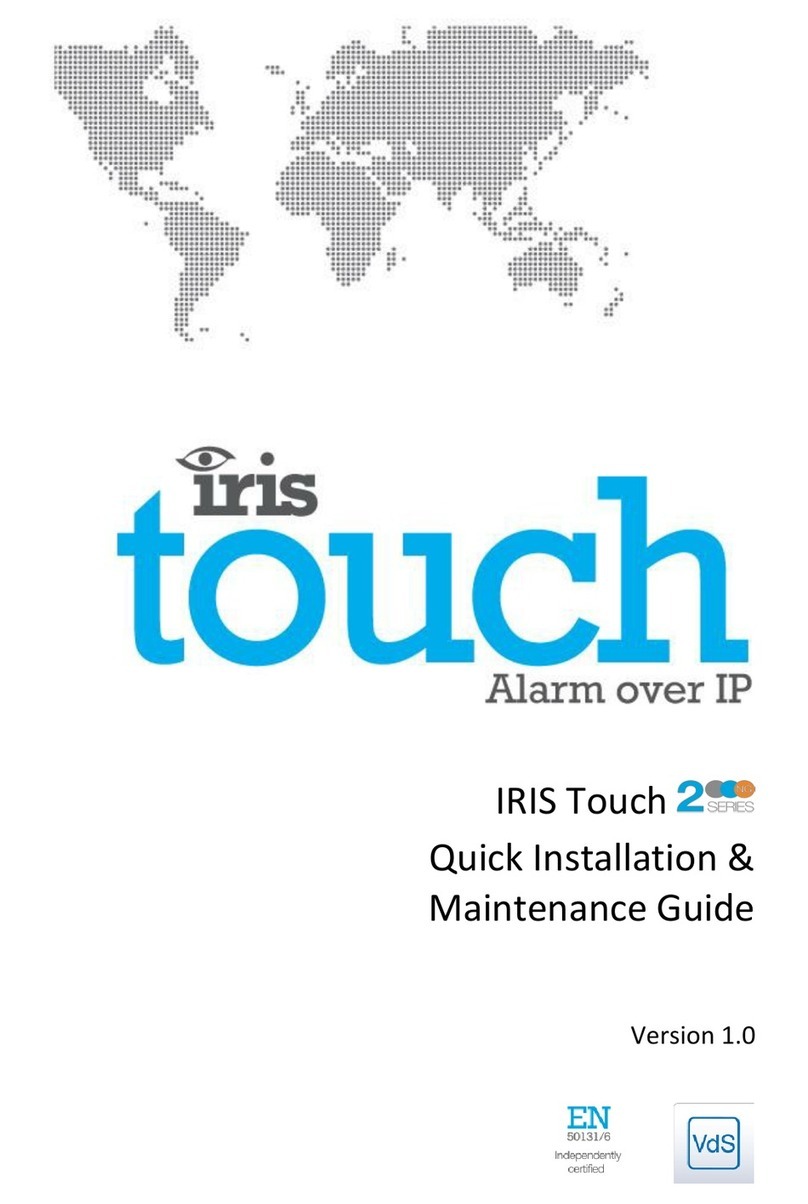
AddSecure
AddSecure Iris Touch 2 Series Quick Installation & Maintenance Guide

System Sensor
System Sensor FL0111E Quick installation guide
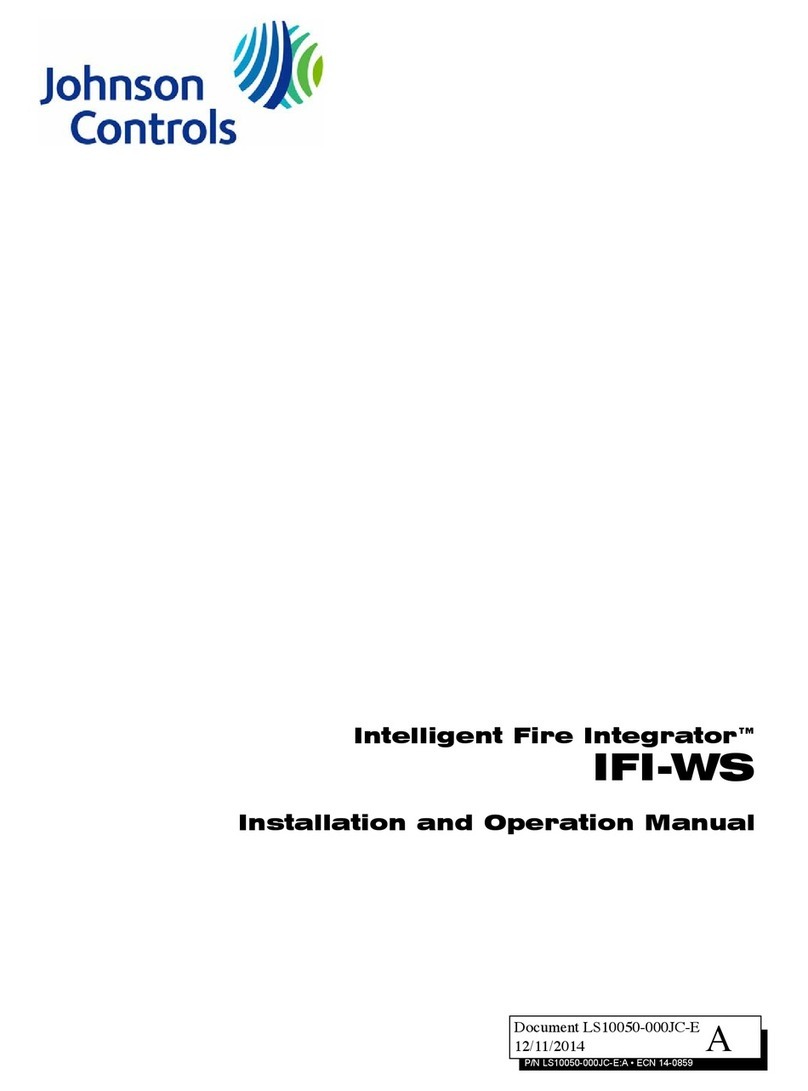
Johnson Controls
Johnson Controls IFI-WS Installation and operation manual

Thitronik
Thitronik Power Alarm System Installation and operation manual

Velleman
Velleman HAMPAG manual

ADEMCO
ADEMCO 4150 v3 user manual
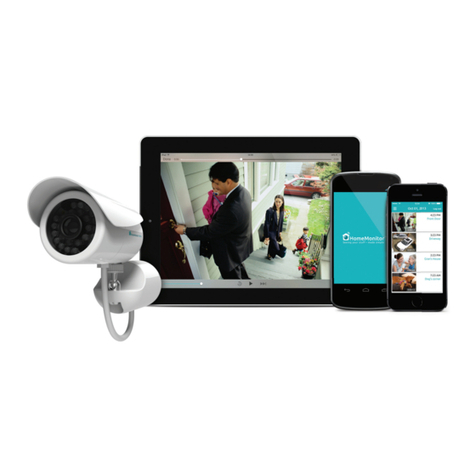
Y-cam
Y-cam HomeMonitor HD Pro quick start guide

Daintree Networks
Daintree Networks WOS2-WM Installation instruction
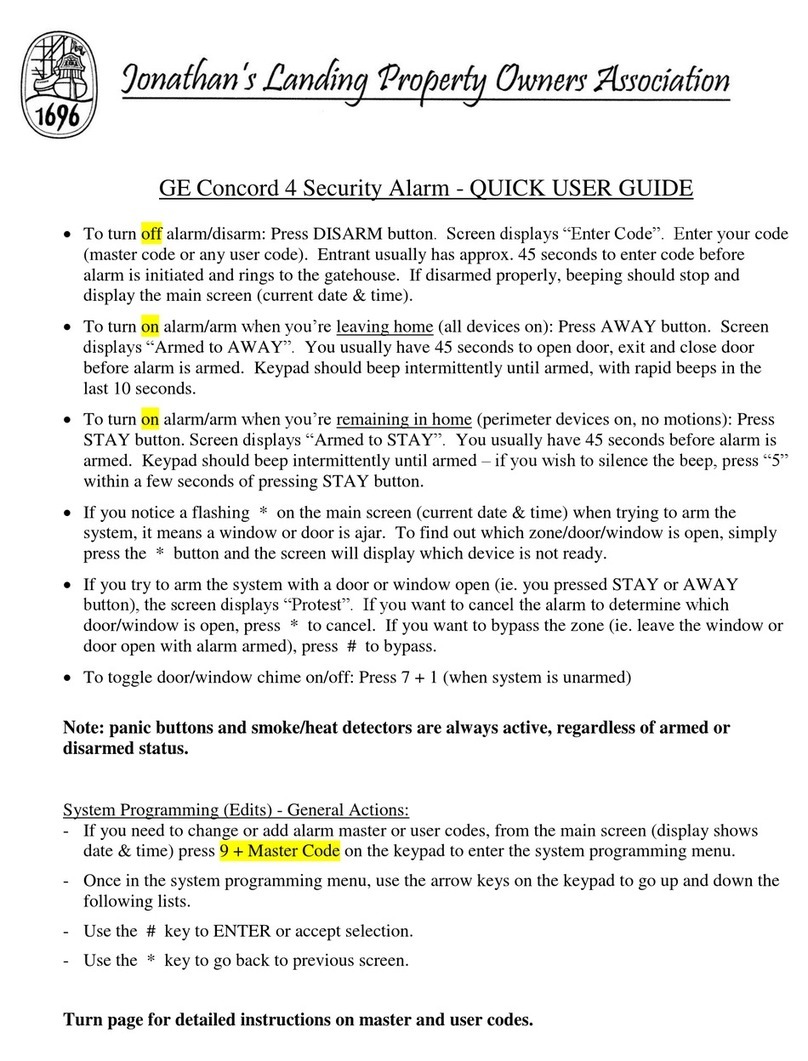
GE
GE Concord 4 Quick user guide
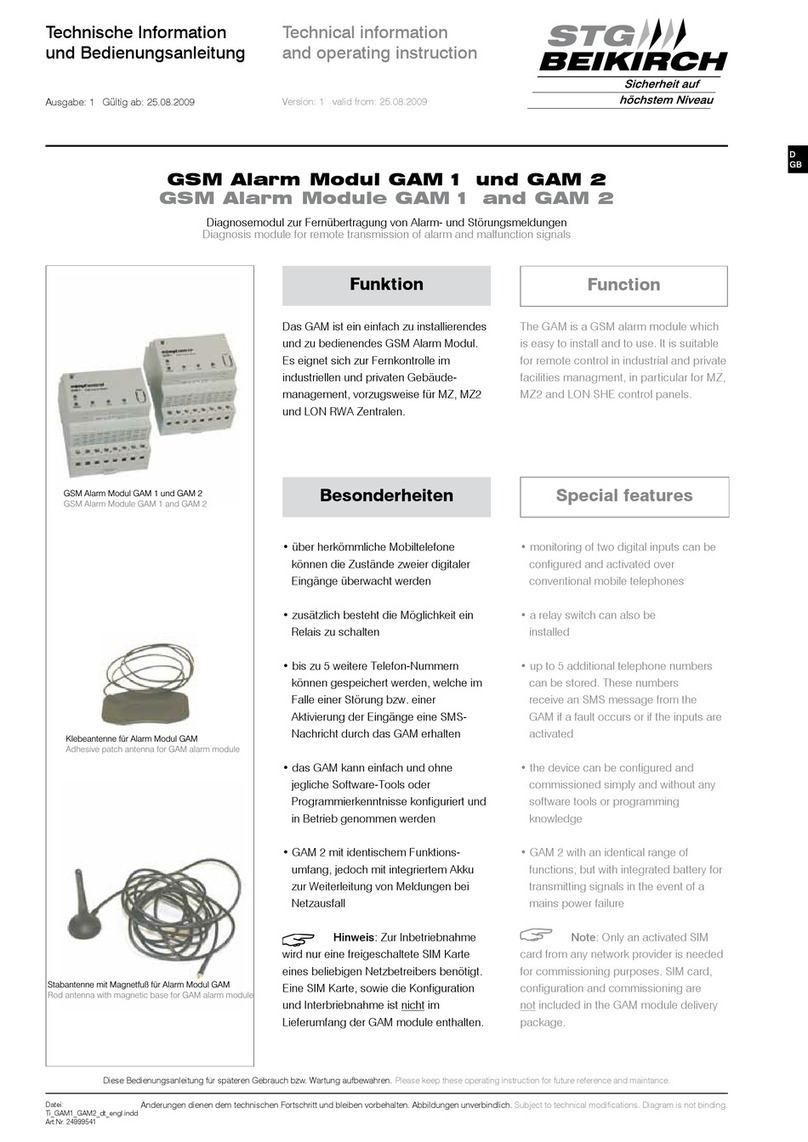
STG-BEIKIRCH
STG-BEIKIRCH GAM 1 Technical information and operating instruction

ETC
ETC Echo Keyswitch Station installation guide

Dantel
Dantel RemoteMaster 46132-41 Installation & operation manual