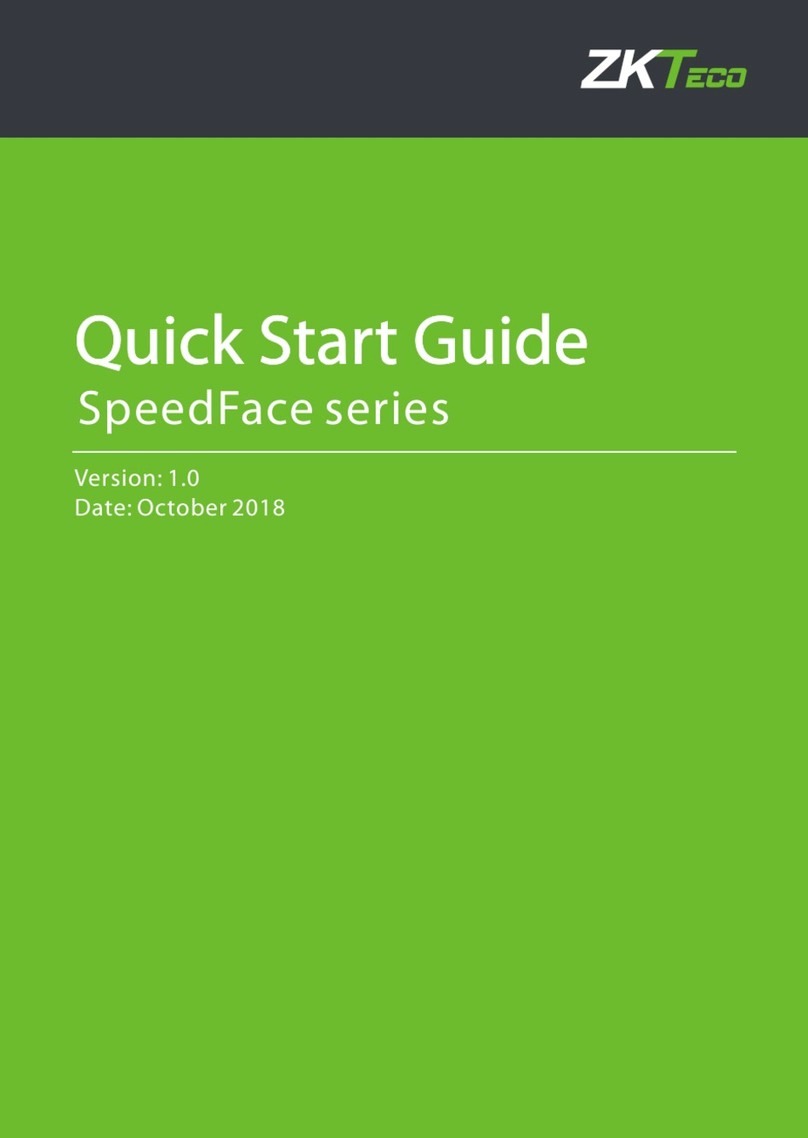OP-400 Quick Start Guide I
Contents
Safety Precautions·································································································································1
1 Appearance & installation & wiring·······················································································2
1.1 Features ····································································································································2
1.2 Pin Layout································································································································3
1.3 Dimensions & Installation····························································································4
1.4 Power Connection············································································································ 5
1.5 Ethernet Connection·······································································································5
1.6 RS485 Connection·············································································································6
1.7 Wiegand Output Connection ··················································································· 7
1.8 Standard Installation········································································································8
2 OP-400 Primary Configuration ·································································································9
2.1 Communication Settings·····························································································9
2.2 Webserver Settings···········································································································9
2.3 Primary/Secondary Settings ·····················································································10
2.4 Backup/Restore Data······································································································10
3 OP-400 Secondary Configuration ·························································································11
3.1 Comm. Settings ·················································································································11
3.2 Primary/Secondary Settings ·····················································································11
4 Administrator Settings··················································································································12
4.1 Enroll an administrator··································································································12
4.1.1 Enroll Face··············································································································12
4.1.2 Enroll Card··············································································································12
4.2 Delete an administrator ·······························································································13
4.2.1 Delete Face············································································································13
4.2.2 Delete Card············································································································13
5 Lenel-OnGuard Configuration·································································································15
5.1 OnGuard Opera Installation ······················································································15
5.2 Basic Lenel OnGuard Configuration ····································································16
5.3 OnGuard Necessary Configuration······································································19
5.4 ZK Opera Service Configuration·············································································20
5.5 ZK Opera Service···············································································································21
5.6 Troubleshooting ················································································································22
6 OP-400 Connect Lenel Software····························································································25
6.1 Start the OnGuard software, local at the “System Tree”··························25
6.2 Click the “Hardware” to add one “Access Panel”···········································25
6.3 Add OP-400···························································································································26
7 OP-400 Primary Settings on Webserver············································································29
7.1 Certificate Installation····································································································29
7.2 Configuring the Firefox Browser·············································································32
7.3 OP-400 Webserver Settings·······················································································34
7.3.1 Login Webserver································································································34
7.3.2 Name the Readers····························································································35