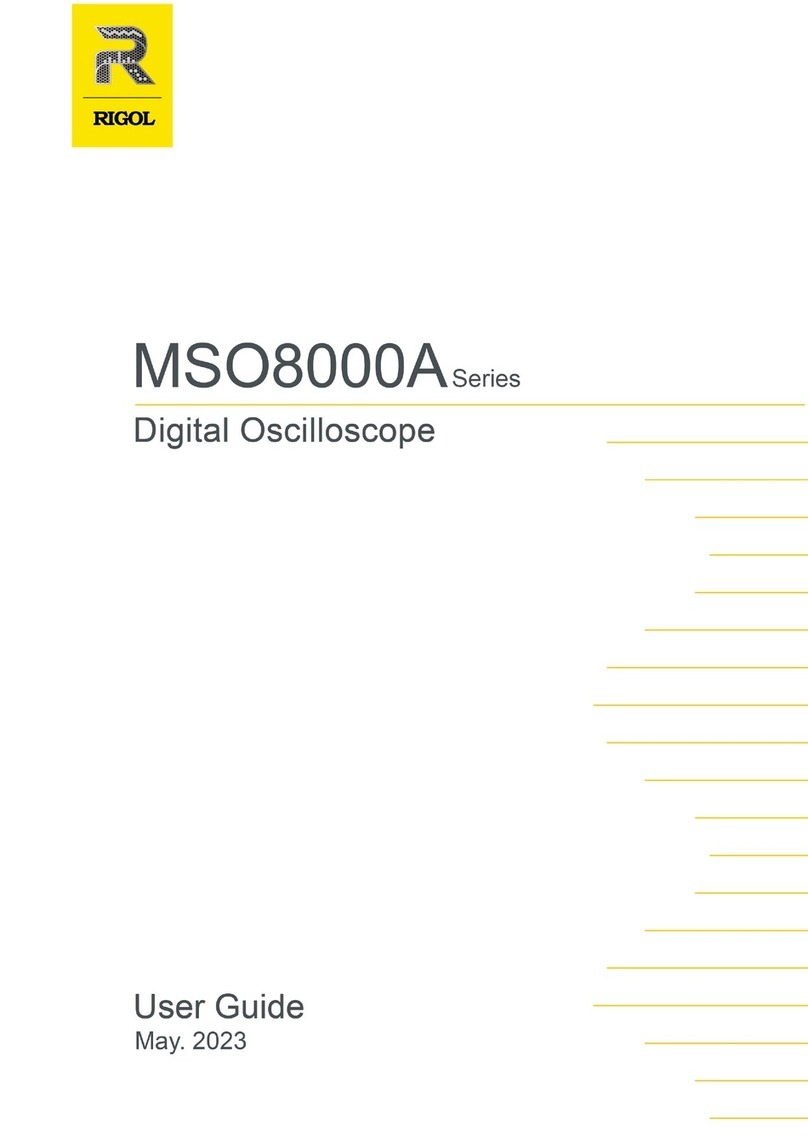Gotronik AT35 User manual
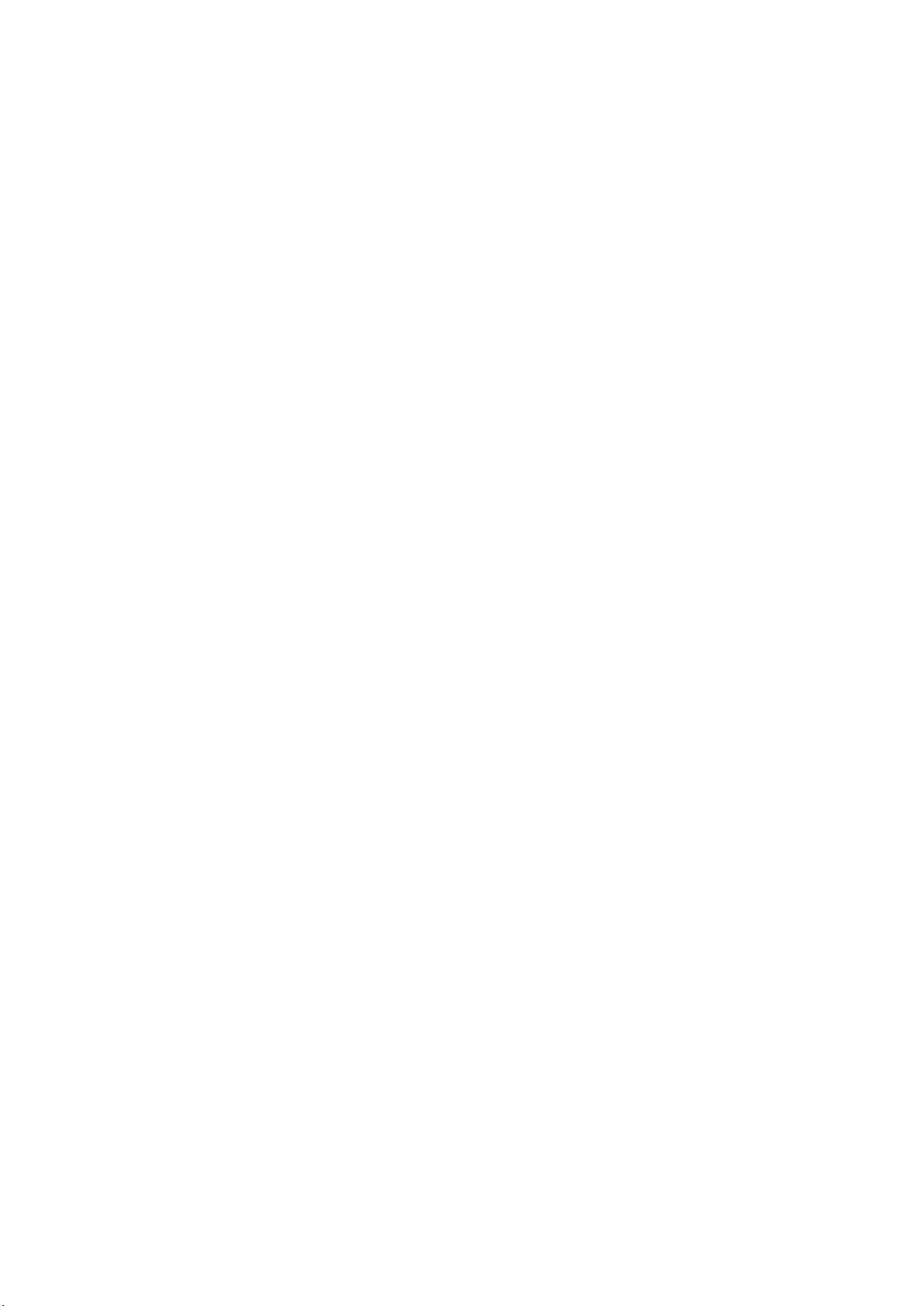
二.测量数据线好坏
数据线的好坏直接影响着充电速度的快慢,甚至劣质的数据线有烧毁手机的风险,所以测
量数据线的质量也是必要的一个功能。我们有两种方法可以测量数据线的好坏,各有优劣之
处,客户可以自行选择最佳的方式。常见的数据线线长对实际测试结果影响很大,一般来说
越短测得的性能应该更好。
1.电流测量法:
测试材料:手机、原装充电器、原装数据线、USB 测试仪、待测数据线。
测试步骤:将手机放电至电量为 50%-60%之间,使用原装充电器,USB 测试仪和原装数据
线来测量充电电流,记录这个电流。然后将原装数据线更换为待测的数据线,再次记录充电
电流,两次测量之间时间都不要太长。充电电流越大,说明线的质量越好,如果充电电流差
距非常大,可能说明线质量非常差或者是不支持该手机使用(注,华为超级快充必须选用
UM25)。
2.线阻测量法:
测试材料:充电器、UM 系列测试仪、恒流负载(如HD35)、待测数据线。
测试步骤:将测试仪插到充电头上,调整到线阻测量界面,插上负载,调整到电流为 1A
左右,然后长按按键等测试仪提示闪动后拔下测试仪,再将数据线插到充电头上,数据线的
另一端插到测试仪输入口上,打开负载,长按按键。这样这根线的线阻值就显示到测试仪上
了。
电流测量法优点:能直观的判断出线是否支持快充以及快充的电流值,只需要购买测试仪
就可以。
电流测量法缺点:依赖于手机和原装配件作为对比。

Instruction for USB Tester with Full Colour Display
Model: AT35
Version: 2019/05/13
Dear Customer,
Thank you for purchasing this Full Colour USB Tester from Hangzhou Ruideng
Technology Co., Ltd. Prior to using this product we recommend that you briefly familiarize
yourself with this instruction in order to ensure the correct operation and use of the device.
We also advise that you keep this instruction in a safe place for future reference as may be
needed sometime.
Technical Parameters:
Model: AT35
Display screen:0.96 Inch color IPS display
Voltage measurement range:3.700-30.000V
Voltage measurement resolution:0.001V
Current measurement range: 0-4.0000A
Current measurement resolution: 0.0001A
Capacity accumulation range: 0-99999mAh
Voltage measurement accuracy:±(0.1%+2digits)
Energy accumulation range:0-99999mWh-999.99Wh
Current measurement accuracy:±
(0.2%+4 digits)
Load impedance range: 1Ω-9999.9Ω
Power measurement range:0-120W
Temperature range:0℃~65℃/32℉~149℉
Temperature measurement error:± 3℃/ ± 6℉
Working temperature range: 0~45℃/32℉~113℉
Data refresh rate: about 0.5Hz
Dimensions:64mmx22mmx12mm
Product weight(package included):about 27g
D+/D- voltage measurement range:0-3.3V
D+/D- voltage measurement accuracy:±(10%+10digits)
Quick charge recognition mode:QC2.0、QC3.0、APPLE 2.4A/2.1A/ 1A/0.5A、Android DCP、SAMSUNG
Function Interface
Measurement Main Interface
Quick Charge Recognition Interface
Button Instruction:
The button is located on back of the tester. There are 2 ways of operation, long press
and short press. Short press is to realize switch between Main Interface and Quick Charge

Recognition Interface. Long press is to realize switch of system setting.
Introduction of Icon Function
1:Press and hold the button to choose this icon to turn on/off the screen.
2:
Press and hold the button to choose this icon to switch the temperature unit(
℃
/
℉
).
3:Press and hold the button to choose this icon to switch data group.
4:Press and hold the button to choose this icon to clear data in current data group.
5:Press and hold the button to choose this icon to rotate the screen.
Operation Instruction:
After power on, welcome interface will be
displayed firstly, and then measurement main interface
will be shown.
Interface 1: Measurement Main Interface:
6:Voltage Measurement Value
7:Current Measurement Value
8:Accumulated Capacity
9:Accumulated Energy
10:Temperature Measurement Value
11:Number of the Data Group in use
12:Load Equivalent Impedance
13:Power Measurement Value
Press the button on the back to switch to
Quick Charge Recognition Interface
Interface 2: Quick Charge Recognition
Interface:
14:D+: data positive signal voltage
15:D-: data negative signal voltage
16:Current quick charge mode display
The product will automatically identify a device with a supported fast charging mode. At
this time the device supports the QC2.0、QC3.0、APPLE2.4A/2.1A/1A/0.5A、Android DCP、
SAMSUNG. ( Note : D+/D- voltage and quick charge protocol recognition function is for
reference only, because mobile phone is updated quickly, it can't be absolutely accurate)
welcome interface
Measurement Main Interface
Quick Charge Recognition Interface

Parameter Setting:
At any interface of 2 interfaces, Press and hold the button to realize data set. Long press
the button for more than 0.5s, the corresponding icon will be selected and displayed (the
background of icon becomes blue), then step through the options of screen off, temperature
display units, data group switch, data group clear zero and screen rotation. Stop on the
function you wish to set, and then loosen the button.
Press and hold the button, when the corresponding icon is selected and displayed,
loosen the button, screen will be turned off, and then press the button or power on again,
the display will light again.
Press and hold the button, when the corresponding icon is selected and displayed,
loosen the button, the temperature unit will be switched. Default temperature unit: degrees
Celsius.
Press and hold the button, when the corresponding icon is selected and displayed,
loosen the button and data group will be switched. This tester can provide 2 groups to store
and check, data group 0 and data group 1. When the data set is group 0, the current capacity
and energy will be stored after power off. When power on next time, the stored mAh and
mWh is blinking displayed. When the new mAh is accumulated up to 1mAh, the stored mAh
and mWh will be covered, and the values will start over. When data set is group 1, the
current capacity will be stored after power off. And the stored capacity will be accumulated
after power on.
Press and hold the button, when the corresponding icon is selected and displayed,
loosen the button, the data of the current data group will be cleared.
Press and hold the button, when the corresponding icon is selected and displayed,
loosen the button, the screen will be rotated 180 degree, and stored automatically, which is
convenient for later using.
Table of contents
Popular Test Equipment manuals by other brands
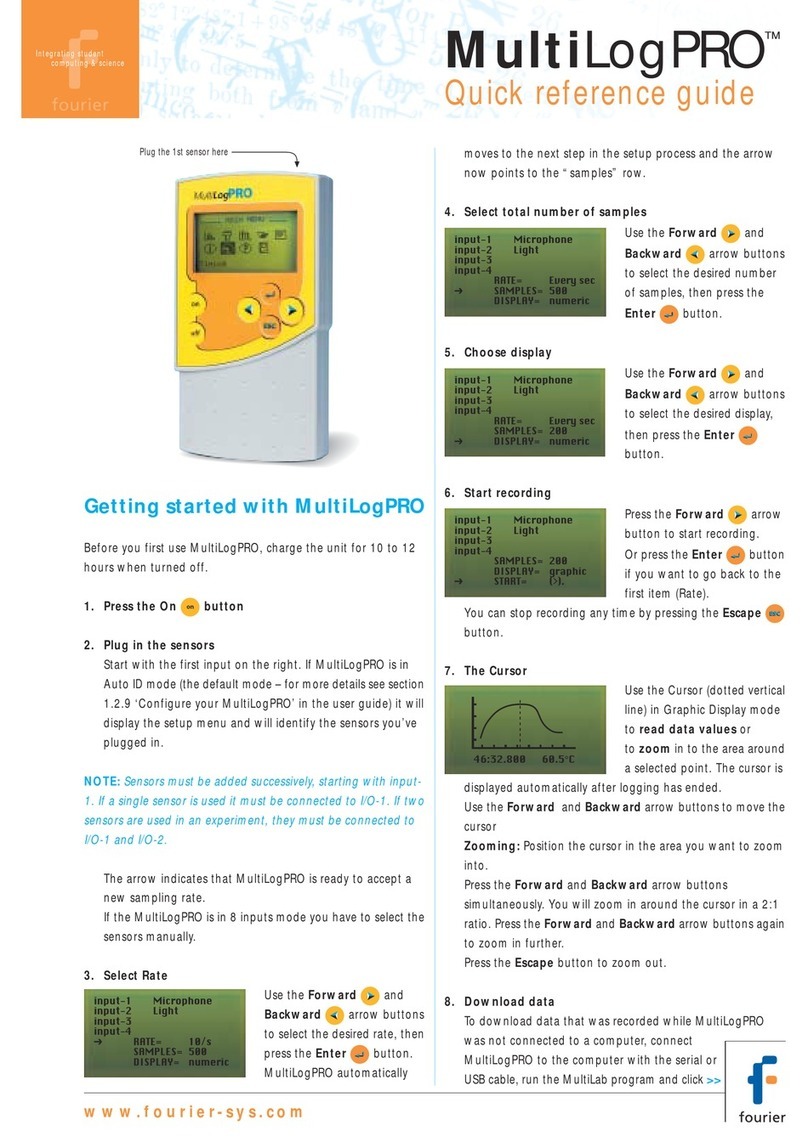
Fourier
Fourier Multi Log Pro Quick reference guide
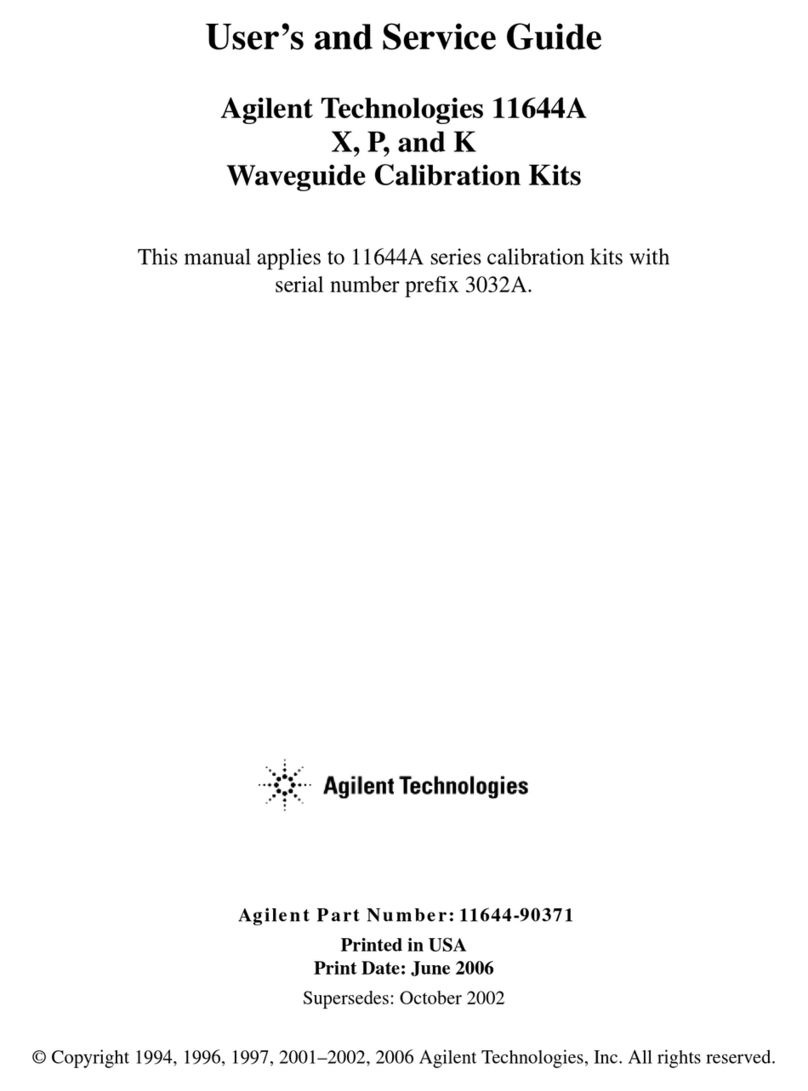
Agilent Technologies
Agilent Technologies 11644A Series User's and service guide

PICO
PICO PicoScope 5000 A user guide

Testboy
Testboy TV 431 manual

EPA
EPA LEAKWATCH LW-MZ-50 instruction manual
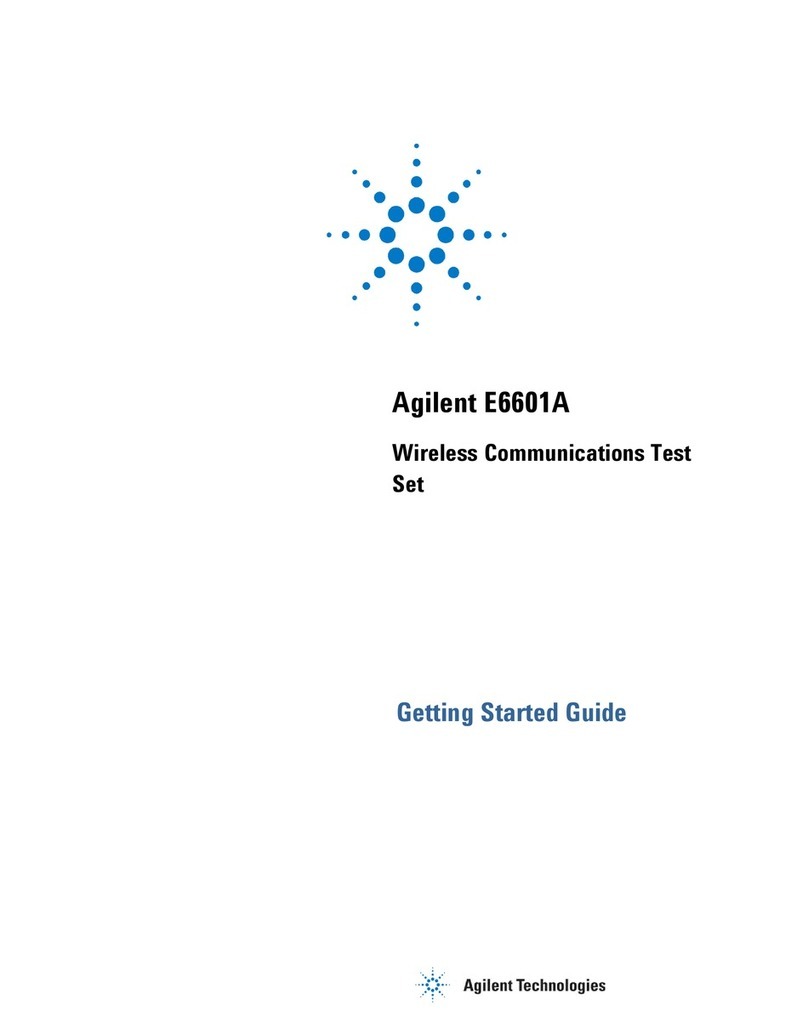
Agilent Technologies
Agilent Technologies e6601a Getting started guide