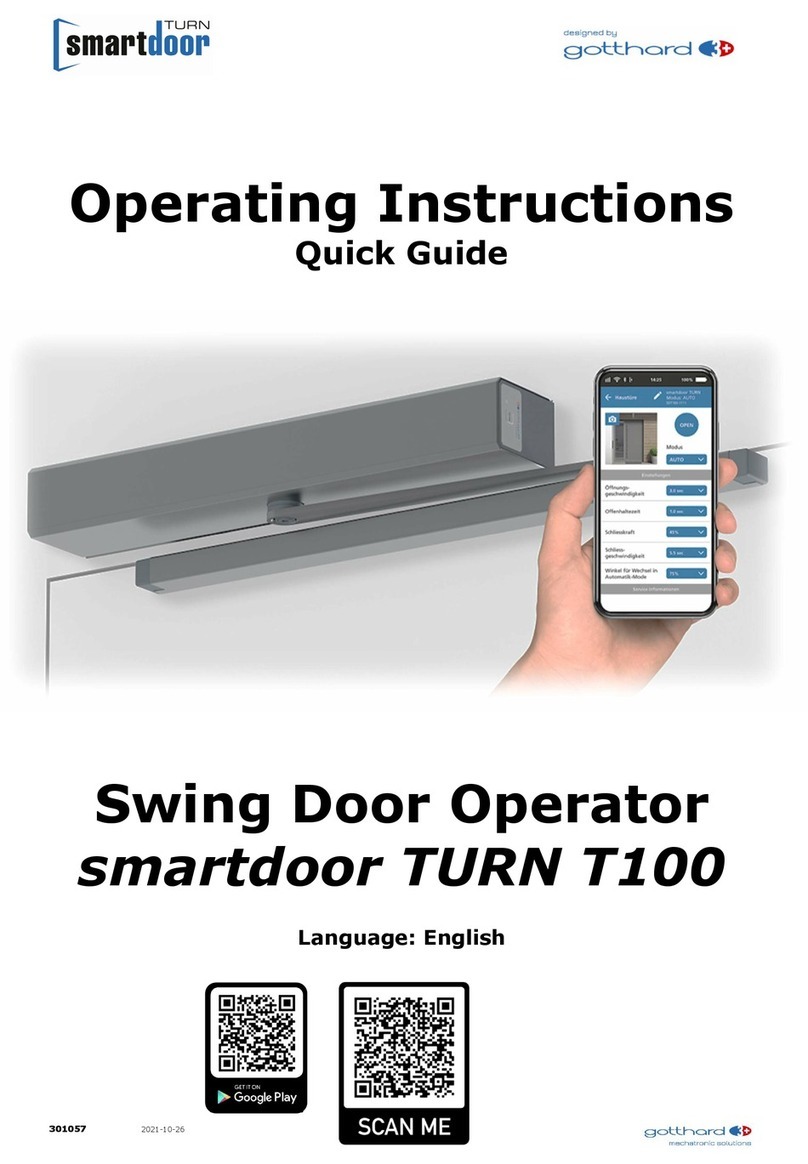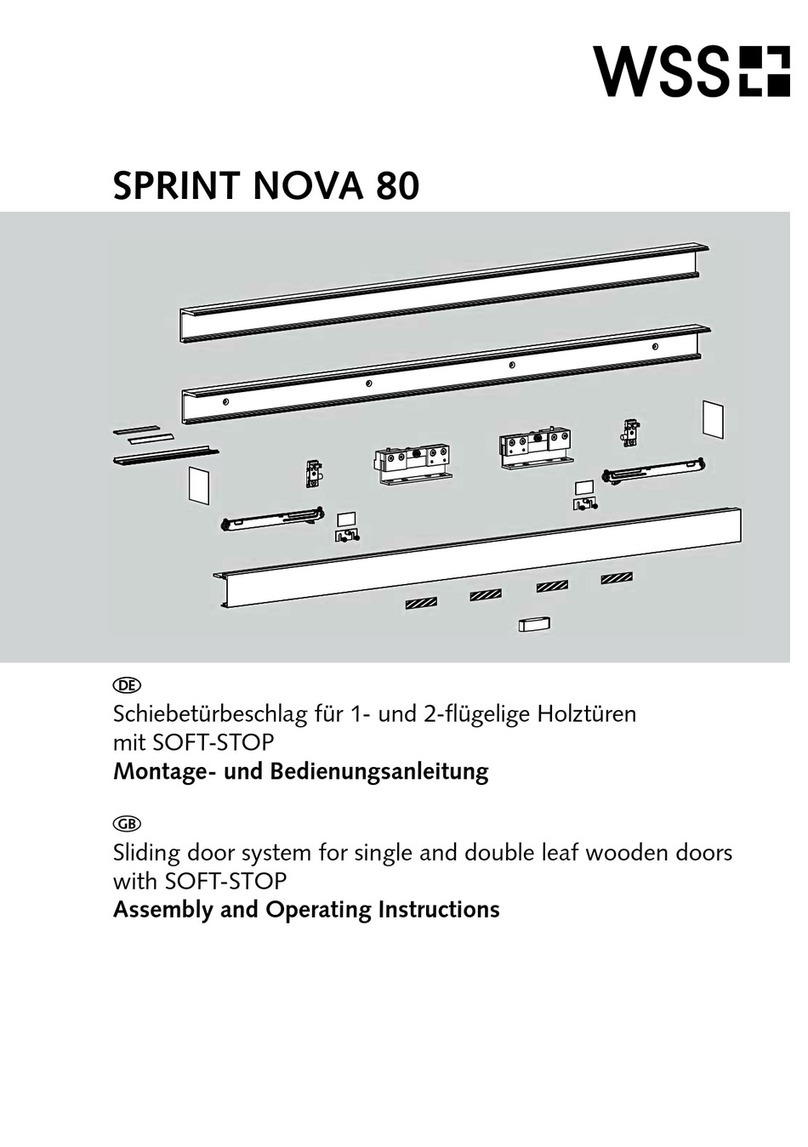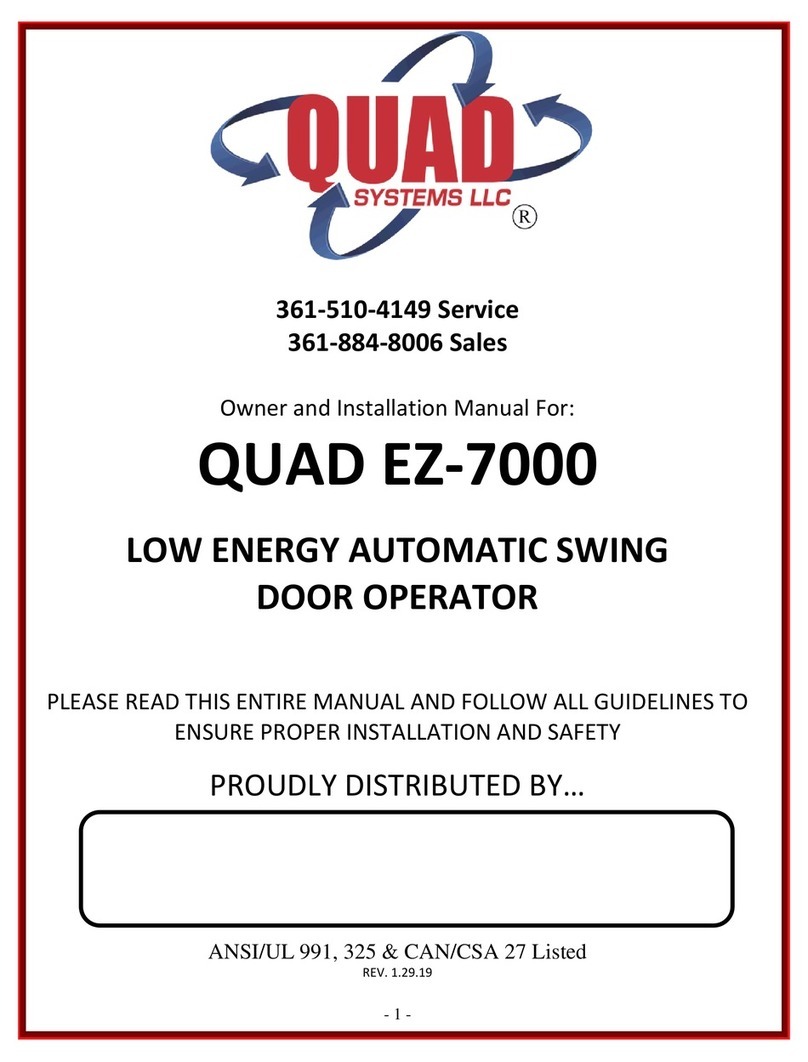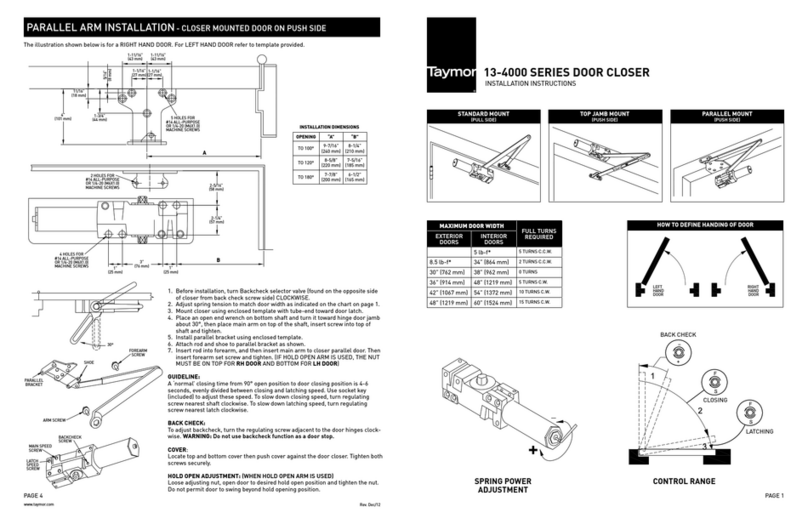gotthard smartdoor TURN T100 User manual

311014
2020-04-24/EN
Operating manual
Service Tool v1
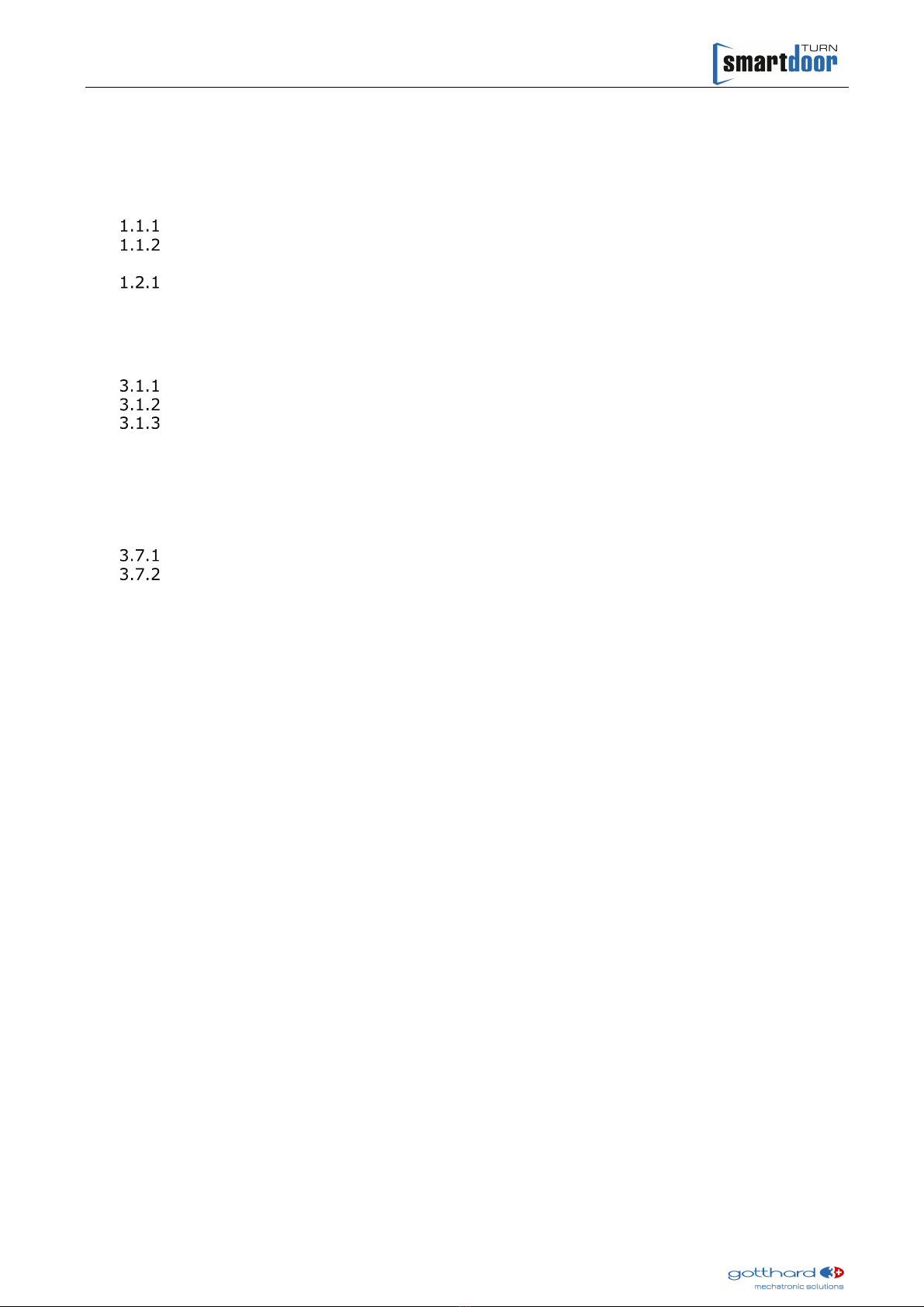
smartdoor TURN T100 | Service Tool operating manual
2
Table of contents
1
Installing smartdoor TURN on a computer 3
1 1
Connecting the computer with smartdoor TURN via Bluetooth 3
Bluetooth setting - Windows 10 3
Bluetooth setting - Windows 7 4
1 2
Connecting the Service Tool with smartdoor TURN 5
Once-only password request 5
2
Deleting smartdoor TURN from the computer 6
3
Working with the Service Tool 7
3 1
Firmware update 7
Firmware update controller 7
Firmware update – communication module 8
Interruption of the firmware update 9
3 2
Settings 10
3 3
Saving settings as a recipe 11
3 4
Adopting settings from a recipe 12
3 5
Periphery 13
3 6
Auto learning 14
3 7
Status 17
SIO and SIS presence sensors 17
SIO and SIS presence sensors according to DIN18650 / EN16005 17
3 8
Door commands 19
3 9
Messages 19
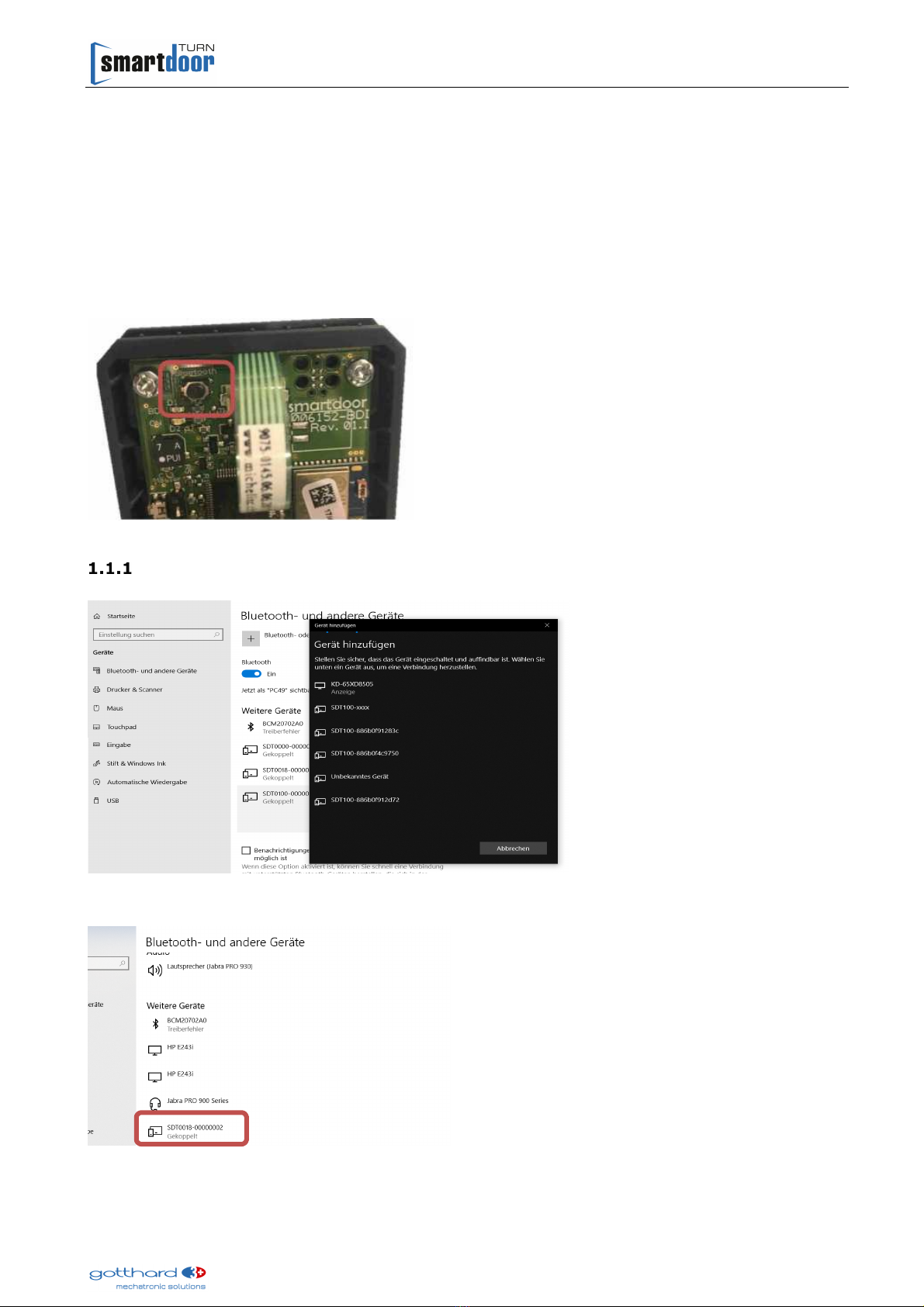
smartdoor TURN T100 | Service Tool operating manual
3
1Installing smartdoor TURN on a computer
1.1 onnecting the computer with smartdoor TURN via Bluetooth
If the door opener is not listed under the Bluetooth devices on this notebook (see Figure 3:
Windows 10 dialog box "Bluetooth and other devices"), the door opener must be connected via
Bluetooth
This is done by activating Bluetooth Pairing Mode on the communication module by briefly
pressing the Bluetooth button The door opener can be connected via Bluetooth as long as the
blue LED is flashing quickly or slowly (approx 30 seconds)
Figure 1: BLUETOOTH button on the communication module
Bluetooth setting - Windows 10
Add and connect an appropriate device
Figure 2: Windows 10 dialogue box "Add device"
The device is connected and is listed in the list under "Other devices"
Figure 3: Windows 10 dialog box "Bluetooth and other devices"

smartdoor TURN T100 | Service Tool operating manual
4
Bluetooth setting - Windows 7
Add and connect an appropriate device
A connection with the door opener can be established on the PC via "Add Bluetooth device"
Figure 4: Windows 7 dialogue box "Add device"
Installing drivers
On clicking "Continue", all drivers will be installed This takes a few minutes No drivers are
installed for the Bluetooth peripheral devices
Figure 5: Driver installation

smartdoor TURN T100 | Service Tool operating manual
5
1.2 onnecting the Service Tool with smartdoor TURN
Copy the complete folder with all sub-folders to the hard disc
Start the Service Tool
Figure 6: Starting the Service Tool
Once-only password request
Read and make a note of the product ID and serial number on the type plate
Figure 7: Product ID and serial number
Select door, click "Connect door" and, if necessary, enter the password (product ID and serial
number)
Figure 8: Enter product ID (incl serial number)
The buttons turn blue if the connection was successful
Figure 9: Service Tool is connected with smartdoor

smartdoor TURN T100 | Service Tool operating manual
6
2Deleting smartdoor TURN from the computer
It is recommended that you delete the smartdoor as a Bluetooth device from your computer as
soon as the access with the Service Tool is completed
If the connected smartdoors remain as Bluetooth devices in the system, this will slow down the
start-up time of the Service Tool
Delete the corresponding Bluetooth device
Figure 10: Deleting the smartdoor as a Bluetooth device
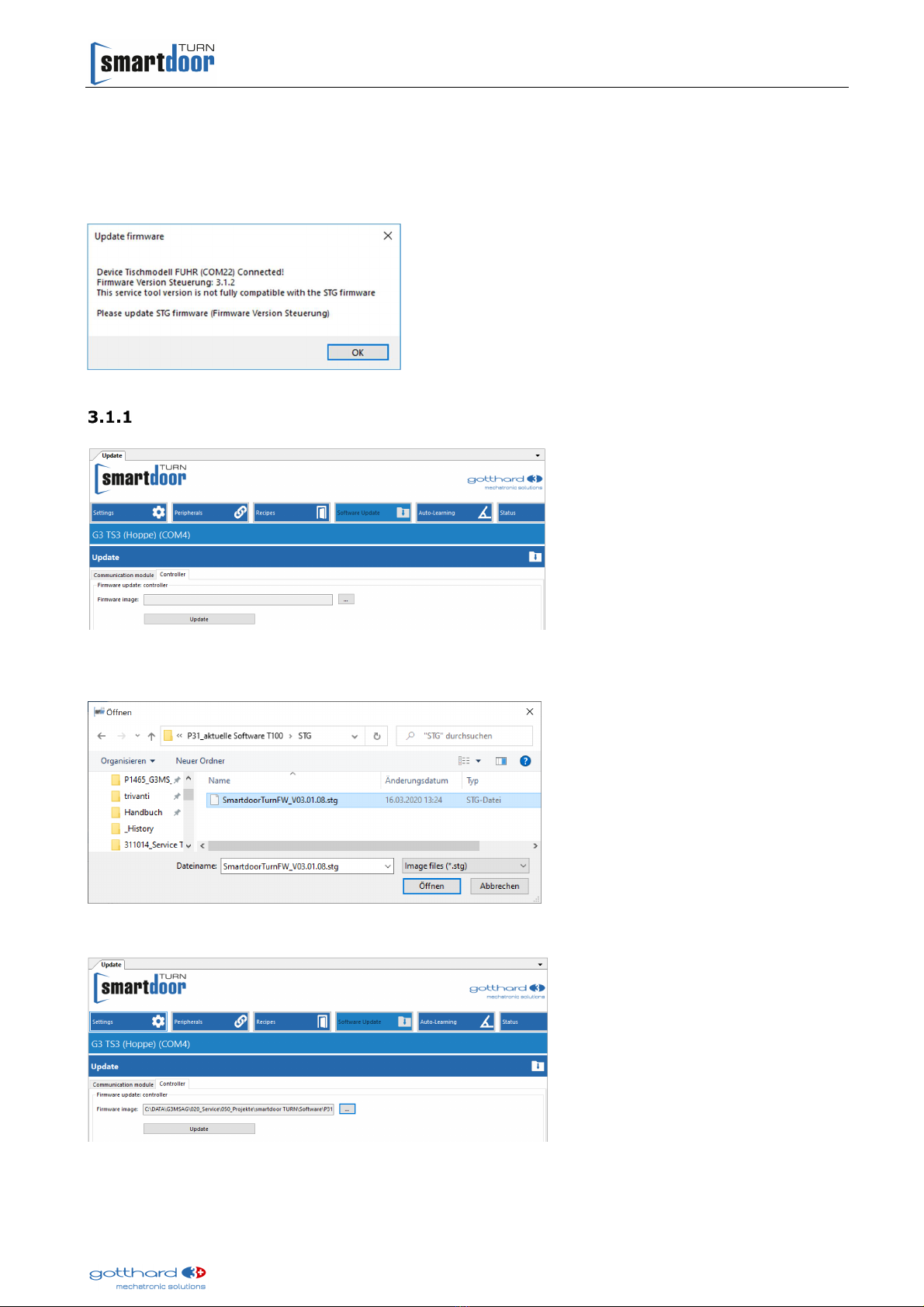
smartdoor TURN T100 | Service Tool operating manual
7
3Working with the Service Tool
3.1 Firmware update
If an important firmware update is pending, a corresponding notice will be displayed in a popup
window after connecting to the door opener
Figure 11: Important firmware updates – notice after connecting to the door opener
Firmware update controller
Select the "Firmware update" tab; select Ritter controller
Figure 12: Firmware update - controller
Start the dialogue box for the firmware image with the "…" button, select the current firmware
image (Filename * stg) and confirm with "Open"
Figure 13: Firmware update controller – selecting the file
The firmware is loaded to the controller with the "Update" command
Figure 14: Firmware update controller - starting

smartdoor TURN T100 | Service Tool operating manual
8
NOTE
During the loading of the controller firmware, the red LED flashes rapidly, the LED on
the communication module lights up green and a dialogue box appears in the Service
Tool with corresponding information
A popup window appears after a successful update
Figure 15: Firmware update controller – update successfully loaded
Firmware update – communication module
Select the "Firmware update" tab; select Ritter communication module
Start the dialogue box for the firmware image with the "…" button, select the current firmware
image (Filename * bdi) and confirm with "Open"
NOTE
During the loading of the communication module firmware, the communication
module flashes red-green-blue and a dialogue box appears in the Service Tool with
corresponding information
A popup window appears after a successful update
Figure 16: Firmware update – communication module

smartdoor TURN T100 | Service Tool operating manual
9
Interruption of the firmware update
If the loading of the firmware update should be interrupted for any reason, the door opener can
be reconnected to the Service Tool in order to load the firmware update again
However, this can only be done using a computer that has already logged itself in with a
password and from which the password is no longer requested
WARNING
If there is no interruption of the firmware loading, the radio-based operating
elements may NOT be deleted until the firmware has loaded correctly (BLUETOOTH
button may NOT be pressed for 5 seconds, see chapter "Deleting radio-based
operating elements" in the manual) Otherwise, no computer can connect any longer
and the drive will have to be returned to the manufacturer

smartdoor TURN T100 | Service Tool operating manual
10
3.2 Settings
Select the "Settings" tab, select the desired setting and enter a new value A detailed
description is shown in the lower screen area
The changed settings are accepted by the system with the "Confirm" command
Figure 17: Settings
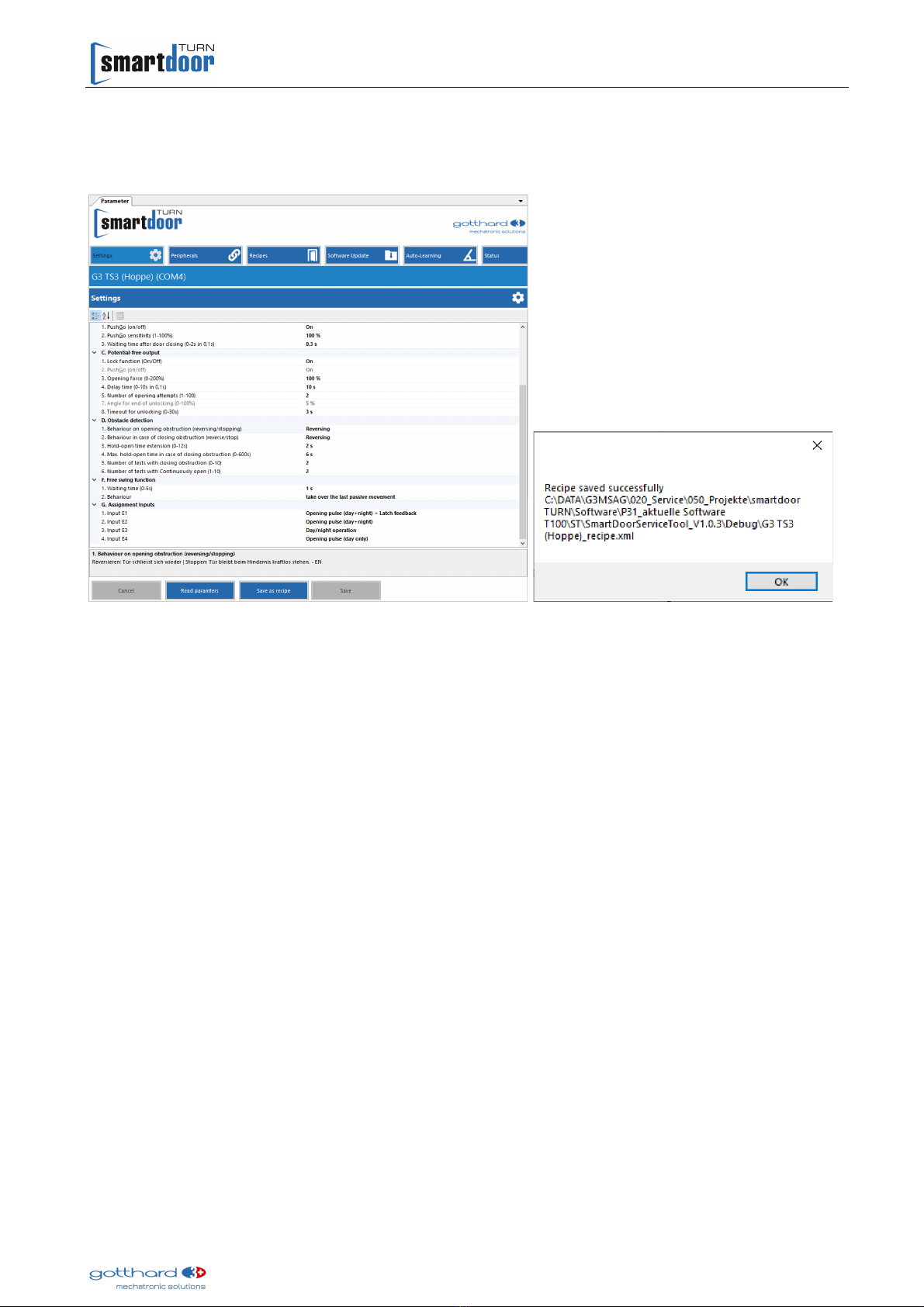
smartdoor TURN T100 | Service Tool operating manual
11
3.3 Saving settings as a recipe
Select the "Settings" tab; select the "Save as recipe" command
With the "Save as recipe" command, all settings are saved in a file on the hard disk The file
name is displayed in a popup window
Figure 18: Settings - saving as recipe
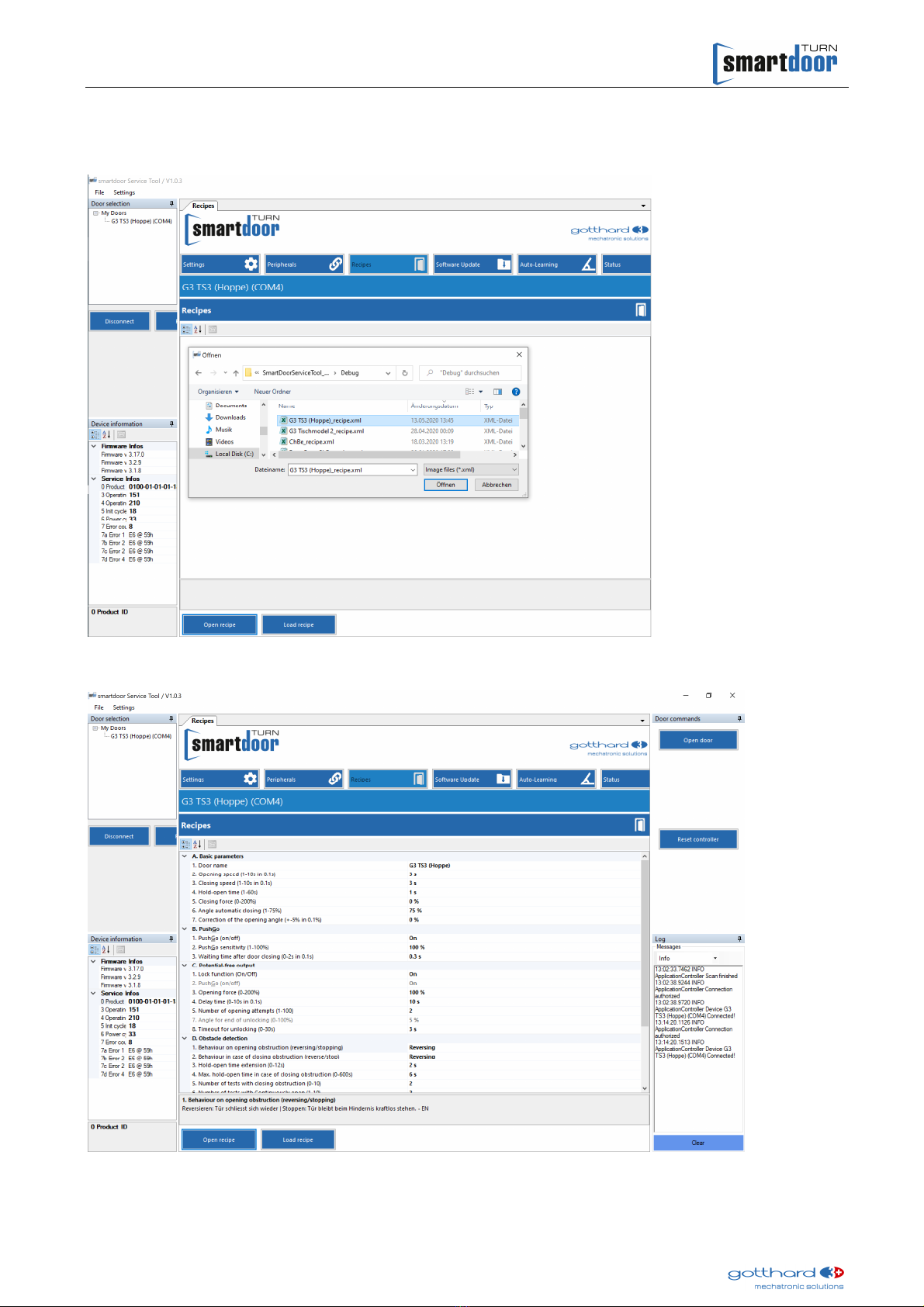
smartdoor TURN T100 | Service Tool operating manual
12
3.4 Adopting settings from a recipe
Select the "Recipe" tab; select the "Open recipe" command
Select the corresponding path and file name and select the "Open" command
Figure 19: Recipes – opening a recipe
The settings for this recipe are displayed and can be checked and if necessary adjusted
Figure 20: Recipes – settings
The settings are accepted by the system with the "Load recipe" command
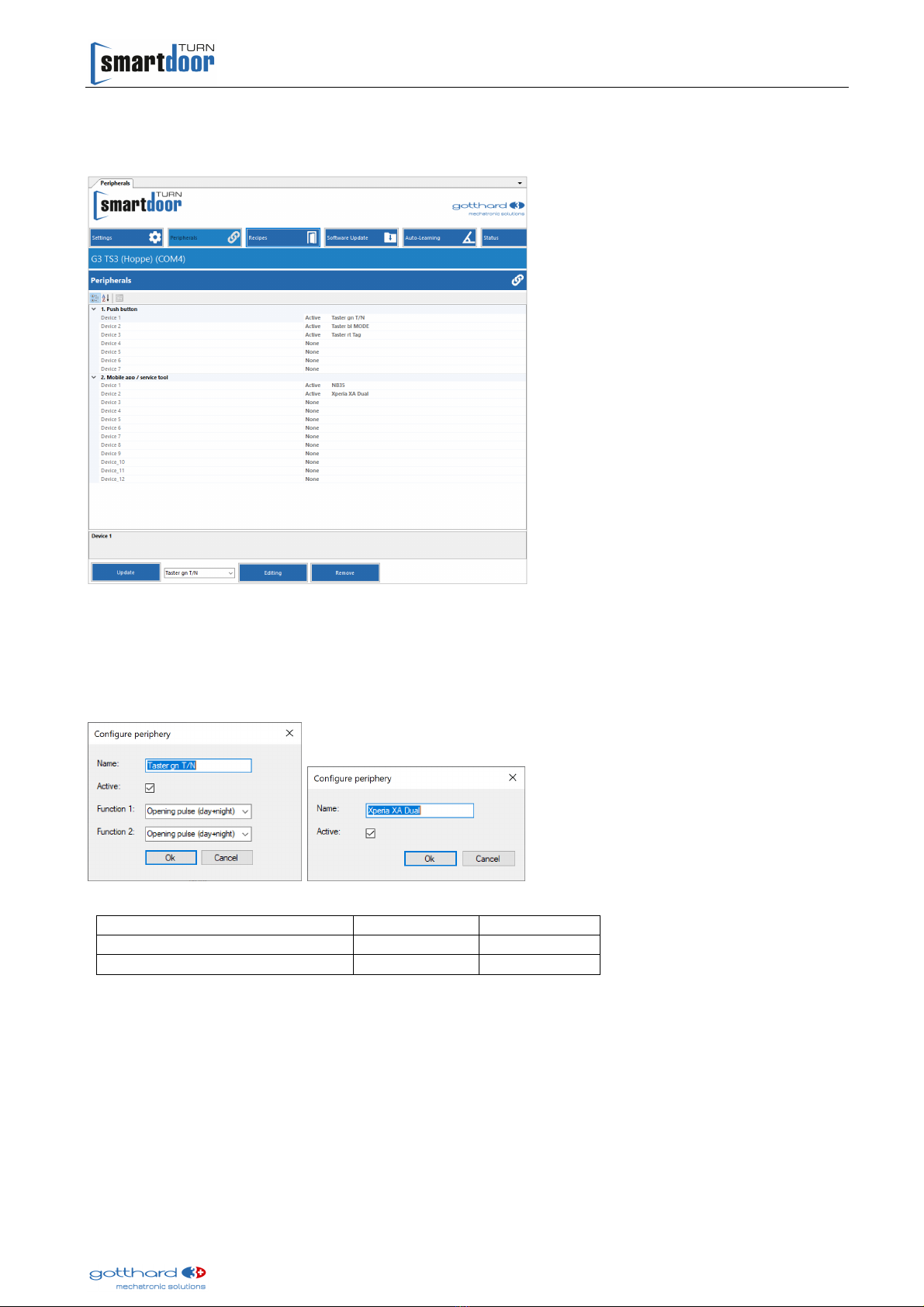
smartdoor TURN T100 | Service Tool operating manual
13
3.5 Periphery
Select the "Periphery" tab
Select a button in the lower task bar or a device from the selection list
Figure 21: Periphery - buttons
With the "Delete" command, the selected button / device is removed from the list and thus also
from the Bluetooth white list, so that it can no longer connect to the door opener
The selected button / device can be adjusted with the "Edit" command
Give the button / device a name, set it to active and select appropriate functions
Figure 22: Periphery – editing a button / device
Function 1 Function 2
Bluetooth radio button Button -
Bluetooth radio module red - green red - yellow
The changes are confirmed with the "OK" command

smartdoor TURN T100 | Service Tool operating manual
14
3.6 Auto learning
Select the "Auto learning" tab and follow the program
1
st
step: Select type of linkage
-Click the picture on the left for a door with sliding linkage
-Click the picture on the right for a door with a scissor linkage
Figure 23: Entering the type of linkage
2
nd
step: lose the door and click "OK"
Please close the door and click OK
Figure 24: Closing the door
3
rd
step: Open the door and click "OK"
Please open the door to the desired opening angle and click OK
Figure 25: Opening the door

smartdoor TURN T100 | Service Tool operating manual
15
4
th
step: lose the door and click "OK"
Please close the door and click OK
Figure 26: Closing the door
5
th
step: heck the door position
The setting of the door position is checked:
-If everything is OK, proceed to the next step
-If not, press "Reset ST " and start from the beginning again
6
th
step: Adjust linkage, linkage screw freely accessible
Place the door leaf in a freely selectable position so that the
cylindrical head screw of the linkage is freely accessible, then
click OK
Figure 27: Adjust linkage, linkage screw freely accessible
7
th
step: Fix the door with a wedge, loosen the linkage screw
Fix the door leaf in this position with the wedge supplied
Loosen the cylindrical head screw at the linkage until the
output shaft can freely rotate
Then press OK
Figure 28: Fix the door with a wedge, loosen the linkage screw

smartdoor TURN T100 | Service Tool operating manual
16
8
th
step: Output shaft rotates freely until finished
The drive rotates until the correct holding position has been
found
This procedure can take up to 1-2 minutes
Figure 29: Output shaft rotates freely until finished
9
th
step: Screw on the linkage screw
Screw the linkage screw to the drive shaft, tighten to 15 Nm
with a torque wrench and confirm with OK
The setting of the spring force is checked:
- if everything is OK, proceed to the next step
- if not, press "Reset STG" and start from the beginning again
Figure 30: Tightening the linkage screw
10
th
step: Door calibration, mass detection and checking
The door opener beeps at intervals of one second and the door
leaf is opened and closed several times This procedure takes
1-2 minutes; if an error occurs, press "Reset STG" and start
again from the beginning
Figure 31: Door calibration, mass detection and checking
Door calibration is finished
Door calibration is finished
The configuration of the presence sensors is displayed Tests
must be carried out according to chapter 3 7 1 SIO and SIS
presence sensors or respectively 3 7 2 SIO and SIS presence
sensors according to DIN18650 / EN16005
The door opens once to confirm and to make sure that a door
with a lock was correctly closed
Figure 32: Door calibration finished

smartdoor TURN T100 | Service Tool operating manual
17
3.7 Status
Select the "Status" tab
With the "Update Status" command, all statuses are updated cyclically every second and
displayed in the "Messages" box
The cyclic updating is stopped by selecting the "Update Status" command again
Figure 33: Status
SIO and SIS presence sensors
If a presence sensor is connected to the SIO or SIS inputs, its signal is active immediately and
without further configuration
Test:
1 Select the "Status" tab
2 With the "Update Status" command, all statuses are updated cyclically every second and
displayed in the "Messages" box
3 If the presence sensor detects an obstacle, the InputSIO input or the InputSIS input
respectively changes its state to ON until no obstacle is detected any longer by the presence
sensor
4 Test on the door:
- On opening the door, the presence sensor triggers a STOP on SIO (hinge side)
- On closing the door, the presence sensor triggers a REOPEN on SIS (side opposite hinge)
5 The cyclic updating is stopped by selecting the "Update Status" command again
SIO and SIS presence sensors according to DIN18650 / EN16005
If a presence sensor according to EN16005 has to be used, the TEST signal also has to be
connected in addition to SIO or SIS respectively The configuration is done automatically, either
by executing Auto-Learning (see user manual) or with the Service Tool using the command
"Teach Sensors"
The correct function must subsequently be tested on the door The display of the individual
statuses in the Service Tool can be helpful

smartdoor TURN T100 | Service Tool operating manual
18
onfiguration with Auto-Learning:
The Auto-Learning and the associated automatic configuration of the presence sensors is
described in the smartdoor user manual
onfiguration with Service Tool:
1 Prerequisite:
Presence sensor is correctly electrically connected to the door opener and configured The
electrical schematics provided by smartdoor can be helpful for this
2 Select the "Status" tab
3 With the "Update Status" command, all statuses are updated cyclically every second and
displayed in the "Messages" box
4 Start the automatic calibration of the presence sensors with the "Teach Sensors" command
5 Password query (password can be requested from the manufacturer)
6 The test of the presence sensors is executed (normally takes less than 1 second) In the
process, the presence sensor switches briefly to the "Obstacle detected" state and indicates
this visually or acoustically, depending on the manufacturer
7 Check whether the connected presence sensor(s) was/were correctly
detected For this:
SIO_detected must be 1 if a presence sensor is connected to the SIO
input
SIS_detected must be 1 if a presence sensor is connected to the SIS
input
The output of the presence sensor is preferably normally open This is
displayed as follows:
SIO_safe = 1
SIS_safe = 1
A normally closed output of the presence sensor is displayed as follows:
SIO_safe = 0
SIS_safe = 0
8 Steps 1 to 7 must be repeated if the presence sensors are not correctly detected by the
smartdoor
9 The cyclic updating is stopped by selecting the "Update Status" command again
Test:
1 Select the "Status" tab
2 With the "Update Status" command, all statuses are updated cyclically every second and
displayed in the "Messages" box
3 If the presence sensor detects an obstacle, the InputSIO input or the InputSIS input
respectively changes its state to ON until no obstacle is detected any longer by the presence
sensor
4 Test on the door:
- On opening the door, the presence sensor triggers a STOP on SIO (hinge side)
- On closing the door, the presence sensor triggers a REOPEN on SIS (side opposite hinge)
5 The cyclic updating is stopped by selecting the "Update Status" command again
No power No
detection Detection
Normally open
Normally closed
1
1
1
1

smartdoor TURN T100 | Service Tool operating manual
19
3.8 Door commands
Figure 34: Door commands
smartdoor TURN T100 door commands
Command
Description
Open door Open door command
Restart controller
The controller is restarted
Table 1: Door commands
3.9 Messages
The messages are displayed in the box and can be filtered
Figure 35: Messages
Other manuals for smartdoor TURN T100
1
Table of contents
Other gotthard Door Opening System manuals
Popular Door Opening System manuals by other brands

Yale
Yale PR3301 installation instructions

Assa Abloy
Assa Abloy Corbin Russwin ED7400 Series installation instructions
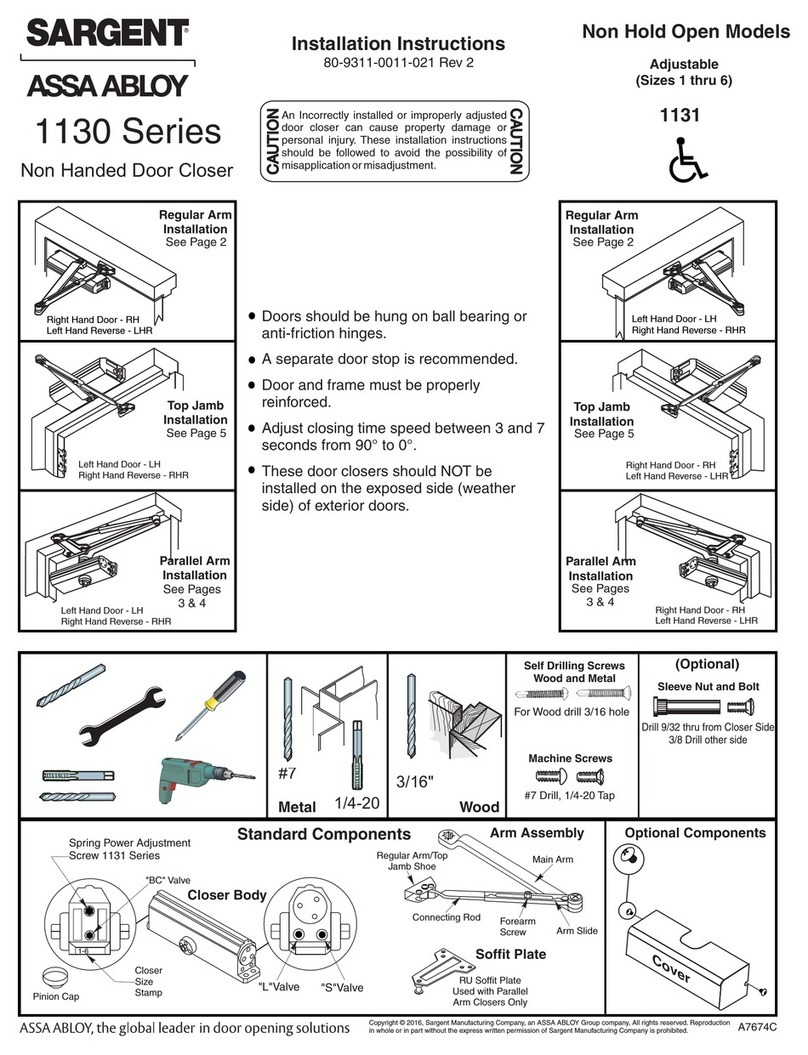
Sargent
Sargent 1130 Series installation instructions
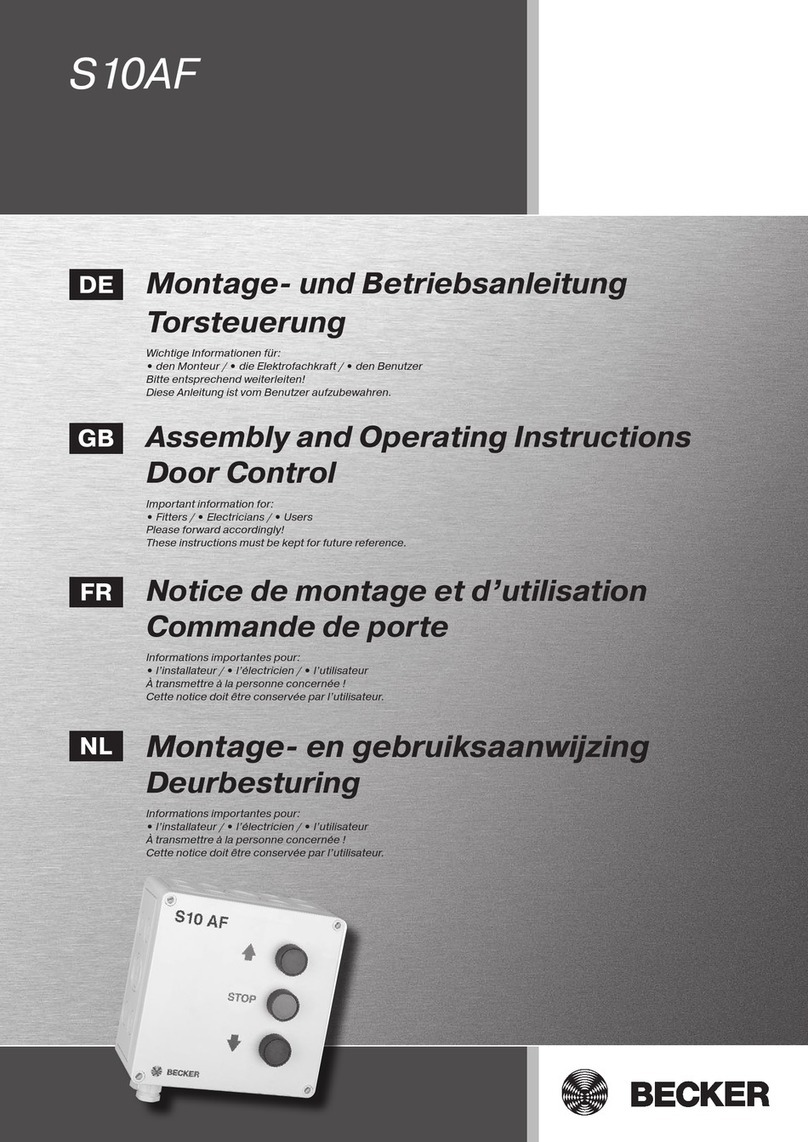
Becker
Becker S10AF Assembly and operating instructions

MAGNASPHERE
MAGNASPHERE HSS L2S Series installation instructions

FAAC
FAAC A951 quick start