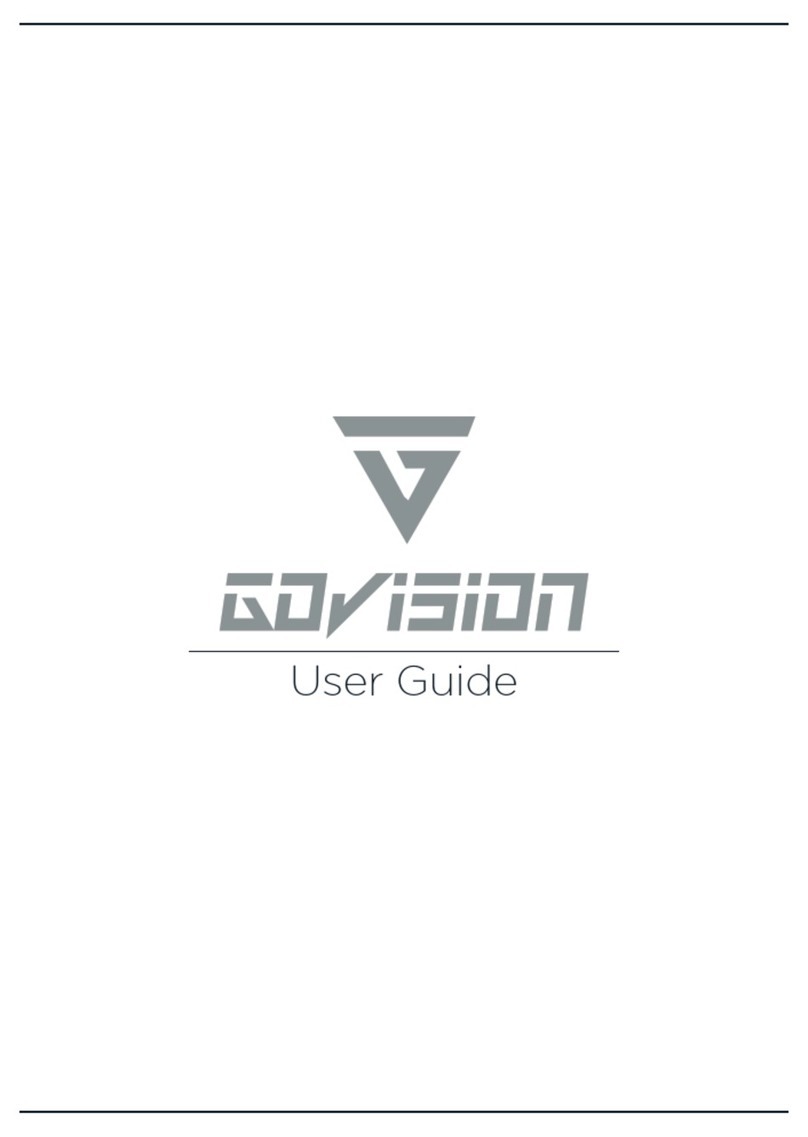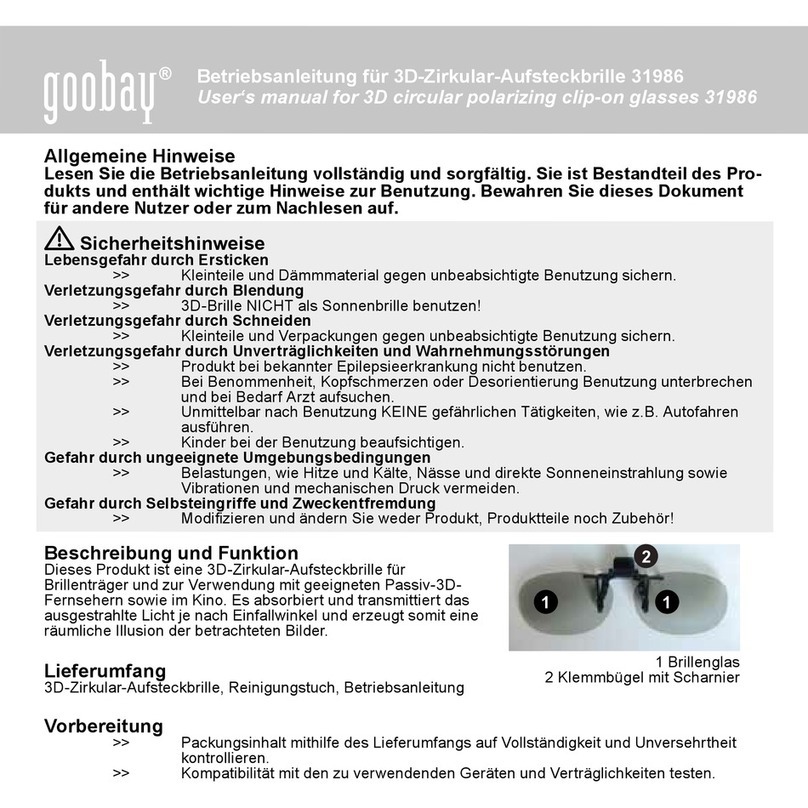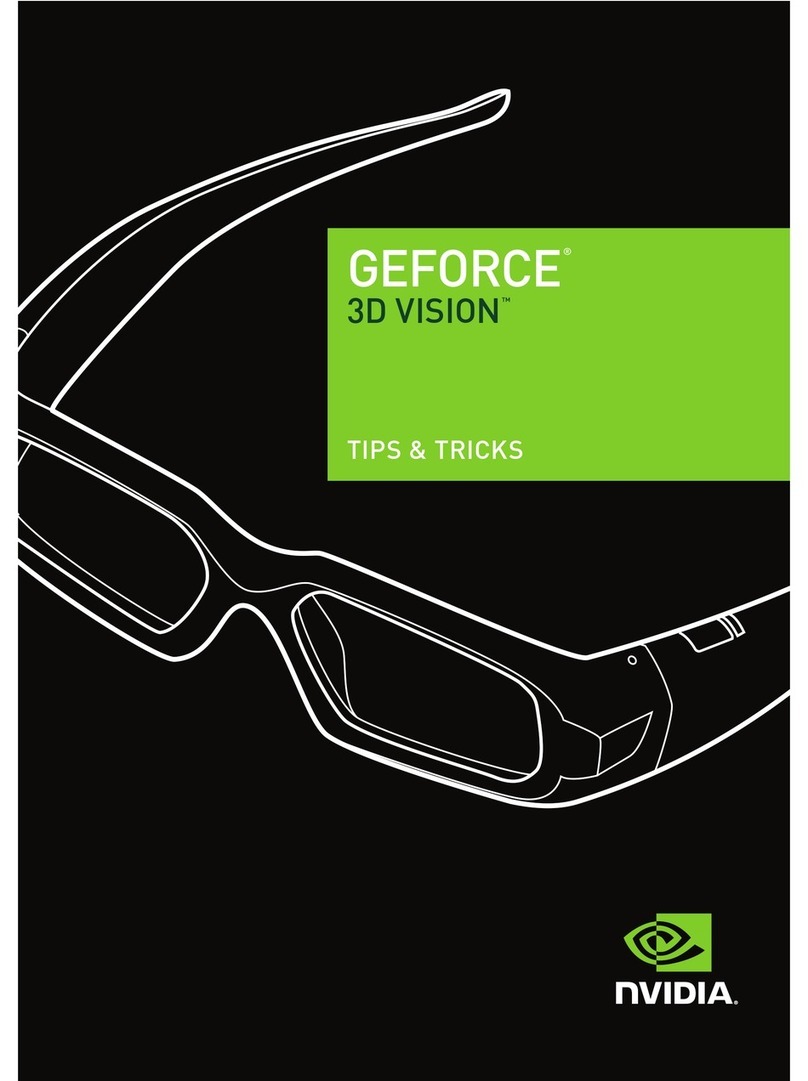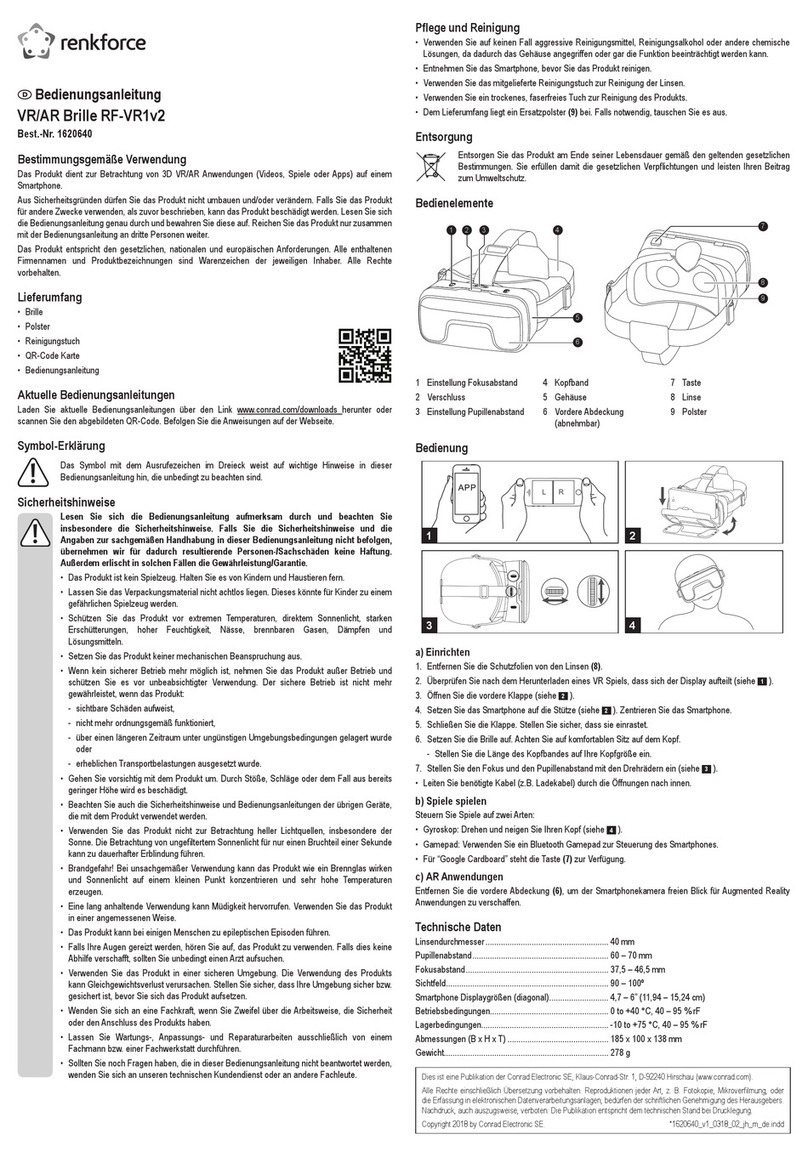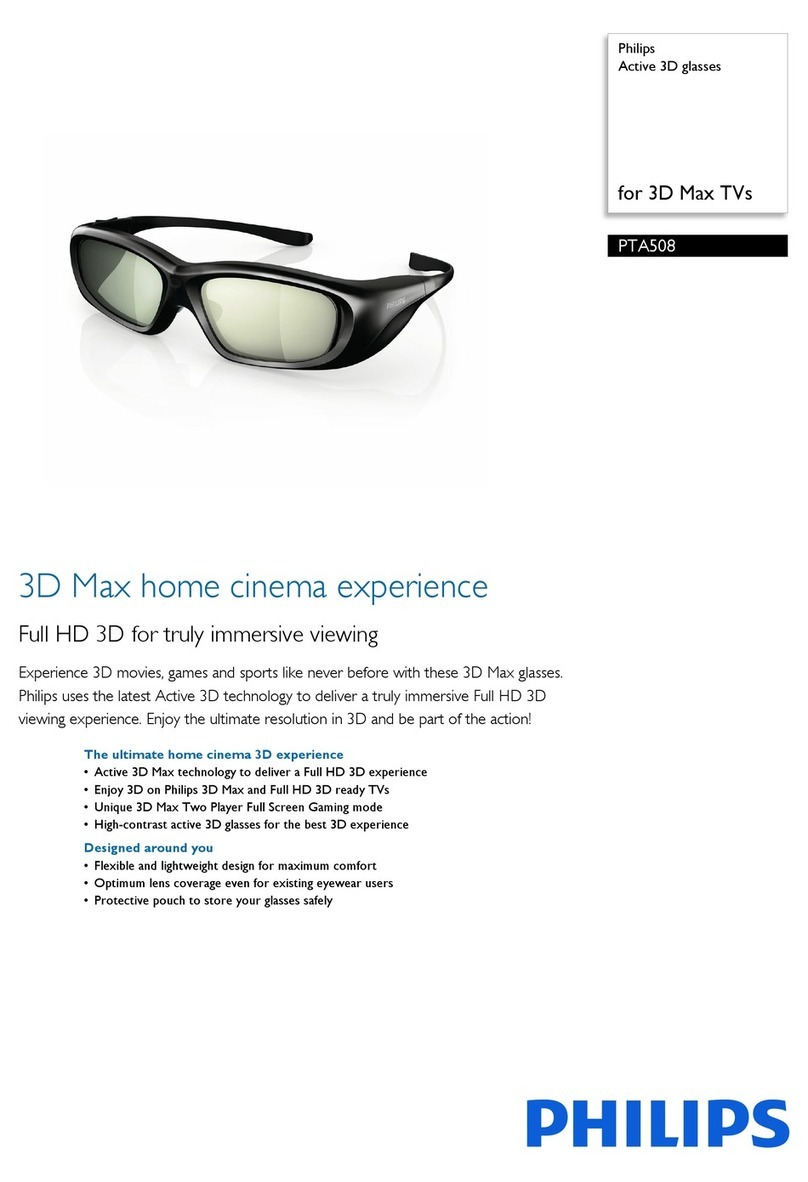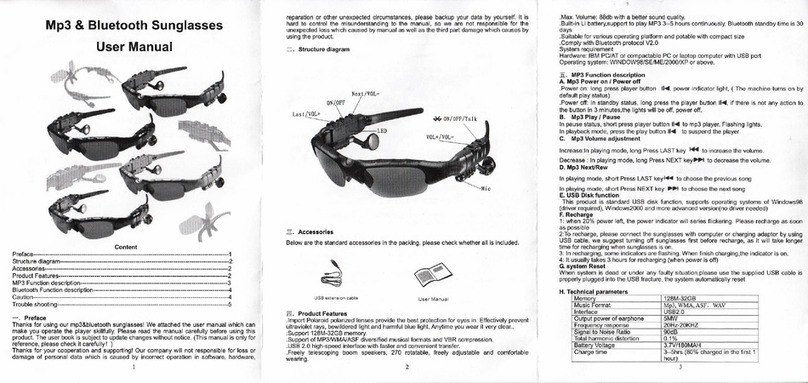GoVision Royale User manual

User Guide

02 GoVision Royale User Guide
QUICK START GUIDE
Please fully charge your glasses before
use to ensure high quality video and still
photography.
Glasses are fully charged when solid red
light is o.
To keep the glasses from water damage,
please make sure the silicone USB cover is
securely positioned enclosing USB port (5)
before water exposure. Dry glasses
thoroughly after being exposed to water.
1
2
3

GoVision Royale User Guide 03
LENS CHANGING GUIDE
PULL OUT THE FRAME AND TAKE THE BACK
LENS OFF BY GENTLY PRESSING THE LENS
TOWARDS YOU WITH YOUR FINGERS
PRESS DOWN GENTLY AROUND THE
EDGES UNTIL LENSES CLICK INTO PLACE
ON FRAMES
REMOVE BLACK LENS
FROM FRAME
ALIGN LENS TO THE INSIDE
CORNER OF FRAMES
1X SCRATCH
RESISTANT
LAYER
1X SCRATCH
RESISTANT
LAYER
1X SHOCK
ABSORBER 1X SHOCK
ABSORBER
2X UV
FILTER 2X UV
FILTER
1X
POLARIZING
CORE

04 GoVision Royale User Guide
GoVision is a brand of action camera sunglasses that allows
users to capture their life-seeking adventures in high definition
video/photography.
High definition polarized lenses oer highest available light
reduction UV 400 protection for brilliant color enhancements
and clarity. Image and recording life’s adventures just got
more stylish.
GOVISION PRODUCT PREVIEW
1. On/O/ Video Recording Camera Button
2. Video Recording Indicator Light
3. Charging LED Indicator Light
4. Microphone
5. USB port
6. Reset Button
5
USB PORT
4
MIC
3CHARGING LED
INDICATOR LIGHT
1
ON / OFF
VIDEO RECORDING
CAMERA BUTTON
6RESET
BUTTON
2
VIDEO
RECORDING
INDICATOR
LIGHT

GoVision Royale User Guide 05
ON/OFF
Press and hold down the on/off button (1) until the red LED
Video Recording Indicator Light (2) turns on and the glasses
vibrate before releasing the button with your finger to turn
on your GoVision. GoVision will automatically enter video
recording mode once the glasses have been turned on. The
red LED Video Recording Indicator Light (2) will flash while
recording.
To Power off the glasses, hold down the on/off button
(1) for two seconds and the red LED Video Recording
Indicator Light (2) will turn off and the glasses will vibrate
automatically saving the files and shut down.
RECORDING VIDEO
Power on the glasses by holding down the on/off
button (1). The red LED Video Recording Indicator Light (2)
will turn on and the glasses will vibrate. After you feel the
vibration you can release your finger from the on/off button
(1). Once powered on the glasses will automatically enter
into video record mode. To Stop recording, press the on/off
button (1). The system will automatically save video files
in 10 minutes increments.
In order to ensure good sound quality, make sure you do
not block the microphone.
To keep the glasses from water damage, please make sure
the silicone USB cover is securely positioned enclosing
USB port (5).
USER GUIDE

06 GoVision Royale User Guide
TAKING PICTURES
When the glasses are powered on and shooting video,
simply press the on/off button (1) to take still pictures.
The glasses blue LED Video Recording Indicator Light
(2) will flash letting you know the picture was taken and
saved. Taking pictures will not interrupt the video recording
process and the user now has the ability to capture photos
and video simultaneously.
• Note: Make sure there is adequate light when taking pictures and
the glasses are upright and stable.
FILE UPLOADS
Connect the GoVision Sunglasses with USB cable to a
proper computer USB port. The micro SD card will be
recognized as an external drive. All of your movies and
photos can be accessed in the file folder DCIM.
• Note: Please allow time for your computer to discover the
glasses USB cable in external disk drive when looking to view
video and photo files. If the USB cable is not identified after
2 minutes, ensure the 5-Pin end of the cable is properly secured
to the glasses then remove the USB cable and re-insert all the
way into the computer.
CHARGING
Connect glasses to computer by USB cable to charge
battery. The charging led indicator light (3) will be solid
red during the charging process. Glasses are fully charged
when the charging indicator light (3) shuts off. It will take up
to two hours to obtain a full charge. Please make sure your
GoVision is fully charged before use.
• Note: It is recommended that you only charge the GoVision
glasses for no more than 2 1/2 Hours at one time.

GoVision Royale User Guide 07
USER GUIDE
HOW TO FORMAT MEMORY CARD
If your GoVision glasses are on and your indicator light
stays solid red for 1 minute and shuts off automatically the
memory card must be formatted.
WINDOWS
• Go to My Computer
• Go To Removable Disk Drives
• Make sure your cursor is over the drive that holds the
GoVision Glasses (ex: Removable Drive E)
• Right click
• Go to format
• Click on it
• A dialog box will appear asking to format
• Click Start
MAC
• Open the Applications Folder
• Select Utilities
• Click on Disk Utilities
• Click on the Untitled folder/No name folder
on the left pane of disk utilities
• Click on Erase

08 GoVision Royale User Guide
TROUBLESHOOTING
INSUFFICIENT MICRO STORAGE
Blue LED Video Recording Indicator Light (2) will flash for 5
seconds and you will feel a slow vibration at the same time
and turn off. If this happens, please move the files off the SD
card and store the files into a remote hard drive or on your
computer to free up the SD card storage.
LOW BATTERY
Blue LED Video Recording Indicator Light (2) will flicker for 5
seconds with a fast vibration sequence at the same time and
shut off. Please recharge your glasses.
NO FUNCTION
If the glasses stop working for any reason or are not
responding, please insert a small paper clip end into the reset
button (6) to restart device. If additional problems persist,
please email us at customerservice@audyglobal.com or call our
customer service support line at 617.379.0023

GoVision Royale User Guide 9
TECHNICAL SPECS
Model Ultra HD 1080P Water Resistant Camera
Sunglasses
Rating IP22 Water resistant
Function Camera + Capture photo
Sensor SONY CMOS Sensor
Image Resolution 8 Megapixel
Video Resolution 1920 x 1080@30fps
Recording Angle 90 degrees
Storage 16GB built-in
Product size (folded) .57” x .27” x .18”
Product weight (Net) .11 lbs
USB Micro 5-Pin
Battery Type 400mAh Rechargeable lithium-ion
polymer,charged via USB connection
Battery life Video recording around 50-60 Minutes

10 GoVision Royale User Guide
1. Application: Please strictly abide to all relevant state and
federal regulations and laws as it relates to video and photo
recordings. This product should not be used for any illegal
purposes. The user is fully responsible for all videos and
photos captured.
2. Battery: If you have not recorded video for a long time, please
charge your device fully before using.
3. File security: This product is not a professional storage device.
It does not guarantee the integrity and security of saved files.
Please back up your important documents on the computer
or other storage device timely.
4. Operating temperature: 0 - 40°C. For the extension of life,
it is best used at room temperature.
5. Shooting brightness: Do not stare directly into sunlight to
avoid damage to built-in optical devices and your eyes.
6. Water exposure: Glasses are protected against the eects
of temporary water immersion up to 3 feet for a duration
time of 1 minute. The glasses are not meant for diving and
continuous underwater exposure. Not intended to be used
as an underwater camera.
7. Night time driving: Not suitable for driving in twilight or at
night or under conditions of dull light.
8. Additional eyewear: Some activities may require glasses
support straps or protective eyewear in addition to the
HD Sunglasses.
WARNING

GoVision Royale User Guide 011
WARRANTY
GoVision products and accessories are
guaranteed against manufacturing defects for
a period of one (1) year from the original date
of purchase. GoVision’s sole obligation in the
event of a defect during this period is to repair
or replace the defective part or product with
a comparable part or product at GoVision’s
sole discretion. Except for such repair or
replacement, the sale, processing or other
handling of this product is without warranty,
condition or other liability even though the
defect or loss is caused by negligence or other
fault. Damage resulting from use, accident,
or normal wear and tear is not covered by
this or any warranty. GoVision assumes no
liability for any accident, injury, death, loss, or
other claim related to or resulting from the
use of this product. In no event shall GoVision
be liable for incidental or consequential
damages relating to or resulting from the use
of this product or any of its parts. Returns or
replacements of parts and/or products may
be subject to shipping, handling, replacement
and/or restocking fees.
Your Questions and Comments? Look no
further than our Support Team for world
class customer support, please email
customerservice@audyglobal.com. We are
here to help you with your GoVision product.
We want you to like it as much as we do!
Please shop www.govisionusa.com for all new
products and accessories

+1.617.379.0023 |customerservice@audyglobal.com
Designed and Distributed by AudyGlobal Enterprises, Inc.
Table of contents
Other GoVision 3D Glasses manuals