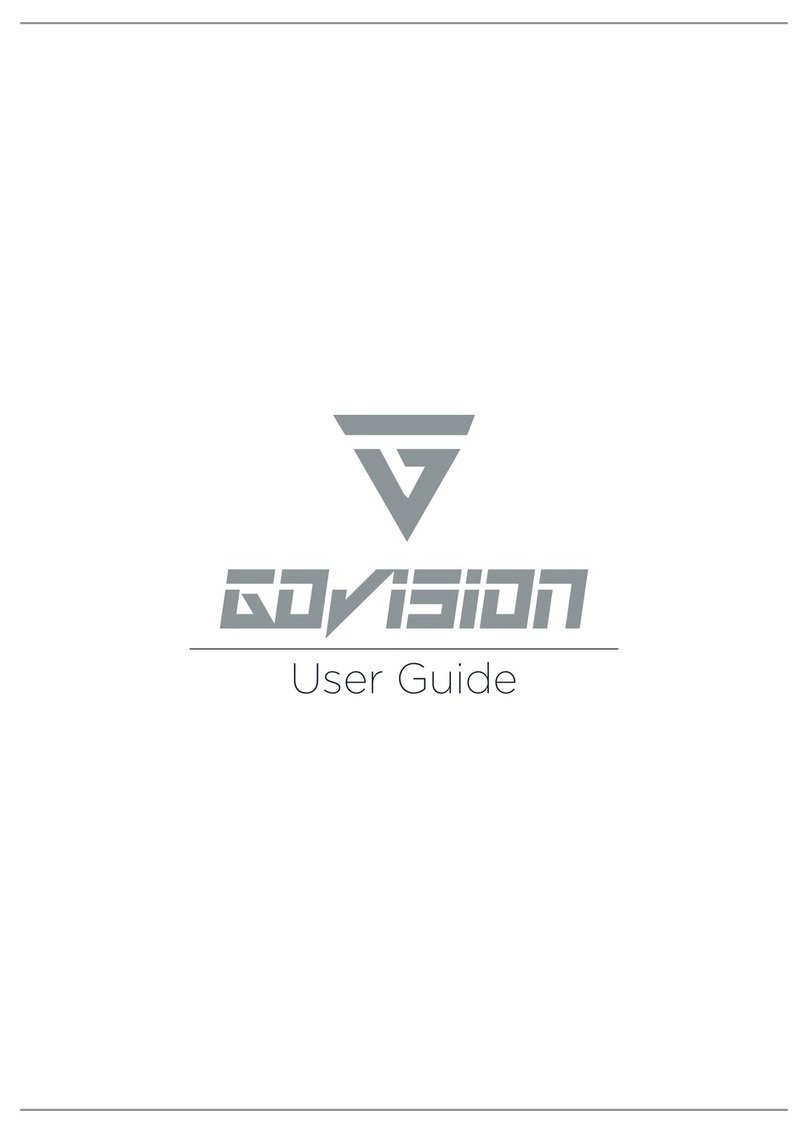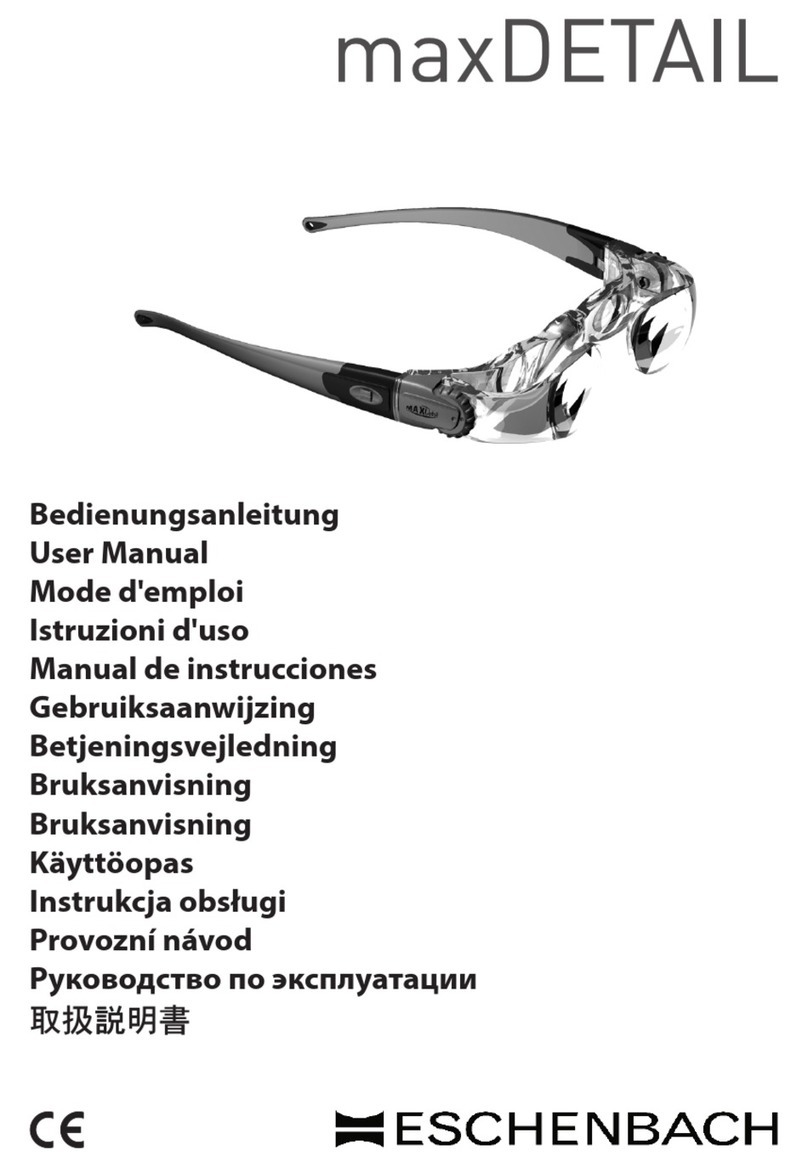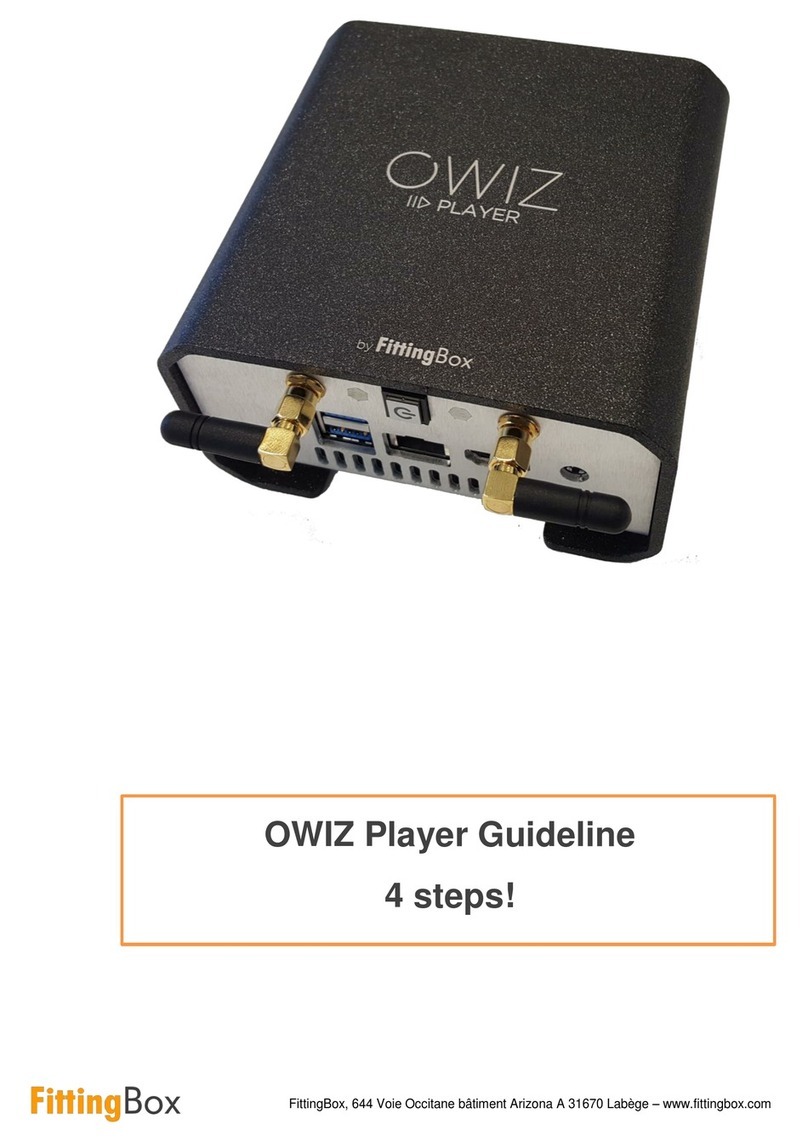GoVision SOL User manual

User Guide
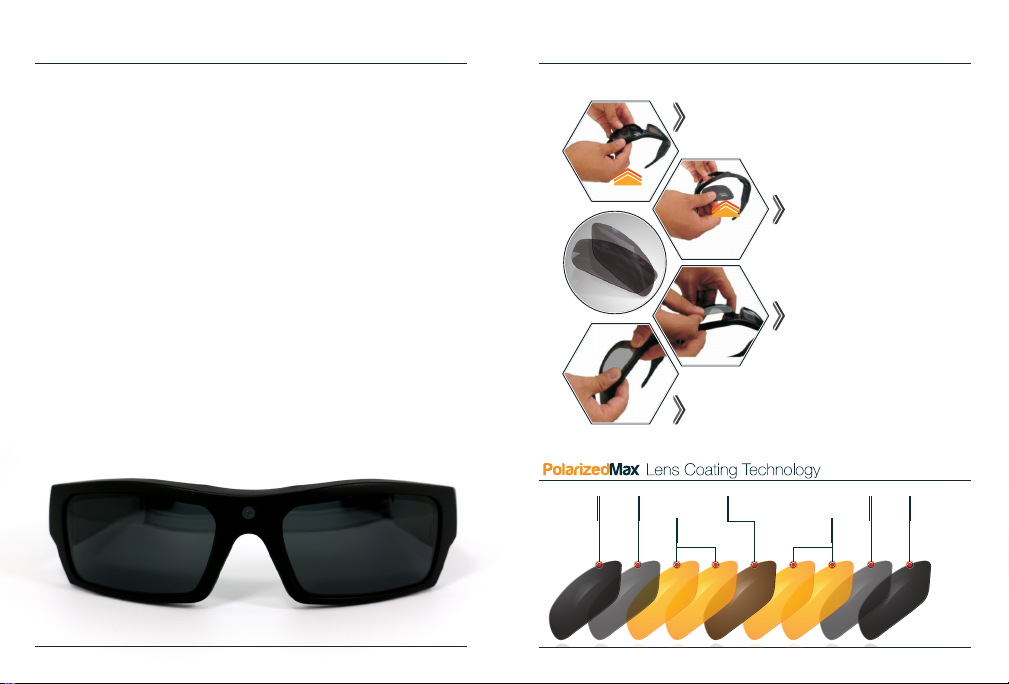
02 GoVision User Guide
QUICK START GUIDE
01. Please ensure SD card is inserted securely into
the SD card slot before you start charging your
GoVision glasses.
02. Please fully charge your glasses before use to
ensure high quality video and still photography.
03. Glasses are fully charged when solid red light
is o.
GoVision User Guide 03
LENS CHANGING GUIDE
Pull out the frame and take the back lens o
by gently pressing the lens towards you with
your fingers
Press down gently around the edges until lenses
click into place on frames
Remove black lens from frame
Align photochromic lenses to
the inside corner of frames
1X SCRATCH
RESISTANT
LAYER
1X SCRATCH
RESISTANT
LAYER
1X SHOCK
ABSORBER 1X SHOCK
ABSORBER
2X UV
FILTER 2X UV
FILTER
1X
POLARIZING
CORE
GoVision is a brand of action camera sunglasses that
allows users to capture their life-seeking adventures in
high definition video/photography.
High definition polarized lenses oer highest available
light reduction UV 400 protection for brilliant color
enhancements and clarity. Image and recording life’s
adventures just got more stylish.

GoVision User Guide 05
GoVision SOL PRODUCT PREVIEW
CAMERA LENS
ON/OFF/PAUSE VIDEO
RECORDING BUTTON
BLUETOOTH
CONTROLBUTTON
RESET BUTTON |
CHARGING LED LIGHT
MICRO SD
CARD SLOT 8PIN USB
PORT
LEFT & RIGHT
SPEAKERS
CAMERA
BUTTON
LED
INDICATOR
MICROPHONE
01. Camera Lens
02. Left /Right Speaker
03. Bluetooth Control Button
04. On/O/Pause Video
Record Button
05. Camera Button
06. Micro SD Card Slot
07. 8pin USB Port
08. Reset Button/Charging LED Indicator
09. RED LED Power Indicator Light/Blue LED
Bluetooth Pairing/Connection Indicator
10. Microphone
01
02
0910
0303
0607
04
08
05
ON/OFF
Press the on/off button to turn GoVision on and the
LED light indicator will turn red. GoVision will automatically enter
video record mode once the glasses have been tuned on and the
red light begins to flash. To power off the glasses, hold down the
on/off button for 3 seconds. The glasses will automatically save the
video file and shut down.
RECORDING VIDEO
Power on the glasses by pressing the on/off button. Once powered
on the glasses automatically enter into video record mode. To stop
recording, press the on/off button.The LED light indicator will stop
flashing and turn solid red. The system will automatically save
video files in 10 minutes increments.
In order to ensure good sound quality, make sure you do not block
the microphone. The glasses have a 3 minute automatic shut off
when not in use.
TAKING PICTURES
When the glasses are powered on, stop the video recording by
pressing the on/off button. The glasses will enter into camera
mode when the LED light indicator is solid red. Press the camera
button once to take pictures and save images. The glasses have a 3
minutes shut off if
a picture is not taken within this time frame.
Note: Make sure there is adequate light when taking pictures and the
glasses are upright and stable.
VIDEO AND PICTURE USER GUIDE
04 GoVision User Guide

FILE UPLOADS
Connect the GoVision Sunglasses with the USB cable to a proper
computer USB port. The sunglasses will be recognized in the
Removable Disk Drive Folder. All of your movies and photos can
be accessed in the file folder DCIM.
Note: Please allow time for your computer to discover the glasses USB
cable in the removable disk drive when looking to view video and photo
files. If the USB cable is not identified after 2 minutes, ensure the 8-Pin end
of the cable is properly secured to the glasses, then remove the USB cable
and re-insert all the way into the computer.
CHARGING
Connect glasses to computer by USB cable to charge battery. The
red light will be solid red during the charging process. Glasses are
fully charged when the red light is off. It will take up to 2 hours to
obtain full charge. A high capacity lithium polymer battery powers
GoVision. Please make sure your GoVision is fully charged before
use.
VIDEO AND PICTURE USER GUIDE
06 GoVision User Guide
CAMERA TROUBLESHOOTING
INSUFFICIENT MICRO SD CARD STORAGE SPACE
Red light will flash for 10 seconds and turn off. If this happens,
please move the files off the SD card and store the files into a
remote hard drive or on your computer to free up the SD card
storage.
LOW BATTERY
When the glasses are is low battery status, the red light will flicker
and turn off. Please recharge your device.
NO FUNCTION
Please make sure the SD card is properly secured in the
SD card slot.
MICRO SD CARD FORMATTING
If your GoVision glasses are on and your indicator light stays solid
red for 1 minute and shuts off automatically the SD card must be
formatted.
If the glasses stop working for any reason or are not responding,
please insert a small paper clip end into the reset button to
restart device. If additional problems persist, please email us at
line at 617.379.0023.
GoVision User Guide 07

HOW TO FORMAT MICRO SD CARD
WINDOWS
• Go to My Computer
• Go To Removable Disk Drives
• Make sure your cursor is over the drive that holds the
GoVision Glasses (ex: Removable Drive E)
• Right click
• Go to format
• Click on it
• A box will appear asking to format
• Click start
MAC
• Open the Applications Folder
• Select Utilities
• Click on Disk Utilities
• Click on the Untitled Folder on the left pane of disk utilities
• Select quickly
• Click on erase
BLUETOOTH PARING
Before pairing, please make sure your smart device Bluetooth
setting has been turned on.
Press and hold the Bluetooth Command Button for 5 seconds
to pair your SOL sunglasses with your smart device. The blue
LED will flash alternately until the SOL and your smart device
has connected. “GoVision” will appear in your Bluetooth network
device options, once it appears, please click on the GoVision
network to pair the SOL sunglasses with your smart device. Once
the glasses and your smart device has paired properly, you will
hear the commands, “Paired” and then “Connected”.
You will only need to pair the SOL sunglasses with your smart
device during the initial set up process. Your glasses and smart
device will automatically connect every time you activate the
Bluetooth command.
TURN ON BLUETOOTH CONNECTION
Press and hold the Bluetooth Command Button for 3 seconds to
establish Bluetooth connection. The blue LED will flash and you
will hear the command “Hello”. This command lets you know that
both the SOL sunglasses and your smart device has established
Bluetooth connection. Now the SOL is ready for music listening
and making and receiving phone calls.
POWER OFF BLUETOOTH
Press and hold the Bluetooth Command Button for 5 seconds to
power off and disconnect the Bluetooth connection. You will hear
the command “Goodbye” letting you know that your Bluetooth
connection has been powered off.
BLUETOOTH USER GUIDE
08 GoVision User Guide GoVision User Guide 09
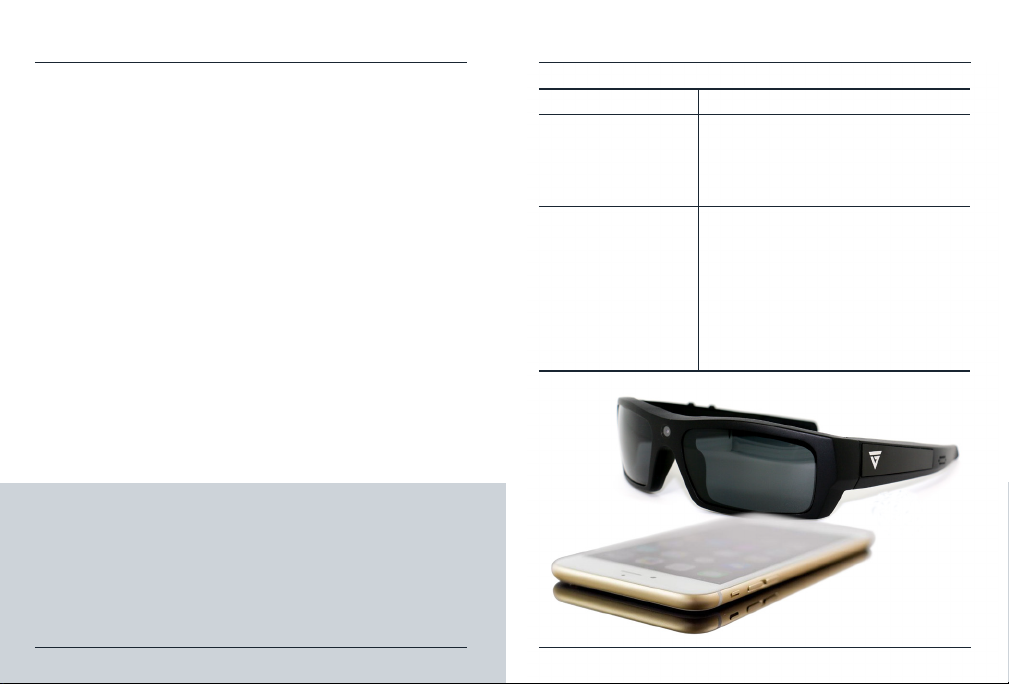
• Answering incoming phone call: Press the Bluetooth
Command Button once to answer incoming phone calls.
• Declining incoming phone call: Press the Bluetooth
Command Button twice to decline incoming phone calls.
• Hang up a phone call: Press the Bluetooth Command Button
once to hang up the call. You will hear the command “ Phone
is hung up”.
• Redial: Double click the Bluetooth Command Button to redial
the last number on your incoming phone list.
• Hands Free Smart Assistant Voice Commands: In Bluetooth
stand by mode, press and hold the Bluetooth Command
button for 1-2 seconds. You will be able to access your voice
command feature on your smart device prompting Siri or
Cortana to answer real time prompts:
1. Voice Dialing from your phone list
2. Speak for Directions, Weather/Traffic Updates
3. Speak to play Music from your favorite App stations:
Pandora, Spotify.
4. Play/Pause Music: Press the Bluetooth Command Button
to pause or play your music station.
NOTE:
1. You can answer and make phone calls while listening to music. Your music
will resume after your phone call and conversation has ended.
2. You can redial the number dialed when listening to music.
3. The maximum effective Bluetooth range is 30ft. Connection interference
will permit if the smart device and the SOL sunglasses are out of range.
Please make sure you maintain the correct distance with your smart device
to eliminate interference.
BLUETOOTH COMMAND BUTTON GUIDE
10 GoVision User Guide
BLUETOOTH TROUBLESHOOTING
PROBLEMS SOLUTIONS
Your smart device
cannot locate the
GoVision Bluetooth
device when searching
Make sure the SOL Bluetooth function is
turned on. If the SOL Bluetooth function
is turned on but still invisible inside your
available devices screen, please power o
your Bluettooth setting and turn it back on.
Bluetooth Connection
Interference
1. The SOL Sunglasses could be lower on
power. Please charge the sunglasses
when interference becomes a problem.
2. The distance between the
SOL Sunglasses and smart device could
be greater than the 30ft. Please make
sure you stay with in the maximum
range 30ft range distance to ensure
strong connection.
GoVision User Guide 11
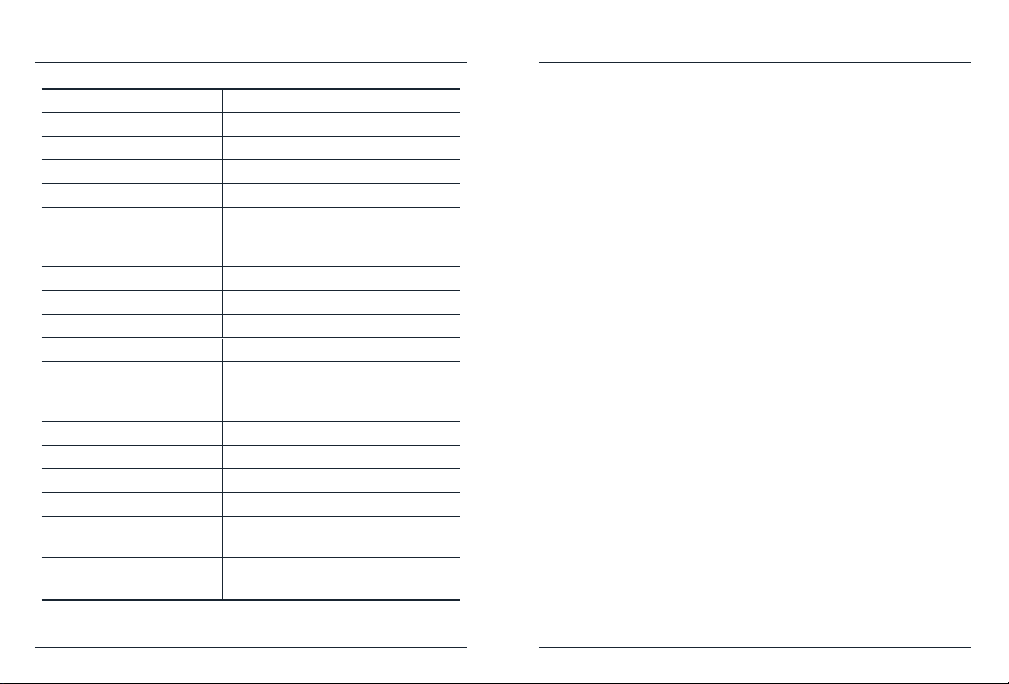
GoVision User Guide 13
Video Format: AVI
Video Encoding: M-Jpeg
Video Resolution: 1440*1080
Video Frame rate: 30 fps
Camera Lens Sensor: 5MP CMOS
Media playing software: Windows Media player or mainstream
audio and video media playing
software, KM Player recommended
Picture Format: JPEG
Picture Pixels: (4480 x 3360) 15 MP
Video Ratio Image: 4:3
Compatability ANDROID and IOS
Supporting systems: Windows ME/2CV000/XP/2003/
Vista/7, 8, 8.1, 10 and Mac OS 10.4
or higher
Interface type: USB 8 pin Port
Storage support: Micro SD (TF 10 Card) Max to 32gb
Bluetooth version V4.0
Speaker 2x 8 Ohm 0.5W
Battery type: 400mAh high-capacity lithium
polymer
Battery charge time: Approximately 2 hours
by standard computer
TECHNICAL SPECIFICATION
1. Application: Please strictly abide to all relevant State and Federal
regulations and laws as it relates to video and photo recordings.
This product should not be used for any illegal purposes. The user
is fully responsible for all videos and photos captured.
2. Battery: If you have not recorded video for a long time, please
charge your GoVision fully before using.
3. File Security: This product is not a professional storage device. It
does not guarantee the integrity and security of saved files. Please
back up your important documents on the computer or other
storage device timely.
4. Operating temperature: 0–40°C. For the extension of life, it is best
used at room temperature.
5. Operating humidiuty: 20%-80%. This product is not waterproof,
avoid exposing to wet conditions, such as rainy conditions or being
splashed.
6. Shooting brightness: Do not stare directly into sunlight to avoid
damage to built-in optical device and your eyes.
7. Cleaning: Do not use in an environment with high dust density
such as deserts or beaches to avoid damaging the camera lens or
other components.
8. Night time driving: Not suitable for driving in twilight or at night or
under conditions of dull light.
9. Additional Eyewear: Some activities may require glasses support
straps or protective eyewear in addition to the GoVision HD
Sunglasses.
12 GoVision User Guide
WARNING

WARRANTY
GoVision products and accessories are guaranteed against
manufacturing defects for a period of one (1) year from the
original date of purchase. GoVision’s sole obligation in the event
of a defect during this period is to repair or replace the defective
part or product with a comparable part or product at GoVision’s
sole discretion. Except for such repair or replacement, the sale,
processing or other handling of this product is without warranty,
condition or other liability even though the defect or loss is
caused by negligence or other fault. Damage resulting from use,
accident, or normal wear and tear is not covered by this or any
warranty. GoVision assumes no liability for any accident, injury,
death, loss, or other claim related to or resulting from the use of
this product. In no event shall GoVision be liable for incidental
or consequential damages relating to or resulting from the use
of this product or any of its parts. Returns or replacements of
parts and/or products may be subject to shipping, handling,
replacement and/or restocking fees.
Your Questions and Comments? Look no further than our
Support Team for world class customer support, please email
customerservice@audyglobal.com. We are here to help you
with your GoVision product. We want you to like it as much as
we do!
Please shop www.govsionusa.com for all new products and
accessories.
GARANTIE
Les produits et accessoires de GoVision sont garantis contre
les défauts de fabrication pendant une période d’un (1) an
à compter de la date d’achat initiale. La seule obligation de
GoVision en cas de défaut pendant cette période est de réparer
ou de remplacer les lunettes ou la piece défectueux par une
autre pair de lunettes ou un produit comparable à la discrétion
de GoVision. À l’exception de cette réparation ou remplacement;
la vente, la transformation ou autre manipulation de ce produit
est sans garantie, condition ou autre responsabilité même si le
défaut ou la perte est causée par une negligence ou la faute
de qu’elqu’un d’autre.. Les dommages résultant de l’utilisation,
d’un accident ou de l’usure normale ne sont pas couverts par
cette garantie ou aucune autre garantie. GoVision décline toute
responsabilité pour tout accident, blessure, décès, perte ou
autre réclamation liée ou résultant de l’utilisation de ce produit.
En aucun cas, GoVision ne sera responsable des dommages
accessoires ou consécutifs liés à l’utilisation de ce produit.. Les
retours de produits ou les pieces de remplacements peuvent
être associez a des cout d’expéditions, de maintenance,de
remplacement et / ou de réapprovisionnement.
Questions ou commentaires? Ne cherchez pas plus loin que
l’équipe de GOVISION support pour un support clientelle de
classe mondiale, envoyez nous un email a customerservice@
audyglobal.com. Nous sommes là pour vous aider avec votre
produit GoVision. Nous voulons que vous l’aimiez autant que
nous!
Veuillez visiter www.govsionusa.com pour tous les nouveaux
produits et accessoires pour vos lunettes.
Table of contents
Other GoVision 3D Glasses manuals