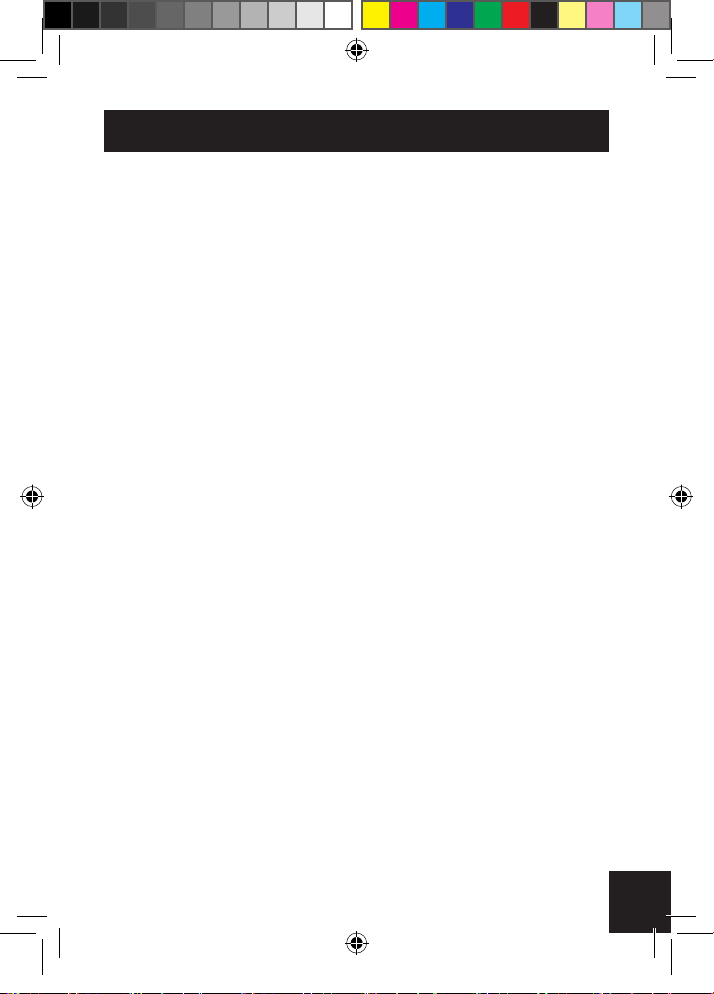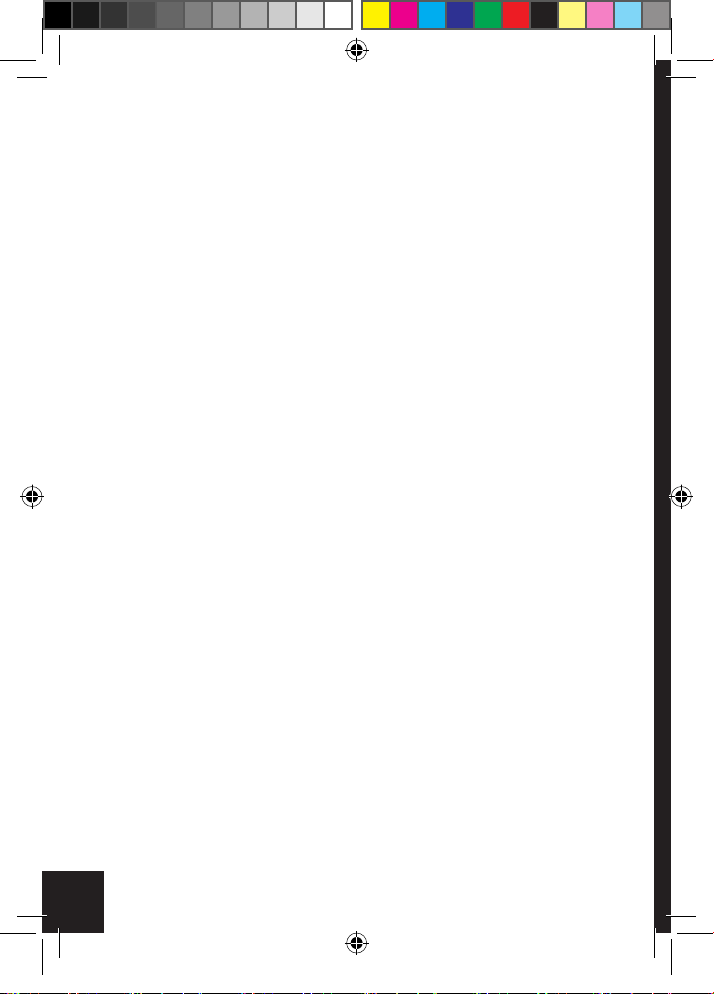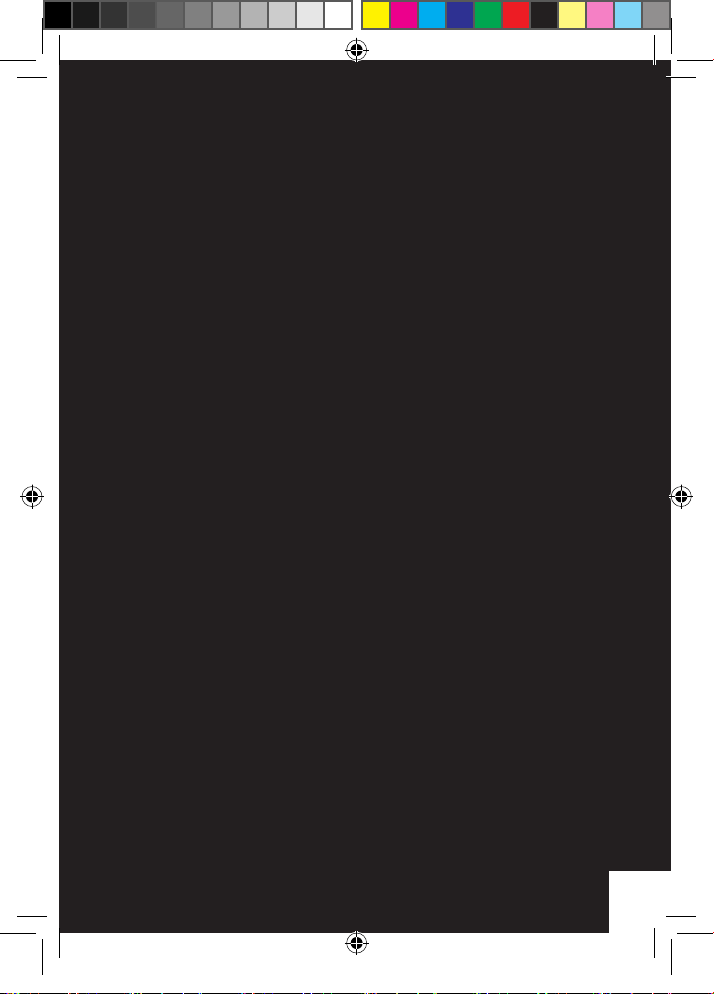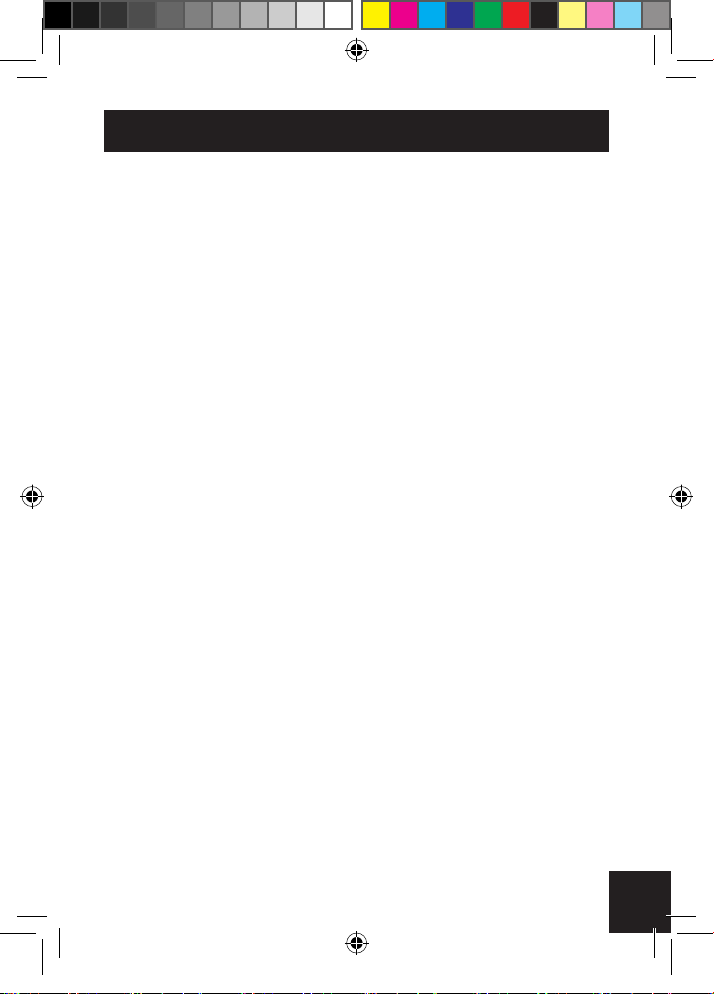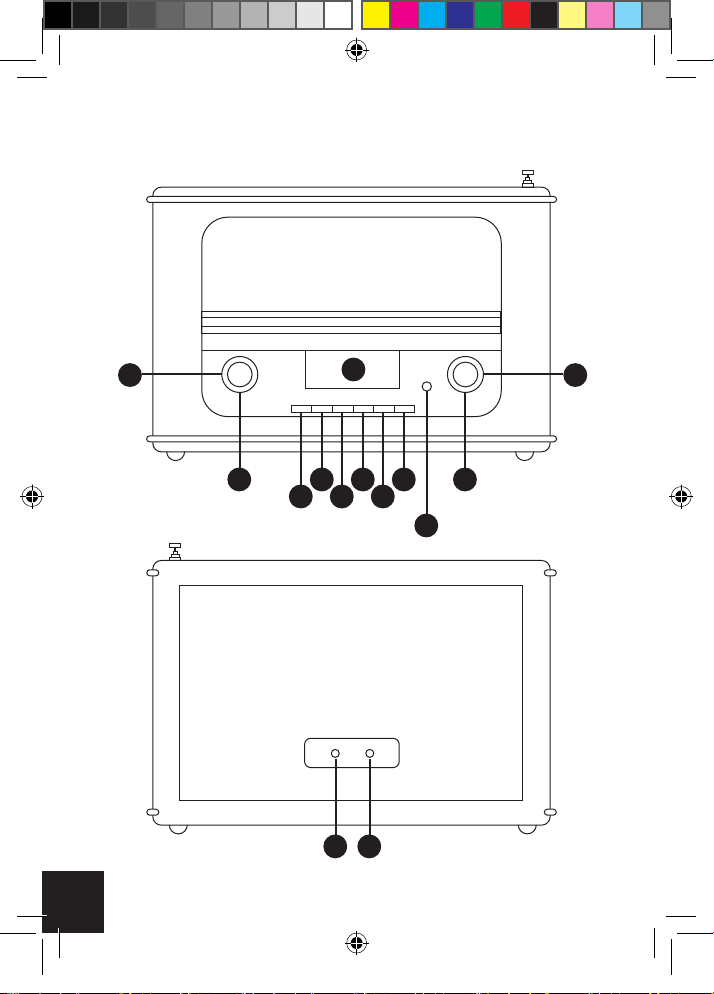10
Setting up
Connect the mains power lead into the socket on the back of the radio
(DC IN) and plug the power adaptor into the mains power wall socket.
Fully extend the radio aerial in a vertical position to obtain the
maximum signal strength.
When switching on for the rst time, press the power knob for
2 seconds, LCD will illuminate “Welcome to digital radio” will be
displayed. Then it will show the clock. (This process may take a few
moments depending on signal strength.)
The date and clock are defaulted to 00.00.2017
The alarms are defaulted to 0:00 and off
The unit is defaulted to clock auto update mode
Time Set Up
Each step needs to be conrmed by pressing the “Select” button
Press and hold “Menu” button, Select “main menu” – Select “time
setup”—Select “set clock”
To set clock, rotate “Tune +/- ” clockwise or anticlockwise to adjust
clock by 01 hour and 01 minute.
To change from set clock to set date turn the Tune +/- clockwise or
anticlockwise, press select
To set date, rotate “Tune +/- ” clockwise or anticlockwise to adjust date
by 01 day and 01 month.
To change from set date to auto update turn the Tune +/- clockwise or
GPO_Winchester_user_Manual EU - Sept 2018 V1.indd 10 10/09/2018 09:21