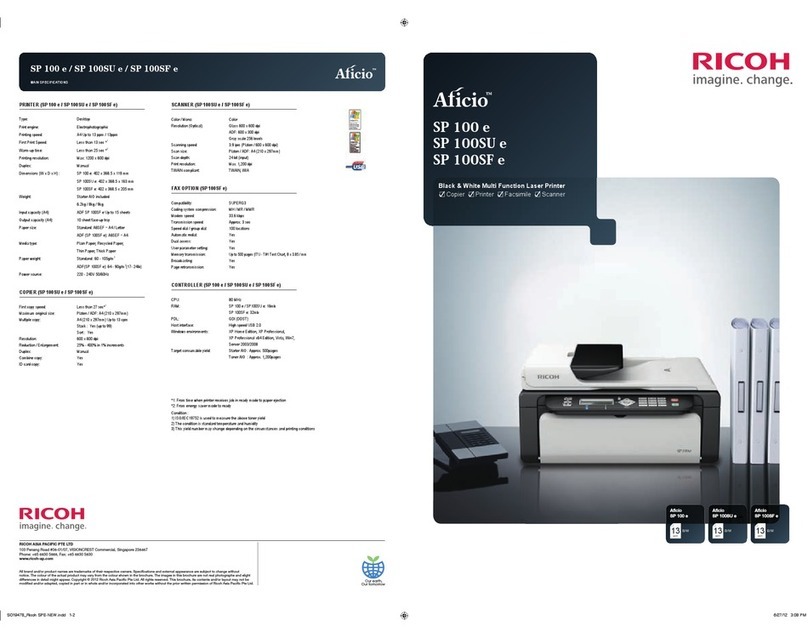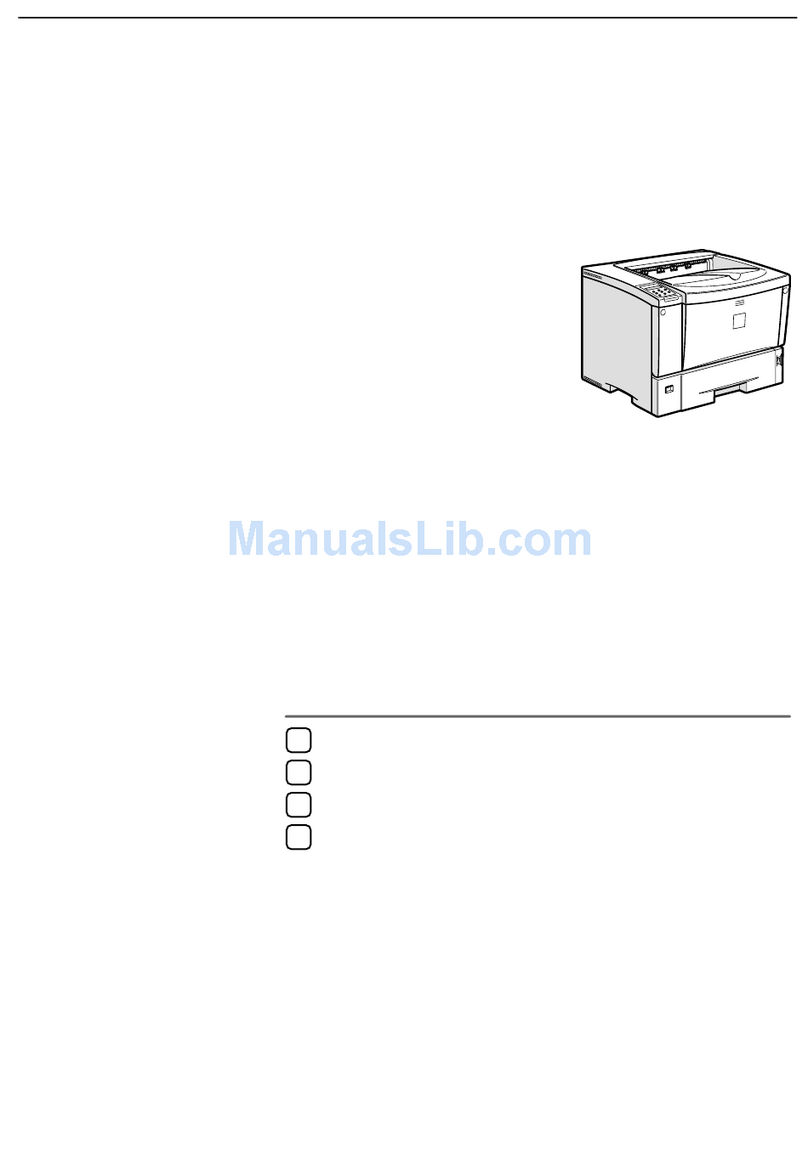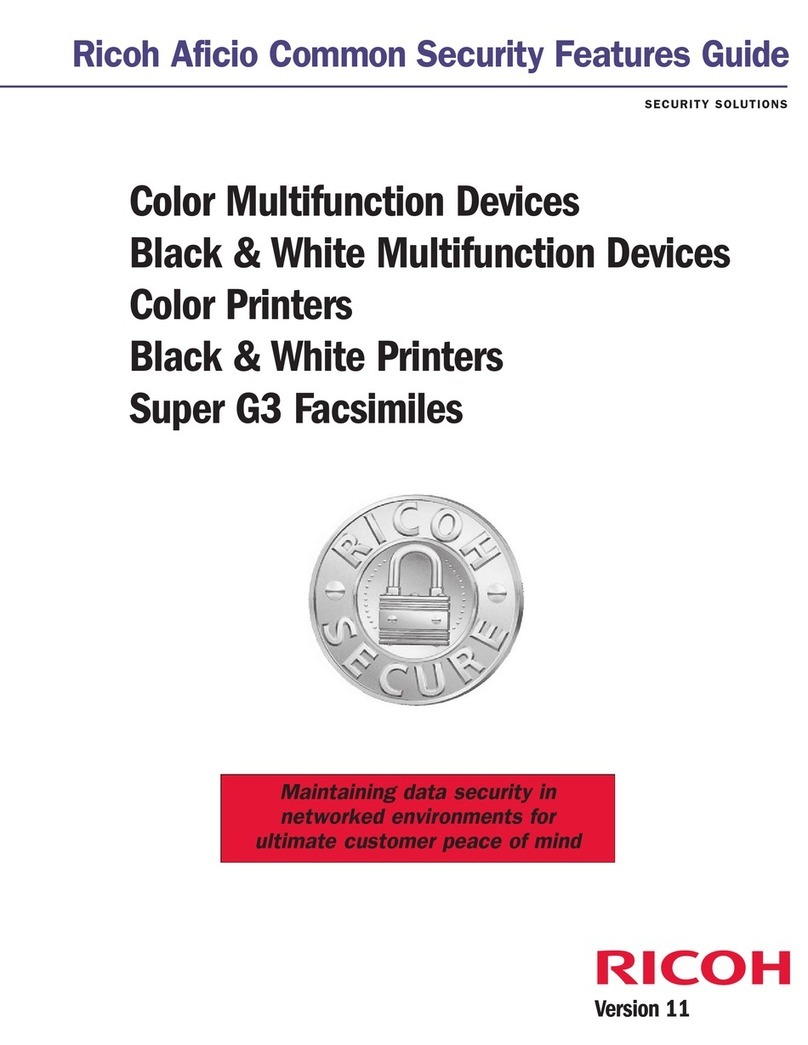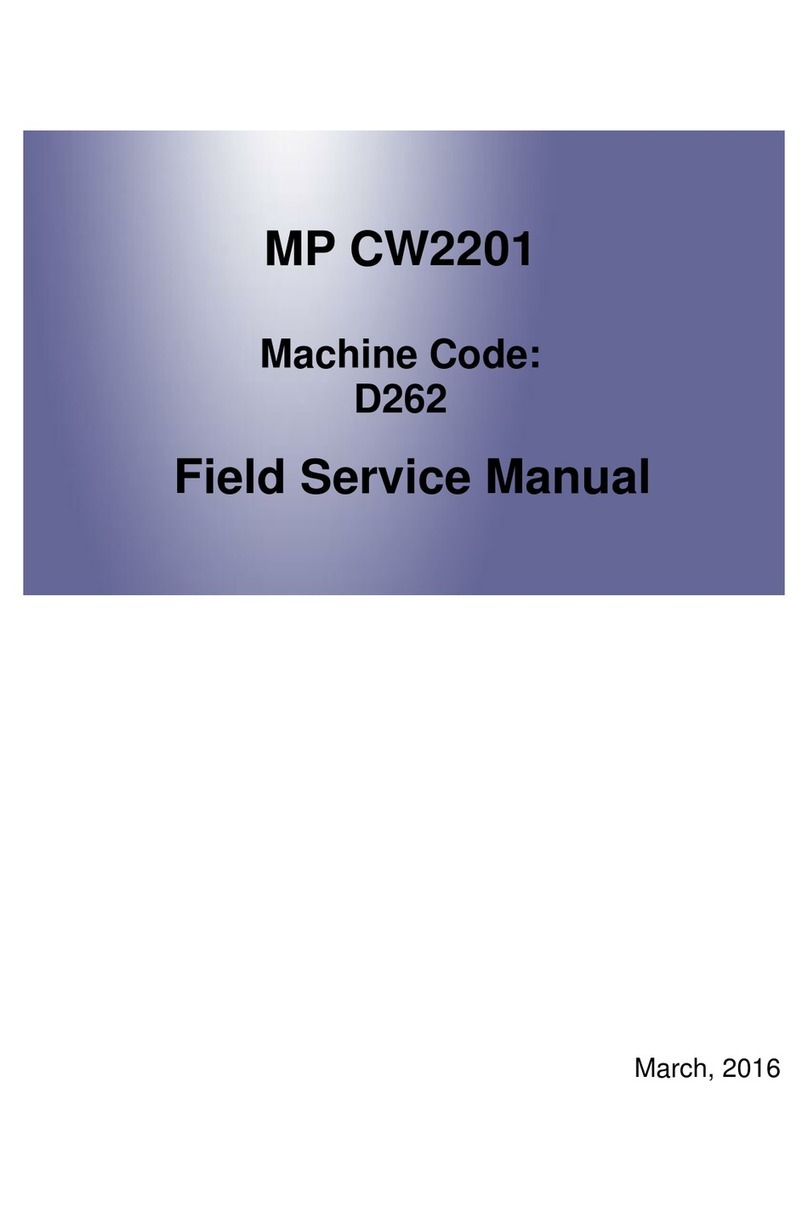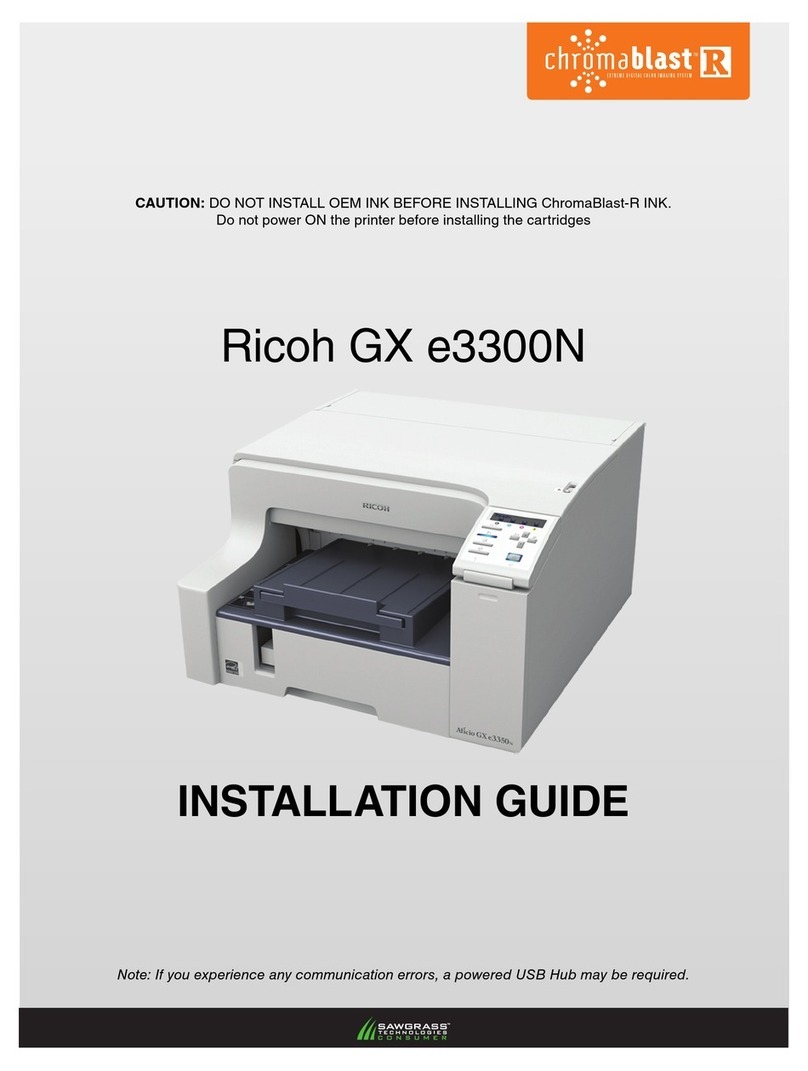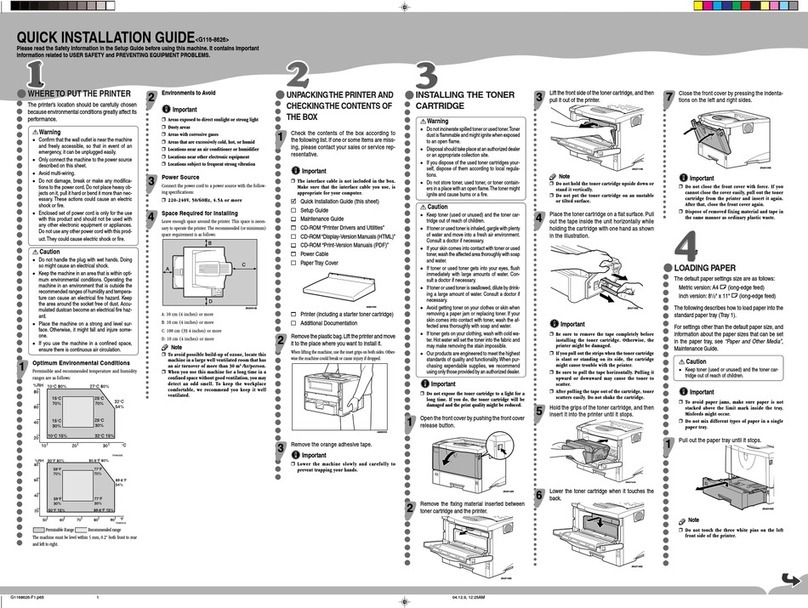CIP Training 8300 Series
Misfeed
•When removing paper misfeeds, do not turn off the power. If you do, the configured
functions and values will be lost.
•To prevent paper misfeeds, do not leave any torn scraps of paper inside the device.
•If paper jams continue to occur, check the followings.
•Make sure there is nothing placed on the output tray.
•Make sure that the staple cartridge is set properly.
•Confirm the size and type of the paper you are using. For details, click the following link:
Paper size and type recommendations
•Confirm how to load paper in the following link: How to load paper
•Place the cut paper on a flat surface to prevent it from curling, and do not lean it against the
wall.
•Use paper that has been stored in the a room where the temperature is 20-25°C (68-77°F) and
the humidity is 30-65%.
•Make sure you set [Skew Detection] in [Machine: Image Position] under [Adjustment Settings
for Operators] in [Paper Settings] to [Off] when printing envelopes with a non-rectangular
flap.
•If misfeeds still occur frequently or the problem cannot be eliminated, contact your service
representative.
•When removing jammed paper, you can touch only those areas explicitly indicated in the
manual.
•Do not remove the fusing unit. Doing so will result in loss of print quality.
•To remove paper that has not been fed into the fixing section correctly, remove the jammed
paper through the underside of the fusing unit. If the jammed paper cannot be removed
through the underside of the fusing unit, remove it from the top.
•Inside the finisher, or inside the front cover, there are stickers or sheets explaining how to
remove misfed paper.
•If a detailed removal instruction appears on the right of the screen, follow it.
•You can also use the procedure indicated in the [Check Status] screen to remove jammed
paper.
•The inside of the device could be very hot. Do not touch the parts with a label indicating the
"hot surface." Otherwise, an injury might occur.
•Some of this device's internal components get very hot. For this reason, take care when
removing misfed paper. Not doing so could result in burns.
•Keep your hands clear of the booklet finisher tray when removing misfed paper, pulling out or
pushing in the finisher's staple unit. You can trap and injure your fingers if you do not.
•When removing jammed paper, make sure not to trap or injure your fingers.
•Keep your hands clear of the inside of the ring binder and the space under the ring binder
tray. You can trap your fingers if you do not.