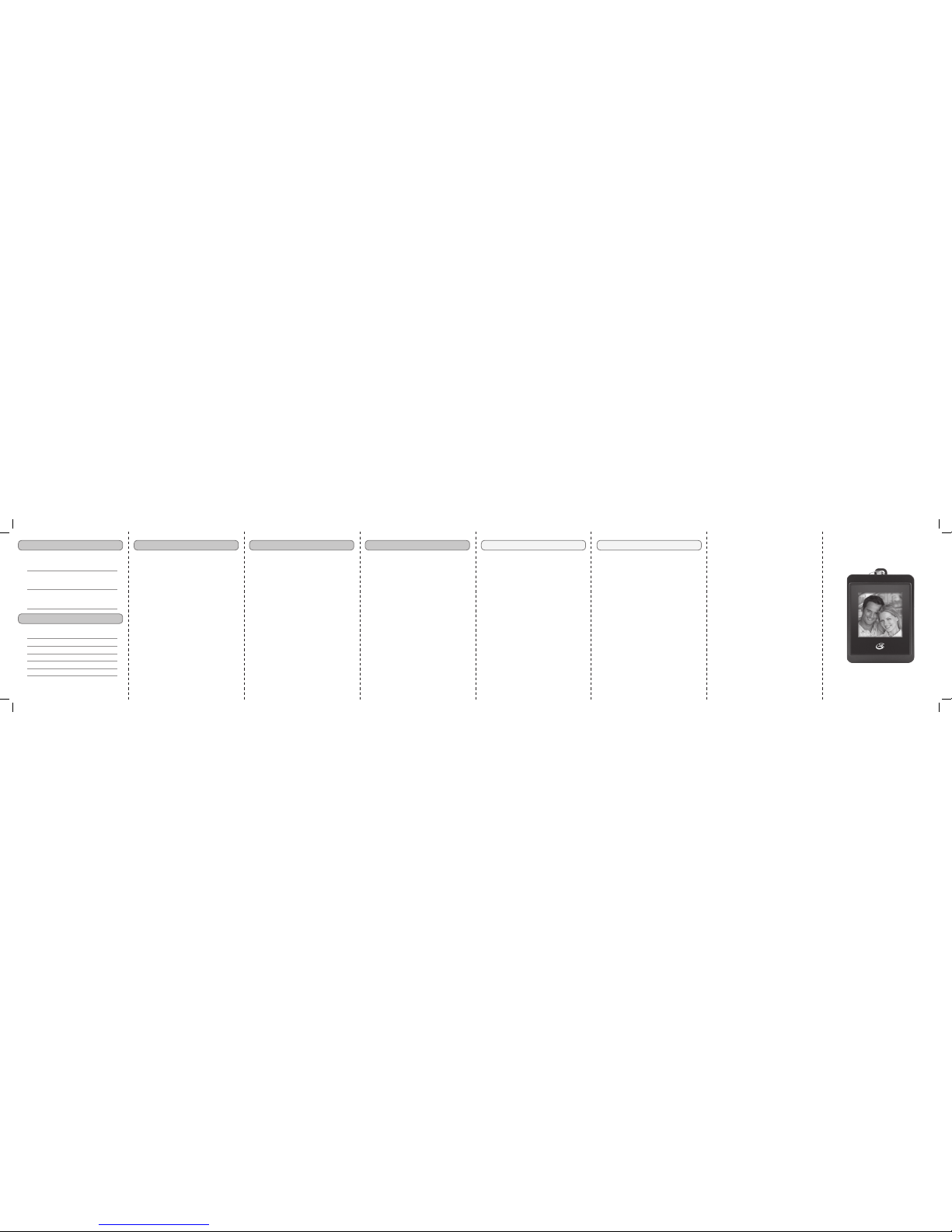PF150
Digital Photo Keychain
USER’S GUIDE V:1206-0817-09
International Support
Contact Information
To download this User’s Guide in English,
Spanish, or French, visit the support section at
www.gpx.com.
Para transferir esta guía de usuario en inglés,
español, o francés, visite la sección de la ayuda
en www.gpx.com.
Pour télécharger ce guide de l’utilisateur
en anglais, espagnol, ou français, visitez la
section de soutien chez www.gpx.com.
Address: 2116 Carr Street, St. Louis MO,
63106
Phone: 1-314-621-2881
Fax: 1-314-588-1805
Website: www.gpx.com
SOFTWARE INSTALLATION (MAC)
Follow the instructions for Connecting the
Digital Photo Keychain to a computer.
1 Once connected, the Digital Photo
Keychain will show up on the connected
computer as if it were a connected USB
thumb drive, external hard drive, or
memory card on the desktop.
2 Navigate to the connected keychain’s
drive on the computer.
3 Open the drive on the computer and drag
the MacDPFmate.zip onto your desktop.
4 DoubleclickontheMacDPFmate.ziple.
5 DragtheresultingMacDPFmate.apple
to your “Applications” folder.
LOADING PHOTOS (MAC)
Follow the instructions for Software
Installation (Mac).
1 DoubleclickontheMacDPFmate.apple
to open the software.
2 IntheMacDPFmatesoftwarele
browser, navigate to the desired JPEG
to add to the Digital Photo Keychain, and
double click on it.
3 Drag the photo to adjust the cropping as
needed.
4 Click the ADD button.
5 Click the DOWNLOAD button to
downloadtheselectedletotheDigital
Photo Keychain.
CONNECTING TO A COMPUTER
Once connected to a computer, the Digital
Photo Keychain will automatically begin
charging.
1 Connect the Digital Photo Keychain to
a computer (Windows, Apple, or Linux)
using the included USB cable. Plug
the mini-USB plug into the MINI-USB
CONNECTION on the Digital Photo
Keychain. Plug the larger USB plug from
the cable into a computer.
2 Press the MENU button to access the
main menu.
3 Highlight USB CONNECT and press the
MENU button.
4 Highlight YES and press the MENU
button.
USING THE SOFTWARE (PC)
Follow the instructions for Connecting the
Digital Photo Keychain to a computer.
1 Once connected, the Digital Photo
Keychain will show up on the connected
computer as if it were a connected USB
thumb drive, external hard drive, or
memory card under “My Computer”.
2 Navigate to the connected keychain’s
drive (DPFMate) on the computer and
double click on it.
This will run the included software on your
computer.
LOADING PHOTOS (PC)
Follow the instructions for Using the
Software (PC).
1 Navigate to the connected keychain’s
drive (DPFMate) on the computer and
double click on it.
2 IntheDPFmatesoftwarelebrowser,
navigate to the desired JPEG to add to
the Digital Photo Keychain, and double
click on it.
3 Drag the photo to adjust the cropping as
needed.
4 Click the ADD button.
5 Click the DOWNLOAD button to
downloadtheselectedletotheDigital
Photo Keychain.