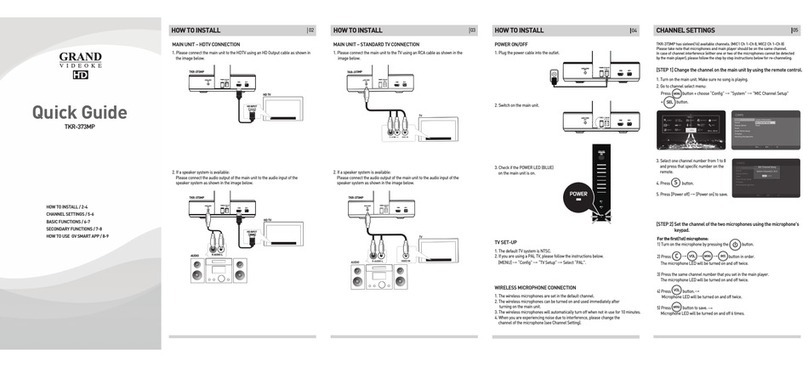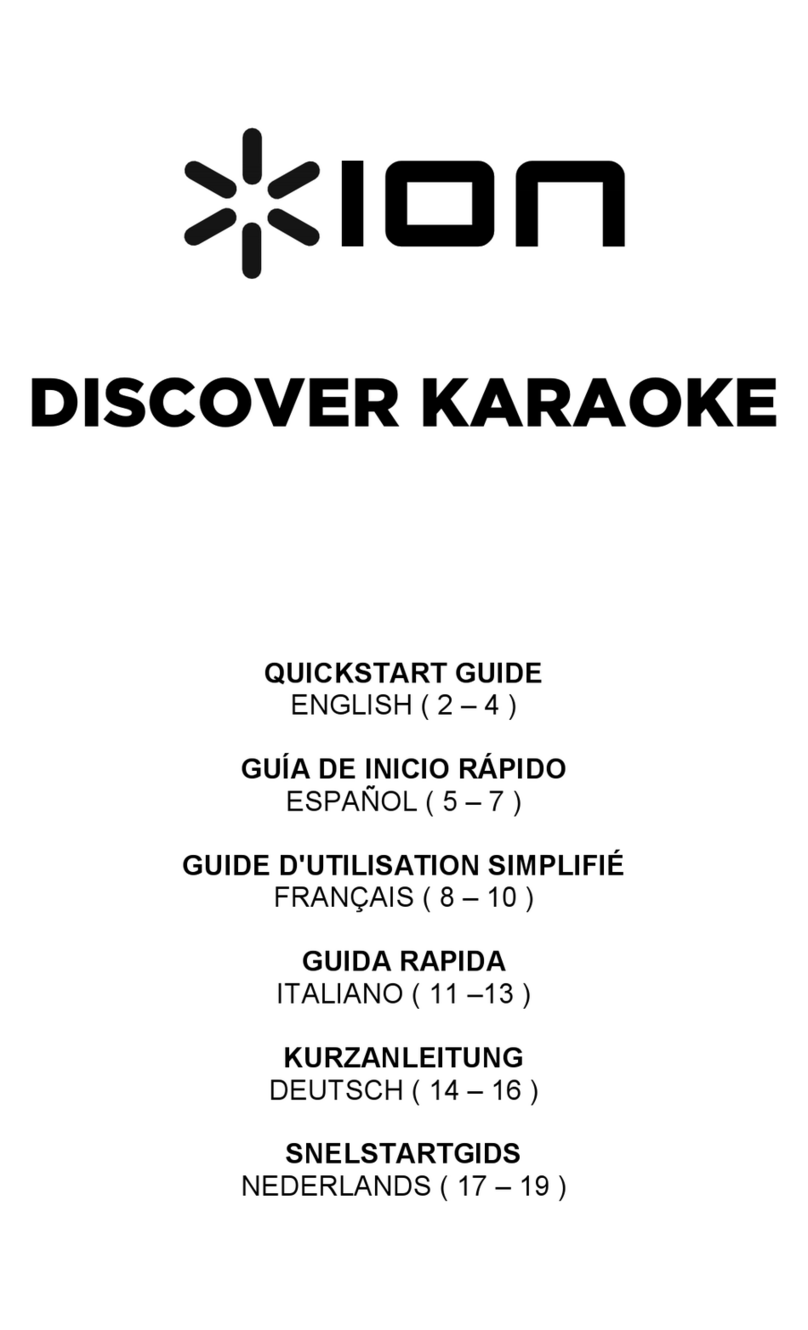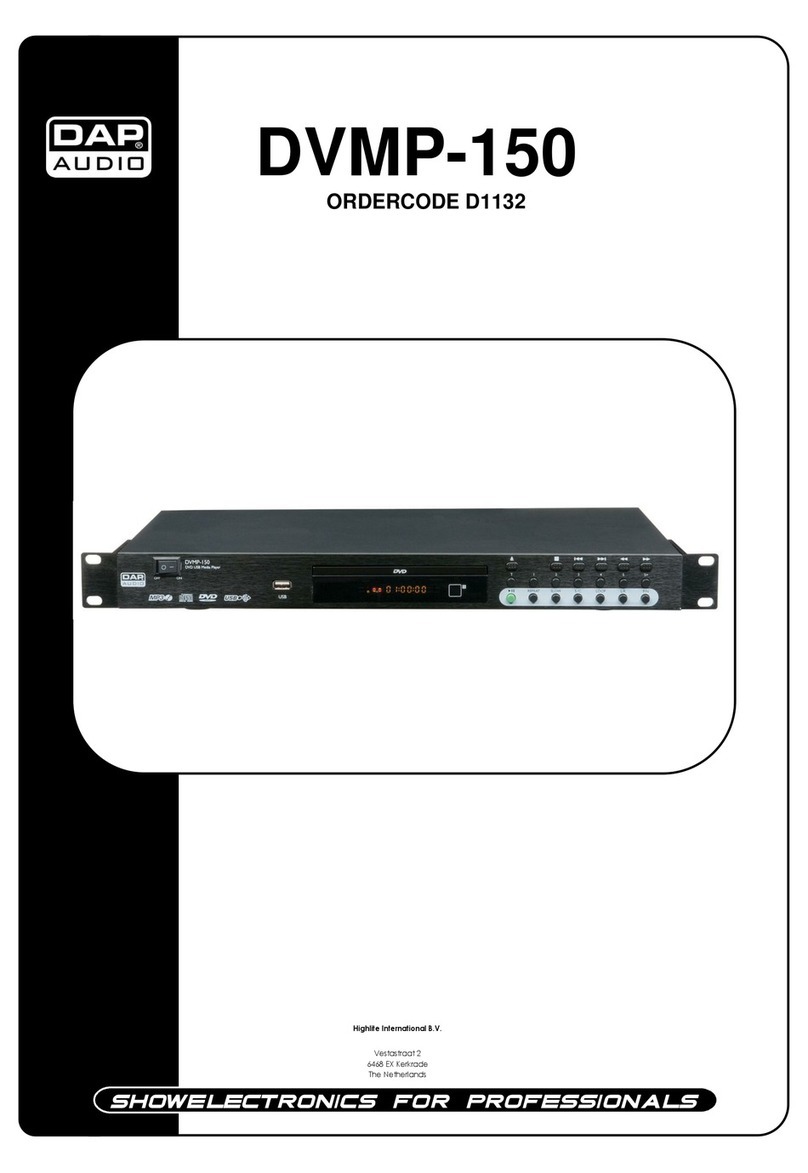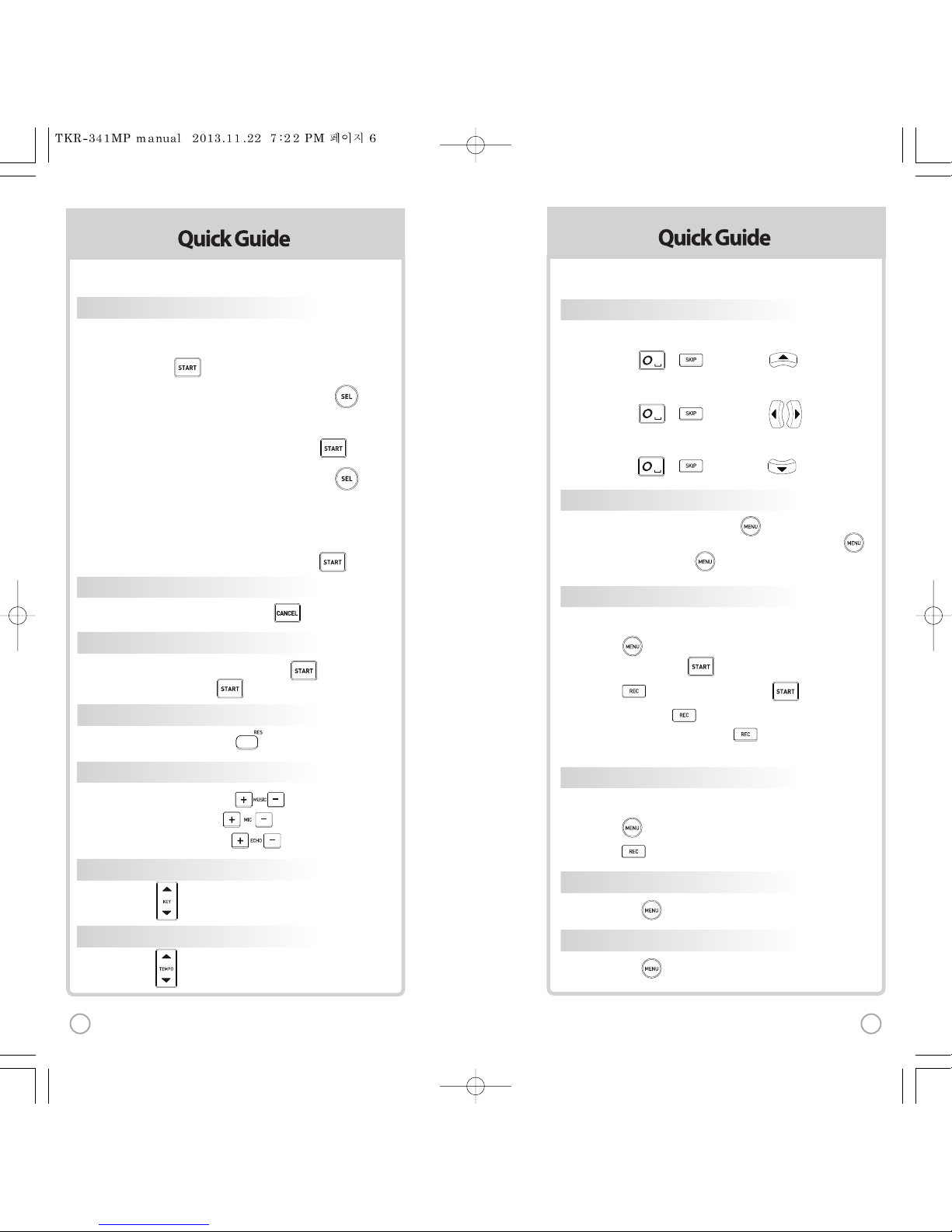1) , Select “REC”,Select“REC”,
SONG SEARCH, .
2) , Select“REC”, SONG SEARCH, .
3) SONG LIST, : Record the song.
4) While playing music, press :
Record the playing song.
1) , Select “REC”, Select “REC List”.
2) , Select “REC List”.
SECONDARY FUNCTIONS
FAVORITE SONGS
1] To Add:Select a song, press .
2) To Remove: Select a song that has been added, press .
3) To Search: Press , then select “FAVORITE”.
RECORDING
Youcanrecord a song in 4 ways:
SEARCHING RECORDED SONGS
Youcanrecord a song in 2 ways:
SONG REPEAT
Press ,Select “Repeat”.
GAME FUNCTION
Press ,Select “Game”.
SKIP
BASIC FUNCTIONS
METHOD 1 By entering song number directly
Keyin the song number using the alphanumeric keypad,
then press .
METHOD 2 By sorting the song in the list
1) To Open the SongList: Press the Arrow keys or .
2) To Sort by Title, Artist,Lyric or Number:
Press the button labeled assuch.
3) To Select:Press theArrow keys, then press .
METHOD 3 By searching the song
1) To Open the SongList: Press the Arrow keys or .
2) To Sort by Title, Artist,Lyric or Number:
Press the button labeled assuch.
3) Input the Title,Artist, Lyric or Number by typingon the
alphanumeric keypad.
4) To Select:Press theArrow keys, then press .
STOP
To stop a songwhile playing, press .
PAUSE
1) To pause a songwhile playing, press .
2) To continue, press .
RESERVATION
Select a song, then press .
VOLUME(MUSIC, MIC,ECHO)
1] MUSIC Volume : Press .
2] MIC Volume :Press .
3] ECHO Volume : Press .
KEY
Press .(While playing).
TEMPO
Press .(While playing).
SONG SELECTION & PLAYBACK
METHOD 1 Prelude/Interlude skip
Press or (While playing), .
METHOD 2 Rewind a tune, Forward a tune
Press or (While playing), , .
METHOD 3 Verse skip
Press or (Whileplaying), .
1) , Select “REC”,Select“REC”,
SONG SEARCH, .
2) , Select“REC”, SONG SEARCH, .
3) SONG LIST, : Record the song.
4) While playing music, press :
Record the playing song.
1) , Select “REC”, Select “REC List”.
2) , Select “REC List”.
SECONDARY FUNCTIONS
FAVORITE SONGS
1] To Add:Select a song, press .
2) To Remove: Select a song that has been added, press .
3) To Search: Press , then select “FAVORITE”.
RECORDING
Youcanrecord a song in 4 ways:
SEARCHING RECORDED SONGS
Youcanrecord a song in 2 ways:
SONG REPEAT
Press ,Select “Repeat”.
GAME FUNCTION
Press ,Select “Game”.
SKIP
BASIC FUNCTIONS
METHOD 1 By entering song number directly
Keyin the song number using the alphanumeric keypad,
then press .
METHOD 2 By sorting the song in the list
1) To Open the SongList: Press the Arrow keys or .
2) To Sort by Title, Artist,Lyric or Number:
Press the button labeled assuch.
3) To Select:Press theArrow keys, then press .
METHOD 3 By searching the song
1) To Open the SongList: Press the Arrow keys or .
2) To Sort by Title, Artist,Lyric or Number:
Press the button labeled assuch.
3) Input the Title,Artist, Lyric or Number by typingon the
alphanumeric keypad.
4) To Select:Press theArrow keys, then press .
STOP
To stop a songwhile playing, press .
PAUSE
1) To pause a songwhile playing, press .
2) To continue, press .
RESERVATION
Select a song, then press .
VOLUME(MUSIC, MIC,ECHO)
1] MUSIC Volume : Press .
2] MIC Volume :Press .
3] ECHO Volume : Press .
KEY
Press .(While playing).
TEMPO
Press .(While playing).
SONG SELECTION & PLAYBACK
METHOD 1 Prelude/Interlude skip
Press or (While playing), .
METHOD 2 Rewind a tune, Forward a tune
Press or (While playing), , .
METHOD 3 Verse skip
Press or (Whileplaying), .