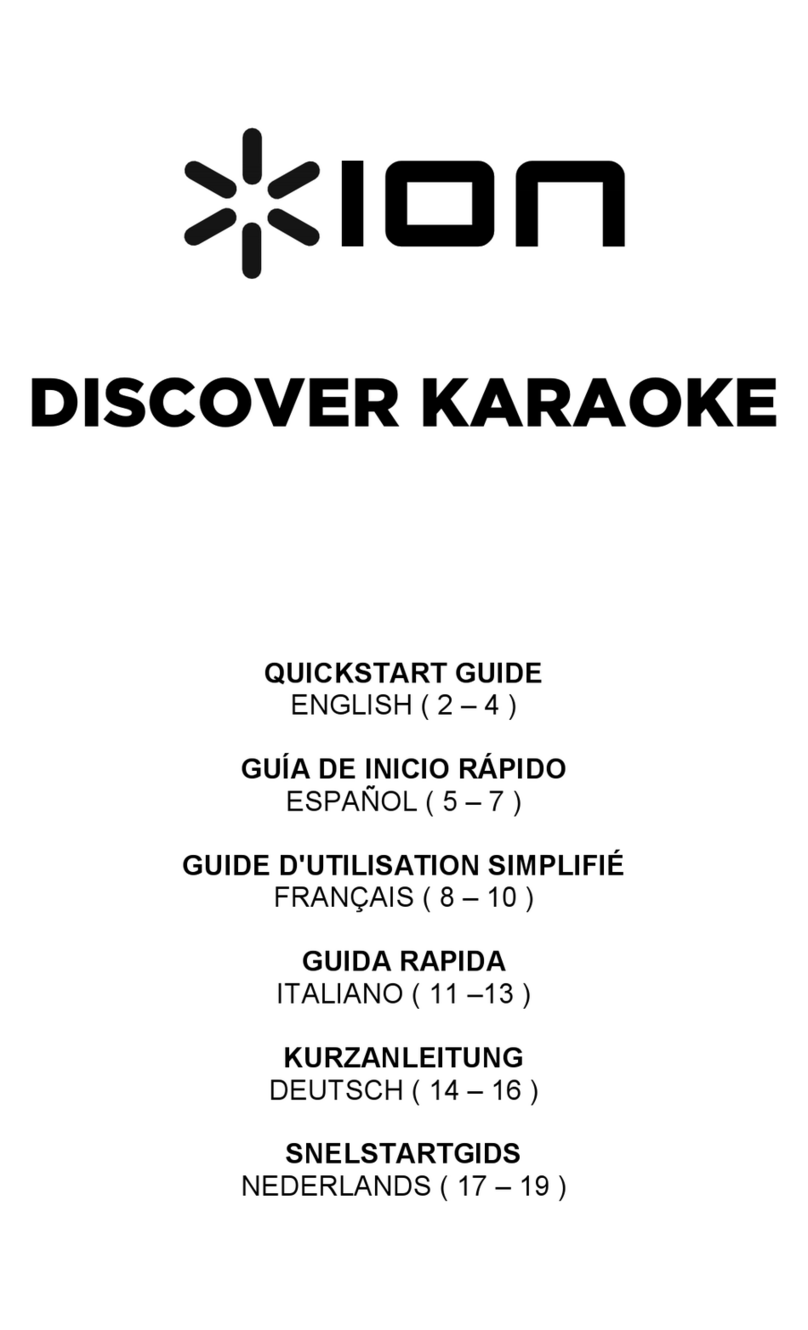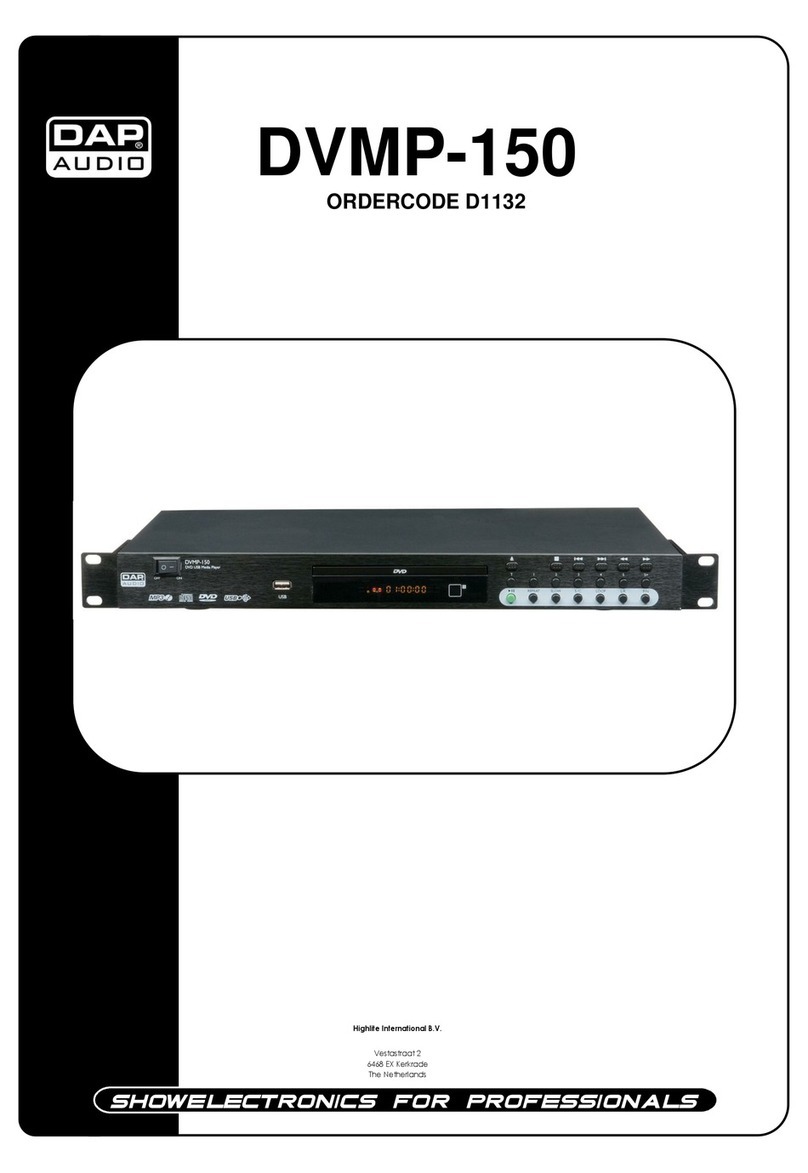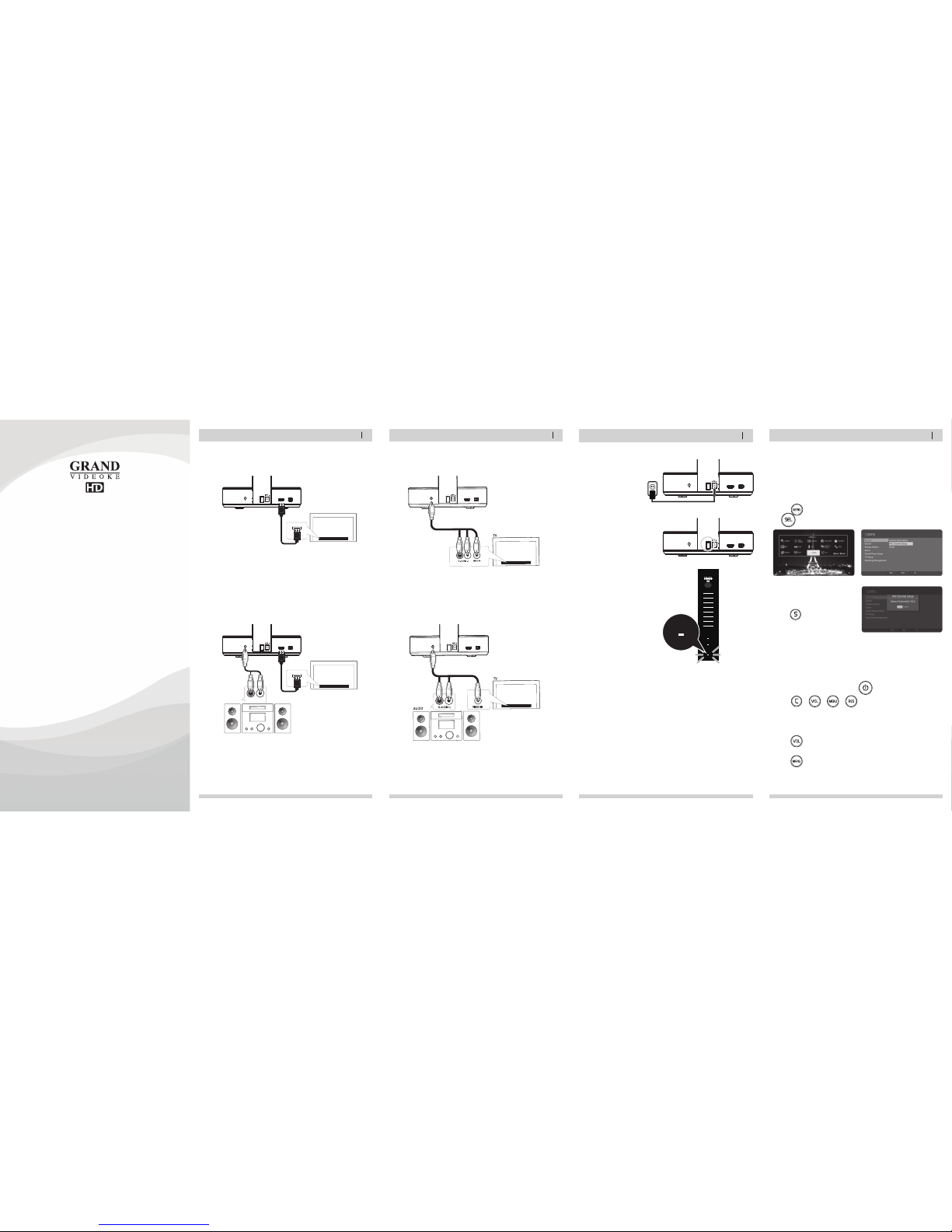CHANNEL SETTINGS
BASIC FUNCTIONS
06
HOW TO USE GV SMARTAPP
09
BASIC FUNCTIONS
SECONDARY FUNCTIONS
07
SECONDARY FUNCTIONS
HOW TO USE GV SMART APP
08
METHOD 1. Byentering song number directly.
- Key in the song number using the alphanumeric keypad, then press .
SONG SELECTION & PLAYBACK
1. Volume : Press .
2. Type selection(MUSIC, MIC, ECHO):.
3. Adjustment :,.
VOLUME(MUSIC, MIC, ECHO)
To stop asong while playing,
press .
STOP
METHOD 2. Bysearchingthe song.
(1) To Open the Song List : Press .
(2) Input the Title or Artistby typing onthe alphanumeric keypad.
(3) To Sort by Title, Artist : Press .
(4) To Select : Press the Arrow keys, then press .
1. To pause a song while playing, press .
2. To continue, press .
PAUSE
Select asong, then press .
RESERVATION
Press Reserved song number,
then press .
CANCEL THE RESERVED SONG
METHOD 1. Prelude/Interlude skip. Press (While playing), .
METHOD 2. Rewind a tune, Forward a tune. Press (While playing), , .
METHOD 3. Verse skip. Press (While playing), .
SKIP
1. To Add: Select a song, press .
2. To Remove: Select a song that hasbeen added, press .
3. To Search: Press ,then select “FAVORITE”.
FAVORITE SONGS
You can record asong in 5ways :
METHOD 1. ,Select “REC”, Select“Recording Song”, Select a song, press .
METHOD 2. , Select“Recording Song”, Select asong, press .
METHOD 3. Open the Song List, Select asong, press .
METHOD 4. While playing music, press :Record the playing song.
METHOD 5. Key in the song numberusing the alphanumeric keypad, then press .
RECORDING
You can record asong in 2ways :
METHOD 1. ,Select “REC”, Select “Listen/Download”.
METHOD 2. ,Select “Listen/Download”.
SEARCHING RECORDED SONGS
1. Start QR code reader on your smartphone or tablet.
2. Select one of the following QR codes applicableto your smartphone or tablet.
3. You will be redirected to either the Google Play Store or the Apple App Store
depending on your smartphone or tablet.
Install the app from there.
Android Device iPhone iPad
HOW TOINSTALL APP
Run GV SmartAPP on your smartphone or tablet. →
Select "PAIRING KARAOKE MACHINE“ Turn on the main unit and select [MENU]. →
“Wi-Fi” using the remote control.
Or, select the [Wi-Fi] with remote control.(If you reconnect to a previously connected
smartphone or tablet a popup will appear.Press [START] to connect automatically.)
1] Using the QR CODE reader on the smartphone or tablet, scan the QR CODE
displayed on the main unit screen.
2] Select the same AP as the connection informationdisplayed on your smartphone or
tablet.
3] Connection complete. (If connection fails,please retry.)
HOW TO CONNECT YOURSMARTPHONE/TABLET WITHTHE GRAND VIDEOKE
METHOD 2. (AP method – AWi-Fi router mustbe present. Up to 4smartphones or
tablets can be connected.)
Press .Select "CONFIG". →
"Smart PhoneSetup", move to "AP" with ,direction key, and press .
1] Move to preferred access point (AP) with [Up / Down] direction key in list displayed in
popup window,and press .
2] Use the , ,, direction keys to input theWiFi Password.
*Numbers can be input directly by the numberbuttons on the microphone orremote control.
3] Press →Display "Connected" tothe AP. Press to process.
4] If "AP" is selected on setting configuration, the smartphones or tablets thatwould be
connected to theGrandVideoke should be on the same AP asthe Grand Videoke.
HOW TO CONNECT YOURSMARTPHONE/TABLET WITHTHE GRAND VIDEOKE
Press ,Select “REPEAT”.
SONG REPEAT
METHOD 1. Press .
METHOD 2. Press ,Select "PERFECT PITCH".
PERFECT PITCH FUNCTION
1. Adjustment : Press .
2. Type selection(KEY, TEMPO, MELODY, BGV, VOCAL) : . * VOCAL : Multiplex Only.
3. Adjustment :,.
KEY, TEMPO, MELODY, BGV, VOCAL
METHOD 1. (HOT SPOT, only one smartphone or tablet can be connected.)
DIRECT SONG DOWNLOAD (SONG UPDATE)
Select the new song volume you want to purchase. →
Download and transfer it to the main unit.
GV SMART APP FEATURES
SONG SEARCH
Easy typing and searching of song titles and artists.
REMOTE
Use all the functions of the remote control more conveniently on your smartphone.
View various song lists including new song downloads.
SONGBOOK/TYPE
FAVORITE SONGS
If you click , you can easily register your favorite songs and easily find them.
RECORD
-Record : The recorded songs on the main unit can be displayed andcan be sent or
deleted on your smartphone or tablet.
-Print Screen : “Perfect Pitch” scorescreens can bemanaged and be sent on your
smartphone or tablet for sharingon social media.
FUN
-TRANSFER MP3 : Transfer the MP3files stored in your smartphone or tablet to the
mainunit for listening and singing.
-TRANSFER IMAGE : Transferphotos stored in yoursmartphone or tablet to the main
unit and useit as background.
-MESSAGE SIGN : Write and send messages that you would like to display live on screen.
[STEP 2] Setthe channel of the two microphones using the microphone's
keypad.(Continued)
v.1
For the second(2nd) microphone:
1) Turn on the microphone by pressing the button.
2) Press button in order.
Microphone LED will be turned on and off twice.
3) On the alphanumeric keypad, press the same channel number thatyouhave set in
the mainplayer.The microphone LED will be turned on and off twice.
4) Press button.
Microphone LEDwill be turned on and off twice.
5) Press button to save.
Microphone LED will be turned on and off 6 times.
- Check if both microphones are now working.
If not, try again. Contact our Customer Service for other concerns.
→
→
→
→ →