Grandbeing MX0808-N50 User manual


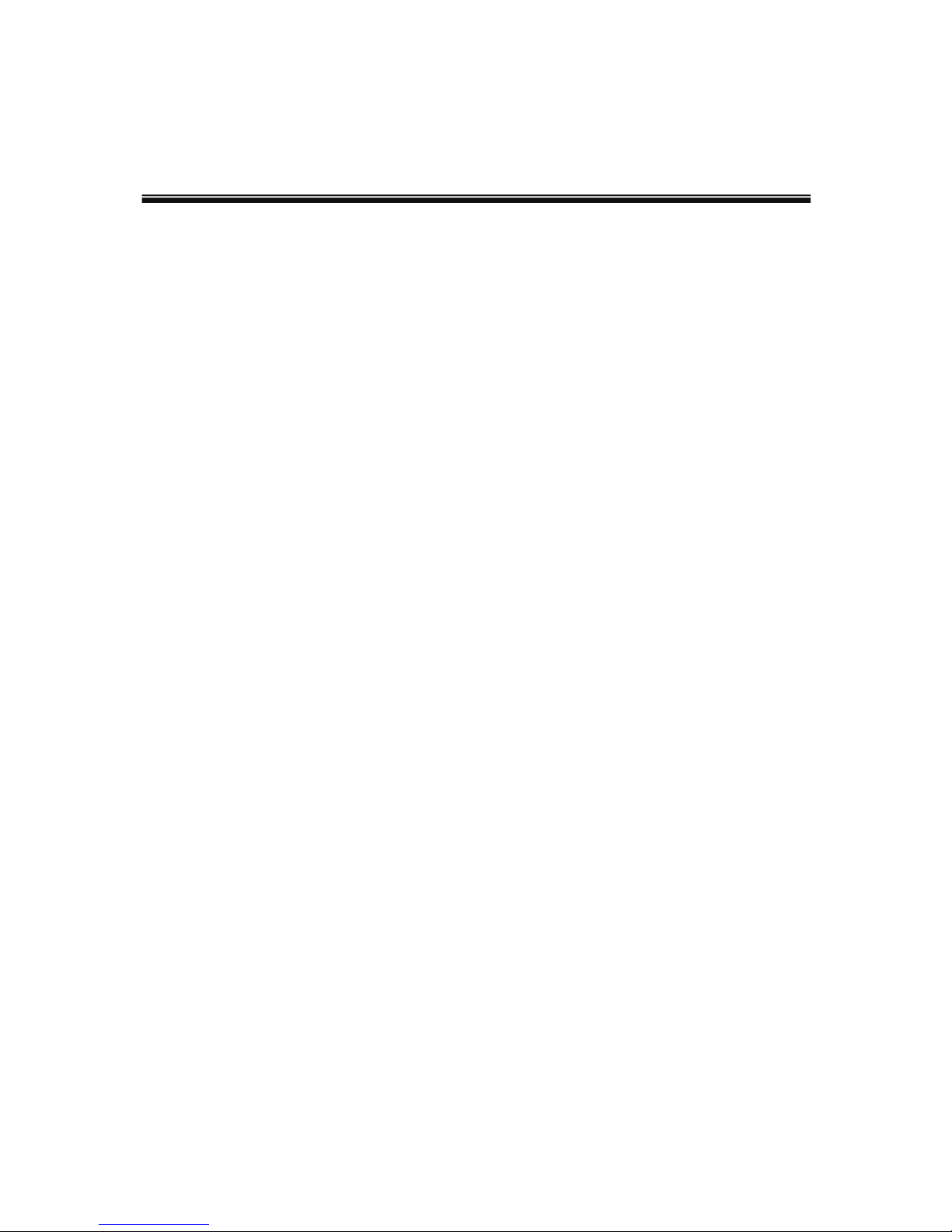
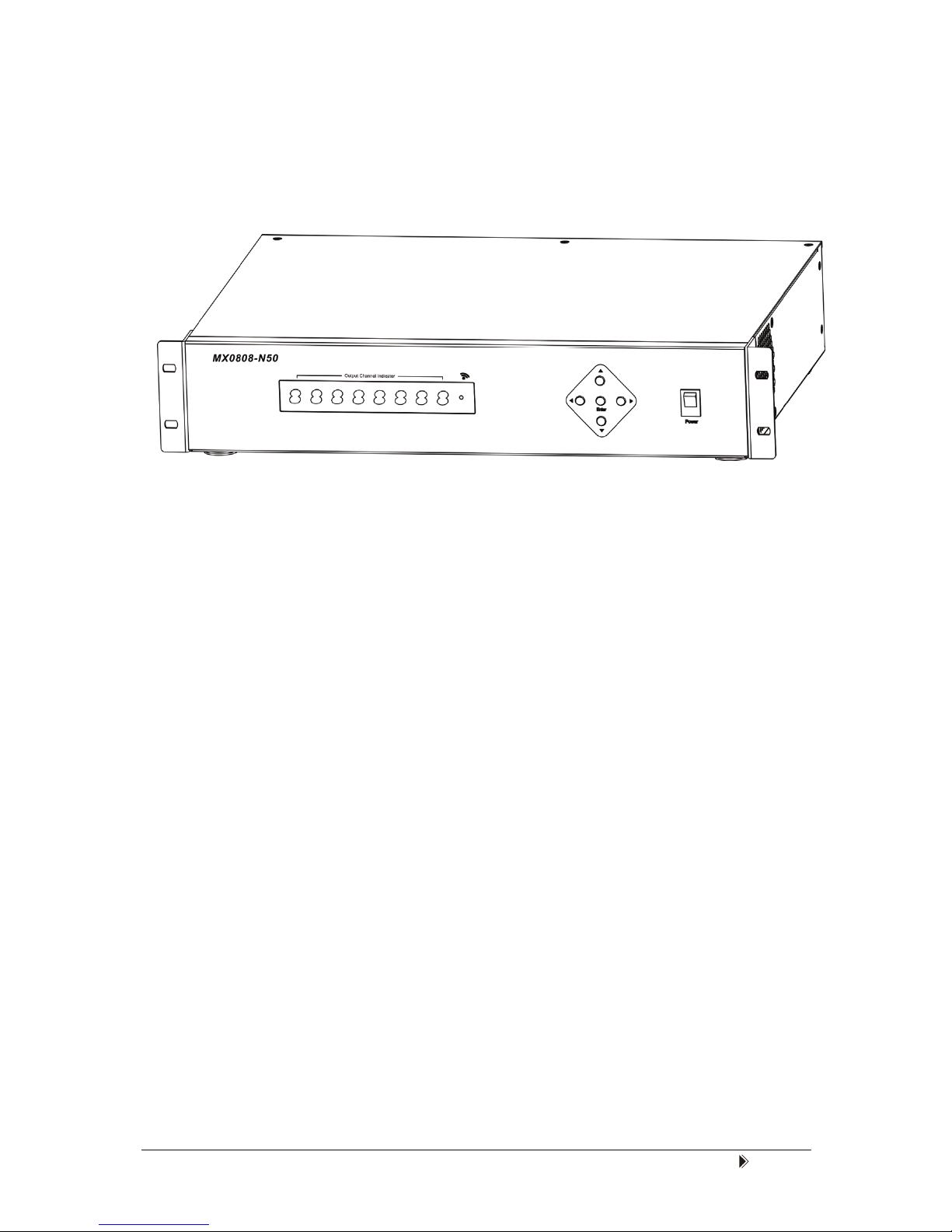


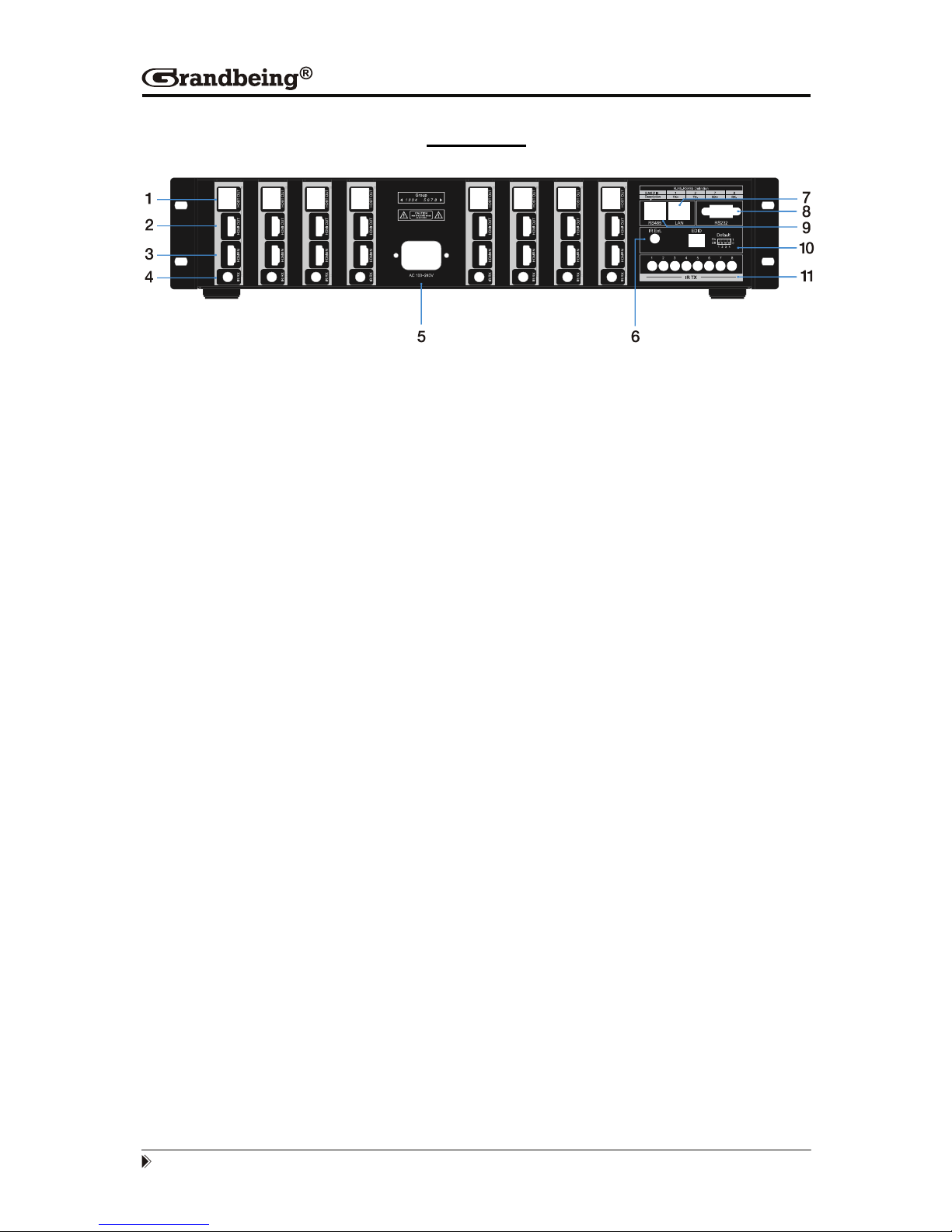
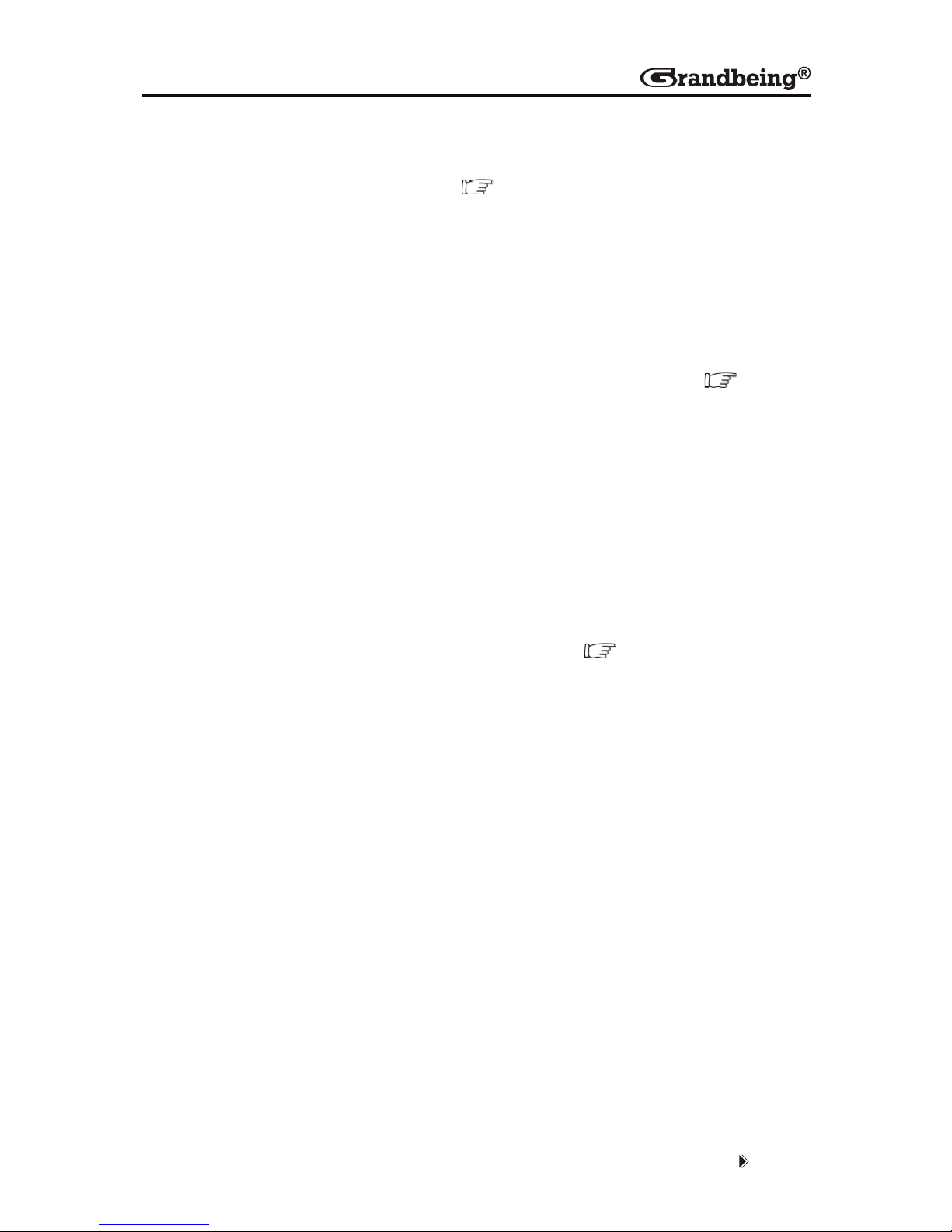

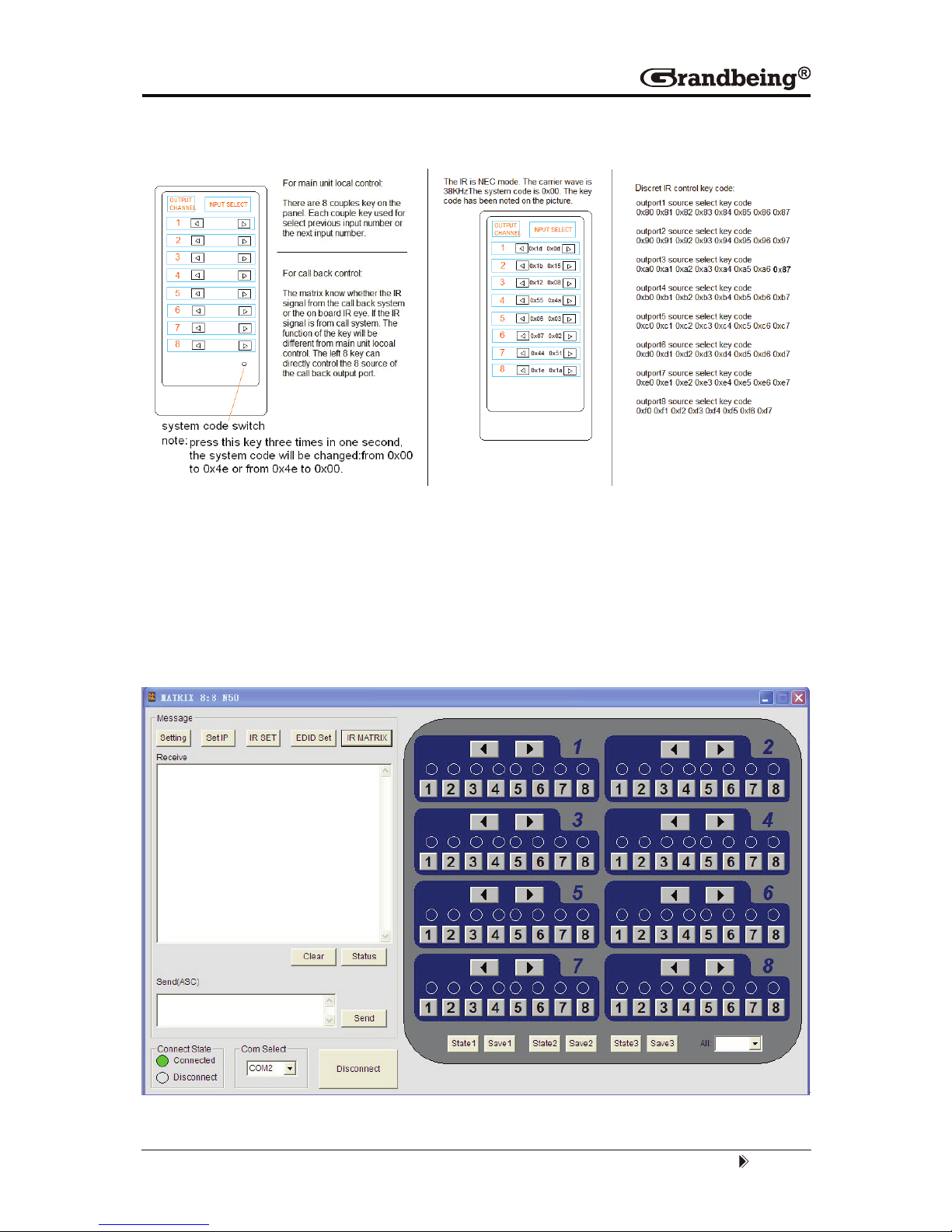

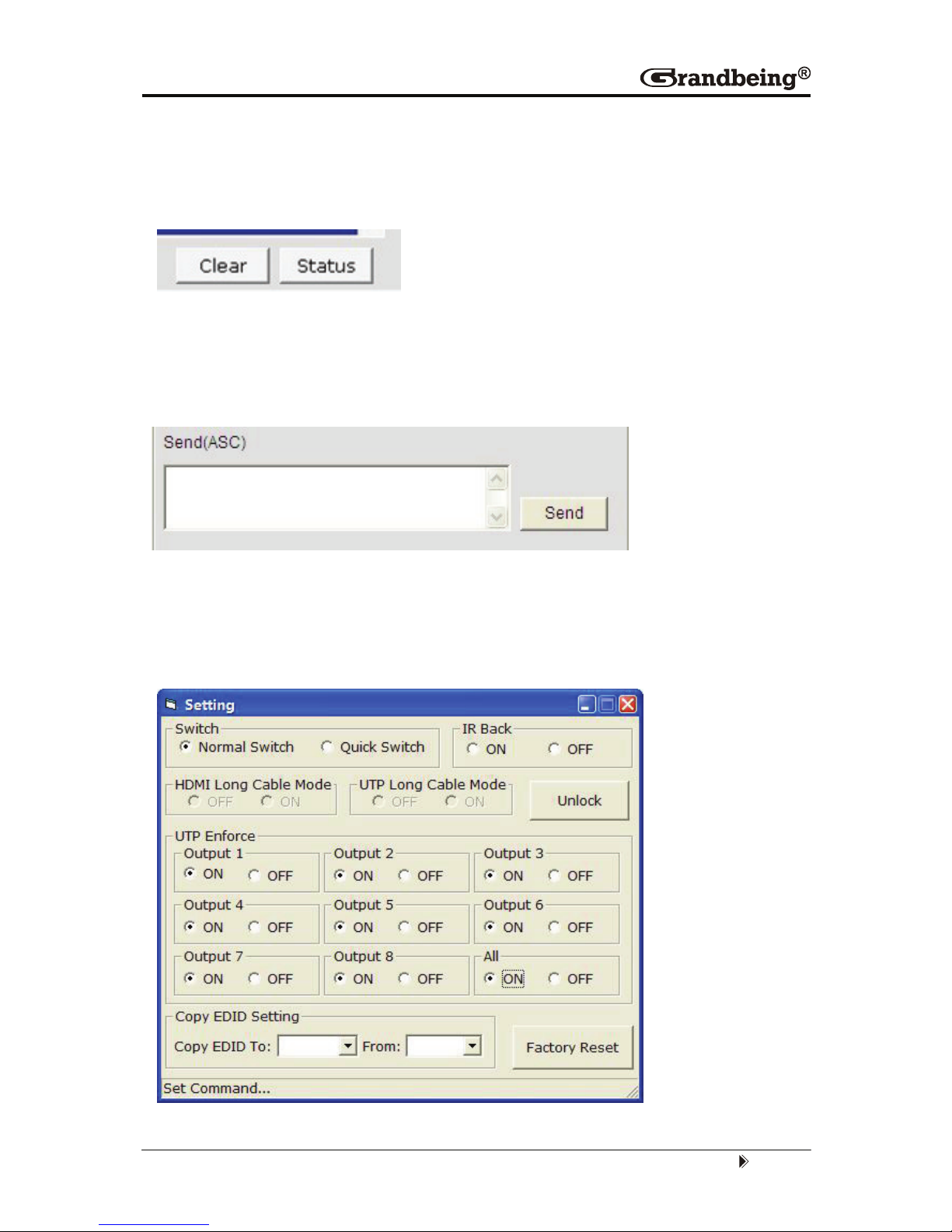
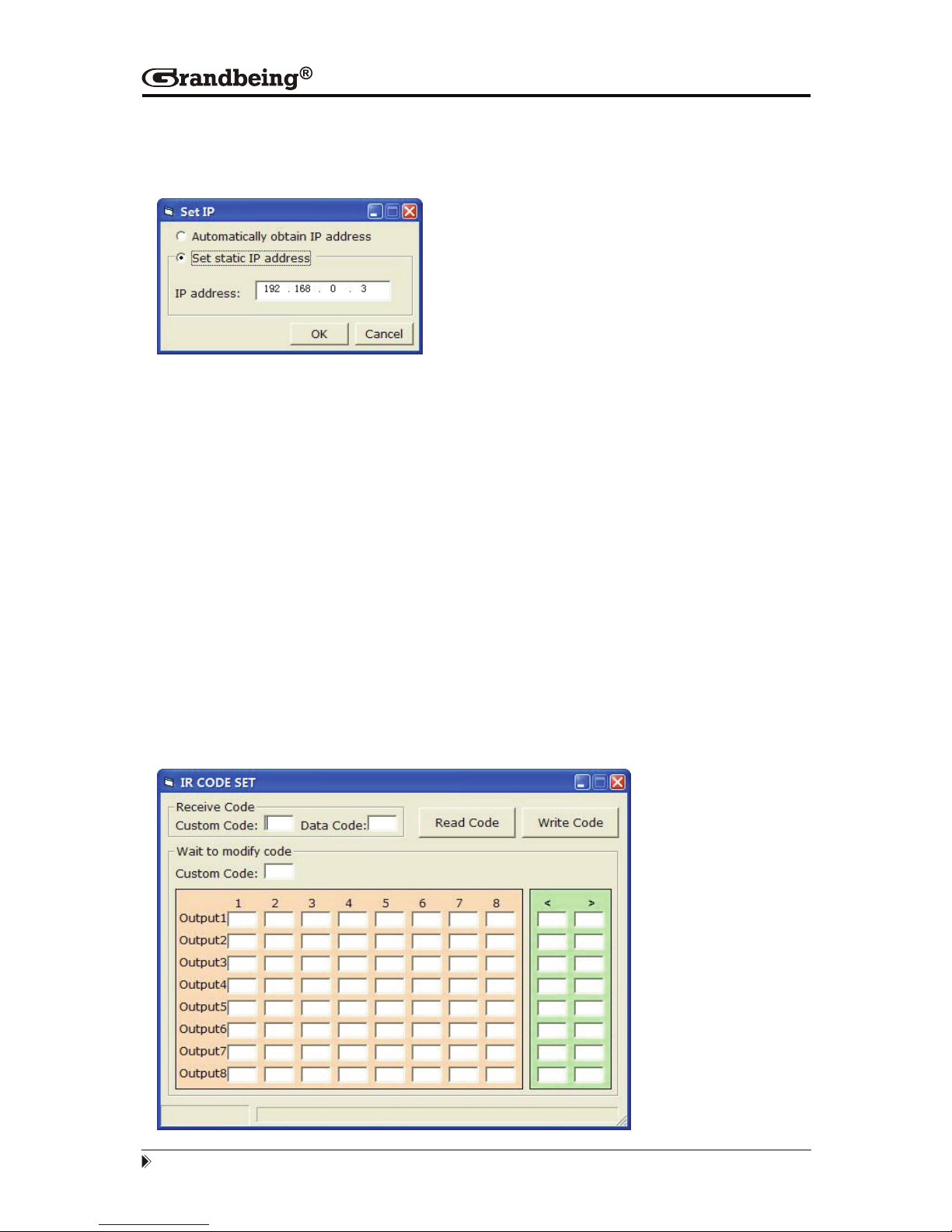





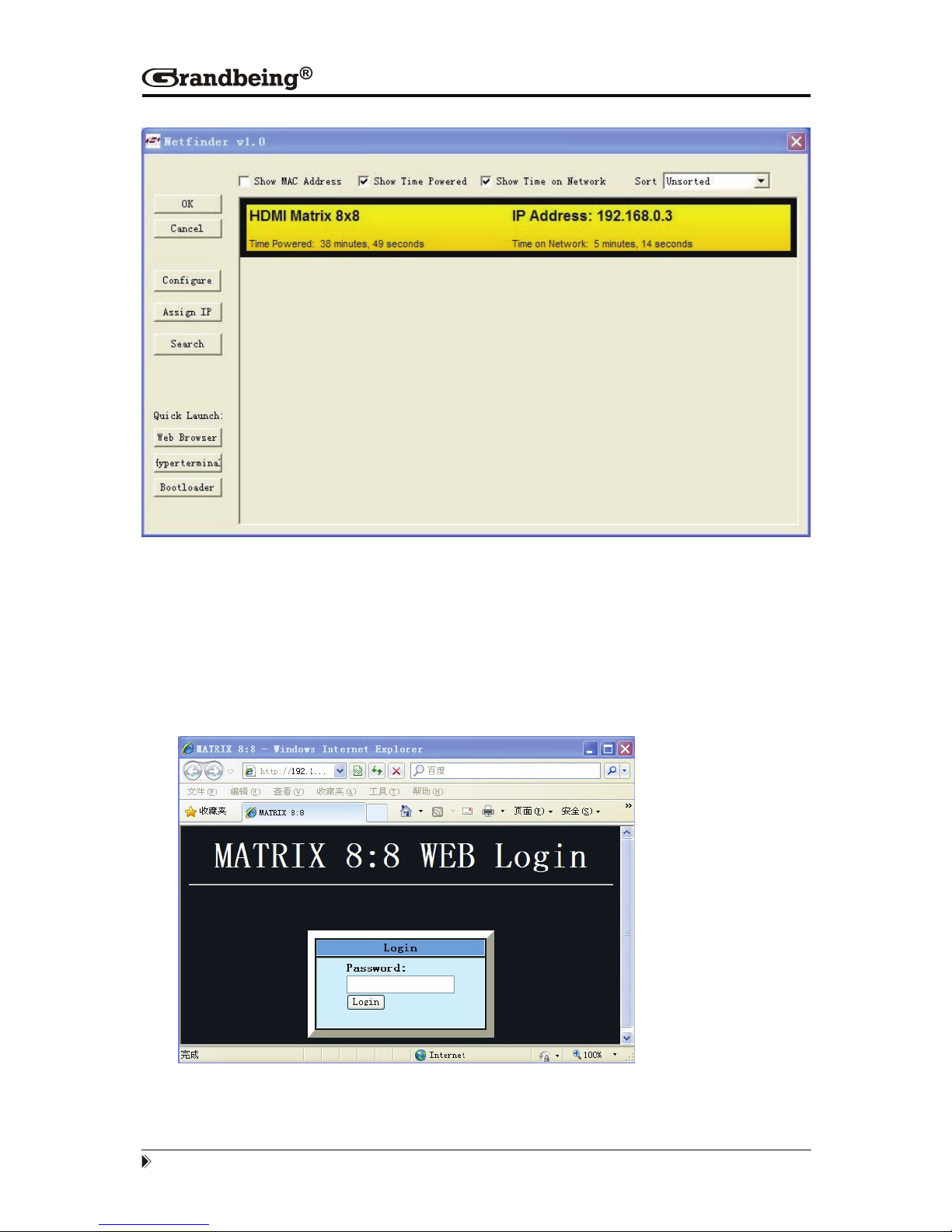

Table of contents
Popular Other manuals by other brands

Aqua Medic
Aqua Medic Formosa 50 Operation manual

Astral Pool
Astral Pool ASTRAL CDP-2 TECHNICAL MANUAL. START-UP AND OPERATION

Silvercrest
Silvercrest SLE 265 B3 operating instructions

FRONIUS
FRONIUS Robacta TC 2000 ext. operating instructions

Aqua Medic
Aqua Medic Calciumreactor KR Blue Operation manual
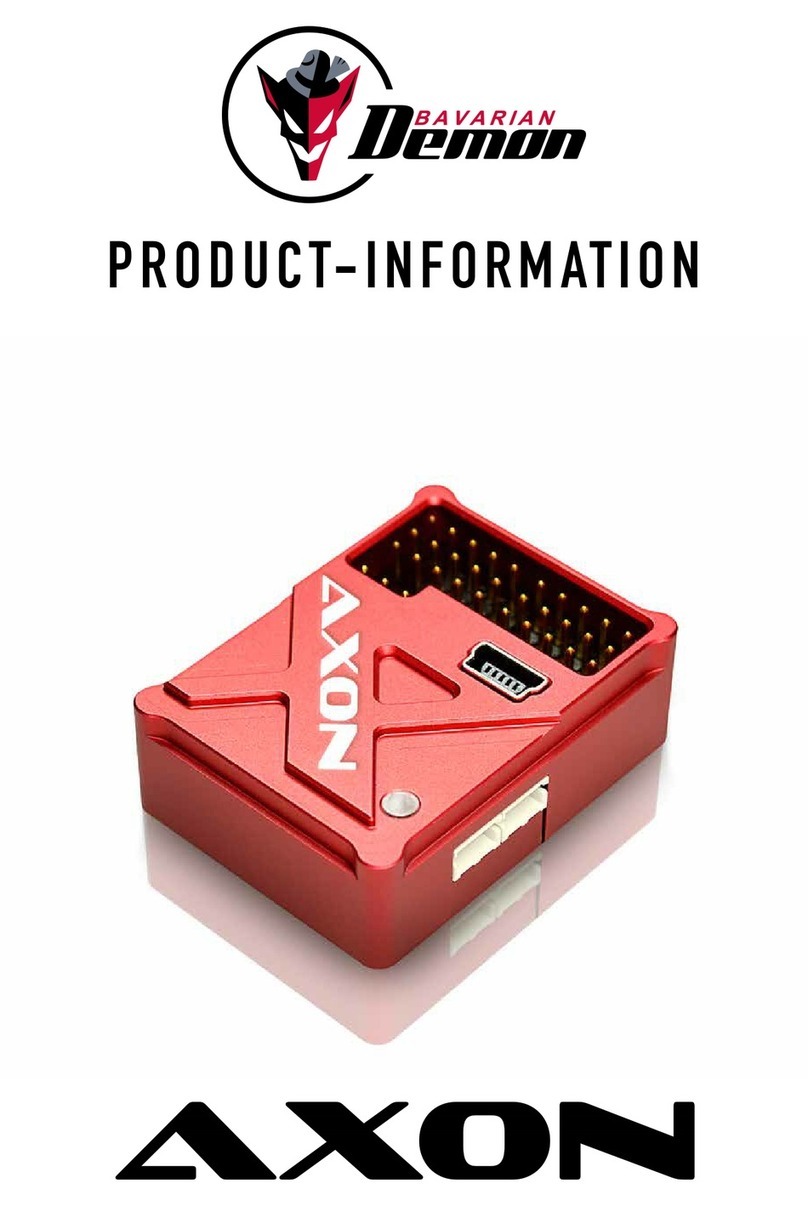
Bavarian Demon
Bavarian Demon AXON Product information
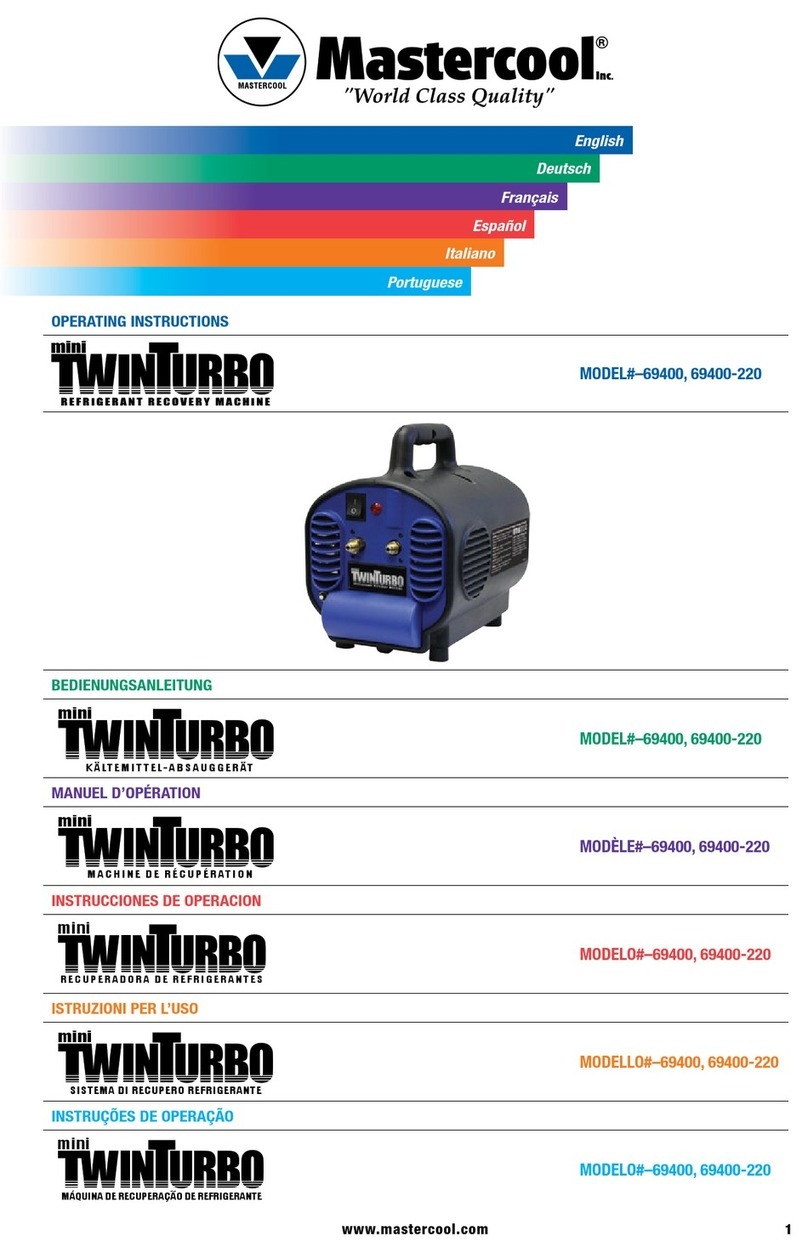
Master cool
Master cool Mini Twin Turbo Series operating instructions
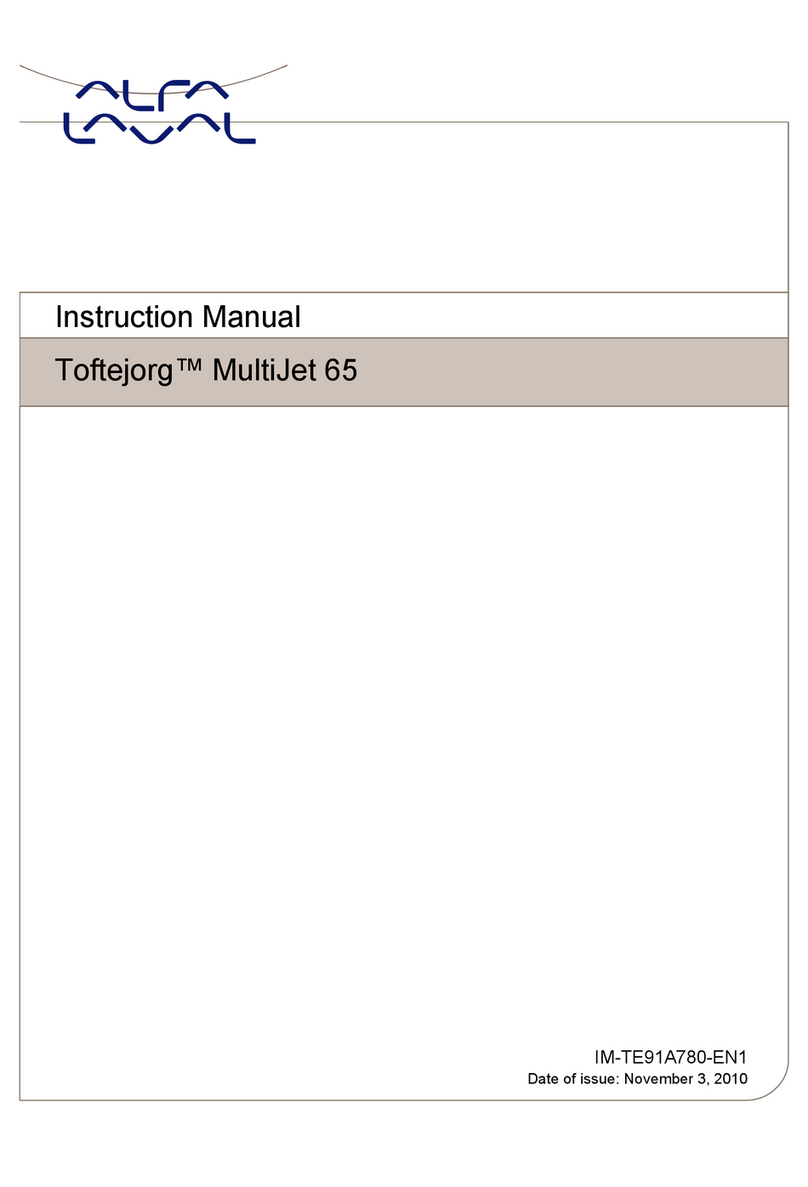
Alfalaval
Alfalaval Toftejorg MultiJet 65 instruction manual
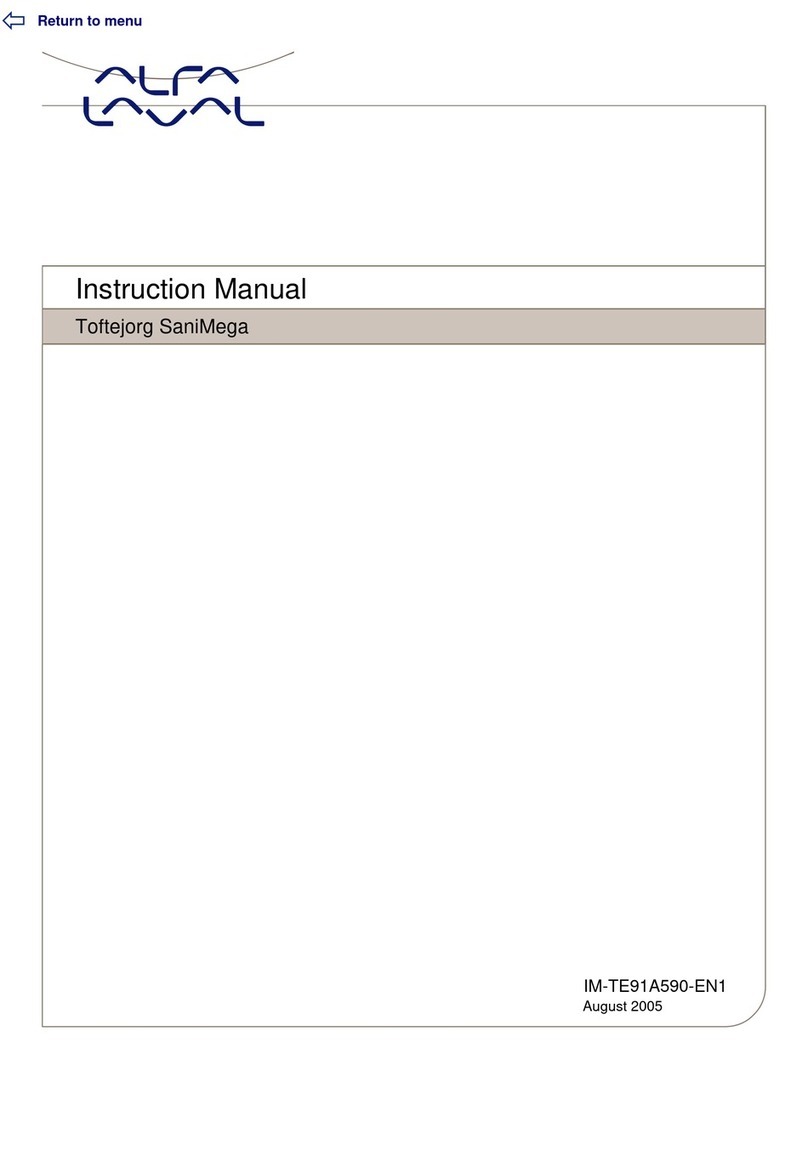
Alfalaval
Alfalaval Toftejorg SaniMega instruction manual

Iron logic
Iron logic Matrix II user manual

AL Tech
AL Tech DSD 4121RV Guide
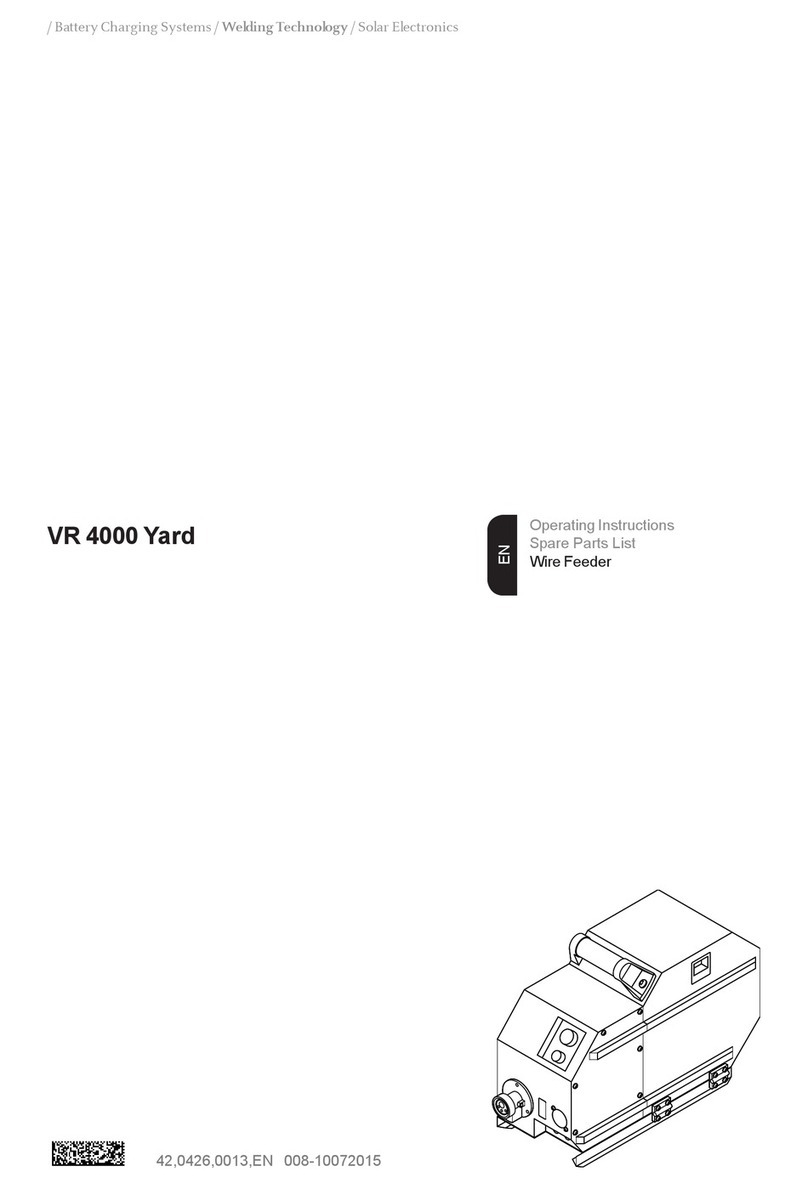
FRONIUS
FRONIUS VR 4000 Yard Operating instructions/spare parts list

Aqua One
Aqua One Regency 80 Assembly instructions

Aqua Medic
Aqua Medic Turboflotor Percula Operation manual

Bavarian Demon
Bavarian Demon 3X instructions

Speed Clean
Speed Clean CoilJet CJ-200E Operating & maintenance instructions
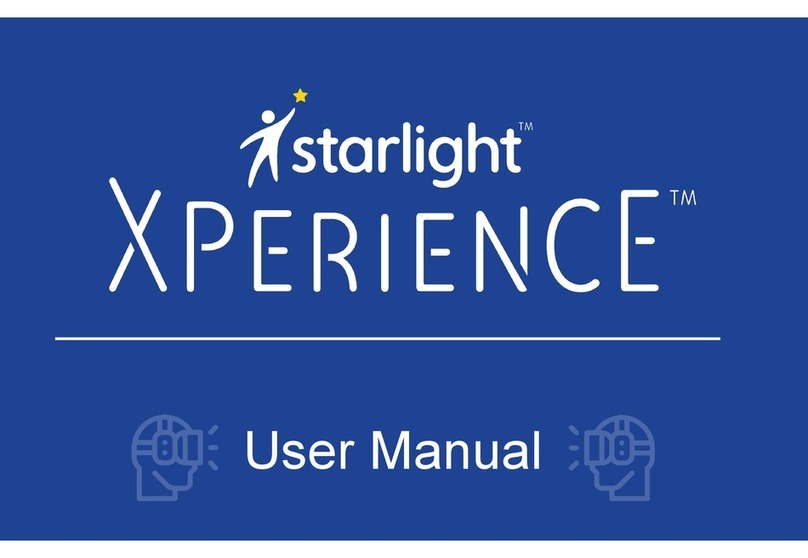
starlight
starlight Xperience user manual

Aqua Medic
Aqua Medic Mistral 200 Operation manual