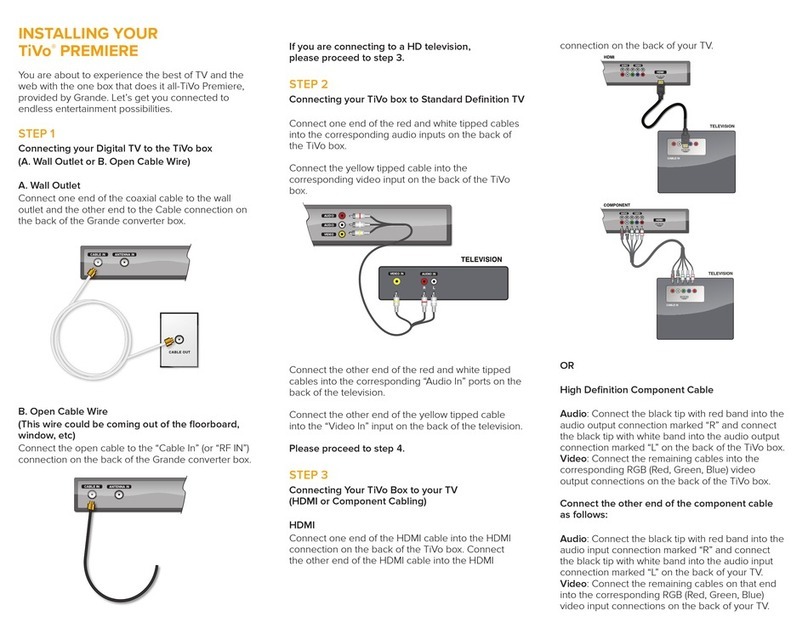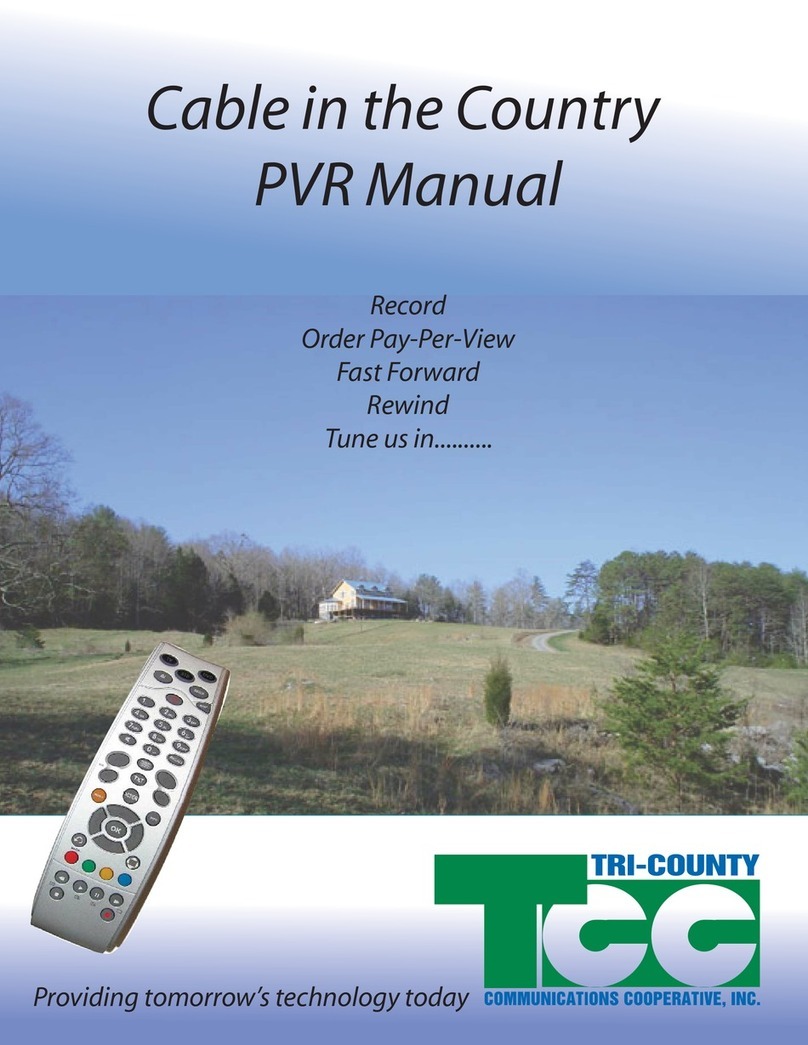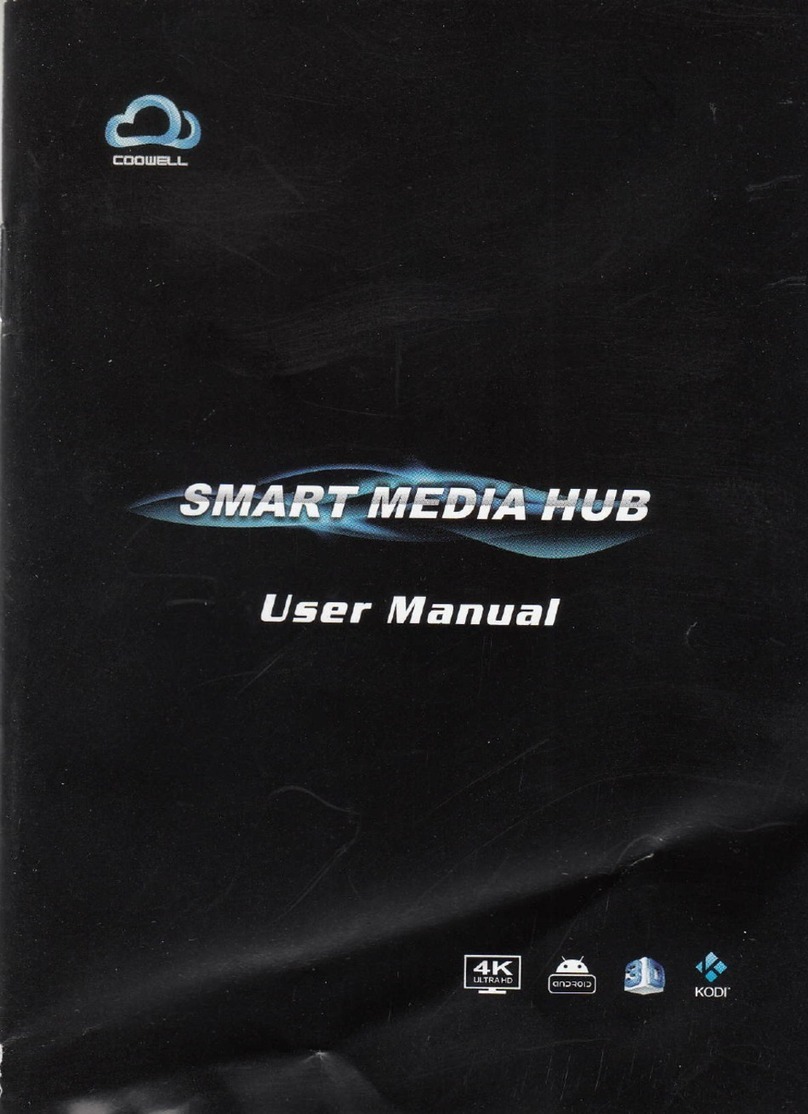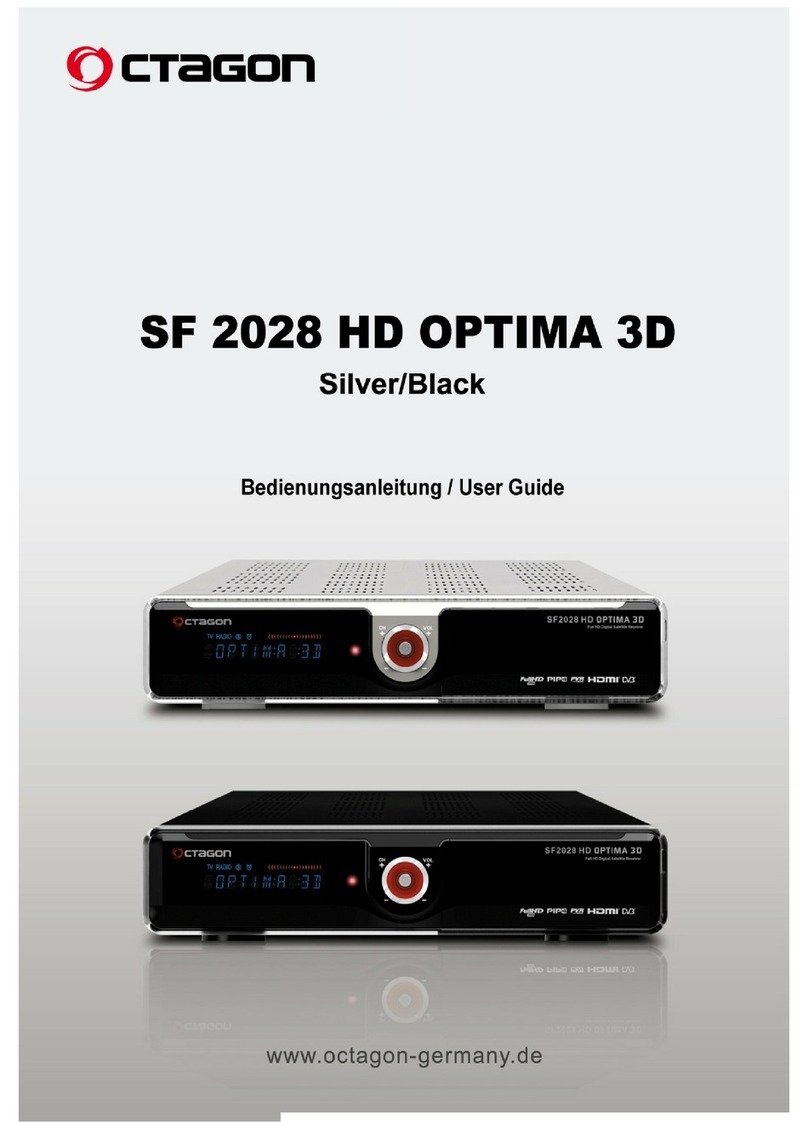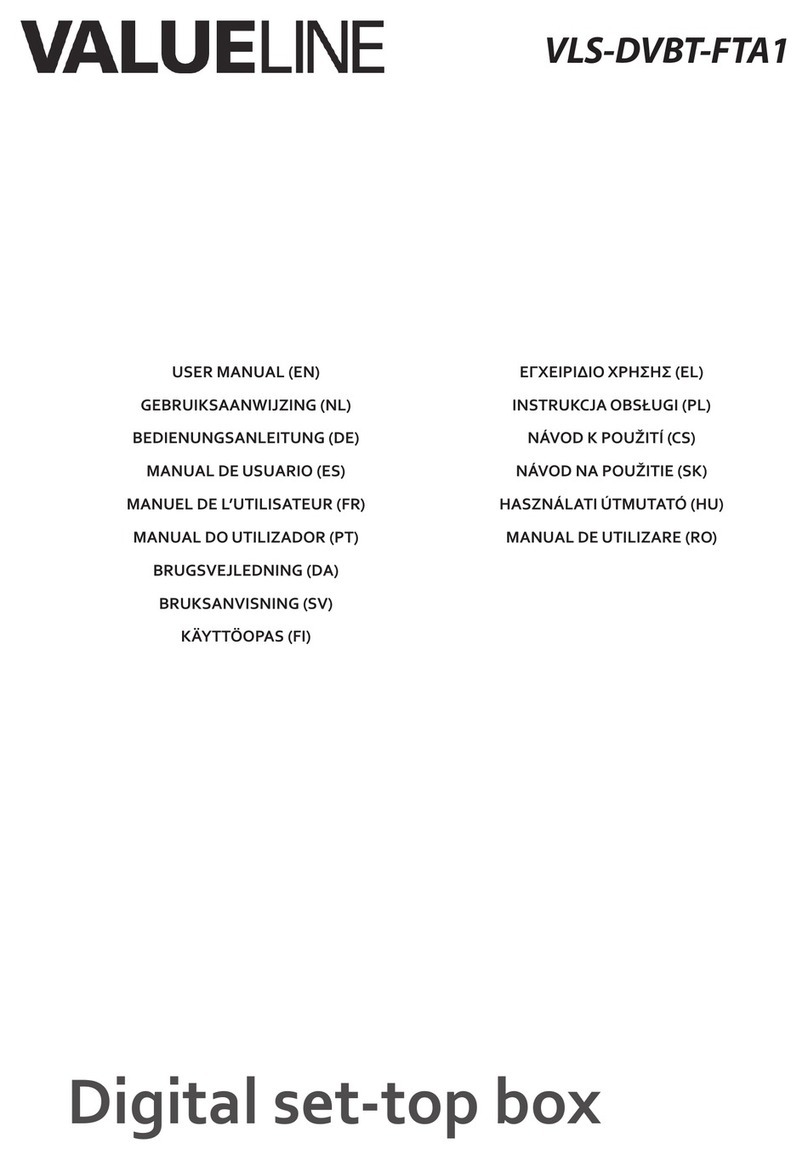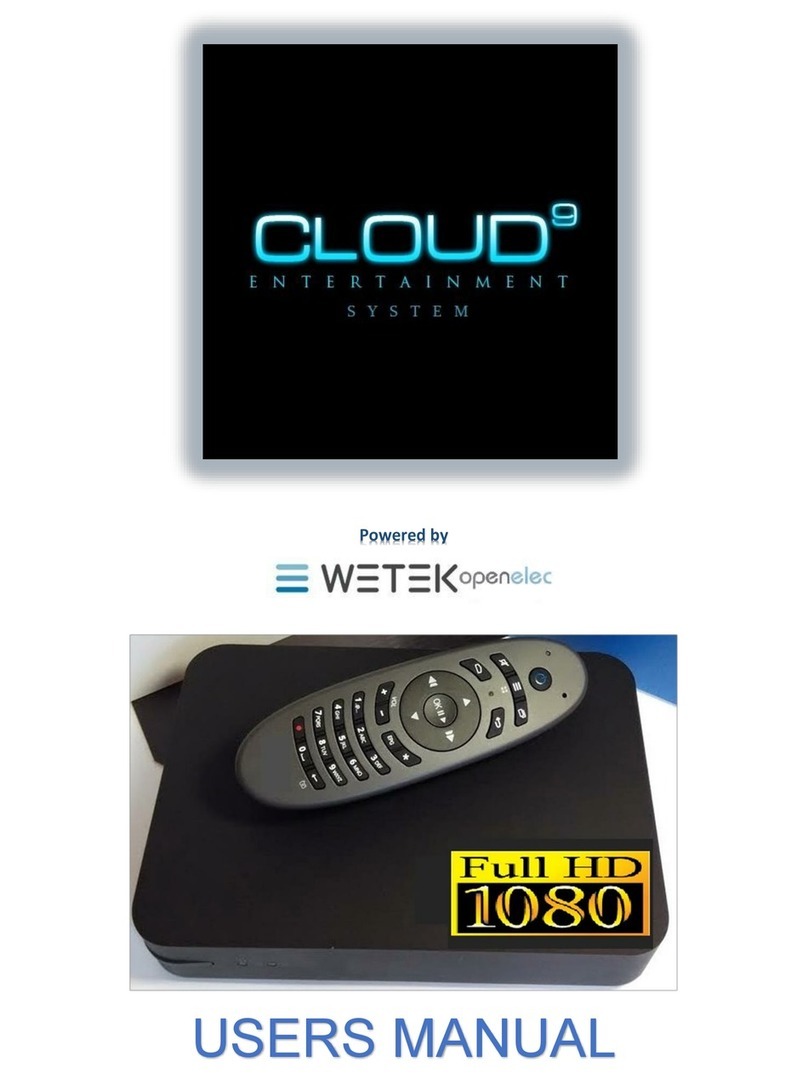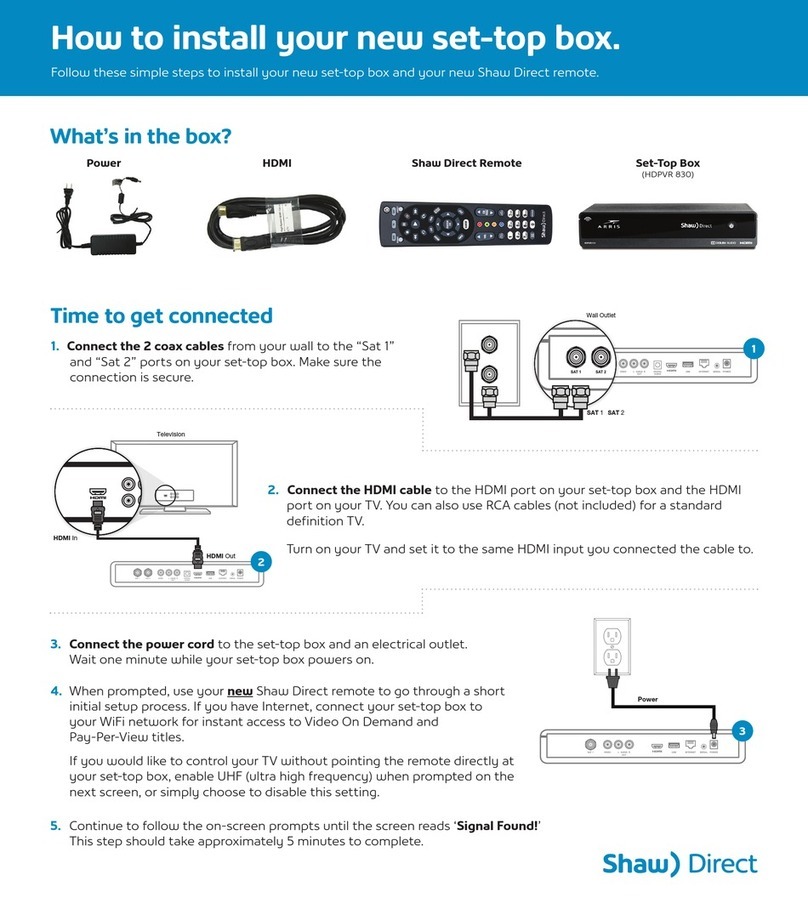Grande TiVo Premiere User manual

TiVo®Premiere/Premiere Q
from
Zoom
AD
BC
Ch
Vol
S
l
o
w
O
N
D
E
M
A
N
D
S
w
a
p
TiVo. Goes to TiVo Central®screen, the main menu for
all TiVo features and settings.
Live TV/Swap. Goes to live TV. If watching live TV, switches to
other tuner.
Info. Displays detailed info on show being watched. Press again
to clear.
Fast-forward. Fast-forwards show. Press up to three times for
three speeds.
Guide. Opens program guide. Press again to clear.
TV PWR. Turns TV or A/V receiver on/off.
Input. Selects input (such as TiVo Premiere/Premiere Q from
Grande, DVD player, game system) your TV displays.
Volume and Mute. When programmed, control the volume on TV
or A/V receiver. See ‘Settings’ chapter.
Slow. Plays show in slow motion.
Select. Chooses menu options or shows to record.
Record. Starts/stops recording.
Arrows. Navigates TiVo menus and program guide. LEFT takes
you back.
Advance. Moves forward in 30-second increments. Press and
hold to jump to the end of the show.
Play. Starts playing show from the My Shows list.
A, B, C, D. In TiVo with HD menus, sorts and filters views. Look
for on-screen tips.
Enter/Last. Returns to last channel viewed in live TV.
TiVo®Premiere/Premiere Q from Grande Remote Control
Thumbs Up and Thumbs Down. Rate shows for TiVo
Suggestions. Give up to three Thumbs Up (great!) or three Thumbs
Down (terrible!).
Replay. Repeats last 8 seconds. Press and hold to jump to
beginning.
On Demand. Jumps directly to Grande On Demand catalog.
Pause. Freezes show. Press again to resume playing.
Rewind. Rewinds show. Press up to three times for three speeds.
Viewer’s Guide

S
w
a
p
Customize your remote control
Some buttons on your TiVo Premiere/
Premiere Q from Grande remote control
are programmable:
TV POWER
TV INPUT
VOLUME & MUTE (can control sound
on your TV or A/V receiver)
To program your TiVo Premiere/Premiere Q
from Grande remote, press the TiVo button
to go to the TiVo Central®screen and
select ‘Messages & Settings,’ then
‘Settings,’ then ‘Remote, CableCARD, &
Devices,’ then ‘Remote Control.’ Follow the
easy on-screen instructions.
Due to the wide variety of brands and
models available, some TVs and A/V
receivers are not compatible with your
TiVo Premiere/Premiere Q from Grande
remote. See the ‘Settings’ chapter of this
guide for more information on
programming your TiVo remote control.
To navigate the TiVo Premiere/Premiere Q from
Grande’s on-screen menus, use the remote
control’s arrow buttons to move to the option you
want, then press SELECT.
The LEFT arrow button often takes you to the
previous screen.
Two Types of On-Screen Arrows
On-Screen Menus and the Remote Control
The arrows that appear beside or near
the highlight bar show the directions it
can move. For example, on this screen,
you could press the RIGHT arrow to view
details about the highlighted title, or the
LEFT arrow to go back to the previous
screen.
When you see page up or page
down arrows at the top or bottom
of the screen (or a list), press the
CHAN UP/DOWN button to jump
an entire page at a time.
CHAN UP/DOWN
Button
Highlight Bar
Arrows near the
Highlight Bar
Page Up
Arrow
Page
Down
Arrow
Zoom
AD
B C
Ch
Vol
S
l
o
w
O
n
D
e
m
a
n
d
S
w
a
p
(Green) This show will be saved until you delete it.
(Yellow circle) In less than three days, this show may be deleted to make
room for other recordings you have requested, but only if space is
needed.
(Yellow circle with exclamation point) In less than one day, this show may
be deleted to make room for other recordings you have requested, but only
if space is needed.
(Yellow triangle) In less than three days, this show will be deleted due to
copyright restrictions.
(Yellow triangle with exclamation mark) In less than one day, this show
will be deleted due to copyright restrictions.
(Red) This show is currently being recorded.
(Blue) This show is currently downloading or transferring.
My Shows and Live TV
Plain folder – contains more than one episode of the same series.
Folder with red or blue dot – contains a show that is currently
recording (red) or downloading/transferring (blue).
Folder with white star – contains one or more shows recorded by a
WishList®search.
Folder with TiVo Suggestions icon – contains all shows recorded as
TiVo Suggestions.
This show is a TiVo®Suggestion. TiVo Suggestions are recorded
only if space is available, and are the first to be deleted when space
is needed.
TiVo DVR – for a TiVo DVR connected to your network.
Thumbs Up & Thumbs Down - These appear when you press
THUMBS UP or THUMBS DOWN on your remote control. You can
rate a program with up to three Thumbs Up or three Thumbs Down.
To Do List and View Upcoming Episodes
(These icons appear beside shows scheduled to be recorded or downloaded.)
Glossary of icons
(Red) Show will be recorded as an individual recording (not part of a
Season Pass®recording or WishList®search).
(Red) Show will be recorded as part of a Season Pass recording.
(Blue) Show will be downloaded as an individual download (not part
of a Season Pass download).
Show will be recorded as part of a WishList search.
(Blue) Show will be downloaded as part of a Season Pass download.
Format

Welcome

ii
This Viewer’s Guide describes features of the TiVo®service running on the TiVo
Premiere/Premiere Q Digital Video Recorder and the TiVo Preview from Grande.
Your use of this product is subject to TiVo’s Service Agreement and Privacy Policy.
Visit www.tivo.com/policies for the latest versions.
Patented. U.S. pat. nos. at www.tivo.com/patents.
© 2012 TiVo Inc. Reproduction in whole or in part without written permission is
prohibited. All rights reserved.
TiVo, the TiVo logo, TiVo Central, WishList, Season Pass, TiVoToGo, the Jump
logo, the Instant Replay logo, the Thumbs Up logo, the Thumbs Down logo,
Overtime Scheduler, Overlap Protection, and the sounds used by the TiVo service are
trademarks or registered trademarks of TiVo Inc. or its subsidiaries worldwide, 2160
Gold Street, P.O. Box 2160, Alviso, CA 95002-2160.
The GRANDE COMMUNICATIONS marks and logos are registered service marks
of Grande Communications Networks, LLC. All rights reserved.
CableCARD is a trademark of Cable Television Laboratories, Inc.
Manufactured under license from Dolby Laboratories. “Dolby”
and the Double-D symbol are trademarks of Dolby
Laboratories.
HDMI is a registered trademark of HDMI Licensing LLC in the United States and
other countries.
iOS, iPad, iPhone, and iPod touch are registered trademarks of Apple Inc., registered
in the U.S. and other countries. App Store is a service mark of Apple Inc.
MoCA is a registered trademark of Multimedia over Coax Alliance.
YouTube is a trademark of Google Inc.
All other trademarks are the properties of their respective owners.
ROVI COPYRIGHT PROTECTION
This product incorporates copyright protection technology that is protected by U.S.
patents and other intellectual property rights. Use of this copyright protection
technology must be authorized by Rovi Corporation, and is intended for home and
other limited consumer uses only unless otherwise authorized by Rovi. Reverse
engineering or disassembly is prohibited.
MICROSOFT
This product contains technology subject to certain intellectual property rights of
Microsoft. Use or distribution of this technology outside of this product is prohibited
without the appropriate license(s) from Microsoft.
Content owners use Windows Media digital rights management technology
(WMDRM) to protect their intellectual property, including copyrights. This device
uses WMDRM software to access WMDRM-protected content. If the WMDRM
software fails to protect the content, content owners may ask Microsoft to revoke the
software’s ability to use WMDRM to play or copy protected content. Revocation
does not affect unprotected content. When you download licenses for protected
content, you agree that Microsoft may include a revocation list with the licenses.
Content owners may require you to upgrade WMDRM to access their content. If you
decline an upgrade, you will not be able to access content that requires the upgrade.

iii
Table of contents
Using this guide . . . . . . . . . . . . . . . . . . . . . . . . . . . . . . . . . . .iv
Chapter 1: Quick tours . . . . . . . . . . . . . . . . . . . . . . . . . . 1
Quick tour - the TiVo Central®screen . . . . . . . . . . . . . . . . . . 2
Quick tour - My Shows . . . . . . . . . . . . . . . . . . . . . . . . . . . . . 4
Quick tour - Watching live TV . . . . . . . . . . . . . . . . . . . . . . . . 7
Quick tour - Streaming or transferring shows . . . . . . . . . . . 11
Chapter 2: Finding shows . . . . . . . . . . . . . . . . . . . . . . 13
Using the guide and mini-guide to find shows . . . . . . . . . . . 14
Finding & recording shows using TiVo with HD menus . . . 16
Finding & recording shows using TiVo with SD menus . . . 19
Recording by time or channel . . . . . . . . . . . . . . . . . . . . . . . . 21
Recommended shows . . . . . . . . . . . . . . . . . . . . . . . . . . . . . . 24
Season Pass®recordings . . . . . . . . . . . . . . . . . . . . . . . . . . . . 27
Creating WishList®searches . . . . . . . . . . . . . . . . . . . . . . . . 28
Finding shows online . . . . . . . . . . . . . . . . . . . . . . . . . . . . . . 31
Managing recordings . . . . . . . . . . . . . . . . . . . . . . . . . . . . . . 33
Chapter 3: Watching shows . . . . . . . . . . . . . . . . . . . . . 37
Moving around with the status bar . . . . . . . . . . . . . . . . . . . . 38
Getting information with the channel banner . . . . . . . . . . . . 40
Setting a show’s recording options . . . . . . . . . . . . . . . . . . . . 42
Customizing your video, audio, and display . . . . . . . . . . . . 44
Parental Controls and KidZone . . . . . . . . . . . . . . . . . . . . . . 49
Streaming or transferring shows . . . . . . . . . . . . . . . . . . . . . . 55
Chapter 4: On Demand . . . . . . . . . . . . . . . . . . . . . . . . . 59
Grande On Demand . . . . . . . . . . . . . . . . . . . . . . . . . . . . . . . 60
Amazon Instant Video . . . . . . . . . . . . . . . . . . . . . . . . . . . . . 63
YouTube™ . . . . . . . . . . . . . . . . . . . . . . . . . . . . . . . . . . . . . . . . . . . . . . . . . . . . . . .66
Pay Per View . . . . . . . . . . . . . . . . . . . . . . . . . . . . . . . . . . . . 67
Photos, Music, Showcases & Extras . . . . . . . . . . . . . . . . . . 68
Chapter 5: Settings . . . . . . . . . . . . . . . . . . . . . . . . . . . 71
Channel settings . . . . . . . . . . . . . . . . . . . . . . . . . . . . . . . . . . 72
Network settings . . . . . . . . . . . . . . . . . . . . . . . . . . . . . . . . . . 74
Device settings . . . . . . . . . . . . . . . . . . . . . . . . . . . . . . . . . . . 77
Messages . . . . . . . . . . . . . . . . . . . . . . . . . . . . . . . . . . . . . . . 78
Account & system information . . . . . . . . . . . . . . . . . . . . . . 79
Restart or reset system . . . . . . . . . . . . . . . . . . . . . . . . . . . . . 80
Standby . . . . . . . . . . . . . . . . . . . . . . . . . . . . . . . . . . . . . . . . . 82
Chapter 6: Troubleshooting . . . . . . . . . . . . . . . . . . . . . 83
Appendix A: Copy protection, safety, FCC info, front/back
panels, & specs . . . . . . . . . . . . . . . . . . . . . . . . . . . . . . 95
Copy protection and the TiVo®Service . . . . . . . . . . . . . . . . 96
Safety instructions . . . . . . . . . . . . . . . . . . . . . . . . . . . . . . . . 97
FCC statement to the user . . . . . . . . . . . . . . . . . . . . . . . . . 100
Front panel . . . . . . . . . . . . . . . . . . . . . . . . . . . . . . . . . . . . 101
Back panel . . . . . . . . . . . . . . . . . . . . . . . . . . . . . . . . . . . . . 102
Specifications . . . . . . . . . . . . . . . . . . . . . . . . . . . . . . . . . . . 104
Index . . . . . . . . . . . . . . . . . . . . . . . . . . . . . . . . . . . . . 105

iv
Using this guide
Thank you for choosing a TiVo®Premiere/Premiere Q DVR from
Grande (the TiVo Premiere is a two-tuner DVR, and the Premiere Q
is a four-tuner DVR and is also known as the “Multi-Room TiVo”).
Get ready to say goodbye to channel surfing and step into a new
world of endless entertainment possibilities You now have your
favorite TV shows, Grande On Demand, Internet videos, music, and
photos right there on your TV, whenever you want them. Your TiVo
Premiere/Premiere Q DVR from Grande is so smart, it knows what
you want and even helps you discover new programs you’ll love.
This guide will help you get the most from your TiVo device. So
take a moment to familiarize yourself with various functions and
your remote control.
Say hello to more fun. Say hello to your TiVo Premiere/Premiere Q
DVR from Grande.
Note: The TiVo Preview has slightly different functionality than the
TiVo Premiere/Premiere Q DVR from Grande. Because the TiVo
Premiere/Premiere Q is a DVR, you can schedule recordings and
pause and rewind live TV. The TiVo Preview does not have a hard
drive and therefore does not buffer live TV or schedule and save
recordings. Instead, it streams recordings from a TiVo DVR over
your home network! (Streaming means watching a video directly
from another device; there’s no need to transfer or download the
show before watching it!).
Getting started:
1. Complete Setup. After your installer is finished with initial setup,
your TiVo Premiere/Premiere Q DVR from Grande may need a
short while to gather programming information. You won’t be
able to search for shows during this time, but feel free to watch
TV and start exploring the TiVo menus!
2. Take a tour! The Quick tours in Chapter 1 of this guide will
introduce you to the TiVo service, available in both HD and
standard definition.
3. Visit tivo.com/howto. Want more detail about features mentioned
in this guide? That’s where you’ll find step-by-step instructions
on everything your TiVo Premiere/Premiere Q DVR from
Grande can do. Plus, whenever your DVR receives an update
from the TiVo service that contains new features, you’ll find
instructions for using them at tivo.com/howto. Note that not all
features mentioned at tivo.com/howto may be available in your
area at this time.
Basic terms
When we talk about the TiVo service, here are some terms you
should know:

v
Live TV. If you’re watching a show as it’s being broadcast,
you’re watching live TV. You can pause live TV for up to 30
minutes. When you resume watching, you’re “behind” live TV.
(You can always get to live TV by pressing the Live TV button
on your remote).
Streaming. With the TiVo Premiere/Premiere Q DVR from
Grande, you can stream shows to or from another TiVo DVR in
your network or from other broadband sources.
Host. When your TiVo Premiere/Premiere Q DVR from Grande
streams shows to another TiVo DVR, your Premiere/Premiere Q
DVR from Grande is a “host.”
Client. When your TiVo Premiere/Premiere Q DVR from
Grande streams shows to another TiVo DVR, the TiVo DVR
receiving the shows is the “client.” And your Premiere/Premiere
Q DVR from Grande can be a client, too! When you stream
shows from another TiVo DVR to your Premiere/Premiere Q
DVR from Grande, your Premiere/Premiere Q DVR from
Grande is a client.
TiVo with HD menus and TiVo with SD menus. If you have an HD
TV and your TiVo Premiere/Premiere Q DVR from Grande uses
Grande Internet service (wired or wireless) to connect to the
TiVo service, you’ll be able to use TiVo with HD menus! HD
menus are optimized for HD televisions, and offer some
additional features not found in TiVo with SD menus. If you
have a standard definition TV, you’ll still enjoy the core TiVo
experience with classic TiVo menus! You can switch between
HD and SD menus at any time. For instructions, see “TiVo
Menus” on page 84.
TiVo service. If the TiVo Premiere/Premiere Q DVR from
Grande is the body, the TiVo service is the brains! The TiVo
Premiere/Premiere Q DVR from Grande uses the program
information provided by the TiVo service to power the program
guide, allow you to search for shows, and more.
Tuners. A tuner is a device found inside DVRs, TVs, cable
boxes — anything designed to receive TV signals, including the
TiVo Premiere/Premiere Q DVR from Grande. A tuner picks
one channel to display; it “tunes” to that channel. Your TiVo
Premiere/Premiere Q DVR from Grande is a “quad tuner”
device, meaning that it has four tuners inside and can record up
to four shows at once.Pressing the Live TV button while in live
TV will cycle through your tuners.
CableCARD™decoder. A CableCARD decoder allows your TiVo
Premiere/Premiere Q DVR from Grande to receive digital cable
channels. The TiVo Premiere/Premiere Q DVR from Grande
requires a multi-stream CableCARD (M-CARD), which will
allow you to watch and record multiple shows at once. Your
installer will make sure your CableCARD is installed and
working properly when he or she sets up your TiVo Premiere/
Premiere Q DVR from Grande.

2
Quick tours
1
Quick tour - the TiVo Central®screen
Your starting point - the TiVo Central screen
The TiVo Central screen is the starting point for just about everything you do with your TiVo
Premiere/Premiere Q DVR from Grande. From the TiVo Central screen, you can see a list of all
the shows you’ve recorded, find new shows to watch, explore great Grande On Demand
choices, and more.
To get to the TiVo Central screen from live TV or any TiVo screen, just press the TiVo
button on your remote control. Depending on how your TiVo DVR is set up, you will see either
HD menus or SD menus:
• If your TiVo Premiere/Premiere Q DVR from Grande is connected to an HD television, you
have the TiVo with HD menus experience.
• If your TiVo Premiere/Premiere Q DVR from Grande is connected to an SD television, you
will see TiVo with SD menus.
For instructions on switching between TiVo with HD menus and TiVo with SD menus, see
“TiVo Menus” on page 84.
The Video Window
The Video Window is located in the upper right corner of the TiVo Central screen and most
other TiVo with HD menus screens, unless you choose to turn it off or temporarily hide it. The
Video Window continues playing the show you were watching when you entered the TiVo
Central screen.
You can press PAUSE on your TiVo remote to pause the Video Window, and press
PAUSE again to resume playing.
TiVo with HD menus
TiVo with SD menus

3
Quick tours 1
To temporarily hide the Video Window, press SLOW on your TiVo remote. Press
SLOW again to restore the Video Window.
If you’d rather permanently turn off the Video Window, from the TiVo Central screen select
‘Settings & Messages,’ then ‘Settings,’ then ‘Displays,’ then ‘Video Window.’
Discovery Bar
The Discovery Bar is the bar of thumbnail images across the top of the TiVo Central screen and
many other TiVo with HD menus screens. What you’ll see in the Discovery Bar depends on
you! Often, Discovery Bar displays ideas for show you might like based on what shows you
record and mark as your favorites. For example, if you record the show “American Idol,” the
Discovery Bar might display thumbnails for other shows, like “So You Think You Can Dance.”
It all depends on what you’re interested in and what’s available to you.
The Discovery Bar also displays lots of other great viewing options: popular shows or sports
events that are playing on live TV, items from your My Shows list, TiVo Suggestions, new
video on demand shows, and more!
Press the UP arrow to move up to the Discovery Bar, then the LEFT and RIGHT arrows to
move around. Press SELECT on an image that interests you to open an information screen about
that item.

4
Quick tours
1
Quick tour - My Shows
All the shows recorded by your TiVo Premiere/Premiere Q DVR from Grande, including video
podcasts and downloaded shows, appear on the My Shows screen. Icons to the left of the
program’s title tell you the recording’s current status. See the Glossary of Icons on the inside
front cover for details.
Highlight any title in My Shows (even a show that’s still recording) and press PLAY to play the
show from the beginning, or to resume playing from where you left off.
To delete an individual show or a group, highlight the show or group name and press CLEAR.
Highlight a title and press SELECT to open an information screen, where you’ll be able to play,
delete, or get more information about the show.
Available space
In TiVo with HD menus, a small bar underneath the words “My Shows” on the My Shows
screen lets you know how much space you have available for new recordings on your TiVo
Premiere/Premiere Q DVR from Grande. If you don’t want to see the amount of space used,
press the yellow button on your TiVo remote while viewing the My Shows screen to hide
the bar.
Sorting shows
You can view My Shows either alphabetically by title (from A to Z) or by date recorded.
• In TiVo with HD menus, press the blue button on your TiVo remote to change how the
list is sorted. Press it again to switch back.
TiVo with HD menus
TiVo with SD menus
When viewing the My Shows list, use
the CHAN UP/DOWN buttons on your
remote control to jump an entire
page at a time.

5
Quick tours 1
• In TiVo with SD menus, press ENTER on your TiVo remote while viewing the My Shows
list to see ‘My Shows Options.’ Then highlight ‘Sort’, and press the RIGHT arrow to choose
‘Alphabetically.’ Select ‘View My Shows with these options.’
Grouping shows
When Groups are on, shows are organized into folders, and a number in parentheses to the right
of each folder shows how many shows it contains. If you’ve recorded several episodes of the
same show, they can all be collected into a group. You’ll also see groups for HD recordings,
TiVo Suggestions (if you have auto-recording of Suggestions turned on), and auto-recording
WishList®searches.
Groups are on by default. To turn them off, do one of the following:
• In TiVo with HD menus, press the red button on your TiVo remote to turn groups off.
Press it again to turn Groups back on.
• In TiVo with SD menus, press ENTER on your TiVo remote while viewing the My Shows
list to see ‘My Shows Options.’ Select Groups, then press the RIGHT arrow to choose ‘Off.’
Then select ‘View My Shows with these options.’
Even if Groups are turned off, you’ll see the Recently Deleted group at the bottom of the My
Shows list. Shows you delete go to the Recently Deleted group, where they remain until space is
needed for new recordings.
A show’s title may appear in more than one group, even though there is only one recording of
the show. For example, you might have several episodes of a show in that show’s group, and the
same titles in the HD Recordings group, which includes all shows recorded in HD. When you
delete a show in one group, the title also disappears from any other group.
When you’re using TiVo with SD
menus, you can sort or group shows
right from your My Shows list: press
1 on your remote control to change the sort
order, or press 2 to turn Groups on or off.
Deleted shows go to the Recently
Deleted group, where they remain
until space is needed for new
recordings.

6
Quick tours
1
When your shows are grouped, you can highlight the group name and press PLAY to play all of
the shows in the group in sequence, beginning with the oldest.
Program details
You can highlight any show in My Shows and press SELECT to see the program details screen,
which offers these options:
•Play (or Resume playing if you’re returning to a partially watched show).
•Keep until... (TiVo with SD menus and certain recordings in TiVo with HD menus) By
default, recordings are saved until space is needed for new shows. But you always have the
option to keep a show for as long as you want. Just select ‘Keep until...’ and on the next
screen, choose ‘Keep until I delete’ or specify that the show be kept until a specific date you
choose.
•Delete now (or Stop recording if recording is in progress).
•Bonus features (TiVo with HD menus only)
•Explore this show (or Explore this program in TiVo with SD menus) Find details about the
show, including information about upcoming episodes and cast members.
•More options view upcoming episodes or broadcasts of a show or movie, or get a Season
Pass®recording of a series. In TiVo with HD menus, select ‘More options’ to choose how
long to keep a recording (by default, recordings are saved until space is needed for new
ones),

7
Quick tours 1
Quick tour - Watching live TV
When you’re watching a show as it’s broadcast, you’re watching live TV. Press the LIVE TV
button to go to live TV from any TiVo screen.
Moving around in time
1. First, press the PAUSE button. You can pause live TV for up to 30 minutes.
When you pause live TV, you see a status
bar showing a one-hour period. The green
segment shows the portion of the hour that has been saved by your TiVo Premiere/Premiere
Q DVR from Grande. The white line marks your current point in time. When the white line
is back in the green segment, you’re “behind” live TV.
2. Press PLAY to continue watching the show. Next, press REWIND and the show
rewinds. Press REWIND a second time to rewind faster, and a third time to go at triple
speed. Press PLAY at any time to return to normal speed.
3. Press PAUSE again, and, with the show paused, press FAST FORWARD to move a
small step forward. Press REWIND to move a small step back. Press PLAY to resume
watching at normal speed.
4. Press the REPLAY ®button. The show jumps back 8 seconds — useful for when you
miss a great sports play or a bit of dialog, or for when you fast forward too far.
5. Press REPLAY again, then immediately press SLOW to see your own slow-motion
replay.
6. Press the ADVANCE ®button. You’ll instantly move forward 30 seconds.
Before you begin, take a few
moments to make sure the TiVo
Premiere/Premiere Q DVR from
Grande’s video settings are optimized for
your TV. From the TiVo Central screen,
select ‘Settings & Messages’, then
‘Settings’, then ‘Video.’ See page 44 for
more details.
You can customize the ADVANCE
button on the remote. See page 75
for information on remote control
settings.

8
Quick tours
1
7. Press and hold the ADVANCE button and presto! You’re caught up to live TV.
8. Press and hold the REPLAY button to skip back to the beginning of the saved portion.
Changing channels
To move one channel at a time, press CHANNEL UP/DOWN on the TiVo remote.
To go to a specific channel, use the numbers on your remote control, then press ENTER. (If you
don’t press ENTER, the channel changes automatically after a few seconds.) To jump back to
the previous channel on the same tuner, press ENTER again.
Tired of channel surfing? Press GUIDE to display the program guide. Highlight any show and
press SELECT. If the show is currently on, the channel changes. If the show is on later, you’ll
see options to record it. Learn more on page 14.
Watching multiple shows at once
Depending upon how many tuners your DVR has, your TiVo Premiere/Premiere Q DVR from
Grande can watch (and record!) up to four different live TV channels at the same time — one on
each tuner. Go ahead, try it:
1. First, press PAUSE to pause the live TV show you’re watching. Let’s call the tuner
you’re watching “Tuner 1.”
2. Press LIVE TV to switch to the next tuner, “Tuner 2.” Whenever you press LIVE TV,
you’ll switch to the next tuner in line.
Note: You may see the same channel on more than one tuner.
3. Change the channel if you like, watch the new show for a few moments, then press LIVE
TV again to switch to Tuner 3.

9
Quick tours 1
4. Change the channel, watch for a few moments, then press PAUSE.
5. Press LIVE TV again to switch to Tuner 4. Again, change the channel, watch for a few
moments, then press PAUSE.
6. Press LIVE TV once more to switch to Tuner 1. Notice that the first show you were
watching is still paused. Press PLAY (or PAUSE again) to continue watching the show.
7. Press LIVE TV to switch to Tuner 2. Because you didn’t pause this show, it’s still playing.
Press REWIND to watch the part of the show you missed. Press PLAY to start playing.
8. Continue pressing LIVE TV to cycle through Tuners 3 and 4, and back to Tuner 1. Shows
you that paused are still paused; shows you were watching are still playing. You can rewind
them to catch what you missed!
Recording the show you’re watching
You can always record the show you’re watching — just press RECORD while watching
either tuner — or on all tuners to record up to four shows at the same time.
• In TiVo with HD menus select ‘Record this showing.’ Select ‘Season Pass & other options’
or ‘Explore this show’ for more choices.
• In TiVo with SD menus select ‘Record this showing at Best Quality.’ Select ‘Recording
Options’ for more choices.
Recording the saved portion
Up to 30 minutes of the current channel’s broadcast is always being saved, even when you’re
not recording. When you change channels, the TiVo Premiere/Premiere Q DVR from Grande
clears the saved portion on the tuner you’re watching and starts saving again on the new

10
Quick tours
1
channel. So, if the saved portion is important to you, either record the program or don’t change
the channel.
To record the saved portion in addition to the rest of the program, choose ‘Record this showing.’
Stopping a recording
You can stop any recording in either of two ways: press the RECORD button in live TV, then
choose ‘Stop the current recording’ or,
• In TiVo with HD menus, select the title in your My Shows list, then choose ‘Modify
recording,’ then choose ‘Stop recording.’
• In TiVo with SD menus, select the title in your My Shows list, then choose ‘Stop recording.’

11
Quick tours 1
Quick tour - Streaming or transferring shows
When other TiVo boxes are connected to the same network as your TiVo Premiere/Premiere Q
DVR from Grande, you can watch shows saved on your other TiVo DVRs by streaming or
transferring them to your TiVo Preview or Premiere/Premiere Q DVR from Grande. Or, you
can stream or transfer shows to those other TiVo boxes from your TiVo Premiere/Premiere Q
DVR from Grande! (Streaming means watching a video directly from another device; there’s no
need to transfer or download it first.)
Streaming or transferring shows is easy:
1. Go to the TiVo box that you want to stream or transfer shows to. For this example, let’s call
it the Bedroom Premiere/Premiere Q DVR from Grande.
2. From the TiVo Central screen, select ‘My Shows.’
3. At the bottom of the My Shows list, highlight the TiVo DVR you want to stream or transfer
shows from. Let’s call this the Living Room Premiere/Premiere Q DVR from Grande.
4. Press SELECT to see the Living Room Premiere/Premiere Q DVR from Grande’s My
Shows list.
Note: Some shows cannot be streamed or transferred due to the copy protection assigned
them by the program provider. These shows are usually marked with a red circle-slash icon.
5. Find the show you want to stream or transfer from the other TiVo DVR. Highlight it and
press SELECT.
If you are streaming the show, you can start to watch it immediately. If you are transferring
the show, you can choose to watch it as it transfers, or continue browsing and choosing
shows to transfer. If the show is paused on the Living Room DVR, you’ll have the option to
HD shows cannot be transferred to
standard-definition DVRs. Shows
that cannot be transferred because
of this or due to copy protection are marked
with the red circle-slash icon.*
*Not all programming may be transferred using the
Mulit-Room Viewing or TiVoToGo™ features due to
the use of copy protection mechanisms permitted
under the FCC’s encoding rules. Some shows
cannot be transferred due to the copy protection
assigned to them by the program provider. These
shows usually are marked with a red circle-slash
icon (47 C.F.R. 76.1904).

12
Quick tours
1
watch or transfer it from the paused location, or to watch or transfer it from the beginning.
As you watch, you can pause, fast-forward, or rewind the show.
For more on streaming or transferring shows, including how to transfer shows to your portable
device, see “Streaming or transferring shows” on page 55.
Other manuals for TiVo Premiere
1
This manual suits for next models
1
Table of contents
Other Grande Set-top Box manuals