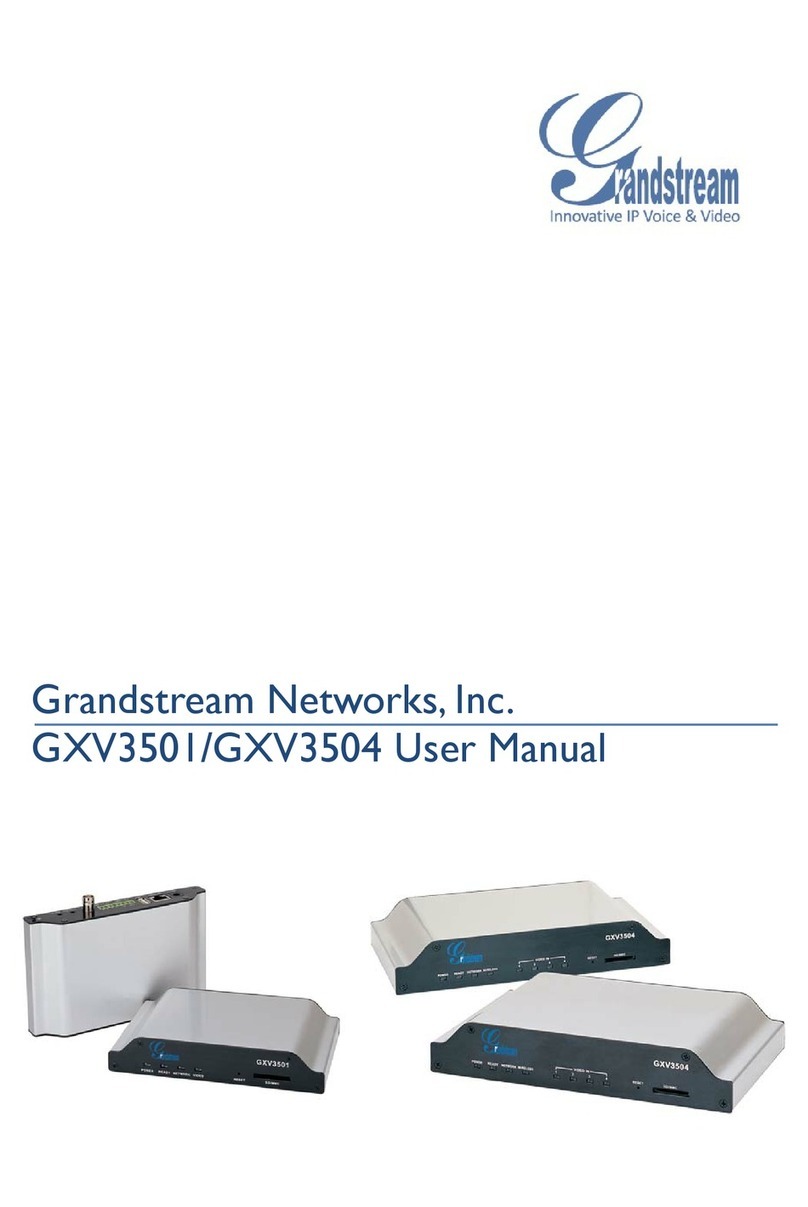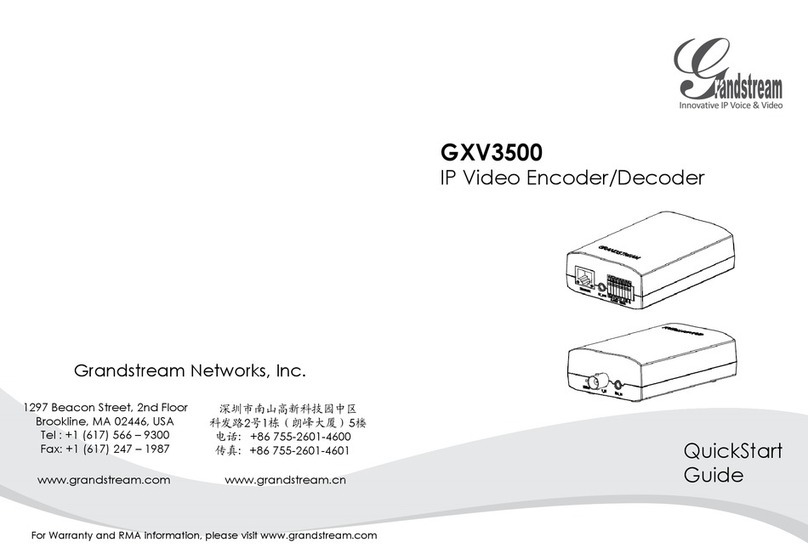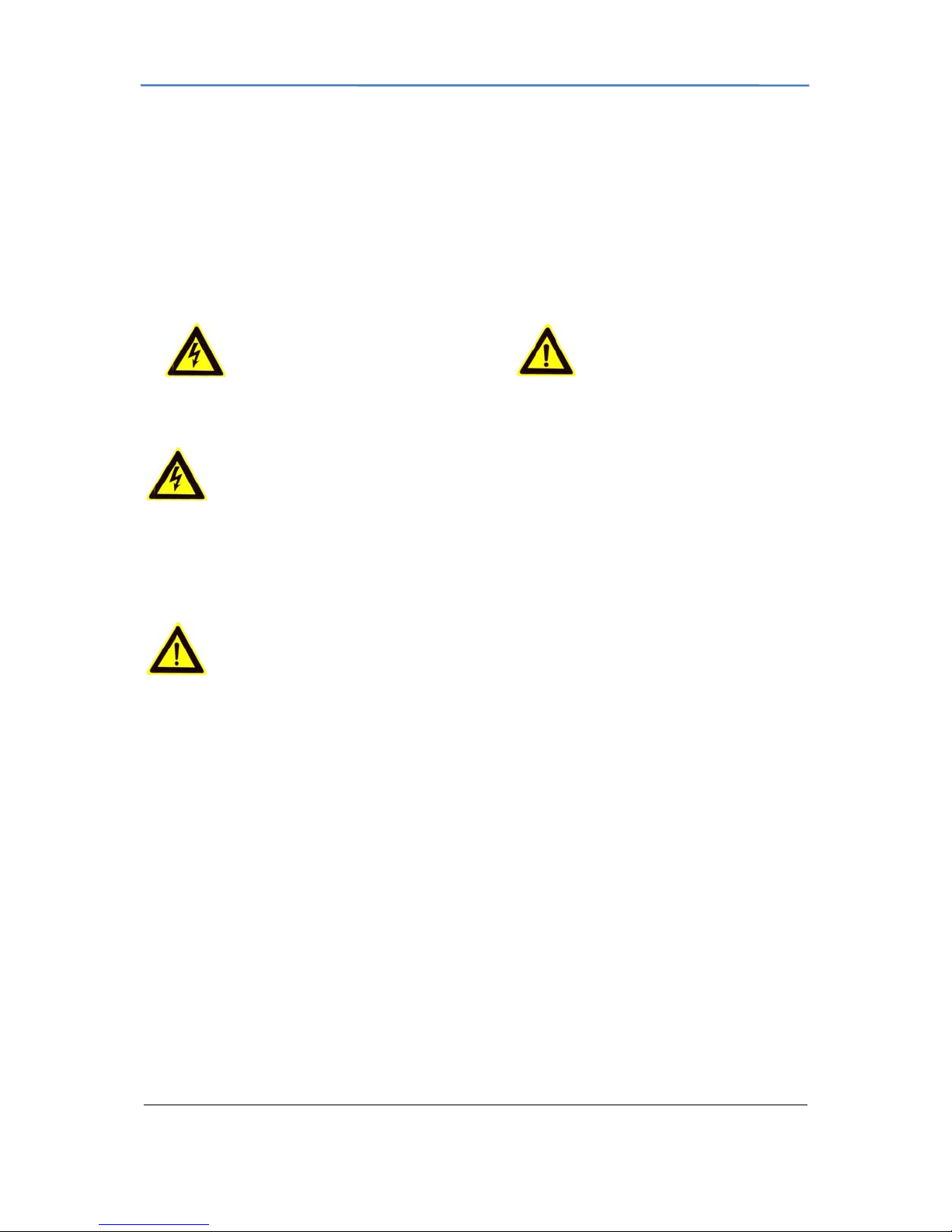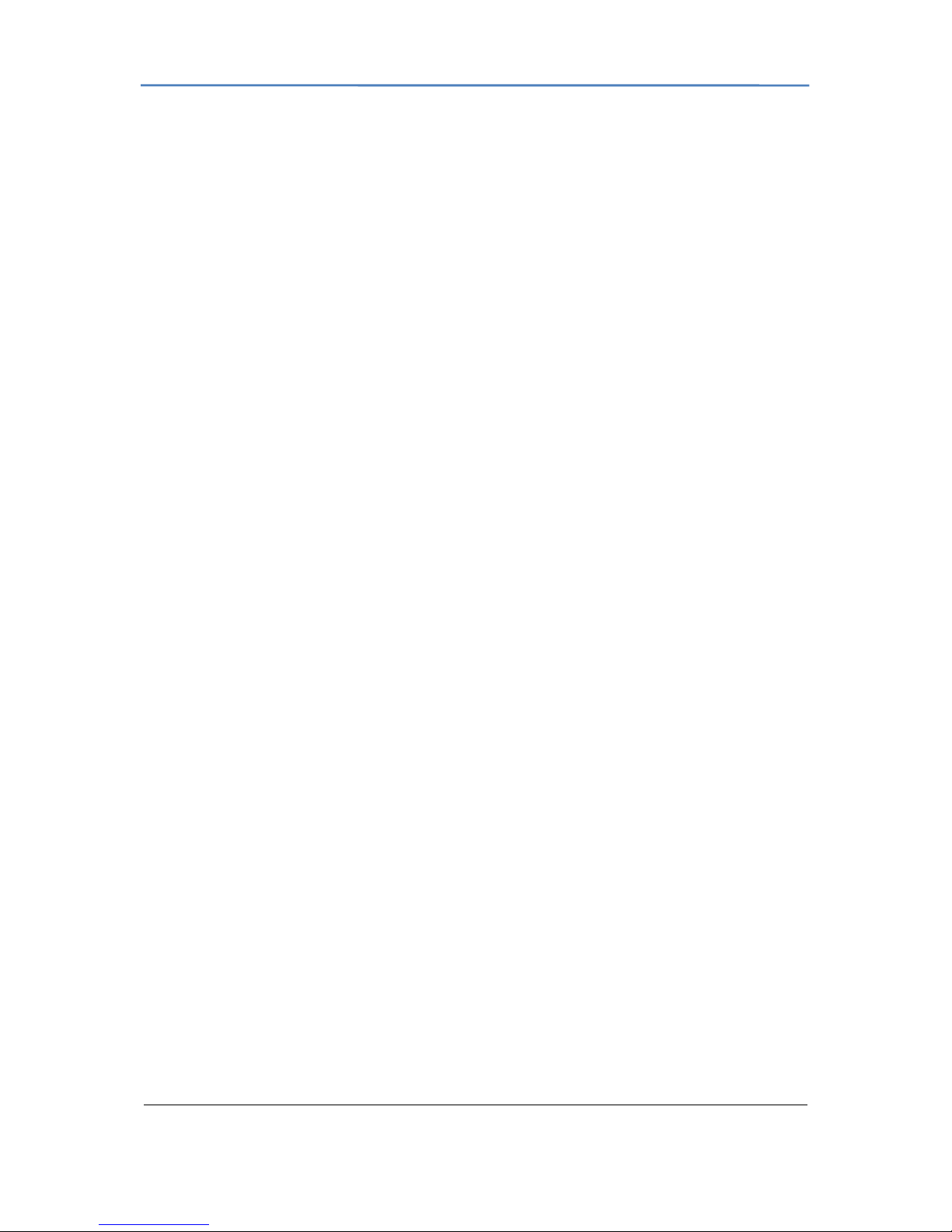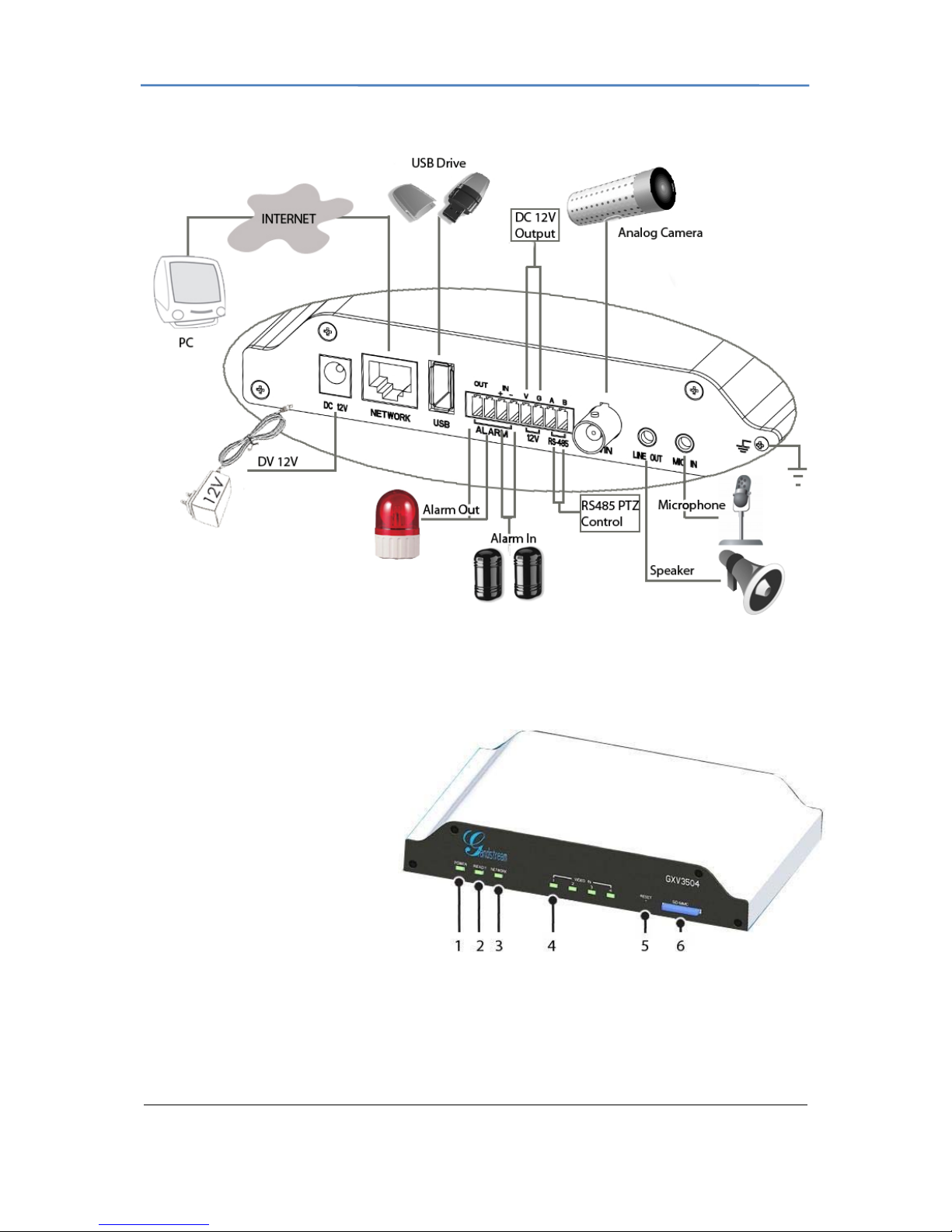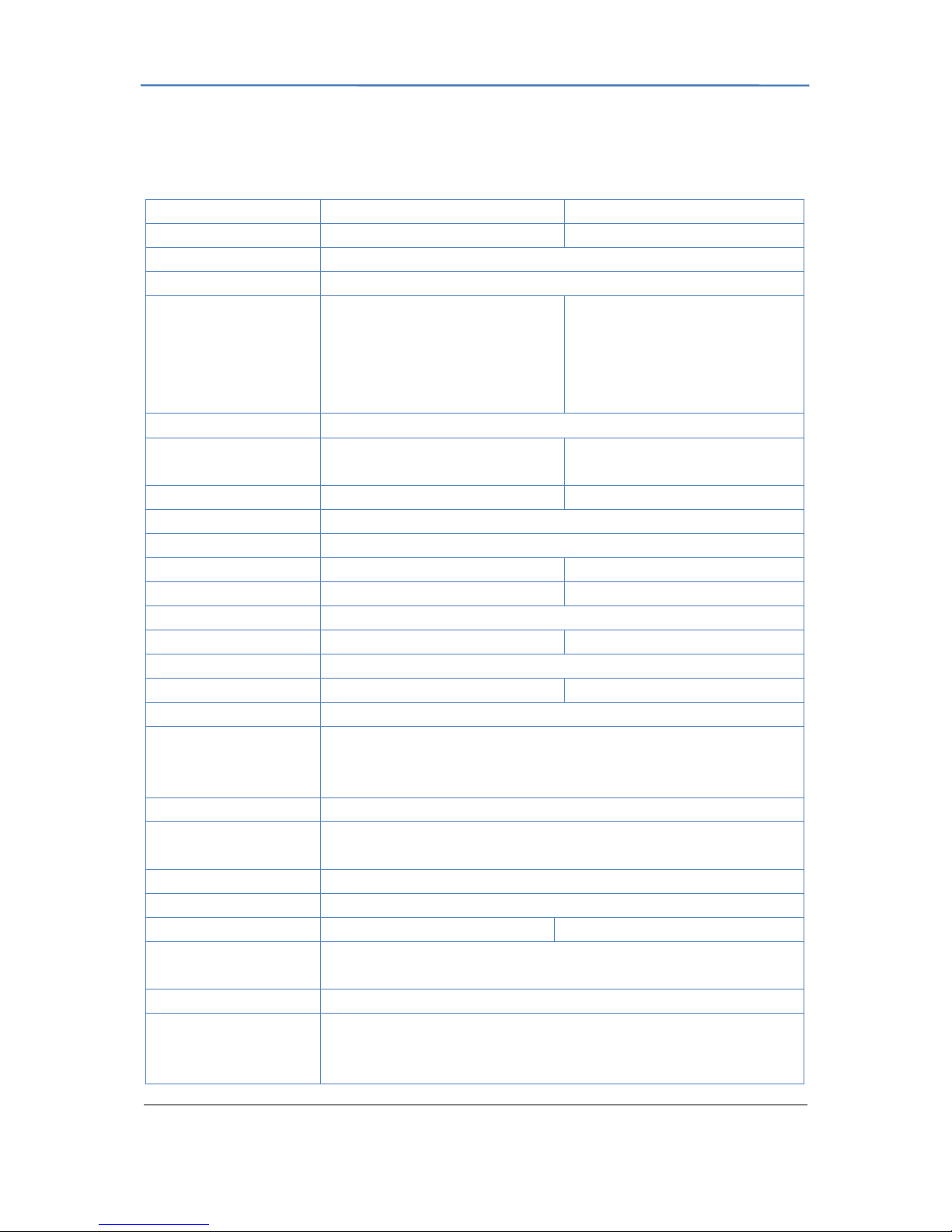GXV3501/GXV3504 Digital Video Server
Firmware1.0.4.6 Page3 of 36
Grandstream Networks, Inc. 09/2010
Contents
Welcome .........................................................................................................................................................4
Package Contents............................................................................................................................................5
Product Overview...........................................................................................................................................7
GXV3501Front Panel .............................................................................................................................7
GXV3501Back panel..............................................................................................................................7
GXV3501 Sample Connection Diagram.................................................................................................8
GXV3504 Front Panel ............................................................................................................................8
GXV3504 Back Panel.............................................................................................................................9
GXV3504 Sample Connection Diagram.................................................................................................9
GXV3501/GXV3504 Key Features......................................................................................................10
Installation Guide..........................................................................................................................................11
Minimum Recommended System Requirement ...................................................................................11
Connect your GXV3501/GXV3504......................................................................................................11
Configuring the GXV3501/GXV3504 via Web Browser.............................................................................13
Access GXV3501/GXV3504 Web Configuration Menu......................................................................13
Connect the Camera to DHCP server....................................................................................................13
Connect to the Camera using Static IP..................................................................................................13
GXV350x Home Web Page..................................................................................................................14
GXV3501/GXV3504 System Page.......................................................................................................16
GXV3501/GXV3504 Video & Audio Page..........................................................................................17
GXV3501/GXV3504 Networking Page – Assign an IP to GXV3501/GXV3504................................18
GXV3501 Wifi Page.............................................................................................................................19
GXV3501/GXV3504 DDNS Page .......................................................................................................20
GXV3501/GXV3504 SIP Page.............................................................................................................20
GXV3501/GXV3504 Status Page.........................................................................................................22
GXV3501/GXV3504 User Management Page.....................................................................................23
GXV3501/GXV3504 Maintenance Page..............................................................................................24
GXV3501/GXV3504 SMTP Page........................................................................................................25
GXV3501/GXV3504 FTP Page............................................................................................................25
GXV3501/GXV3504 PTZ Page ...........................................................................................................26
GXV3501/GXV3504 Alarm Event.......................................................................................................27
GXV3501/GXV3504 Motion Detection...............................................................................................30
GXV3501/GXV3504 System Log........................................................................................................31
FAQ...............................................................................................................................................................33