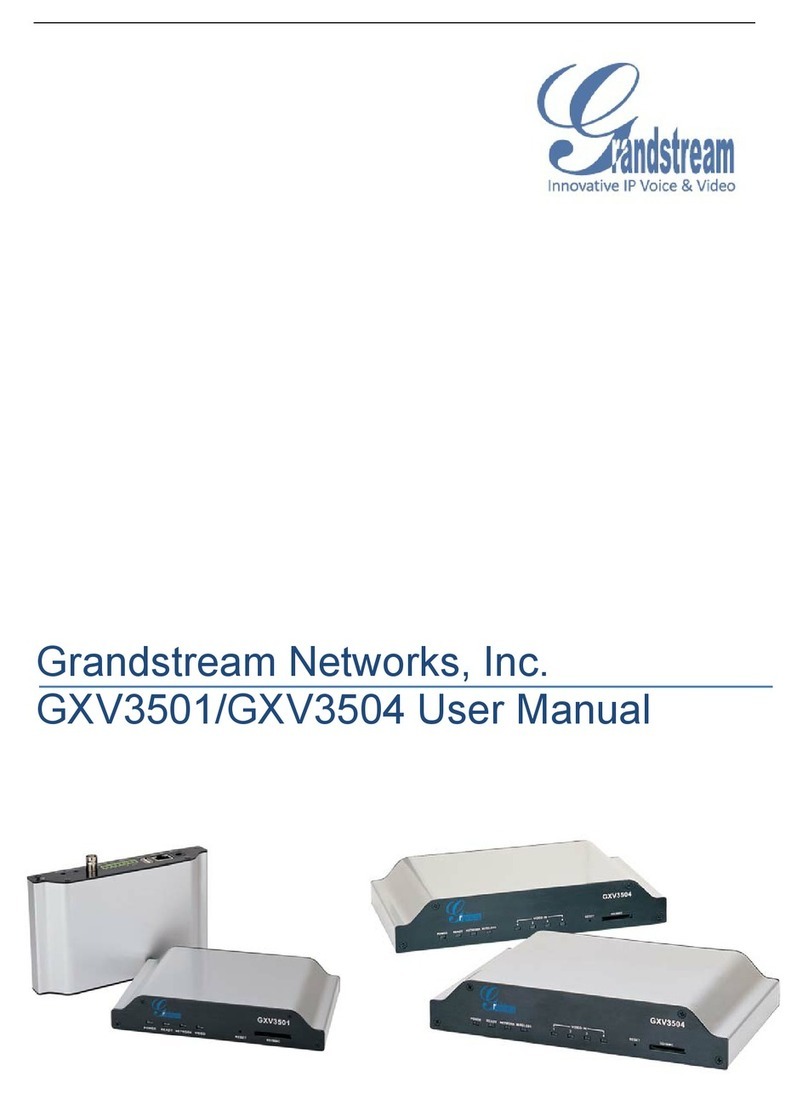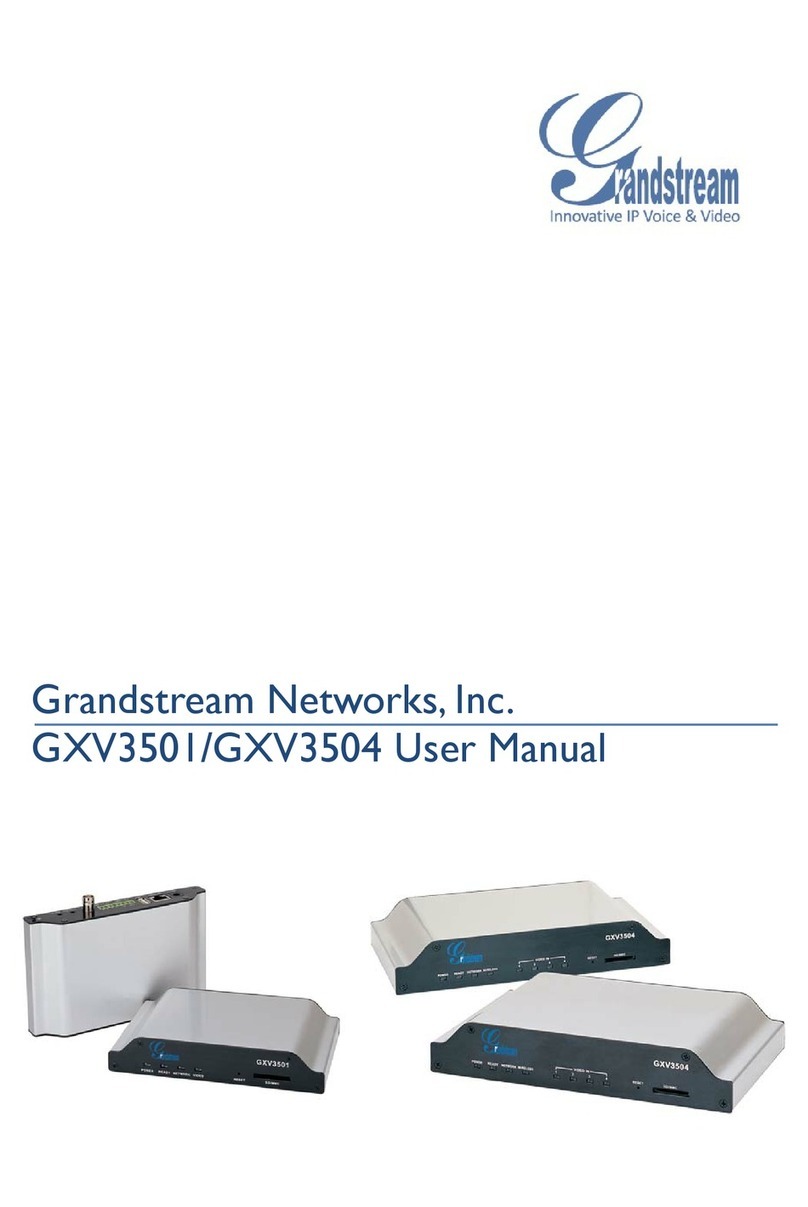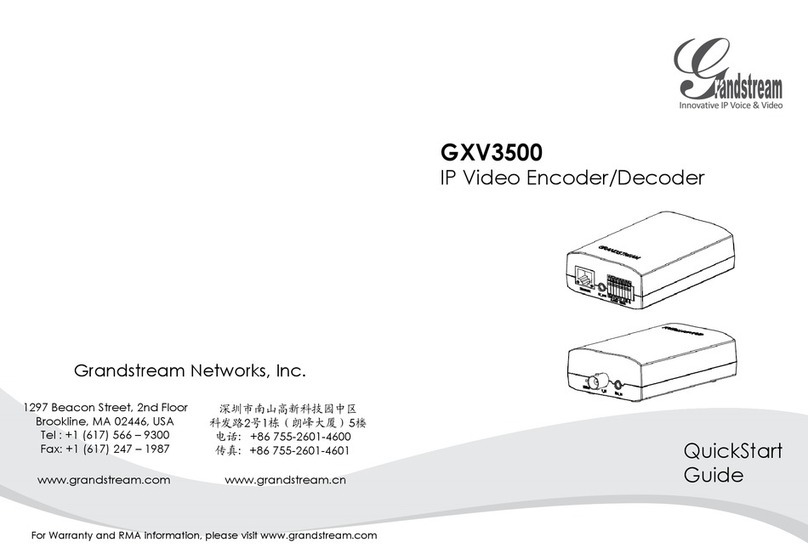Table of Figures
Figure 1: GXV3500 Package ......................................................................................................................15
Figure 2: GXV3500 Connection diagram ....................................................................................................16
Figure 3: GXV3500 IP Camera front view...................................................................................................17
Figure 4: GXV3500 IP Camera rear view ...................................................................................................17
Figure 5: AV Cable standard example ........................................................................................................18
Figure 6: Windows “network” showing gxv3500 as “other devices” via UPNP ...........................................21
Figure 7: GS_SEARCH Result page of GXV3500......................................................................................22
Figure 8: Apple Safari “Bonjour” Setting page to display GXV3500 ...........................................................23
Figure 9: Apple Safari “Bonjour” Setting page to display GXV3500 ...........................................................23
Figure 10: Application peripheral connection for GXV3500 ........................................................................26
Figure 11: Alarm_In and Alarm_Out Connection Circuit Sample for GXV3500 ..........................................27
Figure 12: Home page of gxv3500 (encoder mode) ...................................................................................29
Figure 13: Web language switch.................................................................................................................30
Figure 14: System Settings page ................................................................................................................31
Figure 15: Video & Audio Settings Page .....................................................................................................33
Figure 16: Networking Setting Page ...........................................................................................................35
Figure 17: DDNS Setting Page ...................................................................................................................36
Figure 18: SIP Setting Page (part 1) ...........................................................................................................38
Figure 19: SIP Setting Page (part 2) ...........................................................................................................39
Figure 20: Status Page ...............................................................................................................................42
Figure 21: User Management Page ............................................................................................................43
Figure 22: Maintenance page .....................................................................................................................44
Figure 23: Certificates page ........................................................................................................................46
Figure 24: SMTP page ................................................................................................................................47
Figure 25: FTP Settings Page.....................................................................................................................48
Figure 26: PTZ Setting Page.......................................................................................................................49
Figure 27: Alarm HTTP Server Setting Page ..............................................................................................50
Figure 28: Time Lapse Photography Configuration Page...........................................................................51
Figure 29: Motion Detection Configuration Page ........................................................................................52
Figure 30: Motion Detection Schedule Configuration Page ........................................................................53
Figure 31: Alarm_In Action Configuration Page ..........................................................................................54
Figure 32: Alarm Event Time Schedule Configuration Page.......................................................................55
Figure 33: Syslog setting page ...................................................................................................................56
Figure 34: Firmware Upgrade and Provisioning .........................................................................................57
Figure 35: Factory Reset from Web Interface.............................................................................................59
Figure 36: GXV3500 Front View .................................................................................................................59
Figure 37: Decode Home Page ..................................................................................................................60
Figure 38: System Page (Decode)..............................................................................................................62
Figure 39: Networking Page (Decode)........................................................................................................64