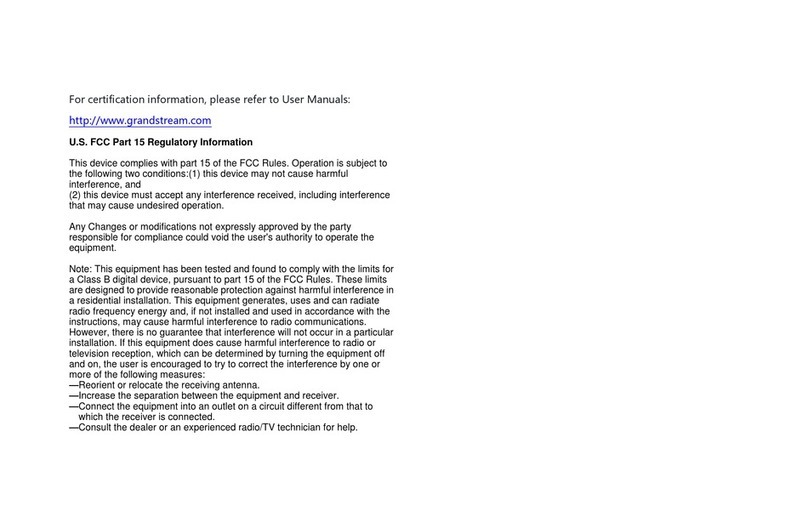Telephone
Interfaces
One (1) RJ11 FXS port Two (2) RJ11 FXS ports
Network
Interface One (1) 10/100Mbps auto-sensing Ethernet port (RJ45)
LED
Indicators POWER, INTERNET, PHONE POWER, INTERNET, PHONE1,
PHONE2
Factory
Reset
Button
Yes
Voice, Fax, Modem
Telephony
Features
Caller ID display or block, call waiting, flash, blind or attended transfer, forward,hold, do not disturb, 3-way
conference.
Voice
Codecs
G.711 with Annex I (PLC) and Annex II (VAD/CNG), G.723.1, G.729A/B, G.726,G.722, iLBC, OPUS, dynamic
jitter buffer, advanced line echo cancellation
Fax over IP T.38 compliant Group 3 Fax Relay up to 14.4kpbs and auto-switch to G.711 forFax Pass-through.
Short/Long
Haul Ring
Load
5REN: Up to 1km on 24 AWG 2 REN: Up to 1km on 24 AWG
Caller ID Bellcore Type 1 & 2, ETSI, BT, NTT, and DTMF-based CID.
Disconnect
Methods Busy Tone, Polarity Reversal/Wink, Loop Current
Signalling
Network
Protocols
TCP/IP/UDP, RTP/RTCP, FTP/FTPS, HTTP/HTTPS, ARP/RARP, ICMP, DNS,DDNS, DHCP, NTP, TFTP, SSH,
Telnet, STUN, SIP (RFC3261), SIP overTCP/TLS, SRTP, TR-069.
QoS Layer 3 (ToS, DiffServ, MPLS)
DTMF
Methods In-audio, RFC2833 and/or SIP INFO
Provisionin
g and
Control
HTTP, HTTPS, FTP, FTPS, SSH, Telnet, TFTP, TR-069, secure and automatedprovisioning using AES
encryption, syslog
Security
Media SRTP
Control TLS/SIPS/HTTPS/SSH/Telnet
Manageme
nt Syslog support, SSH, Telnet remote management using web browser
Physical