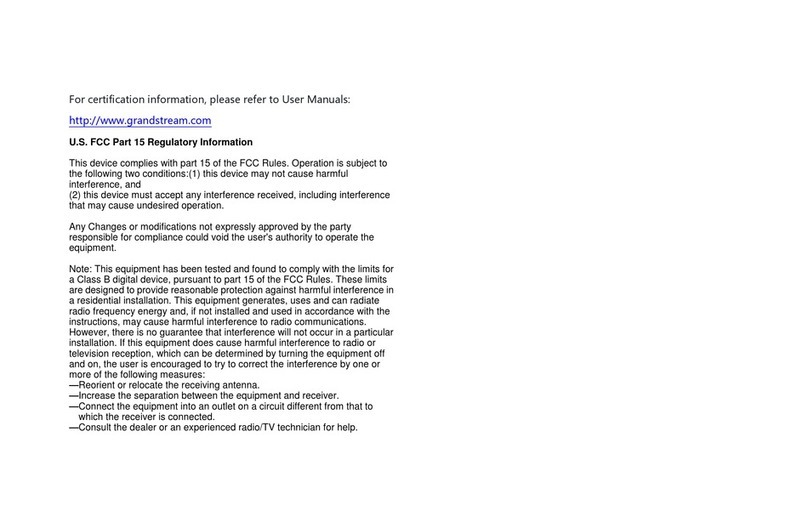Table of Content
DOCUMENT PURPOSE .................................................................................................6
CHANGE LOG................................................................................................................7
Firmware Version 1.0.2.7 .......................................................................................................................7
Firmware Version 1.0.2.5 .......................................................................................................................7
GUI INTERFACE EXAMPLES........................................................................................8
WELCOME .....................................................................................................................9
PRODUCT OVERVIEW ................................................................................................10
Feature Highlights................................................................................................................................10
HT814 Technical Specifications ...........................................................................................................10
GETTING STARTED.....................................................................................................12
Equipment Packaging..........................................................................................................................12
HT814 Ports Description......................................................................................................................12
Connecting HT814 ...............................................................................................................................13
Scenario 1: Connecting the HT814 using WAN Port....................................................................13
Scenario 2: Connecting the HT814 using LAN Port .....................................................................13
HT814 LEDs Pattern............................................................................................................................14
CONFIGURATION GUIDE............................................................................................16
Obtain HT814 IP Address via Connected Analogue Phone ................................................................16
Understanding HT814 Interactive Voice Prompt Response Menu ......................................................16
Configuration via Web Browser ...........................................................................................................18
Accessing the Web UI ..................................................................................................................18
Web UI Access Level Management..............................................................................................19
Saving the Configuration Changes...............................................................................................19
Changing Admin Level Password.................................................................................................19
Changing User Level Password ...................................................................................................20
Changing HTTP Web Port ............................................................................................................20
Web Configuration Pages Definitions ..................................................................................................20
Status Page Definitions ................................................................................................................21
Basic Settings Page Definitions....................................................................................................22
Advanced Settings Page Definitions ............................................................................................25
Profiles Pages Definitions.............................................................................................................30
FXS Ports Page Definitions ..........................................................................................................41
NAT Settings.................................................................................................................................42
DTMF Methods .............................................................................................................................42
Preferred Vocoder (Codec)...........................................................................................................42