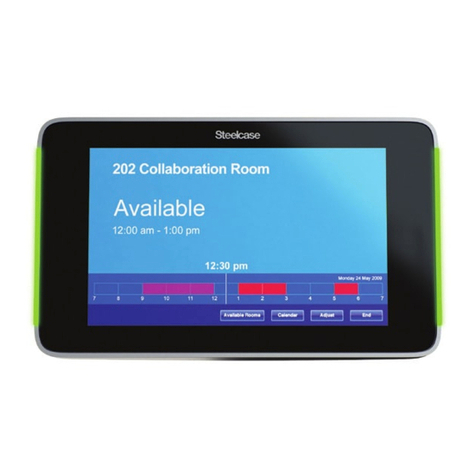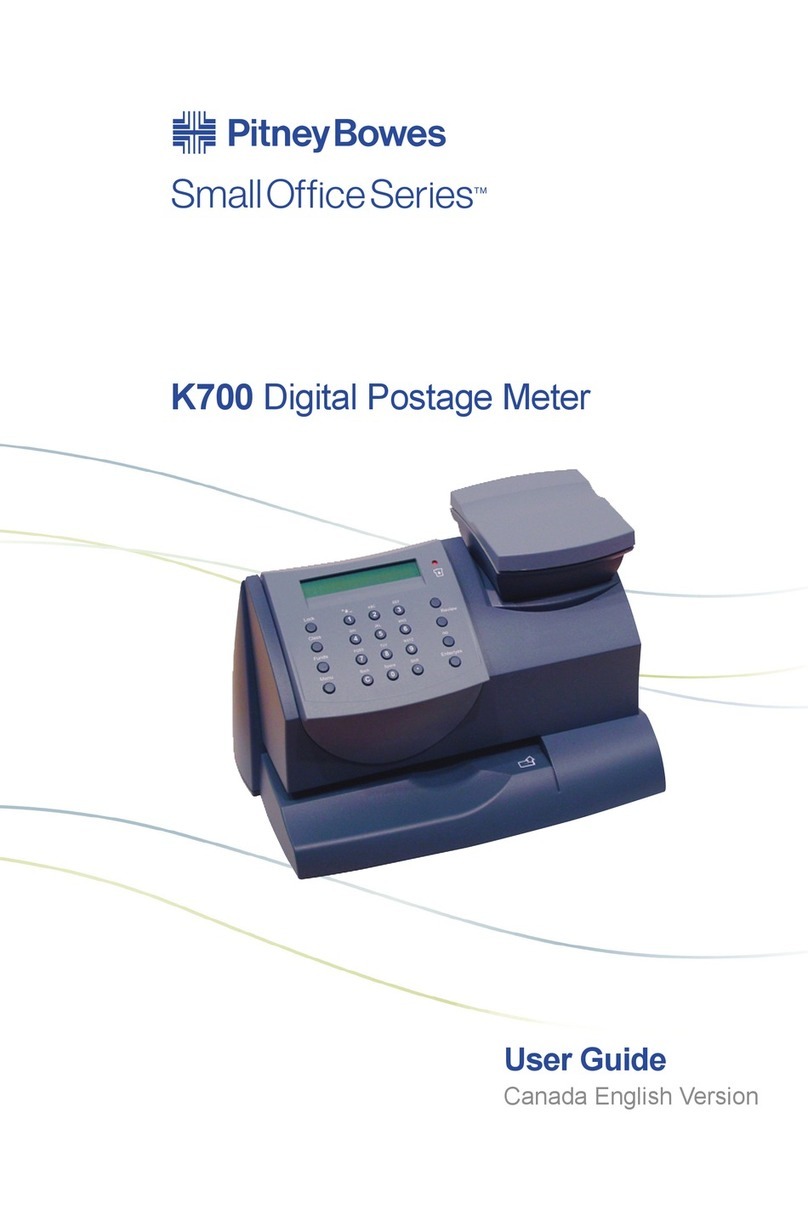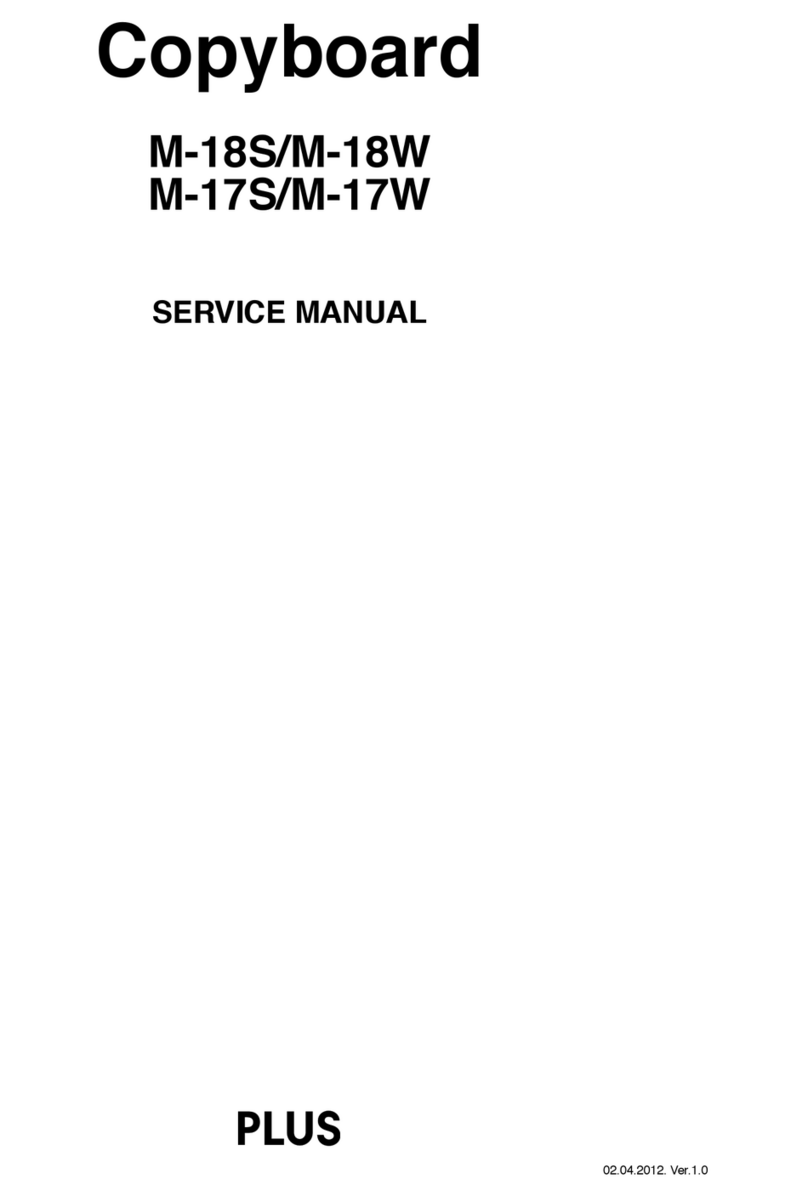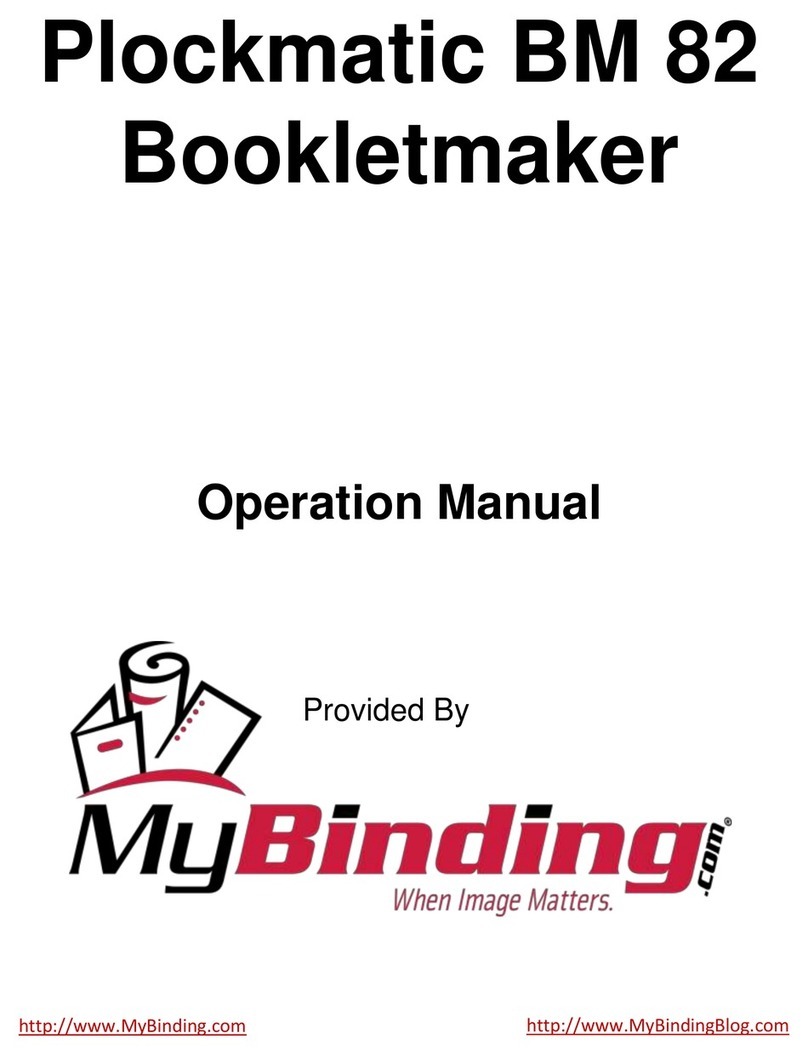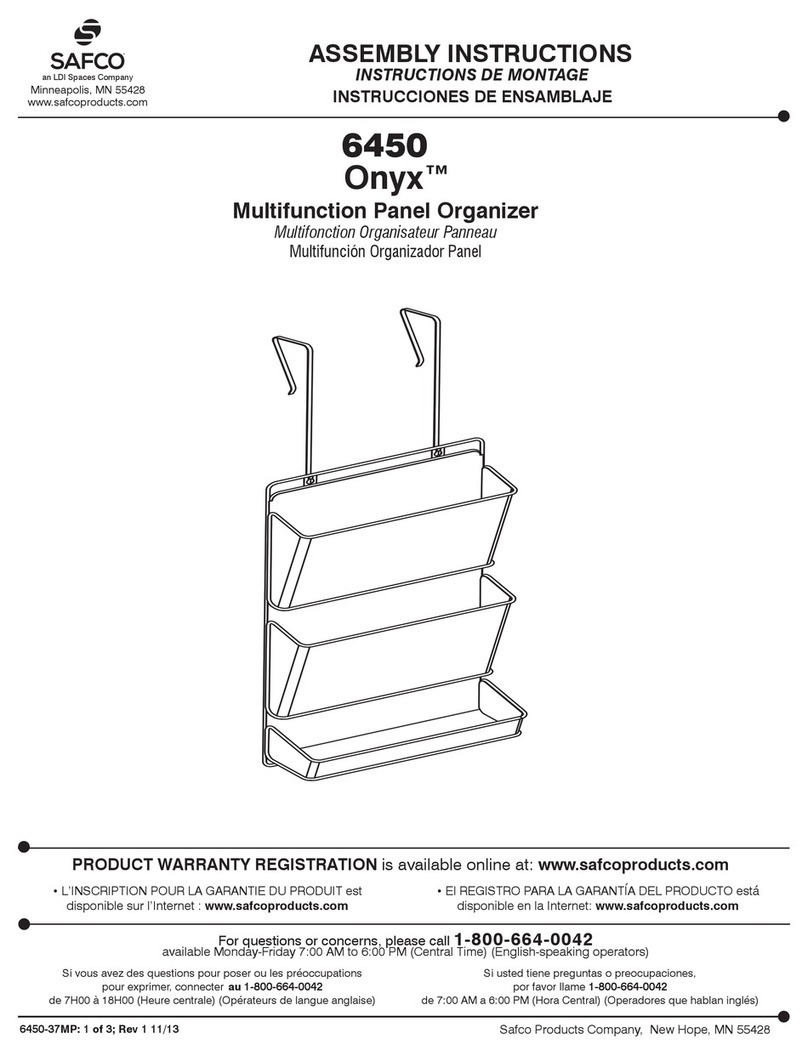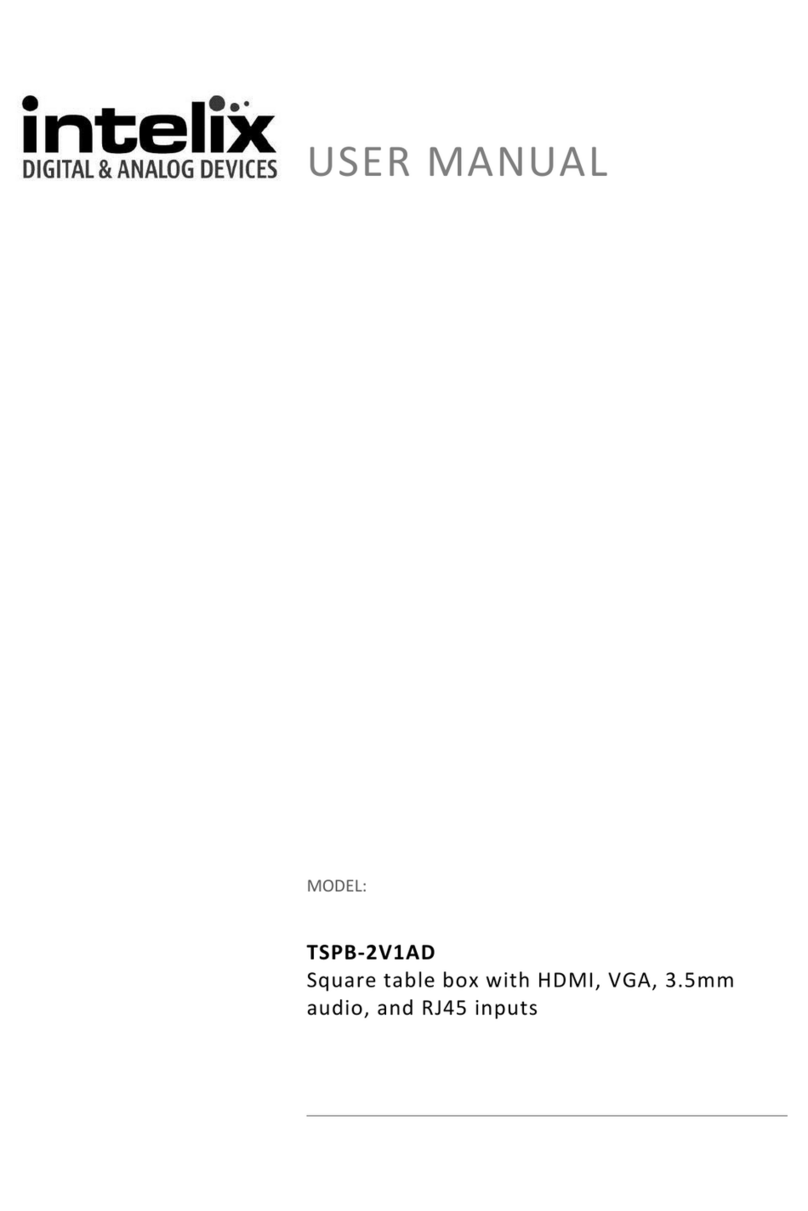GRAPHTEC F-Mark User guide
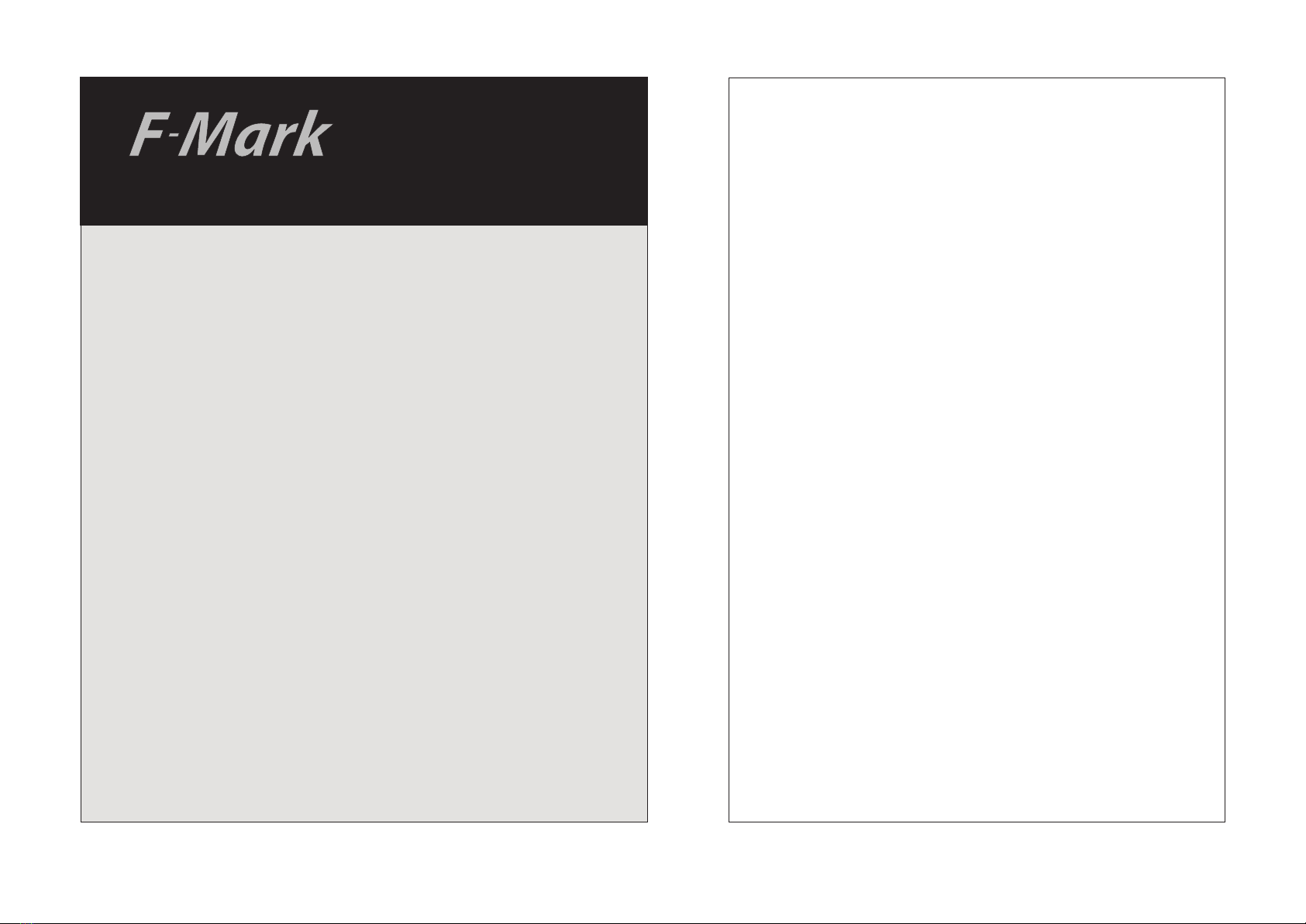
Auto Sheet Feeder
Setup manual
User manual
Read this manual carefully before using the machine,
keep the manual in a handy place for future reference
index
1 Safety precautions
2 Main specifications
3 Dimensions
6 Accessory box
7 Cable connection
8 Overview and adjustings
9 iMark digital cutting software
10 F-Mark feeder position and push roller alignment
11 Cut the first test sheet
13 Print and cut alignment
15 Suction cups and insertion flap replacement.
16 Optical camera mounting
18 Troubleshooting

Safety Precautions
WARNING Indicates a potentially hazardous situation
which, if not avoided, could result in death
or serious injuries.
Follow these guidelines to avoid the risk of fire, burns, injury,
electric shocks, rupture, overheating, abnormal odours or smoke.
Always use the recommended AC adapter (EA10682U-120) for the
ddCutter feeder to prevent any damage or failure.
The rated voltage is 110-240V AC 50-60Hz.
Do not touch the F-Mark device during a lightning storm.
Do not use the machine / AC adapter in places of high humidity
Do not overload the power cord.
Do not place heavy objects on, or damage the power cord or plug. Do
not forcibly bend or pull the power cord.
Make sure that the plug is fully inserted in the power outlet. Do not use
an outlet that is loose.
Do not allow the machine / AC adapter / power plug to get wet for
example, by handling them with wet hands or spilling beverages onto
them.
Do not disassemble or modify the F-Mark / AC adapter.
Disconnect the AC adapter and stop using the machine if you notice
abnormal odour, heat, discolouration, deformation or anything
unusual while using it.
CAUTION Indicates a potentially hazardous situation
which, if not avoided, could result in minor
or moderate injury.
Follow these guidelines to avoid the risk of, injury, electric shocks,
or damages to the ddCutter.
When placing the F-Mark device, allow enough table space, take in
consideration the vibrations generated during operations.
Ignoring to do this might cause the product or part of it to fall out of
position, resulting in possible body injury or malfunction of the
product.
Don not use or store the product is exposed to direct sunlight, water
or oil splashes, salty air or saltwater, dust or humidity, flamable gas.
Do not touch the paper sheets duting operation, the paper edge can
cut seriously your skin.
Do not approch with your face to the moving arm and moving paper
sheets.
Do not attempt to lubricate the mechanisms.
Do not apply force or object weights on the moving arm.
Lay the power adapter in a position so the green light is visible.
This will alert if the adapter should accidentally go off due to external
effects. If for any reason the green light goes off, disconnect theAC
power cord from the wall.
Be sure to grasp the plug, not the cable, when disconnecting the
power supply from an electric socket.
1

Main specifications
The F-Mark automatic feeder is part of the CE6000plus ASF
system.
It allows automatic operations for contour cutting on printed
adhesive sheets or cardboard.
The system is composed by an automatic feeder, a cutting
plotter, a dedicated software with optical detection features and
the exit tray.Amobile lever equipped with vacuum suction cups
lifts the sheets from the inbox tray and inserts them into the
plotter.
The F-Mark feeder is equipped with an internal vacuum pump,
which does not require external air connections.
The system is connected to a computer using a USB cable,
the dedicate software must be installed on a PC running
on Windows OS.
The safety precautions and specification here are referred to
the feeder unit only.
For safety precautions and specifications of the plotter, refer
to the Graphtec CE6000plus manual.
Media size
Width : 279
~ ~
350mm
( 300 350mm with CE6000-60)
Length : 210
A3, A4, SRA3, Extended A3 (A3, A4 not usable with CE6000-60 )
~500mm up to 700mm with optional extender
SRA3, A3Extended) ( A3
Sheet capacity About 200 sheets(limit depending on paper thickness)
Max height 35mm
Sheet weight350g/m2
Power source 100V~240V (Auto switching) 50/60Hz
Power consumption 60W
WeightFeeder 10kg Exit tray 4kx
Feeding system Internal vacuum pump
Feeding time 5 sec
Media separation Air blowers, variable air stream sseparation
Win7 / Win8.x / Win10
Feeder 590(L) x 400(W) x 220(H)mm
System including exit tray:
1220(L) x 680(W) x 270(H from tabletop )mm
Extender to 700mm sheets, stopper for small formats
Temperature: 10~35°Humidity 35~75%
Temperature: 0~40°Humidity 25~75%
Tabletop 800(L)x750(W)mm
Compatible OS
Dimensions
USB
Interface
Optional parts
Operating environment
Storage environment
Installation space
2

Dimensions
59 cm
22 cm
43 cm
120 cm
82 cm 42 cm
38 cm
Choose a location that allows an easy access
to the adjusting knobs.
3

38 cm
plotter width 70~90cm
The system can be configured with a plotter
different for size and maximum cutting area:
The tabletop length to accomodate the system
is 82cm, the width varies:
CE6000plus-40 with a plotter width of 70cm
CE6000plus-60 with a plotter width of 90cm
Allow 5cm of clearance on the right and left side
to accomodate the power cord an the USB cable.
The larger plotter model does not change the
maximum size of the sheet usable on the feeder.
The larger cutting area is usable when the plotter
is used separately by the feeder.
When you choose a location for the CE6000 ASF system note that
the exit tray extends for 35 cm and must be positioned in a
location free of tight passages to avoid hitting it when walking by.
4

Peel the adhesive tape on the back
of the exit tray. Press it firmly un the tabletop
The adhesive tape fix the exit tray for
a short time, it may drop if you do not
place the plotter on top.
Put the plotter on top of the exit tray
6 lines
To allow the paper to drop centrally on the
exit tray, place the plotter in order to align
the line 6 with the right edge of the exit
tray
5
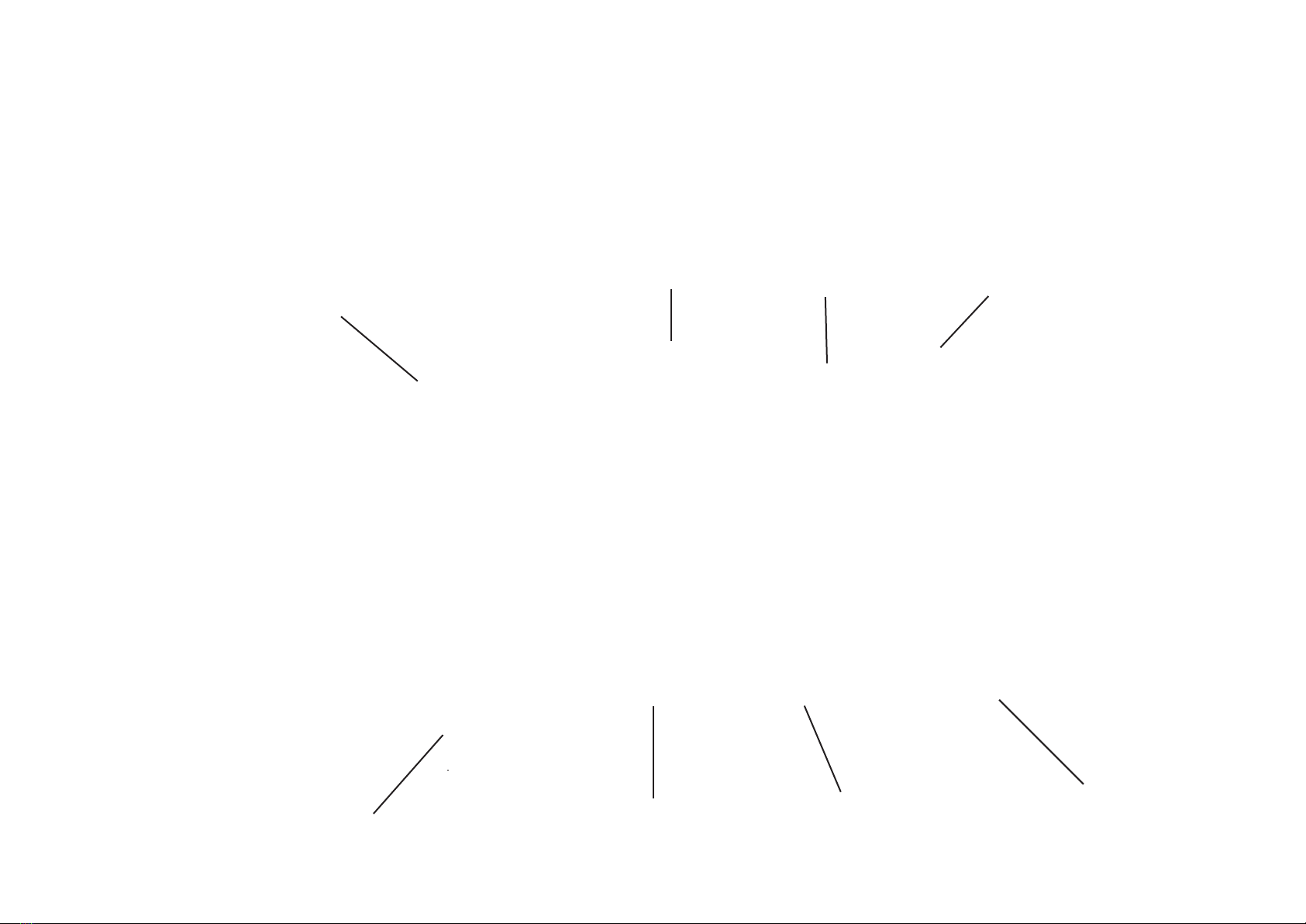
Accessory box contents
Among the items on the accessory box the USB Hub is not normally necessary
it is used for troubleshooting in case of bad communicatrion betwern the computer and
the system. It may happen in case of overloaded usd port on th computer.
You have to connect the power cord to the power adapter and
the USB Hub with the miniUSB cable 1.8m long
Power adapter USB Hub power adapter
used only for
troubleshooting
USB cable 1.0m
from USB Hub to plotter
Mini USB cable 1.8m
from USB Hub to computer
USB Hub Spare suction cups
iMark software CD
Localized power cord for
power adapter
6

Cable connection
There are some USB cables and the power adapter that must be connected
before using the system.
Under the feeder there is an USB Hub fixed with a velcro tape for an easy
replacement.
The USB cable coming from inside the feeder is already connected, you
have to connect the cable from the optical camera and from the plotter.
For the CE6000-40 you can use the cable into the F-Mark accessory box.
for the CE6000-60 you have to use the USB cable from the plotter box.
The mini-USB cable goes to the computer, it is not necessary to install
drivers on the computer, you have just to wait until the system mathces the
different devices.
Depending on the computer you may have to wait few seconds up to some
minutes.
USB cable to the computer
USB cable to the plotter
USB cable to the camera
Internal USB
Bottom view
Power supply
7
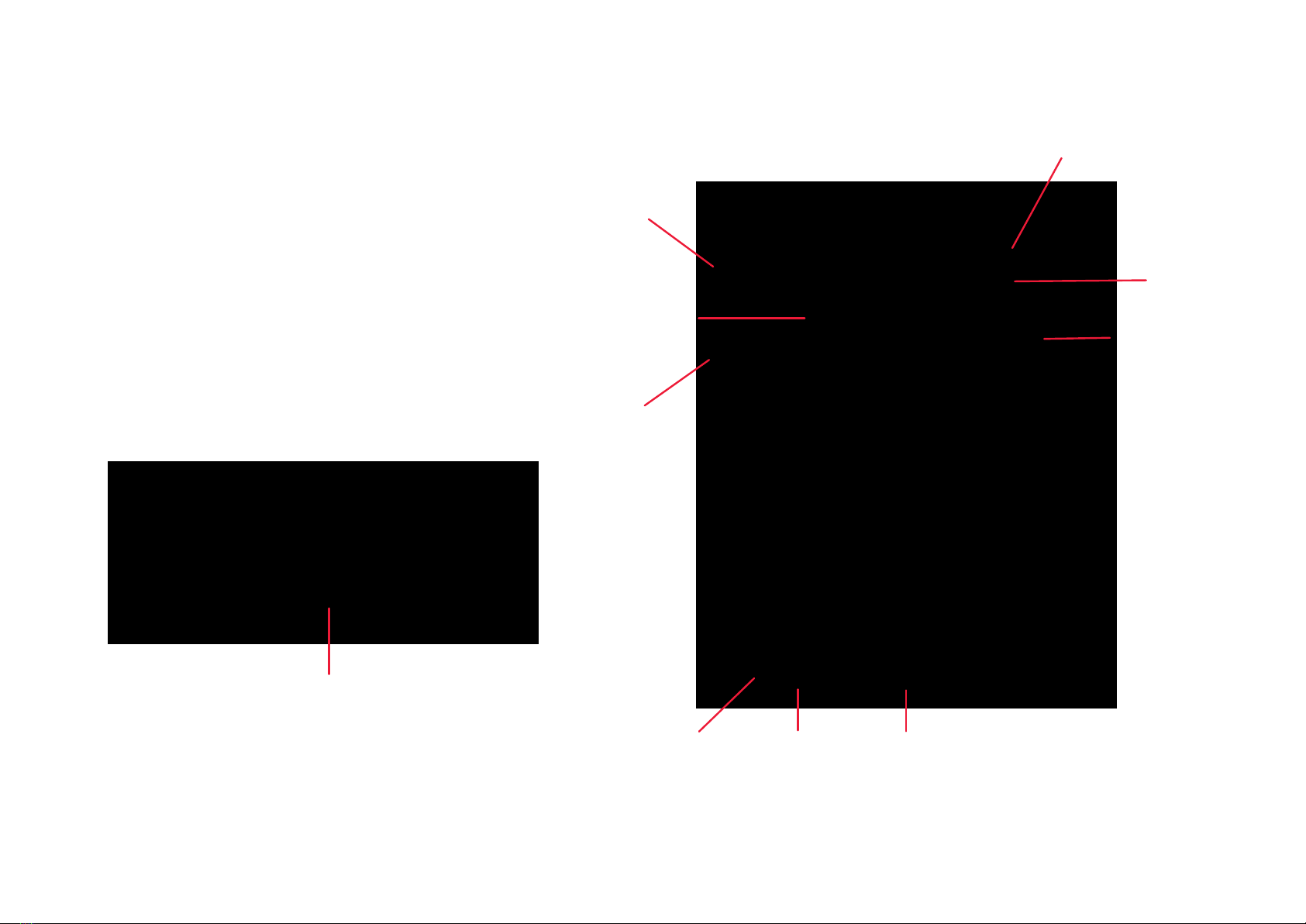
Insertion Flap
Suction Cup
Side paper guide
Blower
Blowers speed
regulation knob
Main switch Rear paper guide
regulation knob
Side paper guide
adjusting knob
Magnetic Mat
Overview and adjustings
On the F-Mark there some knobs that allow some adjustment
depending on the paper size and type.
The side paper guide knob adjusts the opening of the side
giudes accordingly to the media width.
Keep the side guide loose on the media borders.
The rear paper guide knob allows to press the media on the
front of the media tray.
Keep the rear guide tigth against the sheets,
The blowers knob paper
allows to adjust the air stream of the
blowers.
Aproper setting of the blowers speed helps the paper separation,
for adhesive media keep it at minimum or turn the blower off
forcing the knob counterclockwise.
For porous paper you may test different air stream levels, turns
the knob clockwise to increase the air stream. As a rule of the
thumb use a low air stream for curled prints and an higher level for
flat prints.
From the side view you can see Vacuum adjusting knob.
You can turn it clockwise to increase the vacuum force in case
the suction cup does not pick up the sheets.
Turn it counterclockwise when using thin paper and the suction
cups pick up more than one sheet.
To return to the default position turn the knob all clockwise and
then return back counterclockwise for two turns.
8

i-Mark Digital Cutting Software
This software has been designed to manage the automation of the cutting process.
There are specic functions to execute kiss cutting, die cutting and creasing simulation.
It allows users to import graphics les in AI and EPS format.
The graphics have to contain two reference marks.
The dedicated video camera connected to the software, detects the crop mark in a fraction of a
second and adapts the cut path to the inclination and distortion of the print.
The software runs with the operating systems Windows 7, 8, 10.
Most of old Windows Seven and XP computers can be used, but not all of them.
The system is connected to the computer through a USB port.
Installation of the Graphtec driver
DO NOT INSTALL THE GRAPHTEC DRIVER !
You only have to install the driver if you want to install the other software supplied with the
plotter.
In this case, before you connect the plotter to the computer, you have to install the plotter driver
contained in the CD.
Inside the CD le <<Ce6000 drivers>> there are two version of the driver, one for Windows 32bit
and one for Windows 64bit.
Install the version related to your computer, most of the new computers are 64bit, to verify you
must open the computer icon on the desktop.
Select on the menu <<System's propriety>> to visualize the system characteristics.
Installation of the i-Mark software
Execute the installation's program imark-setup contained in the installation CD.
The setup program requires various conrmations for the installation of the software.
On some computers you could be asked the system administrator password to execute the
installation, in case you do not have this information, contact the technician who administrates
the system.
During the installation, the i-Mark program icon is created on the desktop and a shortcut in
the Windows Start Menu.
At the end of the install process you can launch the i-Mark software.
9
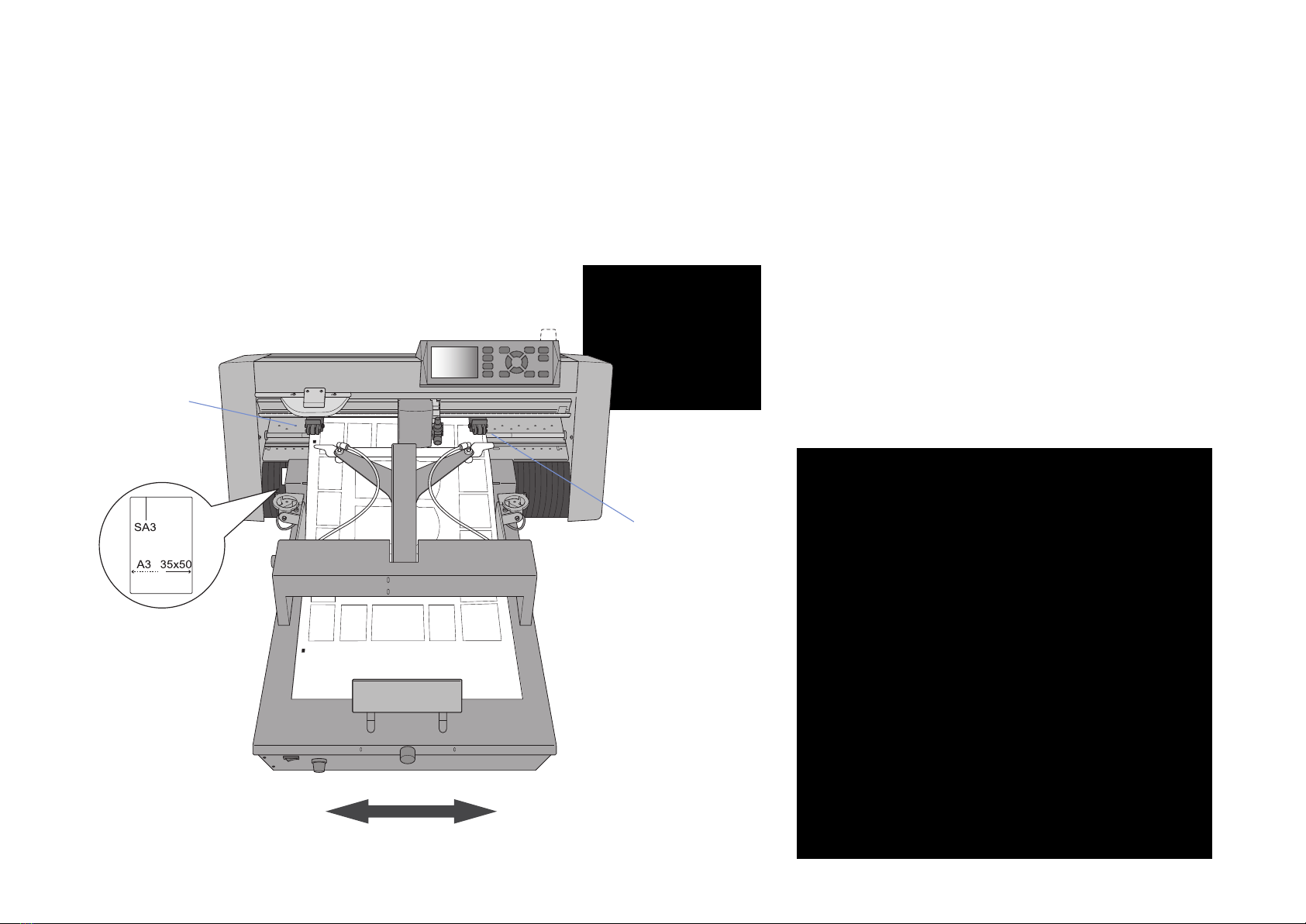
When you launch the software you can see two preview
rectangular area on the top part ow the window.
Thel left one is a live preview of the camera view, the left
one is the last view when detecting the black mark.
The black mark has to be in a central position.
When you change the paper width the procedure is the following.
Adjust the paper guide using the side knob.
Lower the media lever.
Slide the feeder to aligne the left edge with paper size on the label.
Extract partially the sheet until it arrives under the push roller.
Push the left roller to the leftmost position.
Move the right push roller until some millimeter of paper are left on
his roght edge.
Check the position of the black mark on the camera preview.
You can slide the feeder left or right to reach a central position
of the black mark on the preview.
The position of the feeder changes depending on the paper width.
Left roller should
always be on the
lefmost position.
Lower the media lever
Align the right push roller
to the paper size.
F-Mark feeder position and push roller alignment
The feeder can slide left and right accordingly to the paper
width. On the plotter there is a label with the indication
where to align the left edge of the feeder for each paper size.
10
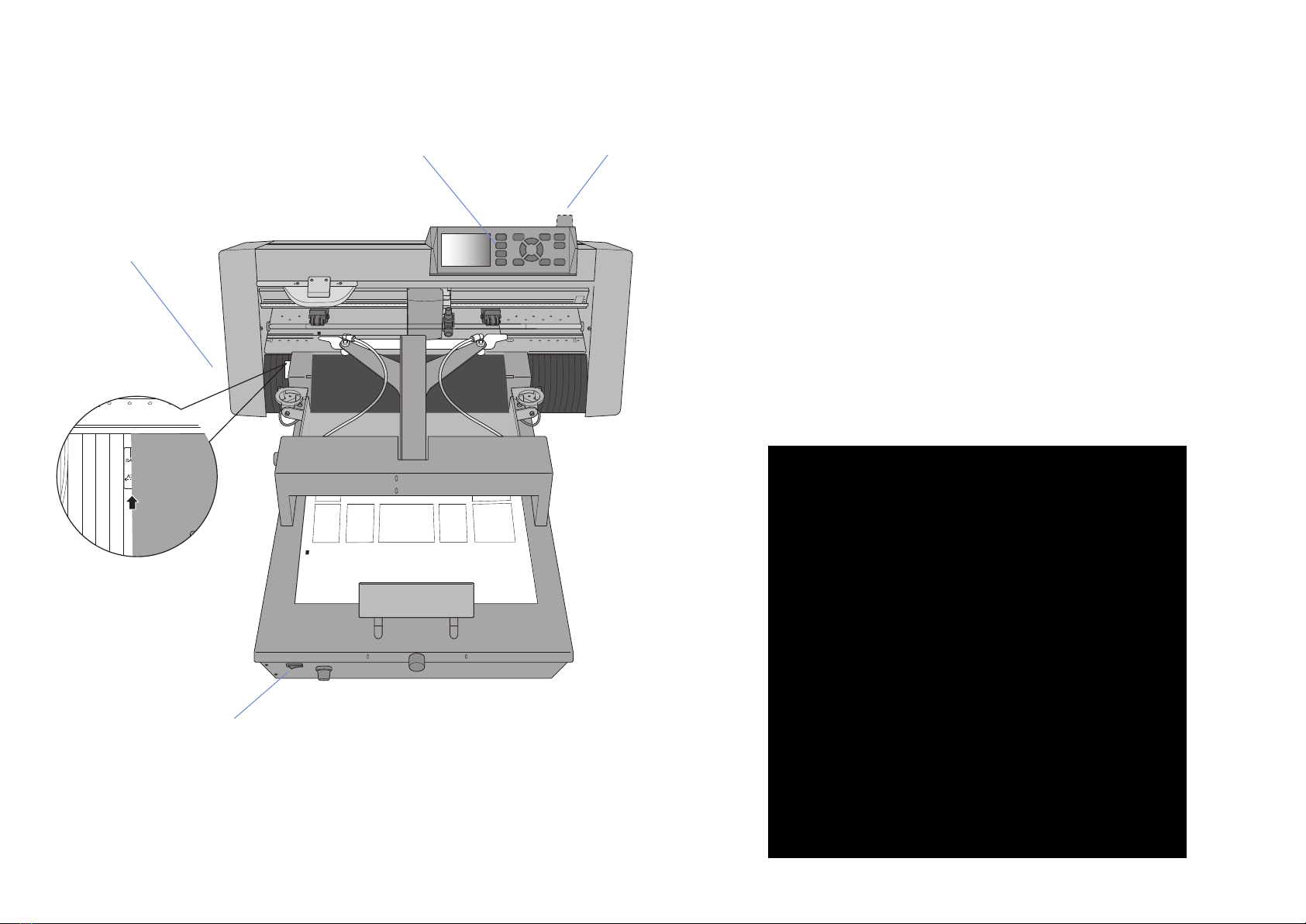
Load the test sheet to perform the first automated cut.
Turn on the plotter and the feeder.
Press the key 2 on the plotter panel.
If the plotter is set correctly, the cutting head moves left and right.
It has to stop near the left pinch roller.
On the software press the button ‘File Open’
Load the file label_test_contour_32x45.ai
If the system is correctly connected you see a green checkmark
on the bottom right of the window.
Insert the value 53 on the edit box ‘First Marker’
Press the button ‘Cut Test’ to perform the first cut.
The feeder load the sheet, each black mark stops under the camera
for detection and then start the cutting operation.
After the job have finished you can check the print-cut aligmnent.
You may have to follow the procedure on the next chapter for
a perfect alignemt.
Turn on the plotter
main switch on the
left side.
Turn on the plotter
main switch on the
left side.
Slide the feeder to the
SA3 line on the label.
When you turn on the F-Mark feeder, it performs an initialization cycle.
The arms moves up and down once until it stops in stand by position.
A red light appears on the switch button.
Rise the media leverPress key 2 on the panel
Cut the first test sheet.
11
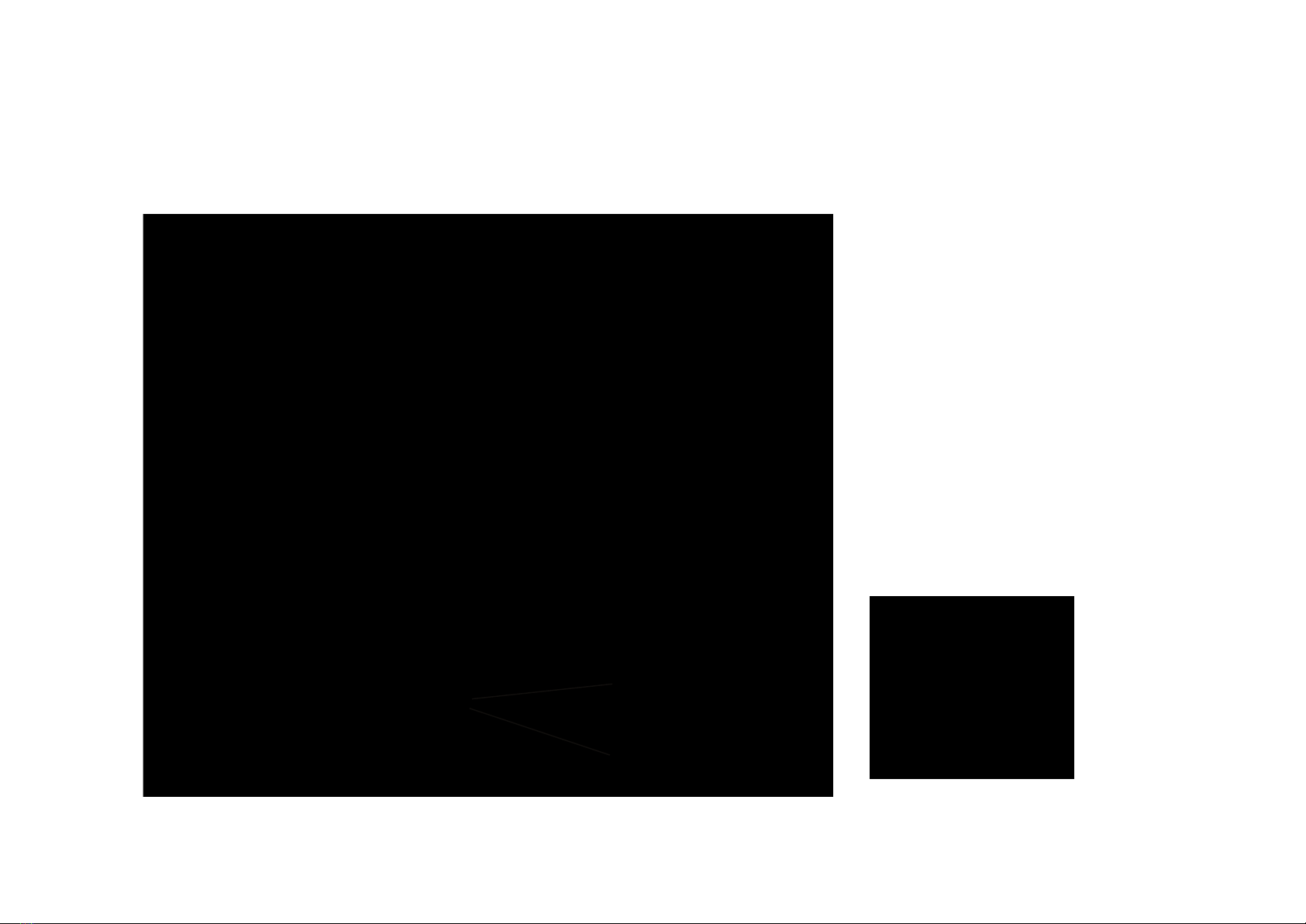
Note that the blade holder has two different position, one for kiss cutting of adhesive sheets and the other for die cutting on cardboard.
The calibration process has to be operated ALWAYS with the blade on the adhesive cutting position.
The software arrange the correct position when using die cutting on the other position.
For further information regarding the alignment and for the software functions refer to the iMark software manual.
The blade holder can be inserted
in two different positions.
Adhesive cut position
Die cut position
12
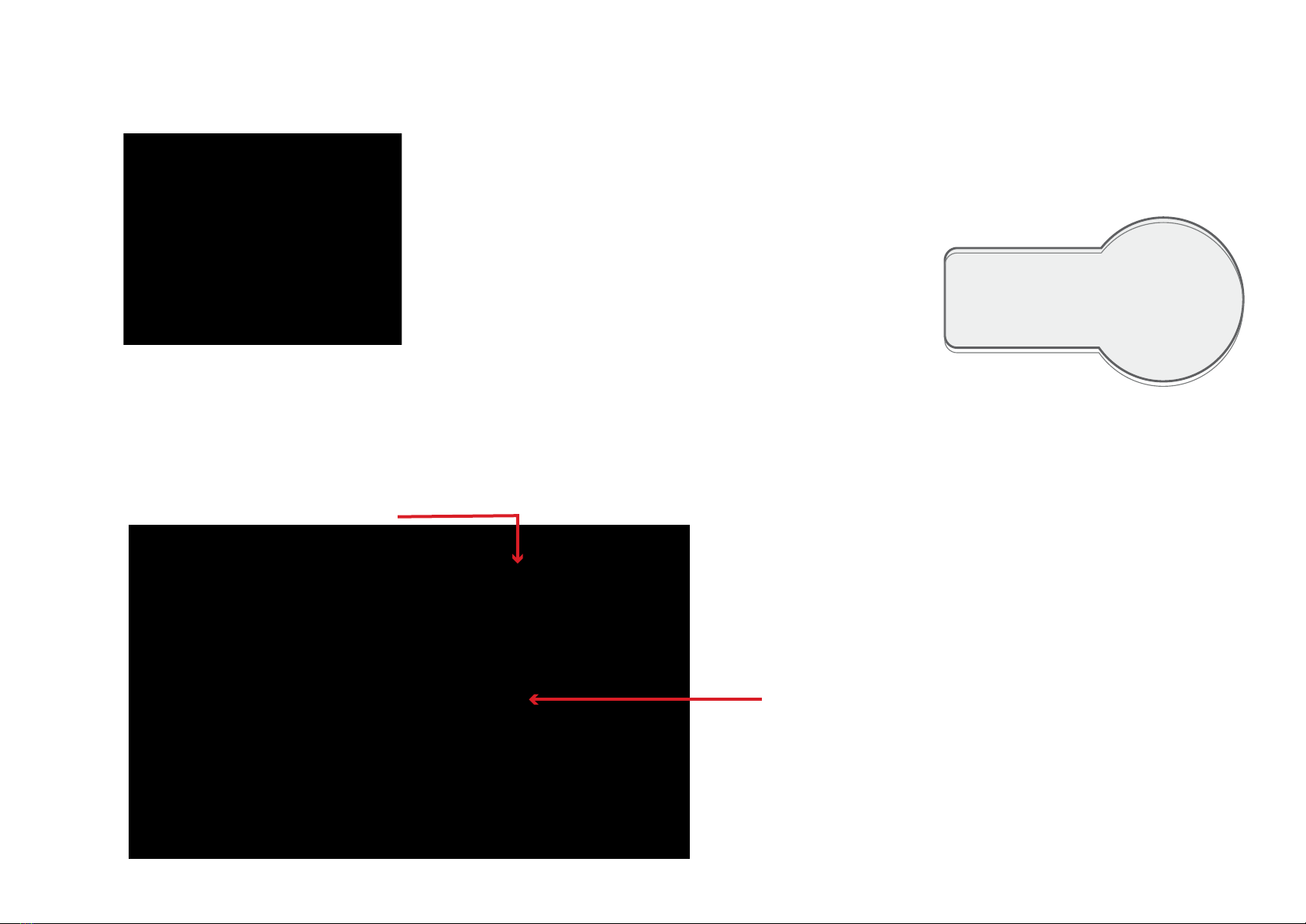
Print and cut alignment
in this case the cut line is 0.5mm too low
set 5 on the Y value to move it higher.
The Y adjustment next to the preview allows you to set the
vertical position of the cut path.
By increasing the Y you move the cutting upwards.
By decreasing the Y you move the cutting downwards.
The X adjustment allows you to set up the horizontal position of
the cut path.
By increasing the X you move the cutting rightwards.
By decreasing the X you move the cutting leftwards.
The change of position is in tenths of a millimeter.
The adjustment is necessary the rst time you install the cutter.
When you press the 'Start' button the values are memorized
and the following adjustments start from a ‘zero’ value.
Small variation can be inserted also during the processing; every
variation will be eective from the next sheet.
The ‘Calibration’ button allow a cut-peel-measure procedure to nd the proper alignment between printed graphics and cut path.
You have to insert manually one of the black adhesive sheets provided.
Lower the media lever, insert manually the sheet, rise the lever and press the key #2 on the panel.
The sheet must be in a central position between the push rollers
You can align it with the edge of the feeder to keep it straight.
If the black adhesive sheets for the calibration procedure were not
available you can print the le caliblack.pdf available among the
sample les.
13
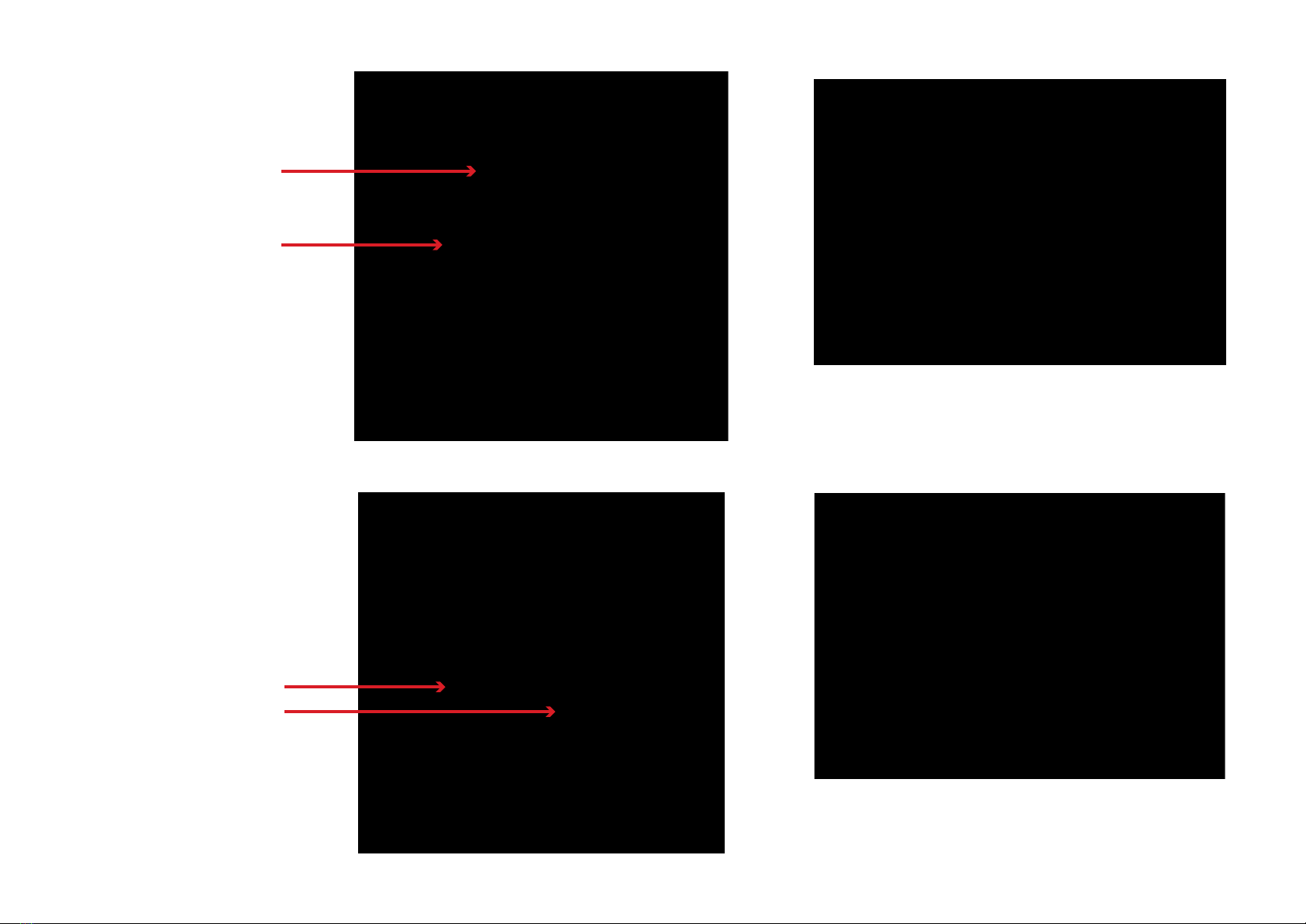
Press the ‘Calibration’ button
When you press ‘Cut Marker’
the plotter cuts a small square.
Press the ‘Read Marker’ button
to read the calibration values
When you press ‘Set’ you store
the values that are specic for
the camera installed on your
plotter.
Remove the small square adhesive to expose the white liner
When you have nished you can remove the calibration sheet
you have to rise the media lever, press the key #2 on the panel
then you can cut a sample sheet to check the alignment.
Press the ‘Calibration’ button
When you press ‘Cut Marker’
the plotter cuts a small square.
Press the ‘Read Marker’ button
to read the calibration values
When you press ‘Set’ you store
the values that are specic for
the camera installed on your
plotter.
Remove the small square adhesive to expose the white liner
When you have nished you can remove the calibration sheet
you have to rise the media lever, press the key #2 on the panel
then you can cut a sample sheet to check the alignment.
14
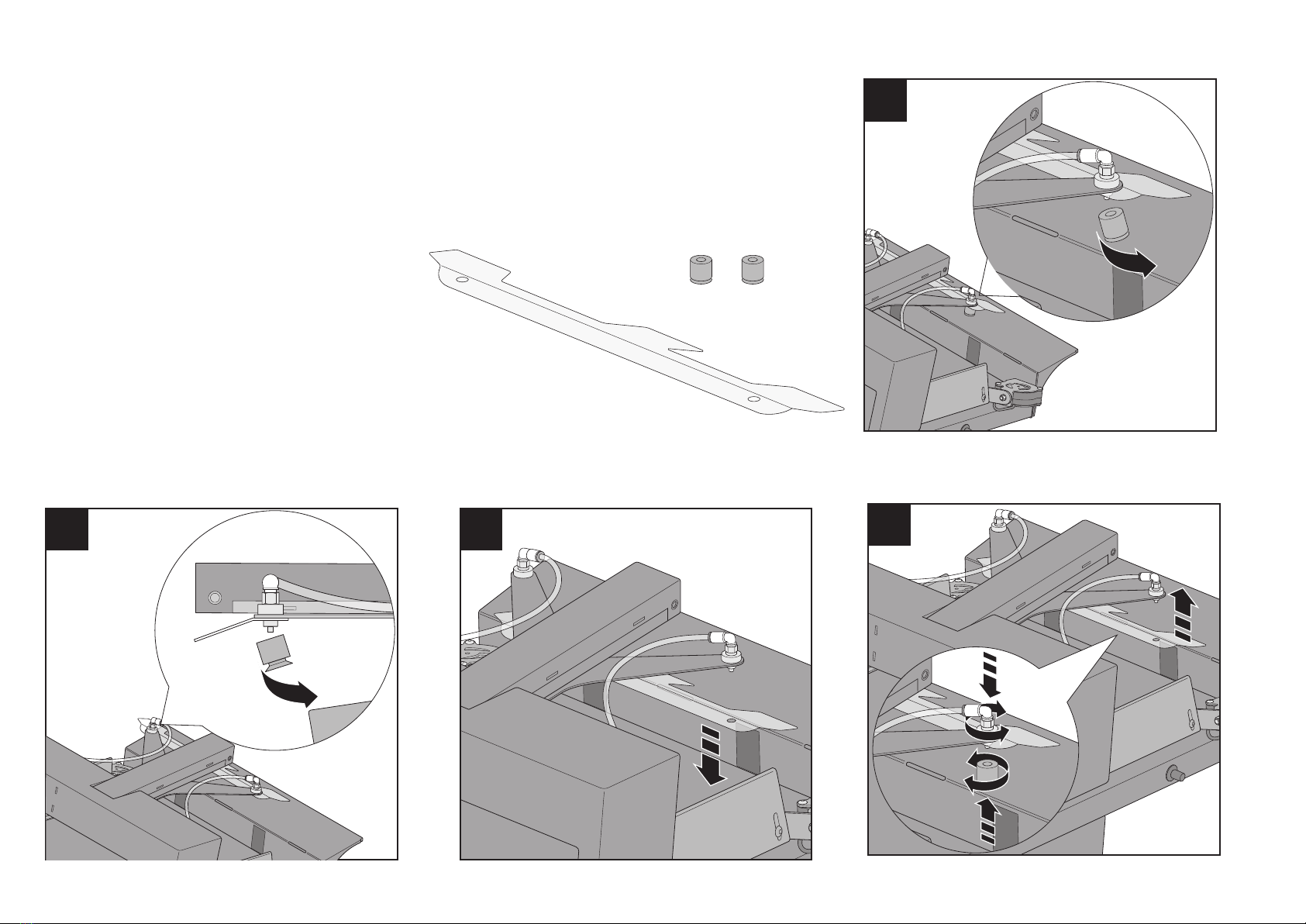
1
234
Suction cups and insertion flap replacement
There are two spare suction cups available into the accessory box.
You have to replace them when you notice some difficulties on picking
up the sheet. Upon a normal use of the feeder you have to replace
them once a year.
The insertion flap helps to keep the sheet flat during the unsertion.
You have to replace it when damaged.
1-2 Remove the left and right suction cup.
It get out easity if you pull it diagonally.
3 Replace the insertion flap if necessary
4 Insert the suction cups.
It is not so easey to insert the suction cup in place.
You have to hold the pneumatic terminal,
push firmly the custion cup
rotate bacn and forth the suction cup some times
until you can hear a click that means that it is in place.
You can moist it to help the insertion.
15

Remove the camera and accessories from the bag.
The camera is composed of two parts that you have to
separate before mounting.
1 Remove completely the right screw as in the picture.
2 Release the left screw until the lower bracket is
released, leave the left screw in place there is a plastic
ring tha hold it.
3 Separate the camera from the bracket.
4 place the bracket on the left side of the plotter as
on the picture, push it all at left as the arrow 1 an then
pull in the direction of arrow 2.
23
1
1
1
2
4
Optical camera mounting
16

5 Align the camera with the bracket, you can use the
hole where the screw have been removed fo the
alignment.
If you insert a white sheet on the plotter it may help to
see trough the hole.
Press firmly until the metal parts are in contact.
6 Fix the two screws tight.
7Add the adhesive clips on the left internal side of the
plotter, fix the camera cable on the clip.
Remove the plastic cap from the camera lens.
CLACK
5
6 7
17

Troubleshooting
1 - The feeder does not moves turning it on
The feeder does not execute the initialization cycle, the arm does not move when you turn on the switch.
Check if the green light on the switch is on.
2 - No video capture device message
When you launch the software you get the following error message:
It means that the software cannot detect the camera.
Check if the USB cable from the camera have been connected to the USB Hub
The driver for the camera is installed automatically, it may take few seconds
or some minutes it depends on the computer
NO
Check the connection of the power supply to the feeder.
Check that the green light on the power adapter is on.
Check that there is electricity on the main plug.
Check that the cord from the main plug to the power
adapter is well connected and the cord is not damaged.
IF
There is not light on the power adapter after the other tests:
Fault of the power adapter, ask for a replacement.
NO
Connect it on a free port on the HUB
YES
There is an internal fault on the feeder you have to contact
your dealer for service.
Turn the blowers knob clockwise to check if the blowers are
working so you supply this information when you call for
service.
YES
Check the USB connections, check that the cable that goes
from the computer to the HUB is connected on both sides.
Launch the software again to see if the messagge appears.
YES
Try to skip the HUB and connect the camera cable directly,
to the computer.
If the camera works the problem is on the Hub side
otherwise try on another computer.
If you continue to get the error there is an internal fault on the
camera you have to contact
your dealer for service.
18
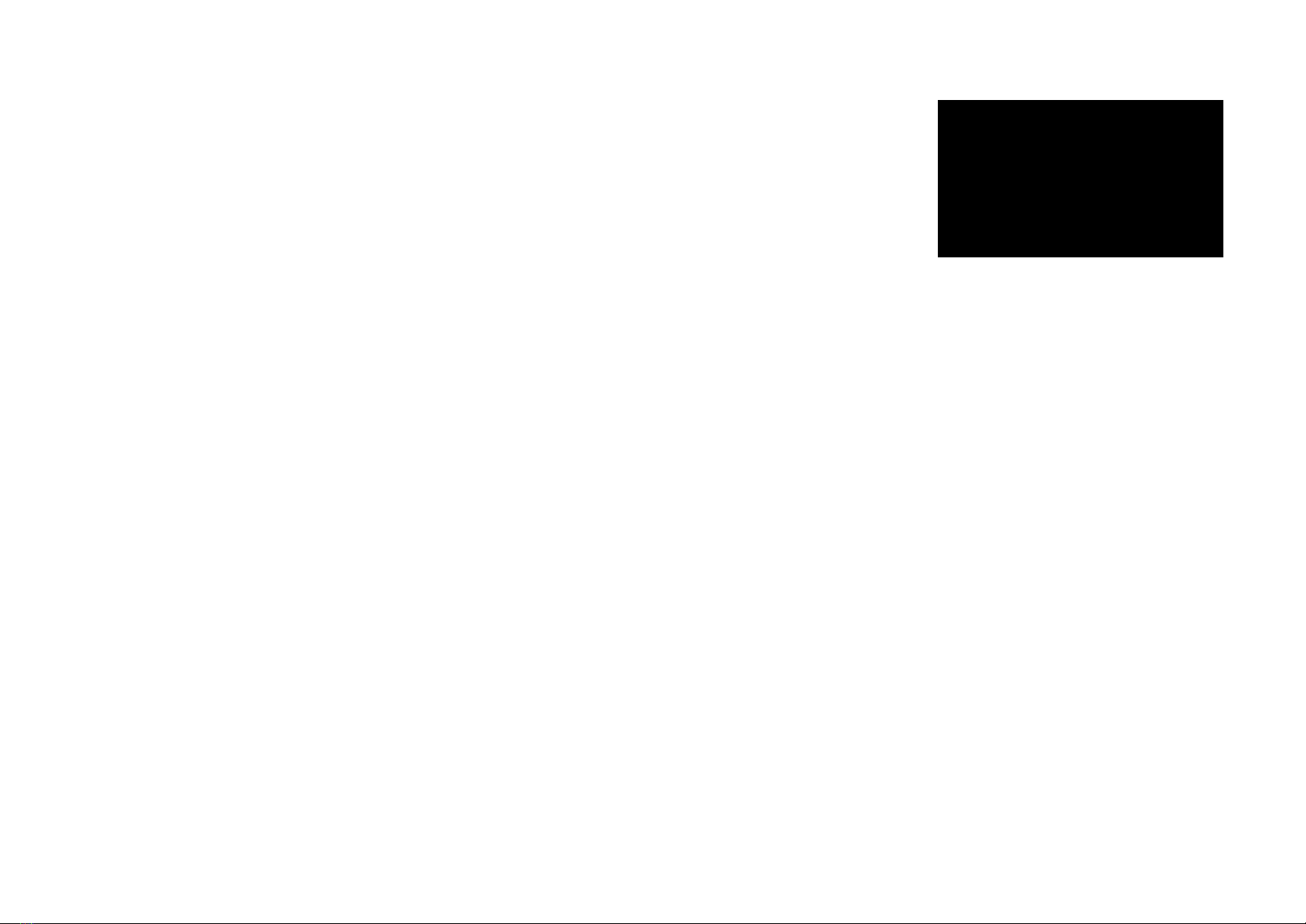
3 - Feeder off or not connected
When you press ‘Cut Test’ or ‘Start’ from the software you get the following error message:
Turn on the feeder and repeat the command from the software.
The power switch in ON and you receive the same error message:
If the arm moves and executes the initialization cycle.
NO
If the arm does not move when turning the feeder on
Go to the troublshooting chapter 1 -
YES
Check the USB connections from the computer
to the USB Hub under the feeder.
Check the USB connections from the HUB to
the feeder, the camera and the plotter.
Move your hand under the camera, you should
see on the software preview.
IF you see your hand on the preview.
YES
Check again that the USB cable coming internally
from the feeder is connected to the HUB, if it is connected
the fault is internal to the feeder, call your dealer for service.
NO
There is a general USB connection issue, restart your
computer, try a different usb port on the computer,
check the if the USB connectors are damaged on the
cable or on the HUB.
To test the USB Hub functionality skip it connecting the
camera directly on the computer, if the camera works the
problem is on the Hub side otherwise try on another computer.
19
Other manuals for F-Mark
2
Table of contents
Popular Office Equipment manuals by other brands

Plus
Plus M-18S user manual
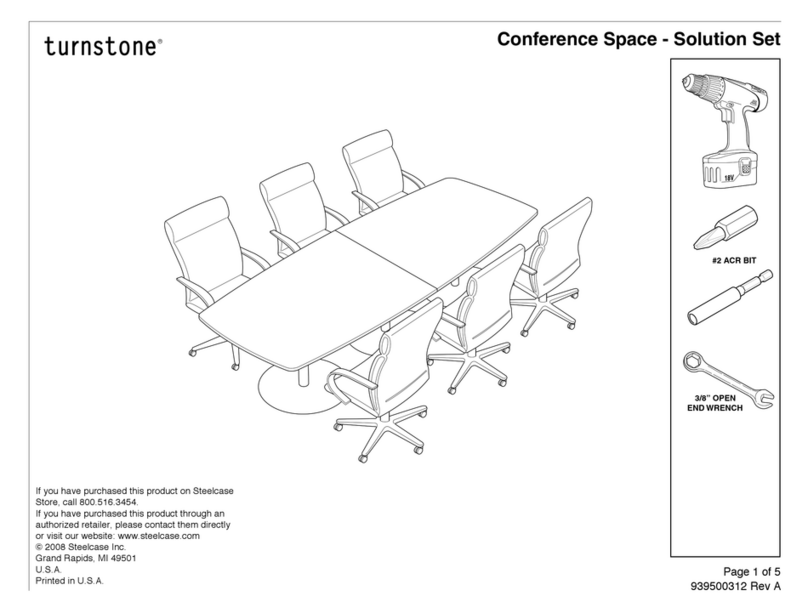
Steelcase
Steelcase Turnstone Conference Space Solution Set Assembly instructions
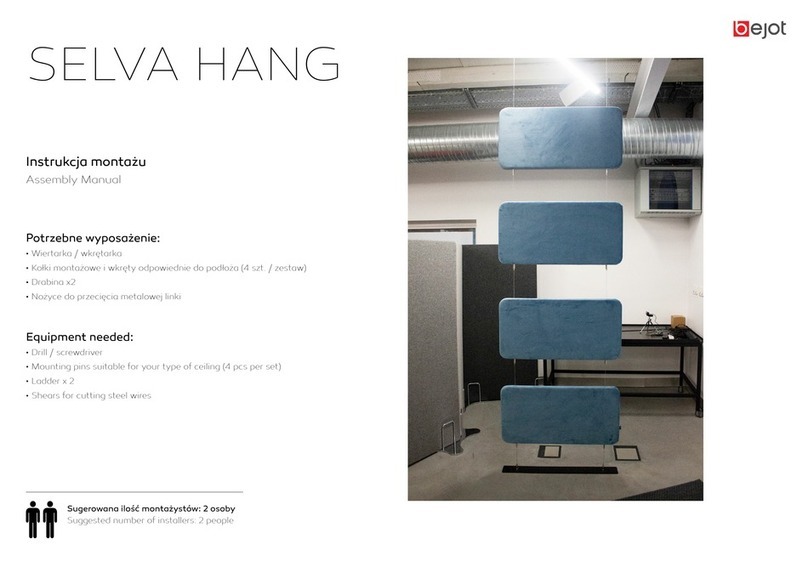
bejot
bejot Selva Hang SV HN 12 H5/6 Assembly manual
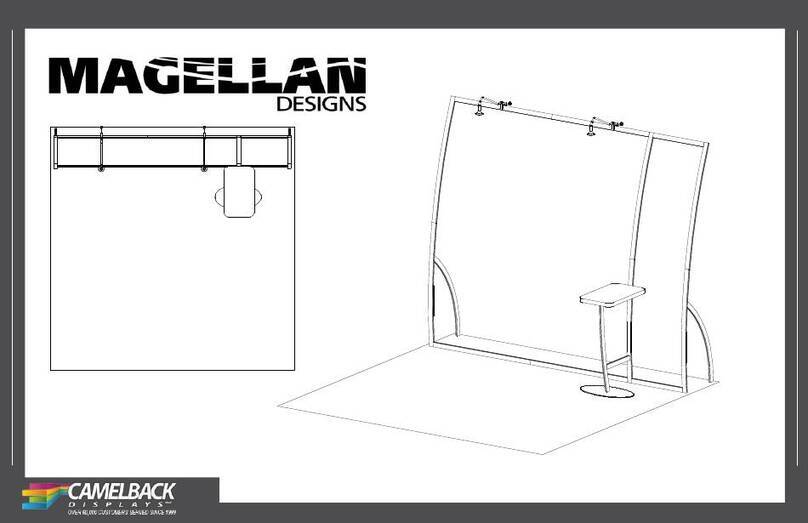
VISIONARY DESIGNS
VISIONARY DESIGNS Magellan Miracle instructions

Horshod
Horshod Ponyo user manual
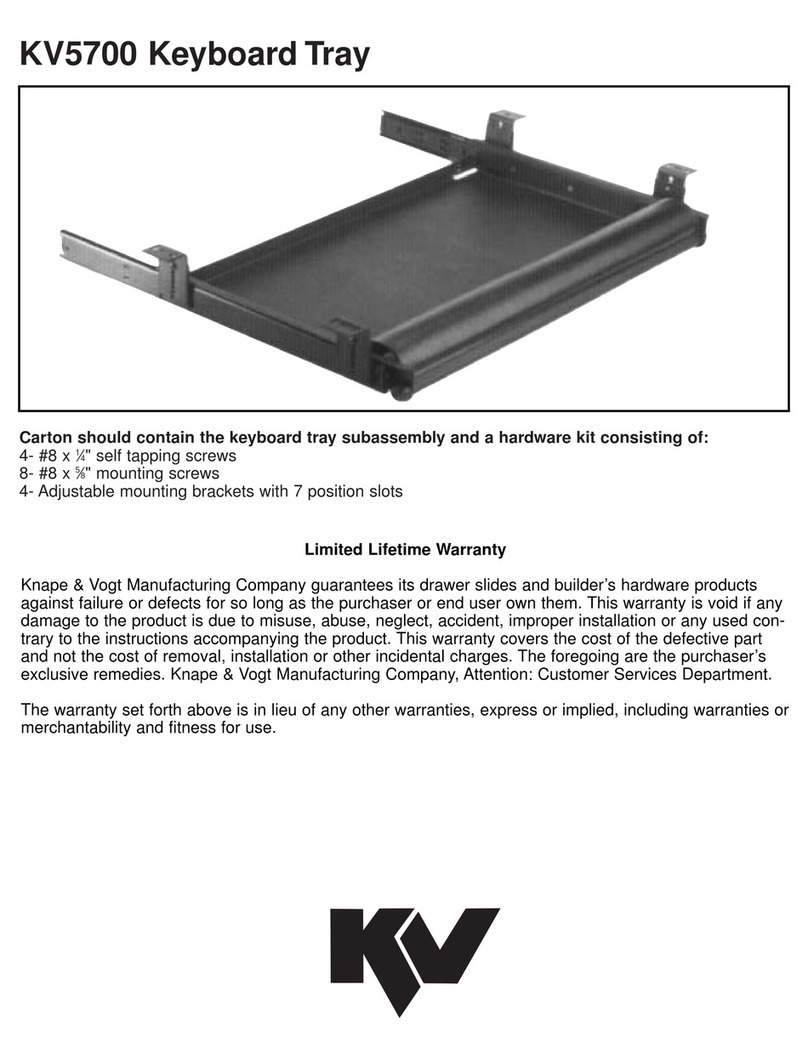
Würth
Würth KV5700 Assembly, Mounting and Installation Instructions