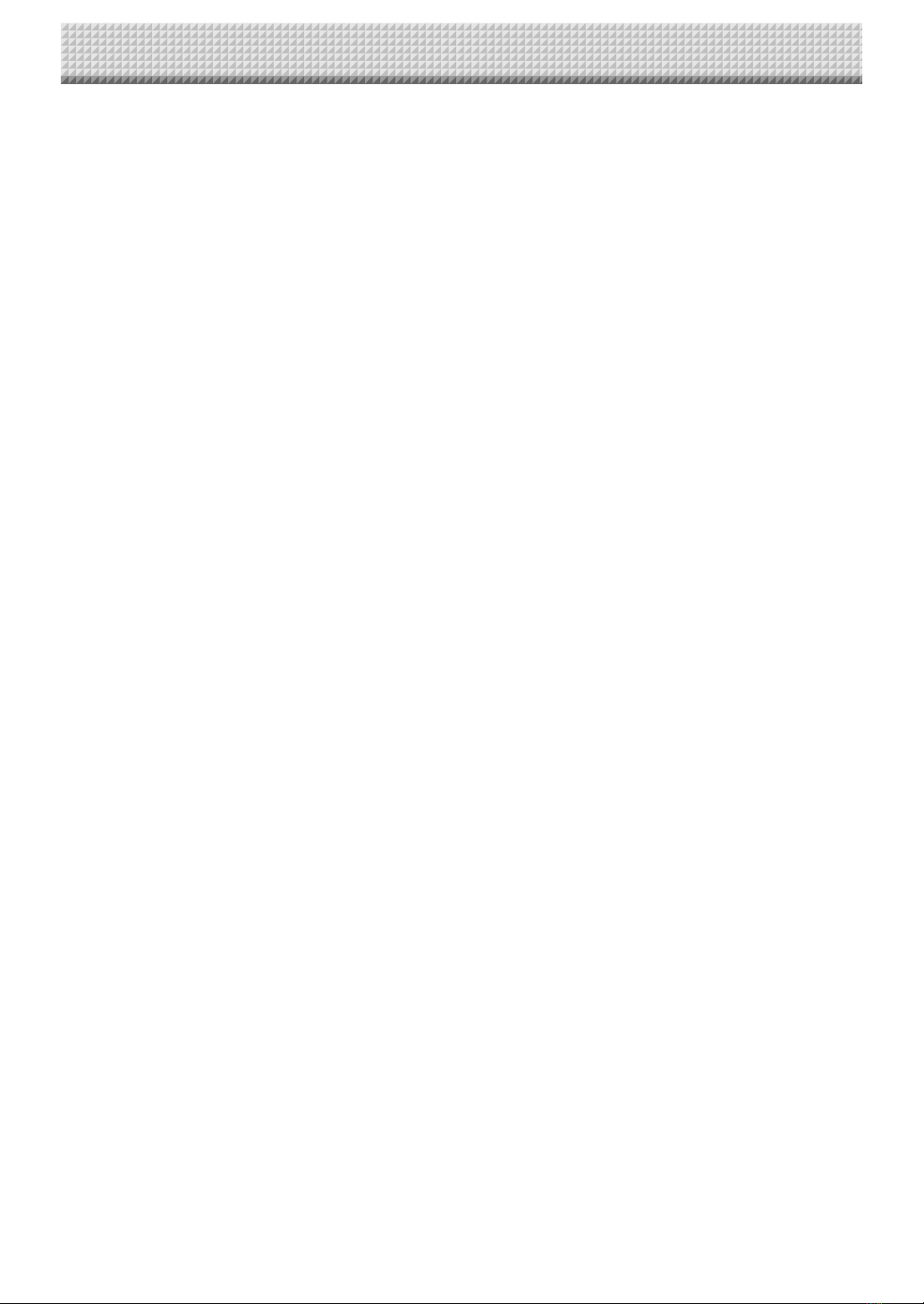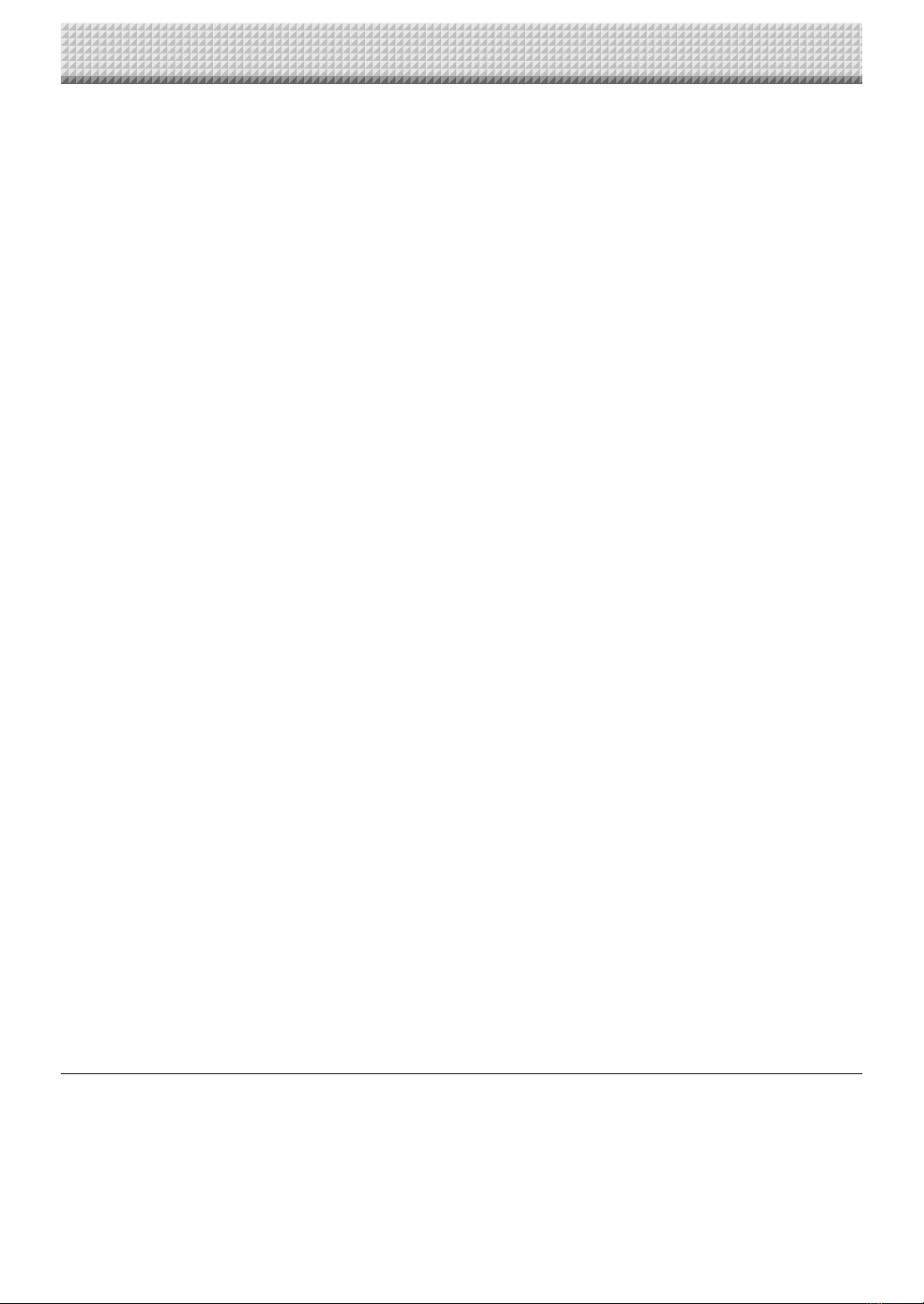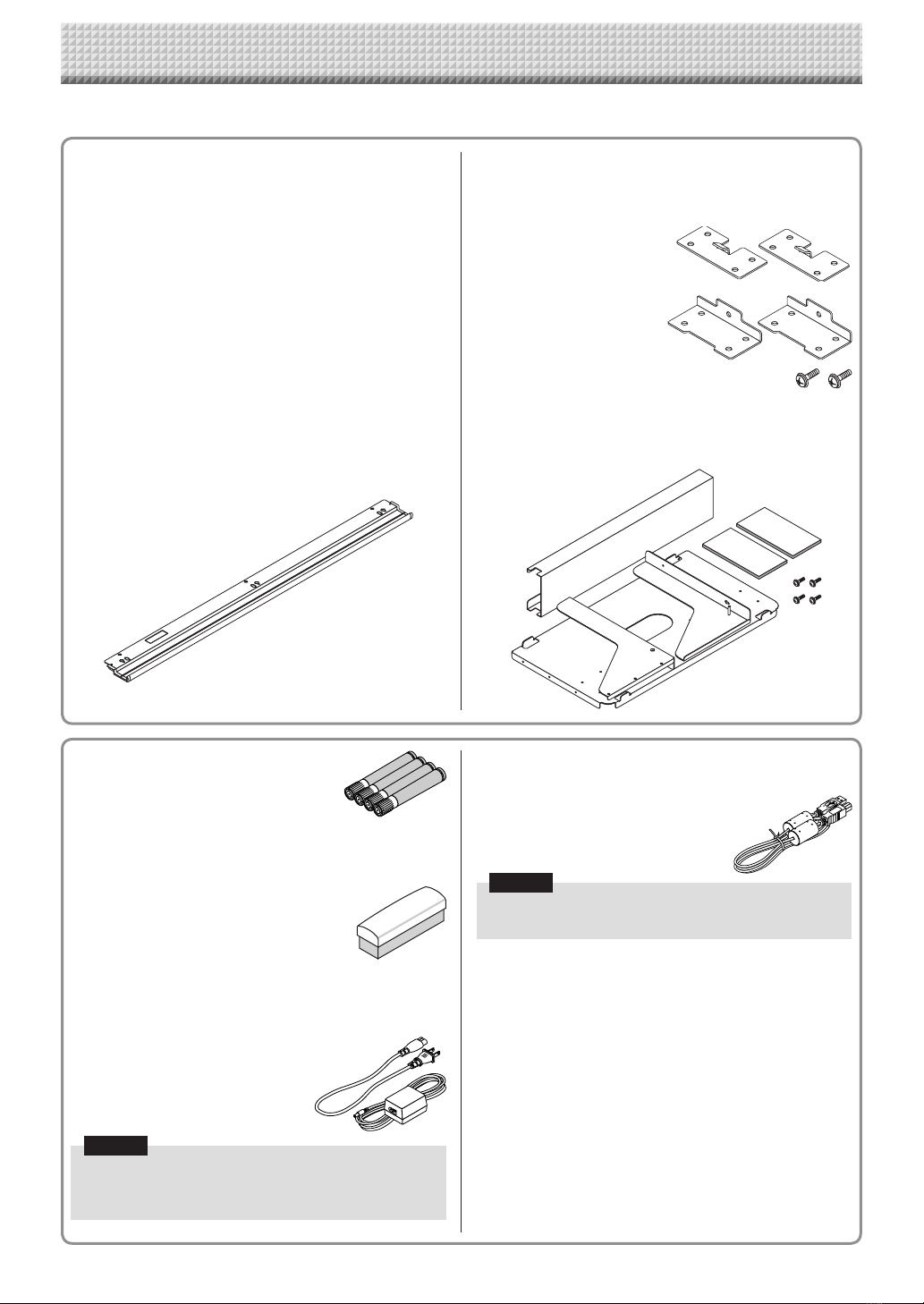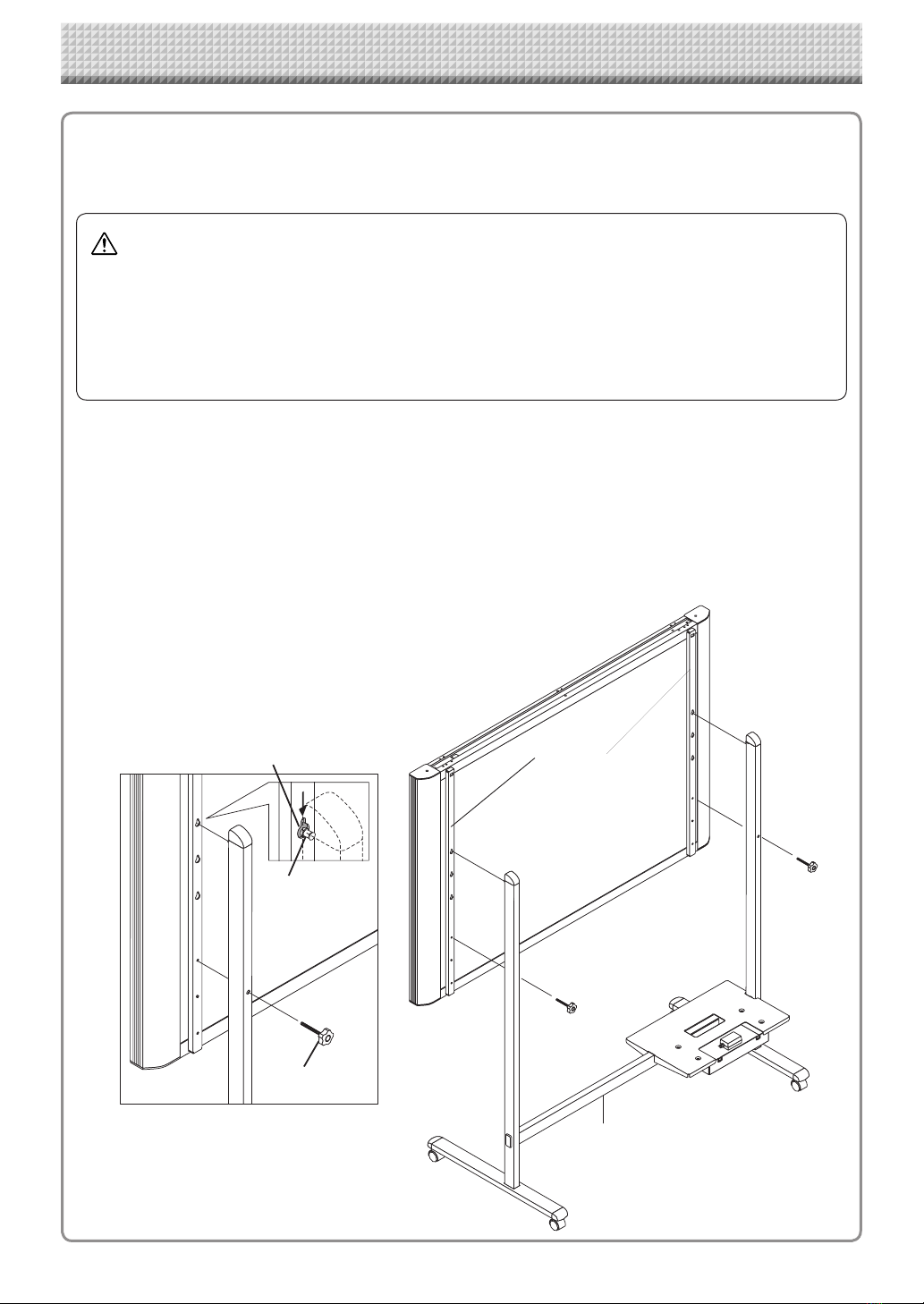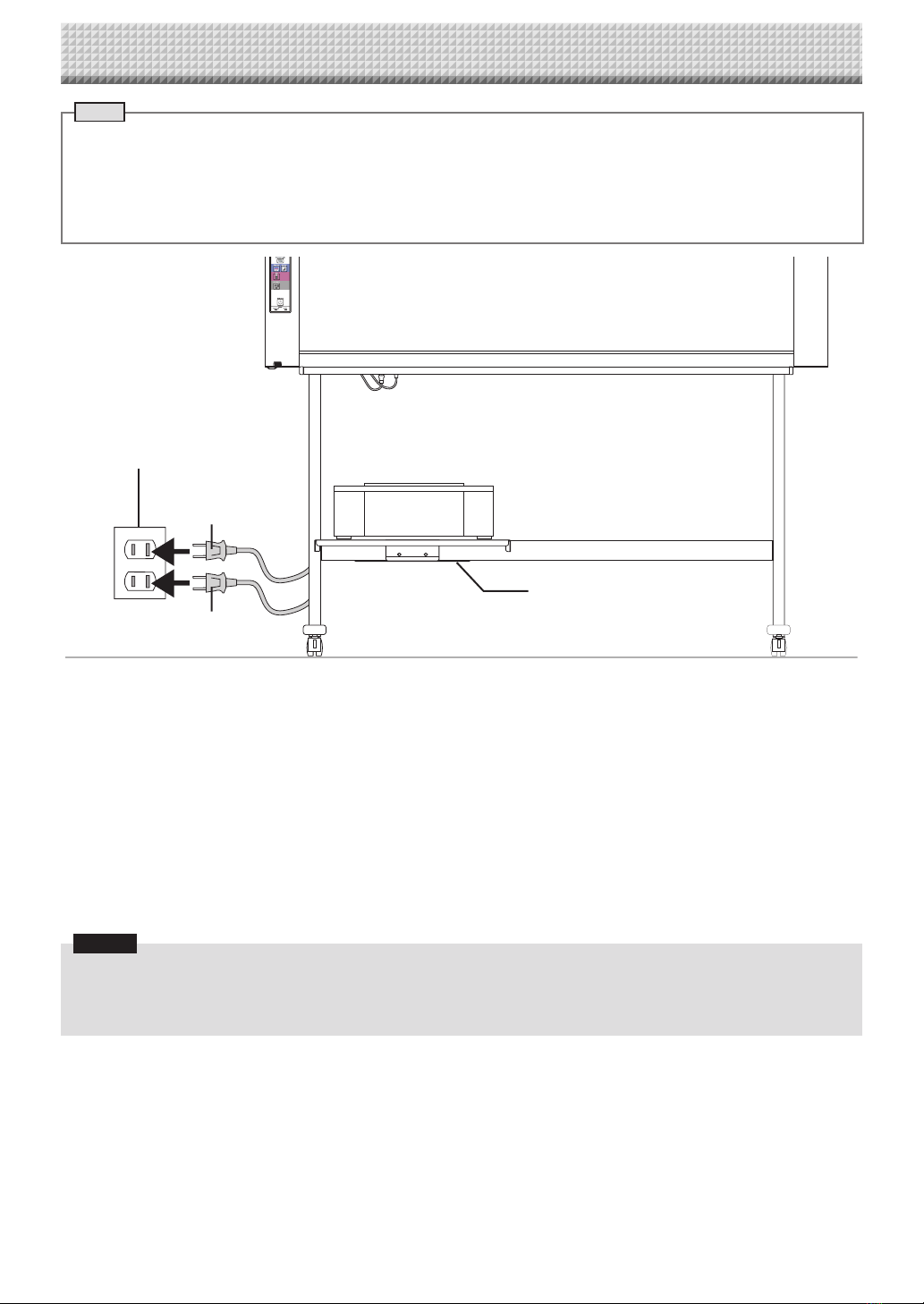E-9
Draw on the Sheet Surface
Pleasedrawwiththededicatedmarkersthathavebeensupplied.
Ifanythingotherthanthededicatedmarkersoreraserareused,itmaybeimpossibletoerasethe
sheetorthesheetcouldgetdirty.
Tomovethesheetmanually,see“MovingtheSheetSurfaceManually”onpageE-13.
Printing
(1) SetA4orlettersizepaper.
Do not set anything other
thanA4orlettersizepaper.
(2) Press the ON/Standby
button of the copyboard
andswitchonthepower.
(3) Switchontheprinterpower.
For instructions on operating the printer, see the
printer’soperatinginstructions.
(4) Press the Color Print or the B/W Print button.
The copyboard will move a one-screen portion of
sheet,readtheimage,andstartthecopyoperation*.
See“Printing”onPageE-11.
Saving to USB Memory
(1) Press the ON/Standby button
of the copyboard to switch on the
power.
(2) Insert USB memory into the Memory port (USB A
port)ofthecopyboard.
(3) PresstheSave button.
See“UsingUSBMemory”onPageE-14.
Saving on a computer
(1) Pressthecopyboard’sON/Standby( )buttontoturn
thepoweron.
(2) ConnectthecopyboardtothecomputerusingthePC
dedicatedUSBport.
(3) PresstheSave( )button.
(4) Theimageissavedonthecomputer.
Operation Steps
The copyboard uses a CIS (Contact Image Sensor) image sensor to read the diagrams and text that have
been written down with special (4-color) markers, and accumulates the image data in internal memory. The
sheet surface’s image data is printed out from the printer when the Color Print ( ) or B/W Print ( ) button is
pressed, or stored as image data on the USB memory device or in the main unit’s internal memory when the
Save ( ) button is pressed.
Preparation
• Setupthenewlypurchasedcopyboardandconnectaprinter.
Seeaseparatemanualtitled“AssemblyandSetupManual.”
• PlugtheACpowerplugsofthecopyboardandprinterintowallpoweroutlets.SeepageE-10.
• Afterpurchase,besuretosetthecopyboard’sclock.Ifnot,theproperdateandtimewillnotbedisplayedonprints
orinimagefiles.SeepageE-20.
When Not Using the Copyboard
(1) Byallmeans,cleanlyerasethedrawingfromthesheetsurfacewiththededicatederaser.(Leavingthedrawingforalong
periodwillmakeithardertoerase.)
(2) PresstheON/Standby buttonofthecopyboardandswitchoffthepower(standbymode).
ThepowercannotbeswitchedoffwhiletheUSBmemoryremainsinstalled.(Thisisapreventionfunctionagainstforget-
tingtounplugtheUSBmemory.)
(3) Switchofftheprinterpower.
Note
• Whenconnecting the power plug,theflashingLED indicator in thedisplaywindowstarts to rotate for about5 seconds.
MakesuretopresstheOn/Standby buttontopoweronthecopyboardwhentheflashingLEDindicatorgoesoff.
• ThecoloroftheimageswhenprintedincolororwhensavedinUSBmemorywilldiffersomewhatfromthemarkercolors.
• Blurredcharacters, thinlines, overlapping of markers andother factors can causecolors to differin places and can also
resultinportionsthatcannotbescannedsuccessfully.
Also,blackmaybemixedin(forcolorprints)andruledlinesmaybescanned.
• Dataintheinternalmemoryisclearedwhenthepoweristurnedoff(settostandby)withthepower buttonorwhenthe
computerisdisconnected.