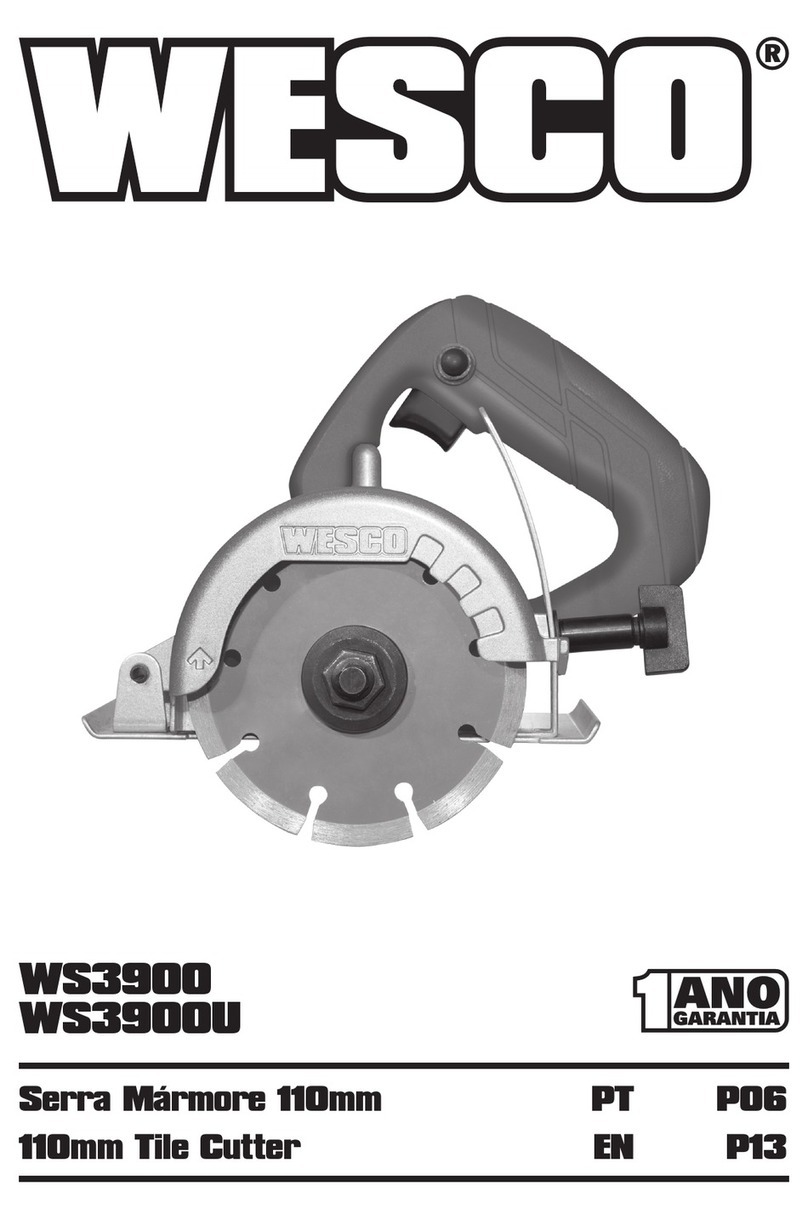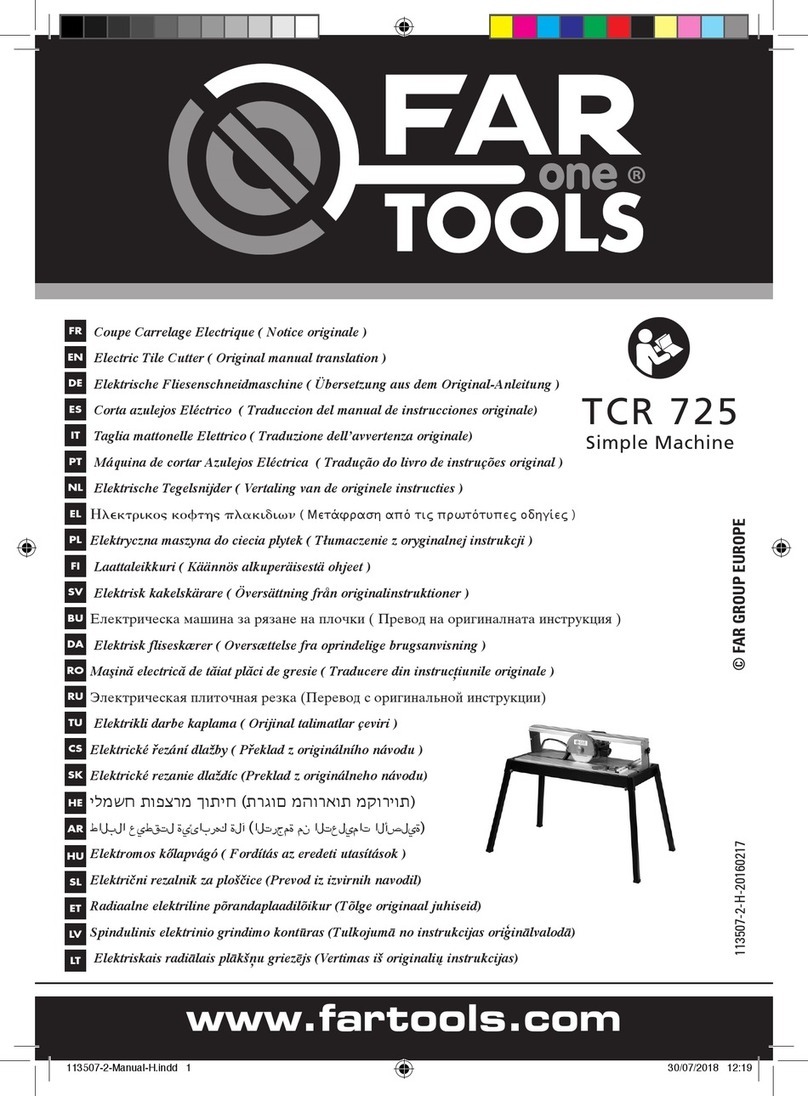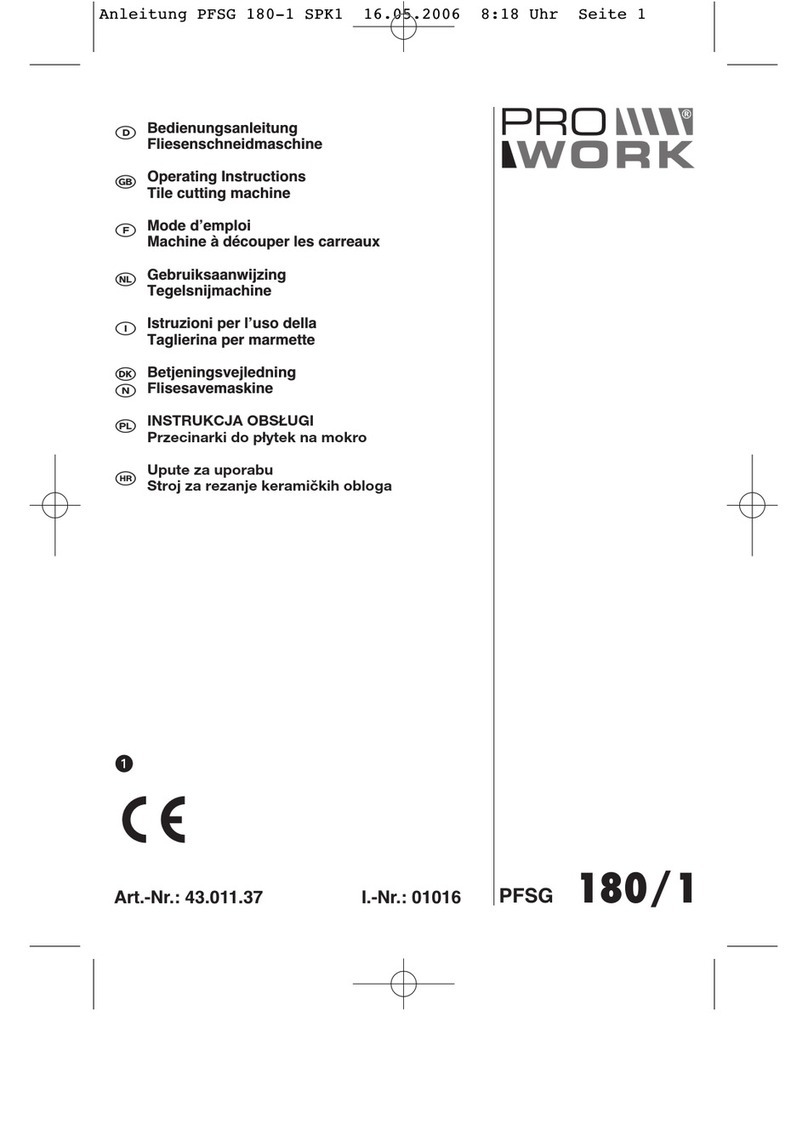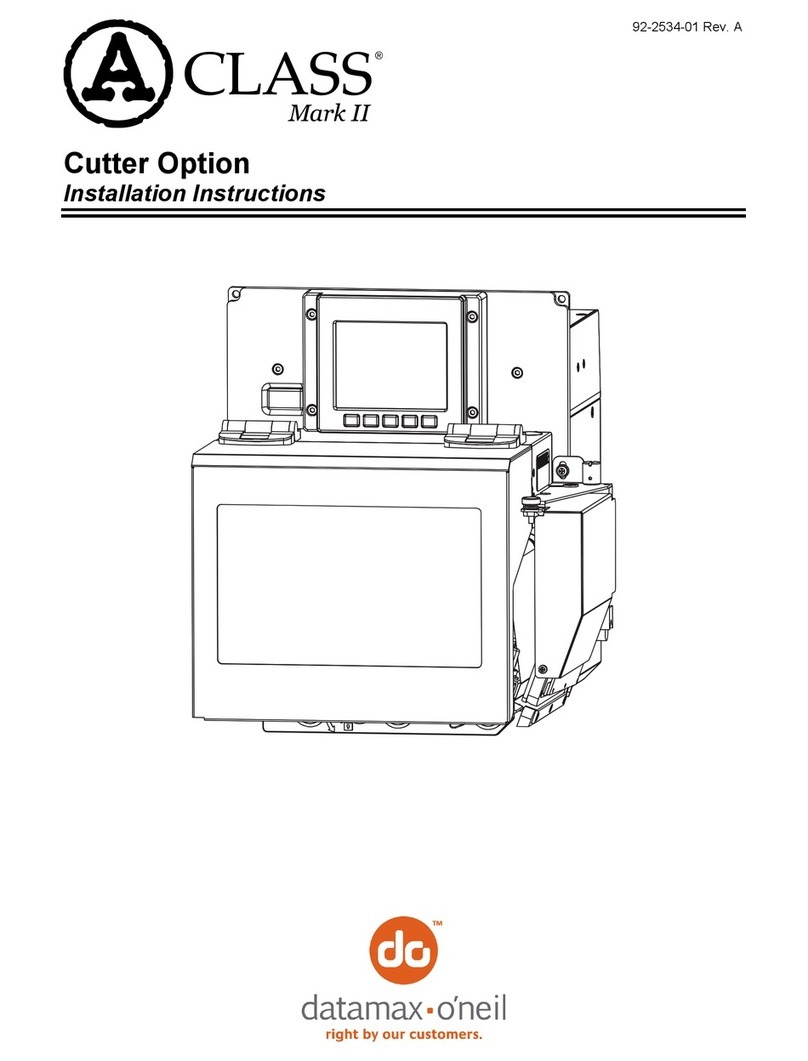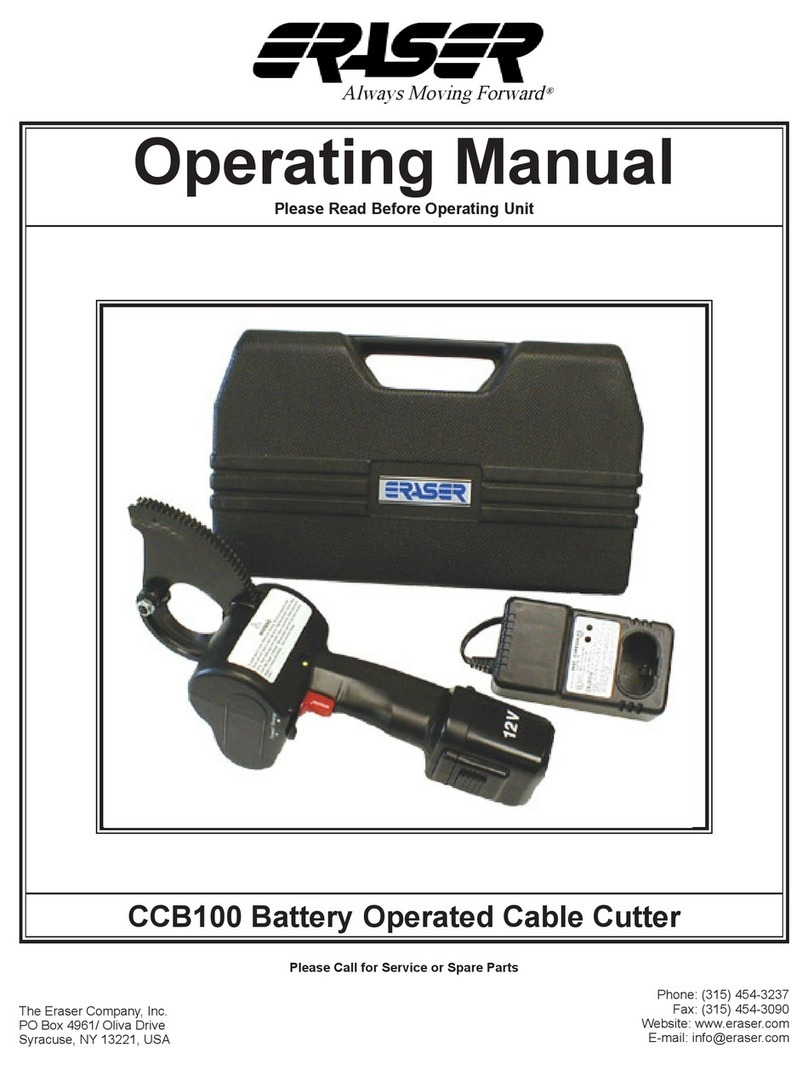Graphtech Craft ROBO CC200-20 Parts list manual

How to Connect the Power Cable
❑Ballpoint pen holder...1
❑Power cable...1
❑AC adapter...1
❑USB cable...1
❑Media Trial Kit...1 pack
❑Craft ROBO
Software Package CD-ROM...1
❑Setup Instruction Sheet (this sheet)...1
❑Quick Application Guide...1
❑Carrier sheet...1
❑Main unit (the Craft ROBO)...1
❑Blade holder...1
(with 3 blade adjustment caps)
Read Me First!
Setup Instruction Sheet for the Craft ROBO (CC200-20)
Thank you for purchasing the Graphtec Craft ROBO.
This setup instruction sheet outlines the procedure for setting up your machine. After setup, refer to the “Quick Application
Guide” included with the Craft ROBO to learn how to operate it. Troubleshooting procedures are also provided in the
“When You Have Problems...” section in the “Quick Application Guide”. Please refer to this section if anything is unclear.
The user’s manuals for the Craft ROBO and the software are provided in PDF format on the CD-ROM supplied with the
Craft ROBO. Please refer to these manuals for details on the Craft ROBO functions.
Check Install
Connect
STEP1STEP2STEP3
(1)
(2)
(3)
The Craft ROBO comes with the items shown in the following list. While
referring to this list, check that all the items have been included.
Referring to the diagram
shown at the right,
connect the power cable
to your machine in the
sequence (1) to (3).
Note: Do not insert the USB cable yet.
First of all
First of all
(1) Check that the Craft ROBO is not
connected to your computer.
Start Windows, and then insert the
“Craft ROBO Software Package
CD-ROM” included with your Craft
ROBO into the CD drive of your
computer.
If you are using the Craft ROBO for the first time
If you are using the Craft ROBO for the first time
(4) If the following message is displayed, use the USB cable to connect the
Craft ROBO to your computer.
The preparations are now complete
The preparations are now complete
(5) This completes the installation of the software. You can now start using
your Craft ROBO.
Close the Craft ROBO [Start] window
The ROBO Master software is installed when you set up the Craft ROBO.
This software will help you to create stickers, cut text on vinyl film, or
create pop-up greeting cards. Use this software as an introduction to
cutting stickers and signs, or making paper crafts.
When the software installation has been completed, it may be necessary
to reboot Windows. In this case, follow the instructions for rebooting. After
rebooting, and when the USB cable is used to connect the Craft ROBO to
your computer, Windows will automatically recognize the Craft ROBO. If
the “Search for New Hardware” wizard is displayed, select “Install the
software automatically (Recommended)”.
(3) Click “Setup Craft ROBO” in the
Craft ROBO [Start] window to
launch the installer. All the required
software will be successively
installed by “Setup Craft ROBO”.
Follow the displayed screens to
complete the installation.
Note: If the Craft ROBO Controller has already
been installed, select “Control Panel” →
“Add or Remove Programs” and then
uninstall the program before performing
the setup operation.
(2) The Craft ROBO Start window is
displayed after a short interval.
If it is not displayed, select “Run”
from the Windows [Start] menu.
Click “Browse”, specify the
“MultiSetup.exe” program on the
CD-ROM, and then click the [OK]
button.
A wizard and the Help menu will be displayed. Follow the instructions to
complete the setup.
Click here MultiSetup.exe
Click here
If you are performing installation for the second or a subsequent time
Setup of the Craft ROBO main unit is now complete.
Use the Media Trial Kit to learn the basic Craft ROBO operations.
621341730
Note: One of the blade
adjustment caps is attached
to the blade holder.
All the Included Items the Software
the Craft ROBO to a PC

2211The basic Craft ROBO operations
are described below. Load a Sheet for Cutting or
Test Plotting.
❑Mounting the Blade Holder
Confirm that you have the following
items supplied with your Craft ROBO.
Attach a blade adjustment cap.
Test
Plotting
❑Mounting
❑Load a sheet in the Craft ROBO
Operation Manual
❑Media Sizes ❑Carrier Sheet
Setup is Complete
When using a ballpoint pen, select “Pen”
for “Media Type” in the Craft ROBO
Controller.
Caution
●Be particularly careful with the
cutter blade when changing the
blade adjustment cap or mounting
the blade holder in the Craft ROBO.
●Graphtec does not guarantee the
cutting quality when non-genuine
Craft ROBO media is used.
Using non-standard media may void
the warranty.
When using a ballpoint pen, be
sure to use a narrow one. In
addition, confirm that the tip of
the pen protrudes 3 to 3.5 mm
from the ballpoint pen holder.
Please refer to the Craft ROBO
User’s Manual (CD-ROM) for
further details on the ballpoint
pen types that can be used.
When loading an
A4-size sheet, align
it with the guideline
indented on the
Craft ROBO’s front
guide.
To cut a sheet smaller than A4 size or a sheet without a
protective liner, affix it to the carrier sheet included with the
Craft ROBO before performing cutting.
Peel off the liner from the center of the
carrier sheet, and then affix the sheet for
cutting to the adhesive surface.
To cut regular A4-size media, peel off the
liner strips from both sides of the carrier
sheet as well prior to use.
621341730
Loosen
Tighten
Mount the blade holder in the Craft ROBO.
If you are using media that does not require the carrier sheet, mount the blade
holder while making sure that the protrusion on the holder faces the front and that it
is aligned with the notch in the clamp bracket.
If you are using the carrier sheet, turn the protrusion on the holder 90 degrees to the
right so that it fits against the protrusion on the clamp bracket.
The most suitable blade adjustment cap is automatically displayed when the media
type is selected from the “Media Type” drop-down box in the Craft ROBO Controller.
Protrusion on the holder
Protrusion on the clamp bracket
Notch in the clamp bracket
Lock lever
Loosen Tighten
Front
Holder
Holder
Holder
Front
Top view Side view
Note: In the diagram below,
the protrusion on the holder is
facing the front.
Protrusion on the holder
When using media without
the carrier sheet
Firmly insert the blade holder until
this face contacts the clamp bracket.
When using the carrier sheet
Cutting
The most suitable cap
color for the selected
Media Type is
displayed
Media Type selected
to be cut
Ballpoint pen
Ballpoint pen
holder
Tighten
Loosen
Do not load media without a protective liner, or perform a cutting operation
when there is no media loaded, as this will damage the cutting mat.
Note before using
Loadable sheet width
210 mm to 260 mm
Cutting width
190 mm
(Max. 200 mm)
Liner
Paper backing
Adhesive
Liner
Use the Media Trial Kit to learn how to operate the Craft ROBO.
●Press the standby switch to turn
on the power, and confirm that
the lamp on the standby switch is
lit (blue).
●Align the left edge of the sheet
with the vertical guideline
indented on the front guide.
Place the top edge of the sheet
against both pinch rollers,
making sure that the sheet is
straight.
●Turn the feed knob in the
direction toward the rear of the
Craft ROBO to feed the sheet
until its top edge is aligned with
the rear edge of the cutting mat,
or with the indented guideline
located next to the cutting mat.
Note: Turn the feed knob to remove the sheet.
When cutting has been completed, press the standby switch and confirm that the lamp on the standby switch goes out.
Align with the notch
Place the top edge of the sheet
against both pinch rollers.
Guideline indented
on the front guide
Guideline located
next to the cutting
mat
Cutting mat
Holder
Holder
Holder
Protrusion on the holder
Feed knob
Holder
Blade adjustment cap
·Blue (0.1 mm): Thin film
·Yellow (0.2 mm): Thick film, thin paper
·Red (0.3 mm): Thick paper such as a postcard
Blade
To ensure that the loaded sheet is straight,
align the left edge of the sheet with the
guideline indented on the front guide.
Popular Cutter manuals by other brands
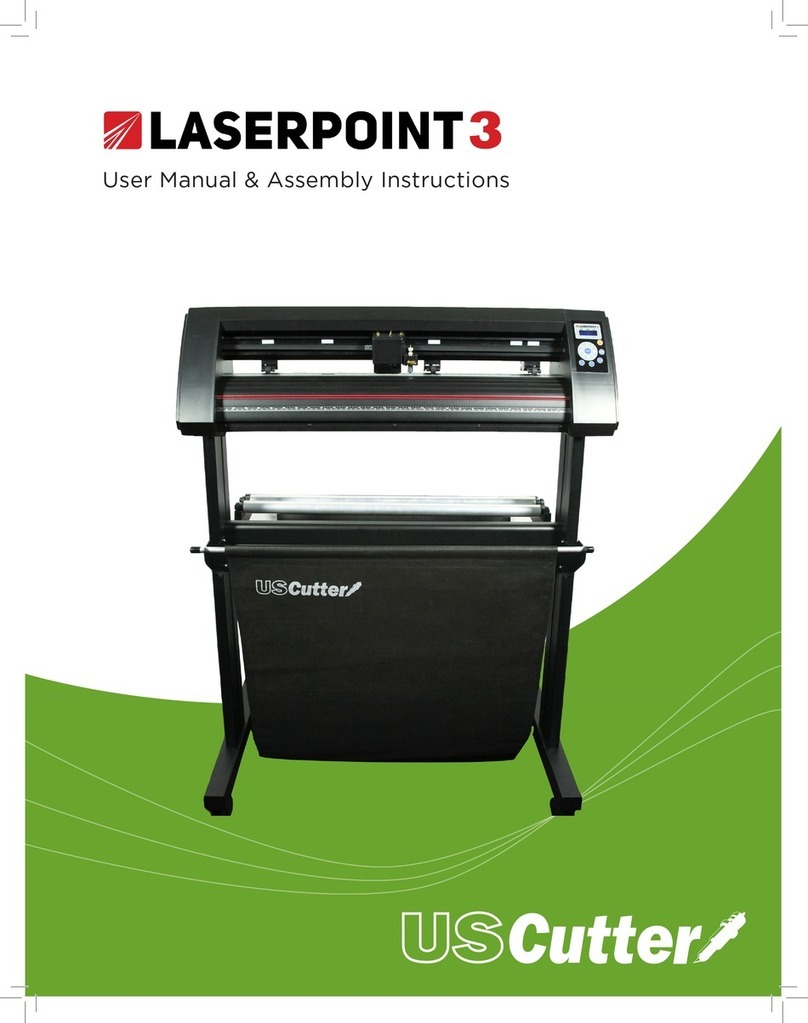
US Cutter
US Cutter LaserPoint3 User manual & assembly instructions
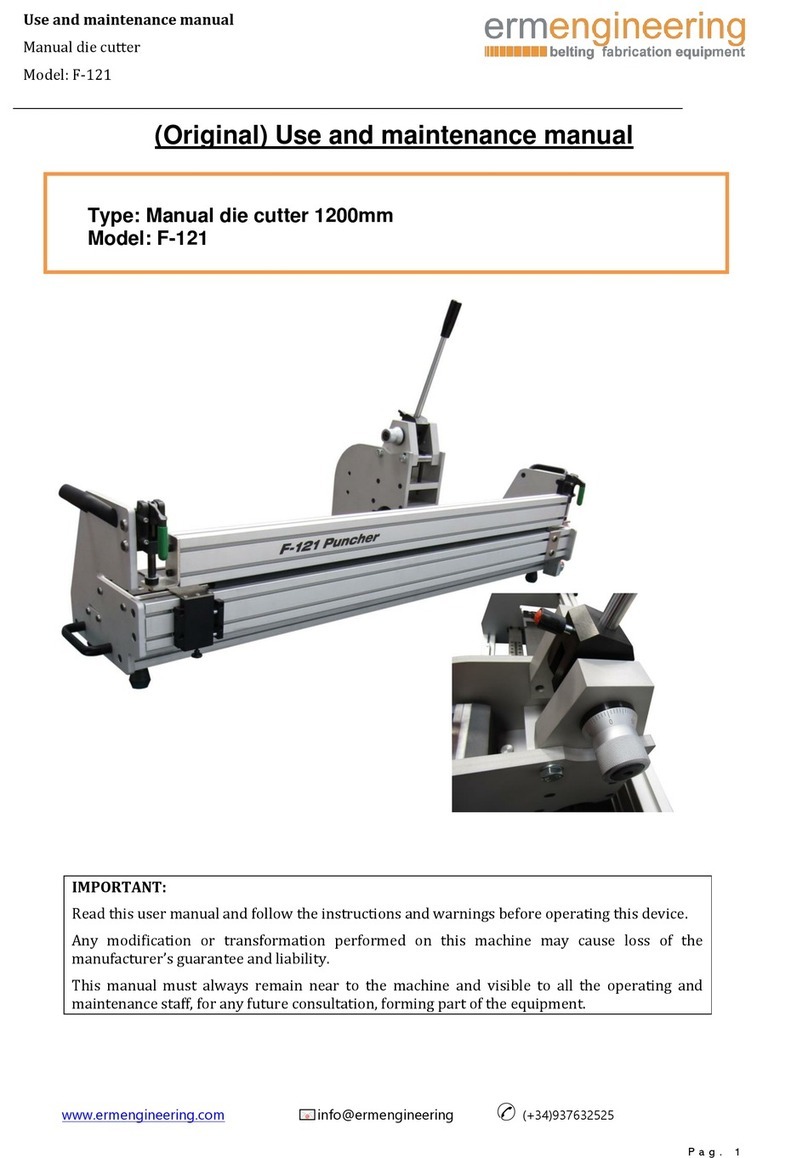
E-RM
E-RM F-121 Use and maintenance manual

Blue Diamond
Blue Diamond 91566-99427 Operation and maintenance manual

Lumberjack
Lumberjack JAWHORSE JH300 Original instructions

Worx
Worx ZIPSNIP WX080 manual

EINHELL
EINHELL FSG 518 operating instructions