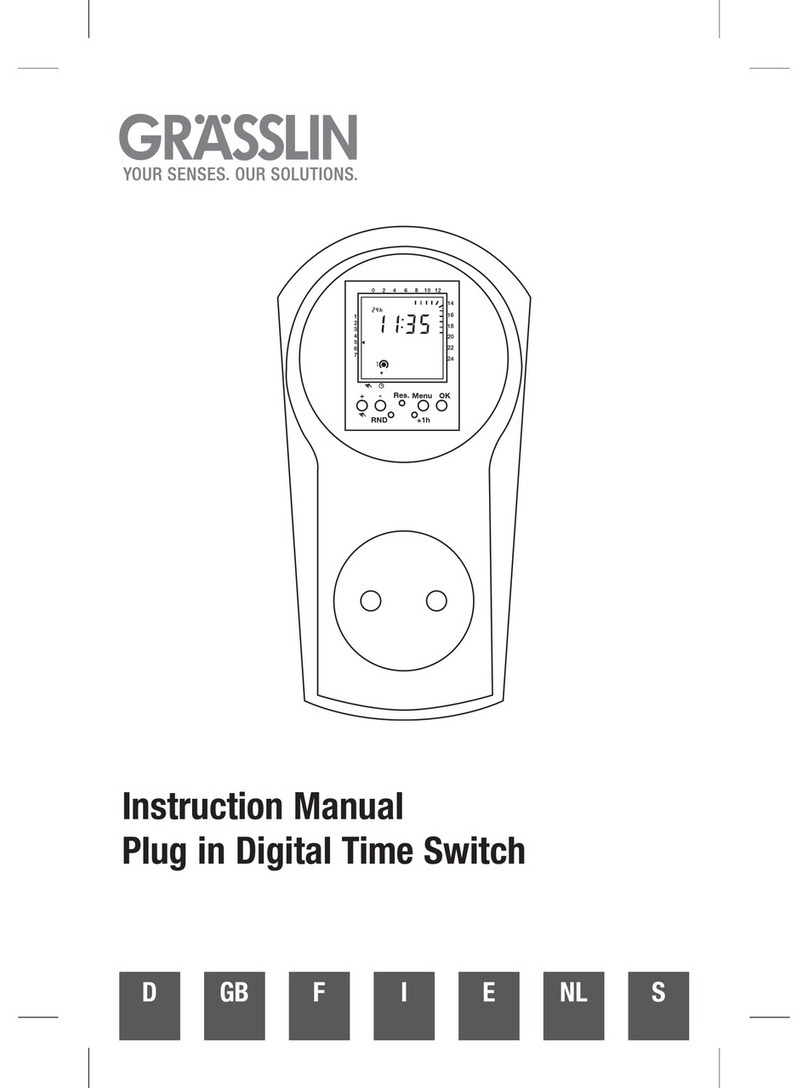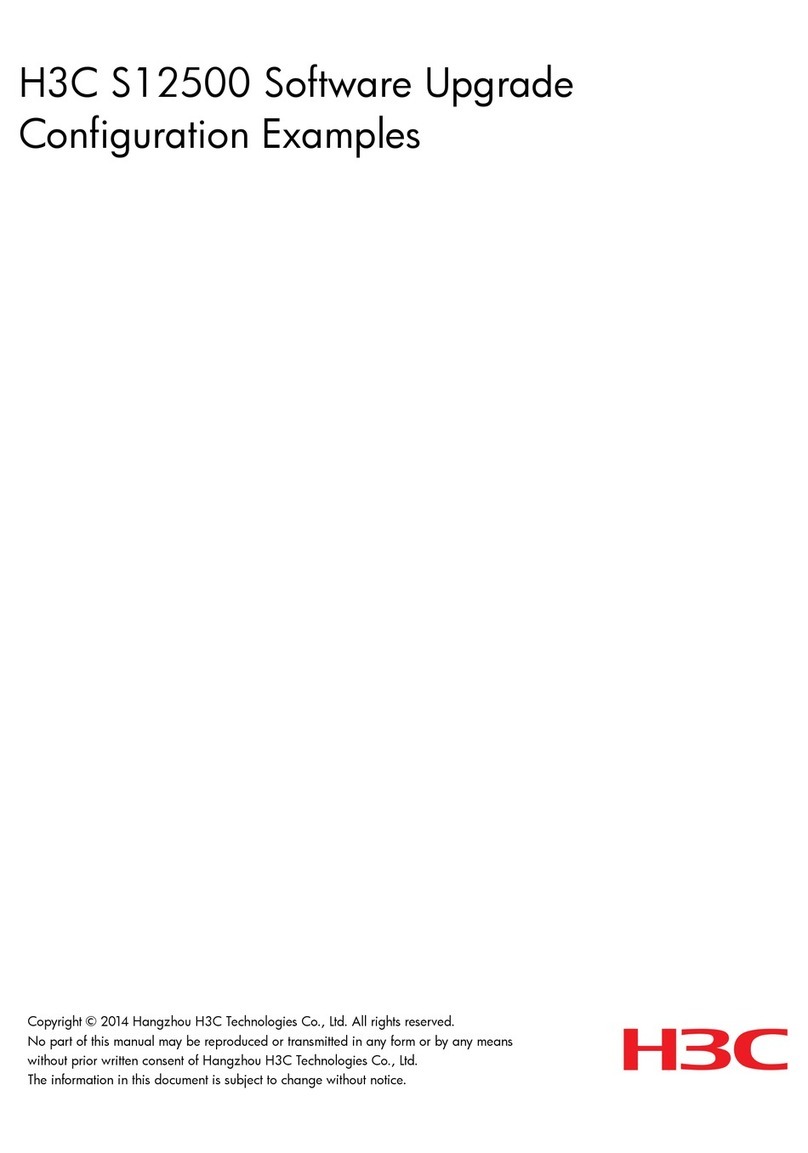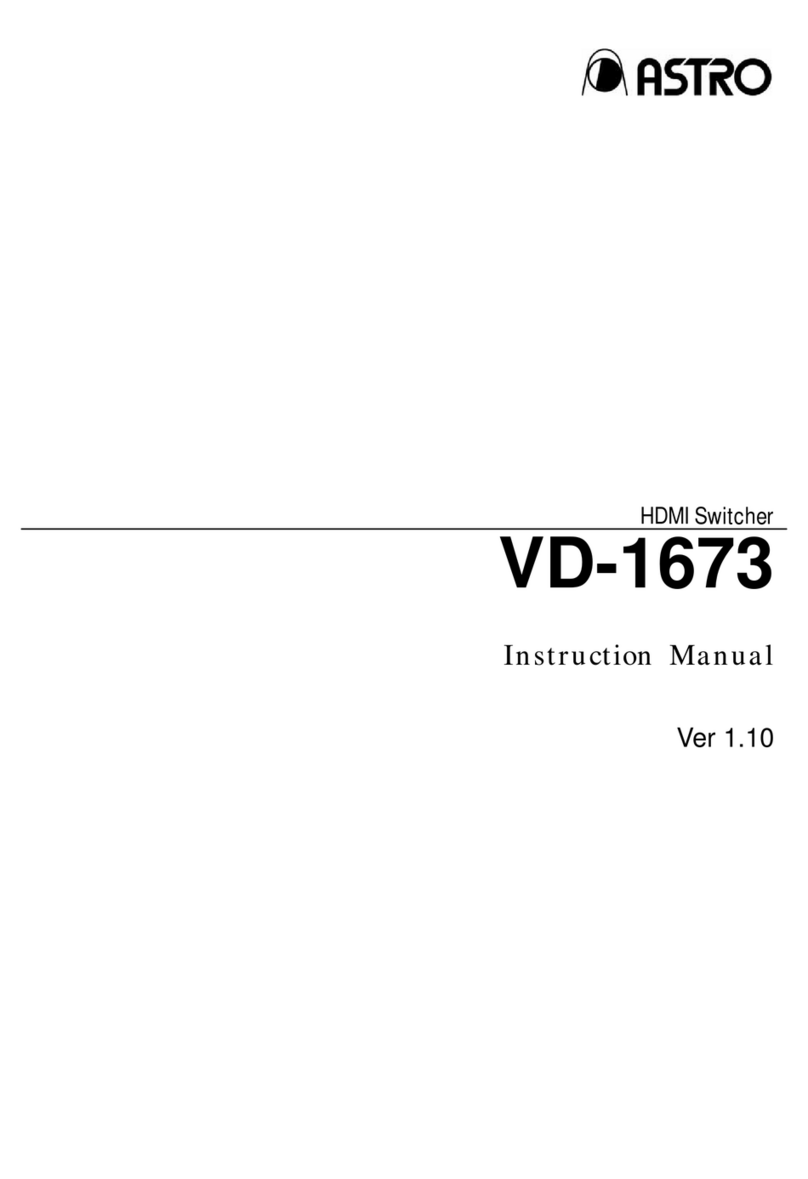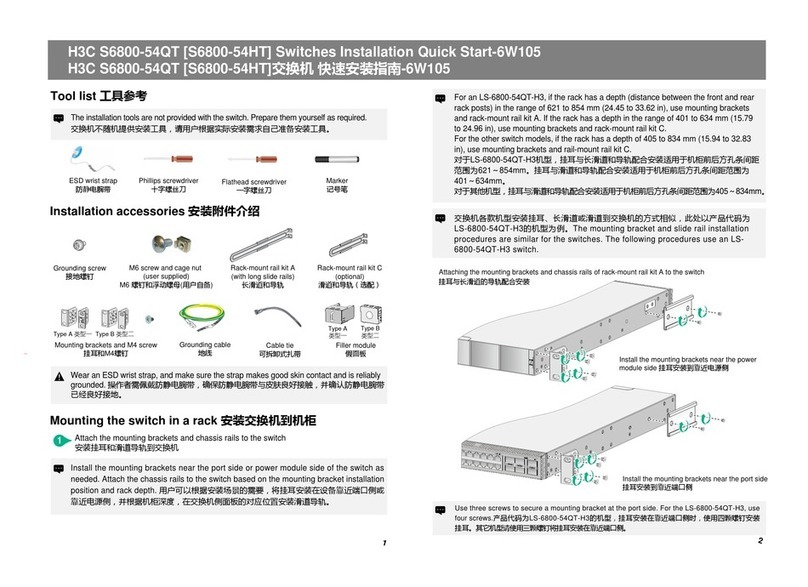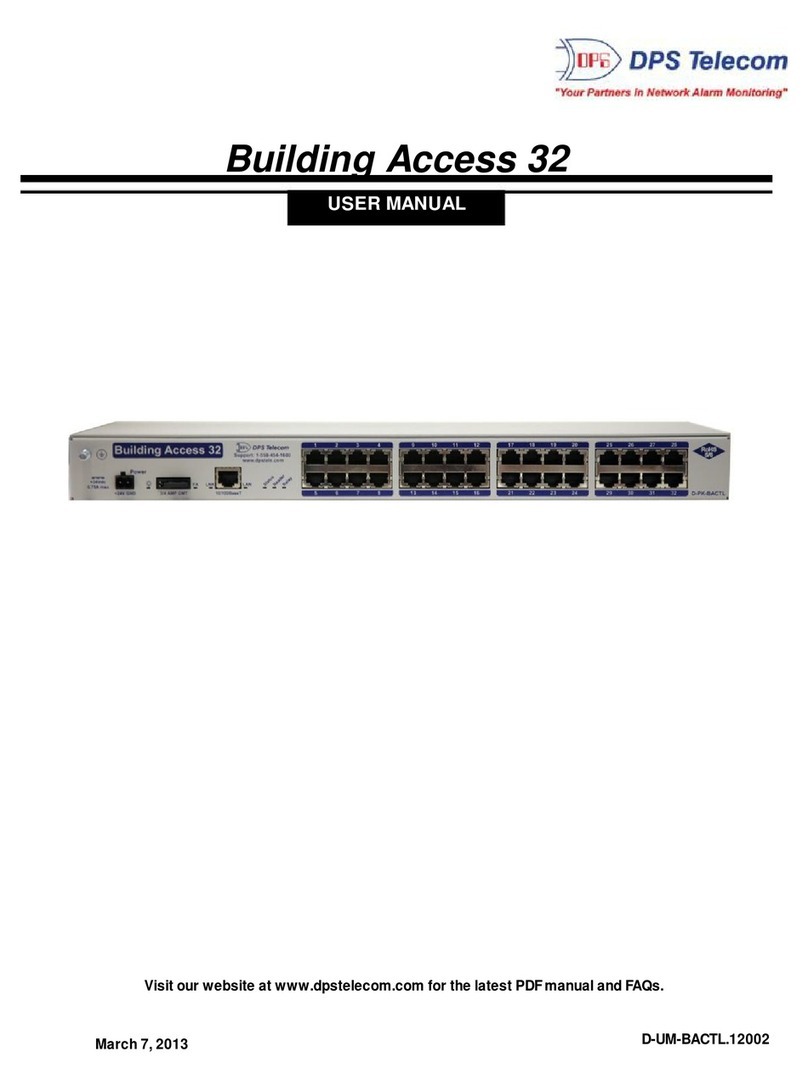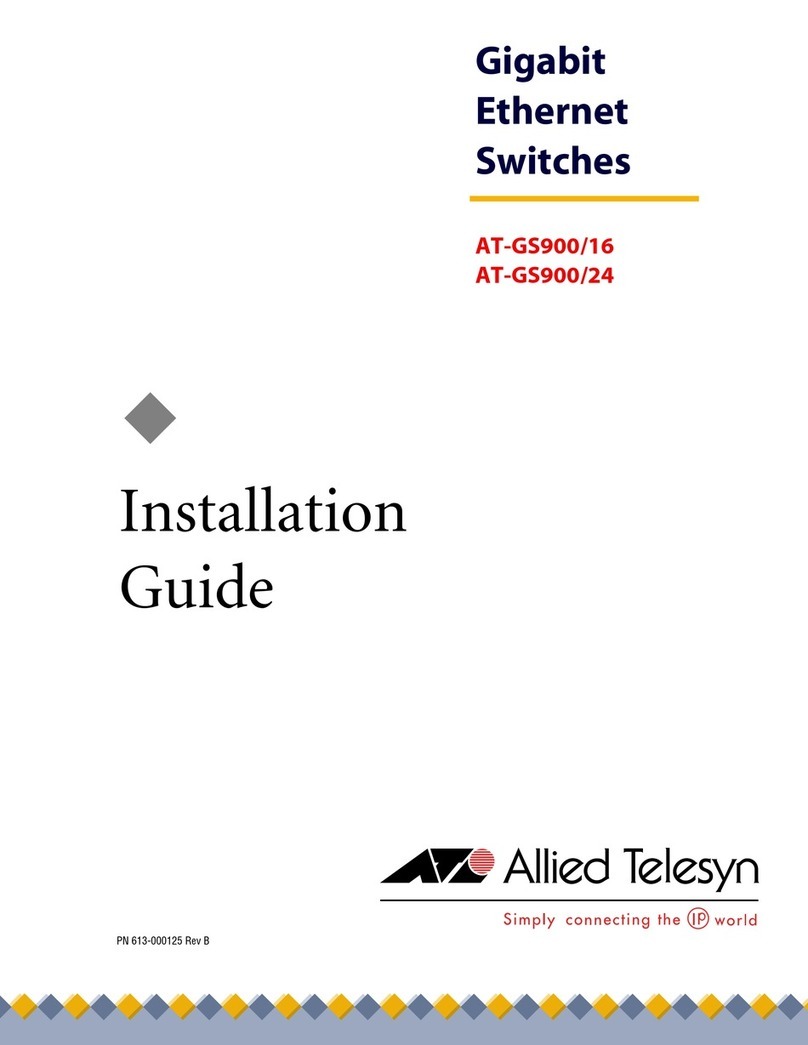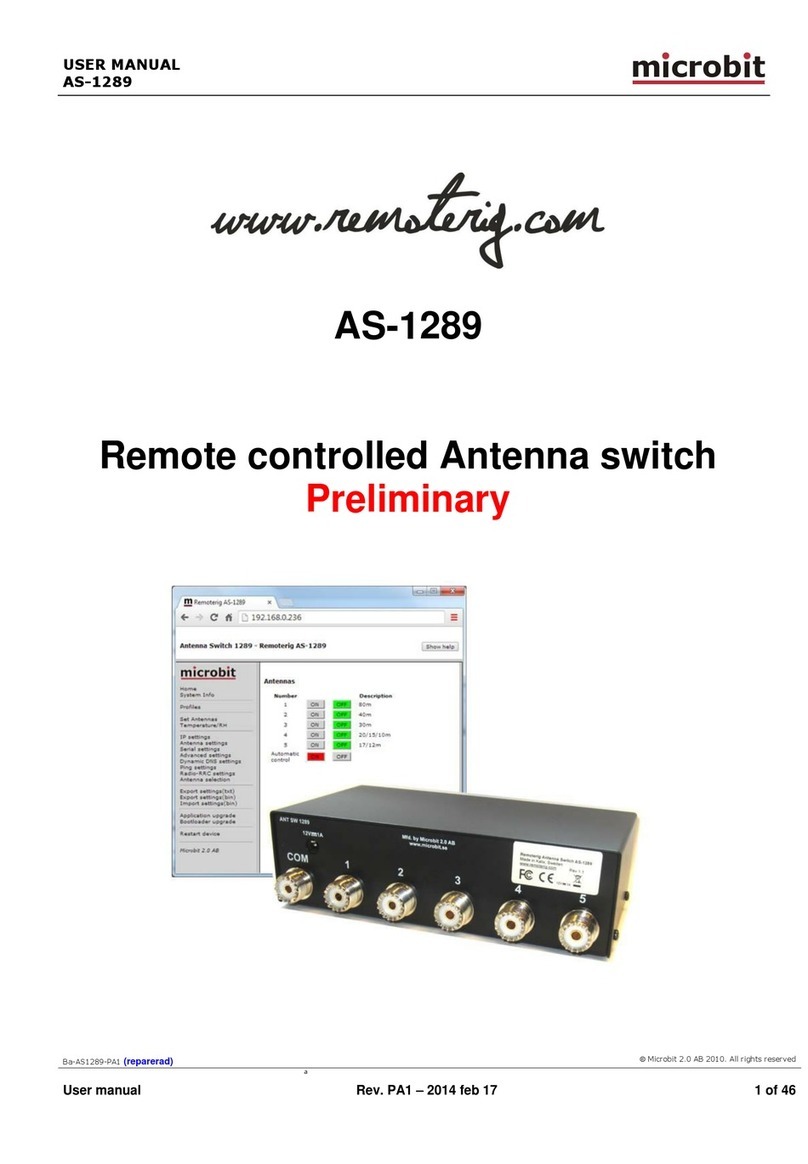Grasslin V 86/1 digi 16 M2 User manual

Operating
Instructions
V
86/1
digi
16
M2
V
86/2
digi
32
M2
WA-EKF
1801/10.92/30/S:Mo/D:Ko/80.
1
0.0530.7
1.
General
The
use
of
modern
components
and
proven
software
allows
simple
and
logical
operation.
This
means
that
you
can
program
this
digital/electronic
time
switch
almost
in
your
usual
“handwriting”.
Before
connecting
the
time
switch
and
putting
it
into
operation,
you
should
carefully
read
the
operating
instructions
to
be
able
to
make
optimum
use
of
all
functions.
The
instructions
below
apply
equally
to
the
1-channel
and
2-channel
versions.
2.
Putting
into
operation
Electrical
units
may
be
installed
only
by
a
skilled
electrician
(the
definition
of
skilled
electrician
can
be
found
in
VDE
0105).
Note:
This
device
contains
highly
complex
electronic
circuitry.
This
electronic
circuitry
is
largely
protected
against
outside
interference.
However,
it
must
be
noted
that
the
mains
voltage
(depending
on
installation
site)
may
be
subject
to
strong
superimposed
interference
voltage
peaks.
Disturbance
also
occurs
when
contactors
are
switched
and
this
disturbance
can
affect
an
electronic
device
despite
all
internal
protective
measures.
in
order
to
ensure
the
greatest
possible
degree
of
operational
safety,
please
follow
the
details
below
when
connecting
the
unit:
a)
On
large
systems,
it
is
necessary
to
suppress
the
interference
voltage
on
contactor
coils
which
are
switched
directly
by
the
time
switch
using
a
suitable
varistor
or
RC
element.
b)
If
inductive
DC
loads
are
switched,
it
is
necessary
to
install
a
suppressor
diode.
c)
Inductive
loads,
particularly
fluorescent
lamps,
represent
a
particularly
heavy
strain
for
output
contacts.
Here,
it
is
necessary
to
install
an
isolating
relay
or
a
contactor.
1Kanal
2Kanal
CH1
CH
1
CH
2
oe)
fd
3.
LCD
display-unit
The
display
contains
a
multitude
of
elements
in
order
to
clearly
show
the
various
data
and
information.
1st
example:
Day
of
the
week
Fago
N
5
:
MO
TU
WE
THFR
SA
SU
ummer
time
"non
Hour
and
minute
identifier
et
g
a]
display
O
t
cH2
©
ON
ON
Channel
status
ON
in
clock
operation
(CH
1/CH
2)
2nd
example:
Day
of
the
week
R
MO
TU
WE
THFR
SA
SU
Ap-AB
CHI
ON
Hour
and
minute
:
Switching
time
display
Channel
status
ON
when
proarammina
ee
ee
Es
eee
Eg,
RL
a
ee
ee
a
CR
LES
MO
TU
WE
TH
FR
SA
SU
Time
identifier.
fas
O-
|
ha
and
minute
Shans
AM/PM
version
pope
prey
time
Ht
CH2
DON
bri
Circuit
preselection
ON
Continuous
operation
OFF
for
channel
1
for
channel
2
4.
Data
management
within
the
time
switch
a)
Blocks
The
time
switch
is
designed
as
a
weekly
clock,
switching
times
can
be
assigned
to
single
days
as
well
as
to
blocks
of
days.
If
switching
should
take
place
at
the
same
time
on
different
days
of
the
week,
this
can
be
achieved
with
the
following
weekday
blocks:
Monday
~
Sunday
(Mo
....
Su)
Monday-Friday
{Mo
....
Fr)
Saturday
-
Sunday
(Sa
+
Su}
Single-day
programming
is,
of
course,
possible.
Note:
if
both
channels
should
be
switched
at
the
same
time
(ON
or
OFF},
these
switching
times
are
to
be
entered
individually
per
channel.
b)
Memory
space
The
memory
capacity
is
16
spaces
per
channel.
8
switching
pairs
being
available
per
channel
in
each
case
(8
ON
and
8
OFF).
c)
Carrying
out
the
switching
commands
Whenever
the
program
or
time
(e.
g.
summer/winter
time
switchover)
is
altered
or
in
the
event
of
manual
intervention,
all
memory
locations
are
“interrogated”
and
the
processor
establishes
the
circuit
state
which
corresponds
to
the
“current
status”
in
accordance
with
the
program.
5.
Description
of
keyboard-functions
In
order
to
enter
the
current
time,
the
corresponding
keys
must
be
pressed
in
combination
with
the
©
key.
©
+
Day
+
h
+
mw
The
relevant
keys
are
always
only
pressed
individually
for
all
further
entries
or
for
scanning
the
programmed
switching
times.
for
entering
the
current
day
of
the
week
for
entering
the
current
time
(hours)
for
entering
the
current
time
(minutes)
©
for
selecting
the
standard
display
(current
status)
Day
for
selecting
the
relevant
day
of
the
week
for
switching
times
h+
for
entering
the
hours
for
switching
times
m+
for
entering
the
minutes
for
switching
times
CH
1
for
selecting
the
relevant
memory
space
per
channel
CH
2
when
programming
switching
times
-
ON
or
OFF
-
and
transfer
to
the
memory
Di
for
manual
alteration
of
the
relay
conditions
of
the
S2
relevant
channel
©
ON
—>
S
OFF
>{ON]>
[OFF]
>
©
OFF
—>
S
ON
+1h
for
selecting
summer
time
or
winter
time
Res.
for
deleting
all
stored
switching
times
and
the
current
time
in
the
display
and
memory
6.
Entering
the
current
time
it
must
be
assumed
that
the
battery
of
the
time
switch
is
empty
when
it
is
put
into
operation.
It
can
take
up
to
2
minutes
before
the
va-
rious
segments
in
the
display
light
up
(battery
charging
procedure).

rg
hy
AT
ee
S
ge
vee
hee
eg
a
ETAR
he
|
Re
ENS
EE
E
Sie:
See
mee
~~
ENE.
set
the
electronics
to
“neutral”.
All
segments
in
the
display
will
be
visible
for
approximately
5
sec.
Be
TER
SA
SU
a
no-oo
ay
Hu:
ono
®©
cut
onor
cxe
©
SD
(ONIDFF]
PNEIS
There
then
appears:
In
order
to
enter
the
current
time,
it
is
necessary
to
keep
the
(@
key
pressed.
The
entry
of
day,
hour
and
minute
can
be
made
in
any
sequence.
You
can
enter
the
data
in
your
usual
“handwriting”.
If
the
current
time
is
in
the
6
months
of
summer,
it
is
also
necessary
to
press
the
“+1h”
key.
The
time
is
advanced
by
1
hour
and
the
identifier
“+1h”
appears
in
the
display.
Example:
Keys:
Display:
16:20
Thursday
Keep
©
pressed.
Press
Day,
h+
and
m+
If
the
keys
h+
and
m+
are
pressed
for
longer
than
2
seconds,
fast
forward
{roll
mode)
is
initiated.
Compare
time
with,
for
example,
radio/television/telephone
time
announcement.
A
colon
flashes
in
the
display
between
the
hour
and
minute
display
during
normal
operation.
7.
Programming
switching
times
Entry
of
switch-on
and
switch-off
times
(each
channel)
is
initiated
and
concluded
(stored)
using
keys
CH
1
and
CH
2.
When
this/these
key(s)
are
pressed,
the
memory
space
for
an
ON
command
followed
by
the
memory
space
for
an
OFF
command
appears
alternately.
After
the
individual
switching
times
have
been
entered,
these
are
transferred
to
the
memory
with
the
CH
1,
the
CH
2
or
the
Okey.
Example:
Keys:
Display:
Mo,
Tu,
We,
Th,
Fr
Call
up
CH
1
memory
space
for
6.00
_
ON
command,
Channel
1
ON
Day
h+,
m+
This
switching
command
is
stored
with
CH
lor
(C)
With
the
button
the
switching
point
will
also
be
transferred
to
the
memory.
The
display
now
shows
the
clock
status.
The
corresponding
switch-off
times
are
programmed
in
the
same
way.
If
the
programming
procedure
is
interrupted
for
approx.
|
to
2
minutes,
the
display
returns
to
the
current
time
of
day
and
the
contents
of
the
display
is
automatically
stored
in
the
memory.
Partial
entries,
e.
g.
only
hours,
are
transferred
to
the
memory
but
are
not
effective
as
a
switching
command.
See
Point
8
c.
To
return
the
display
to
the
current
time
press
the
@
key.
8.
Read
-
Change
~
Delete
-
Reset
a)
Read
The
programmed
switching
times
are
“read”
(each
channel)
step
by
step
with
the
CHI
or
CH2
key.
Each
display
contents
corresponds
to
one
memory
space.
A
command
called
up
with
key
CH1
or
CH2
can
be
changed
(corrected)
in
the
display
(display
data
are
simply
written
over):
With
the
button
©
the
switching
point
will
also
be
transferred
to
the
memory.
The
display
now
show
the
clock
status.
c}
Delete
If
one
of
the
entered
switching
times
is
rendered
ineffective,
it
is
sufficient
if
a
part
of
the
entry
is
“deleted”.
e.
g.:
06:--;
or
--:30;
or
His,
The
entries
are
deleted
with
h+
or
m+
by
increasing
the
hours
over
23,
or
the
minutes
over
59.
d)
Reset
The
complete
memory
contens,
including
the
time,
are
deleted
when
the
“Res”
key
is
pressed.
9.
Manual
switching
of
channels
With
the
buttons
“SS
1
and“S\
2
the
respective
channels
can
be
switched
as
follows:
__
a=
Automatic
position
Y
press
once
©
[ON]
r
®©
[OFF]
S
[OFF]
or
NION]
“S\
press
again
S
press
again
A
press
again
(back
to
automatic
operation)
Remark:
A
channel
witch
has
been
manually
set
to
S
[ON]
4
[OFF]
eee
SON
or
X
OFF
will
automatically
be
set
back
to
automatic
operation
at
a
next
switching
time.
The
next
switching
point
will
be
executed
automatically.
The
status
[ON]
and
[OFF]
can
onl
operation
by
pressing
the
button
S
10.
Technical
data
Dimensions
(HxWxD)
Distribution
board
section
Installation
depth
Weight
(g)
Connection
Power
consumption
Switching
capacity
AC
-
resistive
load
(VDE,
IEC)
-
inductive
load
cos
ọ
0,6
—
incandescent
lamp
load
Switching
capacity
DC
24
V-/60
V-/220
V-
Switching
output
Switching
contacts
Contact
material
Ambient
temperature
Protection
class
(VDE
0633)
Accuracy
Running
reserve
Charging
time
NC
Accu
Shortest
switching
time
Programmable
Memory
space
Override
Manual
switch
Switching
status
indication
Connector
type
Block
formation
Summer/winter
time
switchover
Sealing
ce
set
back
to
automatic
45x35x68
(53)
mm
46x36
mm
68
(53)
mm
170
(130)
See
order
data
5
VA
16
A/250
V~
u-
1
channel
10
A/250
V~
u-
2
channel
2,5
A/250
V~
1000
W
800
mA/300
mA/150
mA
2
or
|
relay
2
or
1
changeover
switch
silver
cadmium
oxide
-10°
C
to
+55°
C
i
typ.
2.5
sec/day
at
+20°
C
150
h
at
+20°
C
140h
1
minute
every
minute
32
(16)
yes
Automatic
operation
/
override/
Fix
ON/FixOFF
yes
Screw
terminals
Weekday
block
formation
yes
possible
This manual suits for next models
1
Other Grasslin Switch manuals
Popular Switch manuals by other brands

Cambium Networks
Cambium Networks cnMatrix EX2010-P quick start guide

ADDER
ADDER SmartView Multiscreen SVMS4-QUAD Installation & use
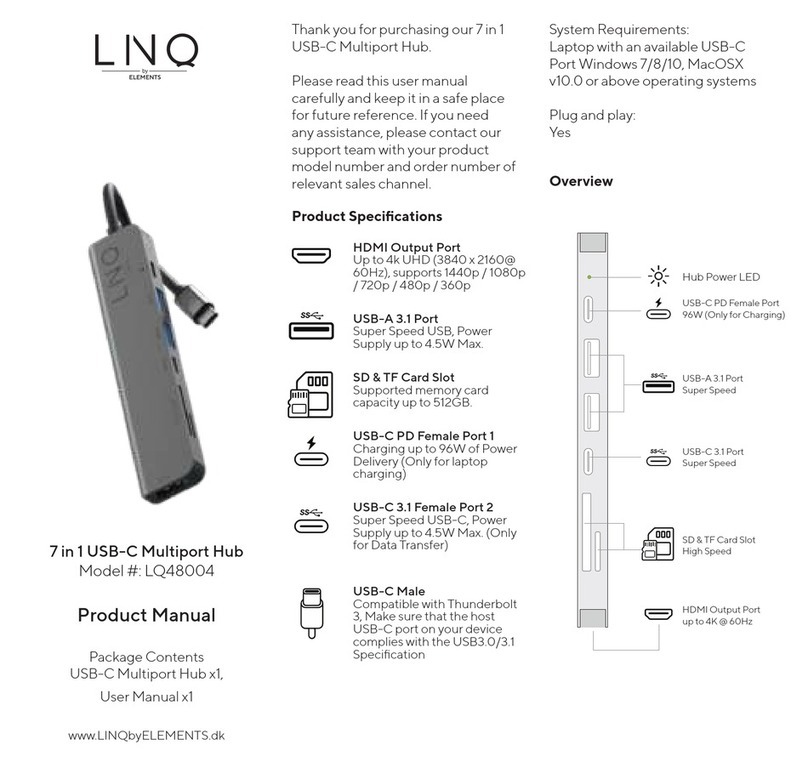
Lino
Lino LQ48004 product manual

BPS CLIMA
BPS CLIMA FI-1934-1810-R00 Assembling Instruction

D-Link
D-Link DES-7200 Cli reference guide
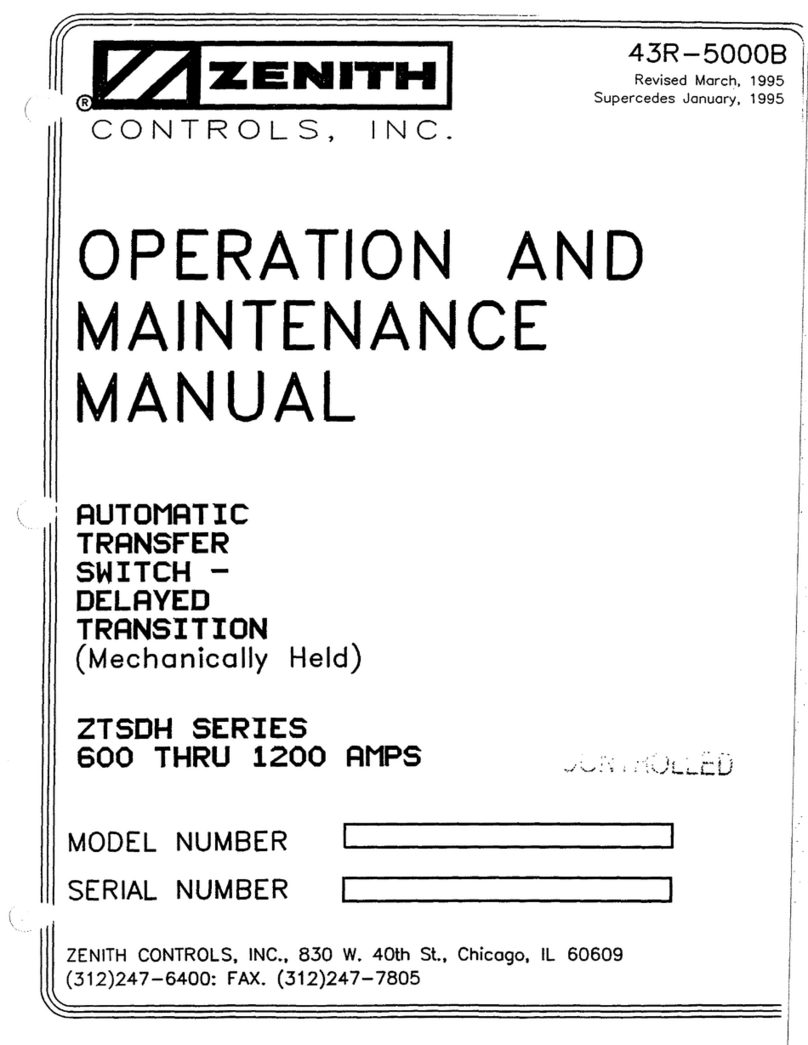
Zenith
Zenith ZTSDH Series Operation and maintenance manual