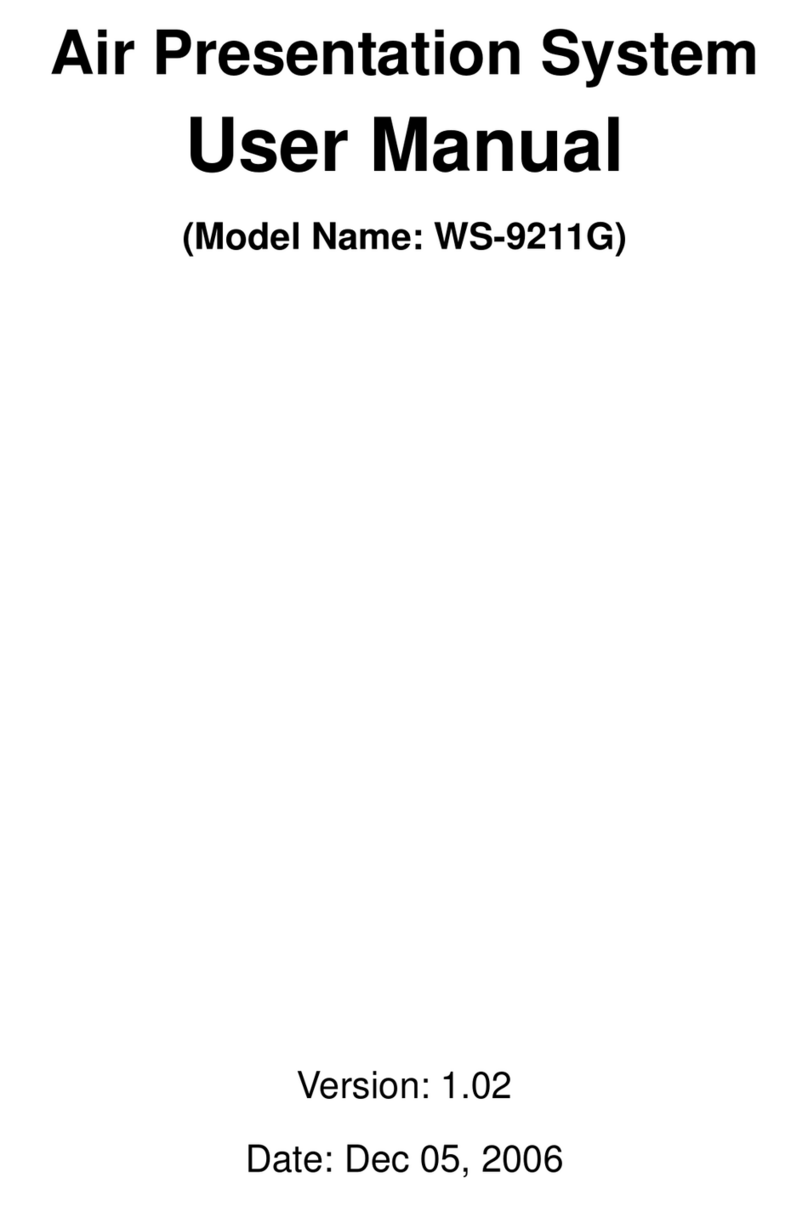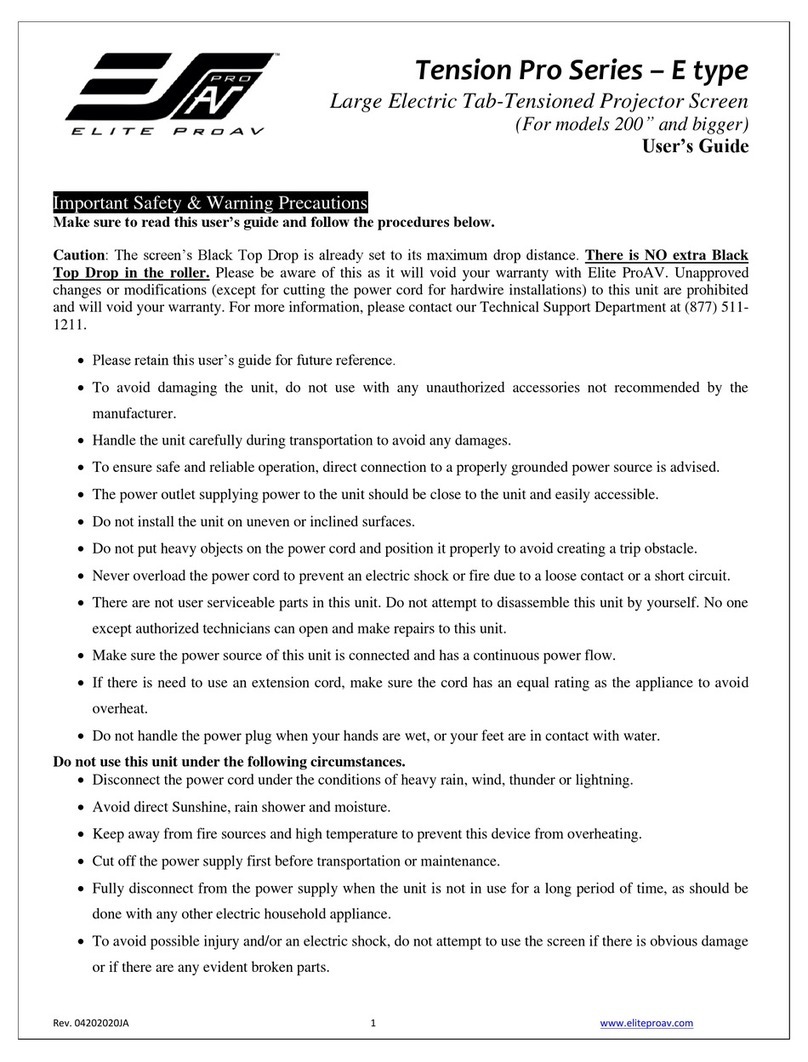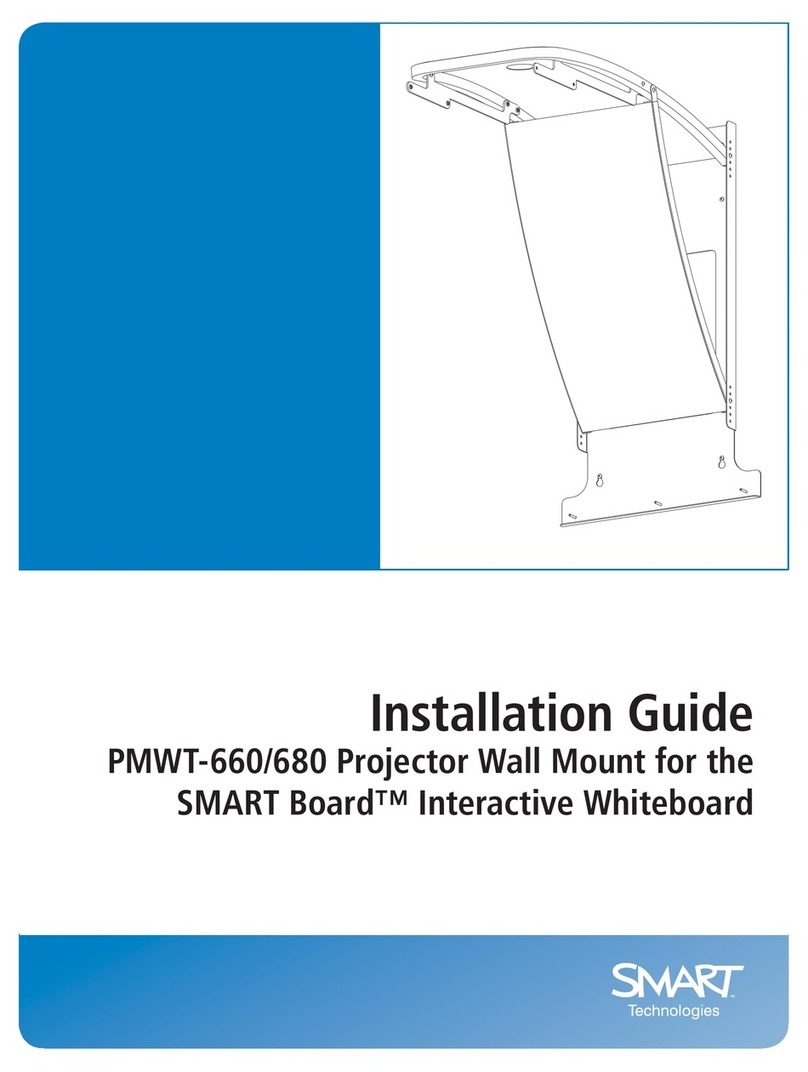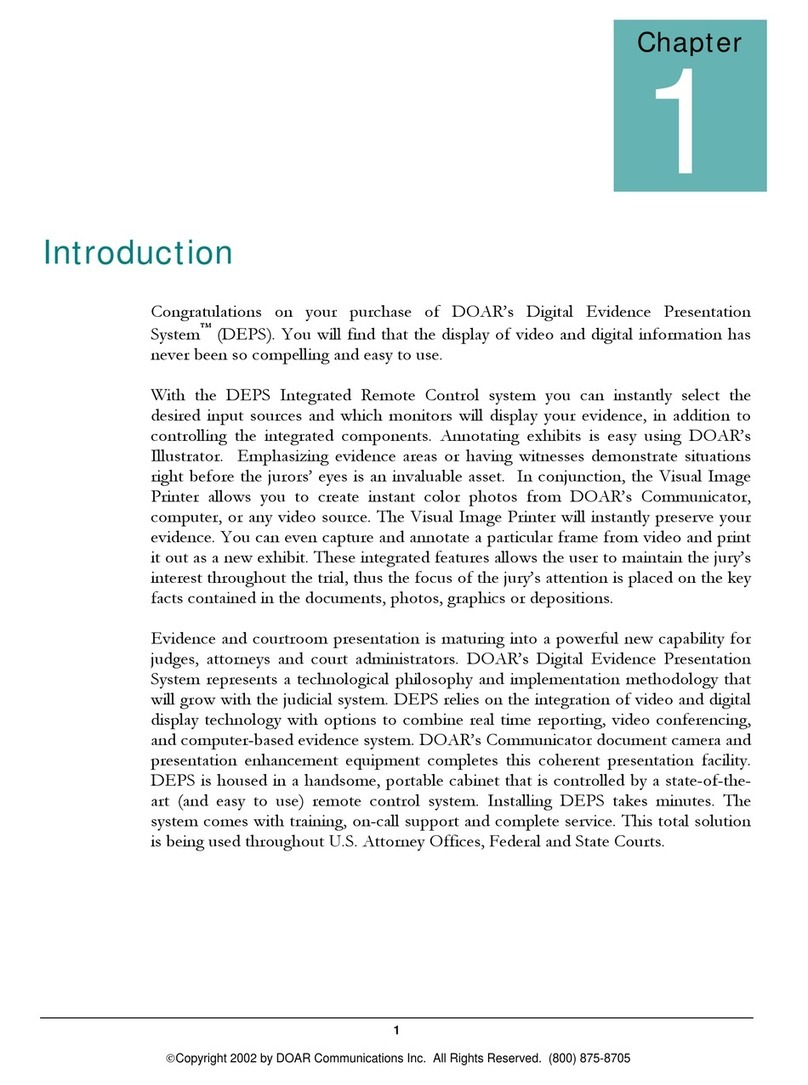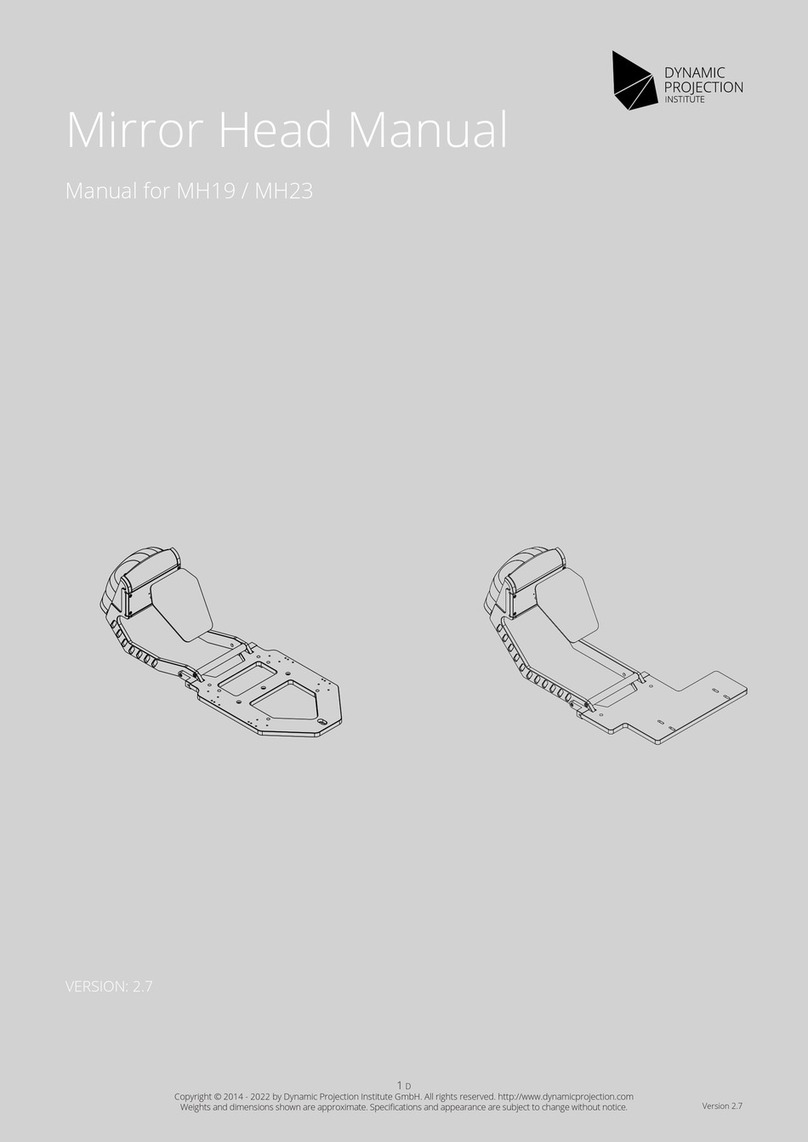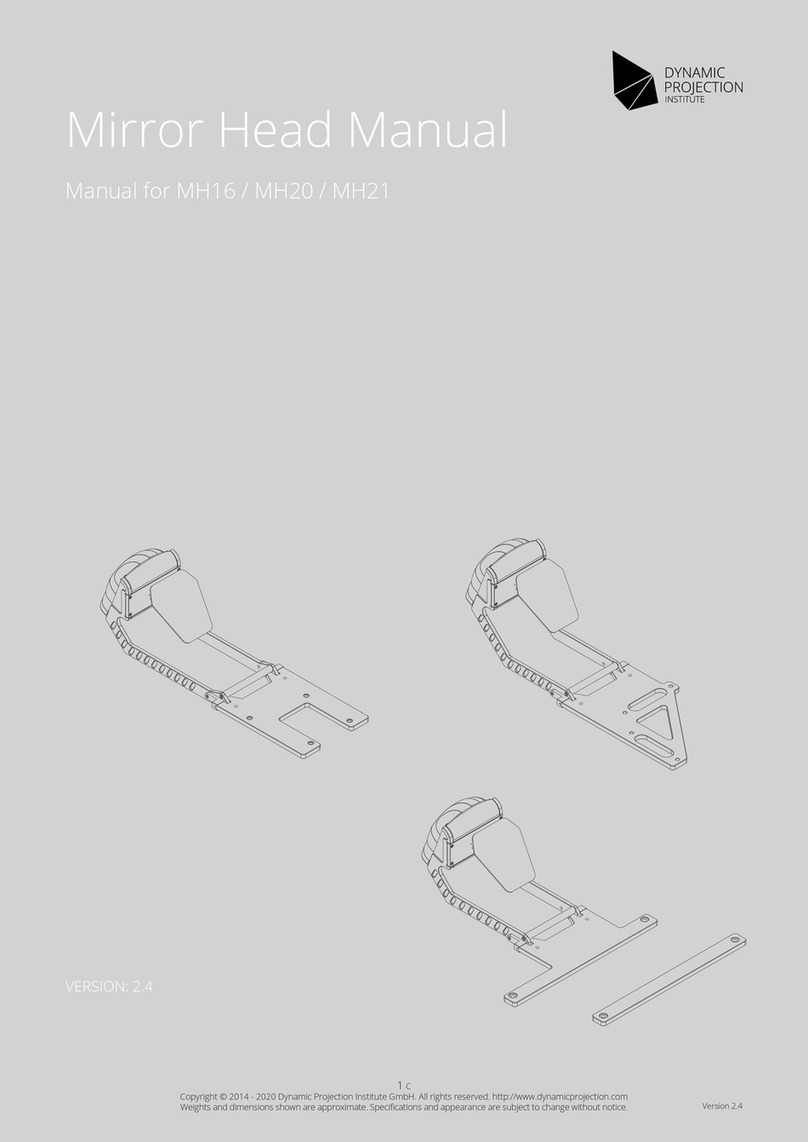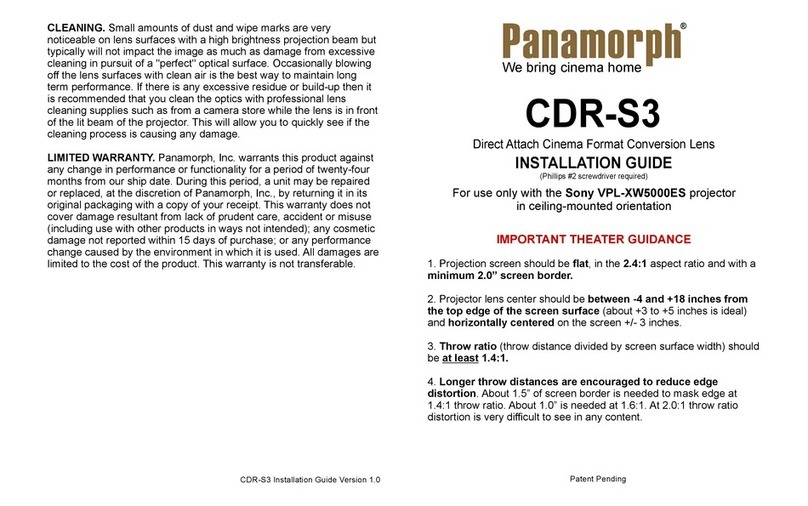Grastron WMS-40 User manual

1/107
Wireless AV Content Sharing & BYOD
collaboration System (Quad Viewer)
User Manual_V1.5
Wireless Presentation System(for Receiver): WMS-40
Wireless Presentation System(for Transmitter): WMT2-C, WMT-Mini, WMT3-H,
WMT3-HC

2/107
Feature List:
WMS-40:
Support quad viewer on one display.
Support VESA PC resolution input, auto-detecting.
Can transmit PC’s mirror/extended desktop or Macbook's mirror desktop.
Can transmit smart devices' mirror, photos, videos, music etc.
Support the Wireless Media Teleporter "show-me" button.
Support USB/HDMI/USB Type C plug-in auto configuration/pairing for Wireless Media Teleporter
"show-me" button.
Support "Airplay" for apple device.
WMT2-C/WMT-Mini/WMT3-H/WMT3-HC:
Support VESA PC resolution, auto-detecting.
Can wireless transmit PC's mirror or extended desktop to base unit.
Quick "Show-me" button to selection switcher the active signal of PC, less than 1s.
"Show-me" button can independently step in/out the source of PC.
Dual color LED, green indicates active source signal, red indicates power/link. (Hardware support on USB
dongle, HDMI dongle and type C dongle)
Version log:
Version Revise time Description
1.0 2019, NOV. 21th Created
1.5 2020, MAR.13th Updated

3/107
Catalogue
1. Overview:..........................................................................................................................................................6
2. Specification:................................................................................................................................................... 8
3. Panel Layout.................................................................................................................................................... 9
3.1 Hardware Interface........................................................................................................................ 10
3.1.1 WMS-40 Front Panel..................................................................................................................... 10
3.1.2 WMS-40 Rear Panel.......................................................................................................................11
3.1.3 Factory Reset.................................................................................................................................. 12
3.1.4 Dongle Front Panel........................................................................................................................14
3.2 Software Interface..........................................................................................................................18
3.2.1 Home Screen..................................................................................................................................18
4. Installation..................................................................................................................................................... 20
4.1 Installation methods for the Base unit........................................................................................20
4.2 Wiring Diagram..............................................................................................................................22
4.3 Power Connection..........................................................................................................................22
4.4 Video Connection.......................................................................................................................... 23
4.5 Audio Connection..........................................................................................................................23
4.6 LAN connection..............................................................................................................................25
4.7 Usage of USB device......................................................................................................................27
5. Quick-to-Start................................................................................................................................................28
5.1 Mobile device: Wireless Connection...........................................................................................28
5.1.1 Enable portable hotspot:....................................................................................................................29
5.1.2 Enable LAN connection:................................................................................................................29
5.2 Pairing transmitter with base unit............................................................................................... 30
5.3 Mirroring.........................................................................................................................................32
5.3.1 PC/Lap-top......................................................................................................................................32
5.3.2 Mobiles Devices............................................................................................................................. 36
5.4 Preview Window.............................................................................................................................39
5.5 Whiteboard & Annotation............................................................................................................40
5.5.1 Whiteboard........................................................................................................................................41
5.5.2 Annotation.........................................................................................................................................43

4/107
6. Web Setting Management Configuration.................................................................................................45
6.1 Network settings............................................................................................................................48
6.1.1 Wireless network............................................................................................................................48
6.1.2 Ethernet..............................................................................................................................................58
6.1.3 Auto change password....................................................................................................................59
6.2 Display & Audio.............................................................................................................................60
6.2.1 HDMI.....................................................................................................................................................60
6.2.2 Audio.....................................................................................................................................................62
6.2.3 Airplay screen quality.......................................................................................................................63
6.2.4 Screen display ID.............................................................................................................................. 64
6.2.5 Home Screen background image...................................................................................................65
6.3 Moderator control......................................................................................................................... 66
6.4 System settings.............................................................................................................................. 67
6.4.1 Buttons:.................................................................................................................................................67
6.4.2 Date & Time...................................................................................................................................... 68
6.4.3 Auto standby.....................................................................................................................................70
6.4.4 Language........................................................................................................................................... 71
6.4.5 Reset...................................................................................................................................................72
6.4.6 Configuration File.............................................................................................................................73
6.4.7 Series Port Setting............................................................................................................................73
6.5 Security Settings.............................................................................................................................75
6.5.1 Security level...................................................................................................................................75
6.5.2 Login Password.............................................................................................................................. 76
6.5.3 Connection password....................................................................................................................76
6.6 Firmware upgrade..........................................................................................................................77
6.6.1 Firmware Update................................................................................................................................. 77
6.6.2 Automatic Upgrading......................................................................................................................... 77
6.7 Other settings.................................................................................................................................78
6.7.1 Auto create launcher............................................................................................................................78
6.7.2 Clear history after meeting..............................................................................................................78
6.8 About device...................................................................................................................................79
7. Updating WirelessMedia..............................................................................................................................79

5/107
7.1 Check current firmware information.....................................................................................................80
7.2 Upgrading firmware of base unit:......................................................................................................... 83
7.3 Upgrading and Pairing of Dongle:.............................................................................................. 84
7.4 Upgrading Launcher:.....................................................................................................................85
7.5 Clean left files of older versions of Launcher program in Lap-top...................................................87
8. Operation Guide........................................................................................................................................... 89
8.1 Mirroring PC desktop....................................................................................................................89
8.1.1 Extended Desktop for Windows 10.............................................................................................89
8.1.2 Microsoft Windows PC/Laptop with Dongle..............................................................................89
8.1.3 Microsoft Windows PC/Laptop without Dongle........................................................................90
8.1.4 Options for Microsoft Windows PC / Laptop – Extended Screen...........................................93
8.1.5 MAC OS PC/Laptop with Dongle.................................................................................................95
8.1.6 MAC OS PC/Laptop without Dongle...........................................................................................97
8.1.7 Options for Apple MacOS, MacBook – Extended Screen.........................................................99
8.2 Transmitting IOS mobile device.................................................................................................100
8.2.1 How to use AirPlay?.....................................................................................................................100
8.3 Transmit Android device wireless..............................................................................................100
8.3.1 “WirelessMedia” Apk for Android..............................................................................................100
9. WIFI Recommendation Setting.................................................................................................................102
9.1 Check the WIFI config on base unit.......................................................................................... 102
9.2 ChecktheWIFIRSSIondongleorMobiles
..............................................................................103
10. Problem Shooting........................................................................................................................103

6/107
1. Overview:
WirelessMedia Set
WirelessMedia makes connecting or participate in a meeting by a most simple way, touching a button. It also
allows the other to join in the meeting more actively. The result is to make the meeting more efficient and
productive. A typical WirelessMedia contains one Base Unit WMS and two Transmitters e.g.
WMT2-C/WMT1/WMT3-H/WMT3-HC/WMT-Mini for choices.
Wirelessmedia Set Components
A typical WirelessMedia Set includes two Buttons, one Base Unit, “WMedia2” for Android” APK and Airplay for
IOS”. Depending on the application or size of meeting room, user could purchase more kinds of buttons, e.g.
USB dongle/ HDMI dongle/ USB Type C dongle if they need.
ID Name Description
1BaseUnit Hostunit
2Transmitters For PC/Lap-top to share the desktop/extended
desktop.

7/107
3 “WMedia2” App for Android For smart android devices to share the screen.
4 Airplay for IOS For smart IOS devices to share the screen.
Accessories List
ID Name Description
1Antenna
2 pcs of antenna are included in the box. To avoid
damage, they are not pre-mounted. The antenna
can rotate for a better wireless connection.
2 Power adapter
International plug inter-changeable power
adapter, of which the plugs includes US, Europe,
UK, Australia standard.
3 Phoenix terminal 1 piece phoenix terminal for connecting the RS232
port of the rear panel.
The diagram of receiver and transmitter system as below.

8/107
2.
Specification:
WMS-40 Specification
HDMI output 1x HDMI 19-pin female connector
Video Output Resolution 3840x2160@60Hz,3840x2160@30Hz,
1920x1080@60Hz
Format Compliance HDMI1.4/HDMI2.0
Video Capacity:
1080P @ <60Hz Airplay for IOS devices
1080P @ <60Hz "WirelessMedia" app
1080P @ <60Hz for all show-me button
HDCP HDCP1.4/HDCP2.2
Analog Audio Output 1x 3.5mm PC audio female connectors
LAN port RJ45 x2:1000Mbps x1,100Mbps x1
USB interface USB3.0 x1, USB 2.0 x1,Type-C x1
Audio Input AirPlay, Windows/MAC, WMH
Control connectors 3.5mm Phoenix terminal/ RS232 interface
Number of window simultaneous on
screen
≥4+14(4 main windows+14 thumbnail windows)
Number of simultaneous connections ≥16
Data rate in wireless Up to 1200Mbps
Video Playback Frame Rate 20-60 FPS
Latency <100ms,Min 20ms
Wireless transmission protocol WIFI IEEE 802.11 a/g/n/ac
Frequency band 2.4 GHz & 5 GHz
WIFI Antenna MIMO 2x2
Dimension (W x D x H)
165mm x 95mm x 24.5mm(including antenna:
165mm x 125mm x 24.5 mm)
Weight 0.4lbs(200g)
Temperature -4°~+140°F (-20°~+60°C)
Humidity (Storage / Operating) 20%-90%(non-condensing)
DC Power 12V / POE
POE standard IEEE802.3af
Power Consumption 10W(MAX)

9/107
3. Panel Layout
About this chapter
The installation chapter gives an overview of the interface of WirelessMedia.
Overview
Hardware Interface
WMS-40 Front Panel
WMS-40 Rear Panel
WMT2-C/WMT-Mini /WMT3-H/WMT3-HC Front panel
Software Interface
Home Screen

10 /107
3.1 Hardware Interface
3.1.1 WMS-40 Front Panel
ID Name Description
1 Front USB connector USB port, for dongle pairing, mouse control, USB
touch screen etc.
2 Front Type-C connector Type-C port, for dongle pairing.
3 Power Button Turn on or off the device.
4 Back-lit LED indicator
Initializing indicates RED, power on indicates
flashing GREEN, “Ready to share” indicates static
GREEN, “Sharing” indicates static cyan.
USB port
The USB port is used to update the software of the WMS-40.
The USB port is used for pairing the dongle and base unit, when the transmitter is plugged-in.

11 /107
The USB port is used for connecting a mouse to create/upgrade Launcher by clicking Download button, hide
SSID, PASS, Wifi IP and Lan IP by clicking Info,checkSecurity level button and control PC source device,
when a PC desktop is mirroring to the screen by plugging in the dongle.
The USB port is used for connecting a USB-based touch screen to create/upgrade Launcher by clicking
Download button, hide SSID, PASS, Wifi IP and Lan IP by clicking Info,checkSecurity level button and
control PC source device, when a PC desktop is mirroring to the screen by plugging in the dongle.
The USB port is used for creating or upgrading Launcher by clicking Download button, when a USB stick is
plugged in.
Type-C port
TheType-CportisusedforpairingUSBTypeCdonglewithbaseunit.
Mechanical fixture points.
The mechanical fixture points are located at the bottom of the base unit.
3.1.2 WMS-40 Rear Panel
ID Name Description
1Line audio
output
2 channel analog audio output, Connect a 3.5mm mini-jack
PC connector from this jack to the Line in jack of an audio
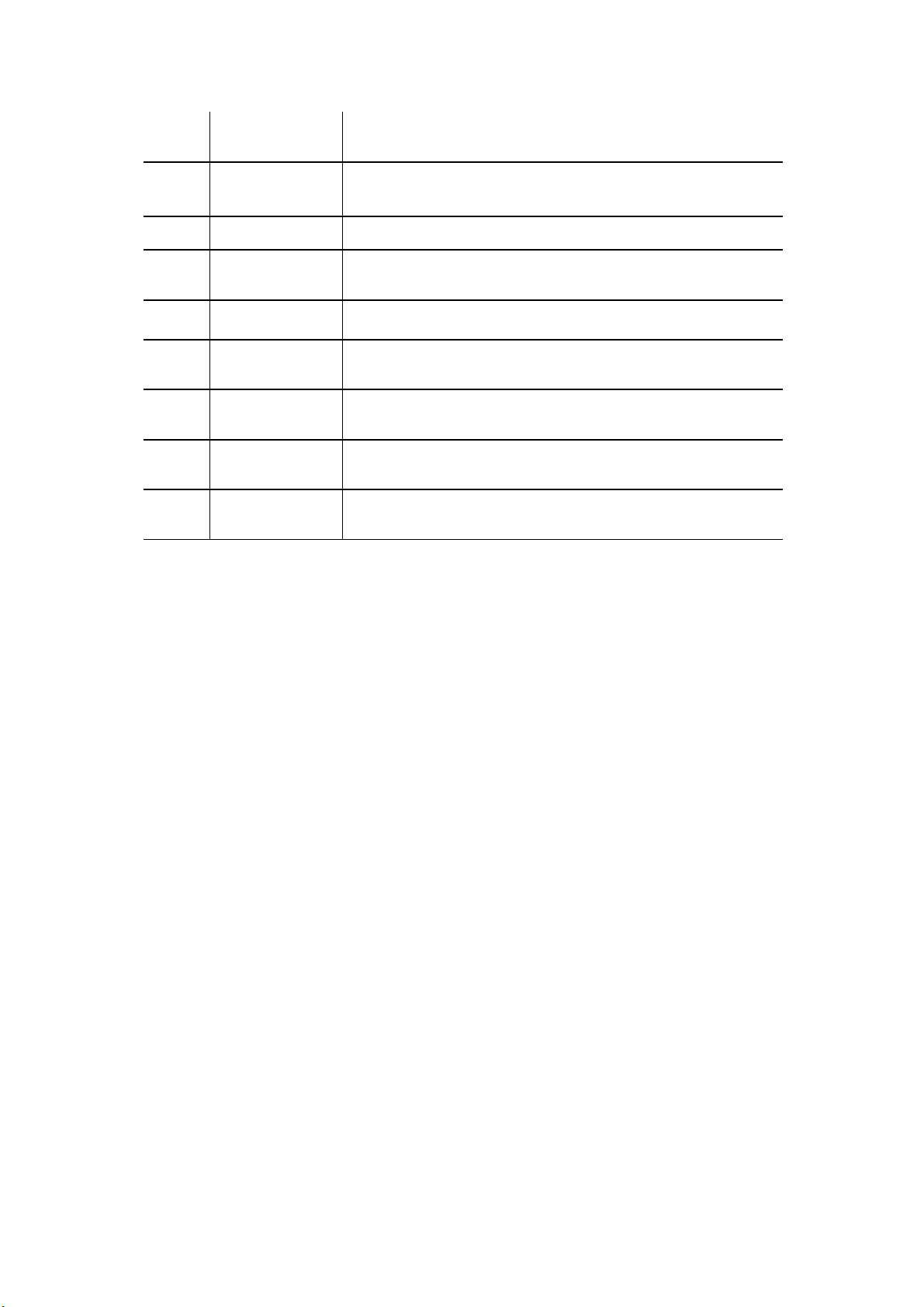
12 /107
system.
2Rear USB3.0
connector
USB port, for USB dongle pairing, mouse control, USB touch
screen etc.
3 Reset Reset button to restore to the factory default setting.
4HDMIoutput Connect an HDMI cable from this port to an
HD or 4K/HDMI2.0 display.
5 RS-232 Connect an RS-232 cable from this port to an RS-232 device.
6LAN Ethernet
port 1
100Mbps, Connect an Ethernet cable between
this jack and a LAN to connect WMS-40 to LAN.
7LAN Ethernet
port 2
1000Mbps, Connect an Ethernet cable between
this jack and a LAN to connect WMS-40 to LAN. Support POE.
8 DC Power socket Connect the included power adapter to this socket, and
connect the plug to an available electrical outlet.
9Antenna fixture
points Screw up the included two antennas to these two ports.
USB port
The USB port is used to update the software of the WMS-40.
The USB port is used for pairing the dongle and base unit, when the transmitter is plugged-in.
The USB port is used for connecting a mouse to create/upgrade Launcher by clicking Download button, hide
SSID, PASS, Wifi IP and Lan IP by clicking Info,checkSecurity level button and control PC source device,
when a PC desktop is mirroring to the screen by plugging in the dongle.
The USB port is used for connecting a USB-based touch screen to create/upgrade Launcher by clicking
Download button, hide SSID, PASS, Wifi IP and Lan IP by clicking Info,checkSecurity level button and
control PC source device, when a PC desktop is mirroring to the screen by plugging in the dongle.
The USB port is used for creating or upgrading Launcher by clicking Download button, when a USB stick is
plugged in.
3.1.3 Factory Reset
Start up the Base unit.
When the Home Screen is shown up, press the reset button at the rear panel of base unit. Press this button
with a pointed object, e.g. an unbent paper clip until the “Factory Reset” page is shown up as below, for at
least 2 seconds.
The Base unit will reboot after 3 seconds to be default configuration.
If you do not have a picture, press and hold the reset button until the red LED in the top panel will lit, to
execute the reset.
All previous settings will be lost and you will need to do the set-up once more.

13 /107
Default Configuration
Ethernet:
Proxy: None
DHCP: Enable
Wireless network:
Frequency: 5GHZ
Channel: Auto
Auto change Wi-Fi hotspot password: 5minute
Display & Audio
HDMI resolution: Auto
HDMI CEC:
Device auto power off: ON
Base unit auto power on: OFF
Audio output: Jack&HDMI
Airplay screen quality: High
show device name and password when mirroring: OFF
show PCs user name when mirroring: ON
Moderator Control
Add a sub-window bar to enable previewing the connected devices: ON
Real time preview: ON
System settings
Date & time: Automatic date & time: use network-provided time
Auto Standby: Never
Language: English
Security Settings
Security Level: Security level 1
Connection Password: 4-digits password beginning with 0000
Change admin password: admin(default)
Other settings
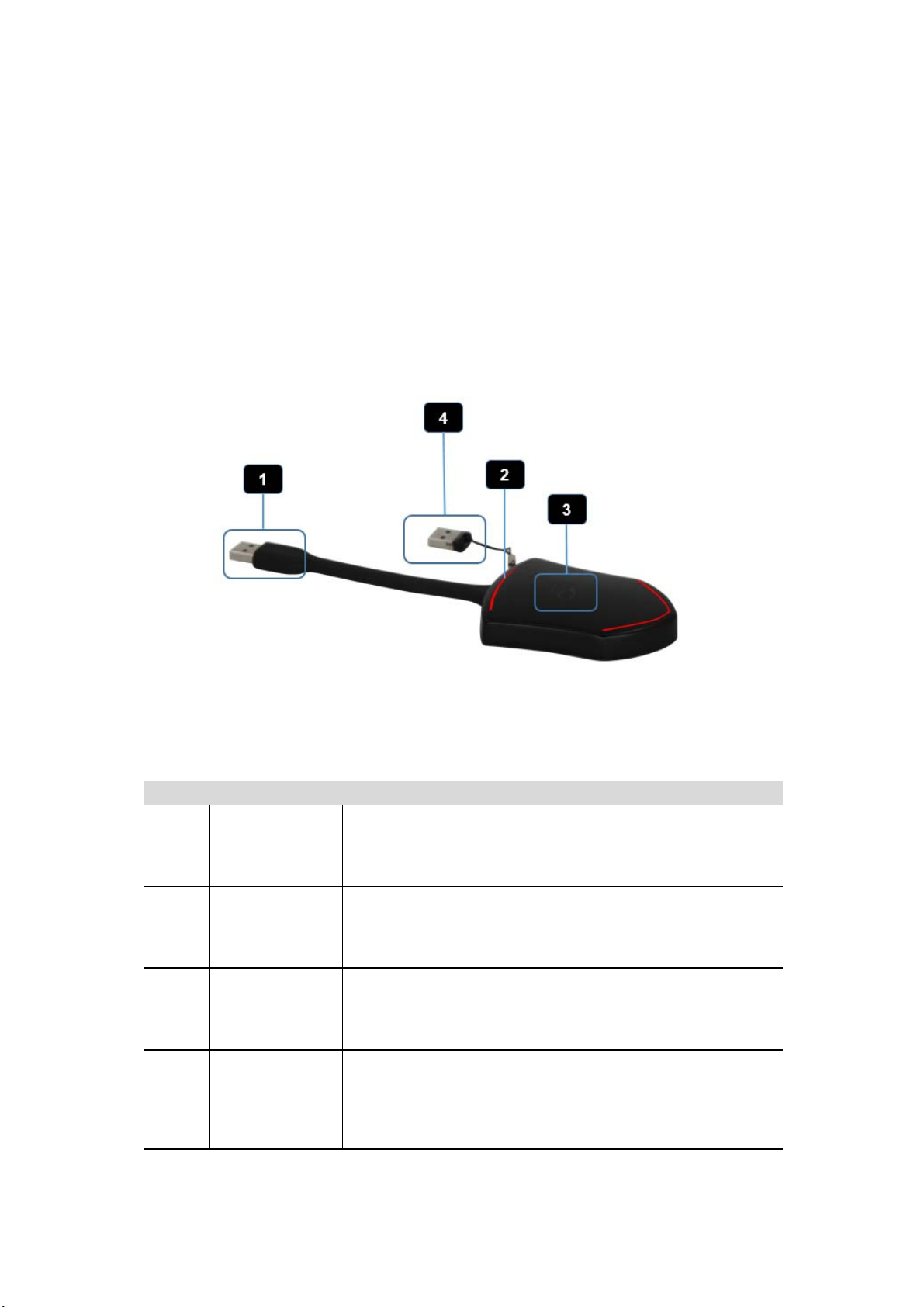
14 /107
Auto create launcher: Disabled
Clear history after meeting: Always
3.1.4 Dongle Front Panel
WMT2-C, WMT-Mini, WMT3-H, WMT3-HC are dongles, which is used for toggling the mirroring from personal PC
or MAC desktop on the main screen.
ID Name Description
1USBconnector
Using USB connect of the button can be plugged into a
PC/Laptop ( for sharing your screen) or the base unit ( for
pairing the Button to the Base Unit or Updating its software)
2LED ring
indicator Indicates the status of the button
3TouchingButton
Press the button to start display the content of the
PC/Lap-top’s screen on the main screen. Touch the button
during the meeting will toggle the sharing of the screen.
4USBstick
Plugging USB stick into USB connector of WMS to create or
upgrade Launcher.
Plugging USB stick into PC to run WirelessMedia exe/APP.
Program to mirror.

15 /107
LED ring indicator behavior
When LED indicator is static green, it’s ready to mirror your PC desktop on the main screen.
When LED indicator is static red, 1) it’s mirroring your PC desktop on the screen, 2) pairing is done. You can
now unplug the Button from the base unit.
When LED indicator is blinking Green, it indicates 1) the button is plugged in the laptop and initializing or
waiting for user to start the WirelessMedia application, 2) pairing/software upgrading of the button in the
Base Unit is in progress.
When LED indicator is Off (no light), it indicates 1) the button is not plugged in the PC/Lap-top; 2) the button
is defective; 3) the USB port or computer might be defective.
ID Name Description
1HDMIconnector
Using HDMI connector of the button can be plugged into a
PC/Laptop for sharing your screen.
2USBconnector
Supply power, or plug into the base unit for pairing the
Button to the Base Unit or upgrade the dongle.
3TouchingButton
Touch the sensor button to start displaying the content of the
PC/Lap-top’s screen on the main screen. Touch the button
during the meeting will toggle the sharing of the screen.

16 /107
4LED ring
indicator Indicates the status of the button.
ID Name Description
1HDMI Type C
connector
UsingHDMITypeCconnectorofthebuttoncanbeplugged
into a PC/Laptop for sharing your screen.
2TouchingButton
Touch the sensor button to start displaying the content of the
PC/Lap-top’s screen on the main screen. Touch the button
during the meeting will toggle the sharing of the screen.
3LED ring
indicator Indicates the status of the button.

17 /107
ID Name Description
1USBconnector
Using USB connector of the dongle can be plugged into a
PC/Laptop for sharing your screen.
2Type C
connector
Using Type C connector of the dongle can be plugged into a
PC/Laptop for sharing your screen.

18 /107
3.2 Software Interface
3.2.1 Home Screen
ID Name Description
1 Wi-Fi Indicator
Wi-Fi Direct mode: internal access point is
enabled
Wi-Fi Infrastructure mode: “Client-Mode“ ,
Wi-Fi connection to router is established,
icon displays the current signal strength.
A secure Wi-Fi connection is established, or connection
to a router failed:
Wi-Fi is not available:
LAN Infrastructure mode: access point is disabled
2ID Wi-Fi name or device name of the Base-unit access
point.

19 /107
3PASS Wi-Fi password of base unit.
4 Password-timer only displayed, when timer is active;
time until the password is changed automatically.
5Refresh
Wi-Fi-password
Generate new password manually for securing your
Wi-Fi network.
6Wi-Fi IP
LAN IP
Wi-Fi IP: address of base unit in wireless LAN
Assigned IP: address of base unit in LAN; “N/A“ =
no connection to network
7SSID: Guest
SSID: Staff Name of Wi-Fi network for Guest and Staff,which
allows mobile devices to connect with the base unit.
8TIME
Show time, if LAN has access to a time server; even
after
disconnecting the LAN connection, the time is
displayed until the device has been disconnected from
power.
9 Security level
Security level 1-3, display ONLY; the security features of
the displayed level are displayed in detail by clicking on
the icon;
the settings can only be changed by administrator in
thewebserverconsolesettingmenu.
10 Download Button Creating & upgrading Launcher
“WirelessMedia.exe“ for Windows, MAC to USB stick.
11 Info Show status-bar (1) – (7) in Home screen
showing/hiding
12 Windows / MacOS
Quick Start
Steps to instruct how to transmit PC/Lap-top onto the
main screen. First-time users must first install the starter
program from the web page or from the USB stick one
time.
13 Android/IOS
Quick Start
Steps to instruct how to transmit smart mobile devices
either powered by Android or IOS, onto the main
screen.
14
Preview function of
the screen contents
of the participants
with transmitter and
mobile devices;
White Board&
Annotation function
icon
Preview function of the screen contents of all
connected transmitters and mobile devices;
White Board and Annotation function.

20 /107
15
Load
“WirelessMedia2”
App from Store
Scan QR-code for Android device and download the
App from GooglePlay Store.
4. Installation
The installation chapter gives an overview of the different ways to install and connect WirelessMedia Base Unit.
Overview:
Installation methods for the Base unit
Table mounting
Wall mounting
Recommendations about antenna placement and orientation
WMS Power Connection
WMS Video Connection
WMS Audio connection
WMS LAN connection
About USB device connection
Wiring Diagram
4.1 Installation methods for the Base unit
Introduction to the installation methods:
The Base unit can be installed in different ways in a meeting room.
Table mount
Wall mount
The articulated antennas are removable. They can rotate for better wireless connection.
Attention: For optimal performance, install the Base unit close to the display and avoid obstacles between the
Base unit and the Transmitters.
Necessary tools
• A drill (type of drill depends on the type of wall)
• Flat screwdriver
• Additional screwdriver that matches the mounting screws (mounting screws not included in the package)
Necessary parts
This manual suits for next models
4
Table of contents
Popular Projector Accessories manuals by other brands

PEERLESS
PEERLESS Paramount PPA Installation and assembly
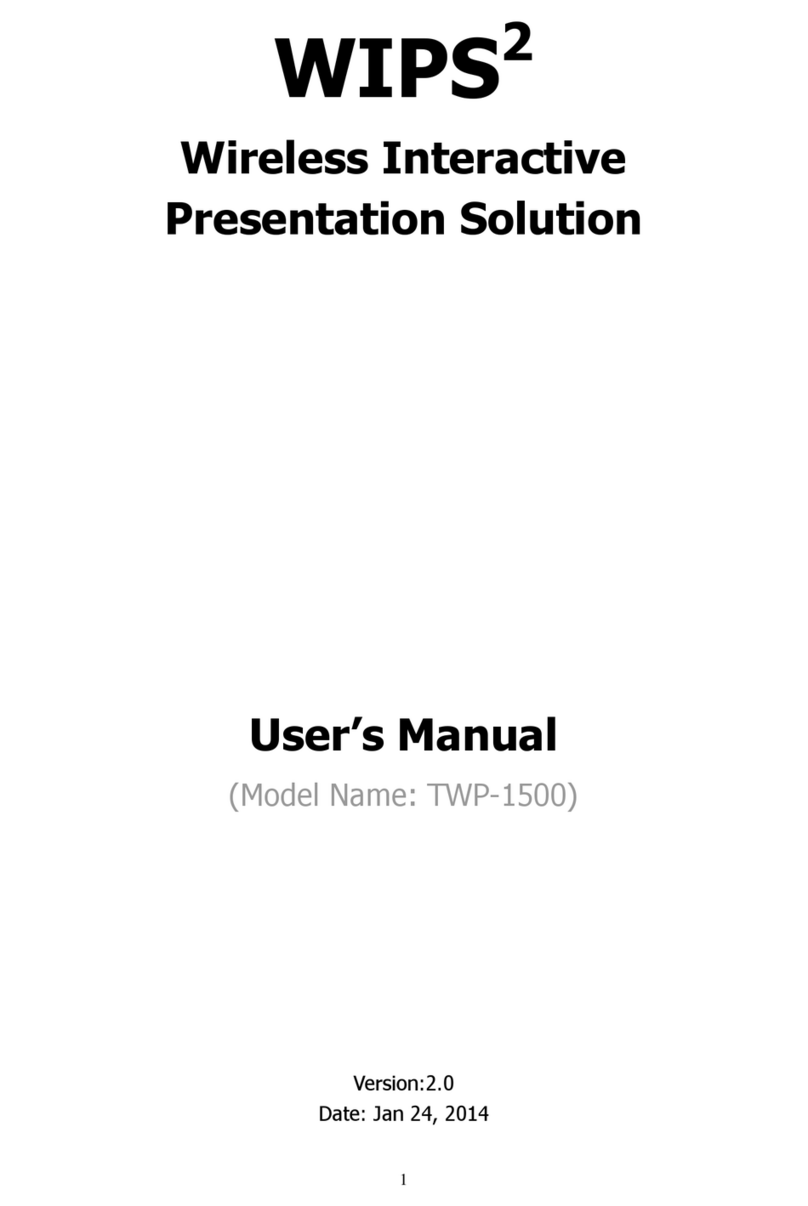
Qomo
Qomo WIPS2 user manual

Sanyo
Sanyo LNS-T03 Replacement /installation instructions
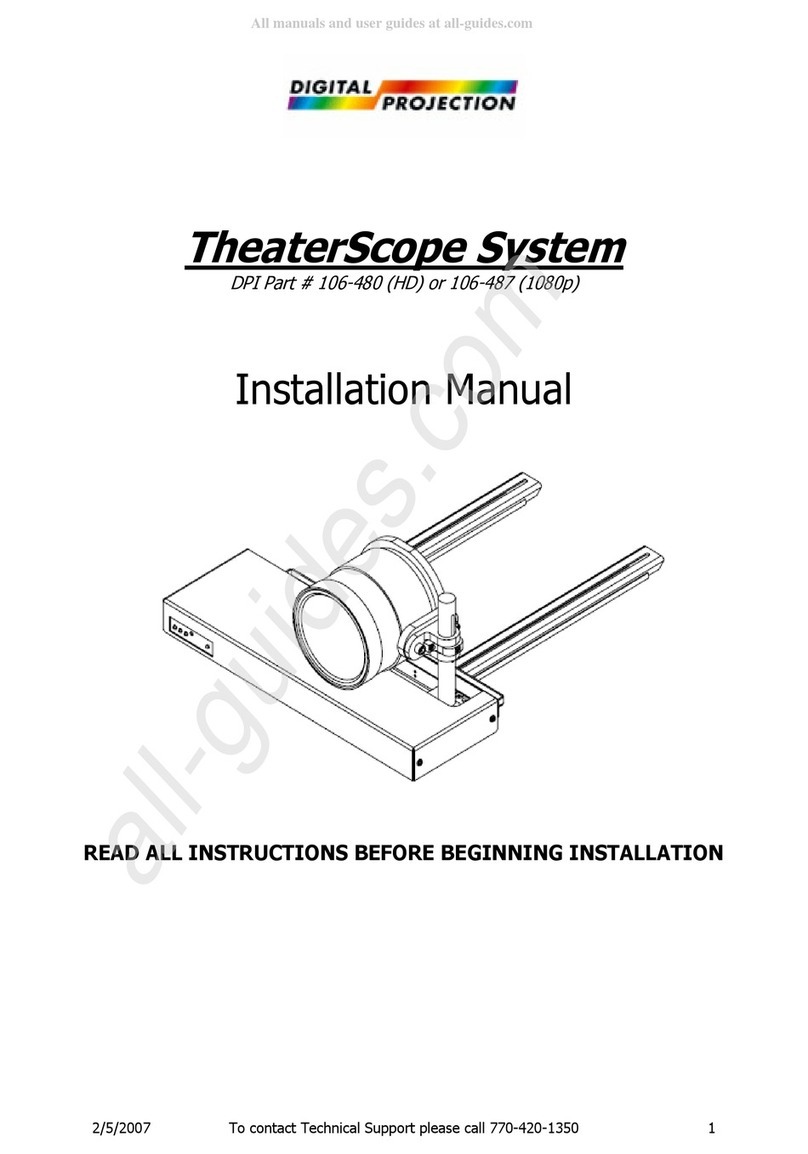
Digital Projection
Digital Projection TheaterScooe System installation manual
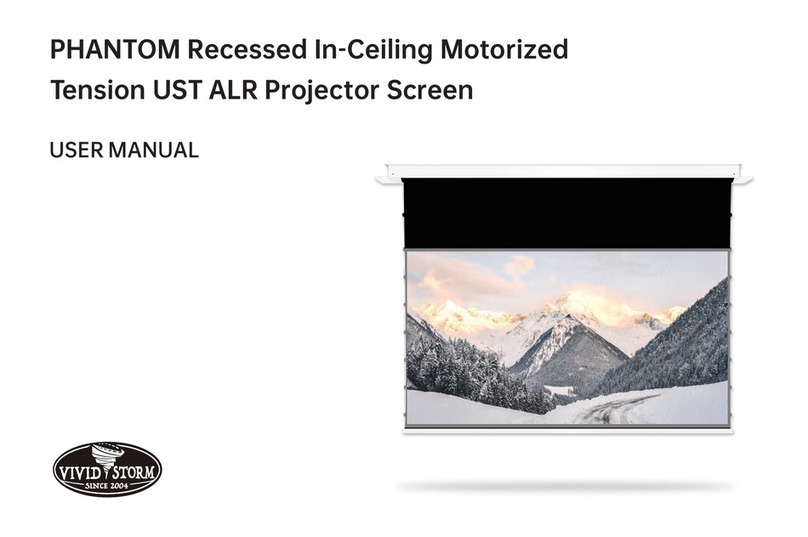
VIVID STORM
VIVID STORM PHANTOM Recessed In-Ceiling Motorized Tension UST... user manual

Epson
Epson ELPIUO3 user guide