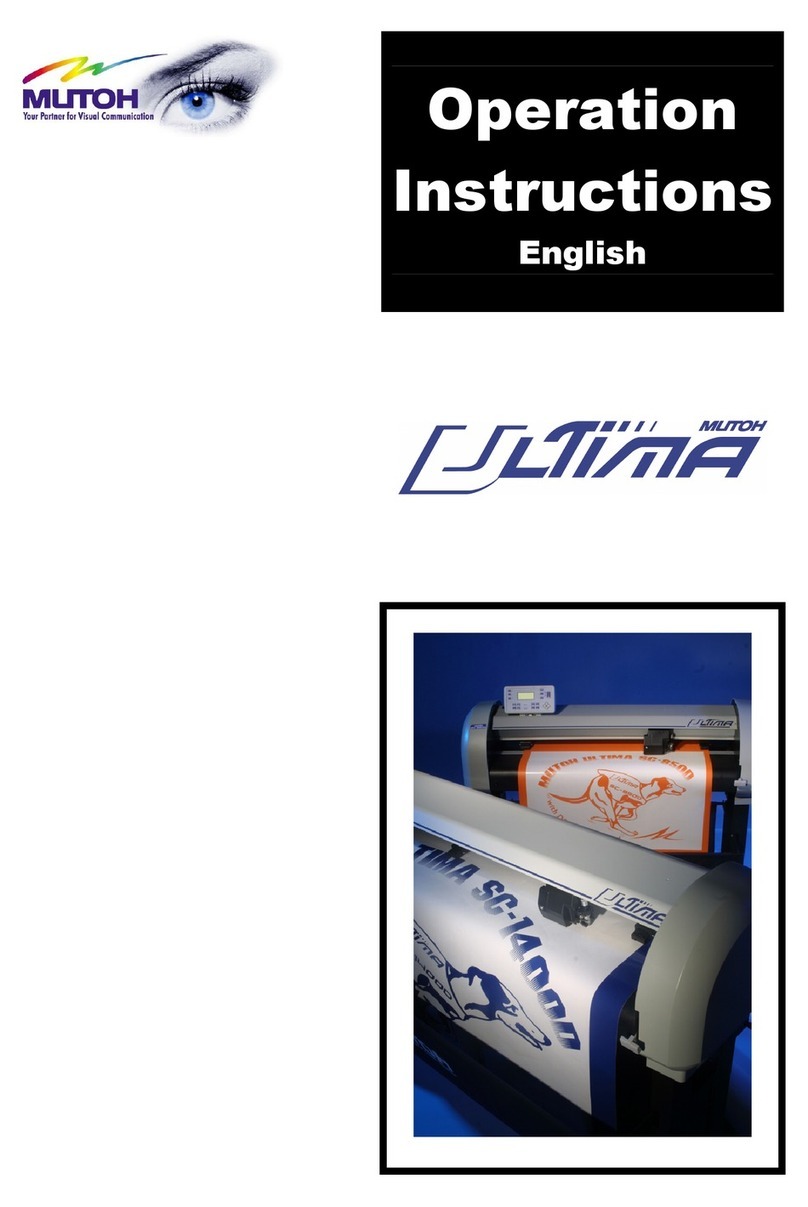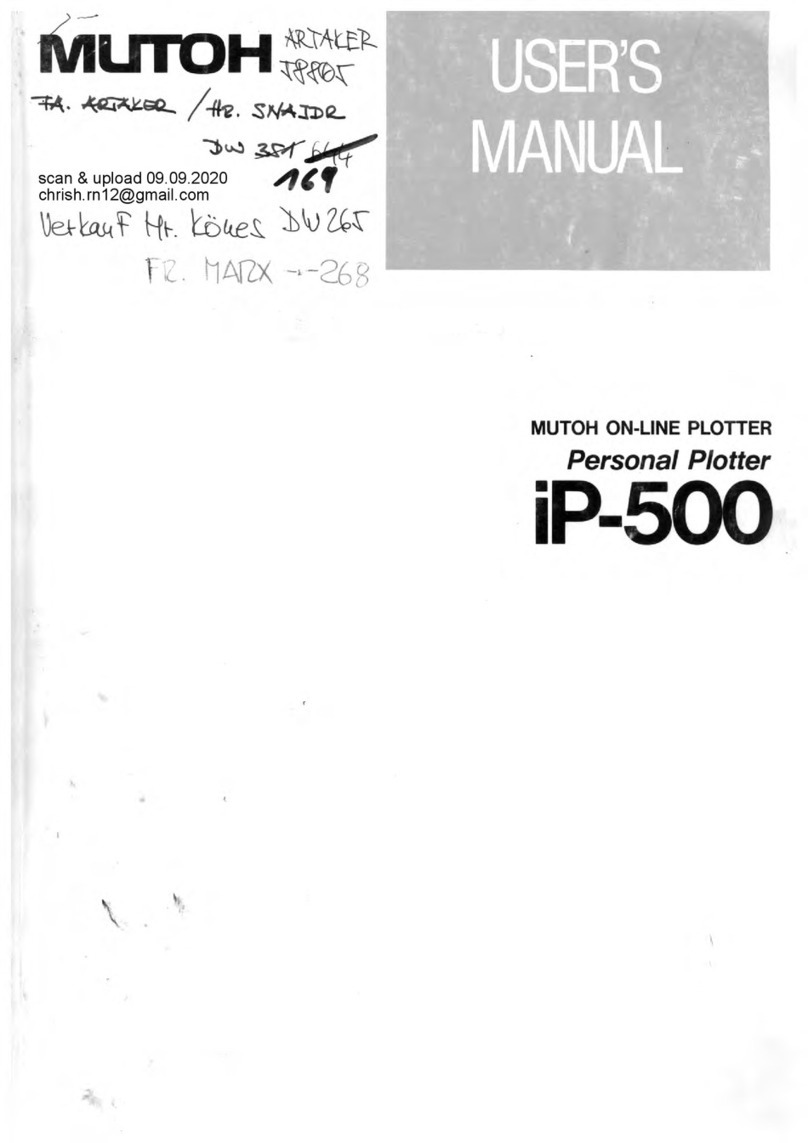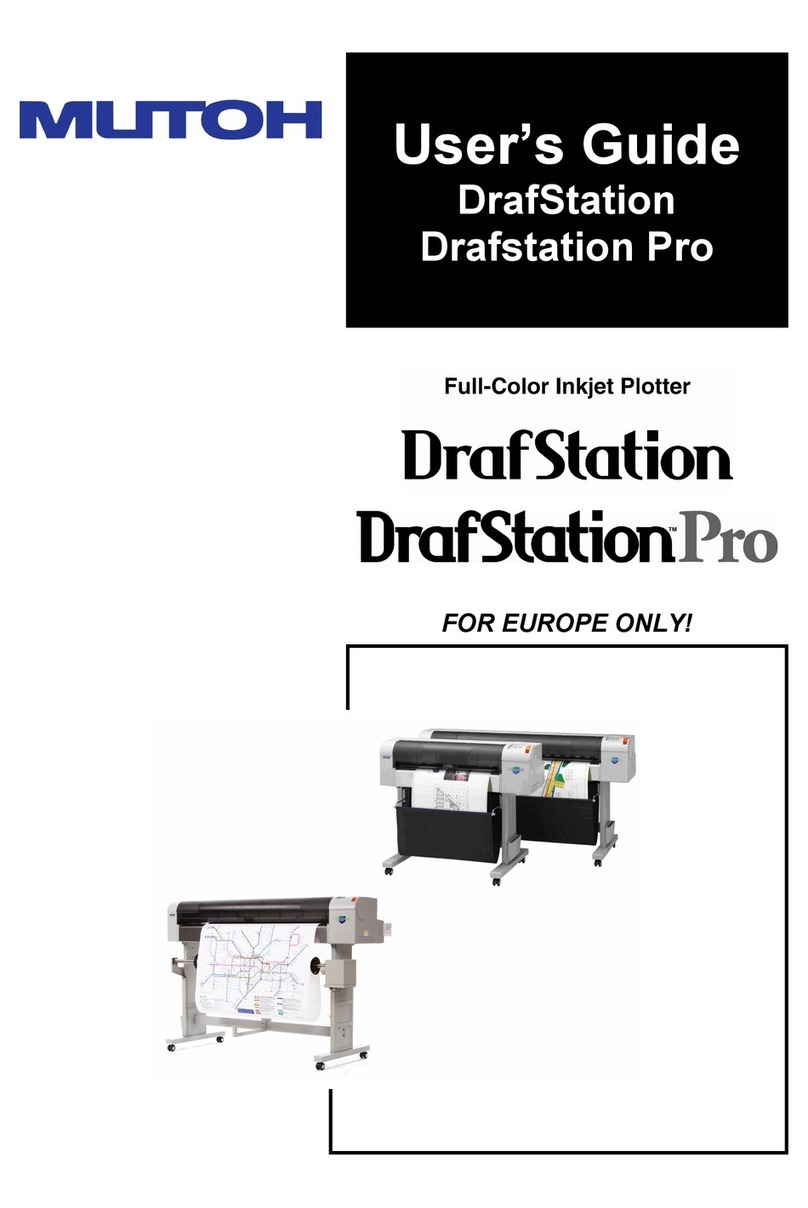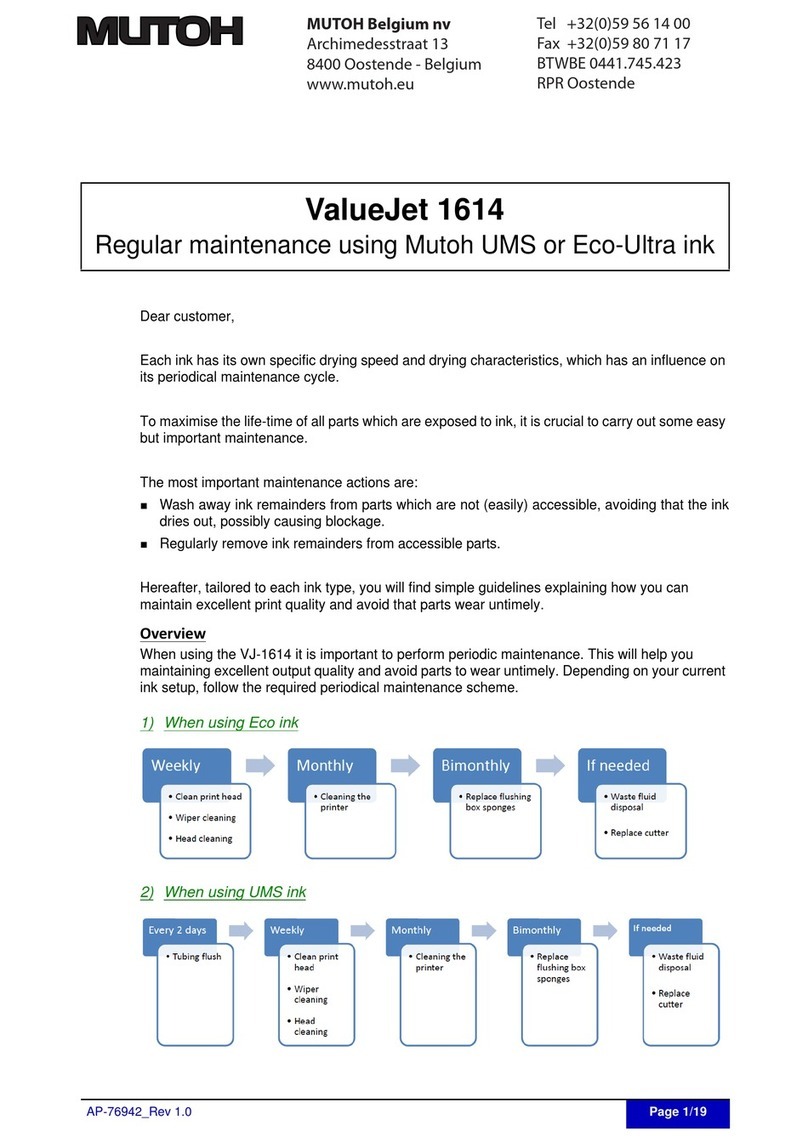Operation Instructions MC-Series cutting plotters
AP-75020, Rev. 1.0 - 18/12/98
TABLE OF CONTENTS
MC-SERIES MULTI-TOOL CUTTING PLOTTERS OPERATION
INSTRUCTIONS
SETTING UP THE CUTTER........................................................................1
PREPARING THE CUTTING ENVIRONMENT............................................................ 1
UNPACKING THE CUTTER........................................................................................ 2
WHAT’S IN THE BOX ?............................................................................................... 2
GETTING TO KNOW THE CUTTER PARTS .............................................................. 3
ASSEMBLING THE PLOTTER.................................................................................... 5
CONNECTING THE CUTTER TO THE COMPUTER.................................................. 8
CONNECTING THE POWER CABLE ......................................................................... 9
COMMUNICATION SETTINGS................................................................................... 9
CHANGING THE SET-UP LANGUAGE OF YOUR CUTTER.................................... 10
PREPARING FOR A JOB..........................................................................11
LOADING MEDIA...................................................................................................... 11
ADJUSTING THE KNIFE DEPTH.............................................................................. 14
INSTALLING A TOOL................................................................................................ 16
SETTING THE CUTTING FORCE / TEST SQUARES............................................... 18
OFFSET PRINCIPLE................................................................................................. 19
OFFSET EFFECT...................................................................................................... 19
OFFSET ADJUSTMENT PROCEDURE.................................................................... 20
PERFORMING A TEST............................................................................................. 23
FIXED KNIFE SYSTEM............................................................................................. 25
UNDERSTANDING THE KEYBOARD & MENU STRUCTURE................28
GUIDED TOUR AROUND THE KEYBOARD............................................................. 28
KEYBOARD CONCEPT ............................................................................................ 33
MENU STRUCTURE - OVERVIEW........................................................................... 34
OVERVIEW GENERAL SETTINGS........................................................................... 37