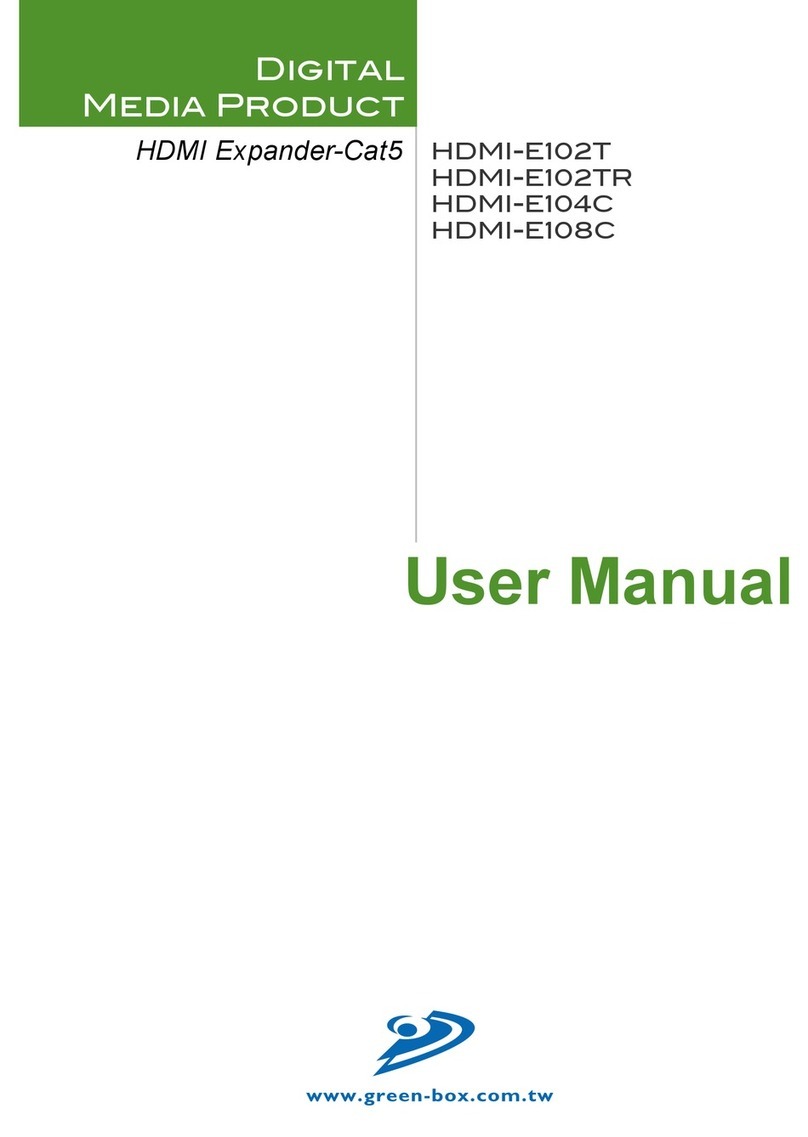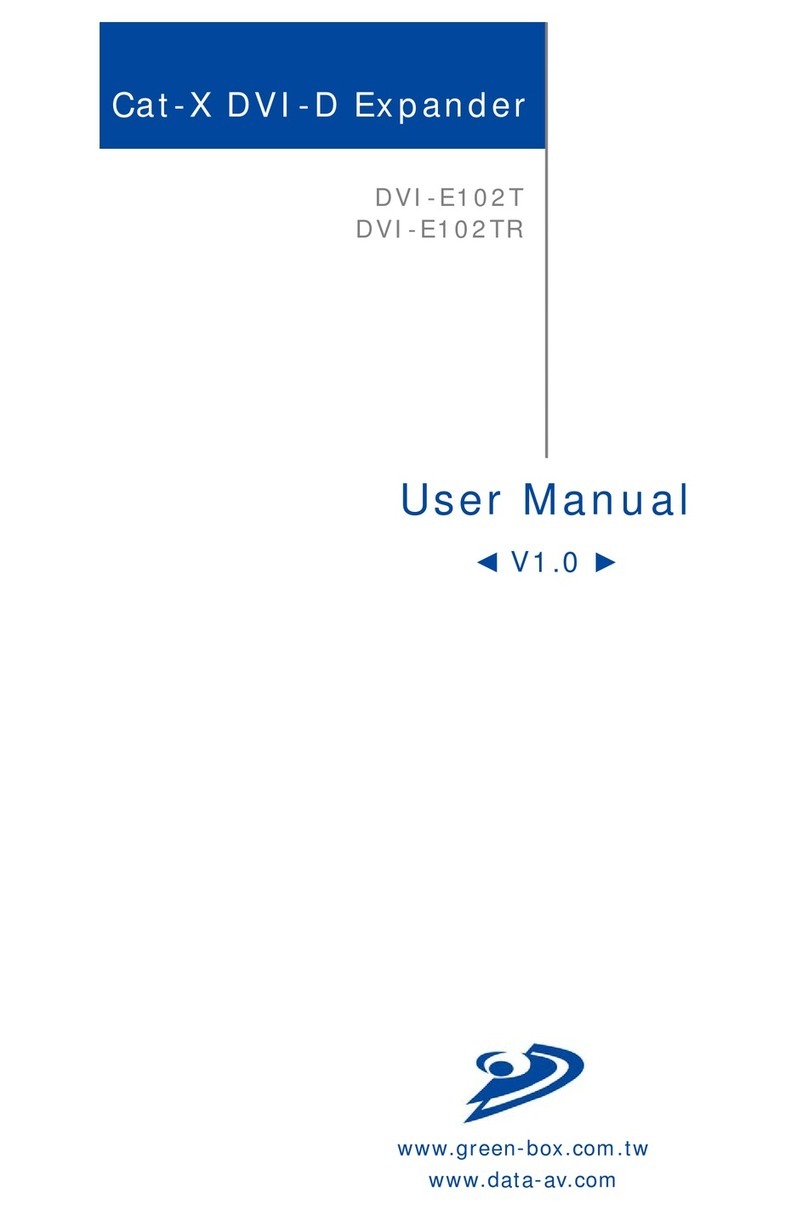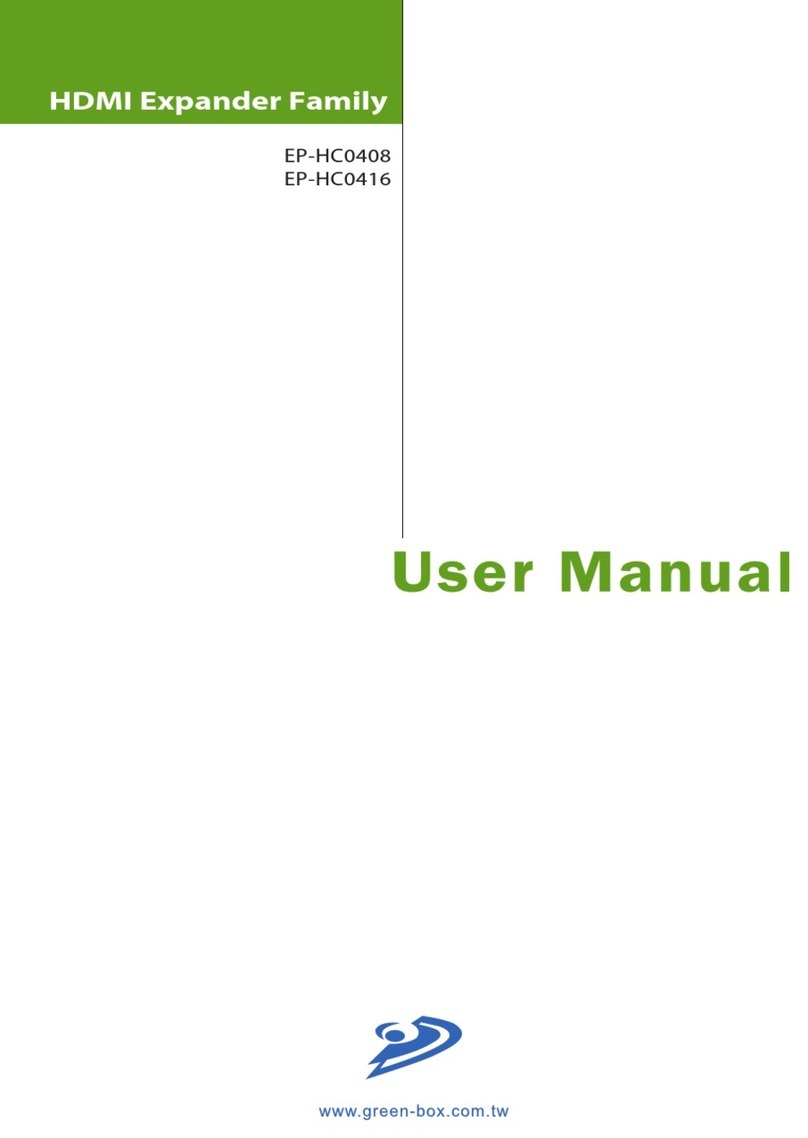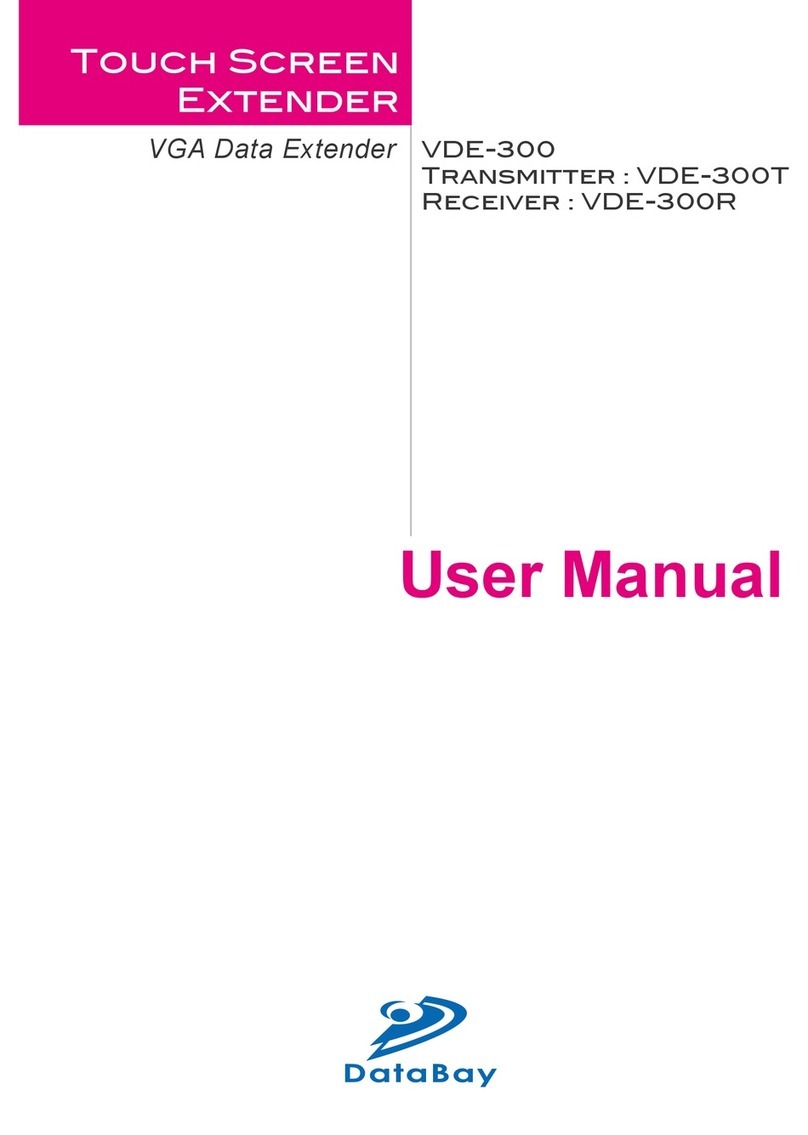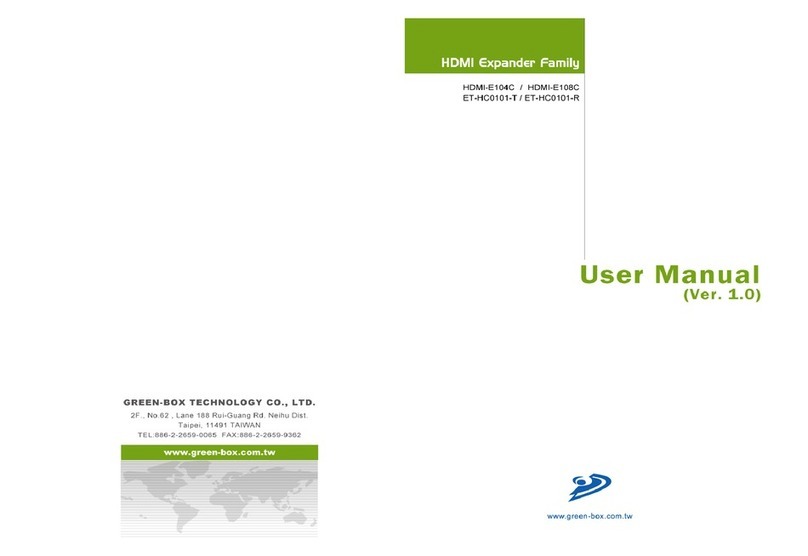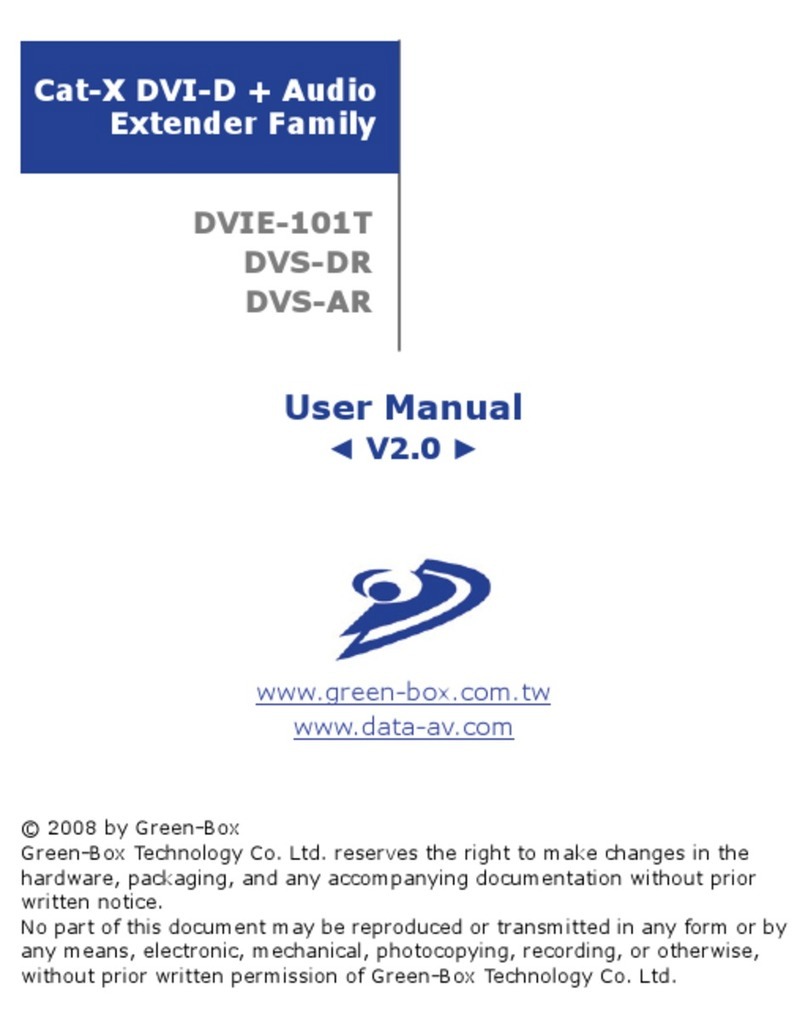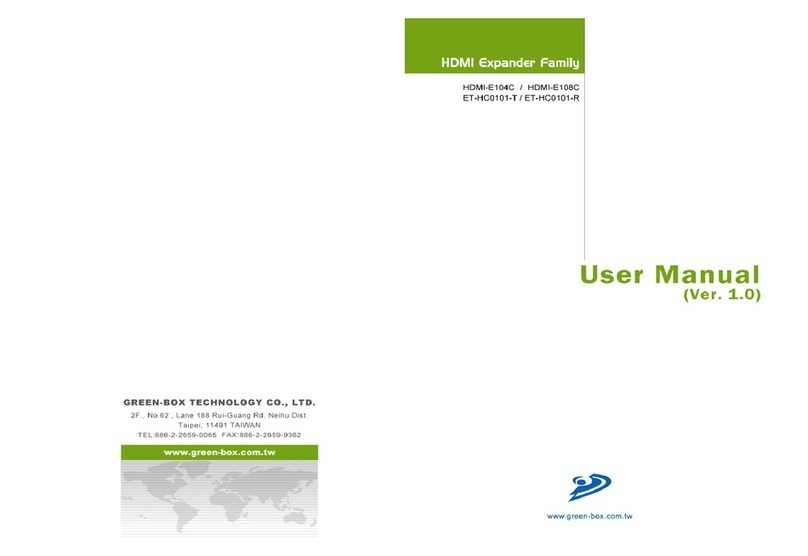/ Installation and Operation
1. Install DVI-E102T Transmitter:
(1) First Time Set-up: Turn off the DVI output device (PC or DVD Player) and
monitors.
(2) Device Connection: Connect local DVI monitor (M1) to the “DVI/M1 OUT”
of the transmitter and take the DVI-HDMI cable, plug HDMI end to “INPUT”
port of transmitter and the other end of the cable to PC/Player’s DVI-D
video port.
(3) Connect the power adaptor to the “5VDC” and plug into the power outlet.
(4) System Turn On: Turn on your DVI output device and monitor to conrm
the functionality of the display. The “M1 LINK” LED of the Transmitter
should display orange to conrm the connection of a local DVI monitor.
(5) Remote monitors: Make sure the remote monitor(s) to be connected to the
DVI-E102TR Transceiver can display the broadcast video resolution.
(6) EQ Adjustment: In most of the cases, you can adjust the EQ control to
Auto mode by rotating the EQ control anticlockwise. The “EQ” and ”Auto”
LEDs will display blue. If noise or an unstable image is seen on the local
DVI monitor it indicates the DVI signal received by the Transmitter needs to
be adjusted. Adjust the EQ control for best image display quality. The “EQ”
and ”Auto” LEDs will turn off to indicate manual EQ mode.
(7) EDID Simulation: The transmitter has built in an EDID simulator. When a
local DVI monitor is connected to transmitter it will automatically record
the EDID data from the DVI monitor. When a local DVI monitor is not
connected the transmitter, it will simulate the EDID data and activate the
DVI signal at the PC/player.
2. Install DVI-E102TR Transceiver:
(1) Connect DVI monitor’s DVI cable to the receiver and turn on the monitor.
(2) Plug power adaptor to DVI-E102TR, the “PWR” LED and “M1 LINK” will
turn ON, the other “LINK” LED should turn off, since there is no input of
video signal from “LINK IN” port.
(3) EQ Adjustment: In most of the cases, you can adjust the EQ control to Auto
mode by rotate the EQ to the left side and the “EQ” and ”Auto” LEDs will
turn on blue. After connecting the expander system, if you can see some
dynamic dots or unclear image on the DVI monitor, it reects the DVI signal
received by Transmitter need to be adjusted. Then you can adjust the EQ
control for better image display, it will turn the EQ into manual mode, the
“EQ” and ”Auto” LED will turn off to indicate the manual EQ mode.
3. Selection of Cat5/5e/6 cable:
(1) Most makes and versions of current Cat5/5e/6 cables will work with the
DVI-E102T Transmitter and DVI-E102TR Transceivers. However since the
quality and characteristics of Cat5/5e/6 cable varies it has been found that
some perform better than others, even if they cost lower. The major factor
influencing the transmitting distance is the skew property of the cables.
Skew represents the difference in propagation delay between the fastest
and slowest set of wire pairs. A lower skew will mean a longer video
transmitting distance.
DVI-D
Power Adaptor
DVI-D Monitor
To DVI-D Output of PC or player
DVI-D
Power Adaptor
DVI-D Monitor