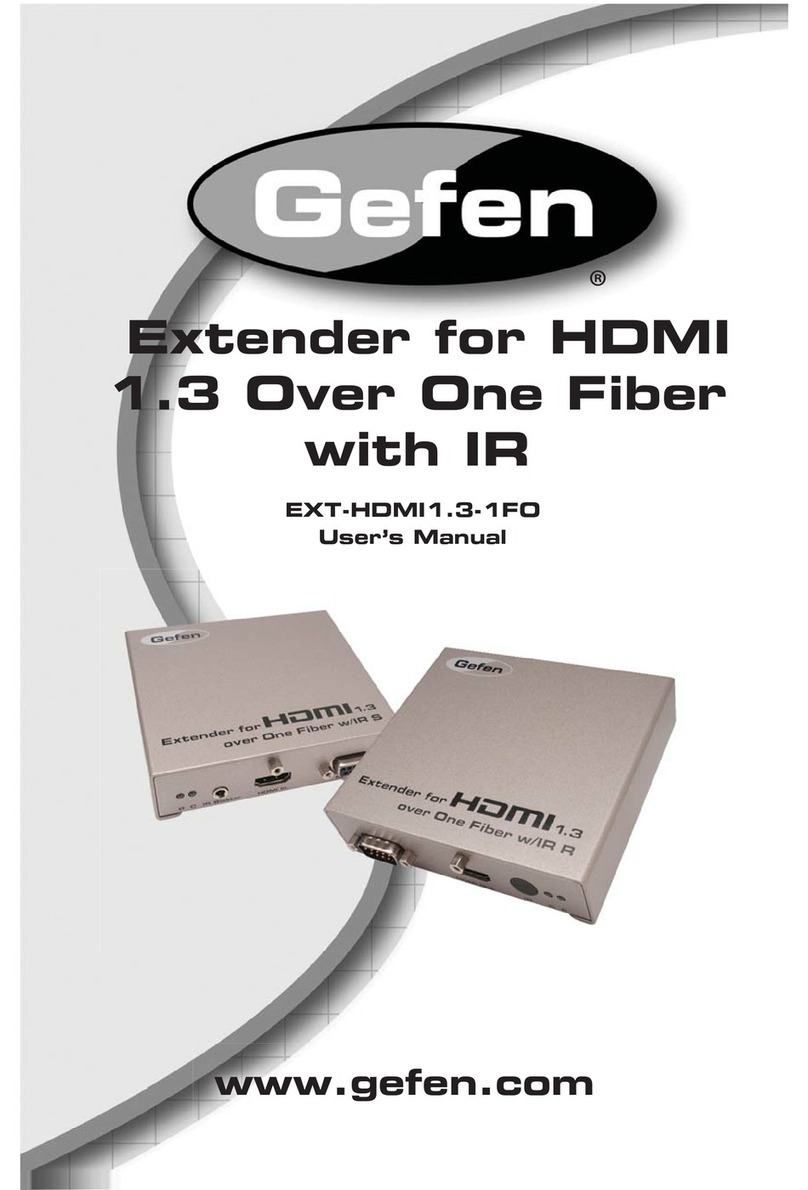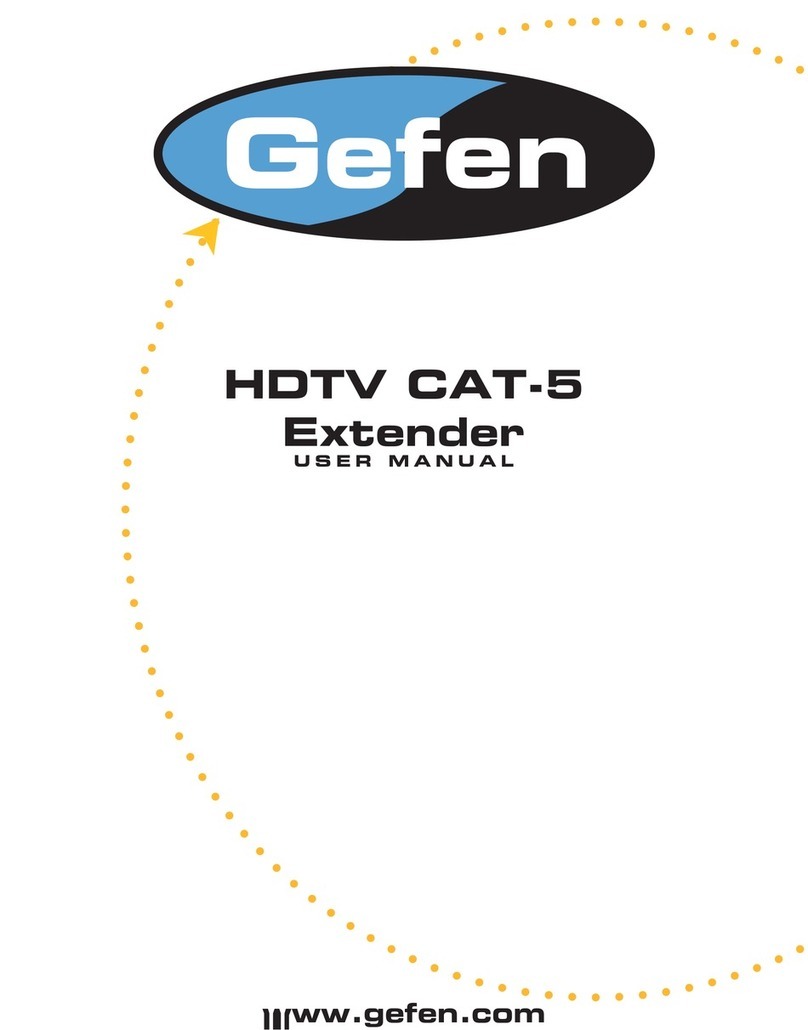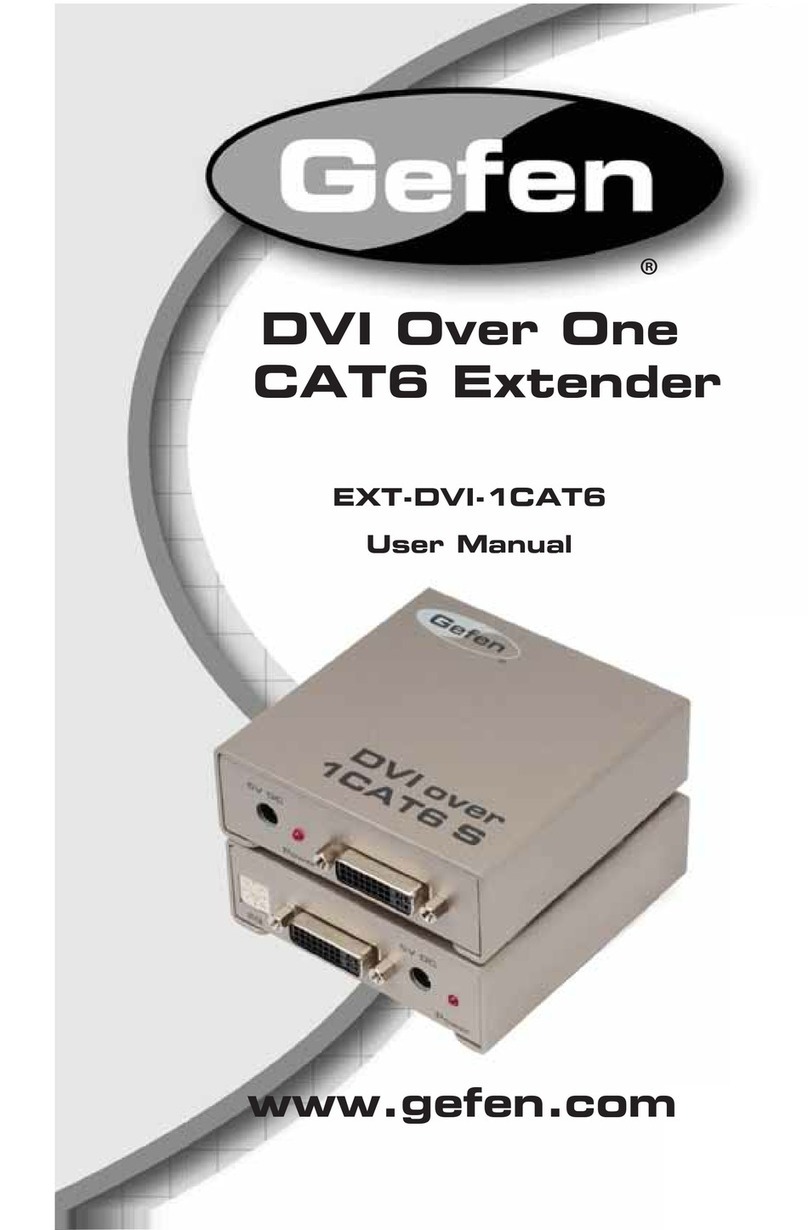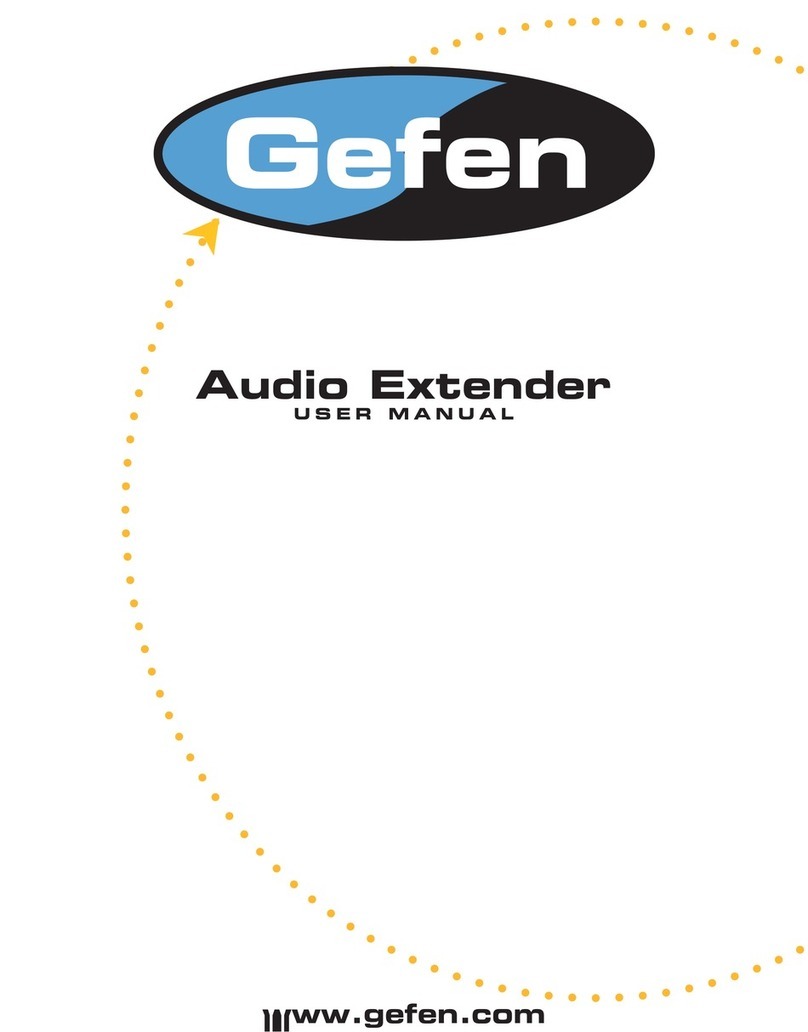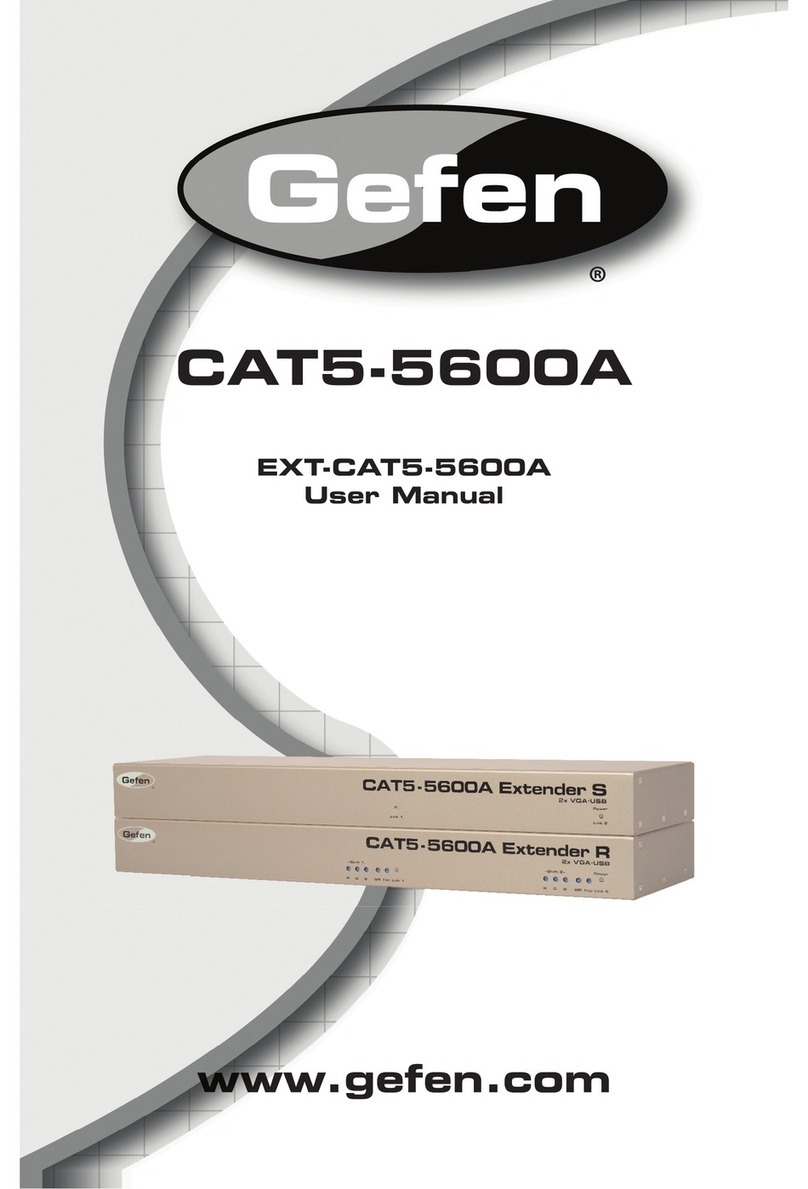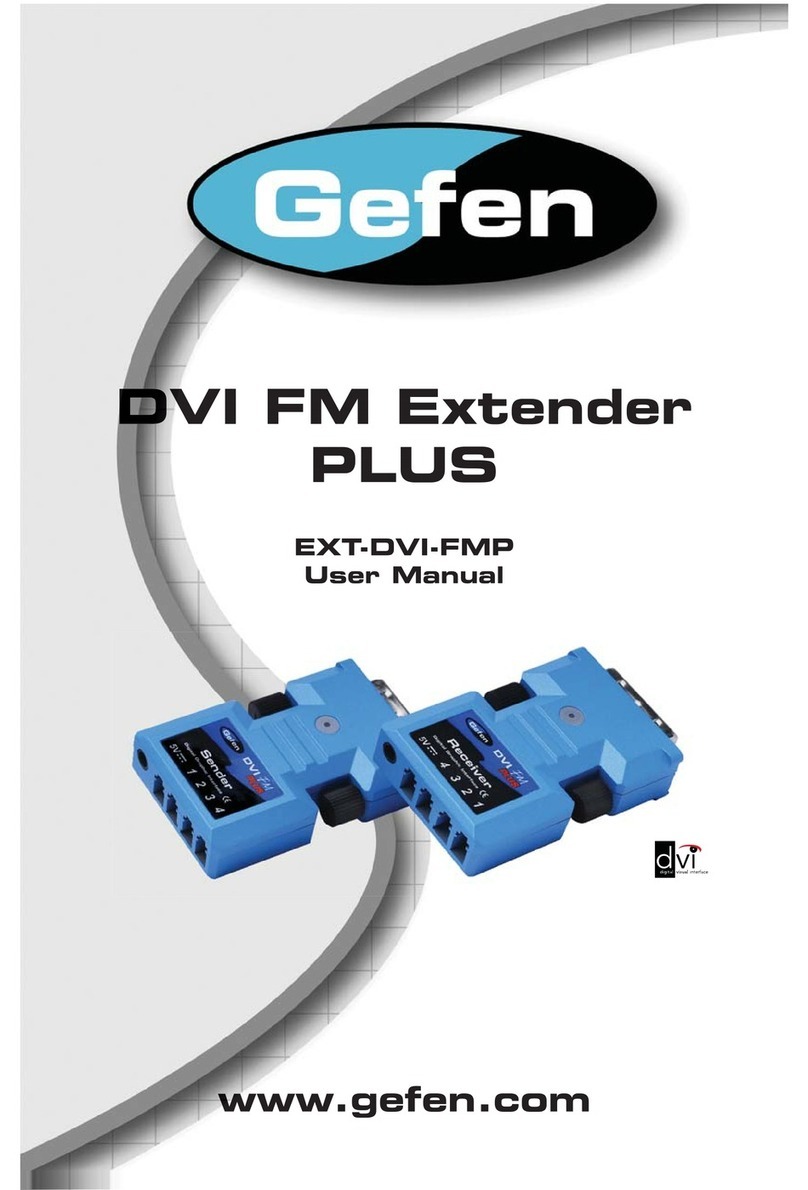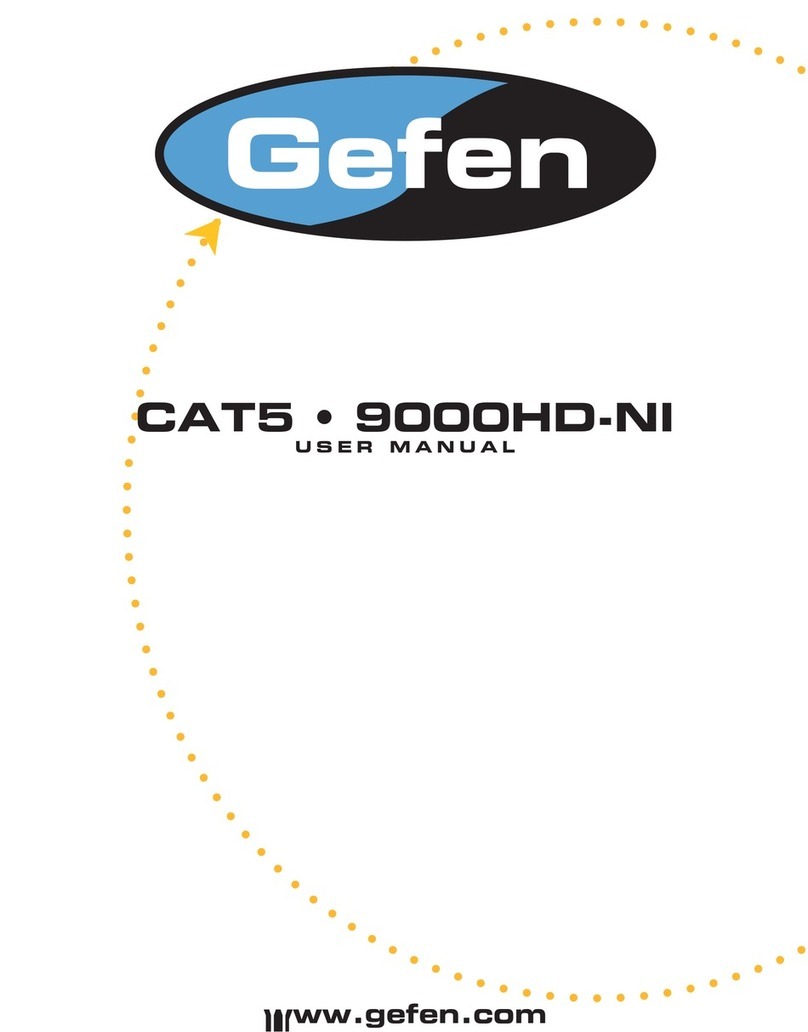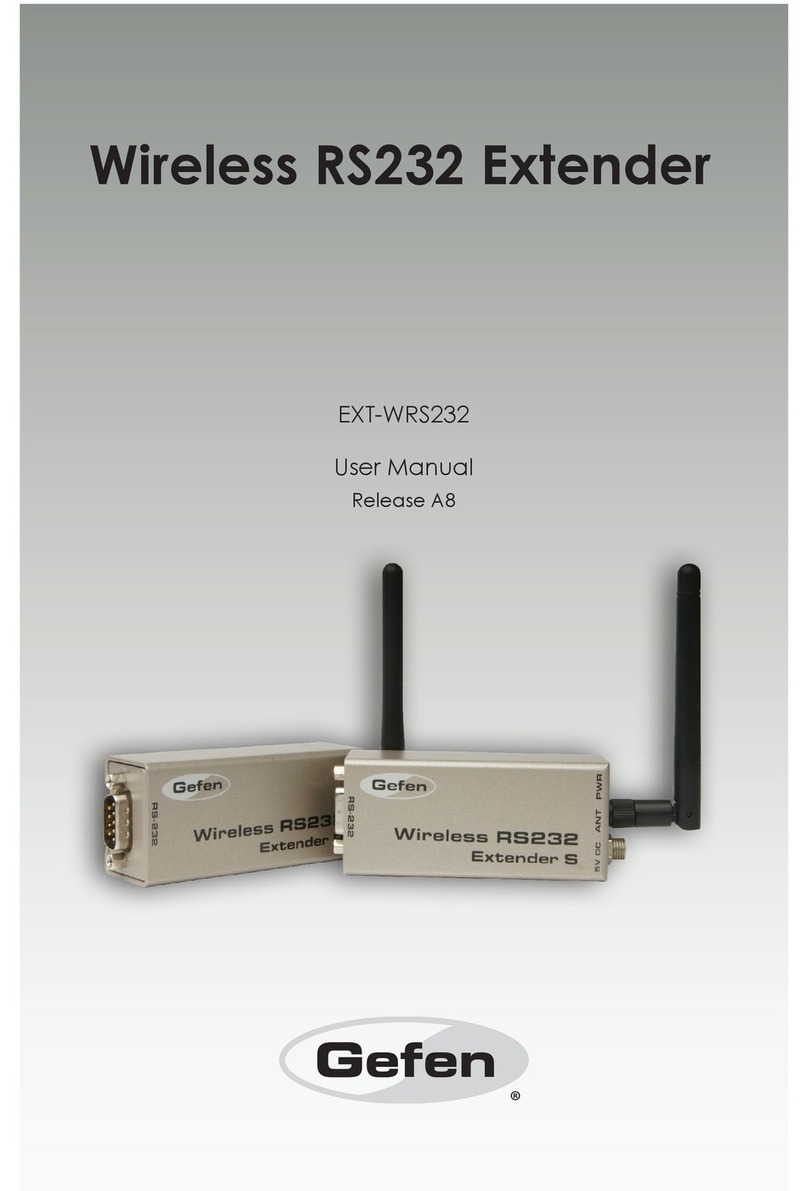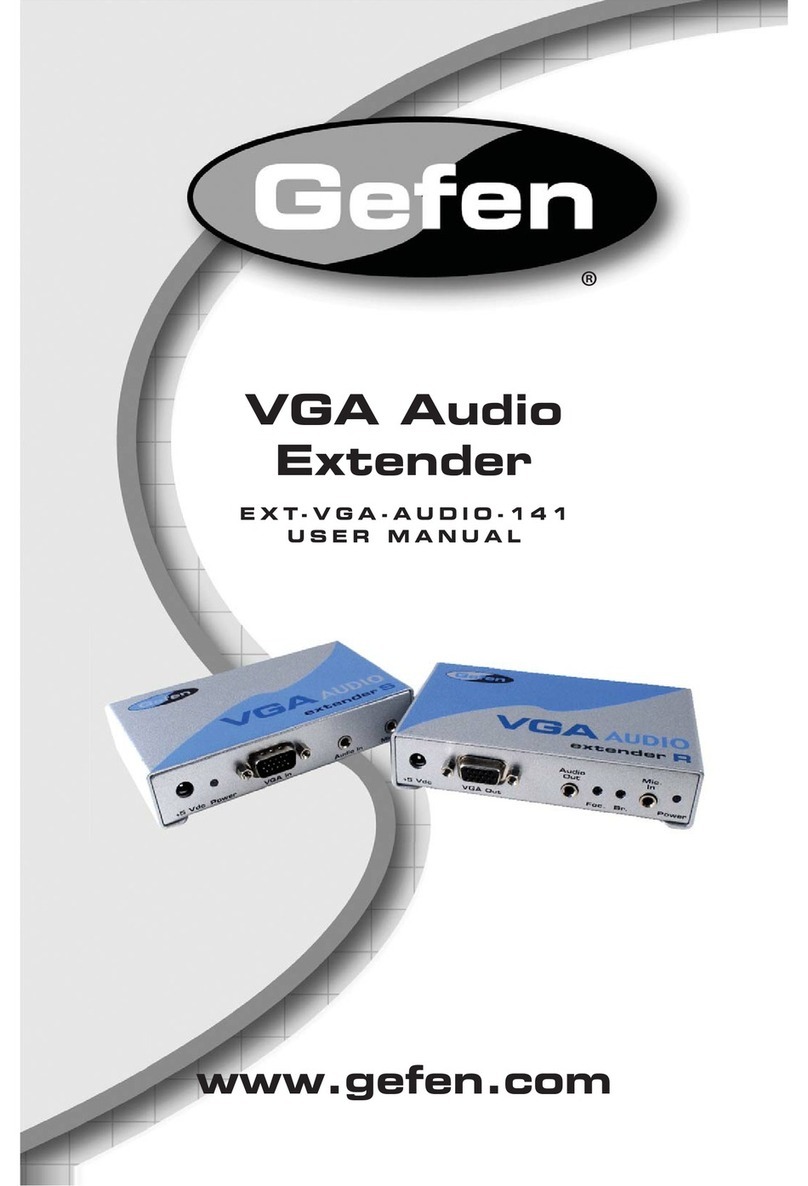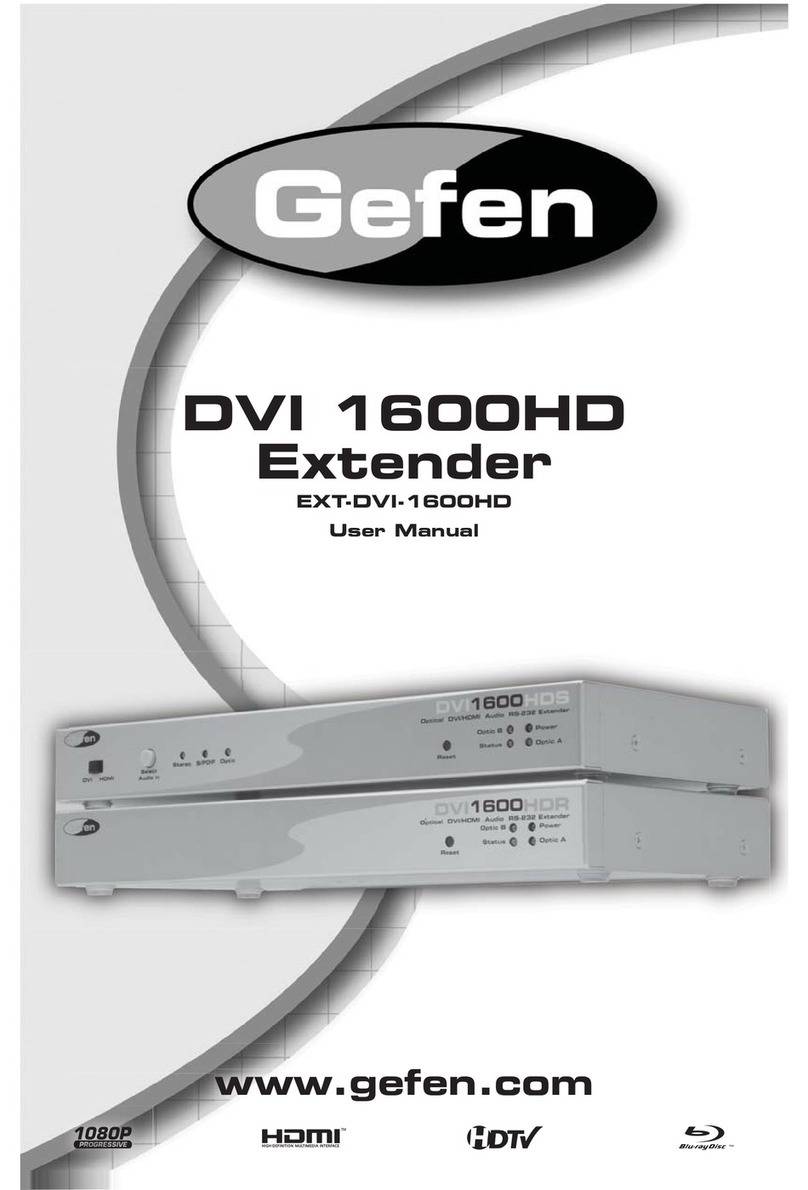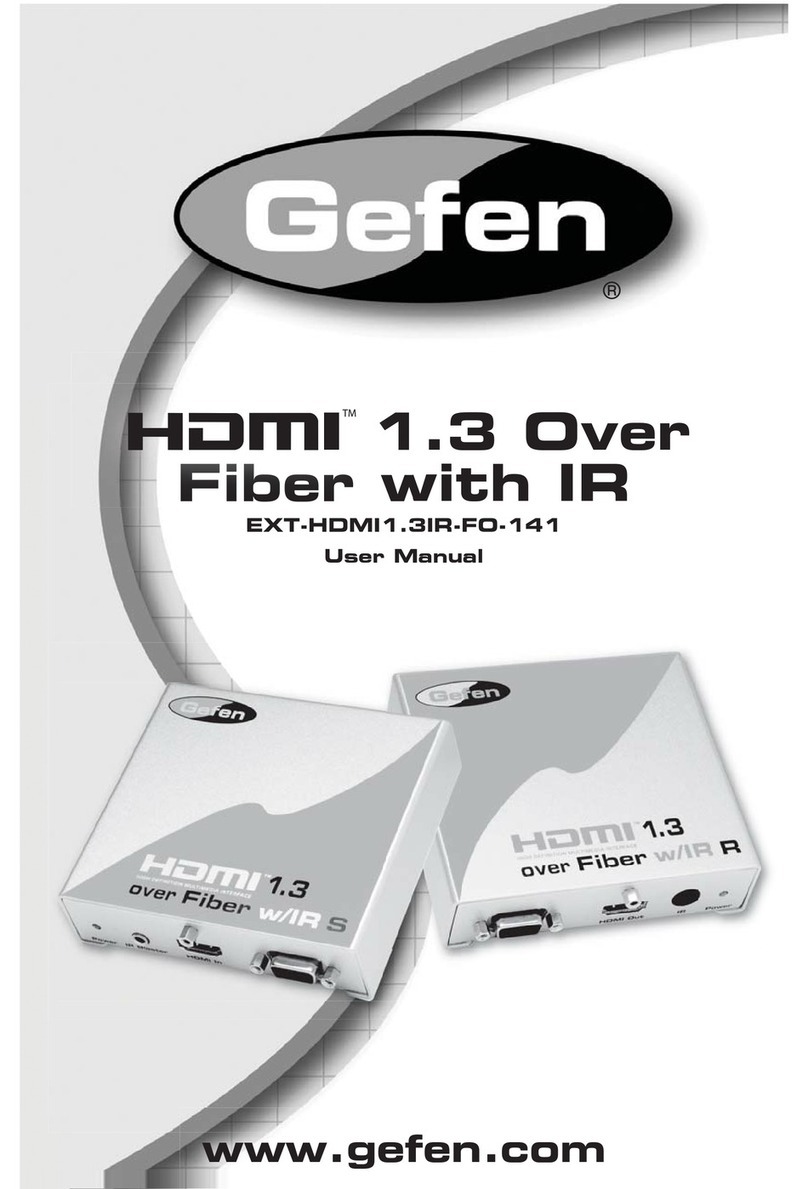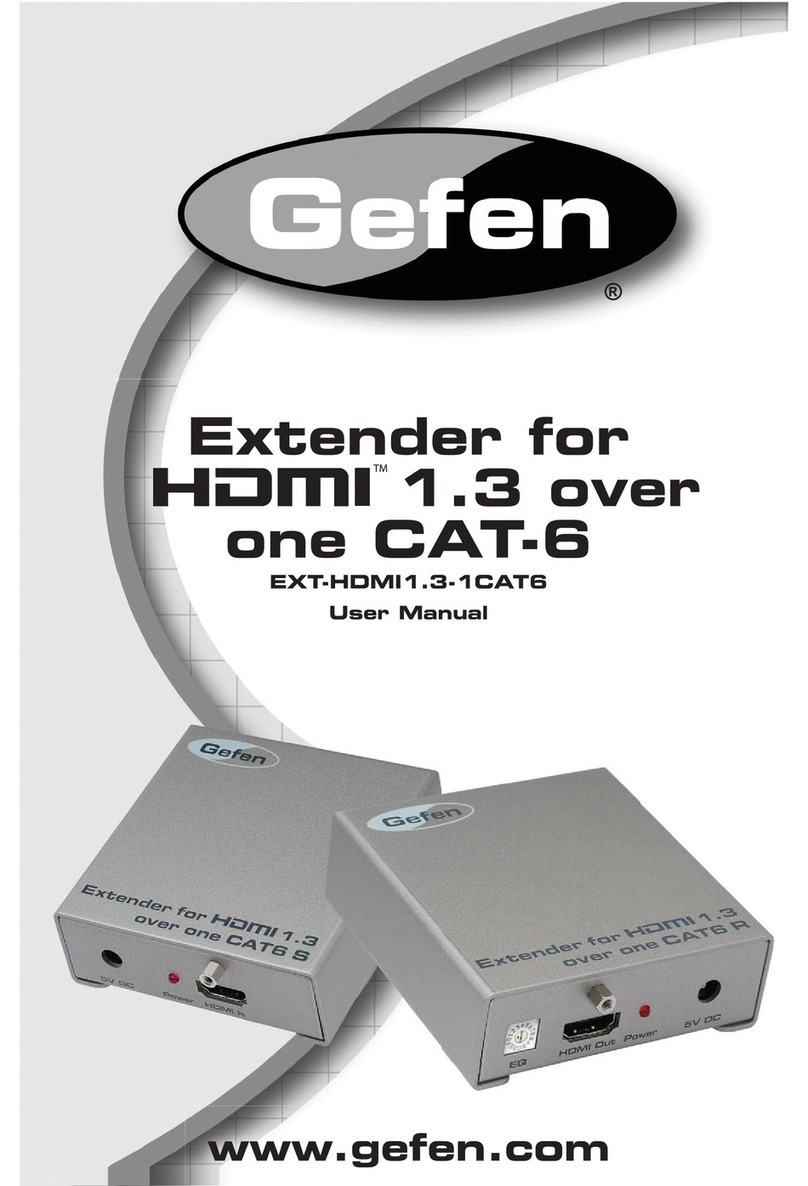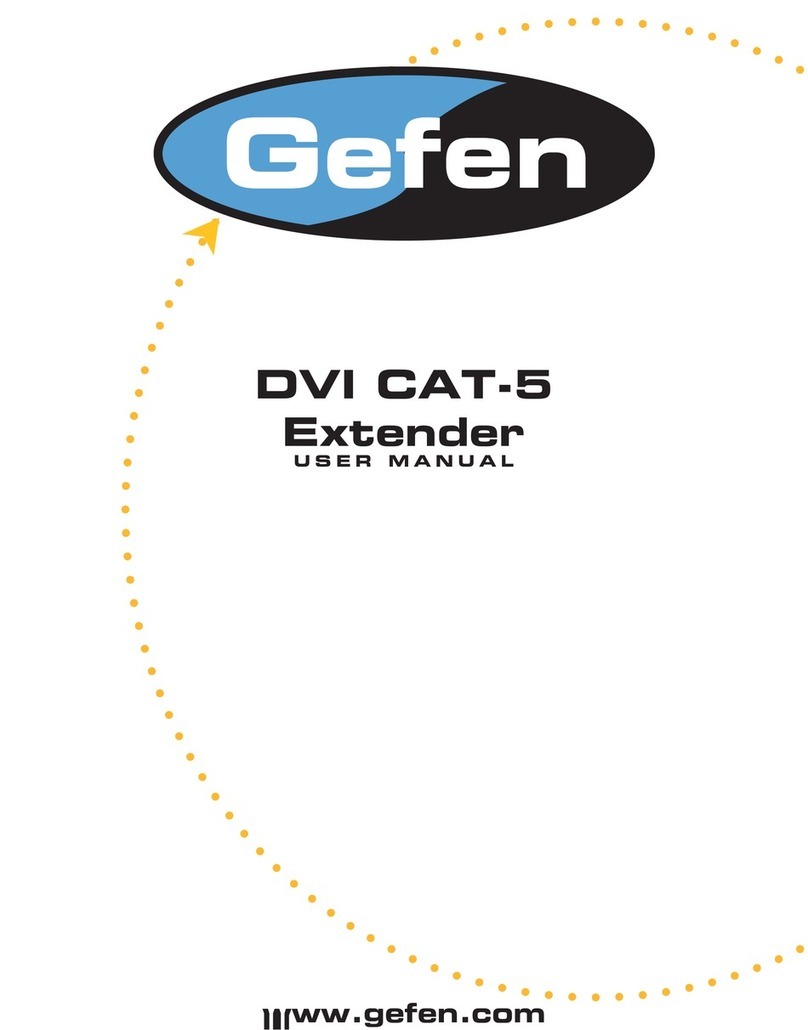6
HDMI RS-232 EXTENDER CONFIGURATION
HOW TO EQUALIZE THE VIDEO SIGNAL
The sender and receiver units both have sets of dip switches located on the
underside of their casings. There is a piece of silver metallic tape that must
be removed to expose these dip switches. Each unit carries a bank of 4 dip
switches. Dip switches 1 and 2 on both the sending and receiving units are used
in this procedure. Dip switches 3 and 4 are not used. By default, all dip switches
on the sending and receiving units should be in the OFF position (Auto EQ On).
To turn off auto equalization, turn dip switch 1 on the receiving unit to the ON
position (Auto EQ off). With this setting please follow the steps below to equalize
the picture.
Insert a small flat head tool into the trim pot on the receiver unit.1.
Turn the trim pot in a clockwise fashion until it comes to a stop. Do not force2. the trim pot beyond this point. Doing so may break the trim pot.
Slowly turn the trim pot counter-clockwise in millimeter increments until the3. image stabilizes and all video noise disappears.
Carefully remove the adjustment tool.4.
NOTE: If your cable run is beyond 130 feet, or the following steps do not produce
any video, it may be necessary to increase the boost from the sending unit. Use
the chart below to increase the boost by changing the sender dip switches. Once
a new boost setting is set, repeat steps 1 through 4 from above.
Sender Dip Switch Settings
Setting Switch 1 Switch 2
No Boost (Default) OFF OFF
Medium Boost OFF ON
High Boost ON OFF
Very Low Boost ON ON
Receiver Dip Switch Settings
Setting Switch 1 Switch 2
Manual EQ ON OFF
Auto EQ (Default) OFF OFF
The HDMI RS-232 Extender has built-in auto equalization that will automatically
tune out any unwanted video noise. This feature is reliable with premium cable
runs up to a maximum of 130 feet. It may be necessary to disable this feature if
there is either no video being displayed on initial start-up, there is video noise
in the image, or the cable run exceeds 130 feet. First, verify that all the proper
connections have been made and that all devices are powered on before
attempting to disable auto equalization.