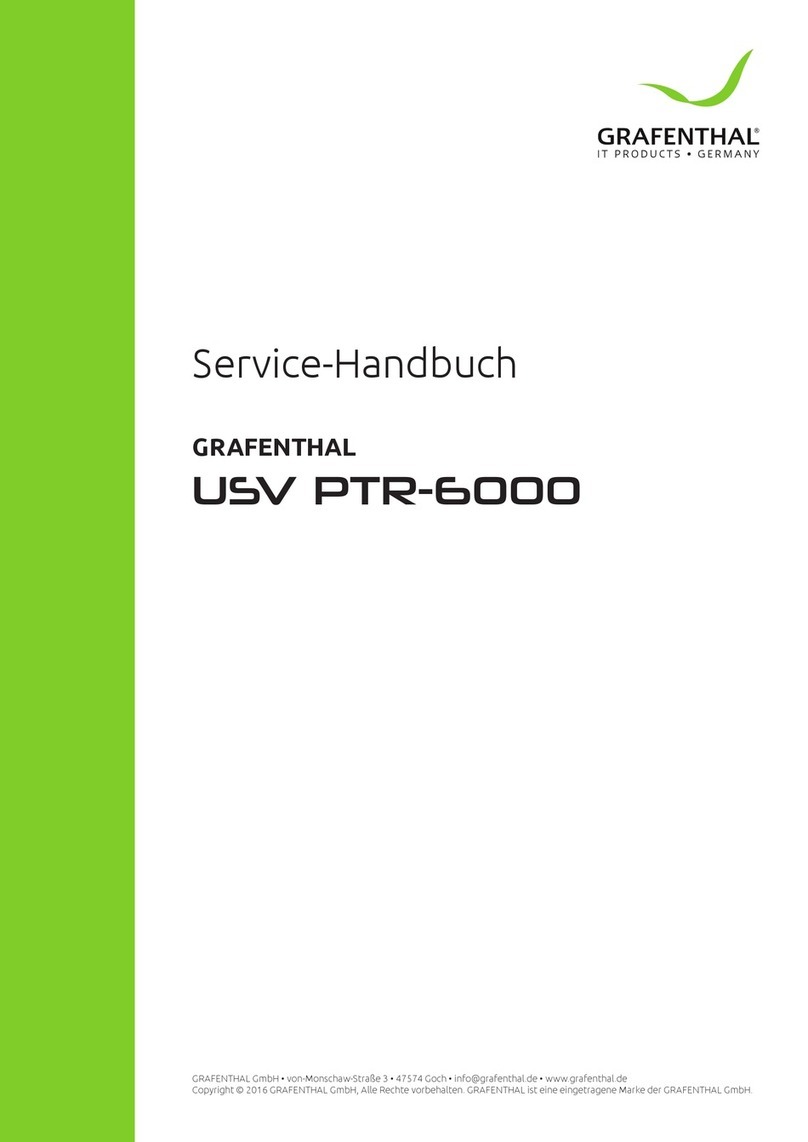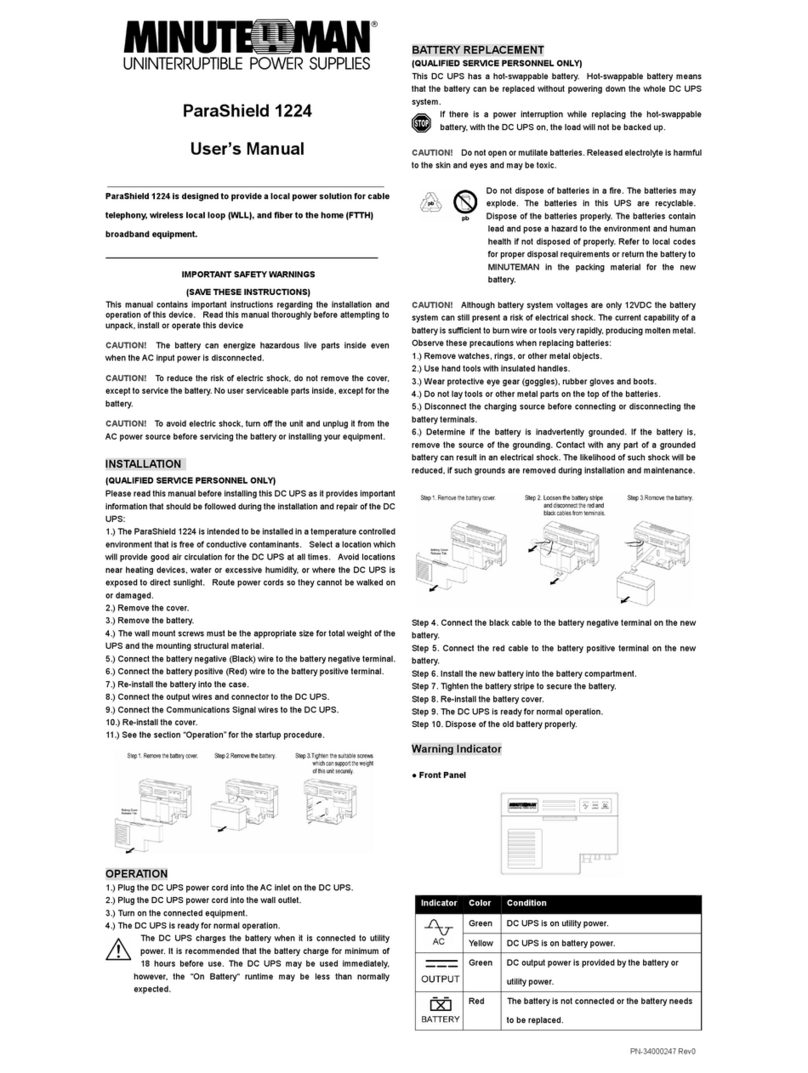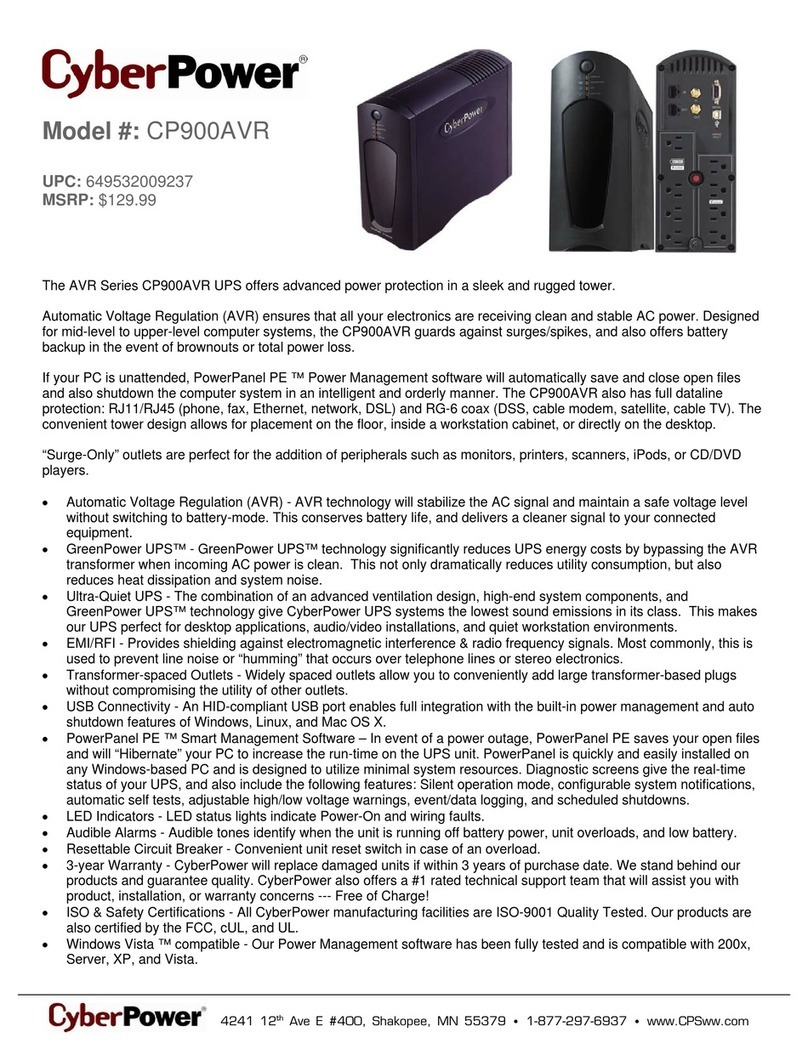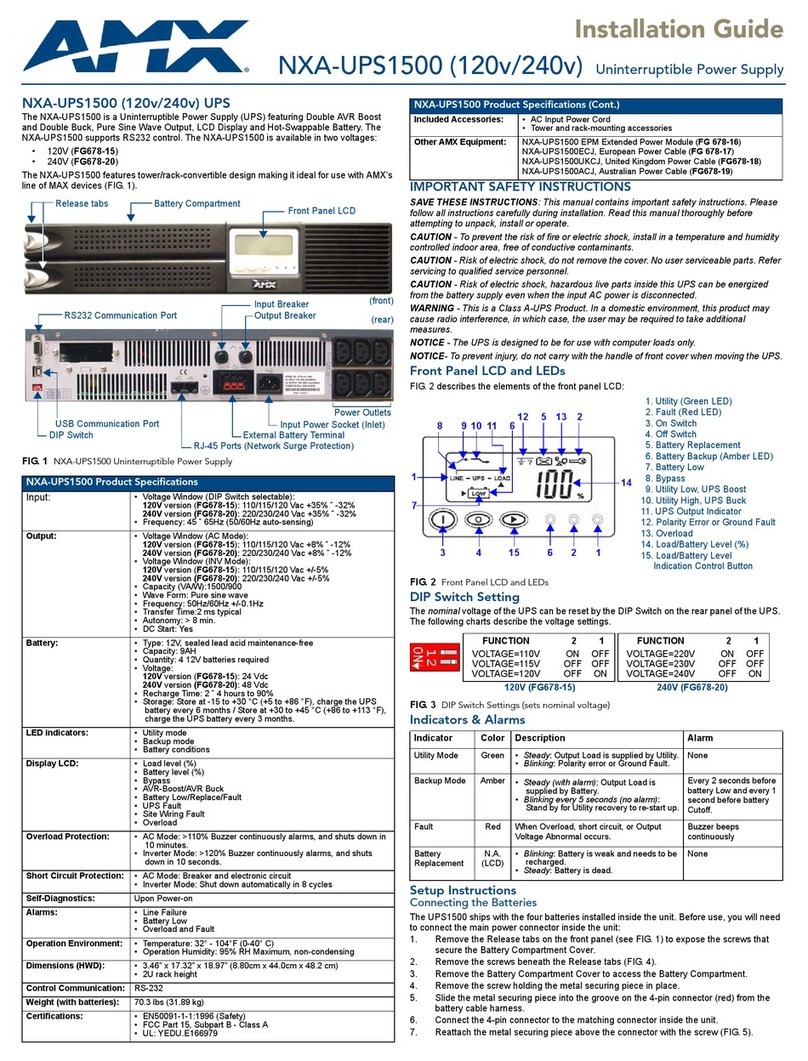Green Cell 1KVA Series User manual
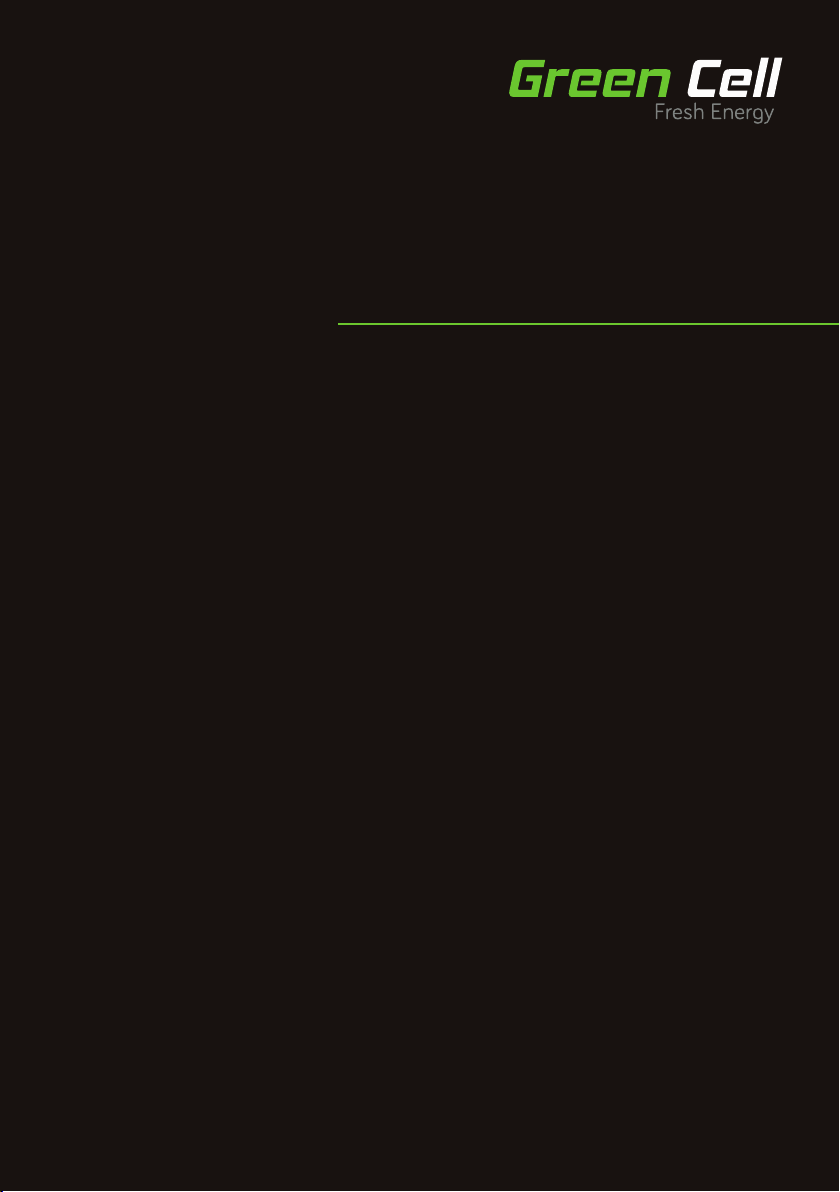
BEDIENUNGSANLEITUNG
INSTRUKCJA OBSŁUGI
MODE D’EMPLOI
DE
PL
FR
RACK TOWER 1KVA-3KVA
UPS User’s manual

Table of contents
EN
5 INTRODUCTION
6 SAFETY WARNINGS
6 INSTALLATION
14 OPERATION
22 COMMUNICATION
25 UPS MAINTENANCE
28 SPECIFICATIONS
31 TROUBLESHOOTING
DE
35 EINLEITUNG
35 SICHERHEITSWARNUNGEN
36 INSTALLATION
44 BETRIEB
53 ANSCHLUSS
56 USV-WARTUNG
58 TECHNISCHE DATEN
63 FEHLERBEHEBUNG
PL
67 WSTĘP
67 OSTRZEŻENIA DOTYCZĄCE BEZPIECZEŃSTWA
68 INSTALACJA
76 EKSPLOATACJA
85 POŁĄCZENIE
88 KONSERWACJA UPS
91 DANE TECHNICZNE
96 ROZWIĄZYWANIE PROBLEMÓW
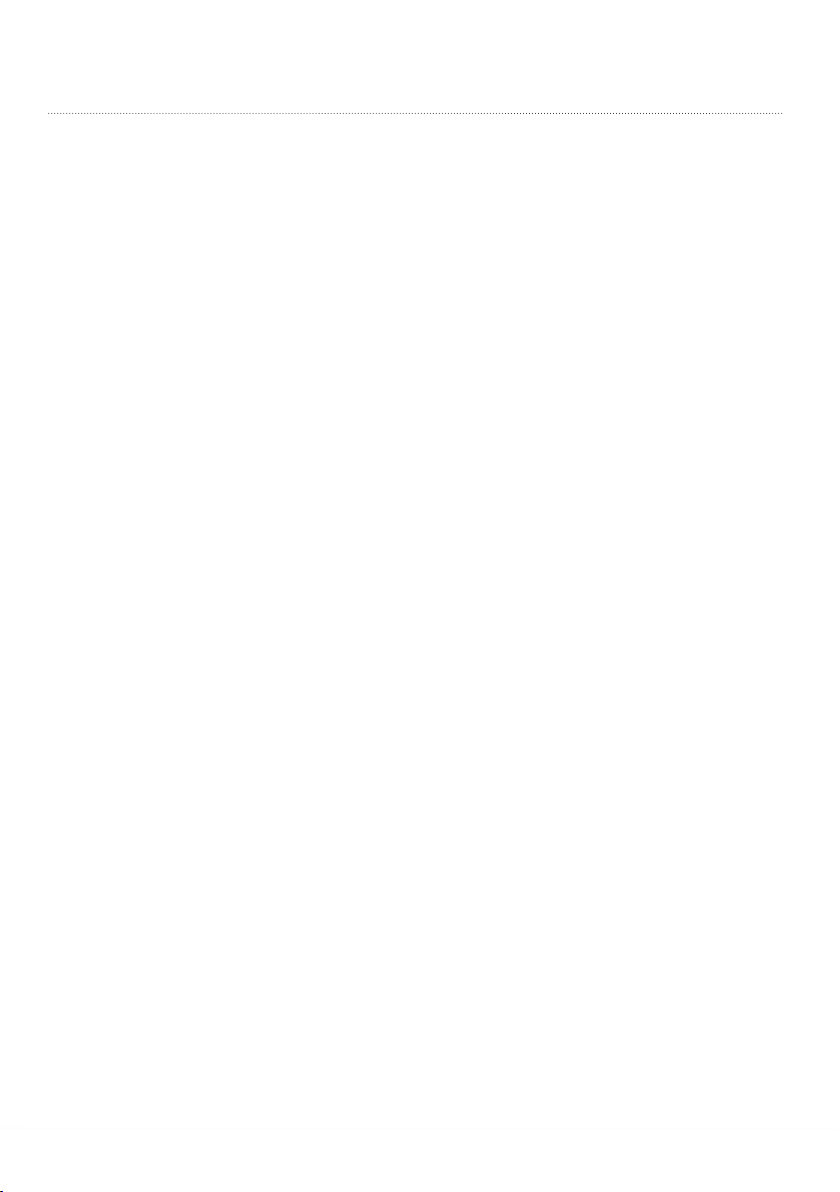
FR
99 INTRODUCTION
100 CONSIGNES DE SÉCURITÉ
100 INSTALLATION
108 FONCTIONNEMENT
117 COMMUNICATION
117 OPTIONS DE COMMUNICATION ET RACCORDS DE CONTRÔLE
122 CARACTÉRISTIQUES TECHNIQUES
127 DÉPANNAGE

4 / EN
Special Symbols
The following are examples of symbols used on the UPS or accessories to alert you to important information:
RISK OF ELECTRIC SHOCK - Observe the warning associated with the risk of electric shock symbol.
CAUTION,need your attention
This symbol indicates that you should not discard the UPS or the UPS batteries in the trash. This product
contains sealed, lead‐acid batteries and must be disposed of properly. For more information, contact your
local recycling/reuse or hazardous waste center.
This symbol indicates that you should not discard waste electrical or electronic equipment (WEEE) in the
trash. For proper disposal, contact your local recycling/reuse or hazardous waste center.
Class B EMC Statements
(High Voltage Models up to 3000 VA)
FCC (Federal Communications Commision) Part 15
NOTE This equipment has been tested and found to comply with the limits for a Class B digital device, pursuant to
part 15 of the FCC Rules. These limits are designed to provide reasonable protection against harmful interference in
a residential installation. This equipment generates, uses and can radiate radio frequency energy and, if not installed
and used in accordance with the instructions, may cause harmful interference to radio communications. However,
there is no guarantee that interference will not occur in a particular installation. If this equipment does cause harmful
interference to radio or television reception, which can be determined by turning the equipment off and on, the user is
encouraged to try to correct the interference by one or more of the following measures:
• Reorient or relocate the receiving antenna.
• ncrease the separation between the equipment and the receiver.
• Connect the equipment into an outlet on a circuit different from that to which the receiver is connected.
• Consult the dealer or an experienced radio/TV technician for help.

EN / 5
1 Introduction
This UPS protects your sensitive electronic equipment from most common power problems, including power failures,
power sags, power surges, brownouts, line noise, high voltage spikes, frequency variations, switching transients, and
harmonic distortion.
Power outages might occur unexpectedly and power quality can be erratic. These power problems have potential to
corrupt critical data, destroy unsaved work sessions, and damage hardware — causing hours of lost productivity and
expensive repairs.
With the UPS, you can safely eliminate the effects of power disturbances and guard the integrity of your equipment.
Providing outstanding performance and reliability, the UPS’s unique benefi ts include:
• True online double -conversion technology with high power density,utility frequency independence, and
generator compatibility. Output power factor up to 0.9.
• Three segment charging mode to increase battery service life, optimize recharge time.
• Selectable High Effi ciency mode of operation.
• Cold start function to startup the UPS without utility.
• Standard communication options: one RS-232 communication port, one USB communication port, and
relay output contacts or SNMP card.
• Power Shedding function may turn off uncritical load in battery backup to make longer backup time for
critical load.
• Extended runtime with up to four Extended Battery Modules (EBPs) per UPS.
• Emergency shutdown control through the Remote Emergency Power-off (EPO) port.
• The content displayed on the interface is rich. The capacity of the loads and the battery can be seen
directly and the FLASH pictures and fan rotating icon can be displayed while charging. Enhance, it is
easy to know its operation status. When UPS fails, it can show the fault code; therefore, the UPS can be
repaired as soon as possible by inquiring fault code table.
• NOTICE: In the manual, RT is short for Rack-Tower conversion
• Rack/Tower convertible LCD design. No matter what angle required, only pressing the key slightly to
reach your perspective needs.
• For RT model, it is equipped with hot swappable battery feature needed for 19”rack solution.
• RT models in a space-optimizing 2U size fi ts any standard 19” rack.
FIG 2: The Rackmount EBP front view
FIG 1: The Rackmount UPS front view
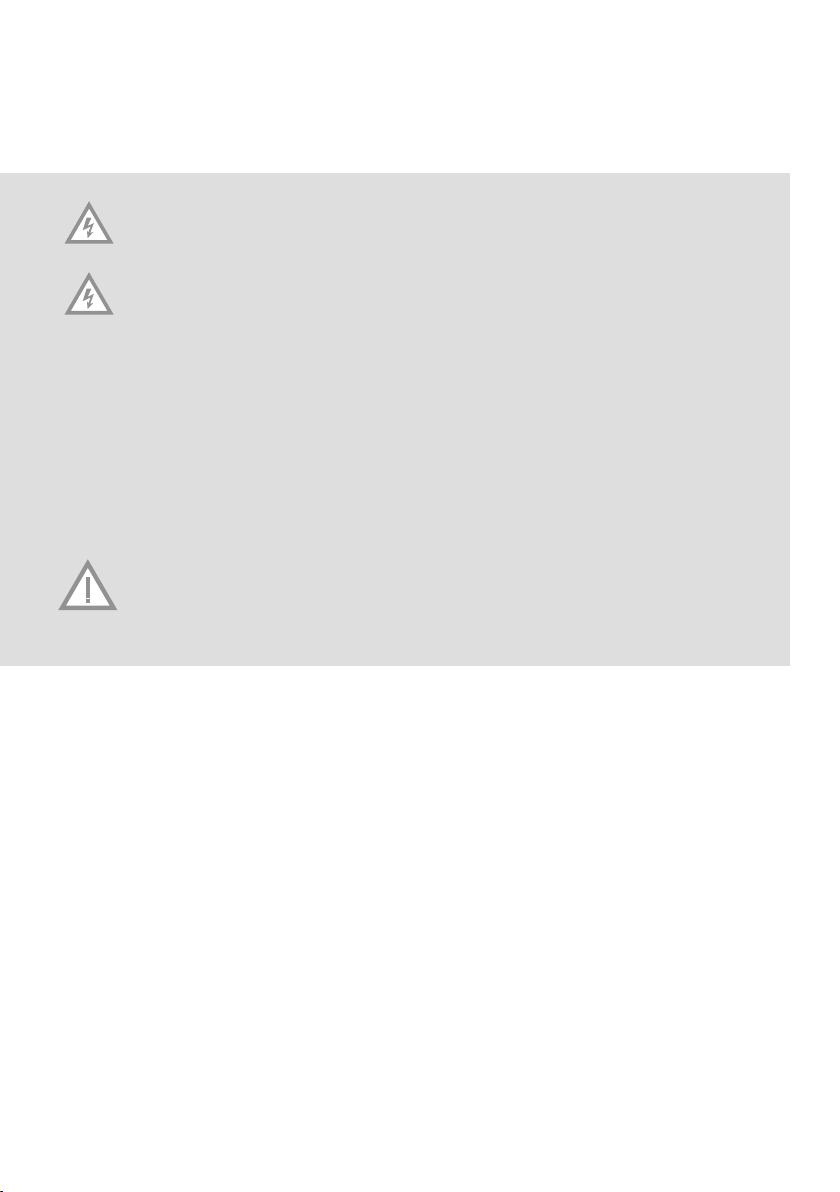
6 / EN
2 Safety Warnings
IMPORTANT SAFETY INSTRUCTIONS - SAVE THESE INSTRUCTIONS
This manual contains important instructions that you should follow during installation and maintenance of the UPS
and batteries. Please read all instructions before operating the equipment and save this manual for future reference.
DANGER
The UPS contains LETHAL VOLTAGES. All repairs and service should be performed by AUTHORIZED
SERVICE PERSONNEL ONLY. There are NO USER SERVICEABLE PARTS inside the UPS.
WARNING
• The UPS contains its own energy source (batteries). The UPS output may carry live voltage even when
the UPS is not connected to an AC supply.
• To reduce the risk of fi re or electric shock, install the UPS in a temperature and humidity controlled,
indoor environment, free of conductive contaminants. Ambient temperature must not exceed 40°C
(104°F). Do not operate near water or excessive humidity (90% maximum).
• To reduce the risk of fi re, connect only to a circuit provided with branch circuit overcurrent protection in
accordance with the National Electrical Code (NEC), ANSI/NFPA 70.
• Output overcurrent protection and disconnect switch must be provided by others.
• To comply with international standards and wiring regulations, the sum of the leakage current of the
UPS and the total equipment connected to the output of the UPS must not have an earth leakage
current greater than 3.5 milliamperes.
• If installing optional rackmount EBP (s), install the EBP (s) directly below the UPS so that all wiring
between the cabinets is installed behind the front covers and is inaccessible to users. The maximum
number of EBP (s) per UPS is four.
• If the UPS requires any type of transportation, verify that the UPS is unplugged and turned off and then
disconnect the UPS internal battery connector.
CAUTION
• Batteries can present a risk of electrical shock or burn from high short-circuit current. Observe proper
preCAUTIONs. Servicing should be performed by qualifi ed service personnel knowledgeable of batte-
ries and required precautions. Keep unauthorized personnel away from batteries.
• Proper disposal of batteries is required. Refer to your local codes for disposal requirements.
• Never dispose of batteries in a fi re. Batteries may explode when exposed to fl ame.
3 Installation
This section explains:
• Equipment inspection
• Unpacking the cabinet
• Checking the accessory kit
• Cabinet installation
• Wiring installation
• Initial startup
INSPECTING THE EQUIPMENT
If any equipment received has been damaged during shipment, keep the shipping cartons and packing materials for
the carrier or place of purchase and fi le a claim for shipping damage. If you discover damage after acceptance, fi le
a claim for concealed damage.
To fi le a claim for shipping damage or concealed damage: 1) File with the carrier within 15 days of receipt of the
equipment; 2) Send a copy of the damage claim within 15 days to your service representative.
NOTE Check the battery recharge date on the shipping carton label. If the date has expired and the batteries were
never recharged, do not use the UPS. Contact your service representative.

EN / 7
UNPACKING THE CABINET
CAUTION
• Unpacking the cabinet in a low-temperature environment may cause condensation to occur in and
on the cabinet. Do not install the cabinet until the inside and outside of the cabinet are absolutely dry
(hazard of electric shock).
• The cabinet is heavy. Be careful to unpack and move the cabinet.
Carefully to move and open the carton. Keep the components packaged until ready to install.
To unpack the cabinet and accessories:
1. Open the outer carton and remove the accessories packaged with the cabinet.
2. Carefully lift the cabinet out of the outer carton.
3. Discard or recycle the packaging in a responsible manner, or store it for future use.
Place the cabinet in a protected area that has adequate airfl ow and is free of humidity, fl ammable gas, and
corrosion.
CHECKING THE ACCESSORIES
It includes:
• UPS user’s guide
• Software Suite CD
• USB cable
• Power cord (Input and output)
• RS232 cable
If you ordered an optional Extended Battery Module (EBP), verify that the following additional item is included with
the EBP:
• EBP user’s guide
NOTE Discard the EBP user’s guide if you are installing the EBP with a new UPS at the same time. Use the UPS user’s
guide to install both the UPS and the EBP.
RACKMOUNT INSTALLATION
The Rackmount cabinet comes with all of the hardware required for installation in a standard EIA or JIS seismic
Rackmount confi guration with square and round mounting holes. The rail assemblies adjust to mount in 19” racks
with a distance from front to rear around 70~76 cm (27 to 30 inches) deep.
CHECKING THE RAIL KIT ACCESSORIES (OPTIONS)
Verify that the following rail kit items are included for each cabinet:
• Left rail assembly:
- Left rail
- Rear rail
- (3) M5_8 pan-head screws
• Right rail assembly:
- Right rail
- Rear rail
- (3) M5_8 pan-head screws
• Rail hardware kit:
- (8) M5 butterfl y nuts
- (2) rear stop brackets
- (8) M5 umbrella nuts
• Mounting bracket kit:
- (2) mounting brackets
- (8) M4_8 fl at-head screws
TOOLS REQUIRED
To assemble the components, the following tools may be needed:
• cross-shaped screwdriver
• and 6 mm wrench or socket
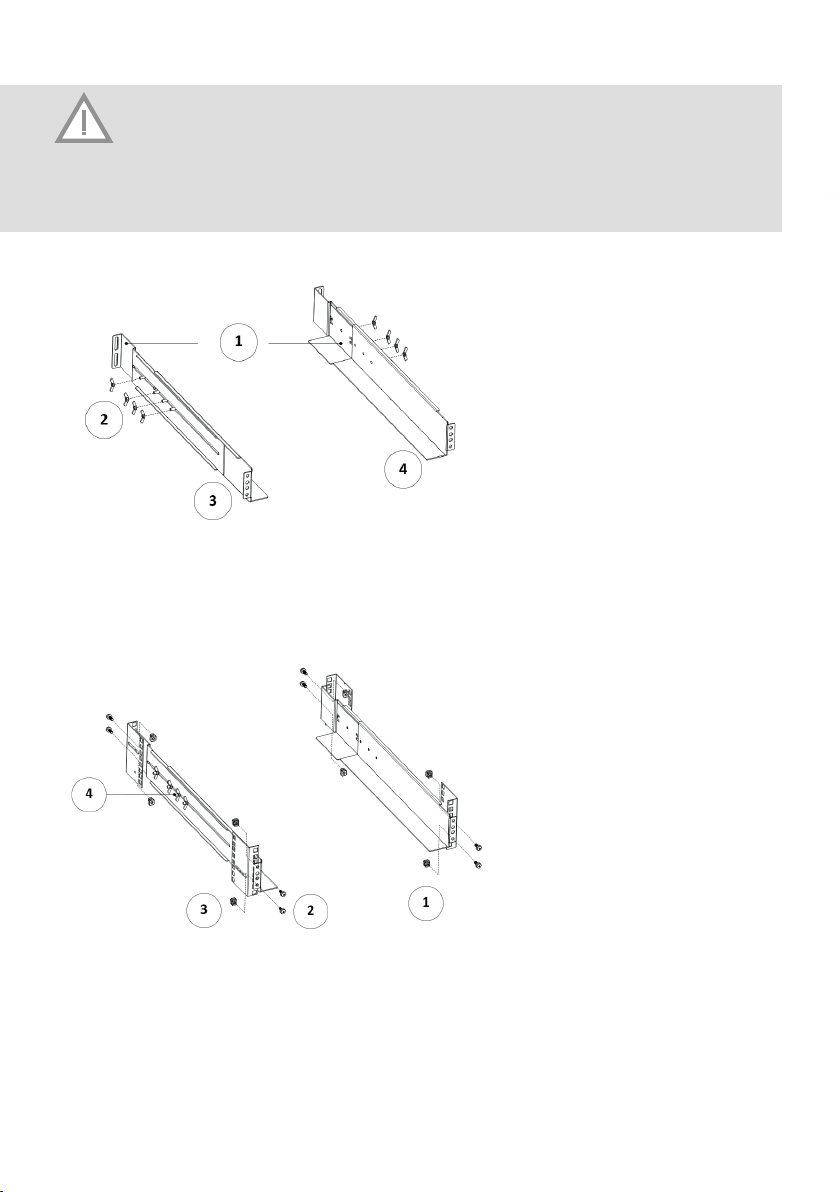
8 / EN
RACKMOUNT SETUP
CAUTION
The cabinet is heavy. Removing the cabinet from its carton requires a minimum of two people.
If installing optional EBP (S), make sure to install the EBP (S) directly below the UPS so that all wiring
between the cabinets is installed behind the front covers and inaccessible to users.
NOTE Mounting rails are required for each individual cabinet
TO INSTALL THE RAIL KIT:
FIG 3: Securing the Rails
FIG 4: Fixing the Rails
1. Real Rails
2. M5 Butterfl y Nuts (8 places)
3. Left Rail
4. Right Rail
1. Front of Rack
2. M5x12 Pan-Head
Screws (8 places)
3. M5 Float nuts (8 places)
4. Tighten adjustment nuts
after rail attachment (4
places each rail.)
1. Assemble the left and right rails to the rear rails as shown in FIG.3.Do not tighten the screws.
Adjust each rail size for the depth of your rack.
2. Select the proper size in the rack for positioning the UPS (see FIG. 4). The rail occupies four positions on the front
and rear of the rack.
3. Tighten four M5 Umbrella Nuts in the side of rail assembly (see FIG. 3).
4. Fix one rail assembly to the front of the rack with one M5×12 pan-head screw and one M5 cage nut. Using two M5
cage nuts and two M5×12 pan-head screws, to fi x the rail assembly to the rear of the rack.
5. Repeat Steps 3 and 4 for the other rail assembly.
6. Tighten the four butterfl y nuts in the middle of each rail assembly.
7. If installing optional cabinets, repeat Step 1 through Step 6 for each rail kit.
8. Place the UPS on a fl at, stable surface with the front of the cabinet facing to you.
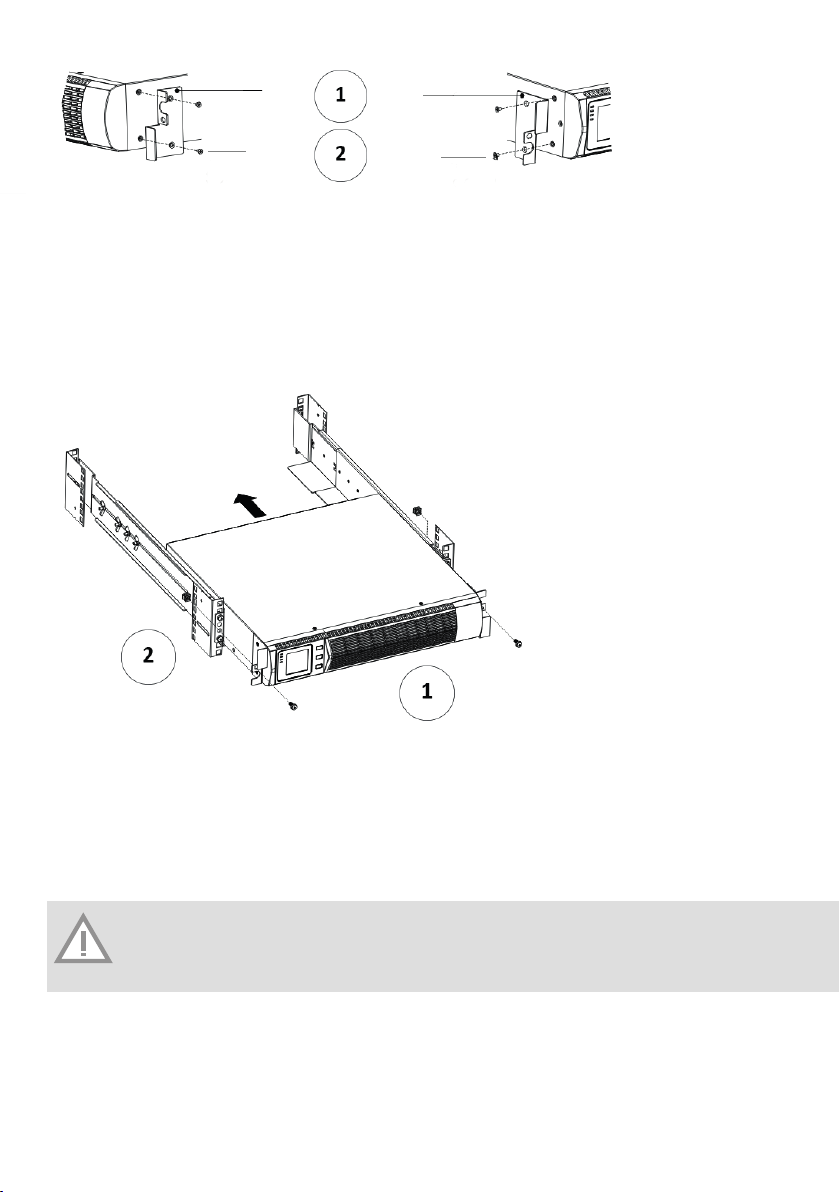
EN / 9
FIG 5: Installing the Mounting Brackets
1. Mounting Bracket
2. M4x8 Flat-Head Screws
(4 places)
9. Align the mounting brackets with the screw holes on each side of the UPS and fi x with the supplied M4×8 fl at-he-
ad screws (see FIG. 5)
10. If installing optional cabinets, repeat Step 8 and 9 for each cabinet.
11. Slide the UPS and any other optional cabinets into the rack.
12. Secure the front of the UPS to the rack using one M5×12 pan-head screws and one M5 cage nuts on each side
(see FIG. 6).Install the bottom screw on each side through the bottom hole of mounting bracket and the bottom
hole of the rail.
13. Repeat for any optional cabinets.
1. M5X12 Pan-Head
Screws (2places)
2. M5 Float Nuts
(2places)
FIG 6: Securing the Front of the Cabinet
RACKMOUNT WIRING INSTALLATION
This section explains:
• Installing the UPS, including connecting the UPS internal batteries
• Connecting any Optional EBP (S)
Installing the UPS
NOTE Do not make unauthorized changes to the ups; otherwise, damage may occur to your equipment
and void your warranty.
NOTE Do not connect the ups power cord to utility until after installation is completed.
To install the UPS:
1. Remove the front cover of each UPS
Hold the cover part without LCD on the right side and extract it (see Fig.7)

10 / EN
FIG 8: Connecting the UPS Internal Batteries
FIG 7: Extract UPS front cover
1. Top EBP Cable Knockout
2. EBP Cover Hooks (2places)
3. Insert the two thin-wall into the slot
1. Battery
2. Black wire
3. Red wire
FIG 9: Long backup external battery connection FIG 10
2. Connect the internal battery connector (see FIG. 8)
Connect red to red, Press the connector tightly together to ensure a proper connection.
Remarks: Please note above step 1 & 2 only for replacing batteries or adding the internal batteries. The
plug will be connected properly if the UPS is with batteries installed.
CAUTION: A small amount of arcing may occur when connecting the internal batteries. This is normal and
will not harm personnel. Connect the cables quickly and fi rmly.
3. If you are installing EBPS, see the following section, “Connecting the EBP (s),” before continuing with the UPS
installation.
4. Replace the UPS front cover.
To replace the cover, verify the EBP cable is routed through the knockout on the bottom of the cover if EBPS are
installed.
Put the front cover hooks of side with display to the cover port, put another side to the other two ports, then press it
until the cover and the chassis are combined tightly.
5. If you are installing power management software, connect your computer to one of the communication ports or
optional connectivity card. For the communication ports, use an appropriate cable.
6. If your rack has conductors for grounding or bonding of ungrounded metal parts, connect the ground cable (not
supplied) to the ground bonding screw. See “Rear Covers” for the location of the ground bonding screw for each
model.

EN / 11
7. If an emergency power-off (disconnect) switch is required by local codes, see “Remote Emergency Power-off”
(REPO) to install the REPO switch before powering on the UPS.
8. Continue to “UPS Initial Startup”.
CONNECTING THE EBP (S)
To install the optional EBP (s) for a UPS:
1. 1. Remove the front cover of each EBP and UPS (see FIG. 10).
It is the same with the installation of the front cover. (Refer” To install the UPS “)
2. On the bottom of the UPS front cover, remove the EBP cable knockout (see FIG. 11).
3. For the bottom (or only) EBP, remove the EBP cable knockout on the top of the EBP front cover. See FIG. 12 for the
location of the top EBP cable knockout.
4. If you are installing more than one EBP, for each additional EBP remove the EBP cable knockout on the top and
bottom of the EBP front cover. See FIG. 12 for the location of the EBP cable knockouts.
CAUTION: A small amount of arcing may occur when connecting an EBP to the UPS. This is normal and
will not harm personnel. Insert the EBP cable into the UPS battery connector quickly and fi rmly.
5. Plug the EBP cable (s) into the battery connector (s) as shown in FIG. 12. Up to four EBPS may be connected to
the UPS. Connect black to black,. Press the connector tightly together to ensure a proper connection.
To connect a second EBP, unclip the EBP connector on the fi rst EBP and pull gently to extend the wiring to the
EBP connector on the second EBP. Repeat for any additional EBPS.
6. Verify that the EBP connections are tight and the adequate bend radius and strain relief exist for each cable.
7. Replace the EBP front cover.
To replace the cover, verify that the EBP cables are routed through the EBP cover knockouts, cover connects with the
cover hook near the left side of the EBP cabinet. Repeat for each additional EBP.
It is the same with the installation of the front cover. (Refer” to UPS installation”)
8. Verify that all wires connected between the UPS and EBP (s) are installed behind the front covers and not acces-
sible to users.
9. Return to Step 4 to continue the UPS installation.
FIG 11: Removing the EBP Front Cover FIG 13: Typical EBP Installation
1. Knock for EBP cable
FIG 12: Removing the UPS Cable Knockout
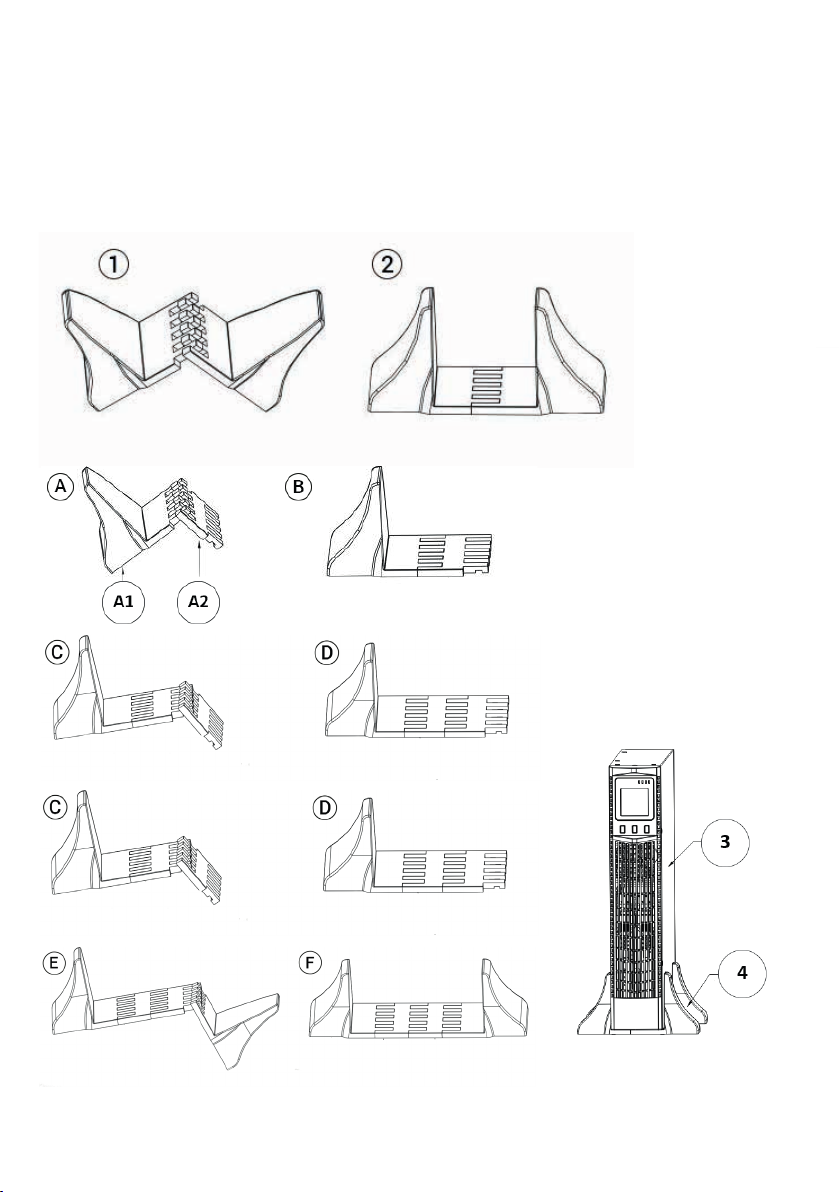
12 / EN
1. / 2. plastic base brackets
A1 - plastic base brackets
A2 - 1U plastic base bracket
etended board
3. UPS
4. Plastic base
FIG 14: Plasic base bracket FIG 15 Increase EBP plastic base installation
RACKMOUNT CONVERTED TO TOWER INSTALLATION
Rackmount converted to Tower plastic base installation
If an EBP is needed to be placed in the middle, the assembly of plastic base is similar.
The difference is that two 1U plastic base extended boards are added in the middle. (as the following shows)

EN / 13
FIG 15 Increase EBP plastic base installation
1. Battery
2. Black wire
3. Red wire
FIG 16: The installation for UPS and battery box FIG 17: Long backup external battery connection
The installation between UPS and EBPS can be referred to Fig.16
1. Install the base, then place the RT UPS on the base one by one as Fig.16 shows.
2. The cover installation and cable connection of the UPS and EBPS are the same as RT. (To install the optional EBP
(s) for a UPS)
UPS INITIAL STARTUP
To start up the UPS:
NOTE Verify that the total equipment ratings do not exceed the UPS capacity to prevent an overload alarm.
1. If optional EBPs are installed, verify that the EBPs are connected to the UPS.
2. Plug the equipment to be protected into the UPS, but do not turn on the protected equipment.
3. Make any necessary provisions for cord retention and strain relief.
4. Plug the detachable UPS power cord into the input connector on the UPS rear cover.
5. Plug the UPS power cord into a power outlet. The UPS front cover display illuminates.
6. The UPS will do self-test when power on. After that, the charger will charge the battery. If the output displayed on
LCD is “0”, there is no output. If you need the UPS output the utility without starting the UPS when plug into the
utility you need to set bPS option to “ON” on the setting mode.
7. Press the combination start up buttons on the UPS front cover for at least half a second. The UPS will start up
and the LED will turn on and off sequentially.
8. Check the UPS front cover display for active alarms or notices. Resolve any active alarms before continuing. See
Troubleshooting”. If the indicator is on, do not proceed until all alarms are clear.Check the UPS status from the
front cover to view the active alarms. Correct the alarms and restart if necessary.
9. Verify that the indicator illuminates solid, indicating that the UPS is operating normally and any loads are powe-
red.
10. If optional EBPs are installed, see “Confi guring Battery settings” to set the number of installed EBPs.
11. To change any other factory-set defaults, see “User settings”.
NOTE: At initial startup, the UPS sets system frequency according to input line frequency (input frequency
auto-sensing is enabled by default).
NOTE: At initial startup please set the output voltage needed before start up the UPS After the subsequent
startup the UPS will output the setting voltage.
NOTE
: At initial startup, the UPS sets system frequency according to input line frequency (input frequency
auto-sensing is enabled by default).
NOTE
: At initial startup please set the output voltage needed before start up the UPS After the subsequent
startup the UPS will output the setting voltage.

14 / EN
12. If you installed an optional EPO, test the EPO function: Activate the external EPO switch. Verify the status change
on the UPS display. Deactivate the external EPO switch and restart the UPS.
NOTE: The internal batteries charge to 80% capacity in less than 5 hours. However, we recommend that
the batteries should be charged for 48 hours after installation or long-term storage. If optional EBPs are
installed, see the recharge times listed in Table 21.
4 Operation
This chapter contains information on how to use the UPS, including front cover operation, operating modes, UPS
startup and shutdown, transferring the UPS between modes, and confi guring bypass settings, load segments, and
battery settings.
CONTROL COVER FUNCTIONS
The UPS has a three-button segmental LCD with backlight. It provides useful information about the UPS itself, load
status, measurements, and settings (see FIG. 18).
Indicator Description
Red - ON The UPS has an active alarm or fault.
Yellow - ON The UPS is in Bypass mode. The UPS is opera-
ting normally on bypass during High Effi ciency
operation.
Yellow - ON The UPS is in Battery mode.
Green - ON The UPS is operating normally.
NOTE When power on or startup , these indicators will turn on and off sequentially.
NOTE On different operation modes , these indicators will indicate differently. Refer to Table 7.
FIG 18
Table 2: Button function
Button Function description
Start up combination RT Press and hold this key for more than half a second to turn on
the UPS or to turn off the UPS.
Shutdown/Rotating combination RT Press and hold this key for more than 2 seconds to circumrota-
te the LCD.
Battery test/Mute combination Press and hold the key for more than 1 second in Line mode or
economic (ECO) mode: UPS runs self-test function.
Press and hold the key for more than 1 second in battery mode:
UPS runs mute function.
Scroll Non-function setting mode:
Press and hold the key for more than half a second (less than 2
seconds): Indicate the items of the LCD item section orderly.
Press and hold this key for more than 2 seconds: Circularly and
orderly display the items every 2 seconds, when press and hold the
key for some time again, it will turn to output status.
Function setting mode:
Press and hold the key for more than half a second (less than 2
seconds): Select the set option.
Setting entry Non-function setting mode:
Press and hold the key for more than 2 seconds: Function setting
interface.
Function setting mode:
Press and hold the key for more than half a second (less than 2
seconds): Affi rm the set option.
Press and hold the key for more than 2 seconds, exit from this
function setting interface.
NOTE
: The internal batteries charge to 80% capacity in less than 5 hours. However, we recommend that
the batteries should be charged for 48 hours after installation or long-term storage. If optional EBPs are
installed, see the recharge times listed in Table 21.

EN / 15
N° Working status Indication WARNING Remarks
Nor Bat Bps Fau
1 Line mode
Normal voltage None
High/low voltage protec-
tion, turn to battery mode
Once every four
seconds
2 Battery mode
Normal voltage Once every four
seconds
Battery Voltage abnormal
WARNING
Once per second
3 Bypass mode
Main AC Normal voltage
in bypass mode
Once every two
minutes
Eliminate after starting the UPS
Main AC high voltage
WARNING in bypass
mode
Once every four
seconds
Main AC low voltage
WARNING in bypass
mode
Once every four
seconds
4 Battery disconnect WARNING
Bypass mode Once every four
seconds
Affi rm if the battery switch is
closed
Inverting mode inverting
mode
Once every four
seconds
Affi rm if the battery switch is
closed
Power up or start Six times Affi rm if the battery is connected
well
5 Output overload protection
Overload WARNING in
line mode,
Twice per second Remove the uncritical loads
Overload in line mode,
protection
Long beeps Remove the uncritical loads
Overload WARNING in
battery mode
Twice per second Remove the uncritical loads
Overload in battery mode,
protection
Long beeps Remove the uncritical loads
6 Overload WARNING in
bypass mode
Once every 2 seconds Remove the uncritical loads
7 Fan fault (fan icon
fl ashing) Once every 2 seconds Check if the fan is blocked by
object.
8 Fault mode Long beeps If display fault code and iconli-
ghts, contact for maintenance
when you can’t deal with it by
yourself.
Table 3: The corresponding working status of indications
- indicator lights for a long time
- indicator fl ashes
- the status of indicator depends on other conditions

16 / EN
Section Description Graphic
Numerical value section Display the corresponding numeri-
cal value of inquiring items (output,
load, temperature, input, battery),
for example, as the graphics shows
above, the output voltage is 230v,
the output frequency is 50Hz.
Capacity graphics section Display the capacity of the battery
and load. Every pane represents
20%capacity. As graphics shown
above, the load reaches 80%-100%
(5 panes), the capacity of the batte-
ry is 40%-60% (3 panes). When UPS
is overloaded, the icon will fl ash,
when battery is weak or disconnec-
ted, the icon will also fl ash.
Fan-status graphics section Display if the fan works normally.
When the fan works normally, it
will show the dynamic fan blades
rotating; when the fan works ab-
normally, the icon will keep on
fl ashing with the WARNING.
Charger-status graphics section Display the status of the charger.
When charger works normally,
the corresponding icon will vary
dynamically and orderly.
when charger works abnormally,
the icon will keep fl ashing
When UPS is in battery mode, the
number of the icons of the charger-
-state section will vary according
to the changeable capacity of the
battery (pane).
Table 4: LCD display section
DISPLAY FUNCTIONS
As the default or after 5 minutes of inactivity, the LCD displays the output parameters.
The backlit LCD automatically dims after 5 minutes of inactivity. Press any button to restore the screen.
LCD display comprises numerical value section, capacity graphics section, fan-status graphics section and charger-
-status graphics section , refer to Table 4 for detail.

EN / 17
Table 5: Parameters inquiring
Item Description Graphic
Output Display the output voltage and output frequency
of the UPS. As the following graphic shown, the
output voltage is 230v & the output frequency
is 50Hz.
Load Display the numerical value of the active power
(WATT) and apparent power (VA) of the load.
For example, as the following graphics shown:
the WATT of the load is 100w, VA is 100VA
(when disconnect load, it is a normal phenome-
non to show a small numerical value of WATT
and VA).
Temperature Display the temperature of the inverter in the
UPS. As the following graphics shown: the
temperature of the inverter is 37°C.
Input Display the voltage and frequency of the input.
As the following graphics shown: the input
voltage is 210v, input frequency is 49.8Hz.
Battery Display the voltage and capacity of the battery.
As the following graphics shown: the battery
voltage is 38v, the capacity of battery is 100�
(the capacity of battery is approximately recko-
ned according to the battery voltage).
PARAMETERS INQUIRING
Press and hold the scroll key or for more than half a second (less than 2 seconds) to inquire about items.
The inquired items include input, battery, output, load, temperature. Press and hold the scroll key for more than 2
seconds, LCD begins to display the items circularly and orderly which transfer to another every 2 seconds. Press and
hold the key for some time again, it will return to output status.

18 / EN
USER SETTINGS
The UPS has setting functions. This user settings can be done under any kind of UPS working mode. The setting will
take effect under certain condition. Below table describes how to set the UPS.
Table 6. User Settings
ECO FUNCTION SETTING (1)
1. Enter the setting interface. Press and hold the function setting key for
more than 2 seconds, then come to setting interface, the letters “ECO” will
fl ash.
2. Enter the ECO setting interface. Press and hold the function setting key
for more than half a second (less than 2 seconds), the letters “ECO” will
stop fl ash. The “ON” (or OFF) below the ECO will fl ash. Press and hold the
scroll keyfor more than half a second (less than 2 seconds) to determine
whether the ECO function is enabled or disabled.
3. Confi rm the ECO selecting interface. After selecting ON or OFF, press and
hold the function setting key for more than half a second (less than
2 seconds). Now, the ECO setting function is completed and the “ON” or
“OFF” below the “ECO” will light without fl ash.
4. If you choose “OFF”, then go to step 7, otherwise go ahead to step 5.
5. Set the ECO tolerance range. Short press the scroll keyorfor more than half a second (shorter than 2 seconds)to
select the voltage range in percentage. +5%,+10%,+15%,+25% (default is +25%) then short press function setting
key for more than half a second (shorter than 2 seconds)to confi rm the selection, then to set the minus range
6. To set the minus range in the same way.
7. After the minus range is confi rmed. Long press function setting key for more than 2 seconds to exit setting
menu.
BYPASS FUNCTION SETTING (2)
1. Enter the setting interface. Press and hold the function setting key for more than 2 seconds, then come to
setting interface ,short press the scroll keyfor more than half a second
(less than 2 seconds) to select BPS setting, the letters “bPS” will fl ash.
2. Enter the BPS setting interface. Press and hold the function setting key
for more than half a second (less than 2 seconds) at this time, the
letters “bPS” will stop fl ashing. The “ON” (or OFF) below the bPS will fl ash.
Press and hold the scroll keyfor more than half a second (less than 2
seconds) to determine whether the BPS function is enabled or disabled.
3. Confi rm the BPS selecting interface. After selecting ON or OFF, press and
hold the function setting key for more than half a second (less than
2 seconds). Now, the BPS setting function is completed and the “ON” or
“OFF” below the “bPS” will light without fl ashing.
4. If you choose “OFF”, then go to step 7, otherwise go ahead to step 5.
5. Set the BPS tolerance range. Short press the scroll keyorfor more than half
a second (shorter than 2 seconds)to select the voltage range in percenta-
ge. +5%,+10%,+15%,+25% (default is +25%) then short press function setting key for more than half a second
(shorter than 2 seconds)to confi rm the selection, then to set the minus range
6. To set the minus range in the same way.
7. After the minus range is confi rmed. Long press function setting key for more than 2 seconds to exit setting
menu.
OUTPUT VOLTAGE SETTING (3)
1. Enter the setting interface. Press and hold the function setting key for
more than 2 seconds, then come to setting interface, Press and hold the
scroll keyfor more than half a second (less than 2 seconds), select the
function setting, choose output voltage setting interface, at the moment, the
letters “OPU” will fl ash.
2. Enter the output voltage selecting interface. Press and hold the function set-
ting key for more than half a second (less than 2 seconds), then come
to setting interface of output voltage OPU, at this time, the letters “OPU” will
light for a long time. The numerical value below the OPU will fl ash. Press
and hold the scroll keyfor more than half a second (less than 2 seconds), se-

EN / 19
lect the numerical value in accordance with “OPU” function. The provided voltages are 208v, 220v, 230v, 240,you
can choose any one of them by yourself (The default is 220v).
3. Confi rm the output voltage selecting interface. After selecting numerical value, press and hold the function set-
ting key for more than half a second (less than 2 seconds). Now, the OPU setting function is completed and
the numerical value below the “OPU” will light without fl ashing.
4. Exit from the setting interface. Press and hold function setting key for more than half a second (less than 2
seconds), exit from the setting interface and return to main interface.
BATTERY PACK (EBP)NUMBER AND TYPE SETTING (4)
1. Enter the setting interface. Press and hold the function setting key for
more than 2 seconds, then come to setting interface, Press and hold the
scroll keyfor more than half a second (less than 2 seconds), select the
function setting, choose battery setting interface, at the moment, the letters
“bAt” will fl ash.
2. Enter the battery setting interface. Press and hold the function setting key
for more than half a second (less than 2 seconds), then come to setting
interface of battery, the letters “bAt” will stop fl ashing. The numerical value
below the “bAt” will fl ash. Press and hold the scroll keyfor more than half
a second (less than 2 seconds), select the numerical value in accordance
with the real connected battery strings.
3. Confi rm the battery strings setting interface. After selecting numerical value,
press and hold the function setting key for more than half a second (less
than 2 seconds). Now, the battery strings setting is confi rmed and the battery type value below will fl ash
4. Set the battery type in the same way.
5. Exit from the setting interface. Press and hold function setting key for more than half a second (less than 2
seconds), exit from the setting interface and return to main interface.
LOAD SEGMENT SETTING(5)
1. Enter the setting interface. Press and hold the function setting key for more
than 2 seconds, then come to setting interface, Press and hold the scroll keyfor
more than half a second (less than 2 seconds), select the function setting,
choose battery setting interface, at the moment, the letters “Seg 1” will fl ash.
2. Enter the load segment setting interface. Press and hold the function setting
key for more than half a second (less than 2 seconds), then come to
setting interface of load segment, the letters “Seg 1” will stop fl ashing. The
numerical value below the “Seg 1” will fl ash. Press and hold the scroll keyfor
more than half a second (less than 2 seconds), select the battery voltage, 10.5v
11.0v 11.5v (default is 10.5v)
3. Confi rm the power shedding shielding battery voltage setting. After selecting
numerical value, press and hold the function setting key for more than half
a second (less than 2 seconds). Now, the load shielding battery voltage setting is confi rmed.
4. Exit from the setting interface. Press and hold function setting key for more than half a second (less than 2
seconds), exit from the setting interface and return to main interface.
EPO INPUT POLARITY SETTING(6)
1. Enter the setting interface. Press and hold the function setting key for more
than 2 seconds, then come to setting interface, Press and hold the scroll keyfor
more than half a second (less than 2 seconds), select the function setting, cho-
ose EPO Input polarity setting interface, the letters “EPO” will fl ash.
2. Enter the EPO Input Polarity setting interface. Press and hold the function setting
key for more than half a second (less than 2 seconds) , the letters “EPO” will
stop fl ashing. The letters below the “EPO” will fl ash. Press and hold the scroll
keyfor more than half a second (less than 2 seconds), select the EPO input
polarity, “+P” (open circuit execute EPO function) or “–P” (short circuit execute
EPO function)
3. Confi rm the setting. After selecting EPO input polarity, press and hold the func-
tion setting key for more than half a second (less than 2 seconds). Now, the setting is confi rmed.
4. Exit from the setting interface. Press and hold function setting key for more than half a second (less than 2
seconds), exit from the setting interface and return to main interface.
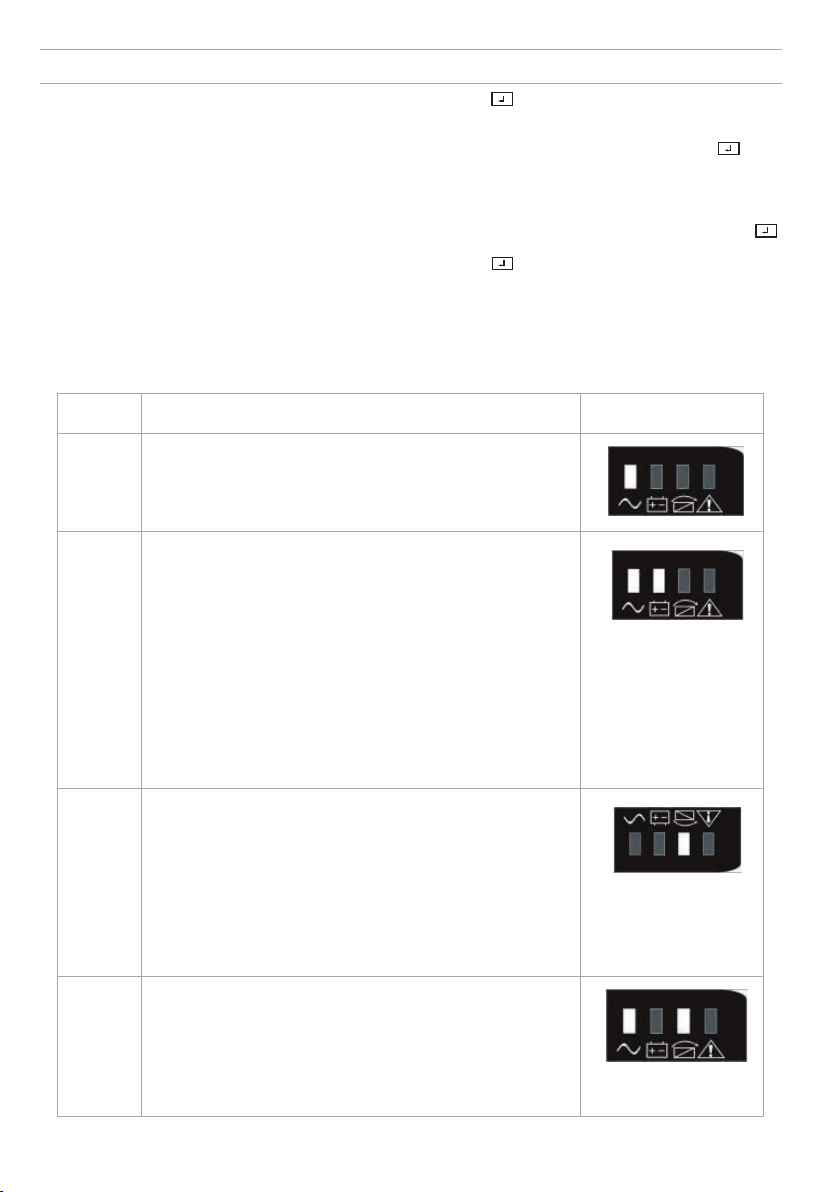
20 / EN
FREQUENCY CONVERTER MODE SETTING (7)
1. Enter the setting interface. Press and hold the function setting key for more than 2 seconds, then come to
setting interface, Press and hold the scroll keyfor more than half a second (less than 2 seconds), select the func-
tion setting, choose output frequency setting interface, the letters “OPF” will fl ash.
2. Enter the output frequency of converter mode setting interface. Press and hold the function setting key for
more than half a second (less than 2 seconds) , the letters “OPF” will stop fl ashing. The letters below the “OPF”
will fl ash. Press and hold the scroll keyfor more than half a second (less than 2 seconds), select the output
frequency, “50Hz” (output fi xed to 50Hz and active converter mode) or “60Hz” (output fi xed to 60Hz and active
converter mode) or “IPF” (inactive converter mode and active normal mode)
3. Confi rm the setting. After selecting converter mode output frequency, press and hold the function setting key
for more than half a second (less than 2 seconds). Now, the setting is confi rmed.
4. Exit from the setting interface. Press and hold function setting key for more than half a second (less than 2
seconds), exit from the setting interface and return to main interface.
IPF:UPS output frequency with the same frequency as the mains input.
50.0Hz:UPS output frequency is fi xed at 50.0Hz, independent of the mains input frequency.
60.0Hz:UPS output frequency is fi xed at 60.0Hz, independent of the mains input frequency.
MODE DESCRIPTION INDICATOR
Line Mode The inverter green LED is on.
When input AC mains is in line with the working conditions, UPS will
work in line mode,charge the battery and protect the load.
Battery
Mode
Both the inverter green LED and battery yellow LED are on, the
buzzer beeps once every 4 seconds. The WARNING red LED is on
when beeping.
When the mains power down or instable, UPS will turn to battery
mode at once. If the mains recovers,the UPS will transfer to line
mode.
If battery low alarm activates, the indicator of fl ashes. If battery
voltage reaches low limit, UPS will turn off to protect the battery.
UPS will auto-restart when the mains recover.
NOTE: The back up time of battery mode is subject to the load and
EBP numbers. Battery remaining time displayed on the LCD may not
be accurate.
Bypass
Mode
Bypass yellow LED is on, the buzzer beeps once every 2 minutes.
The WARNING red LED is on when beeping, LCD displays are accor-
ding to the exact load and battery capacity.
Bypass tolerance can be set by LCD.
Under below conditions, the UPS will transfer to bypass mode:
• BPS on set by user through LCD, and the UPS is turned off.
• BPS on set by user through LCD, and the UPS is plugged into
utility but not turned on.
• Overload on line mode or ECO mode.
NOTE: When in bypass mode , the load is not protected.
ECO Mode Both the inverter green LED and bypass yellow LED are on.
When ECO enabled and the utility is in range, the UPS will work on
ECO mode. If the utility in out of ECO range but still in Line range, the
UPS will transfer to line mode.
Utility tolerance of ECO mode can be set.
Table 7: Operating Modes
This manual suits for next models
9
Table of contents
Languages:
Other Green Cell UPS manuals