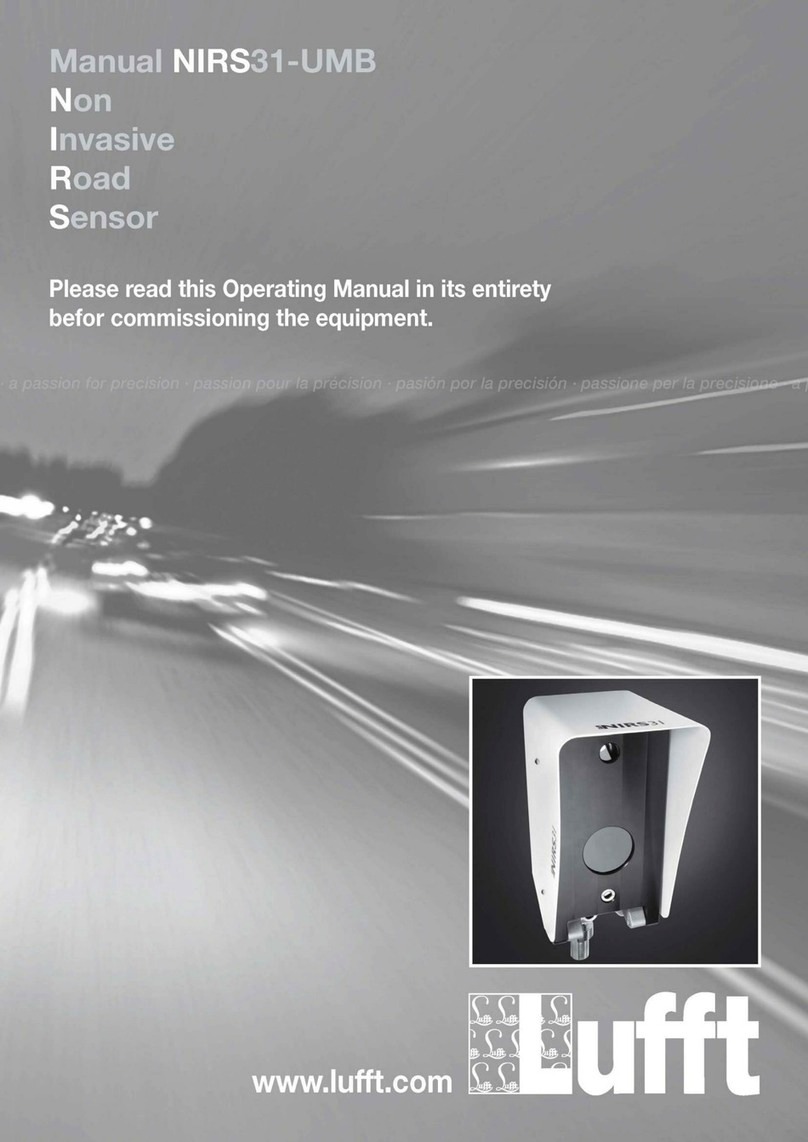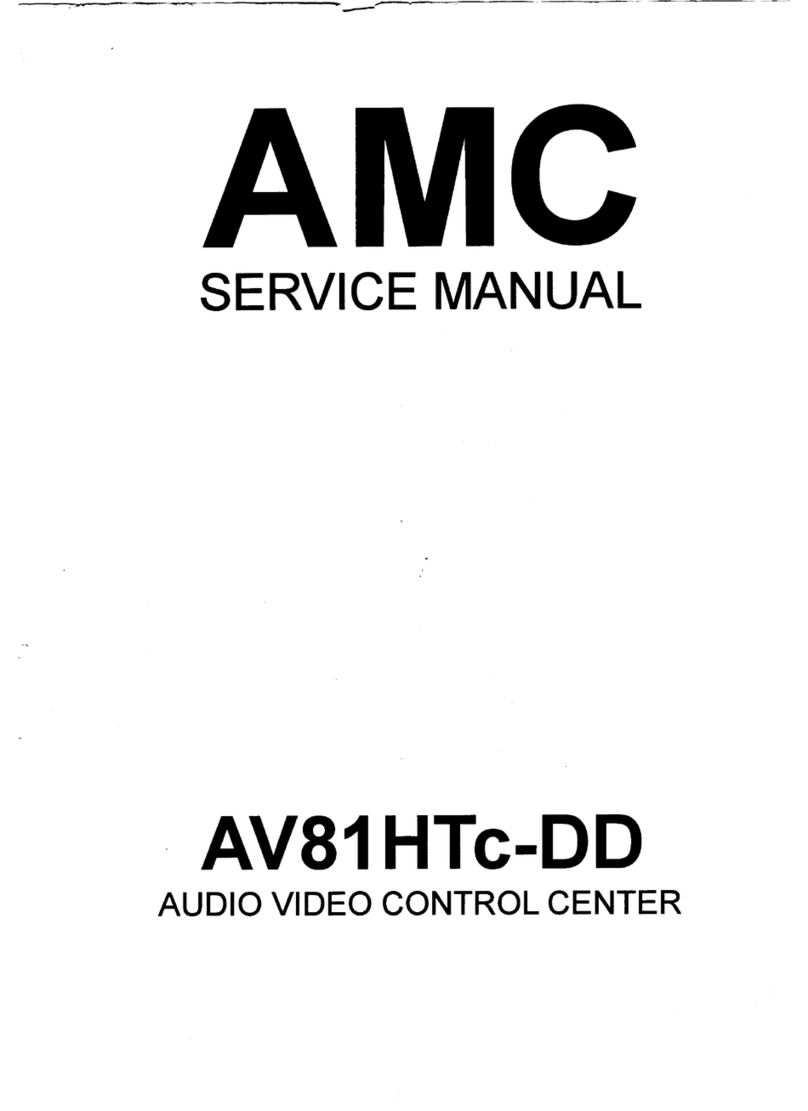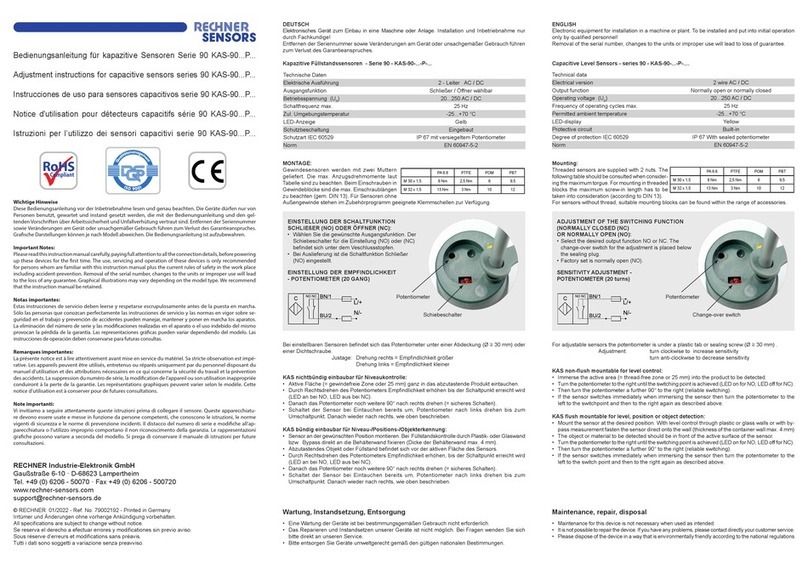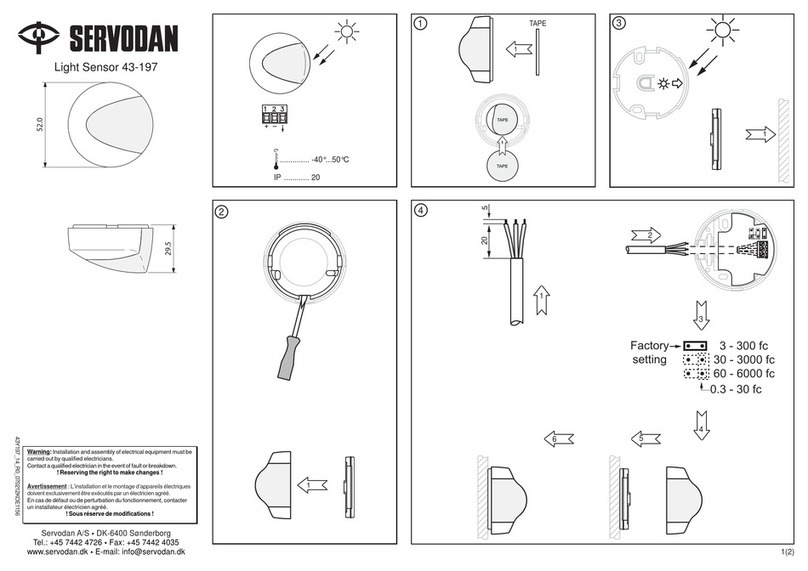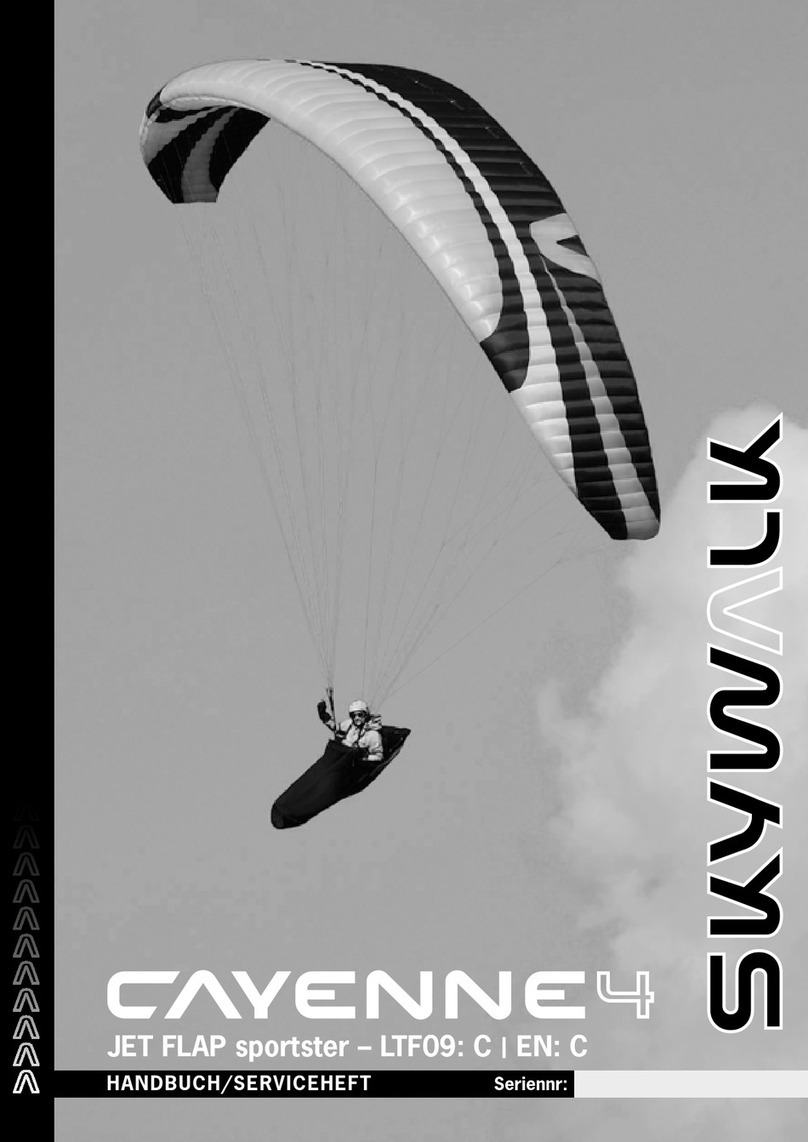Green-Go Dante Interface X User manual

Dante Interface X
Quick Start Guide
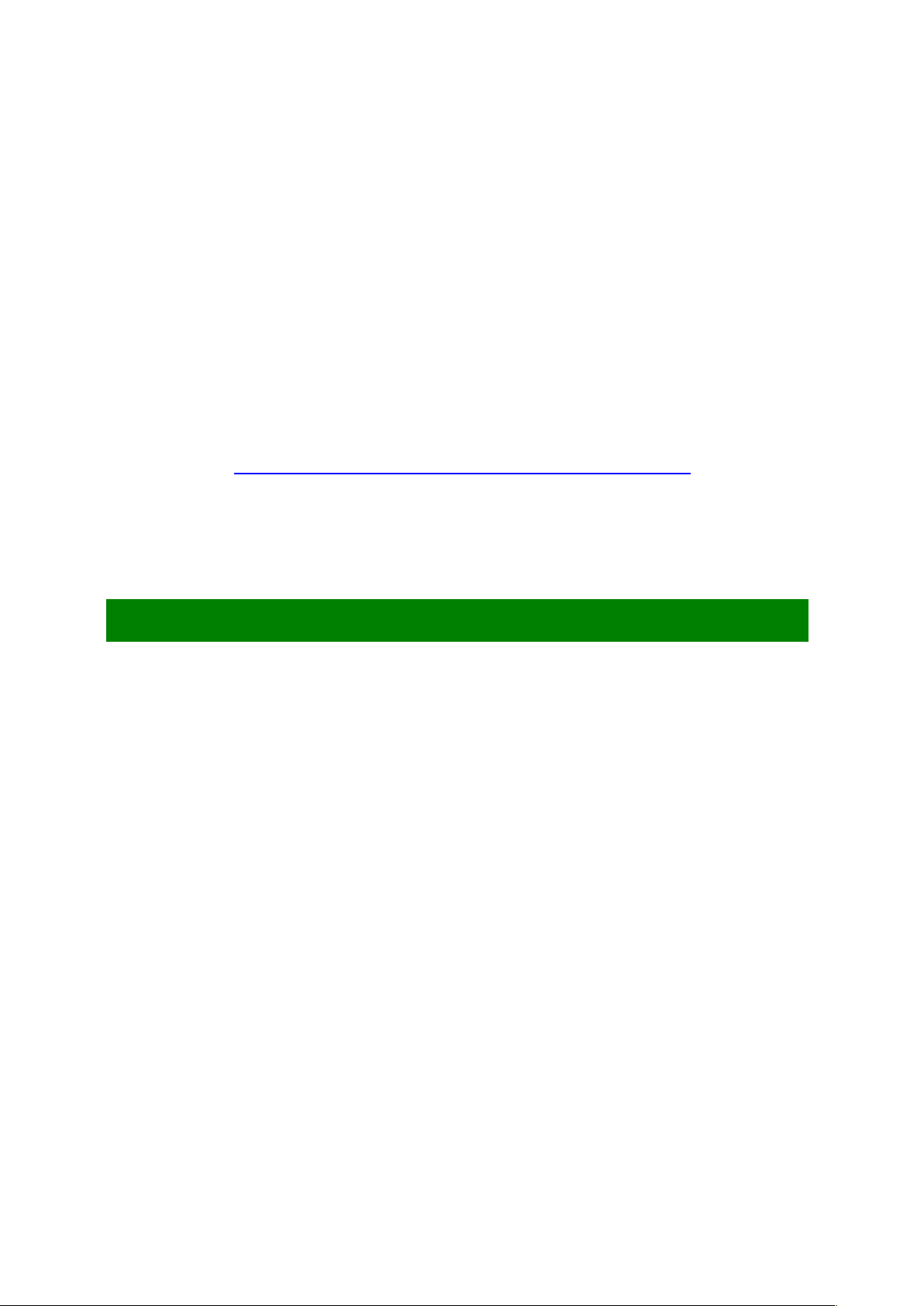
__________________________________________________________________________________
Green-GO Dante Interface X – Quick Start Guide
Dante Interface X
Quick Start Guide
The Green-GO Dante Interface X allows you to interface with external Dante Audio systems.
The Dante interface will directly convert digital audio streams from Dante or AES67 to
Green-GO and vice-versa, without the conversion losses that occur during analog to digital
(and contrary) conversion
This is ideal for purposes like program audio and announcements or complete user-based
engines with 32 channels, program audio-, announcement- and emergency-channels.
The Dante connections are managed with the Dante Controller. For more information on
setting up the dante streams please visit
https://www.audinate.com/resources/training-and-tutorials
• 4x User or Line IN/OUT based ports
• 4x Dante stream in
• 4x Dante stream out
• 2x etherCON RJ45 port – Green-GO
• 2x etherCON RJ45 port – Dante
• 2.2-inch color display
• Powered by PoE (802.3af-2003 standard).
Features

__________________________________________________________________________________
Green-GO Dante Interface X – Quick Start Guide
Pressing the encoder will open the setup menu of the Green-GO Dante Interface X.
Once in the menu, the encoder will allow you to navigate through the menu and set a
parameter. Pushing the encoder will confirm your selection.
The setup menu offers a range of different settings to modify your device.
The menu sections and their supplementary options are described in detail below.
To Set up a Dante connection first select the mode to use. Select a port and scroll down to
Set User/Mode.
Dante connection x
Set User/Mode:
Line in/out
à
Set up this port as General-Purpose Input and Output. this
mode is used for interfacing with more static systems like a
program audio input which is always active or an external
announcement speaker system
Mode: User
à
Set this port as a full User based port. Audio can be sent to
and from this port to other communication systems. Select one
of the users from the current config to load all channel settings
for this user.
Setup menu navigation
Setup menu overview
Set up a Dante connection
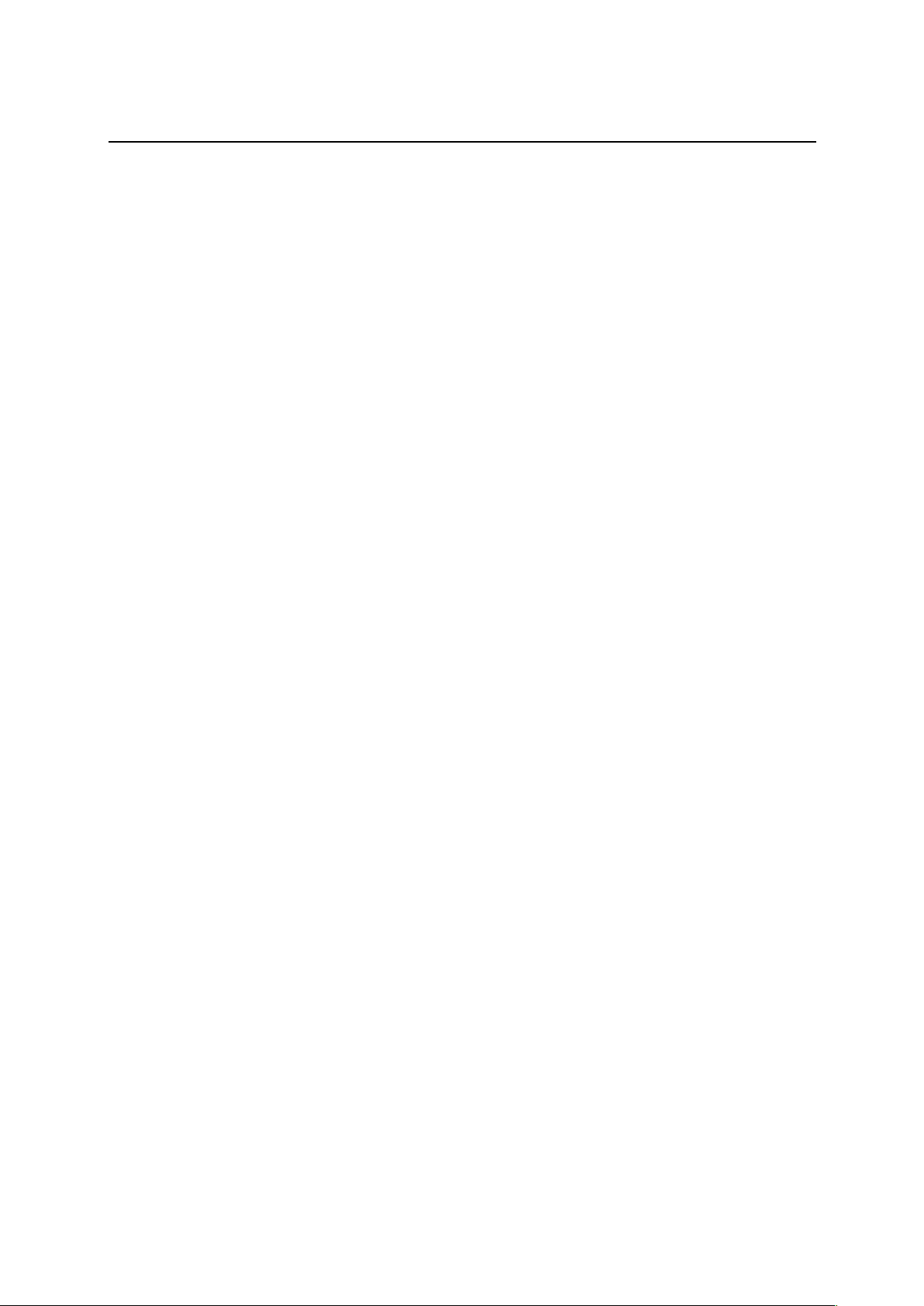
__________________________________________________________________________________
Green-GO Dante Interface X – Quick Start Guide
Set up a Dante connection as General-purpose line In/Out
Set up a Dante connection as General-purpose Line in/out. This is a simple Line in and out to
feed Dante audio streams into and out of the Green-GO network. for example, Program
audio or an Announcement system.
Mode: Line in/out
In
à
Set up the Input of this Dante connection.
Group
à
Select a group from your config to assign this input to
AutoGain
à
Set the dynamic amplification to avoid distortion. Available
settings are Slow/Med/Fast/Off. If AutoGain is turned off the Max
Gain becomes gain.
MaxGain
à
Set the maximum gain of the input signal - range is from -
12 to 28 dB.
Threshold
à
Set the gate function for this input. The threshold is the level
required for the input signal to be transmitted – editable range is
from -45 to -20dB or turned Off.
Hold
à
Set up the Gate hold time for this input. Options: Fast / Med /
Long / XLong
Bandwidth
à
Set up the used bandwidth for this input
Normal
à
7kHz bandwidth is used for this input
Enhanced
à
14kHz bandwidth is used for this input
In
à
Set up the input source for this input. Line (Dante)or a 125 Hz to
4kHz test tone
Out
à
Set up the output of this Dante connection.
Group
à
Select a group from the config to assign the output to
Output
à
Set the output level of the Line Output. Available range is MUTE,
-42 to 6 dB.
LoopBack
à
Set the level of the LoopBack from 0 to -39 dB or turn it off

__________________________________________________________________________________
Green-GO Dante Interface X – Quick Start Guide
Set up a Dante connection as User based port
Set up a Dante connection as User based Audio in and output. Audio can be sent from and
received by multiple channels simultaneously. Routing, cues and calls can be triggered via
GPIO.
Mode: User
Channels
à
Set up and alter individual channels for this Dante connection.
1-32
à
Select one of the 32 available channel to assign a user or group to.
ID
à
ID of the user or group assigned to the channel
Group
à
Assign a group to the channel
User
à
Assign a user to the channel
None
à
Remove assigned group/user from the channel
Set Label
à
Set a different label for the channel
Group
à
Select a group label
User
à
Select a user label
Clear
à
Clear the label set
Talk
à
For Future Use
Disable
à
talk is disabled for this channel
Momentary
à
talk is enabled as long as a corresponding trigger is
active
Latch
à
talk is toggled between enabled or disabled when a trigger
becomes active
Latch/Momentary
à
A combination of latch and momentary. A short
activation will toggle the Latch and a long activation will act
Momentary.
Listen
à
Toggle the Listen on this channel on or off.
Volume
à
Set the volume for this channel. The range -24 dB through 12 dB.
Priority
à
Set the priority level of the channel - see also Priority dim in the
Options menu
Call Send
à
For Future Use
Call Receive
à
For Future Use
Bandwidth
à
Set up the used bandwidth for this input
Normal
à
7kHz bandwidth is used for this input
Enhanced
à
14kHz bandwidth is used for this input
An
à
Assign group to be handled as Announce Channel
Em
à
Assign group to be handled as Emergency Channel
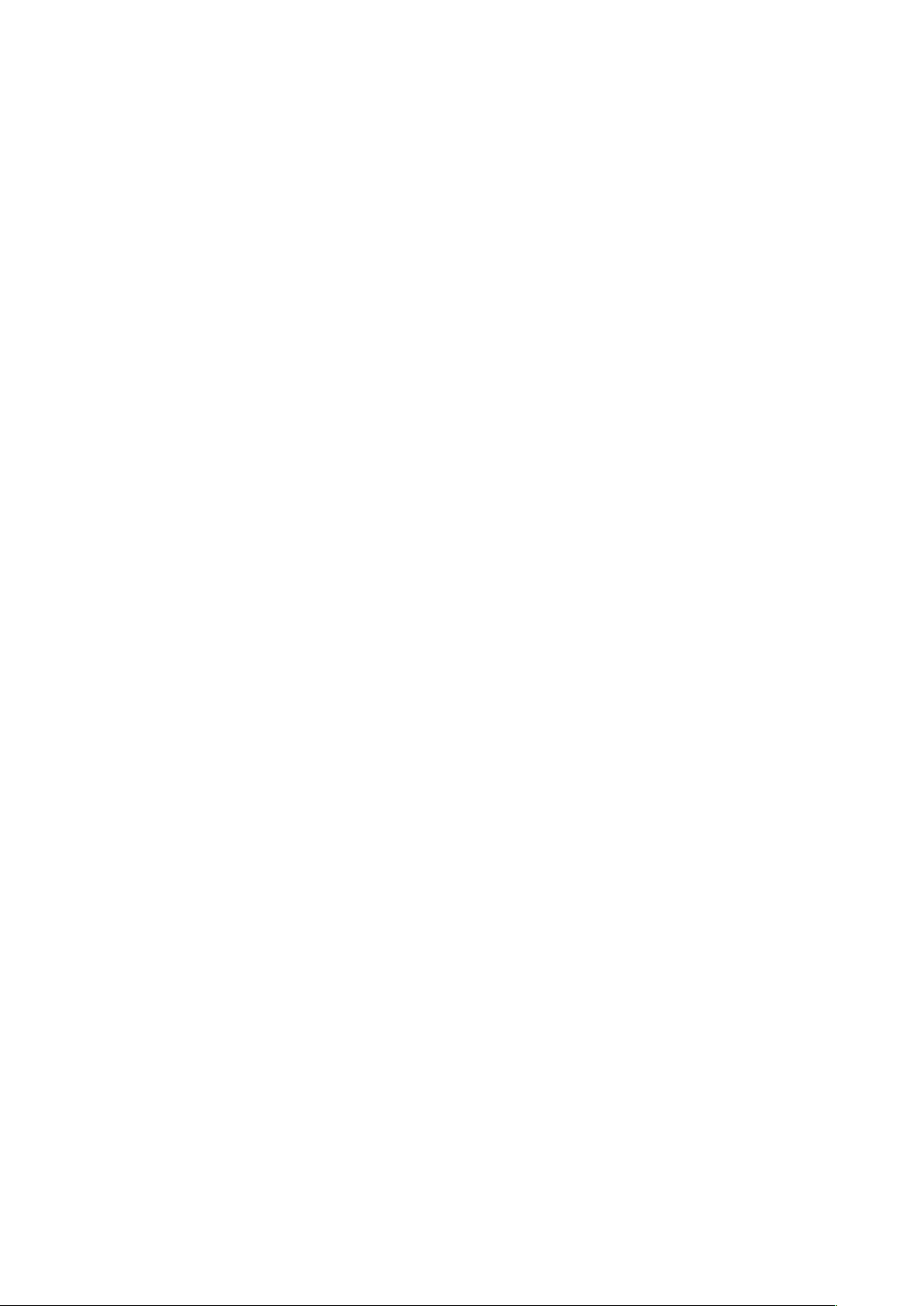
__________________________________________________________________________________
Green-GO Dante Interface X – Quick Start Guide
Program Audio
à
Set up the Program Audio channel for this Dante connection.
Mode
à
Select Normal or Local IFB. Normal mode will allow you to select.
one of the available Groups in the Green-GO network on the Program
audio channel. Local IFB will send the input of the Dante connection to
the Program audio of this port. This audio stream is not Available on
the Green-GO network.
Src
à
Select the Group as program audio source. Not available in Local IFB
Vol
à
Set the volume of the program audio. Range is Mute, -36 dB
through 12 dB
Dim
à
This will Attenuate the program audio whenever one of the
Channels including announcement and emergency is active. Range is
from 0 dB to -24 dB and MUTE option.
Audio In/Out
Output
à
Set the output level of the Dante Output. Range is MUTE, -42 to 6
dB.
LoopBack
à
Set the ratio of audio feed back from the input back to the output.
range is 0 to -39 dB or turned off.
AutoGain
à
Set the dynamic amplification to avoid distortion. Available settings
are Slow/Med/Fast/Off. If AutoGain is turned off the Max Gain
becomes gain.
MaxGain
à
Set the maximum gain of the input signal - range is from -12 to 28
dB.
Threshold
à
Set the gate function for this input. the threshold is the level
required for the input signal to be transmitted – editable range is
from -45 to -20dB or turned Off.
Hold
à
Set up the Gate hold time for this input. Options:
Fast/Med/Long/XLong
In
à
Set up the input source for this input. Line In or a 125 Hz to 4 kHz
test tone
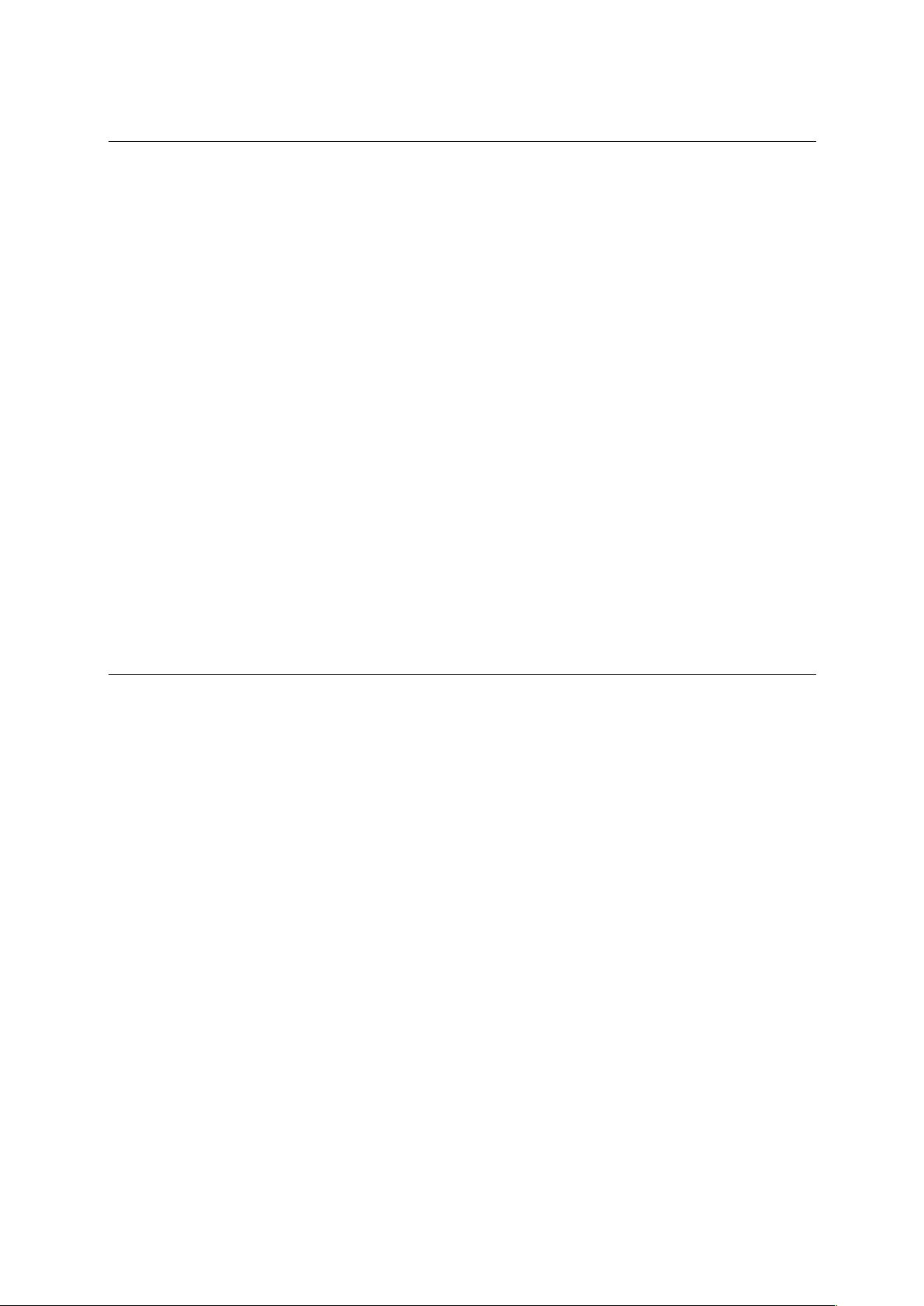
__________________________________________________________________________________
Green-GO Dante Interface X – Quick Start Guide
Set up Port Options
Generic port setup is done in the options menu, including active channel priority and
cue/call volulmes
Options
à
Set up port specific settings
Active Time
à
Set the time for a channel to be active after the last audio
activity. Range is from 0.5 to 45.0 seconds.
Tone
à
Set the level of the audio signal used for Alert, Cue and Connection
status. Range is MAX, -1dB to -48dB, MUTE.
Priority Dim
à
Set Attenuation of a lower priority channel if a higher priority
channel becomes active. Range is 0dB to -24db, MUTE.
Direct Priority
à
Set priority for direct channels; Low / Normal / High
Direct Volume
à
Set volume for direct channels. Range is 12db to -36dB, MUTE.
AutoTalk
à
Enable AutoTalk on channel 1 through 32 or turn it off.
When AutoTalk is activated, available audio will be sent to the selected
channel
Cue Mode
à
Set up the way the port responds to Cues.
Normal
à
the port does not reply to a incoming call
Auto answer
à
the port automatically replies with a Hold to a call
Ignore
à
the port ignores incoming calls
Set up the connection type of a Dante connection
Connection
à
Set up the connection for this Dante connection
Local connection
à
Set up this port as a normal Green-Go device in a local
network.
Remote connection
à
Set up this port as the passive side of a bridge connection.
Password
à
Set up a password for this connection. The password
needs to be identical on both sides of the connection.
and is always 8 characters long.
Generate Password
à
Automatically generate a random 8-character password
Local Port
à
Set up a TCP port for the connection. This port needs to
be the same on both sides of the connection. A different
and free port needs to be used for each connection
SndBuf
à
Set up the size of the audio packages being sent from
this port. A connection with high jitter in latency needs a
larger Buffer
RecvBuf
à
Set up the size of the buffer for the incoming audio
packages. A connection with high jitter in latency needs a
larger Buffer
Save
à
Save all changes made on this port connection, This will
cause a reboot of the device.
Cancel
à
Discard all changes made on this port connection
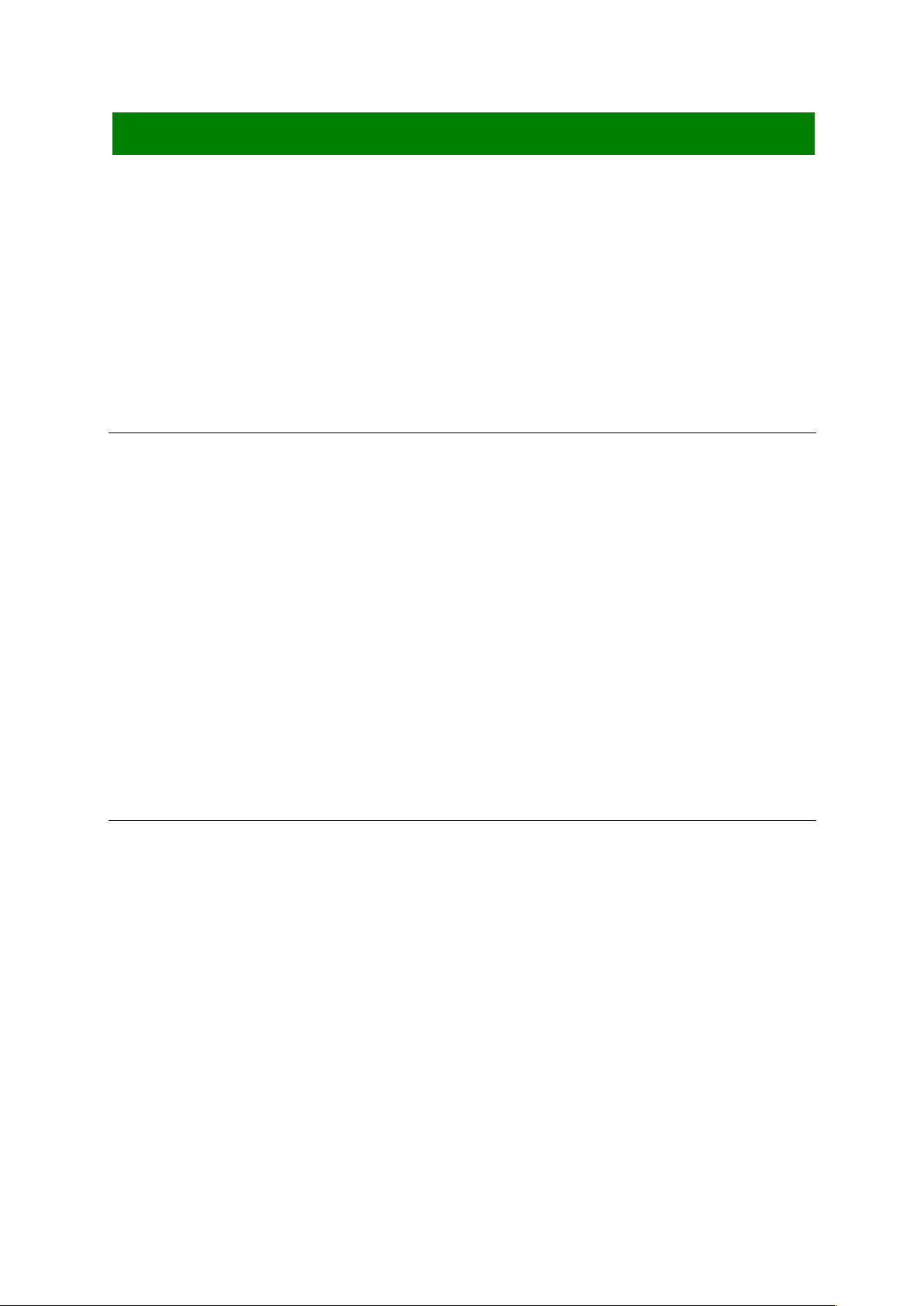
__________________________________________________________________________________
Green-GO Dante Interface X – Quick Start Guide
Configuration cloning
All devices on the local Green-GO network need to have the same configuration to be able to
communicate with each other.
Clone Config
à
Clone a configuration file from the network
Configuration File A
à
Load configuration file A
Configuration File B
à
Load configuration file B
etc.
Factory Default
à
Load the factory default configuration file
Set up Network
In the Network menu you can set up the Network setting of the Internal Green-GO network.
Dynamic
à
Select the connection mode.
ON
à
Use a dynamic IP. If an DHCP server is on the network this will supply an
IP address to the device. If there is no DHCP server the device will self-assign
a Link local IP.
OFF
à
Use a static IP
IP address
à
Set the IP address to be used
Netmask
à
Set the netmask to be used
Gateway
à
Set the gateway to be used
Save
à
Save the current network setup
Cancel
à
Discard current network changes
Device options
Device specific settings can be modified in this menu.
Device Options
Exit
à
.
Backlight
à
Set the time out of the display. Always on, or a range from 10 seconds
through 4 hours.
Display
à
Set the Intensity of the display to dark or bright.
Generic device settings
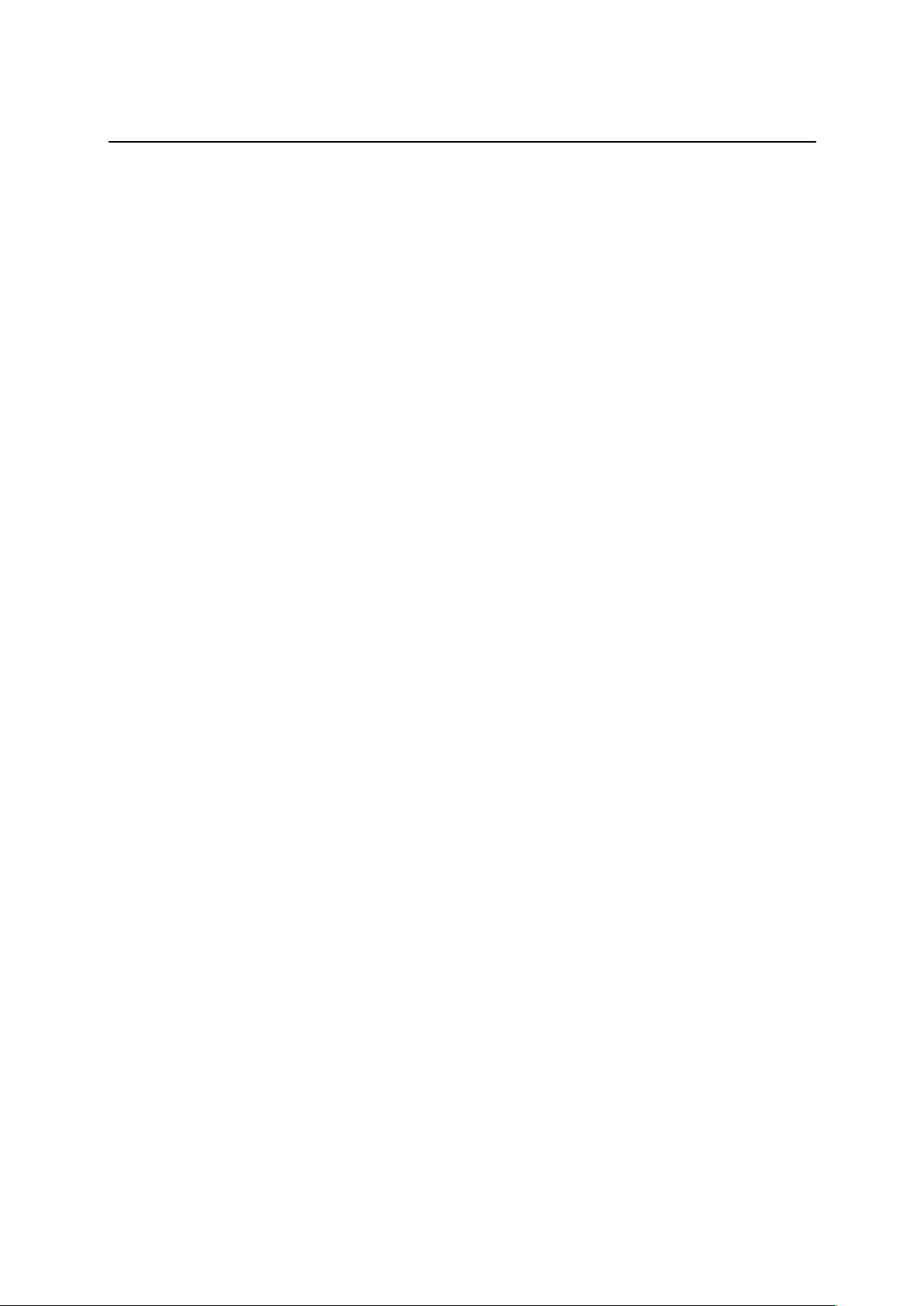
__________________________________________________________________________________
Green-GO Dante Interface X – Quick Start Guide
Device information
Info
à
Shows general information about the Dante Interface X
Config :
à
The current config of the Dante Interface X
SN: xxx
à
Serial number of the Dante Interface X
Dante interface 4a61
à
Firmware information
Dante interface 4a61
à
Firmware version
Nov 16 2018
à
Date of firmware build
09:32:09
à
Time of firmware build
IP: xxx.xxx.xxx.xxx
à
IP address of the Dante Interface X
Mac: xx:xx:xx:xx:xx:xx
à
Mac address of the Dante Interface X
Reset All Settings
à
Resets all IP, Audio, User and Channel settings
(configuration file is not changed)

__________________________________________________________________________________
Green-GO Dante Interface X – Quick Start Guide
Power: Power over Ethernet (IEEE 802.3af)
Dimensions: 483mm (19") x 44mm (1U) x 165 mm
Weight: 2480 gr.
Read all instructions - especially the safety requirements - in the user manual before use.
Save these instructions - the safety and operating instructions should be retained for future
reference. Carefully follow all instructions.
Cleaning
Disconnect all connected supply and signal cables before cleaning the unit. Clean with a dry
cloth. Do not use any liquids or aerosols on the unit.
Usage
Do not use the unit near water or moisture. - Do not block any ventilation openings, they are
necessary for the essential airflow within the unit and protect it against overheating. - Install
in accordance with the manufacturer’s instructions. - Do not insert any objects through the
ventilation slots of the unit, as these could come in contact with live parts or could cause
short circuits. This could cause electric shock and/or fire. - Do not install near any heat
sources such as radiators, stoves or other apparatus (including amplifiers) that produce heat.
- Unplug this apparatus during lightning storms or when unused for long periods of time. Do
not place the unit on unstable surfaces.
Servicing
Refer all servicing to qualified service personnel. Servicing is required when the apparatus
has been damaged in any way such as; damage to the power supply cord or plug, spillage of
liquids, objects falling into the apparatus, exposure to rain or moisture, abnormal operation
or falling damage. In all of the previous conditions, disconnect the main plug immediately
and call your distributor or technical support!
WARNING
TO REDUCE THE RISK OF FIRE OR ELECTRIC SHOCK,
DO NOT EXPOSE THIS PRODUCT TO RAIN OR MOISTURE
General safety instructions
Technical specifications
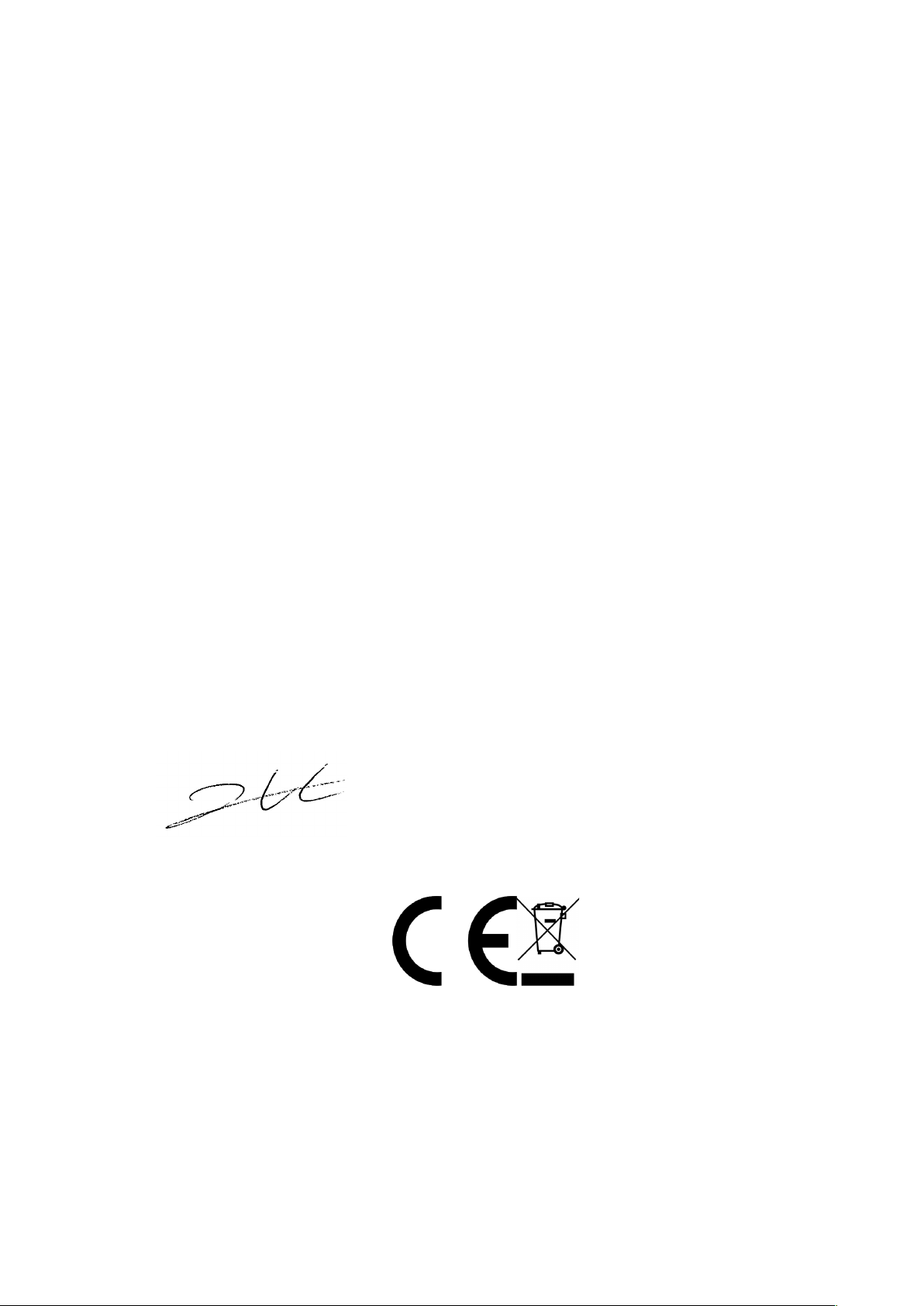
__________________________________________________________________________________
Green-GO Dante Interface X – Quick Start Guide
We,
Manufacturers name: ELC lighting b.v.
Manufacturers address: Weerijs 8
5422 WV Gemert
the Netherlands
Herewith take the full responsibility to confirm that the product
Product Category: Communication equipment
Name of product: Dante Interface X
Which refer to this declaration are manufactured in the Netherlands and complies with the
following product specifications and harmonized standards:
Safety : LVD (Low Voltage Directive) 2014/35/EU, EN62368-1
EMC : 2014/30/EG, EN55032
ROHS (II): 2011/65/EU
With the presumption that the equipment is used and connected according to the manual,
supplied with the equipment. All signal input- and output connections must be shielded and
the shielding must be connected to the ground of the corresponding plug.
Gemert, 21 mei 2019
ing. Joost van Eenbergen
Table of contents
Other Green-Go Accessories manuals
Popular Accessories manuals by other brands

Design
Design SCENTED INTERIORS ARC 2 User manual installation

BEA
BEA WIZARD-C user guide

Byron
Byron DB401E quick start guide

Colzer
Colzer CZB30SS1 instruction manual
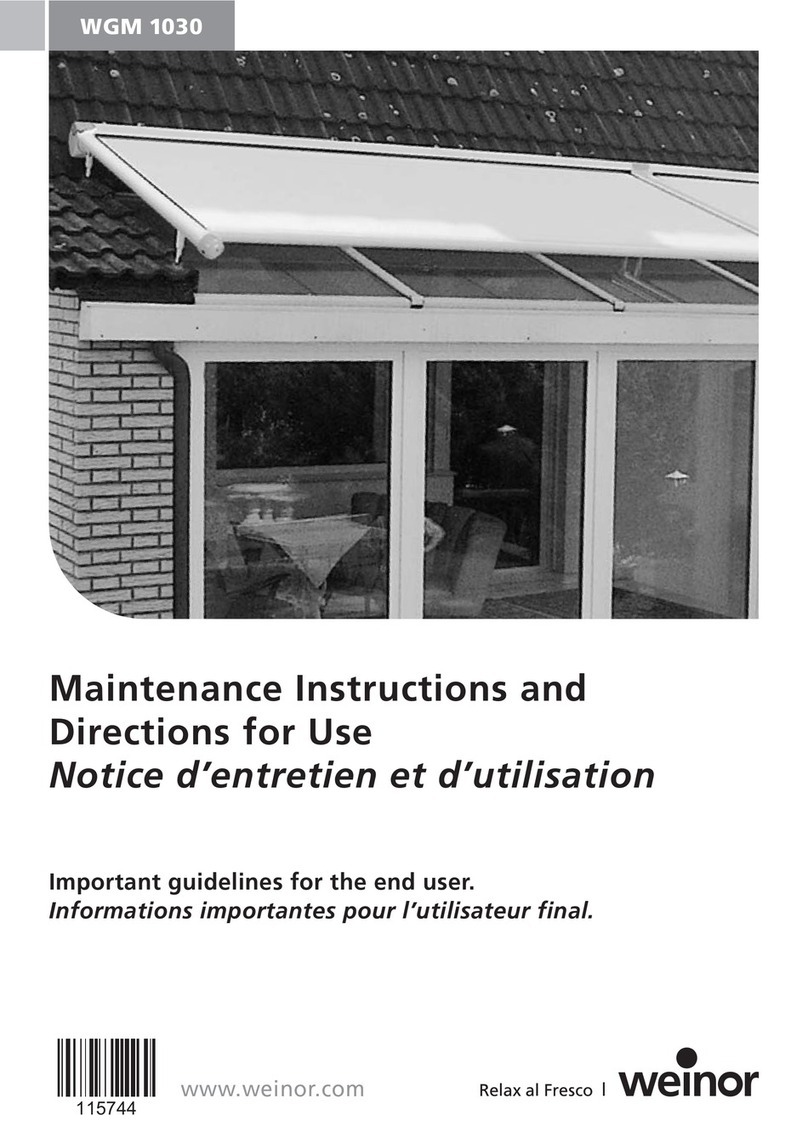
weinor
weinor WGM 1030 Maintenance instructions and directions for use
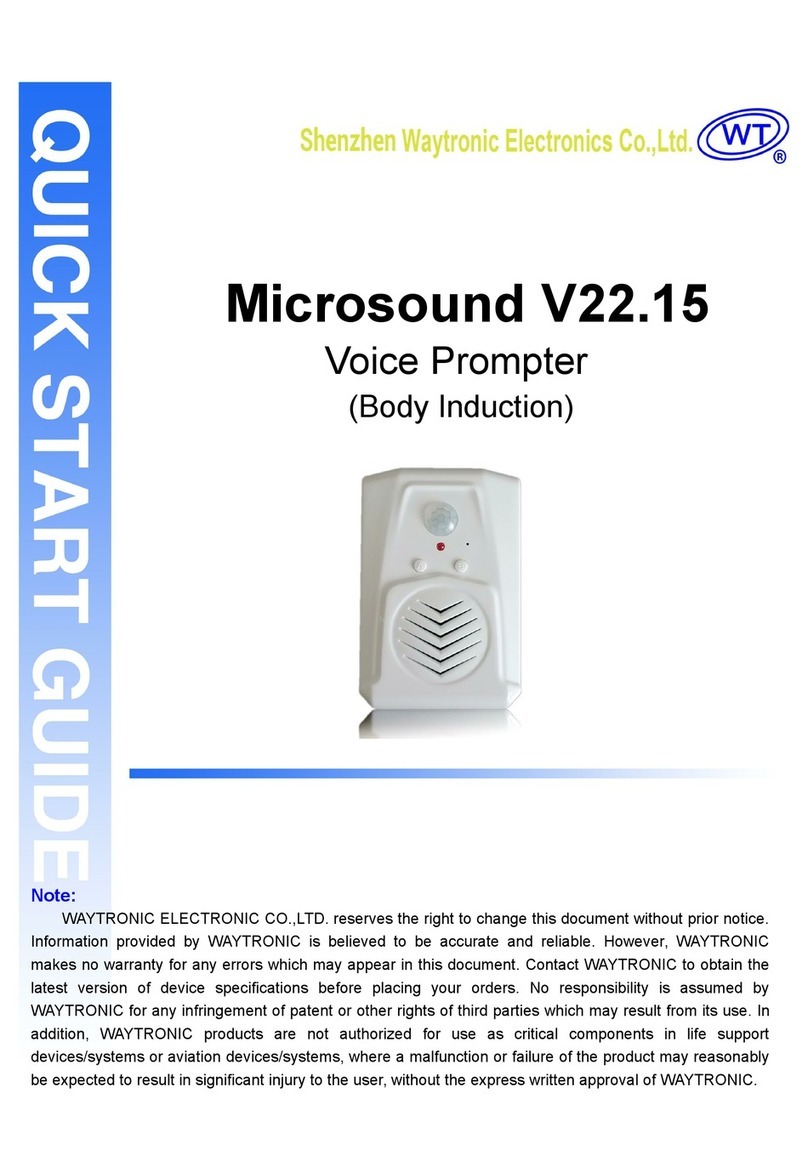
Shenzhen Waytronic Electronics
Shenzhen Waytronic Electronics Microsound V22.15 quick start guide