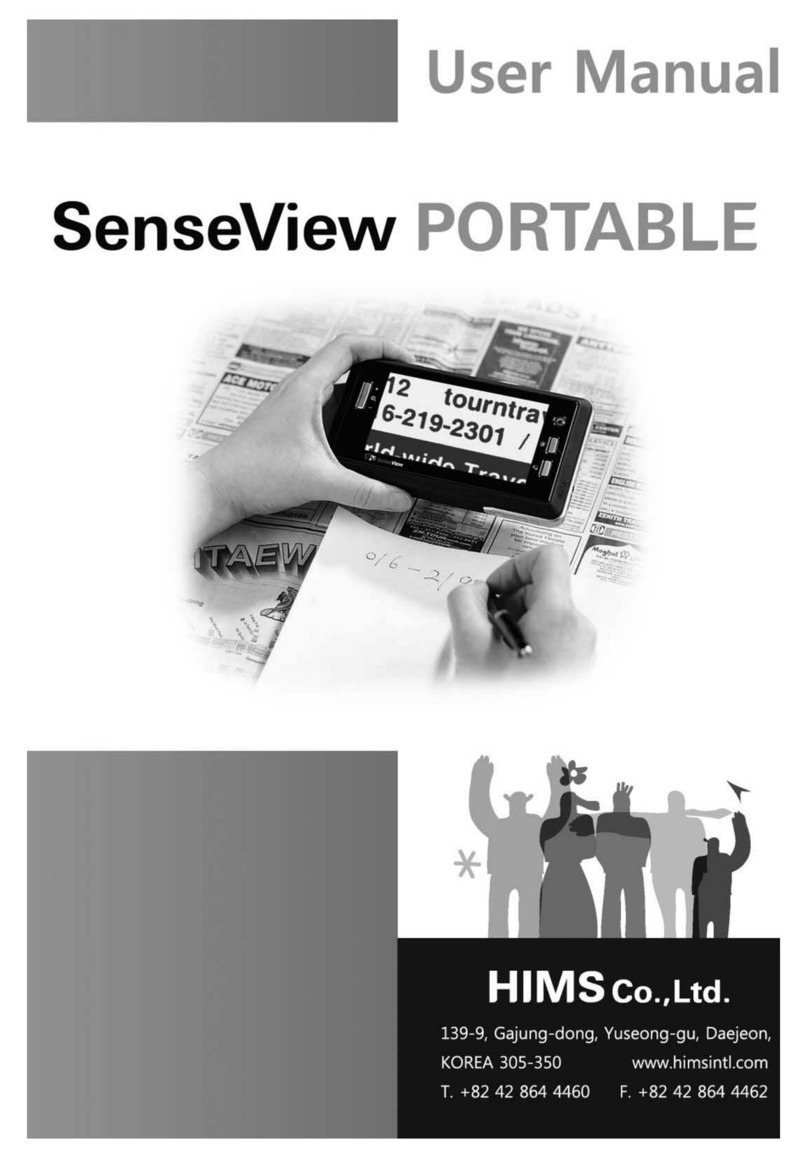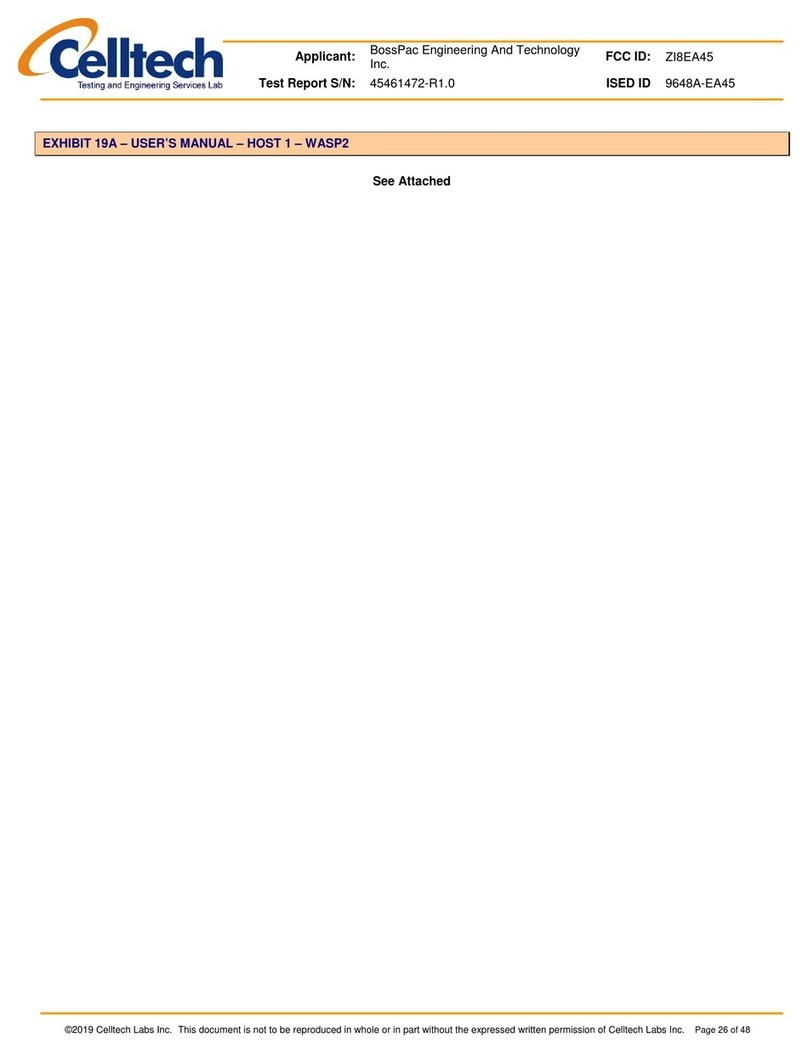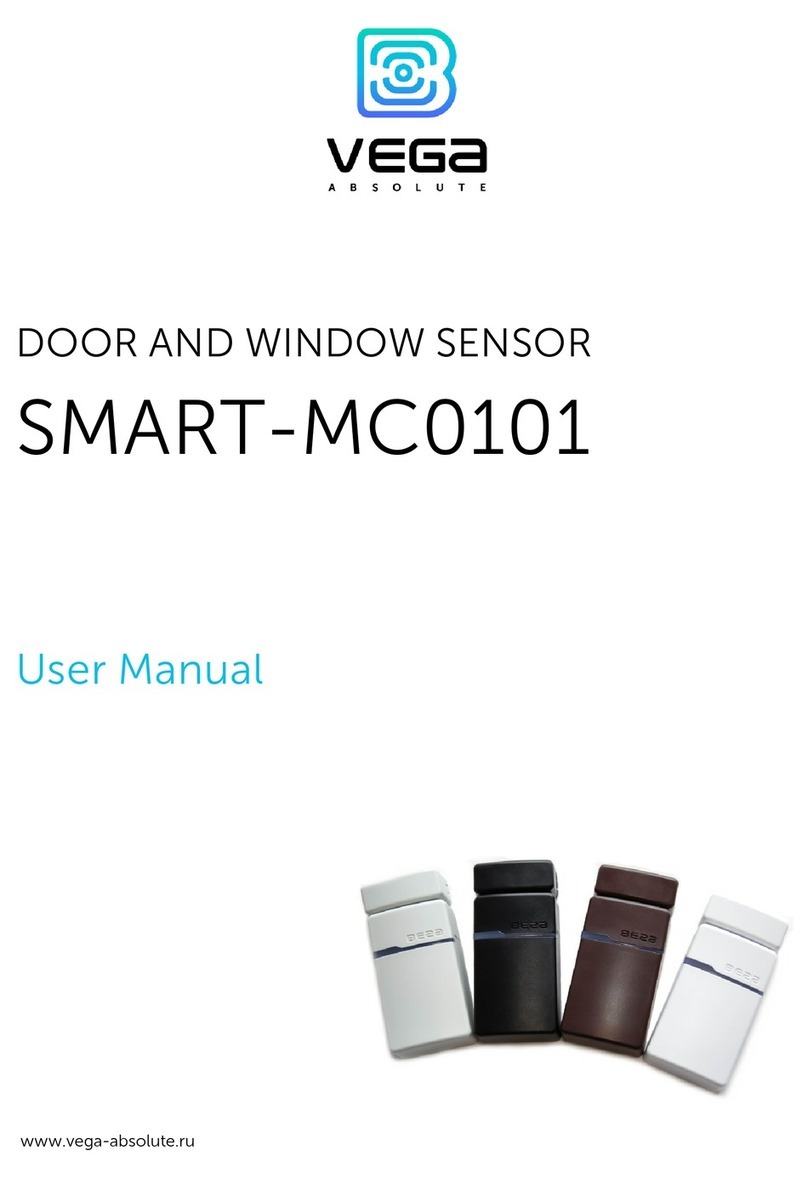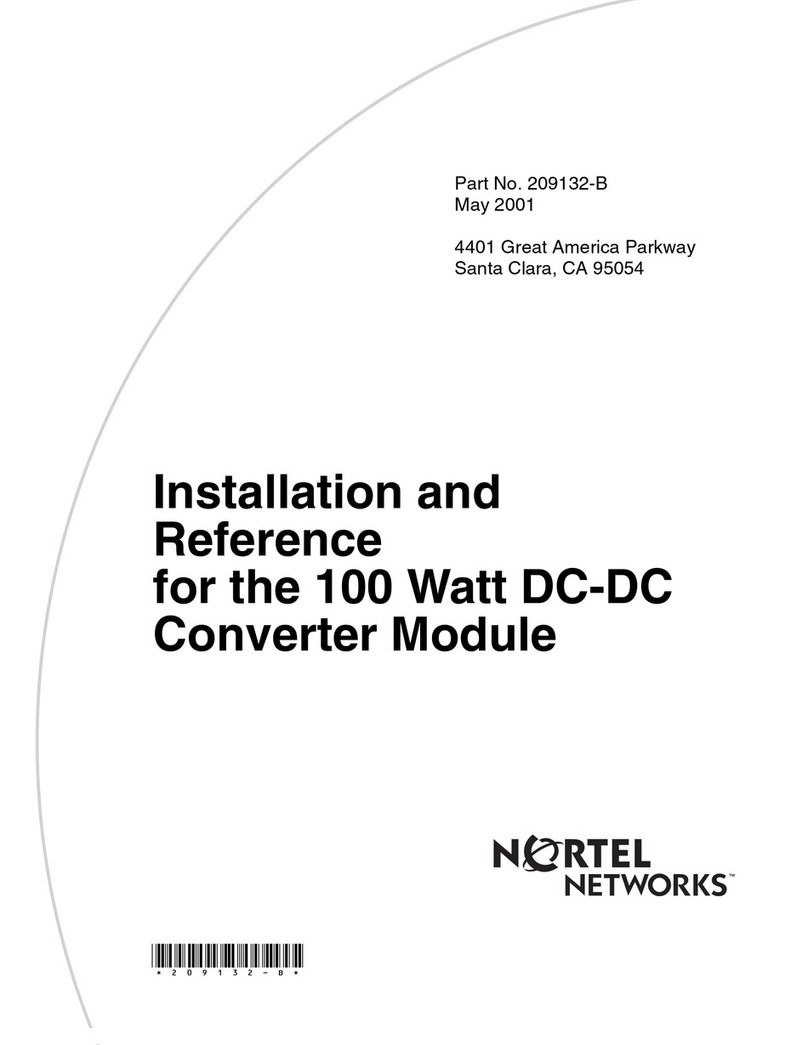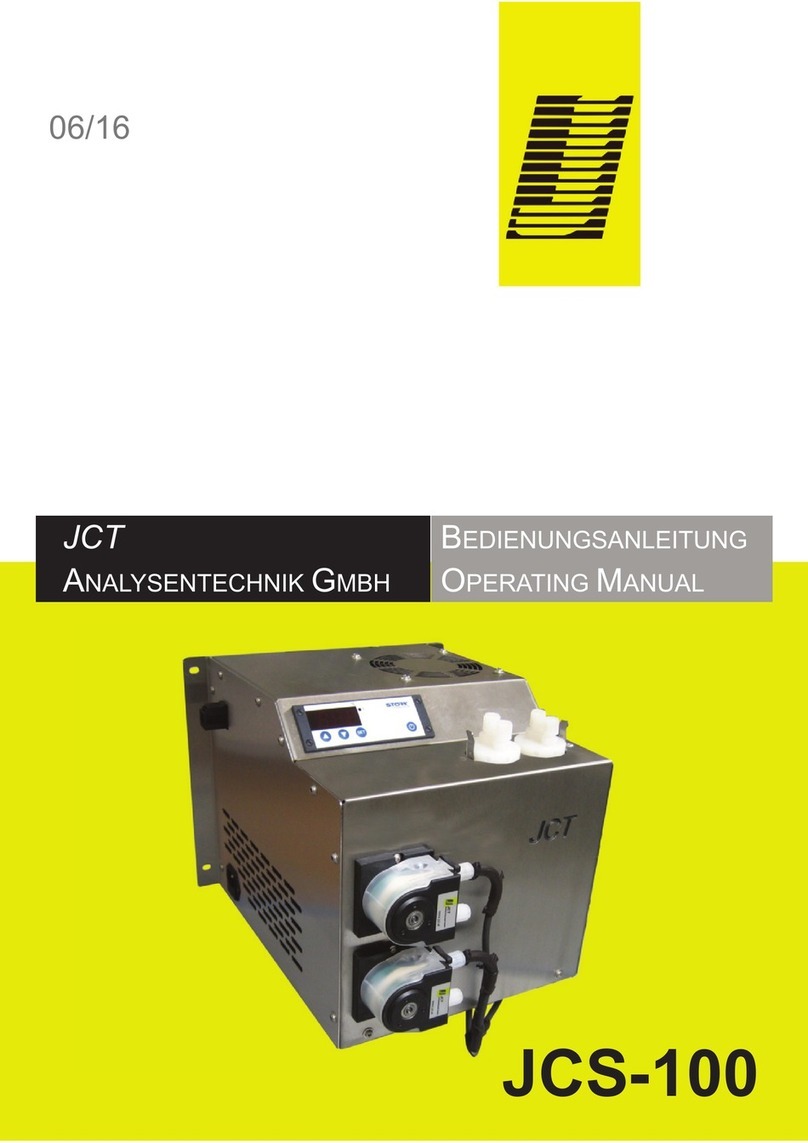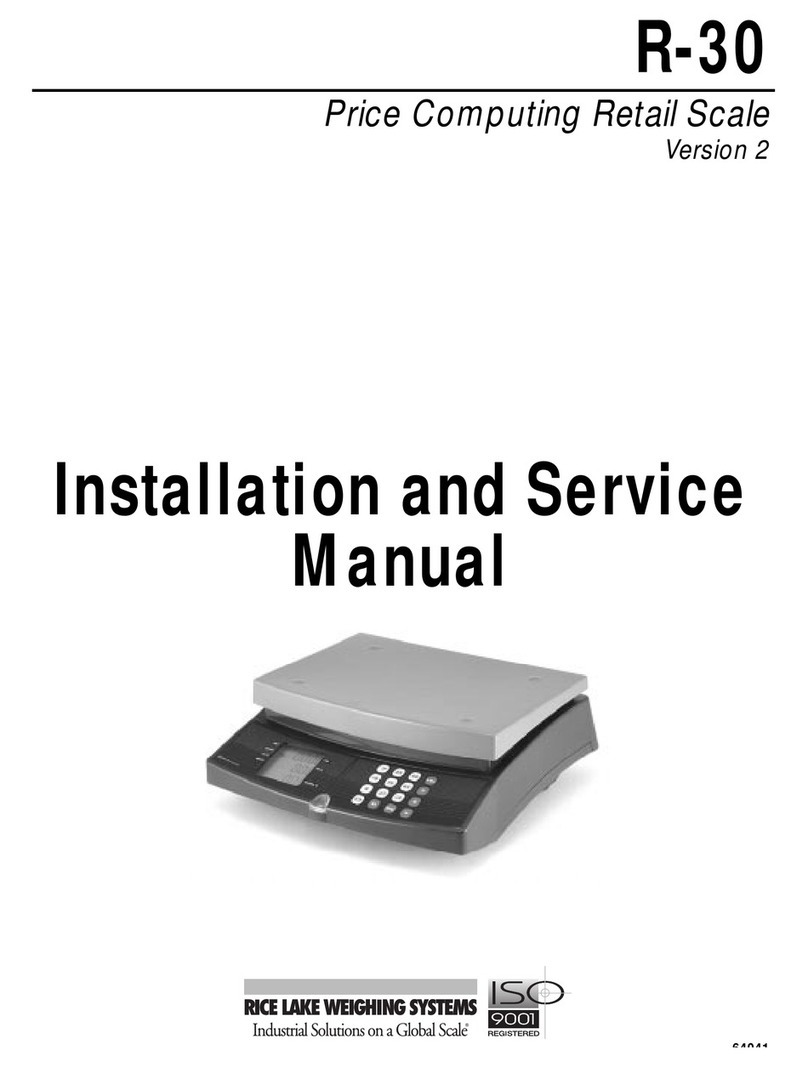Green-Go GGO-SI4WR User manual

Slim Audio Interface 4-Wire
Quick Start Guide

__________________________________________________________________________________
Green-GO Slim Audio Interface 4 Wire –Quick Start Guide

__________________________________________________________________________________
Green-GO Slim Audio Interface 4 Wire –Quick Start Guide
Slim Audio Interface 4-Wire
Quick Start Guide
The Green-GO Slim Audio Interface 4-Wire can act as a general purpose line in/out
device for purposes such as program audio and announcements or as a complete
user-based engine with 32 channels and program audio.
•Option to switch between Line In/Out mode and User mode
•1x etherCON RJ45 port
•1x 3-pin XLR Line In port
•1x 3-pin XLR Line Out port
•Powered by PoE (802.3af-2003 standard)
Features

__________________________________________________________________________________
Green-GO Slim Audio Interface 4 Wire –Quick Start Guide
Pressing the two buttons on the left-hand side of the screen simultaneously will open
the setup menu of the Green-GO Slim Audio 4-Wire Interface. Once in the menu, the
button on the top left will act as the selection and confirmation button. The button
on the bottom left will take you one step back out of the currently selected option or
menu. Using the two buttons on the right-hand side, you can scroll through the
menu. Having selected an editable parameter, these buttons will let you either raise
or lower the parameter’s value.
The setup menu offers a range of different settings to modify your device.
The menu sections and their supplementary options are described in detail below.
Selecting the Line In/Out mode or User mode will reveal different options in the
Setup menu. These menu items are explained in the subsequent two segments.
Modifying the Line In audio settings
Line In
Group →Select the group assigned to the Line Input.
(Program/All/Stage/Sound/Light/Video/etc.)
AutoGain →Set the dynamic amplification to avoid distortion.
Available settings are Slow/Med/Fast/Off.
If AutoGain is turned off the Max Gain becomes gain.
MaxGain →Set the maximum gain of the input signal - range is from -12 to 28 dB.
Threshold →Set the threshold level required for the input signal to be transmitted –
editable range is from -45 to -20dB or turned Off.
Hold →Fast/Med/Long/XLong
Normal/Enhanced Bandwidth
In →Line In / 125 Hz to 4 kHz
Setup menu navigation
Setup menu overview
Line In/Out mode settings

__________________________________________________________________________________
Green-GO Slim Audio Interface 4 Wire –Quick Start Guide
Modifying the Line Out audio settings
Line Out
Group →Select the group assigned to the Line Output.
(All/Stage/Sound/Light/Video/etc.)
Output →Set the output level of the Line Output.
Available range is MUTE, -42 to 6 dB.
LoopBack →Set the level of the LoopBack from 0 to -39 dB or turn it off.
Assigning groups and users to channels
Channels
1-32 →Select one of the 32 available channel to assign a user or group to.
ID →ID of the user or group assigned to the channel
Group →Assign a group to the channel
User →Assign a user to the channel
None →Remove assigned group/user from the channel
Set Label →Set a different label for the channel
Group →Select a group label
User →Select a user label
Clear →Clear the label set
Volume →Set the volume for this channel. The range of the volume can be
altered between 12dB and -36dB. To mute the program audio, scroll past -
36dB and the MUTE value will show up.
High Priority /Normal Priority /Low Priority →Set the priority level of the
channel - see also Priority dim in the Options menu
An →Assign group to be handled as Announce Channel
Em →Assign group to be handled as Emergency Channel
User mode settings

__________________________________________________________________________________
Green-GO Slim Audio Interface 4 Wire –Quick Start Guide
Enabling AutoTalk
AutoTalk
Ch1-32 / Off →Enable AutoTalk on channel 1 through 32 or turn it off.
When AutoTalk is activated, available audio will be sent to the
selected channel if no other sends are active.
Modifying the program audio parameters
Program Audio
Mode →Normal / Local IFB
Src →Select the program audio source.
This will open up a list of sources that can be selected as the program
audio source (Program, Stage, Sound, Light, Video, etc.).
Vol →Set the volume of the program audio. The range of the volume can be
altered between 12dB and -36dB. To mute the program audio, scroll
past -36dB and the MUTE value will show up.
Dim →Dim the program audio during communication.
Dimming range is from 0dB to -12dB to -24dB and MUTE option.
Modifying the Audio In/Out settings
Audio In/Out
Output →Set the output level of the Audio Output.
Available range is MUTE, -42 to 6 dB.
LoopBack →Set the level of the LoopBack from 0 to -39 dB or turn it off.
AutoGain →Set the dynamic amplification to avoid distortion.
Available settings are Slow/Med/Fast/Off.
If AutoGain is turned off the Max Gain option is disabled.
MaxGain →Set the maximum gain of the input signal - range is from -12 to 28 dB.
Threshold →Set the threshold level required for the input signal to be transmitted –
editable range is from -45 to -20dB or turned Off.
Hold →Fast/Med/Long/XLong
In →Line In / 125 Hz to 4 kHz

__________________________________________________________________________________
Green-GO Slim Audio Interface 4 Wire –Quick Start Guide
General options
Options
Active Time →Set the time for a channel to be active after the last audio
activity. Range is from 0.5 to 45.0 seconds.
Isolate On/Off →Determines whether or not all other channels will be muted
when you enable Talk on a channel
Buzzer On/Off →Enable/disable the buzzer that will sound when an alert is
received
Tone →Set the level of the audio signal used for Alert, Cue, Connection
Status and Battery status. Range is MAX, -1dB to -48dB, MUTE.
No Listen on Talk / Determines whether or not a muted channel is allowed
Listen on Talk →to be temporarily unmuted when enabling Talk on the channel
Answer Enabled /Enable or disable the option of answering a call
No Answer →
Popup →Select the popup behavior;
Popup All →All popups are shown
Popup Cue + Direct →Popups for Cue signals and direct Talk only
Popup Cue →Popups for Cue signals only
No Popup →No popups
Priority Dim →Set dimming level of a lower priority channel if a higher priority
channel becomes active. Range is 0dB to -24db, MUTE.
Direct Priority →Set priority for direct channels; Low / Normal / High
Direct Volume →Set volume for direct channels. Range is 12db to -36dB, MUTE.
Cue Mode →Set the cue mode; Normal / Auto / Ignore
Output Cue Time →Set the output cue time. Range is 0.5 to 60 seconds or Off.

__________________________________________________________________________________
Green-GO Slim Audio Interface 4 Wire –Quick Start Guide
The following menu items are available in both Line In/Out mode and User mode.
User selection
Set User/Mode →Selection of the designated user of the Slim Audio 4-Wire Interface
Line In/Out Mode →Set the Slim Audio 4-Wire Interface to Line In/Out Mode
StageManager
FOH
Monitor
Director
etc.
Connection configuration
Connection →Set the type of connection to be used
Local Connection →Use local connection
Remote Connection →Use remote connection
Password →Set the password
Generate password →Generate a new password
Remote Port →Fill out the same port the remote device will be using
Remote IP →Fill out the IP address of the remote location
Backup
OFF / 0.0.0.1
SndBuf
Default / Small / Normal / Large
RecvBuf
Auto / Small / Normal / Large
Save →Save the current Remote Connection setup
Latency Connection →Use latency connection
Audio
Normal / Compressed
FEC →Set the Forward Error Correction type used
--- / On / Compressed
Latency
Save →Save the current Latency Connection setup
Setup menu - continued

__________________________________________________________________________________
Green-GO Slim Audio Interface 4 Wire –Quick Start Guide
Configuration cloning
Clone Config →Clone a configuration file from the network
Configuration File A →Load configuration file A
Configuration File B →Load configuration file B
Factory Default →Load the factory default configuration file
Network settings
Dynamic
ON →Use a dynamic IP
OFF →Use a static IP
IP address →Set the IP address to be used
Netmask →Set the netmask to be used
Gateway →Set the gateway to be used
Save →Save the current network setup
Device options
Device Options
Flip →Selects parts of the display or the entire display to be turned upside down
Both →Flip menu and main screen
Menu →Flip only the setup menu
Main →Flip only the main screen
Off →Do not flip anything
Scr Saver →Set the amount of time since the last activity before the display turns off
Range: Always On –10 sec –30 sec –1 min –10 min –30 min –1 hour –2 hours
Scr bright →Set the brightness of the screen / Range: 0 –15
LED bright →Set the brightness of the LEDs / Range: Off –1 –2 –3 –4 –5 - 6 –Max

__________________________________________________________________________________
Green-GO Slim Audio Interface 4 Wire –Quick Start Guide
Device information
Info →Shows general information about the Slim Audio 4-Wire Interface
SN: xxx →Serial number of the Slim Audio 4-Wire Interface
SI 4wire 4a55 →Firmware information
SI 4wire 4a55 →Firmware version
Jul 2 2018 →Date of firmware build
09:32:09 →Time of firmware build
IP: xxx.xxx.xxx.xx →IP address of the Slim Audio 4-Wire Interface
Mac: xx:xx:xx:xx:xx:xx →MAC address of the Slim Audio 4-Wire Interface
Reset All Settings →Resets all IP, Audio, User and Channel settings
(configuration file is not changed)
There are 2 operational modes for a Slim Audio 4-Wire Interface; the general purpose
Line In/Out mode and the User mode. To select either of these modes go to the
Setup menu, select Set User/Mode and then choose either Line In/Out or a user from
the list.
Line In/Out mode
In Line In/Out mode, one group is assigned to the Line Input and one group is
assigned to the Line Output. Audio received on the Line In XLR connection will be sent
onto the network in the assigned group and is available to all other devices, for
example as a program audio source. All audio on the group assigned to the Line Out
on the network will be mixed and outputted on the Line Out XLR connection.
User mode
In User mode, a user is assigned to the units and the device will function like a
complete user with 32 channels and program audio. With the 32 channels, the output
will be a mix of all channels and program audio making it possible to mix multiple
groups and work with priorities. To send audio onto the network, enable Auto Talk on
one of the 32 channels (normally this would be channel 1).
4-Wire connection setup

__________________________________________________________________________________
Green-GO Slim Audio Interface 4 Wire –Quick Start Guide
Power: Power over Ethernet (IEEE 802.3af)
Dimensions: 120 x 95 x 40 mm
Weight: 238 gr
Read all instructions - especially the safety requirements - in the user manual before use.
Save these instructions - the safety and operating instructions should be retained for future
reference. Carefully follow all instructions.
Cleaning
Disconnect all connected supply and signal cables before cleaning the unit. Clean with a dry
cloth. Do not use any liquids or aerosols on the unit.
Usage
Do not use the unit near water or moisture. - Do not block any ventilation openings, they are
necessary for the essential airflow within the unit and protect it against overheating. - Install
in accordance with the manufacturer’s instructions. - Do not insert any objects through the
ventilation slots of the unit, as these could come in contact with live parts or could cause
short circuits. This could cause electric shock and/or fire. - Do not install near any heat
sources such as radiators, stoves or other apparatus (including amplifiers) that produce heat.
- Unplug this apparatus during lightning storms or when unused for long periods of time. Do
not place the unit on unstable surfaces.
Servicing
Refer all servicing to qualified service personnel. Servicing is required when the apparatus
has been damaged in any way such as; damage to the power supply cord or plug, spillage of
liquids, objects falling into the apparatus, exposure to rain or moisture, abnormal operation
or falling damage. In all of the previous conditions, disconnect the main plug immediately
and call your distributor or technical support!
WARNING
TO REDUCE THE RISK OF FIRE OR ELECTRIC SHOCK,
DO NOT EXPOSE THIS PRODUCT TO RAIN OR MOISTURE
General safety instructions
Technical specifications

__________________________________________________________________________________
Green-GO Slim Audio Interface 4 Wire –Quick Start Guide
We,
Manufacturers name: ELC lighting b.v.
Manufacturers address: Weerijs 8
5422 WV Gemert
the Netherlands
Herewith take the full responsibility to confirm that the product
Product Category: Communication equipment
Name of product: GGO-SI4WR
Which refer to this declaration are manufactured in the Netherlands and complies with the
following product specifications and harmonized standards:
Safety: LVD (Low Voltage Directive) 2014/35/EU, EN62368-1
EMC: 2014/30/EG, EN55032
ROHS (II): 2011/65/EU
With the presumption that the equipment is used and connected according to the manual,
supplied with the equipment. All signal input- and output connections must be shielded and
the shielding must be connected to the ground of the corresponding plug.
Gemert, February 16, 2018
ing. Joost van Eenbergen
Declaration of Conformity
Table of contents
Other Green-Go Accessories manuals