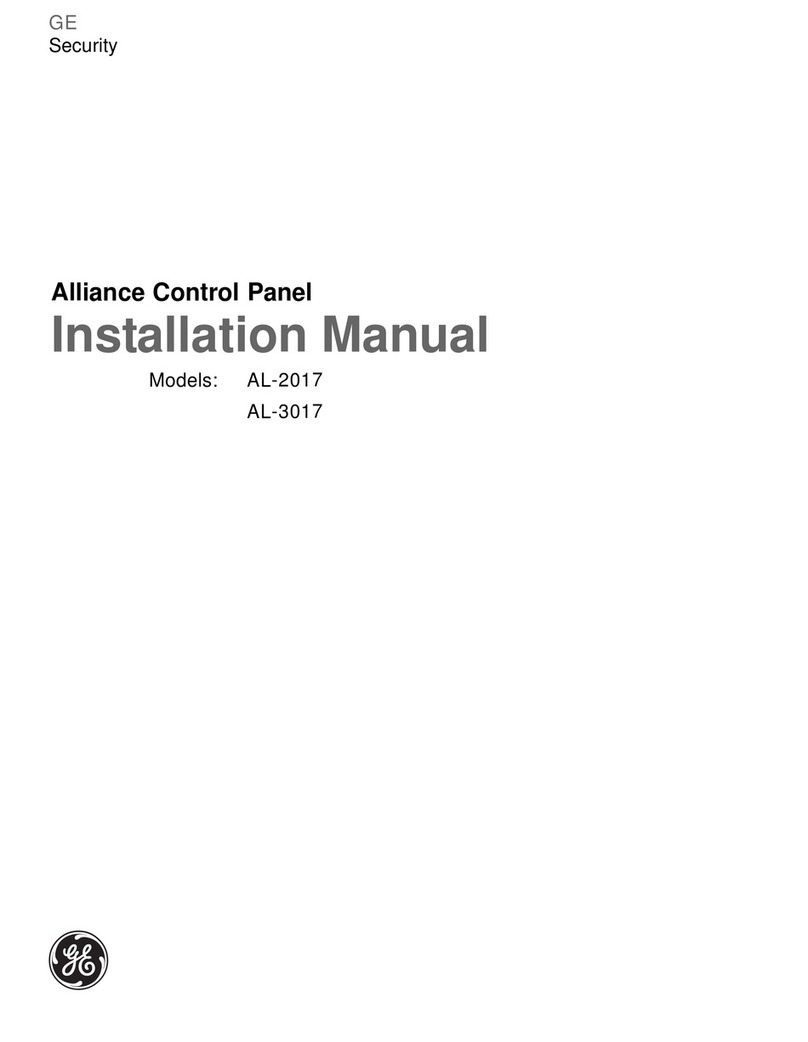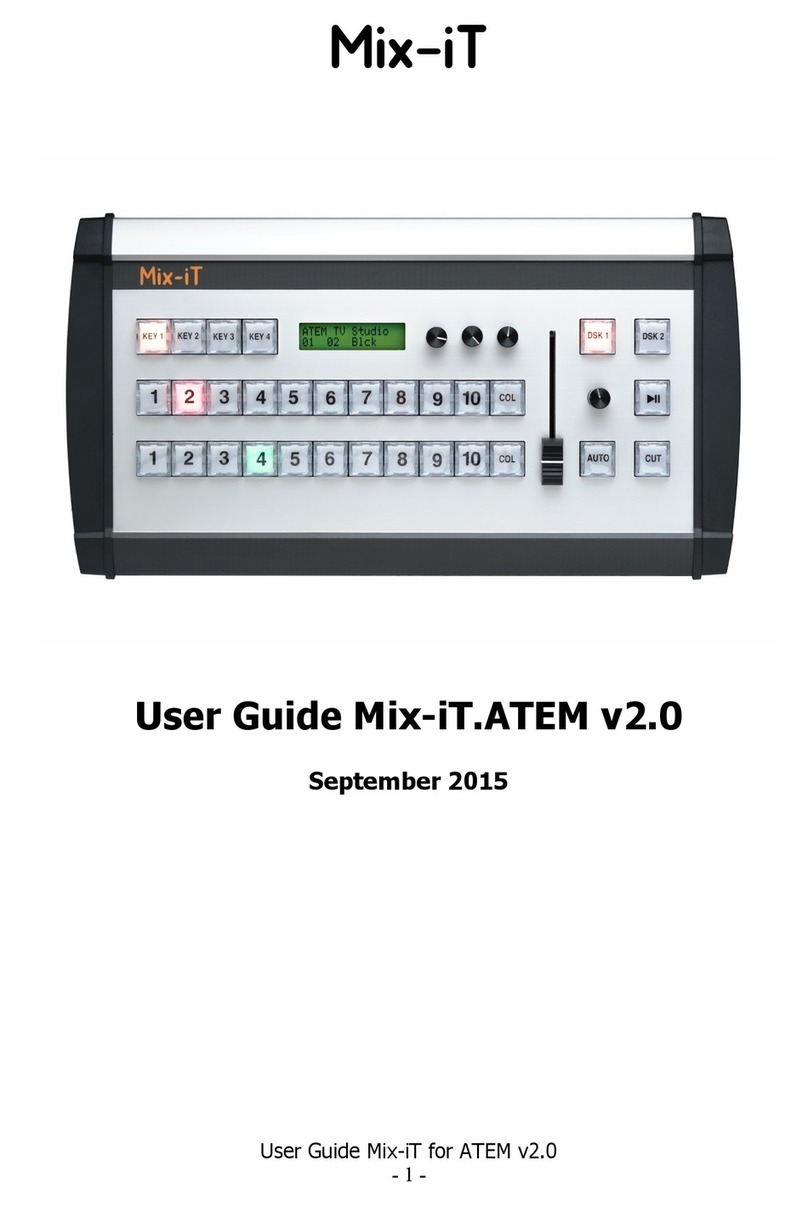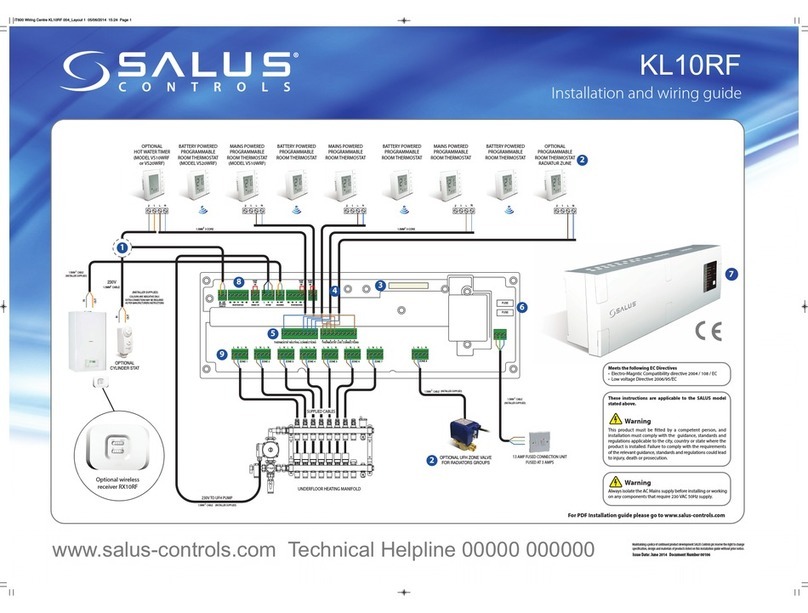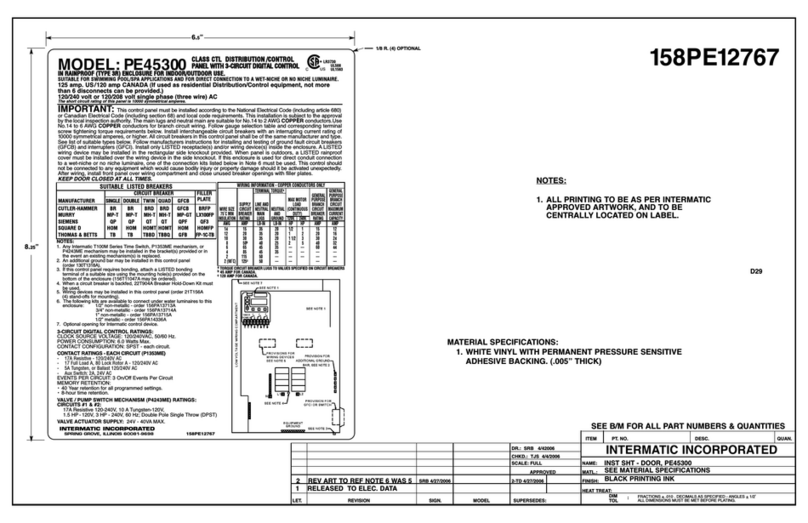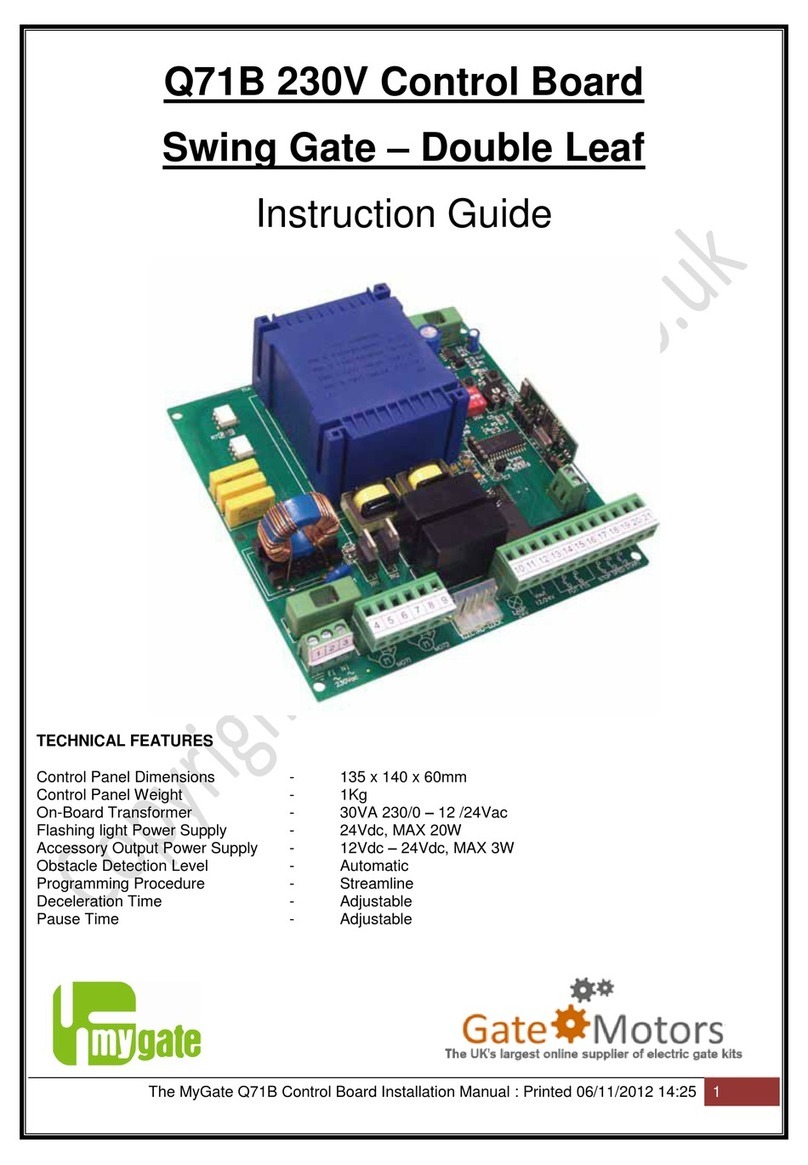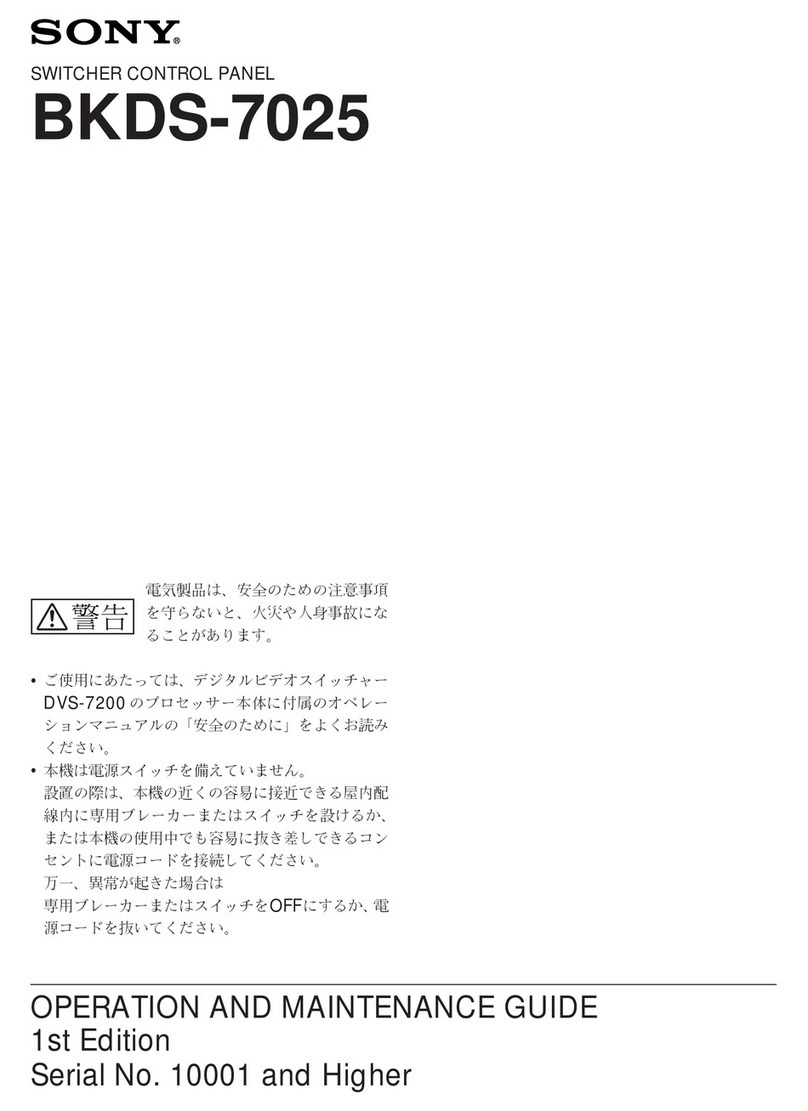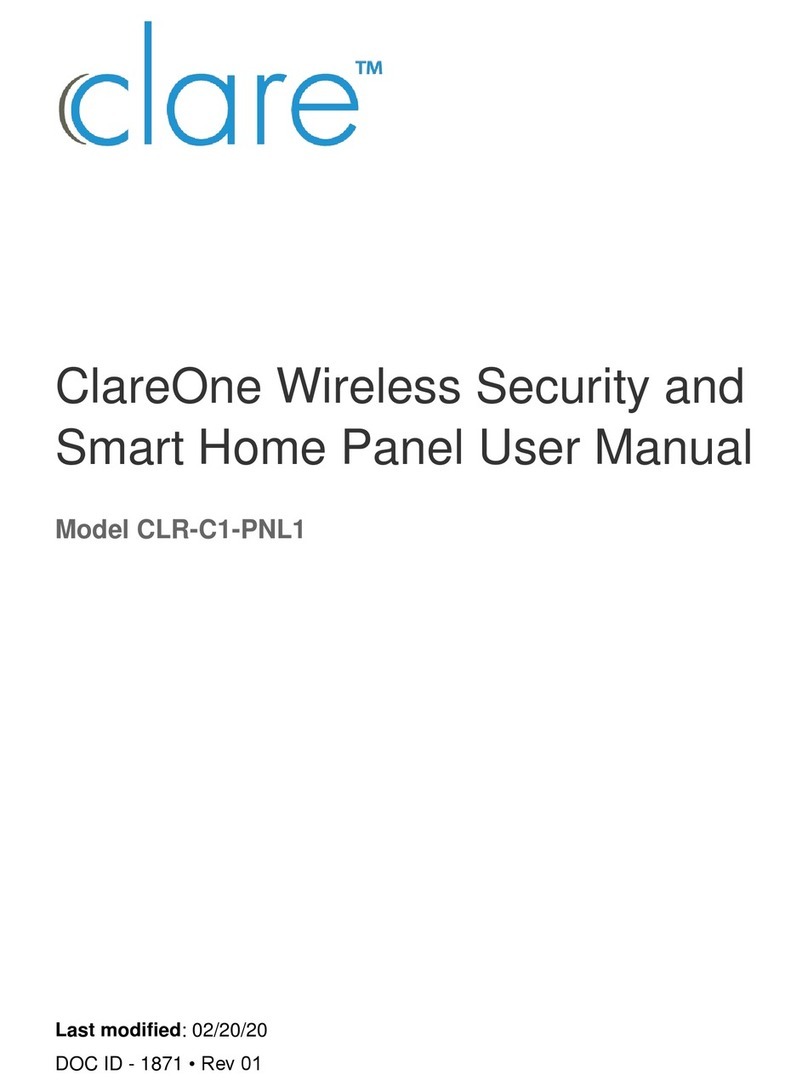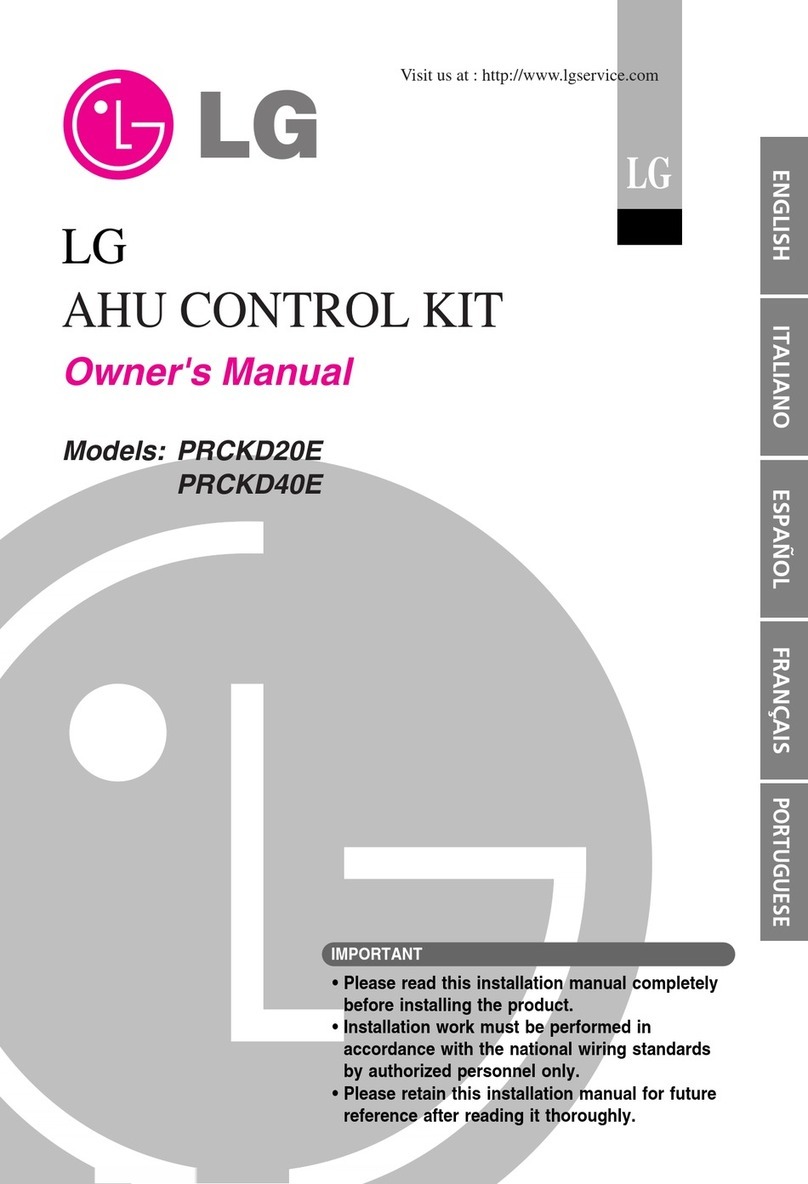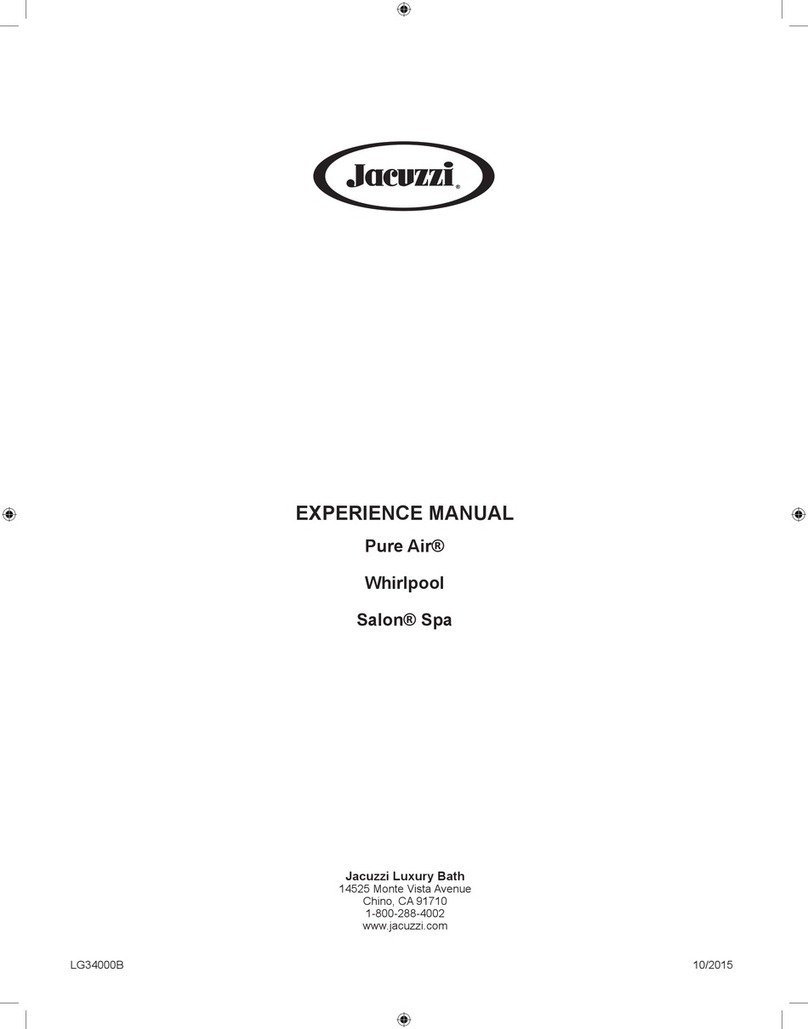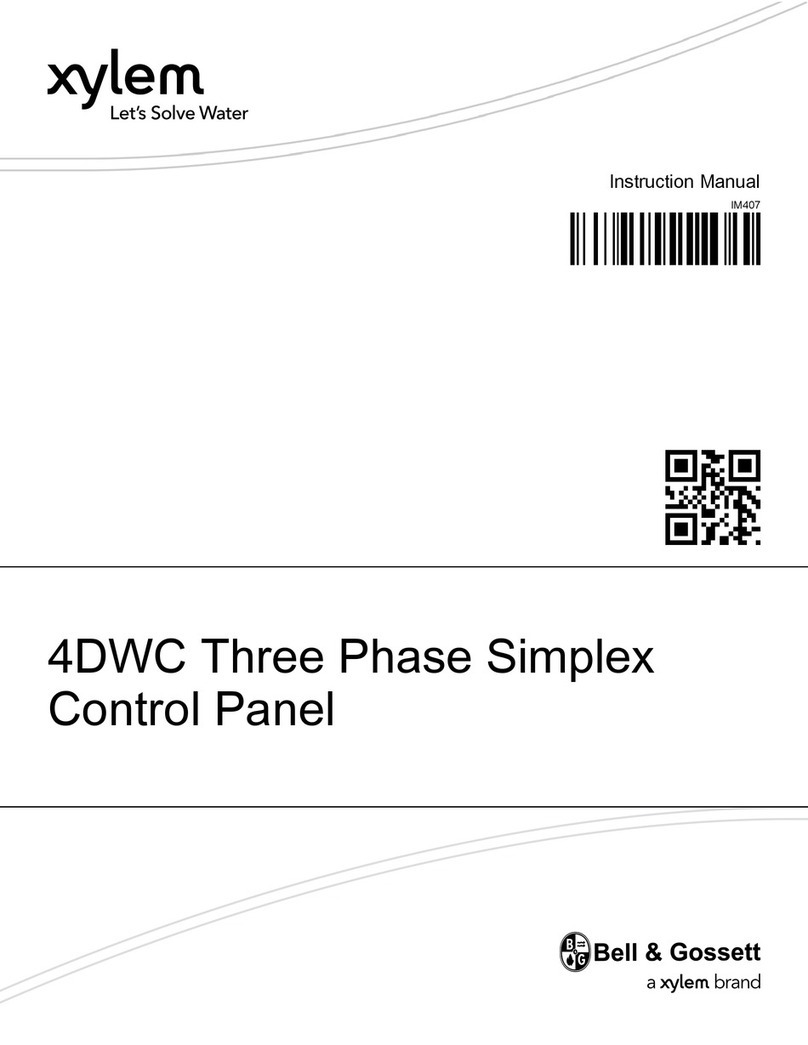GREER Company Insight Programming manual

Terex Calibration and
Troubleshooting Manual

2
W450311 Rev C 2/13
TABLE OF CONTENTS
Introduction..............................................................................................................................3
1.1 Overview and Preparation..................................................................................................3
2.1 System Self-Test ...............................................................................................................4
2.2 Display Console Problems.................................................................................................5
2.3 Fault Reporting and Fault Codes .......................................................................................6
2.3.1 Group “A” Fault Codes..............................................................................................7
2.3.2 Group “B” Fault Codes..............................................................................................7
2.3.3 Group “C” Fault Codes..............................................................................................8
2.3.4 Group “D” Fault Codes..............................................................................................8
2.4 “No Fault Code” Problems .................................................................................................9
2.4.1 Anti-Two-Block Alarm (ATB)......................................................................................9
2.4.2 Displayed Load or Radius Errors...............................................................................9
3.1 Computer Unit Overview..................................................................................................12
3.2 Computer Unit Layout ................................................................................................12
3.3 Internal Status Indicators............................................................................................13
3.4 Function Kickout Fuse (FUS1) ...................................................................................14
3.5 Replacing the Computer Unit.....................................................................................14
4.1 Display Console Overview...............................................................................................15
4.2 Checking the Display Console....................................................................................15
4.3 Unresponsive Buttons................................................................................................15
4.4 Connectors.................................................................................................................16
4.5 Horn...........................................................................................................................16
4.6 Moisture.....................................................................................................................16
4.7 Replacing the Display Console...................................................................................17
5.1 Calibration Mode..............................................................................................................18
5.2 Entering the Calibration Mode....................................................................................19
5.3 Calibration Menus......................................................................................................20
5.4 Calibrating the Extension Zero...................................................................................22
5.5 Calibrating the Angle Sensor Zero .............................................................................23
5.6 Calibrating Span of Extension and Angle...................................................................24
5.7 Calibrating the Swing Potentiometer ..........................................................................26
5.7.1 Calibrating Swing Direction................................................................................26
5.7.2 Cranes with Swing Switches..............................................................................27
5.8 Calibrating the Outrigger Position Sensor ..................................................................28
5.9 After the Calibration Routine ......................................................................................30
6.1 Reeling Drum Overview...................................................................................................31
6.2 Checking the Reeling Drum Cable Layering...............................................................32
6.3 Sensor Baseplate Assembly ......................................................................................33
6.4 Anti-Two-Block Function Overview.............................................................................35
6.5 Checking the Reeling Drum Cable.............................................................................35
6.6 Checking the Anti-Two-Block Circuit ..........................................................................35
7.1 WAD/ISS .........................................................................................................................37
7.2 WAD/ISS Troubleshooting Table................................................................................38
7.3 Replacing the Swing Sensor ......................................................................................39
7.4 Replacing the Conditioning Box .................................................................................40

3
W450311 Rev C 2/13
Introduction
The Greer Insight system is an aid to crane operation. The operator must be knowledgeable in safety
guidelines, crane capacity information, and the crane manufacturer’s specifications.
This manual describes the setup, operation, and maintenance of the system. Read the instructions in
this manual.
1.1 Overview and Preparation
This manual provides general information and methods for isolating problems that may happen during
operation. Service personnel should have previous training and experience in the procedure for setup
and operation of this system. Some problems may require replacing or returning parts to the factory for
servicing.
Tools necessary:
•Tool kit consisting of wrenches and screwdrivers (flat and Phillips’)
•Digital level accurate to 0.1°
•150-200 ft tape measure graduated in tenths of a foot
•Digital multimeter
NOTE: Low-cost analog multimeters are not appropriate; their input impedance may give inaccurate
readings.

4
W450311 Rev C 2/13
2.1 System Self-Test
When the power is turned on, the system performs a self-test. This verifies the computer, display
console, cable, and sensors are working properly. During the self-test, the display will show the
expected crane model, load chart number and units of measurement.
When the display shows the following message, press the “PRESS TO CONTINUE” button.
If the above does not occur, refer to Display Console Problems.

5
W450311 Rev C 2/13
2.2 Display Console Problems
Display console problems can be difficult to isolate due to the interaction between the display and the
computer unit. Failure of either unit or the cabling connecting the units can cause a malfunction.
To solve problems using the display indications, observe the display at power up and through the self-
test. Use the following chart to help with the diagnosis:
Problem
Action
There are no display indications in any of the
windows when the power is turned on.
Or a “No Communications” message appears.
Refer to Internal Status Indicators.
The display unit does not cycle through the
self-test. The data in the display windows
appears jumbled with missing segments.
Replace the display unit.

6
W450311 Rev C 2/13
2.3 Fault Reporting and Fault Codes
System fault codes provide ways to locate and assess problems within the Insight system. Each time
the system is turned on, it performs a self-test that lasts approximately 6 seconds. Faults detected
during the self-test are indicated on the display console:
•“WARNING SYSTEM FAULT!” will display at the bottom of the text window.
To view the fault codes, press and hold the (i) button as shown.
The faults will be listed across the bottom of the text window.

7
W450311 Rev C 2/13
2.3.1 Group “A” Fault Codes
Group “A” fault codes represent faults detected for analog sensors.
NOTE: Check and repair “B” and “C” group faults before investigating group “A” faults.
The following chart details all the available codes in the left column and the actions to take in the right
column.
FAULT
CODE SWING
SENSOR
BOOM
ANGLE
SENSOR
EXTENSION
SENSOR
TDX 1
ROD
PRESSURE
TDX 0
PISTON
PRESSURE
ACTION
000
No Fault Found
None
001
X
Refer to Replacing the
Computer
002
X
003
X
X
004
X
Refer to Calibrating the
Extension Sensor Zero,
Calibrating Span of Extension
and Angle, and Reeling Drum
Voltage Checks.
008
X
Refer to Calibrating the Angle
Sensor Zero, Calibrating Span
of Extension and Angle, and
Reeling Drum Voltage
Checks.
012
X X
Refer to Calibrating the Angle
Sensor Zero, Calibrating the
Extension Sensor Zero,
Calibrating Span of Extension
and Angle, and Reeling Drum
Voltage Checks.
016
X
Refer to Calibrating the Swing
Potentiometer, and Reeling
Drum Voltage Checks.
2.3.2 Group “B” Fault Codes
Group “B” fault codes represent faults detected for internal analog functions and power feeds to the
function kickout and anti-two block switches.
FAULT
CODE
FKO
POWER
FEED
A2B
POWER
FEED
DISPLAY
CONSOLE
ADC 2
INTERNAL
FAULT
ADC 1
INTERNAL
FAULT
ACTION
000
No Fault Found
008 X
Refer to sections 6.5 and
6.6 for Troubleshooting
Information.
016 X
Check Crane Circuit
Breakers

8
W450311 Rev C 2/13
2.3.3 Group “C” Fault Codes
NOTE: Group “C” fault codes represent faults detected for internal computer memories.
The following chart details all the available codes in the left column and the actions to take in the right
column.
FAULT
CODE
SERIAL
EEPROM
CRANE
DATA
RAM
DUTY
DATA
PROGRAM
ACTION
000
No Fault Found
NONE
001
X
Reprogram the MG5 computer.
008
X
Erase Crane Data
016
X
Replace Computer
2.3.4 Group “D” Fault Codes
NOTE: Group “D” fault codes represent faults detected for capacity chart selection.
The following chart details all the available codes in the left column and the actions to take in the right
column.
FAULT
CODE
WRONG
SWING
AREA
WRONG
BOOM
LENGTH
CHART
NOT
FOUND
ACTION
000
No Fault Found
NONE
001 X
Check other sensor faultsfirst,
Reselect CRANE SETUP
002 X
Boom length is out of range for selected chart.
Check crane setup, boomlength and extension.
003 X X
Check other sensor faultsfirst,
Reselect CRANE SETUP
004 X
Swing to correct working area to select chart.
Check swing sensor zero position.
005 X X
Swing to correct working area to select chart.
Check swing sensor zero position.
006 X X
Check other sensor faultsfirst,
Reselect CRANE SETUP
007 X X X
Check other sensor faultsfirst,
Reselect CRANE SETUP

9
W450311 Rev C 2/13
2.4 “No Fault Code” Problems
This section addresses problems not reported by the computer fault code system.
2.4.1 Anti-Two-Block Alarm (ATB)
This section gives aides diagnosing ATB alarm problems. For detailed information, schematic, and
voltages, refer to ANTI-TWO-BLOCK FUNCTION OVERVIEW.
PROBLEM:
• The Anti-Two-Block alarm is continuously ON. Operating the switch at the boom head does not
deactivate the alarm.
This problem suggests an open circuit between the computer ATB input and the ATB switch, or an
open circuit between the computer ATB feed and the ATB switch. Check the reeling drum cable for
damage. Ensure the two-block switches are correctly connected. Check the slip-ring and wiring inside
the extension reel. Check the reel-to-computer cable. Check the connectors.
PROBLEM:
• The Anti-Two-Block alarm is continuously OFF (safe). Opening the switch at the boom head, by
lifting the A2B weight does not activate the alarm.
This problem suggests a short circuit between the computer ATB input and the computer ATB feed
somewhere between the computer and the ATB switch. Check the reeling drum cable for damage.
Ensure the two-block switches are correctly connected. Check the slip-ring and wiring inside the
extension reel. Check the reel-to-computer cable. Check the connectors.
2.4.2 Displayed Load or Radius Errors
This section gives direction to fault diagnosis of load and radius errors. Load or radius errors can cause
early or late tripping of overload alarms. Accuracy of load is governed by the radius accuracy, and the
extension, angle, and pressure sensors. Accuracy of radius (unloaded) is governed by the extension
and angle sensors.
Ensure there are no system faults before continuing.
2.4.2.1 Check Boom Extension
1. Ensure the boom is fully retracted.
2. Ensure the reeling drum cable is correctly layered as a single layer across the extension reel
surface. Any stacking of the cable will cause extension errors. This will cause the System to
exceed the 0.5 ft tolerance allowed by the computer for boom mode selection. If the reeling
drum cable is stacking on the reel, refer to CHECKING THE REELING DRUM CABLE
LAYERING.

10
W450311 Rev C 2/13
3. Check the zero of the extension sensor with the boom fully retracted. Enter the Calibration
Mode and use the “SPAN” command. Select sensor No. 2 to view the extension value in feet.
The value of extension must be between -0.2 and +0.2, with the boom fully retracted. If the
extension value is incorrect, refer to ENTERING THE CALIBRATION MODE. Fully telescope
the boom and ensure the displayed boom length value matches the maximum length of the
boom. If the length value is incorrect, follow the EXTENSION SPAN procedure in
CALIBRATING SPAN OF EXTENSION AND ANGLE.
2.4.2.2 Check Main Boom Radius
NOTE: The required accuracy of taped radius measurements is within 0.1 feet. When taking radius
measurements use a good quality tape that does not stretch. The tape should be graduated in feet
and tenths of a foot. Always measure between the swing center of the crane and the hook line,
using a single part of line with the crane centered over front (rough terrain) or centered over rear
(truck crane).
1. Fully retract the boom and ensure the crane configuration is correctly set up.
2. Raise the boom to about 45° and measure the radius. The measured radius must match the
displayed radius within + 0.5 ft. If it does not match, refer to CALIBRATING THE ANGLE
SENSOR ZERO.
3. Raise the boom to a high angle (at least 70°) and measure the angle with the inclinometer.
Ensure the displayed angle matches the inclinometer reading within 0.2°. If the displayed angle
is incorrect, follow the angle span calibration procedure in CALIBRATING SPAN OF
EXTENSION AND ANGLE.
2.4.2.3 Check Boom Angle
NOTE: The required accuracy of measured angles is within 0.2°. When taking boom angle
measurements use a good quality inclinometer. Many inclinometers are only accurate at 0° (level).
Ensure the digital inclinometer is securely mounted to the boom.
1. Fully retract the boom.
2. Using an inclinometer, set the boom to 0° (zero) and ensure the displayed boom angle value is
0.0°. If the angle value is not 0.0°, refer to CALIBRATING THE ANGLE SENSOR ZERO.
3. Raise the boom to a high angle (at least 70°) and measure the angle with the inclinometer.
Ensure the displayed angle matches the inclinometer reading within 0.2°. If the displayed angle
is incorrect, refer to CALIBRATING SPAN OF EXTENSION AND ANGLE.

11
W450311 Rev C 2/13
2.4.2.4 Check Pressure Sensors
There are two pressure sensors installed as part of the system. Both pressure sensors are mounted
within the computer unit. One is connected to the piston side of the boom hoist cylinder via flexible hose;
the other is connected to the rod side of the boom hoist cylinder via flexible hose. Both hoses are
protected by velocity fuses within the boom hoist cylinder valve block on the end of the cylinder.
The pressure sensor located on the piston side, is subject to the hydraulic pressure needed to support
the weight of the boom, any attachments, and the load. The pressure sensor on the rod side monitors
the pressure necessary to control the down motion of the boom. The computer unit uses this
information (along with other sensors such as extension, length, and angle), to compute the weight of
the suspended load. The maximum continuous working pressure for the sensors is 250 bar (3625 PSI).
The pressure sensing system is calibrated at the factory. Pressure sensors may not be individually
replaced. Any serious problem will necessitate changing the entire computer unit.
1. Lower the boom until the boom hoist cylinder is fully retracted and on its stop.
2. Loosen the hydraulic connections to the pressure sensors to ensure zero pressure is present on
the sensors.
3. Enter the calibration mode and press “Menu Up” to access “14 PRESSURE MONITOR” to view
both sensor pressures and net pressure.
4. Check the pressure values of both sensors. The pressure values should be between -75 and
+75 PSI. If not, replace the computer unit.
5. Check the nett pressure values of both sensors. This should be between -35 and +35 psi. If not,
replace the computer unit.
WARNING!
BOTH PRESSURE SENSORS ARE PRE-CALIBRATED FROM THE FACTORY AND
SUPPLIED AS PART OF THE COMPUTER. THE PRESSURE SENSORS MAY NOT BE
REPLACED. REMOVAL OR REPLACEMENT OF THE PRESSURE SENSORS FROM THE
COMPUTER INVALIDATES THE WARRANTY AND WILL ADVERSELY AFFECT THE
PRESSURE CALIBRATION.

12
W450311 Rev C 2/13
3.1 Computer Unit Overview
The computer unit is the center of the system. It reads the sensors, controls computations and
disconnect functions, and communicates with the display console/internal bar graph.
Two hydraulic pressure sensors are contained within the unit. These sensors, as well as the computer
are factory pre-calibrated as a unit and may not be replaced in the field.
3.2 Computer Unit Layout
NOTE: Due to differences in computer unit configurations, the locations of board components may vary.
Blade Style Computer

13
W450311 Rev C 2/13
Metri-Pack Style Computer
3.3 Internal Status Indicators
The computer unit contains a row of LED indicators for checking computer operation. During normal
operation, all LEDs will be illuminated with the COMM indicator blinking. If not, please contact Technical
Support for assistance. Use the following chart and preceding images for LED location.
LED Indicator
Function
D7
Communication Indicator TST0
D8
Battery Power_POS
D9
Communication Indicator TST1
D10
+VP
D11
+10V
D12
COMM (Communication Indicator)
D13
+8V2
D14
+5V
D17
+3V3

14
W450311 Rev C 2/13
3.4 Function Kickout Fuse (Fus1)
The computer unit contains a standard 10 amp replaceable fuse. The fuse protects the function kickout
circuit and relay contacts, if a short circuit occurs across the crane kickout solenoids. Replace the fuse,
if the system error codes indicate that the function kickout power feed is missing. Ensure the crane
circuit breaker is closed and power from the crane is present.
NOTE: Prior to replacing the fuse, ensure any electrical shorts which may have caused the failure of
the original fuse have been removed.
3.5 Replacing the Computer Unit
COMPUTER REMOVAL
1. Lower the boom until the boom hoist cylinder is completely retracted and on its stop or the boom
is firmly in the boom rest.
2. Disconnect the hydraulic connections at the computer unit.
3. Disconnect both electrical connectors at the computer unit.
4. Remove the hardware securing the computer to the cab wall.
COMPUTER INSTALLATION
1. Secure the computer unit to the cab wall with the mounting hardware.
2. Ensure the electrical connections face downward.
3. Connect the electrical connectors.
4. Remove the protective caps from the hydraulic ports.
5. Connect the base-side pressure (green band) hose to the piston pressure port.
6. Connect the rod-side pressure (red band) hose to the rod pressure port.

15
W450311 Rev C 2/13
4.1 Display Console Overview
The Display Console allows the user to see the crane values and crane configuration selection. The
display also provides calibration functions used for testing and fault diagnosis.
4.2 Checking the Display Console
When operated under extreme conditions the console can become damaged. The damage is not
always apparent. To help identify subtle faults that are sometimes difficult to find, please review the
Sections 4.3 through 4.6.
4.3 Unresponsive Buttons
All button options are not available for use at all times. It is important to verify that the non-responsive
button:
•Is programmed to respond during the operation of the system.
•Being pressed in the center, pressing the printed symbol ‘at one end’ may not activate the
switch underneath.
•Is not damaged or has a surface that is worn which may cause the switch underneath to operate
improperly. In this case, refer to REPLACING THE DISPLAY CONSOLE.

16
W450311 Rev C 2/13
4.4 Connectors
There are four, 6-pin Deutsch connectors on the rear of the Insight.
4.5 Horn
Ensure the horn is connected to the wiring harness via the two-pin Deutsch connector.
4.6 Moisture
The display console conforms to IP67 in protection against dust and water, when correctly installed.
Plug C Plug B
To Port C To Port B
CAN2 L
CAN2 H
NMEABATTERY
NO CONNECT
ANALOG INPUT
GROUND
ANALONG INPUT
NMEAGROUND
CAN1 L
CAN1 H
BATTERY
OPEN-DRAIN
DIGITAL OUTPUT
IGNITION INPUT
GROUND
1 6 1 6

17
W450311 Rev C 2/13
4.7 Replacing the Display Console
REMOVAL
1. Disconnect the electrical cable from the rear of the Operator’s Display Console.
2. Remove the knob on each side of the console and retain for future use.
3. Remove the defective display console from the bracket in the cab.
INSTALLATION
1. Put the Operator’s Display Console on the bracket located in the cab, by positioning it between
the bracket legs.
2. Insert and tighten the knob on each side of the console.
3. Connect the electrical cable to the rear of the console.

18
W450311 Rev C 2/13
5.1 Calibration Mode
The Greer Insight system is an aid to crane operation. Use this system with an operator trained in
safety guidelines, crane capacity information, and the crane manufacturer’s specifications.
When the computer is new, it has no zero or span calibrations. It is necessary to enter zero and span
settings for accurate length and angle calculations.
TOOLS NEEDED:
•Digital level accurate to 0.1°
•150-200ft. tape measure graduated in tenths of a foot
•Digital multimeter
PRE-REQUISITES FOR CALIBRATION
•The crane must be properly set on level ground per the manufacturer’s specifications.
•Maximum boom height will be needed. It is necessary the area is free of overhead obstructions.
•All options such as jibs, fly’s, and auxiliary heads must be configured in the computer.

19
W450311 Rev C 2/13
5.2 Entering the Calibration Mode
Follow these steps to ensure proper calibration. The actual crane setup must be reflected on the
display. Check the Greer Insight Operator’s Manual for proper setup of the display unit.
1. To enter Calibration Mode, the display must be in “Normal Operating” mode.
2. Press and hold the buttons shown simultaneously until the display prompts the user for the
security code.
3. Enter the Security Code within 5 seconds, or the system will revert to the “Normal Operating”
mode. The numbers in parenthesis indicate the proper order to press the buttons.
3
1
4
2

20
W450311 Rev C 2/13
5.3 Calibration Menus
After entering the calibration menu, press the “Menu Up” button until “02 Zero Sensors” is reached.
Scroll through the menu options by pressing the “Menu Up” or “Menu Down” buttons. To select an item,
press the button adjacent to the menu listing as shown in the example.
The main menu items used to calibrate the system are:
•02 Zero Sensors
•03 Span Sensors
•04 Swing Potentiometer
The only calibrations needed are for the boom extension function and the boom angle function. They
must be properly set to zero. On machines with string potentiometer style outrigger position sensors, if
a sensor is replaced, it will need to be calibrated. Refer to CALIBRATING THE OUTRIGGER
POSITION SENSOR.
The system is also equipped with a swing potentiometer. This is designed to track the turret in relation
to the chassis.
Boom extension and angle readings are dependent on the correct span values to be entered into the
system. These span values are determined by using a digital level on the boom angle, and measuring
the span of boom extension.
Other manuals for Insight
1
Table of contents