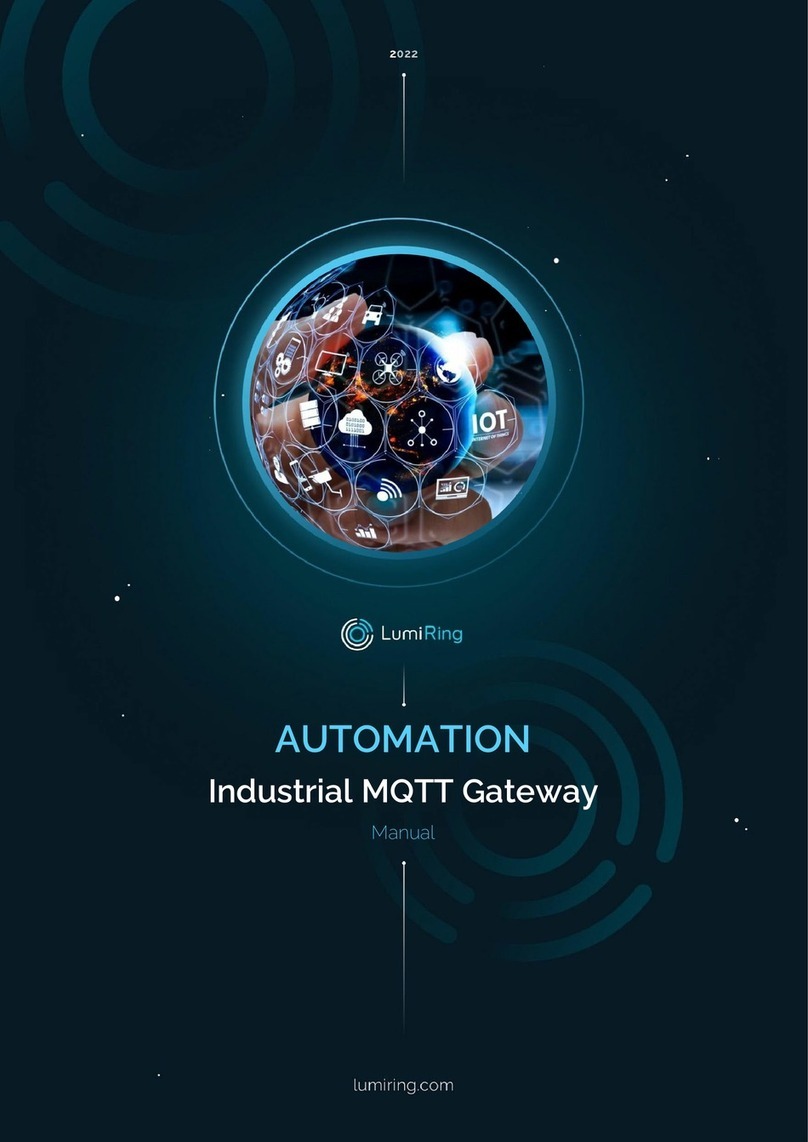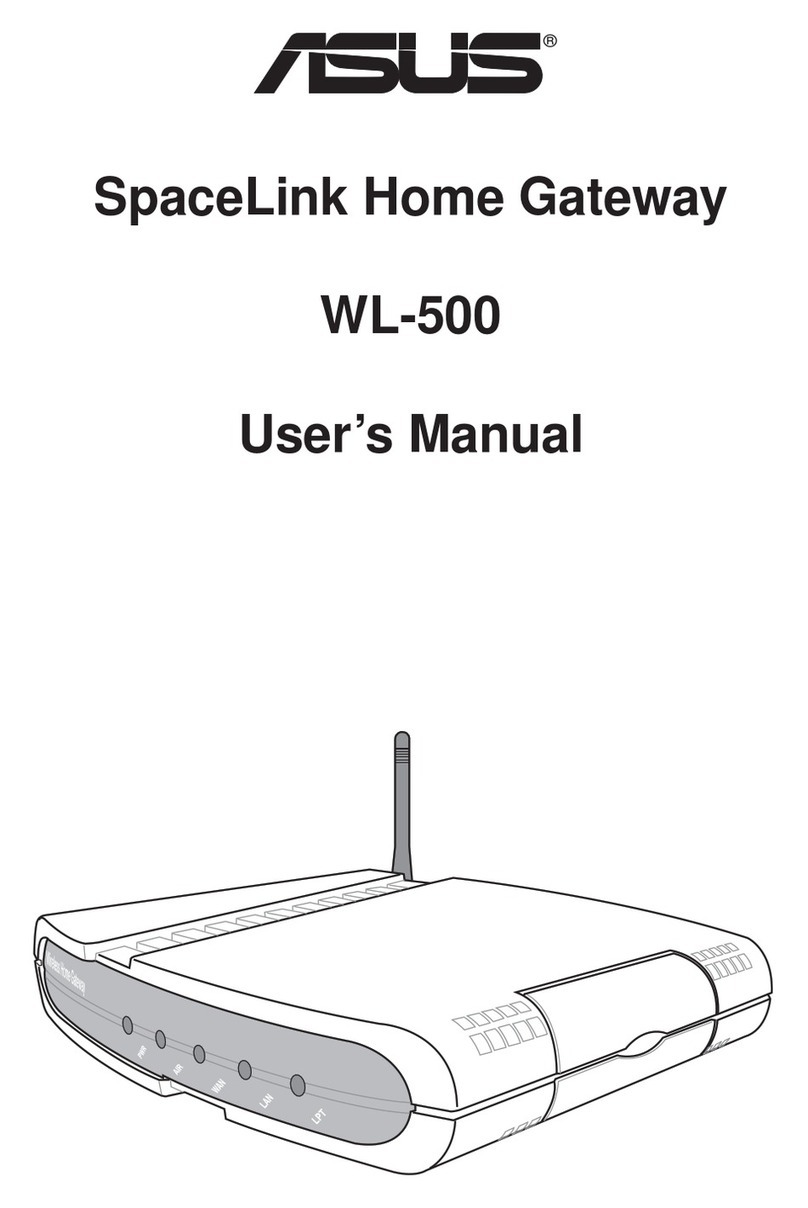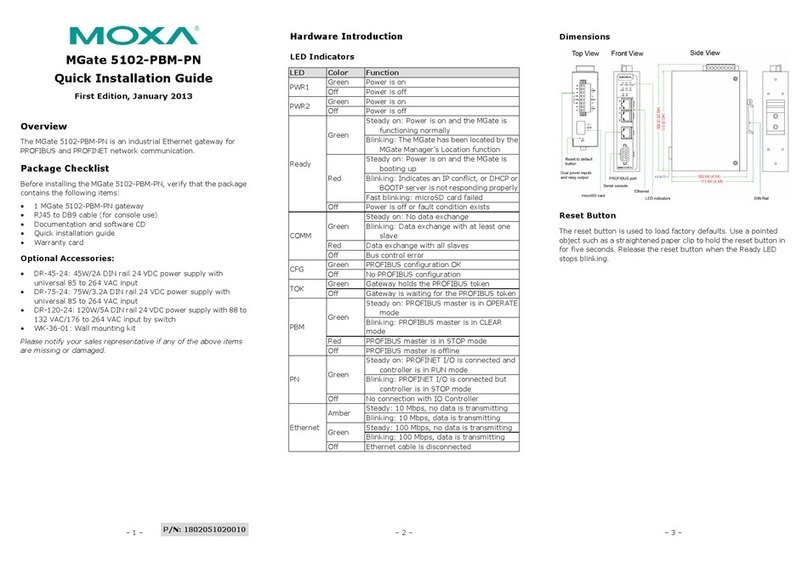GridConnect DeviceNet UNIGATE IC User manual

Instruction manual
Universal Fieldbus-Gateway
UNIGATE®IC - DeviceNet
1630 W. Diehl Rd.
Naperville, Illinois 60563
+1 630 245-1445, +1 630 245-1717 FAX
www.gridconnect.com


12.2.07 Instruction manual UNIGATE®IC - DeviceNet V. 2.1 3
Deutschmann Automation GmbH & Co. KG
1 General introduction . . . . . . . . . . . . . . . . . . . . . . . . 7
2 The UNIGATE® IC . . . . . . . . . . . . . . . . . . . . . . . . . . 8
2.1 Technical introduction . . . . . . . . . . . . . . . . . . . . . . . . . 8
2.2 Availability . . . . . . . . . . . . . . . . . . . . . . . . . . . . . . . 8
2.3 Firmware . . . . . . . . . . . . . . . . . . . . . . . . . . . . . . . . 8
2.4 The serial standard interface . . . . . . . . . . . . . . . . . . . . . . 8
2.5 The synchronous interface . . . . . . . . . . . . . . . . . . . . . . . 8
2.6 The Debug-interface . . . . . . . . . . . . . . . . . . . . . . . . . . 8
2.7 UNIGATE® IC hardware survey . . . . . . . . . . . . . . . . . . . . 9
3 Hardware design. . . . . . . . . . . . . . . . . . . . . . . . . . 10
3.1 Ports . . . . . . . . . . . . . . . . . . . . . . . . . . . . . . . . . . 10
3.2 Pinout . . . . . . . . . . . . . . . . . . . . . . . . . . . . . . . . . 10
3.2.1 -Boot enable . . . . . . . . . . . . . . . . . . . . . . . . . . . . . . 11
3.2.2 Load out . . . . . . . . . . . . . . . . . . . . . . . . . . . . . . . . 11
3.2.3 Data out . . . . . . . . . . . . . . . . . . . . . . . . . . . . . . . . 11
3.2.4 Data In . . . . . . . . . . . . . . . . . . . . . . . . . . . . . . . . . 11
3.2.5 Load In . . . . . . . . . . . . . . . . . . . . . . . . . . . . . . . . . 11
3.2.6 Clock. . . . . . . . . . . . . . . . . . . . . . . . . . . . . . . . . . 11
3.2.7 -Reset In . . . . . . . . . . . . . . . . . . . . . . . . . . . . . . . . 11
3.2.8 LED-DN . . . . . . . . . . . . . . . . . . . . . . . . . . . . . . . . 11
3.2.9 -Config Mode . . . . . . . . . . . . . . . . . . . . . . . . . . . . . 11
3.2.10 DbgTX, DbgRX . . . . . . . . . . . . . . . . . . . . . . . . . . . . 11
3.2.11 TE . . . . . . . . . . . . . . . . . . . . . . . . . . . . . . . . . . . 11
3.2.12 TX, RX . . . . . . . . . . . . . . . . . . . . . . . . . . . . . . . . . 11
3.3 Software . . . . . . . . . . . . . . . . . . . . . . . . . . . . . . . . 12
3.4 Basic line of proceeding . . . . . . . . . . . . . . . . . . . . . . . . 12
3.5 Connection examples . . . . . . . . . . . . . . . . . . . . . . . . . . 12
3.6 Layout examples . . . . . . . . . . . . . . . . . . . . . . . . . . . . 15
4 The serial interface . . . . . . . . . . . . . . . . . . . . . . . . 17
4.1 Overview . . . . . . . . . . . . . . . . . . . . . . . . . . . . . . . . 17
4.2 Initialization of the serial interface . . . . . . . . . . . . . . . . . . . 17
4.3 Use of the serial interface . . . . . . . . . . . . . . . . . . . . . . . 17
4.4 Further operation modes . . . . . . . . . . . . . . . . . . . . . . . . 17
5 Synchronous interface . . . . . . . . . . . . . . . . . . . . . . 18
5.1 Overview of the synchronous serial interface . . . . . . . . . . . . . 18
5.2 Script-example . . . . . . . . . . . . . . . . . . . . . . . . . . . . . 18
6 The Debug-interface . . . . . . . . . . . . . . . . . . . . . . . . 19
6.1 Overview of the Debug-interface . . . . . . . . . . . . . . . . . . . . 19
6.2 Starting in the Debug-mode . . . . . . . . . . . . . . . . . . . . . . 19
6.3 Communication parameter for the Debug-interface . . . . . . . . . . 19

Deutschmann Automation GmbH & Co. KG
4 Instruction manual UNIGATE®IC - DeviceNet V. 2.1 12.2.07
6.4 Possibilities with the Debug-interface . . . . . . . . . . . . . . . . . 19
6.5 Commands of the Debug-interface . . . . . . . . . . . . . . . . . . 19
7 Script and configuration . . . . . . . . . . . . . . . . . . . . . 20
7.1 Overview . . . . . . . . . . . . . . . . . . . . . . . . . . . . . . . . 20
7.2 The configuration mode . . . . . . . . . . . . . . . . . . . . . . . . 20
7.3 Update the script . . . . . . . . . . . . . . . . . . . . . . . . . . . . 20
8 Generating a script . . . . . . . . . . . . . . . . . . . . . . . . 21
8.1 What is a script? . . . . . . . . . . . . . . . . . . . . . . . . . . . . 21
8.2 Memory efficiency of the programs . . . . . . . . . . . . . . . . . . 21
8.3 What can you do with a script device? . . . . . . . . . . . . . . . . . 21
8.4 Independence of buses . . . . . . . . . . . . . . . . . . . . . . . . 21
8.5 Further settings at the gateway . . . . . . . . . . . . . . . . . . . . 21
8.6 The use of the Protocol Developer . . . . . . . . . . . . . . . . . . . 22
8.7 Accuracies of the baud rates at UNIGATE IC . . . . . . . . . . . . . 22
8.8 Script processing times . . . . . . . . . . . . . . . . . . . . . . . . 23
9 DeviceNet. . . . . . . . . . . . . . . . . . . . . . . . . . . . . . 24
9.1 Setting the DeviceNet-address . . . . . . . . . . . . . . . . . . . . . 24
10 Firmware-update . . . . . . . . . . . . . . . . . . . . . . . . . . 26
10.1 Overview . . . . . . . . . . . . . . . . . . . . . . . . . . . . . . . . 26
10.2 Adjusting the firmware-update-mode . . . . . . . . . . . . . . . . . 26
10.2.1 Adjustment by hardware. . . . . . . . . . . . . . . . . . . . . . . . 26
10.2.2 Adjustment by software . . . . . . . . . . . . . . . . . . . . . . . . 26
10.3 Execution of the firmware-update . . . . . . . . . . . . . . . . . . . 26
10.4 Note on safety . . . . . . . . . . . . . . . . . . . . . . . . . . . . . 26
10.5 Operation mode of the IC . . . . . . . . . . . . . . . . . . . . . . . 26
11 Technical data . . . . . . . . . . . . . . . . . . . . . . . . . . . 27
11.1 Mechanics of the UNIGATE® IC . . . . . . . . . . . . . . . . . . . . 27
11.1.1 General dimensions of UNIGATE® IC. . . . . . . . . . . . . . . . . 27
11.1.2 Dimensions UNIGATE® IC-DeviceNet (old hardware) . . . . . . . . 27
11.1.3 Dimensions UNIGATE® IC-DeviceNet (new DNL-hardware) . . . . . 28
11.2 Technical data UNIGATE® IC-DeviceNet . . . . . . . . . . . . . . . 28
12 Accessory . . . . . . . . . . . . . . . . . . . . . . . . . . . . . 29
12.1 Development board . . . . . . . . . . . . . . . . . . . . . . . . . . 29
12.2 Adapter RS232 . . . . . . . . . . . . . . . . . . . . . . . . . . . . . 29
12.3 Adapter RS485 . . . . . . . . . . . . . . . . . . . . . . . . . . . . . 29
12.4 FirmwareDownloadTool (FDT) . . . . . . . . . . . . . . . . . . . . . 29
12.5 Protocol Developer . . . . . . . . . . . . . . . . . . . . . . . . . . . 29
12.6 Starterkit IC . . . . . . . . . . . . . . . . . . . . . . . . . . . . . . 29
12.6.1 Quick start . . . . . . . . . . . . . . . . . . . . . . . . . . . . . . . 30

12.2.07 Instruction manual UNIGATE®IC - DeviceNet V. 2.1 5
Deutschmann Automation GmbH & Co. KG
13 Appendix - basis board . . . . . . . . . . . . . . . . . . . . . . 31
13.1 Overview basis board DeviceNet . . . . . . . . . . . . . . . . . . . . 31
13.2 Configuration of the UNIGATE® IC . . . . . . . . . . . . . . . . . . . 35
13.2.1 DeviceNet . . . . . . . . . . . . . . . . . . . . . . . . . . . . . . . 35
13.2.2 RS232/RS485/RS422 . . . . . . . . . . . . . . . . . . . . . . . . . 35
13.3 Connectors of the basis board . . . . . . . . . . . . . . . . . . . . . 36
13.3.1 Connector to the external device (RS-interface). . . . . . . . . . . . 36
13.3.2 DeviceNet connector . . . . . . . . . . . . . . . . . . . . . . . . . 36
13.3.3 Power supply of the basis board. . . . . . . . . . . . . . . . . . . . 36
13.3.4 Shield terminal lead . . . . . . . . . . . . . . . . . . . . . . . . . . 36
13.3.5 Rotary coding switches . . . . . . . . . . . . . . . . . . . . . . . . 36
13.3.6 Slide switch (RS485/RS232 interface). . . . . . . . . . . . . . . . . 37
13.3.7 Slide switch (RS485 termination) . . . . . . . . . . . . . . . . . . . 37
13.4 Debug cable for basis board with UNIGATE® IC . . . . . . . . . . . . 37
14 Wiring diagram UNIGATE® IC-basis board DeviceNet . . . . . 38
15 Servicing . . . . . . . . . . . . . . . . . . . . . . . . . . . . . . 41
15.1 Downloading PC software, EDS files and Script examples etc. . . . . 41

Deutschmann Automation GmbH & Co. KG
6 Instruction manual UNIGATE®IC - DeviceNet V. 2.1 12.2.07

12.2.07 Instruction manual UNIGATE®IC - DeviceNet V. 2.1 7
Deutschmann Automation GmbH & Co. KG General introduction
1 General introduction
In the past the integration of a fieldbus connection required an enormous effort from the progress
engineers. On account of the large variety of communication systems it is not enough to compile
the right combination of communication hardware; due to their standards and fundamentals dif-
ferent busses also require the corresponding skills of the engineers.
This does not apply in case of the UNIGATE® IC by Deutschmann Automation any more. All dig-
ital functions, software, stack and driver as well as optocoupler are integrated on a UNIGATE®
IC in correspondence with the standard. In addition to the reduction of the required size, also dif-
ferent fieldbusses can easily be integrated.
Through the flexible firmware of UNIGATE® IC no software-changes are required on the
side of the customer!
Since 1997 Deutschmann Automation has experience in the field of fieldbus gateways; this
enormous experience results in the UNIGATE® IC as a consistent sequel of this successful
product line.
Terminology
In the entire document and in all parts of the software that is to be used, the terms Input and Out-
put are used. Input and Output are ambiguous, always depending on the viewpoint. We see the
fieldbus as central interface and as integral component of your device; therefore in all places it is
always referred to data from the viewpoint of the Slave, that is Input data, as data from the Mas-
ter to the Slave - regardless of the used bus.
Representation of numbers
Numbers in decimal format are always represented without prefix and without suffix as well.
Hexadecimal numbers are always marked with the prefix 0x.

The UNIGATE® IC Deutschmann Automation GmbH & Co. KG
8 Instruction manual UNIGATE®IC - DeviceNet V. 2.1 12.2.07
2 The UNIGATE® IC
2.1 Technical introduction
The UNIGATE® IC by Deutschmann Automation contains all components that are required for
the communication in a fieldbus in one single module. Therefore a developer does not have to
take care for that detail any more, only a hardware redesign is necessary in order to integrate the
UNIGATE® IC and the required plug connectors.
2.2 Availability
The module is available as DeviceNet. Further fieldbusses are either planned or being worked
on. They will only differ in the connections of the busses. The meaning of the general pins 1 - 9
as well as 24 and 26 - 32 will remain unchanged also for further fieldbus implementations. An up-
to-date list for all UNIGATE ICs can be found at:
http://www.deutschmann.de
2.3 Firmware
UNIGATE® IC is programmed via scripts. On principle any script, that has been developed for a
UNIGATE® SC, can also be operated on the UNIGATE® IC.
2.4 The serial standard interface
Intelligent devices, that already feature a micro controller or a microprocessor, are generally sup-
plied with a serial asynchronous interface with a TTL-level. It is directly connected with the TTL-
interface of the UNIGATE® IC. For more information on this serial interface see chapter 4 on
page 17.
2.5 The synchronous interface
In addition to the standard interface there is also the possibility of the synchronous input and out-
put. That way for instance digital IOs can be connected through shift register components or also
analog IOs can be connected through a DA-converter with serial in-/output. For synchronous IOs
256 signals at the most can be used (256 bit). Wiring examples can be found in chapter 3.5 and
software examples can be found in chapter 5.1 on page 18. It is also possible to build, for
instance digital or analogous I/O-modules, with the customer’s device not being equipped with an
own controller. The fieldbus IC is also operable autonomously without that controller.
2.6 The Debug-interface
The UNIGATE® IC features a Debug-interface, which allows to process a script step by step and
also to monitor or manipulate data. This is indispensable for the development of a script. Usually
a script is developed with the software Protocol Developer. For more details take a look at the
instruction manual Protocol Developer.
All interfaces can independently be used at the same time.

12.2.07 Instruction manual UNIGATE®IC - DeviceNet V. 2.1 9
Deutschmann Automation GmbH & Co. KG The UNIGATE® IC
2.7 UNIGATE® IC hardware survey
The hardware of the UNIGATE® IC consists of some few standard components. The picture
below shows the functional structure of the IC.
UART 1 UART 2 SYN.SERIAL
Microcontroller
Flash-ROM
RAM
EEROM
DC
DC
Opto Coupler
Fieldbus-Interface
I
so
l
at
i
o
n
T
E
N
T
X
R
X
R
X
T
X
CLOCK
LOAD
OUT
DATA
OUT
DATA
IN
LOAD
IN

Hardware design Deutschmann Automation GmbH & Co. KG
10 Instruction manual UNIGATE®IC - DeviceNet V. 2.1 12.2.07
3 Hardware design
This chapter gives basic advise, that is required in order to load UNIGATE® IC into your own
hardware designs. In the following all ports of UNIGATE® IC are described in detail.
3.1 Ports
UNIGATE® IC features 32 pins in its layout as a DIL 32 component. Pin 10 -12 and 21 - 23 as
well are not wired due to the electrical isolation. The exact mechanical dimensions can taken
from chapter 11 on page 27.
In the layout boreholes for ALL 32 pins have to be planned.
3.2 Pinout
* The supply voltage is 5 V +/- 5 %, max. 75 mA DC.
The DeviceNet signals are galvanically isolated. The insulation voltage is 1000 Vrms.
Pin Technical
specifications
Name Description Remark
1* 5V ± 5% < 75mA Vcc + 5 V voltage supply
2IN
Logic -BE -boot enable internally pulled up with 10 k:
3OUT
Driver Load out strobe signal for synchronous, serial interface
4OUT
Driver Data out output data for synchronous, serial interface
5IN
Logic Data in input data of the synchronous, serial interface internally pulled up with 10 k:
6OUT
Logic Load in input data of the synchronous, serial interface;
alternatively strobe signal of the output data
7OUT
Driver Clock clock pulse signal for synchronous, serial interface
8IN
Reset -Reset in1) reset-input of the IC internally pulled up with 100 k:
9* connected to pin 1 Vcc + 5 V voltage supply
10-12 nc nc no pin available
13 according to norm CANL DeviceNet-signal according to standard galvanically isolated
insulation voltage 1000 Vrms
14 according to norm CANH DeviceNet-signal according to standard galvanically isolated
insulation voltage 1000 Vrms
15 according to norm nc not connected
16 according to norm nc
17 according to norm V+ Voltage supply DeviceNet 24V
18 according to norm V- Voltage supply DeviceNet 0V
19 according to norm not available, pin internally connected
20 according to norm nc not connected
21-23 nc nc no pin available
24* connected to pin 32 GND ground supply voltage of the IC
25 OUT LED-DN LED DeviceNet anode of the green LED
26 INLogic -Config Mode signal to start the configuration mode internally pulled up with 10 k:
27 OUTLogic DbgTX serial Debug TX
28 INLogic DbgRX serial Debug RX internally pulled up with 10 k:
29 INLogic RX serial data RX internally pulled up with 10 k:
30 OUTLogic TX serial data TX
31 OUTLogic TE transmit enable
32* GND GND ground supply voltage of the IC
VIL VIH VOL VOH
INReset < 0.3V / 5mA > 1.95V / 10µA OUTLogic < 0.6V / 1mA > 3.8V / 0.1mA
INLogic < 0.8V / 0.5mA > 1.95V / 10µA OUTDriver < 0.33V / 4mA > 3.8V / 4mA

12.2.07 Instruction manual UNIGATE®IC - DeviceNet V. 2.1 11
Deutschmann Automation GmbH & Co. KG Hardware design
3.2.1 -Boot enable
The IC is started in the firmware update mode with the level GND during the power up process.
See also chapter 10 on page 26.
3.2.2 Load out
Strobe signal for the synchronous serial interface. With the positive edge at this output data is
taken from the connected shift registers to the physical outputs.
3.2.3 Data out
On this line data is output on the synchronous serial interface. The most significant bit of the data
is output first.
3.2.4 Data In
Data is read in on the synchronous serial interface via this signal. The most significant bit of the
data is expected first.
3.2.5 Load In
This pin is the strobe signal for the input data of the synchronous serial interface.
3.2.6 Clock
This signal is the clock line for the synchronous serial interface. That signal is equally valid for
data input and data output.
3.2.7 -Reset In
•A reset generator (Max 809) is on board; with it in the normal case the reset input is not requi-
red. In this case the reset input has to be connected with VCC, in order to avoid interferences
(see chapter 3.6).
•If the the customer’s application has to initiate a reset of the UNIGATE® IC, then the reset input
can also be connected with a reset output of the customer’s application instead of connecting it
with VCC. Here all specifications of the reset signal, mentioned in chapter 3.2 have to be kept.
3.2.8 LED-DN
A green LED can be connected to this wire from hardware revision C (lower board) or Rev. -
(DNL-hardware / single-board solution). This LED flashes in the state “Bus ok, not allocated“ and
shines shines in the state “Allocated“.
3.2.9 -Config Mode
If the pin has the level GND, then the IC starts in the configuration mode.
3.2.10 DbgTX, DbgRX
They are transmission line (Tx) and receive line (Rx) as well of the IC’s Debug-interface. For the
function description of the Debug-interface see chapter 6 on page 19.
3.2.11 TE
The transmit enable signal allows the connection of RS485 drivers to the IC’s serial interface.
The signal is set to 5V whenever the IC sends via the line TX.
3.2.12 TX, RX
Transmission (Tx) and receive lines (Rx) of the serial interface. This interface is programmable in
accordance with the description in chapter 4 on page 17.

Hardware design Deutschmann Automation GmbH & Co. KG
12 Instruction manual UNIGATE®IC - DeviceNet V. 2.1 12.2.07
3.3 Software
The software executes script-commands, which in turn control the IC’s hardware and they pro-
cess their complete protocol by software. The script itself can be generated by the company
Deutschmann Automation or with the software Protocol Developer by yourself. For a detailed
description of the script.commands of the Protocol Developer see the instruction manual Proto-
col Developer and the online documentation concerning script-commands.
3.4 Basic line of proceeding
In theory it is enough to replace the RS232-driver that is included in your application by the UNI-
GATE® IC.
Your device, which on the whole is supposed to be assembled as shown above, will now be mod-
ified in a way that the DeviceNet is available at the 5-pol. socket. However, a hardware redesign
is necessary in order to keep the assignment in standard form.
After the RS232-driver has been replaced by the UNIGATE® IC, the DeviceNet is available at the
5-pol. screw-plug connector.
Deutschmann Automation is also offering an appropriate adapter board. With it existing devices
can be adapted without re-design; see chapter 12 on page 29.
3.5 Connection examples
Here you will find some advise that offers help for a re-design. In the following several versions
are listed, that should make it easier for you to decide.
.
. .
. .
. .
. .
Customer
Processor
U
A
R
T
Max 232
9-pol DSUB
RS232

12.2.07 Instruction manual UNIGATE®IC - DeviceNet V. 2.1 13
Deutschmann Automation GmbH & Co. KG Hardware design
Version 1: Use as a pure link module for the bus
The UNIGATE® IC independently processes the communication with the customer’s device via
the TTL-interface.
Version 2: Use of UNIGATE® IC for digital or analog I/O-modules
Here only the synchronous serial interface is used, the asynchronous serial interface is basically
of no account. If you want to program the script in your completed application, then the use of a
connector for the asynchronous interface is recommended. With it you can carry out the ISP-pro-
gramming.
For this operating mode no additional controller is required on your application!

Hardware design Deutschmann Automation GmbH & Co. KG
14 Instruction manual UNIGATE®IC - DeviceNet V. 2.1 12.2.07
The following circuit diagram is an example for how shift register components can be connected
to the IC.
Version 3: Example for digital I/Os
The serial synchronous and the asynchronous interface as well can be operated by UNIGATE®
IC at the same time. Here the possibility results that an existing application can be extended by
additional digital or analog I/Os.
In chapter 5.2 you find an example for a script, that operates these I/Os.
Valid for all versions: A planed plug connection of the serial interface in the application offers the
possibility of an update of the firmware or the software via an external connection.

12.2.07 Instruction manual UNIGATE®IC - DeviceNet V. 2.1 15
Deutschmann Automation GmbH & Co. KG Hardware design
3.6 Layout examples

Hardware design Deutschmann Automation GmbH & Co. KG
16 Instruction manual UNIGATE®IC - DeviceNet V. 2.1 12.2.07

12.2.07 Instruction manual UNIGATE®IC - DeviceNet V. 2.1 17
Deutschmann Automation GmbH & Co. KG The serial interface
4 The serial interface
4.1 Overview
The serial interface is an important connection between the UNIGATE® IC and the micro control-
ler of your application. The interface is designed in a way so that your application at least does
not have to be changed on the software-side. The wide range of services of the UNIGATE® IC’s
serial interface constitutes the basis for it. The UNIGATE® IC allows to connect controllers with a
baudrate of 110 bit to 625 kbit. The baudrate for the communication itself is permanently stored
in the module.
Depending on the downloaded script of the UNIGATE® IC, the module carries out actions inde-
pendently, in order to identify data from the connected device. For customers who already have a
software-adaptation at he company Deutschmann Automation, this protocol or script as well can
be processed by the IC after an adaptation.
Anyway, the IC will take over the communication with the fieldbus independently.
4.2 Initialization of the serial interface
The initialization of the interface is carried out by script-commands, such as “Set baudrate“, “Set
databits“, “Set parity“. For a detailed description of these commands see the online documenta-
tion for the Protocol Developer or the instruction manual for the Protocol Developer.
4.3 Use of the serial interface
The serial interface can freely be programmed by the user. Efficient script-commands for sending
and receiving data are available; just to mention some possibilities: such as waiting with timeout
for a character, waiting for a fixed number of characters or also sending and receiving data in the
Modbus RTU. A reference to these commands is offered in the online documentation for the Pro-
tocol Developer as well as in the instruction manual for the Protocol Developer.
4.4 Further operation modes
In the modes configuration mode and firmware-update mode the serial interface also serves to
configure the standard software or to carry out a firmware-update. More details can be found in
chapter 10.5 on page 26.

Synchronous interface Deutschmann Automation GmbH & Co. KG
18 Instruction manual UNIGATE®IC - DeviceNet V. 2.1 12.2.07
5 Synchronous interface
5.1 Overview of the synchronous serial interface
The synchronous serial interface is an interface of the IC to clocked shift registers. About this it is
not only possible to input or output digital signals but also the addressing of DA- or AD-convert-
ers with clocked serial interface is possible as well as the connection of LEDs or reading in rotary
switches. Connection examples are stated in chapter 3.
The synchronous serial interface can also be used in products, that do not feature an own micro
controller, in order to realize digital IO-modules for instance. Up to 256 signals for input and out-
put each can be processed. The UNIGATE® IC’s firmware is responsible for the different amount
of input and output signals and takes on control for it.
The data exchange with the script is made with the commands "Set ShiftRegisterInputType / Set
ShiftRegisterOutputType" and "Set ShiftRegisterInputBitLength / Set ShiftRegisterOutputBit-
Length" and “WriteShiftRegister“ as well as “ReadShiftRegister“.
In order to make the use of the synchronous serial interface as efficient as possible, it is possible
to set a „shift register“ and a „bit length“ via the script, whereas both can be changed dynamically
within the script by script commands.
As a result the firmware is in the position to control the entire data transfer with the hardware and
the data exchange can be carried out as quickly as possible.
At present the shift register types "RiseClk_RiseLoad" and "RiseClk_LowLoad" are implemented,
that are required when using for instance the 74595 and 74165 (see also chapter 5.2).
Other types can be complemented very fast and simple - by Deutschmann Automation GmbH.
The shift register type defines the edges or the levels on how data is output to the hardware or
how data is read in.
In this case the data exchange is restricted to the script commands "WriteShiftRegister" and
"ReadShiftRegister". The clock speed is min. 150kHz, so that for instance a shift register with 32
bit is read in or written in a time period of max. 215µs.
5.2 Script-example
var InBuffer: Buffer[2];
Var OutBuffer: Buffer[2];
MoveConst (OutBuffer[0], #0x58#0x21 ),
Set ( ShiftRegisterInputType , RiseClock_FallLoad ) ;
Set ( ShiftRegisterOutputType , RiseClock_RiseLoad ) ;
Set ( ShiftRegisterInputBitLength , 16 ) ;
Set ( ShiftRegisterOutputBitLength , 16 ) ;
WriteShiftRegister ( OutBuffer[0] ) :
ReadShiftRegister ( InBuffer[0] ) ;
// Input data is now in the InBuffer
// 0x58 is applied to the outputs of the analog converter
// 0x21 at the shift register’s outputs

12.2.07 Instruction manual UNIGATE®IC - DeviceNet V. 2.1 19
Deutschmann Automation GmbH & Co. KG The Debug-interface
6 The Debug-interface
6.1 Overview of the Debug-interface
The UNIGATE® IC features a Debug-interface, that allows a step-by-step processing of a script.
Normally this interface is only required for the development of a script.
6.2 Starting in the Debug-mode
When applying power to the UNIGATE® IC (power up) the firmware will output the binary
character 0 (0x00) after a self-test was carried out on this interface. If the IC receives an
acknowledgement via this interface within 500 ms, it is in the Debug-mode. The
acknowledgement is the ASCII-character O (0x4F).
With the start in the Debug-mode the further execution of script-commands will be put to a stop.
6.3 Communication parameter for the Debug-interface
The Debug-interface is always operating with 9600 baud, no parity, 8 data bit, 1 stop bit. It is not
possible to change this parameter in the Protocol Developer. Please make sure that these set-
tings match those of the PC-COM-interface and that the flow control (protocol) is set to “none“
there.
6.4 Possibilities with the Debug-interface
Usually the Protocol Developer is connected to the Debug-interface. With it a step-by-step pro-
cessing of a script, monitoring jumps and decisions and looking at memory areas is possible.
Moreover breakpoints can be set. It basically possesses all characteristics a software-develop-
ment tool is typically supposed to have. However, it is also possible to carry out a Scrip-update
via this interface.
6.5 Commands of the Debug-interface
The commands for the use of the Debug-interface are described in the instruction manual Proto-
col Developer.

Script and configuration Deutschmann Automation GmbH & Co. KG
20 Instruction manual UNIGATE®IC - DeviceNet V. 2.1 12.2.07
7 Script and configuration
7.1 Overview
In the configuration mode the scripts and configurations, stored in the UNIGATE® IC, can be
replaced or updated via the serial interface.
7.2 The configuration mode
If the pin „ConfigMode“ pulled to GND during the PowerUp or Reset, then the UNIGATE® IC
starts in the configuration mode. In this mode it is possible to communicate with the IC without
processing the regular software. In this mode it is possible to change the UNIGATE® IC’s set-
tings of the standard software or to write a new script in the UNIGATE® IC. It shows its start in
the configuration mode by issuing a status message, which might look as follows:
"IC-DN-SC V4.03[26] (c)dA Script(8k)="Leer" Author="Deutschmann Automation GmbH" Ver-
sion="1.0" Date=21.08.2001 SN=47110001“.
7.3 Update the script
The preferred version is the one, where the IC is inserted into the basis board, available from
Deutschmann Automation and the Deutschmann tools (such as the software WINGATE with
“Write Script“ unser “File“) are used.
On request the procedures, how to overwrite the included script can be disclosed by
Deutschmann Automation in order to automatically replace the script in an application.
Table of contents
Popular Gateway manuals by other brands

ZyXEL Communications
ZyXEL Communications VFG6005 user guide
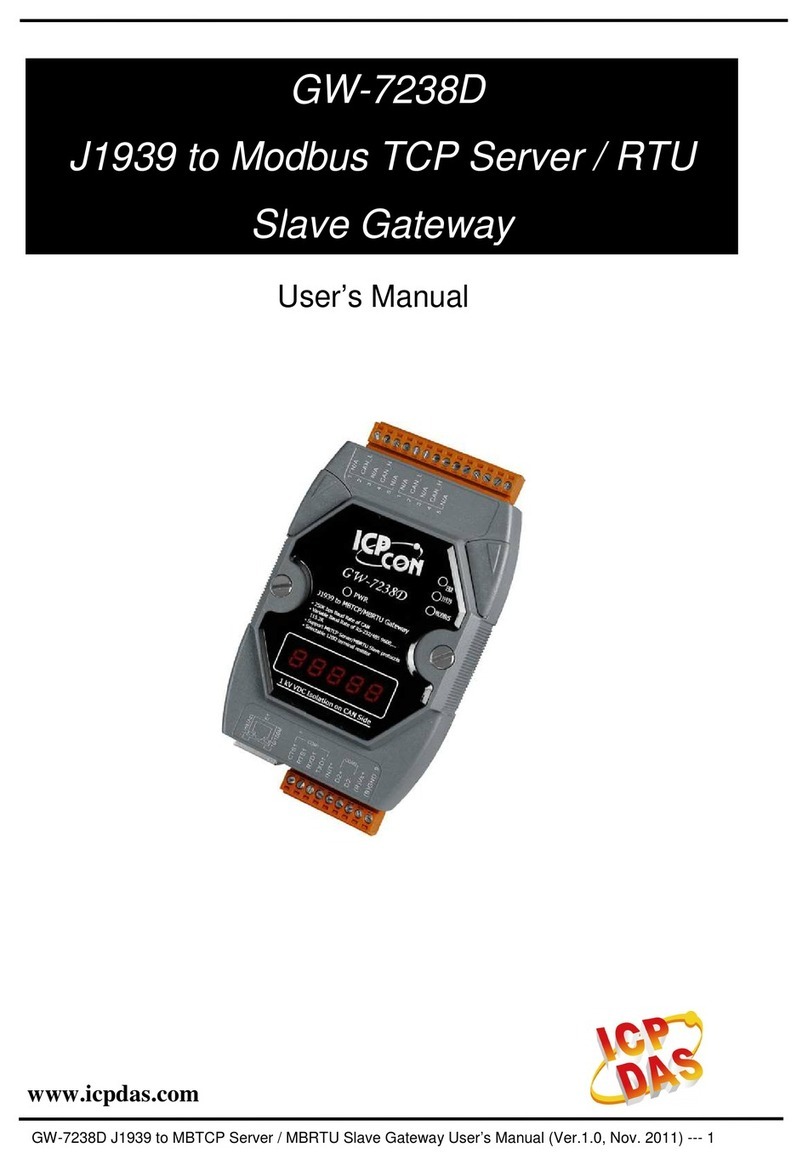
ICPDAS
ICPDAS GW-7238D user manual

TDS Metrocom
TDS Metrocom ACTIONTEC User reference guide

UfiSpace
UfiSpace S9510-30XC Hardware installation guide
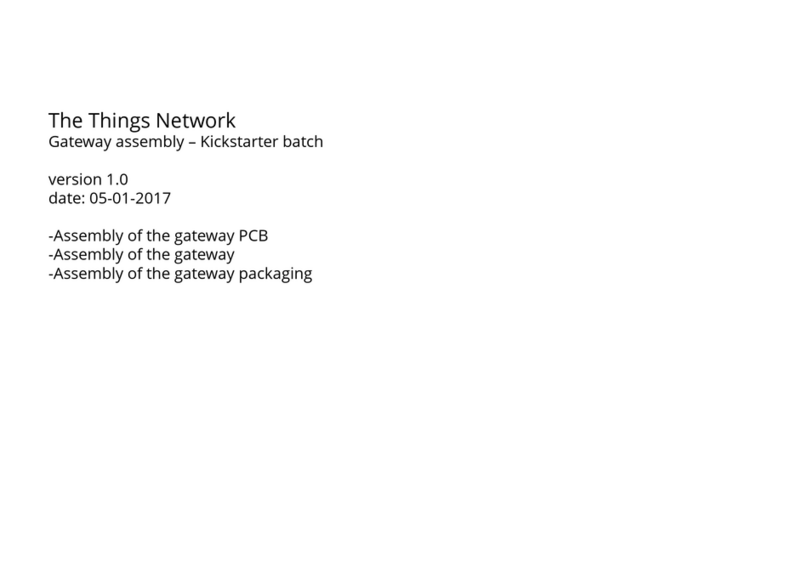
The Things Network
The Things Network TTN Gateway v1 - EU Assembly instructions
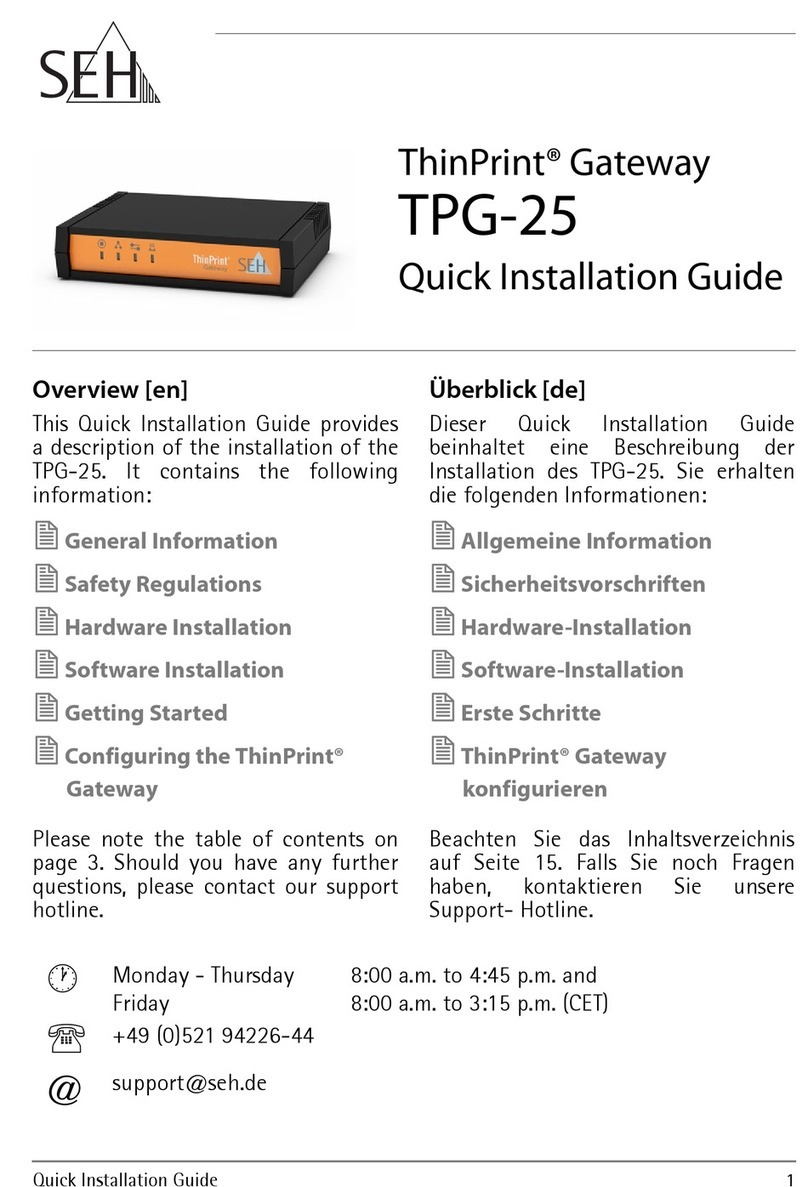
SEH
SEH TPG-25 Quick installation guide