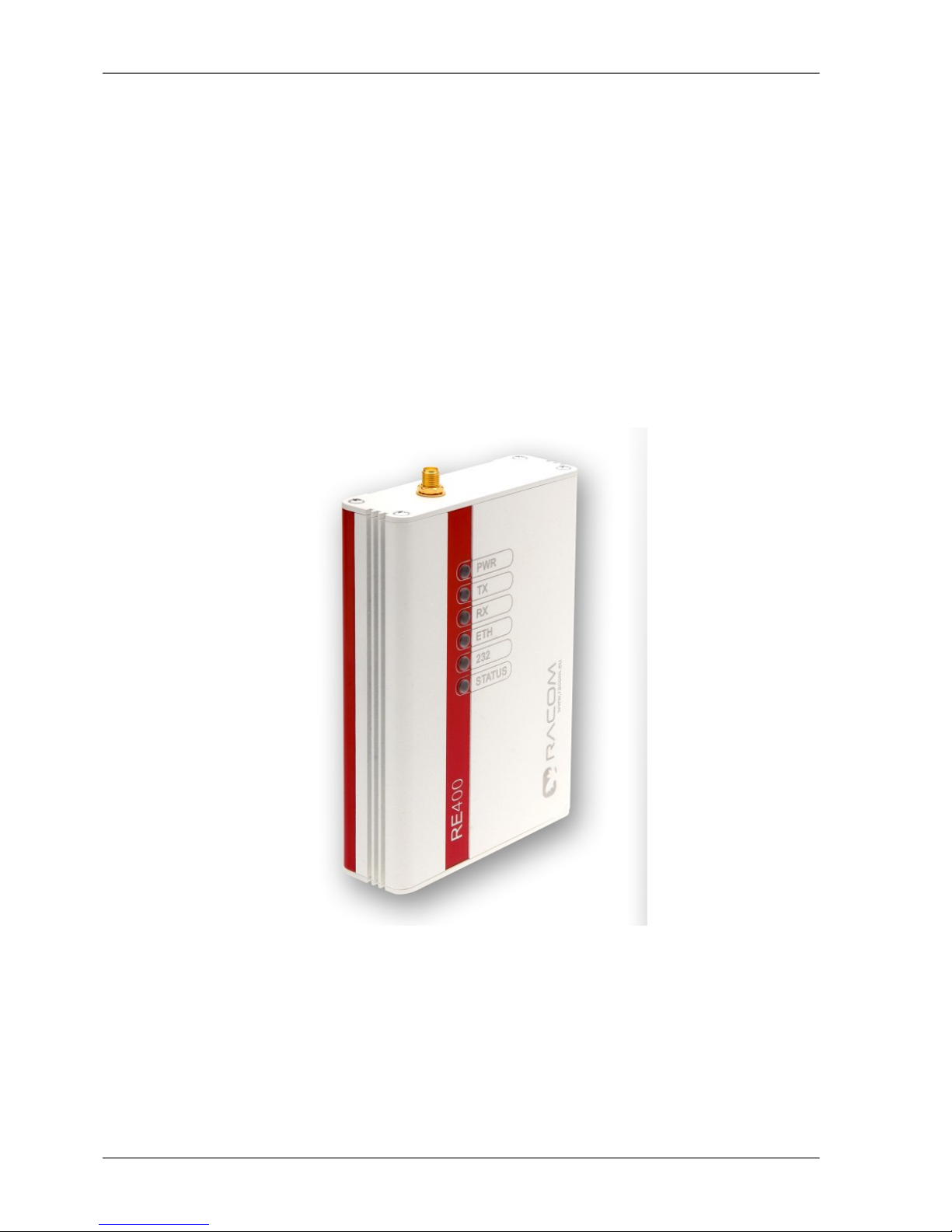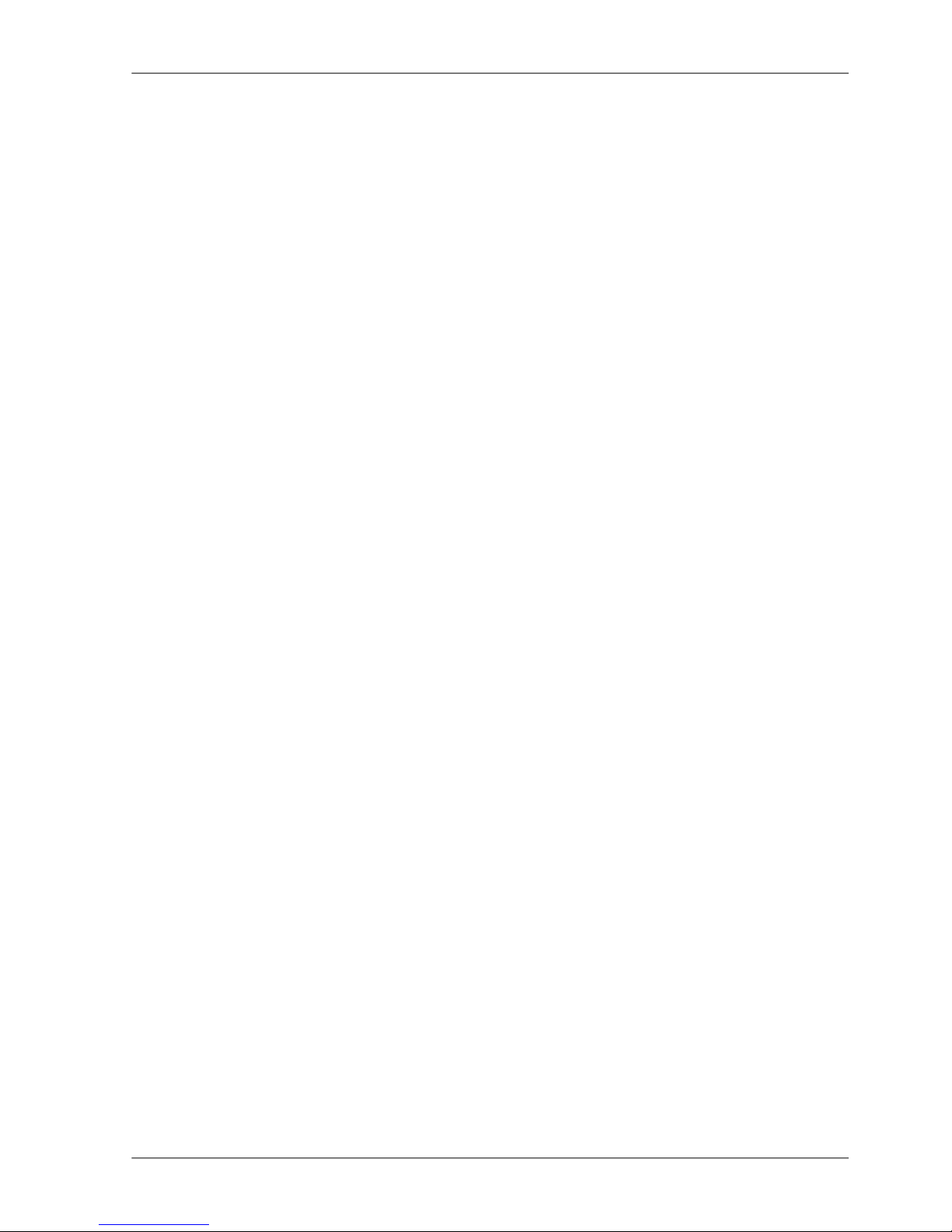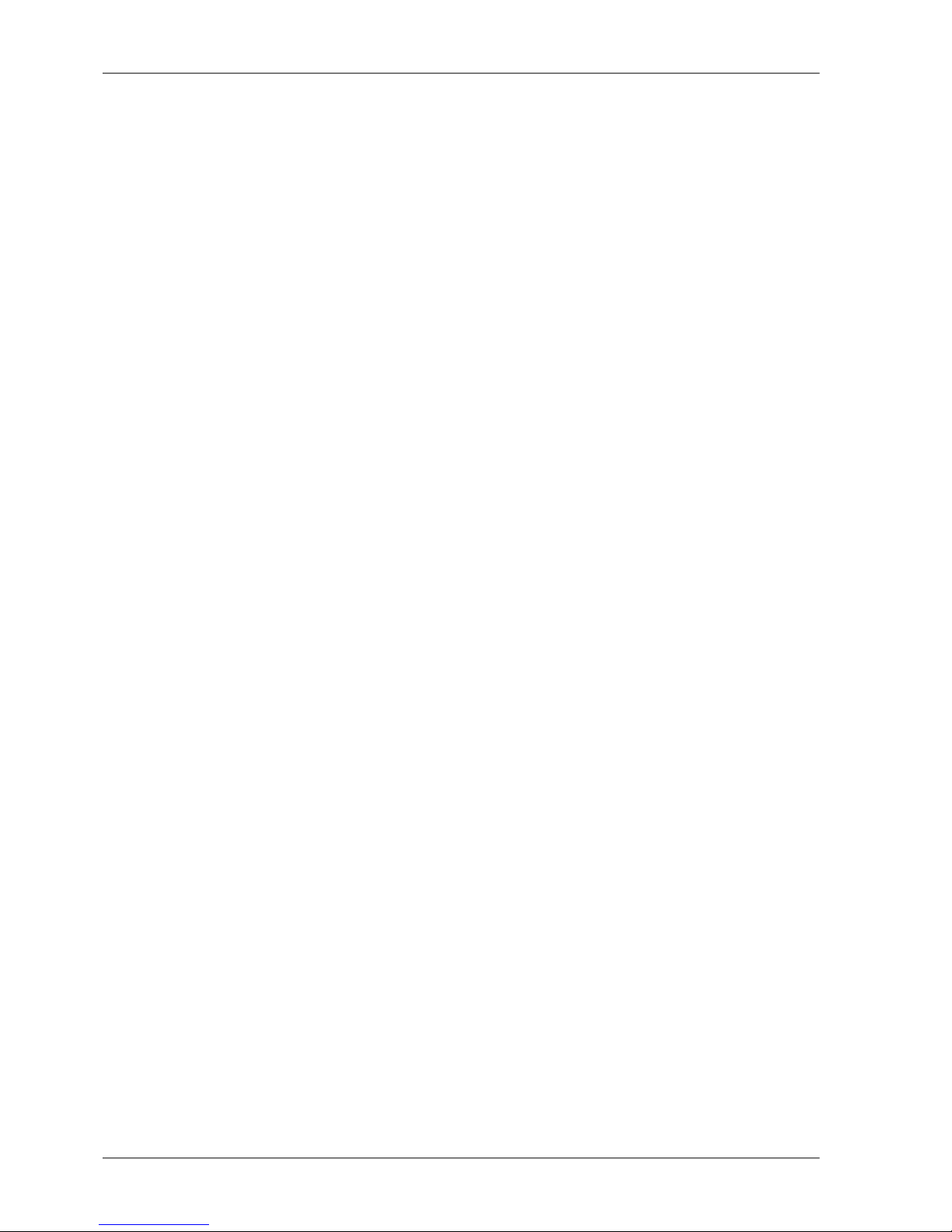Table of Contents
Abbreviations used .............................................................................................................................. 5
Introduction .......................................................................................................................................... 6
1. Radio modem RE400 ...................................................................................................................... 7
2. Description ...................................................................................................................................... 8
2.1. Compatibility ......................................................................................................................... 8
2.2. Operation modes .................................................................................................................. 8
2.3. First start of radio modem .................................................................................................. 11
2.4. Radio modem configuration ............................................................................................... 12
2.5. Diagnostics ......................................................................................................................... 14
2.6. Error log .............................................................................................................................. 15
2.7. Firmware upgrade .............................................................................................................. 18
3. Connectors .................................................................................................................................... 21
3.1. Antenna .............................................................................................................................. 21
3.2. Serial interface ................................................................................................................... 21
3.3. Ethernet interface ............................................................................................................... 21
3.4. Power supply ...................................................................................................................... 21
3.5. Indication LEDs .................................................................................................................. 22
4. Table of Technical Parameters ...................................................................................................... 24
5. Dimensions, drawings, manufacturing code ................................................................................. 25
5.1. Dimensional Diagram ......................................................................................................... 25
5.2. Labelling of Radio Modems ................................................................................................ 28
6. Radio modem installation .............................................................................................................. 29
6.1. General description ............................................................................................................ 29
6.2. Antenna installation ............................................................................................................ 29
6.3. Supplying power to the equipment ..................................................................................... 30
6.4. Technology connection ....................................................................................................... 32
6.5. Radio modem mounting ..................................................................................................... 33
7. Conditions for Radio Modems Operation ...................................................................................... 37
7.1. Important Warning .............................................................................................................. 37
7.2. Conditions of Liability for Defects and Instructions for Safe Operation of Equipment ........ 37
7.3. Product Conformity ............................................................................................................. 37
7.4. Limitations of Use ............................................................................................................... 39
A. Appendix ....................................................................................................................................... 40
B. Revision History ............................................................................................................................ 44
List of Figures
1. Radio modem RE400 ...................................................................................................................... 6
2.1. Settings menu ............................................................................................................................ 12
2.2. Diagnostics menu ....................................................................................................................... 14
2.3. Error log ...................................................................................................................................... 15
2.4. Transparent loader ..................................................................................................................... 20
3.1. Antenna connector SMA ............................................................................................................ 21
3.2. RS232 DSUB9 female ................................................................................................................ 21
3.3. RJ-45F ........................................................................................................................................ 21
3.4. Appearance of radio modem ...................................................................................................... 22
5.1. Mounting dimensions of the radio modem - version D and H .................................................... 26
5.2. Mounting dimensions of the radio modem - version R and S ................................................... 27
6.1. Supplying power over the ethernet interface, using a PoE P.S. ................................................. 30
6.2. Supplying power over the ethernet interface, using the passive PoE injector ........................... 31
3© RACOM s.r.o. – Narrowband radio modem ECONOMY RE400