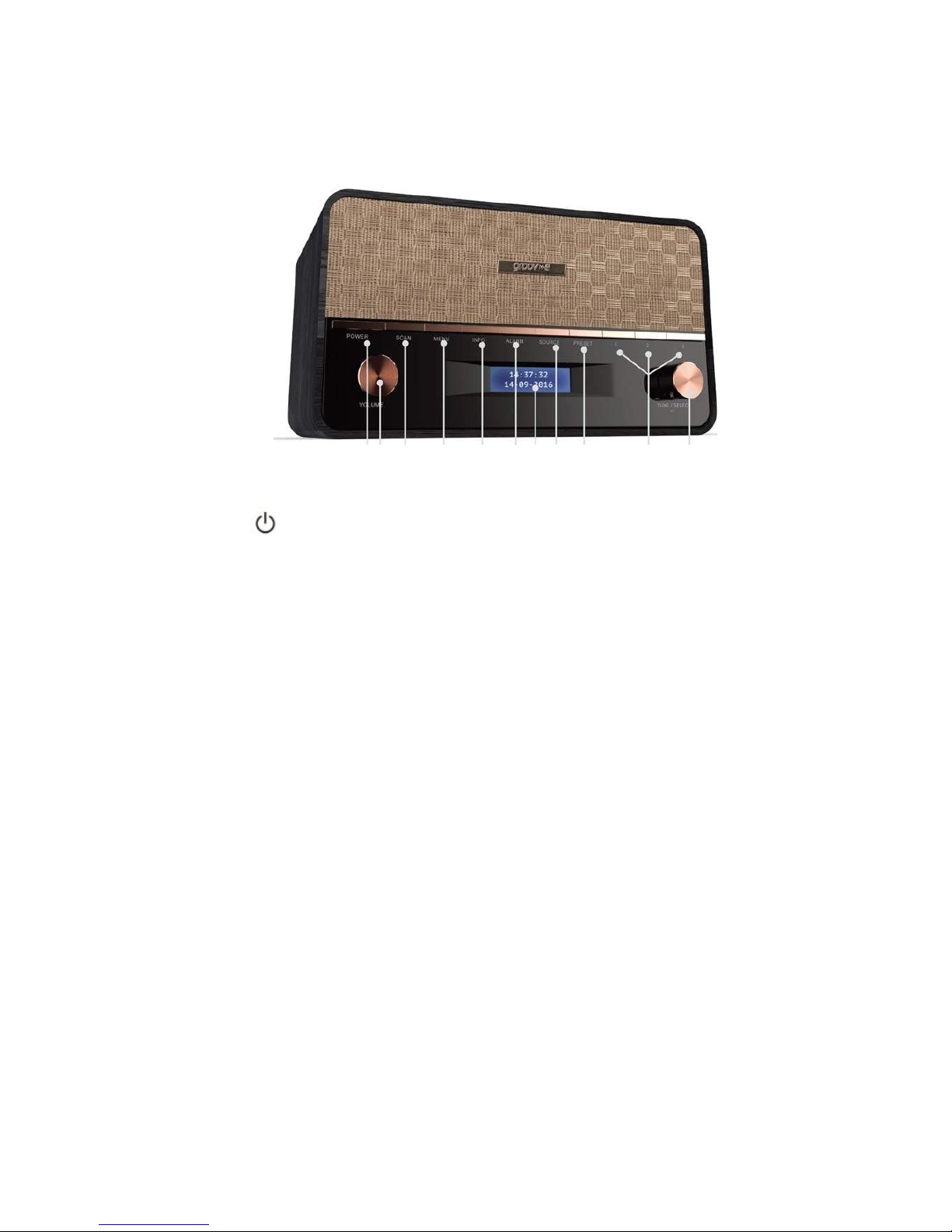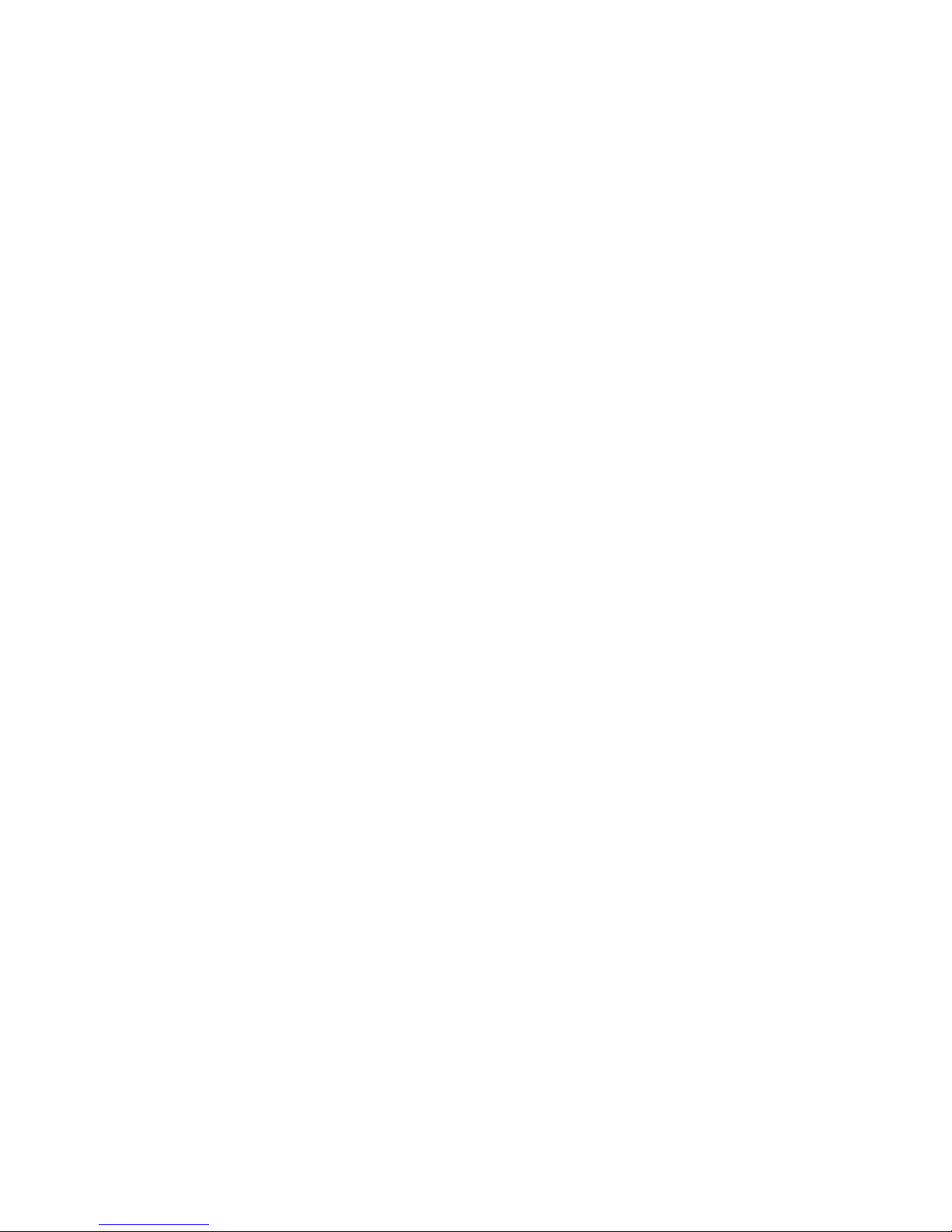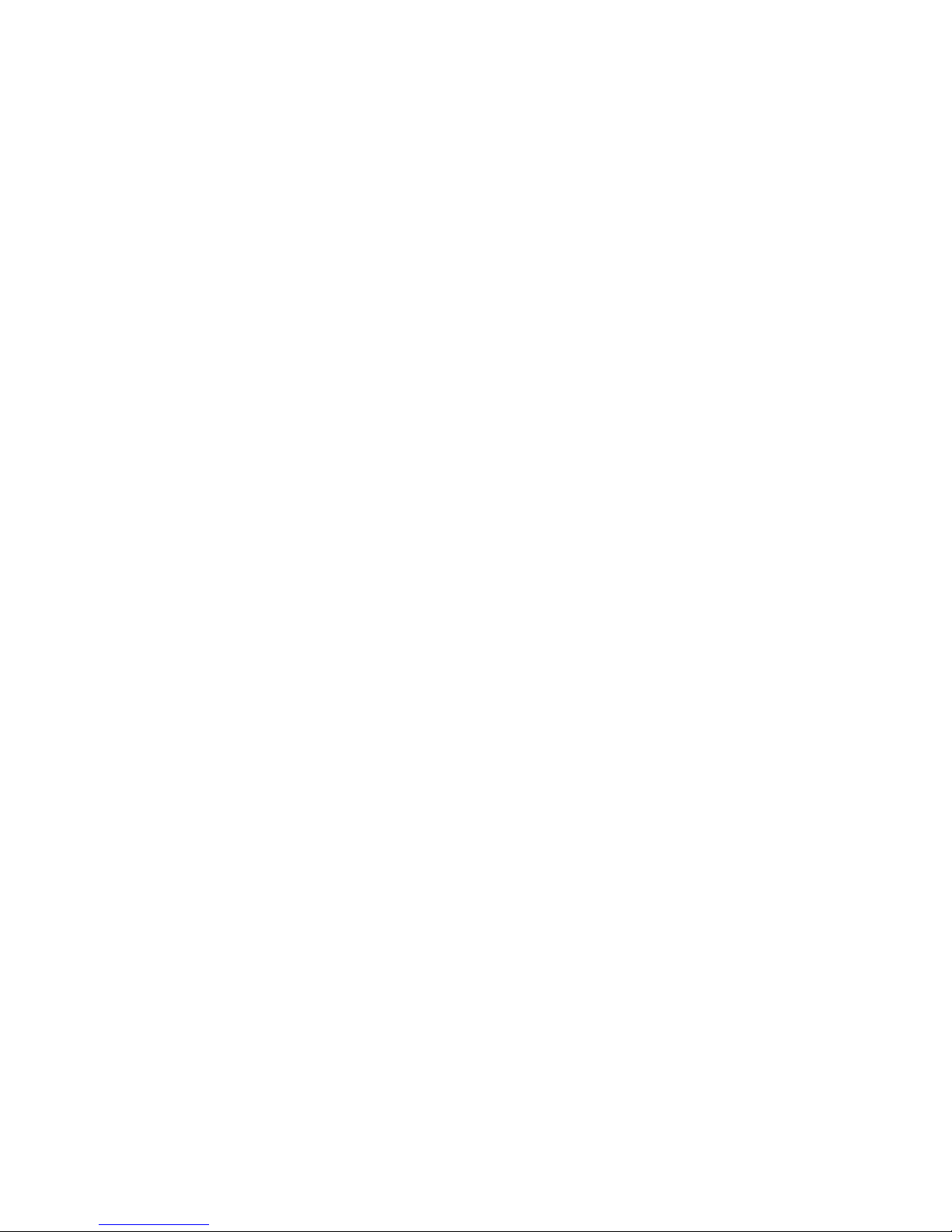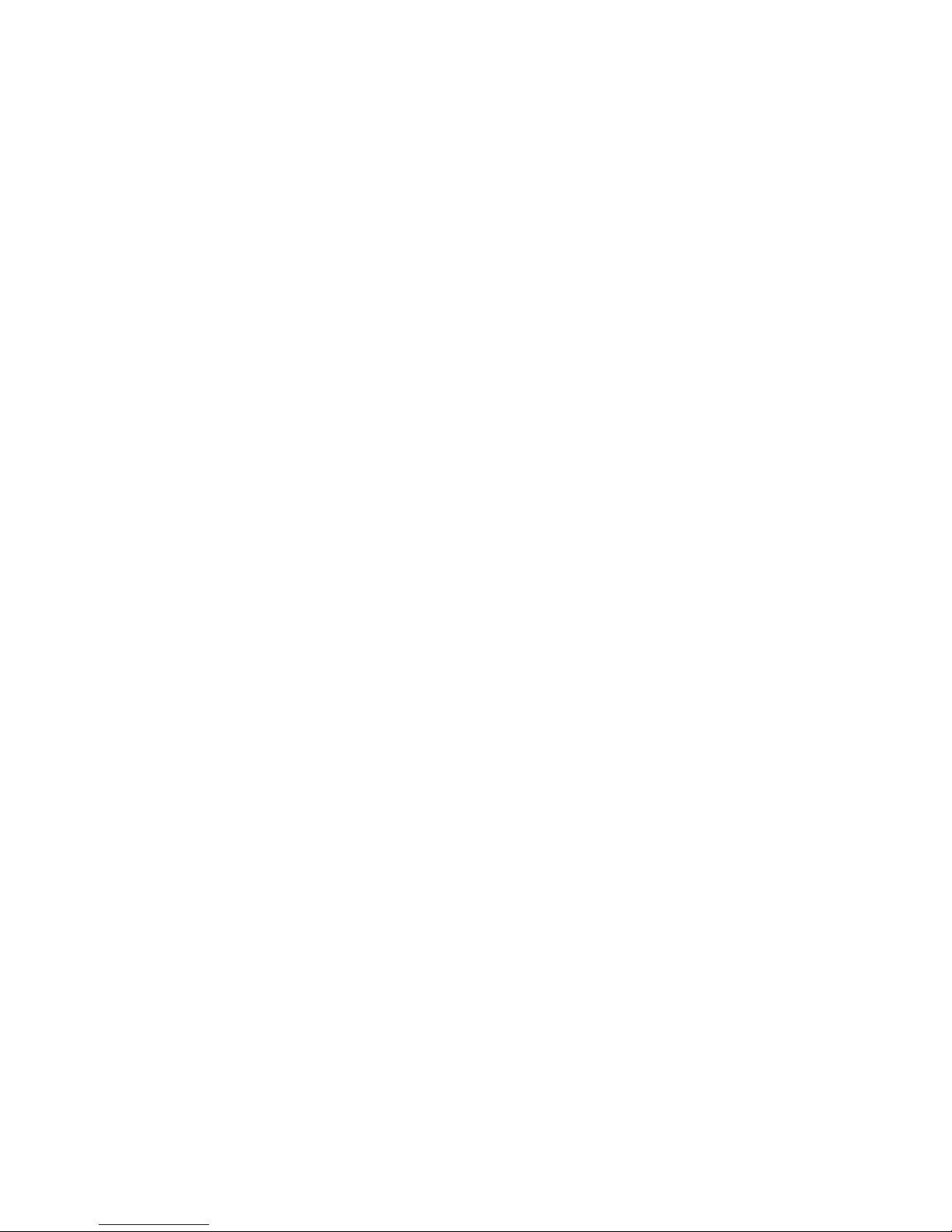General Safety Instructions
Read this manual thoroughly befor
e first use and keep it in a safe place for
future reference, along with the warranty card, purchase receipt and carton.
The safety precautions enclosed herein reduce the risk of fire, electric shock
and injury when correctly adhered to.
Important warnings and cautions
•
Toreducethe risk of fire or electric shock, do not expose this product to water
or moisture do not use it where it could fall into or get splashed by water.
•
Toprevent contact with high voltage components do not attempt to open the
equipment.
•
Only use the AC adaptor plug that is provided with the unit. Replacing or
altering the AC adaptor may result in damage to the unit and/or serious bodily
harm.
•
Refer all servicing to qualified service personnel. Servicing is required if
any of the following have occurred: the power cord or plug has been
damaged, the unit has been exposed to rain or moisture, objects have
fallen into the unit, the unit has been dropped or is not working correctly.
General precautions
•
Install the unit in accordance with the manufacturer's instructions. Do not
install it near any heat sources such as radiators,stoves or other objects
(including amplifiers) that produce heat.
•
Use the unit only with the accessories that are sold with the unit. Avoid
putting extensive stress on the power cord, especially at the connection
points.
When operated with mains electricity, this unit can only be switched off
completely by unplugging it from the mains supply.
Toensure proper
ventilation and operation, do not block any ventilation openings.
•
Unplug the unit during
lightning storms or when it is not in use for long
periods oftime.
•
Excessive sound pressure from headphones can cause hearing loss.
•
Keep candles or other open flames awayfrom this product at all times.
Placing this player near a TV, Radio, Fridge, Microwave, Amplifier and DVD
Player and may adversely affect the play back sound. In such a case, move
the player away from other electrical devices
•
Ensure the unit is well ventilated.
•
Ensure to unplug the unit from the mains socket before cleaning.
•
Use a soft, dry cloth for cleaning the unit and the LCD screen.
•
Do not use any type of solvent as they may damage the surface of the radio.