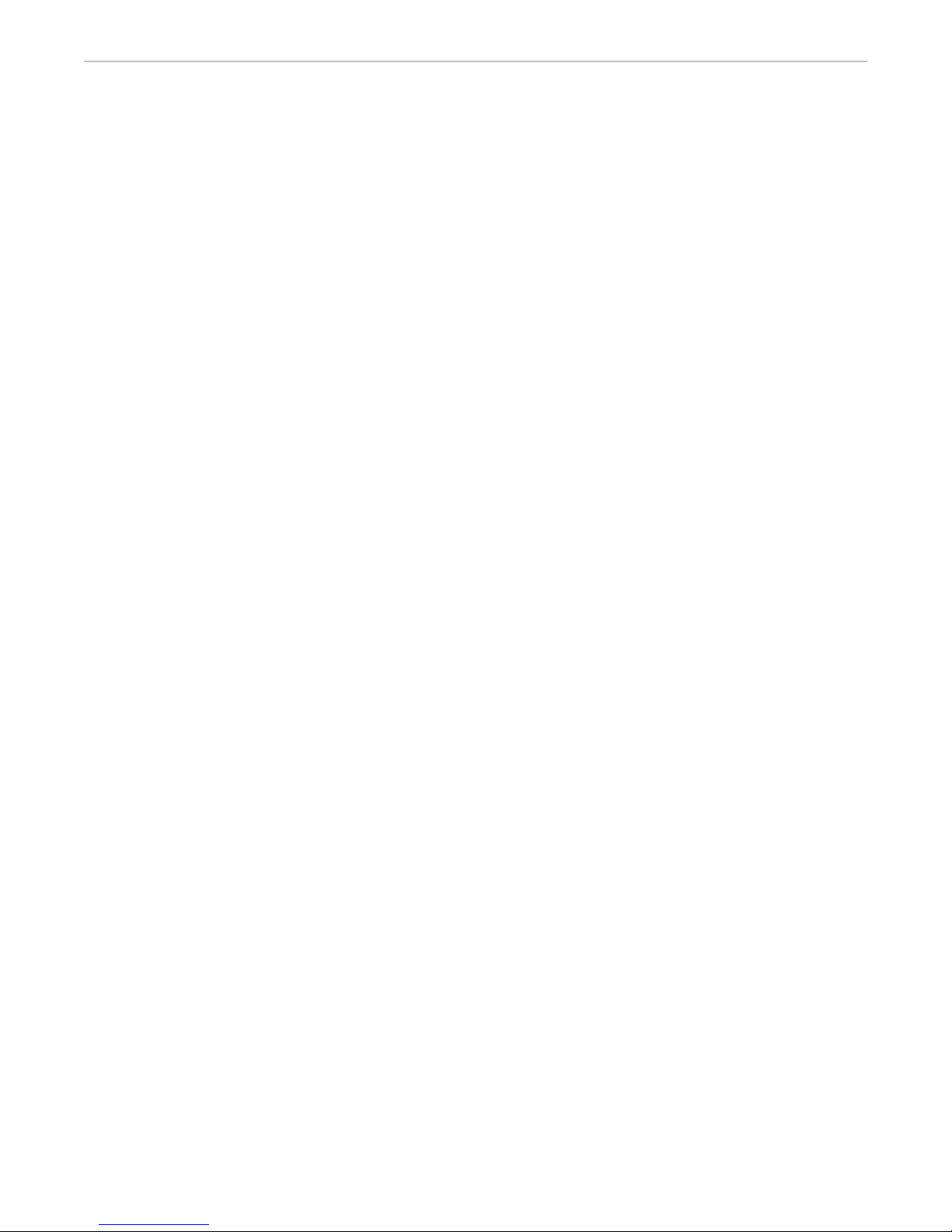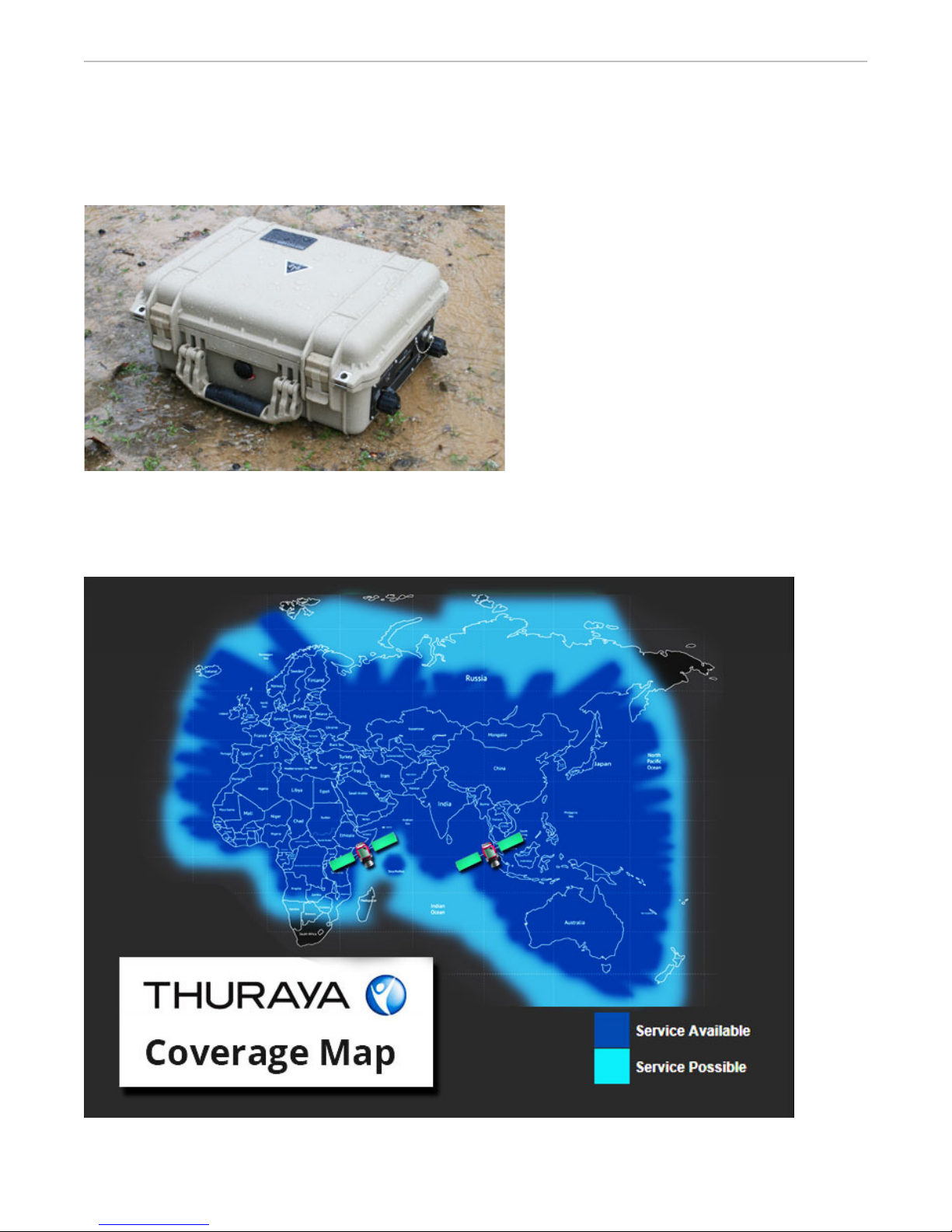MCD-VOYAGER User Manual Ground Control
MCD-VOYAGER Overview
The MCD-VOYAGER "Mobile Communications Device", is an auto-pointing Thuraya IP
satellite terminal that requires no user training to operate. Simply place the weather-tight
case on the ground, or on a boat deck, or on any surface with a clear view of the sky, rain
or shine, anywhere in the world and turn it on - no pointing necessary. Within a minute,
the MCD-VOYAGER becomes a wireless hotspot for any wireless device up to 100 meters
from the case for up to 5 hours on the internal battery. The auto-pointing case uses the
auto-acquire in-motion Thuraya terminal integrated with our proprietary mobile
electronics for a ruggedized self-contained, in-field, user-friendly solution.
MCD-VOYAGER Features
No Aiming Required. Simply turn the unit on under an open sky.
Does Not Require User Interaction. No software to run. Establishes WiFi hotspot automatically.
Up to 100 meter range wireless access point for laptops, smartphones or other wireless devices.
Internet speeds up to 444Kbps down and 404 Kbps up.
Two external all weather RJ-45 ports (Ethernet) that are PoE capable (Power over Ethernet)
Up to 5 hour battery life for normal use.
May be plugged into a vehicle 12V power port for continuous operation.
Operates from -25˚C to +70˚C (-13°F to 158°F). Auto-shutoff at 70˚C/158°F Internal temperature.
Operates on top of moving vehicle roof, or boat, or any moving object.
Works well in heavy rain and will operate with 20mm of ice before transmission issues.
Watertight, crushproof, dustproof reinforced plastic case.
The MCD-VOYAGER operates in all locations supported by Thuraya IP service
Portable - Ships UPS, FedEx, DHL, carry-on luggage anywhere.
Full IP compatibility - Internet, Email, FTP, VPN…
The MCD-VOYAGER case is a Ground Control manufactured solution.
5