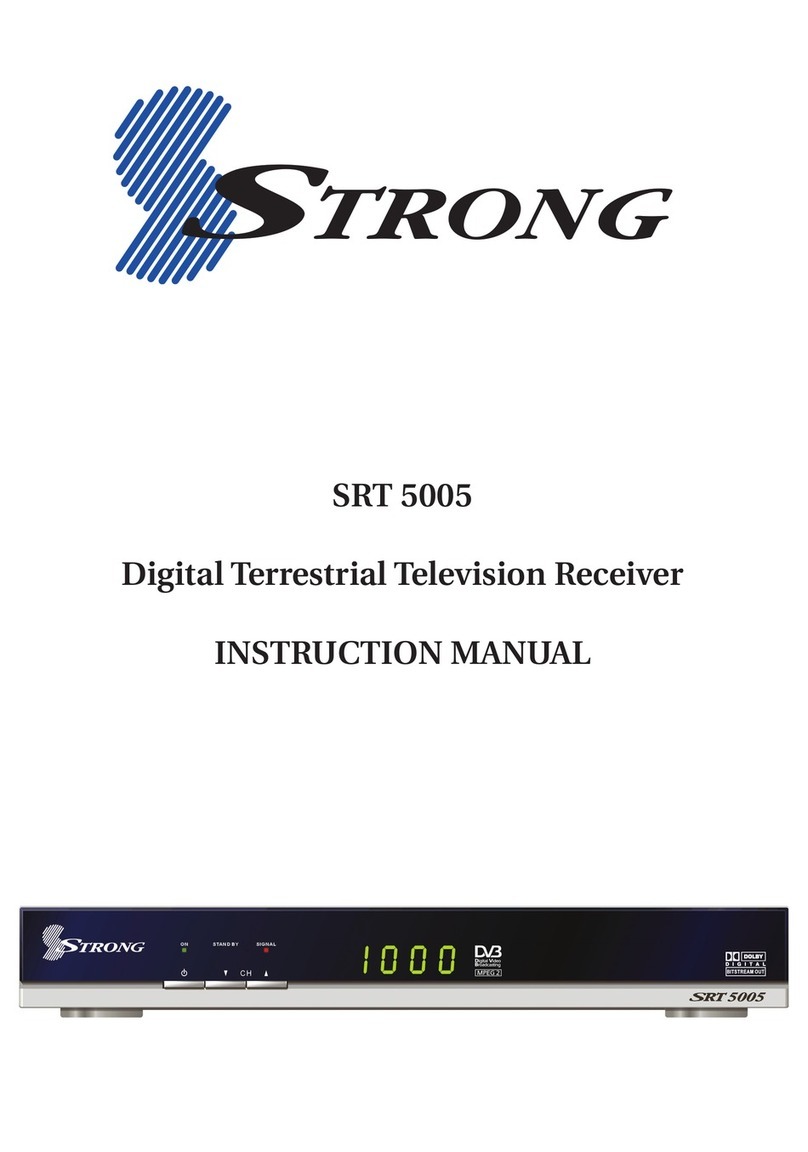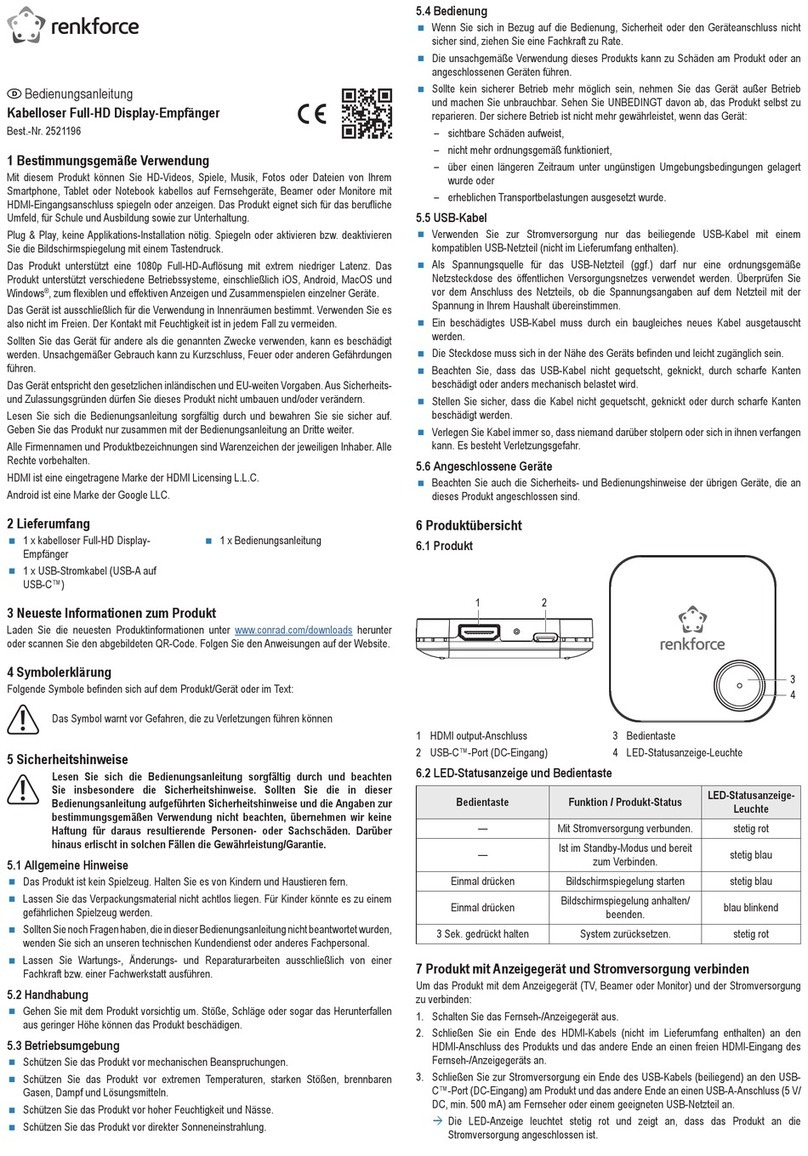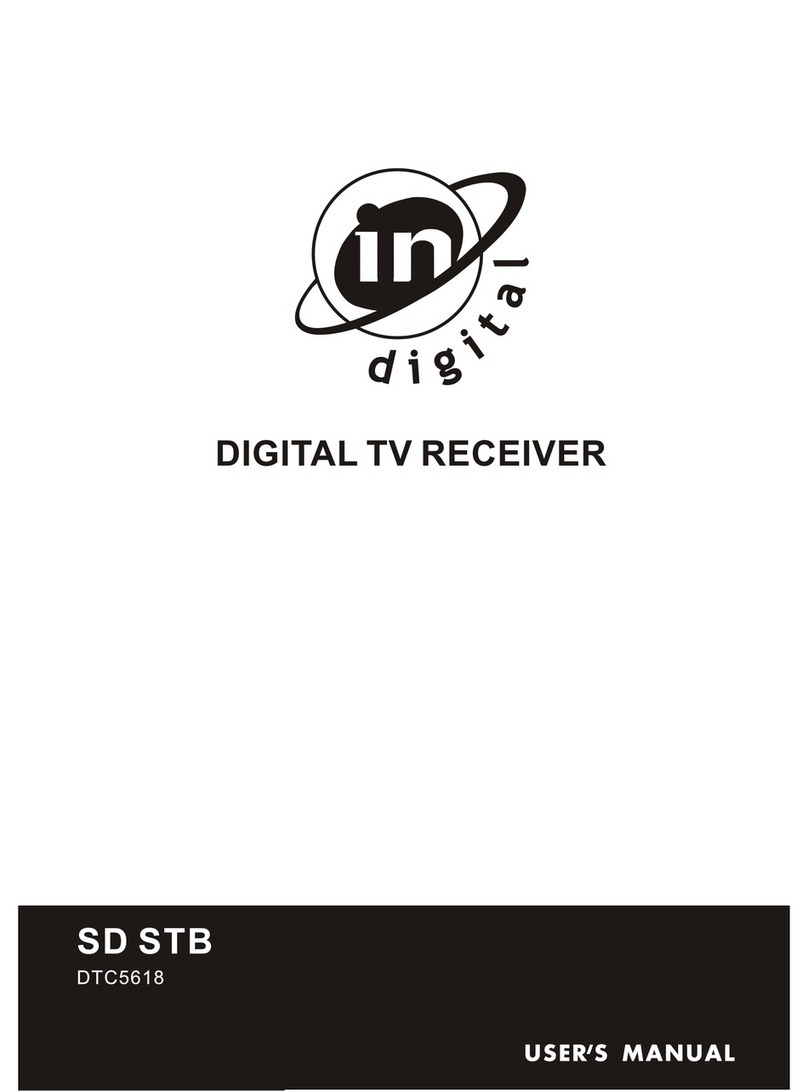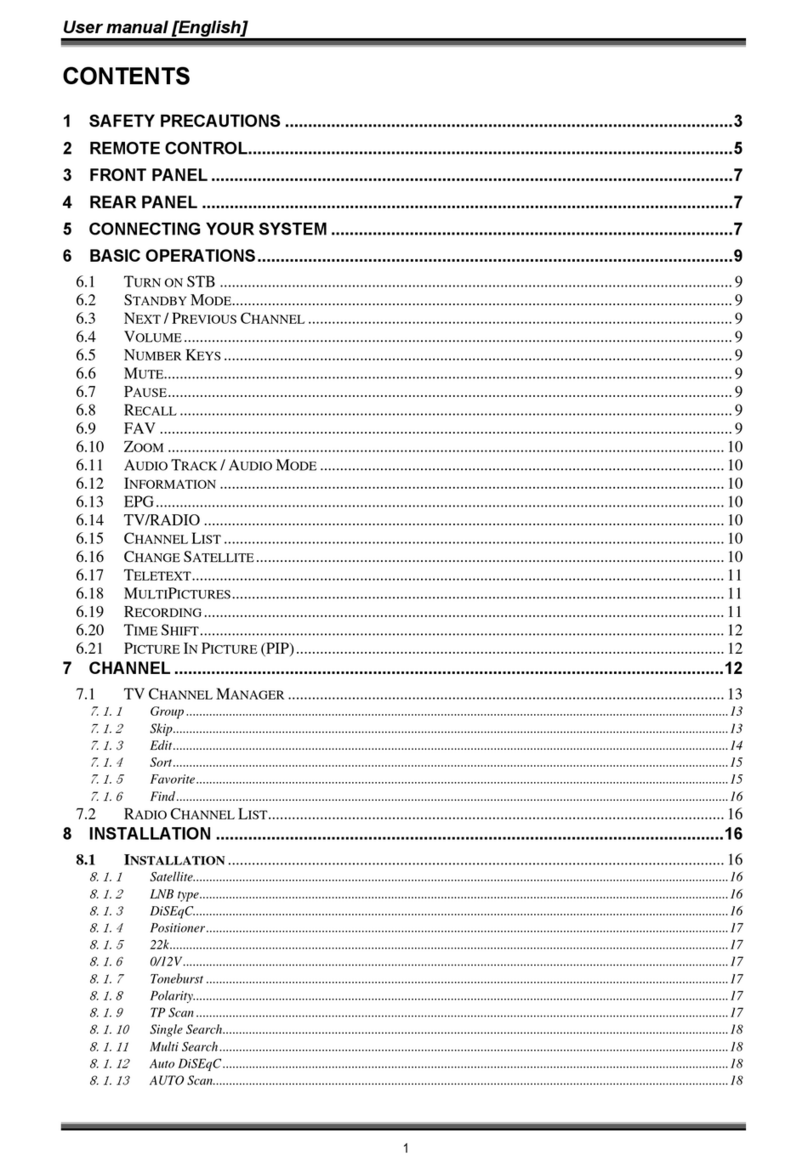Strong SRT 8215 User manual

Installa on Instruc ons
Installa onsanleitung
Instruc ons d'installa on
Istruzioni per l'installazione
Instrucciones de instalación
Installa onsanvisning
Instrukcja instalacji
Pokyny k instalaci
Pokyny k inštalácii
Upute za instalaciju
Telepítési Utasítás
Εγχειρίδιο χρήστη
Handleiding
Digital Terrestrial HD Receiver
SRT 8215
Picture similar



18 Oct 2021 20:07
Supplied by STRONG AUSTRIA
Represented by STRONG Ges.m.b.H
Teinfaltstraße 8/4.Stock
A-1010 Vienna, Austria
Email: [email protected]

English
LICENSES
THIS PRODUCT IS LICENSED UNDER THE AVC PATENT PORTFOLIO LICENSE FOR THE PERSONAL AND
NONCOMMERCIAL USE OF A CONSUMER TO (i) ENCODE VIDEO IN COMPLIANCE WITH THE AVC
STANDARD (“AVC VIDEO”) AND/OR (ii) DECODE AVC VIDEO THAT WAS ENCODED BY A CONSUMER
ENGAGED IN A PERSONAL AND NON-COMMERCIAL ACTIVITY AND/OR WAS OBTAINED FROM A
VIDEO PROVIDER LICENSED TO PROVIDE AVC VIDEO. NO LICENSE IS GRANTED OR SHALL BE IMPLIED
FOR ANY OTHER USE. ADDITIONAL INFORMATION MAY BE OBTAINED FROM MPEG LA, L.L.C. SEE
HTTP://WWW.MPEGLA.COM
This product contains one or more programs protected under international and U.S. copyright
laws as unpublished works. They are confidential and proprietary to Dolby Laboratories. Their
reproduction or disclosure, in whole or in part, or the production of derivative works therefrom
without the express permission of Dolby Laboratories is prohibited. Copyright 2003-2009 by Dolby
Laboratories. All rights reserved.
THIS PRODUCT IS SOLD WITH A LIMITED LICENSE AND IS AUTHORIZED TO BE USED ONLY
IN CONNECTION WITH HEVC CONTENT THAT MEETS EACH OF THE THREE FOLLOWING
QUALIFICATIONS: (1) HEVC CONTENT ONLY FOR PERSONAL USE; (2) HEVC CONTENT THAT IS NOT
OFFERED FOR SALE; AND (3) HEVC CONTENT THAT IS CREATED BY THE OWNER OF THE PRODUCT.
THIS PRODUCT MAY NOT BE USED IN CONNECTION WITH HEVC ENCODED CONTENT CREATED BY A
THIRD PARTY, WHICH THE USER HAS ORDERED OR PURCHASED FROM A THIRD PARTY, UNLESS THE
USER IS SEPARATELY GRANTED RIGHTS TO USE THE PRODUCT WITH SUCH CONTENT BY A LICENSED
SELLER OF THE CONTENT. YOUR USE OF THIS PRODUCT IN CONNECTION WITH HEVC ENCODED
CONTENT IS DEEMED ACCEPTANCE OF THE LIMITED AUTHORITY TO USE AS NOTED ABOVE.
1

TABLE OF CONTENTS
1.0 INTRODUCTION 3
1.1 Safety Instructions 3
1.2 Storage 3
1.3 Equipment Set-up 4
1.4 Accessories 4
1.5 Usage of external USB devices 4
2.0 YOUR RECEIVER 4
2.1 DEFAULT PIN: 0000 4
2.2 Front Panel 4
2.3 Rear Panel 5
2.4 Remote control 5
2.5 Installing the batteries 6
2.6 Using the remote control 6
3.0 CONNECTION 6
3.1 Connecting to a terrestrial antenna 6
3.2 Connecting to TV with HDMI cable 6
3.3 Connecting to TV with SCART cable 6
3.4 Connecting a USB storage device 7
3.5 Connecting to Ethernet for RSS feeds
and weather forecasts 7
3.6 Connection to main power supply 7
3.7 Extended connections for your home
entertainment 7
4.0 STARTING UP FOR THE FIRST TIME 7
5.0 QUICK GUIDE TO USING YOUR RECEIVER8
6.0 OPERATION 8
6.1 Changing channels 8
6.2 Info Banner 9
6.3 Selection of audio language 9
6.4 Teletext 9
6.5 Subtitles 9
6.6 EPG (Electronic Programme Guide) 9
6.7 Record, Timeshift and Format 10
7.0 MAIN MENU 11
7.1 Installation of channels 11
7.2 Channel Editing 12
7.3 System Setup 13
7.4 Media Player 15
7.5 Tools 17
7.6 Upgrade by USB 18
8.0 TROUBLESHOOTING 18
9.0 TECHNICAL SPECIFICATIONS 19
STRONG declares that this device SRT 8215 complies with the basic requirements and other relevant regulations of
directives EMC 2014/30/EU, LVD 2014/35/EU and RoHS 2011/65/EU.
Subject to alterations. In consequence of continuous research and development technical specifications, design and
appearance of products may change. The terms HDMI and HDMI High-Definition Multimedia Interface, and the HDMI
logo are trademarks or registered trademarks of HDMI Licensing Administrator, Inc. in the United States and other
countries. Manufactured under license from Dolby Laboratories. Dolby Audio, Dolby Digital, Dolby Digital Plus and the
double-D symbol are registered trademarks of Dolby Laboratories. All other product names are trademarks or registered
trademarks of their respective owners.
© STRONG 2021. All rights reserved.
2

English
1.0 INTRODUCTION
1.1 Safety Instructions
DO NOT INSTALL YOUR RECEIVER:
n In a closed or poorly ventilated cabinet; directly on top of or under any other equipment; on a
surface which might obstruct the ventilation slots.
DO NOT EXPOSE THE RECEIVER OR ITS ACCESSORIES:
n To direct sunlight or any other equipment that generates heat; to rain or intense moisture; to
intense vibration and to any shock which may cause permanent damage to your receiver or to
any magnetic objects, such as loudspeakers, transformers, etc.
n Do not use a damaged power cord. It may cause a fire or an electric shock. Do not touch a
power cord with wet hands. It may cause an electric shock.
n When the receiver is not used for a long period of time, you should unplug the power cord
from the wall socket.
n Do not use alcohol or ammonia based liquids to clean the receiver. If you wish, you may clean
your receiver with a soft lint-free cloth slightly made damp with a mild soap solution, and only
after disconnecting from the mains voltage supply. Make sure no foreign objects fall through
the ventilation slots because this could cause fire or an electric shock.
n Do not place any objects on top of the receiver because this might prevent proper cooling of
the components inside.
Safety Precautions
n Never try to open the receiver. It is dangerous to touch the inside of the receiver due to high
voltages and possible electrical hazards. Opening the receiver will void the warranty of the
product. Refer all maintenance or servicing to suitably qualified personnel.
n When you are connecting cables, be sure that the receiver is disconnected from the mains
supply voltage. Wait a few seconds after switching off the receiver before you move the
receiver or disconnect any equipment.
n It is a necessity that you only use an approved extension and compatible wiring that is suitable
for the electrical power consumption of the installed equipment. Please ensure that the
electrical power supply corresponds with the voltage on the electrical identification plate at the
back of the receiver.
If the receiver does not operate normally even after strictly following the instructions in this user
manual, it is recommended to consult your dealer.
1.2 Storage
Your receiver and its accessories are stored and delivered in a packaging designed to protect against
mechanical shocks and moisture. When unpacking it, make sure that all the parts are included and
keep the packaging away from children. When transporting the receiver from one place to another
or if you are returning it under warranty conditions, make sure to repack the receiver in its original
packaging with its accessories. Failing to comply with such packaging procedures could damage the
product and void your warranty.
3

1.3 Equipment Set-up
We recommend you to consult a professional installer to set up your equipment. Otherwise, please
follow the instructions below:
n Refer to the user manual of your TV and, if applicable, your antenna.
n Make sure that the HDMI cable and, if applicable, outdoor components are in a good condition.
n If you use the TV SCART connection, use a well shielded SCART cable.
This manual provides complete instructions for installing and using this receiver. The following
symbols will serve as follow.
WARNING: Indicates warning information.
NOTE: Indicates any other additional important or helpful information.
MENU Represents a button on the remote control or the receiver.
(Bold characters)
Move to Represents a menu item within a window.
(Italic characters)
1.4 Accessories
n Installation instructions
n 1 remote control unit
n 2x batteries (AAA type)
WARNING: The batteries should not be recharged, disassembled, electrically short-
circuited, be mixed or used with other types of batteries. If rechargeable
accumulators instead of batteries are going to be used (e.g. NiMH), we
recommend using types with low self-discharge to ensure long time
operation of your remote control.
1.5 Usage of external USB devices
n It is recommended to use USB 2.0 storage devices or higher. If your device is not compatible
to USB 2.0 specifications, recording, playback and other multimedia functions of the receiver
might not work properly.
n STRONG cannot guarantee the playback of files although extensions are listed, as it depends on
codec, data bit rate and resolution used (all MPEG codec formats are supported).
n It is advised not to store important information on USB storage devices used with the receiver.
n Always make backups of data on your USB storage device before using it with this receiver.
n STRONG will not take responsibility for any loss of information or circumstances caused by loss
of information.
2.0 YOUR RECEIVER
2.1 DEFAULT PIN: 0000
2.2 Front Panel
Fig. 1
1. IR Sensor Receives commands from the remote control
4

English
2. LED Display Shows channel number and time in standby
3. Mode Indicator LED Green indicates that the receiver is On.
4. Standby/ON button Switches the receiver ON or into Standby
5. USB To connect your USB storage device.
2.3 Rear Panel
Fig. 2
1. ANT IN To connect to your antenna for reception of broadcast
signals.
2. ETHERNET To connect to your Ethernet cable (RJ-45) for RSS feeds and
weather forecasts
3. HDMI To connect your receiver with your TV-set using an HDMI
cable. (recommend) to able to watch in HD quality.
4. AUDIO output To connect your receiver to analogue amplifier set, AV
receiver. Using a Jack stereo to 2 x RCA
5. TV SCART To connect your receiver with your TV-set using a SCART cable.
6. Power entree 12Volt To connect to the power adaptor (100 - 240 V AC ~
50/60 Hz to 12 volt DC / 1 Amp)
2.4 Remote control
Fig.3
1. qSwitches the receiver On/Standby.
2. Mutes all audio outputs of the receiver
3. 0~9 Enter channel number in TV mode or value input in menu
4. FAV Opens the favourite group selection.
5. 9One step back in menu or back to previous channel.
6. INFO Opens the current channel information; 2x opens technical
signal information
7. EPG Opens the EPG* (Electronic Programme Guide) in TV mode.
8. pqChange channel to next/previous.
Menu: Moves the cursor up/down.
9. tuDecreases/increases the volume level.
Menu: Change settings for specific menus.
10. OK Opens the current channel list in menu: for confirmation
11. MENU Opens the main menu, in a menu you will get one step back.
12. Exits from the menu or sub-menu.
13. 2Press to pause playback
14. 5/6Fast rewind/fast forward.
15. 4Starts recording of the currently watched programme (*
Not available for Italy)
16. uPress to continue playback.
17. 78 Jump function in multimedia playback
18. 3Stop playback.
19. COLOUR BUTTONS In different menus for specific functions
*Subtitles, Videotext, EPG (Electronic Programme Guide), and Audio languages are depending on availability in the
specific broadcast
5

2.5 Installing the batteries
Fig. 4
Open the cover on the remote control and insert 2x AAA type batteries into the compartment.
Observe correct polarity of the batteries when inserting. A terminal diagram is shown inside the
compartment.
1. Remove the cover. 2. Insert the batteries. 3. Place the cover.
2.6 Using the remote control
Fig. 5
To use the remote control, point it towards the front of your receiver. The remote control supports a
range of up to 5 meters distance to the receiver at an angle of up to approx. 30 degrees.
NOTE: Managing the receiver will be limited or not possible if there are obstacles
between the remote control sensor (at the front panel of the receiver)
and the remote control. Direct sunlight or very bright light can reduce or
disturb the reception of the remote control signals.
3.0 CONNECTION
3.1 Connecting to a terrestrial antenna
Fig. 6
To receive broadcast signals, your terrestrial indoor or outdoor antenna must be connected to the
ANT IN connector on the back of the receiver. Use a proper shielded antenna cable and suitable
connectors.
NOTE: If the signals at your location are too weak to receive proper signals with
an indoor antenna, we recommend using an outdoor antenna which
can be pointed towards the transmission tower. Ask your local dealer for
more information. If you are using an active antenna with built-in antenna
amplifier, switch the antenna power to ON in the menu Antenna Power.
3.2 Connecting to TV with HDMI cable
Fig. 6
The TV set shall be connected to the receiver using a good quality HDMI cable. This connection gives
the highest possible picture quality.
3.3 Connecting to TV with SCART cable
Fig. 6
Your receiver is also equipped with a SCART connector; alternatively, the TV set can be connected to
the receiver using a good quality SCART cable.
6

English
3.4 Connecting a USB storage device
Fig. 6
This port can be used for USB storage devices such as USB pen drives or HDD with a maximum peak
current of 500 mA. It is recommended to use USB 2.0 storage devices (or higher) for playback of video
files or HD movies.
3.5 Connecting to Ethernet for RSS feeds and weather
forecasts
Fig. 7
To use this option of your receiver it must be connected to your router. Connect the Ethernet (RJ-45)
connector with a class CAT5E (or higher) cable to your router.
3.6 Connection to main power supply
Fig. 7
After all the connections are done you can connect your digital receiver to the mains power.
3.7 Extended connections for your home entertainment
Fig. 8
Connecting to a digital audio amplier and TV using HDMI
By connecting your receiver to an HDMI equipped digital amplifier or home cinema set you will
enjoy the best possible sound quality and multi-channel audio (depending on broadcast). Connect
the HDMI output of the unit to an input of your amplifier, and then connect the HDMI output of the
amplifier to your TV set. Select the correct input on your amplifier to watch and listen to programmes.
4.0 STARTING UP FOR THE FIRST TIME
When you use your receiver for the first time, the Welcome menu appears.
In this menu you need to select the first important settings as “Region” where receiver is used, the
“Language” you like to use in menu and if using active antenna which need “Antenna Power” to
function. Use tuto select and use pqto move the highlight to next item in the menu. Once you
have done these selections, select “Search” and press OK button to start scanning.
The following settings are available:
Region: Select the region in which the receiver is used. The selections England,
Hungary, Poland, Denmark, Italy and France will store channels in Logical
Channel numbering (LCN). This means that it is operator defined which
channel will be stored on position 1 and so on. Sorting of channels
afterwards is not possible. If you like to sort the channels yourself, set the
region/country to Other.
Language: Select the language you like to use in menu or from region where receiver
is used. The audio channels will set automatically to this selection as first
priority.
Antenna Power: Set to On if you use an active antenna (with built-in amplifier). When set to
On, 5 V will be present at the ANT IN connector of the receiver. Select Off for
passive antennas.
7

Scan mode: Select All to store scrambled and free-to-air channels or select Free to store
only free-to-air channels.
NOTE: Wrong region selection can lead to missing channels or channels being
stored at wrong positions in the channel list. Scrambled channels cannot
be viewed with this model.
The receiver will search for all available channels. When the scan is finished, the receiver switches to
viewing mode. Now you can enjoy watching your favourite TV channels. If you get the message “No
channels found”, then check again the antenna, coaxial cable, connector and in menu if you have
reception. When this has been checked, reset the unit and follow the installation wizard again as
shown below.
NOTE: If the Welcome menu does not appear after switching on the receiver for
the first time, reset the receiver to factory settings by pressing the MENU
button and select Factory Setting in the menu Tools. DEFAULT PIN: 0000.
5.0 QUICK GUIDE TO USING YOUR RECEIVER
We at STRONG understand that you can’t wait to enjoy your new high-definition digital terrestrial
receiver. The following quick guide will make you familiar with the basic operation of this device. We
do, however, advice you to read the full manual to get the best performance from your receiver.
To turn your receiver ON or to Standby, press qon the remote control.
Choose the desired channel with pq. Alternatively, you can press the channel number with the 0~9
buttons on the remote control or press OK in viewing mode to display the channel list. The volume
can be adjusted with tu.
6.0 OPERATION
Your new receiver is equipped with several features to make watching TV a true pleasure. This
paragraph describes these features. Please do also read chapter 7.0 to get familiar with the menu of
your receiver.
6.1 Changing channels
Following ways are possible for changing channels with your new receiver:
n Via direct access using the 0~9 buttons.
n Via the channel list through OK and the pqbuttons.
n Via the pqbuttons.
6.1.1 Direct access via 0~9 buttons
To gain direct access to a certain channel, simply enter its number with the 0~9 buttons on the
remote control. Channel numbers can be up to four digits long. Entering a number with less than
four digits is possible. Just wait a few seconds and your receiver will switch to the selected channel or
press OK immediately after selecting the channel number.
8

English
6.1.2 TV list
Press OK in viewing mode to display the TV list. Use pqin the channel list to highlight your channel
of choice and press OK once to select the highlighted channel. Press OK again to leave the channel
list mode.
NOTE: Use tuto toggle between the All Channel list and the favourite list(s) or
press FAV in viewing mode for a list of available favourite lists.
6.1.3 Using pq
pswitches to the next channel.
qswitches to the previous channel.
6.2 Info Banner
While watching TV, you can press INFO at any time to access information about the current channel
and event*.
Press INFO twice for technical details and signal level and quality.
*Event information is displayed when available. Availability depends on broadcast.
6.3 Selection of audio language
Some channels support a choice of audio formats and/or languages. To select another audio track,
press AUDIO in viewing mode. A list of available audio tracks will now be displayed. Use pqto
select a track and confirm with OK. The audio channel as stereo, mix, left and right can be selected
with tu.
6.4 Teletext
Your receiver includes a fully featured Teletext. To access Teletext, press TEXT in viewing mode and
use the 0~9 buttons to enter the number of the page you wish to see. Use pqto select one page
up or down, use tuto select subpages. Press or TEXT to get back to viewing mode.
6.5 Subtitles
Some channels support a choice of subtitle languages. Press SUB in viewing mode to display a list of
available subtitle languages. Select your subtitle of choice with pqand press OK to confirm. Press
to leave without making changes.*
* Availability of DVB/Hard of Hearing subtitles depends on the broadcast. If subtitles are not present, then, they can be
activated via Teletext.
6.6 EPG (Electronic Programme Guide)
The Electronic Programme Guide is a very useful function that allows you to view event schedules
and programme information and to mark events/movies for wakeup of the receiver. To access the
EPG, press EPG in viewing mode. Use pqto select a channel and tuto select an event. Press OK
to display detailed information of the selected event. Use 9to quit the detailed information screen.
Press the RED button to see and select another day or time. Press the GREEN button to set a timer for
a selected event. Refer to section 7.3.5 for details of the timer function.
9

NOTE: Availability of EPG data depends on broadcast.
6.7 Record, Timeshift and Format
To use these functions, you must connect a USB memory device to the USB port at the front panel.
For best performance, especially of HD content, we advise to use Hard Disk drives USB 2.0 or higher.
These must be formatted in FAT32 format, otherwise Record and Timeshift function will not work.
6.7.1 Instant recording
To immediately record a programme, press 4to start the recording and press 3to quit. During a
recording it is possible to press pq, or OK and pqto change to another channel on the same
transponder (frequency) only. Also, it is possible to use the 0~9 buttons.
6.7.2 Timeshift
If you want to use the Timeshift function you only need to press 2in viewing mode. To resume
timeshifted content, press uor 2again. During the playback you can use the 56or 2buttons. To
stop the Timeshift mode, press 3and it will jump to the actual time of the live signal. The function
will still be running in the background and as long you do not switch to another channel it is possible
to jump again to the beginning by pressing 2again. Also, with tuit is possible to jump in time
during Timeshift modes.
If the channel is changed timeshifted content will only be accessible from the newly selected channel.
6.7.3 Timer recording
There are 2 ways to set a timer:
Programming a record timer via the EPG
The easiest way to record an event is via the EPG. Press the EPG button to open the EPG, then use
pqto select a channel. After that, press tuand use pqto select an event. You can book a
record timer by pressing GREEN button to set a timer for a selected event.
Programming a record timer via the Timer menu
Press the MENU button on the remote control in viewing mode, select in menu System Setup option
Timer. This way you are free to programme 8 timers. For further details about this menu, please refer
to chapter 7.3.5 Timer in the user manual.
6.7.4 Playback
After a recording has been made you will find a new folder ALIDVRS2 created on your external USB
storage device. Press the MENU button select Media Player.
Inside the Media Player menu the following functions are supported:
pqTo select a record event.
OK Starts playback in preview and again in full screen mode.
3Stops playback
NUMERIC 1~6 Number 1toggle between the file types, Music, Image, Video and
PVR(records).
Number 4allow to rename a selected record.
10

English
Number 6Opens the option to select and deselect for deleting a record file(s).
Marks a recording for deletion. When all recordings you want to delete are
marked, press EXIT.
7.0 MAIN MENU
The main menu gives you access to Installation, Channels, System Setup, Multimedia and Network
functions. To access the main menu, press MENU in viewing mode. Throughout the main menu,
MENU can be used to get back to the previous screen and to quit.
7.1 Installation of channels
Use tuto select the main menu item Installation.
Use pqto highlight the submenu of choice and press OK to select.
7.1.1 Auto Search
This menu allows you to search for channels from all available frequencies for your selected region
automatically. Be aware that all previous installed channels and favourite list(s) will be deleted. The
new found channels will be installed in the channel list and afterwards you can create a new favourite
list if you like.
The option T2 Signal Only is to select between No DVB-T+T2 or selection Yes only DVB-T2 modulation
type. When in doubt, use the No selection.
Highlight Search and press OK to start scanning.
7.1.2 Manual Search
This menu allows you to search for channels at a specific Frequency or Channel number.
Use pqto select Scan mode and select between By Channel which allow to select standard steps or
select By Frequency to allow entering specific frequencies.
Use pqto select Channel No and select the channel number of the frequency you’d like to search.
Highlight Search and press OK to start scanning. New found channels will be added to the channel
list.
7.1.3 Country
Here you can select other region in which the receiver is used, before you will do a new auto scan
process. The selections England, Hungary, Poland, Denmark, Italy and France will store channels in
Logical Channel numbering (LCN). This means that it is operator defined which channel will be stored
on position 1 and so on. Sorting of channels afterwards is not possible. If you like to sort the channels
yourself, set the region/country to Other. Press to leave.
7.1.4 Antenna Power
If you use an active antenna (with built-in amplifier), then switch the Antenna Power to On. This will
supply at the ANT IN connector 5volt to antenna trough the coax cable. If you use a passive antenna
(without built-in amplifier), then select Off.
11
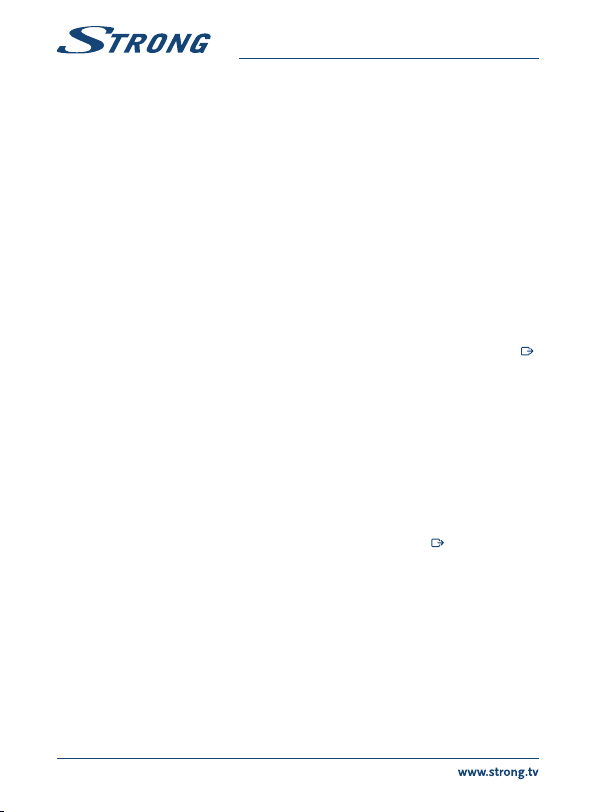
7.1.5 Scan Mode
Use pqto select Scan mode and select between Free which will only install Free-to-Air channels or
All. This means that channels that are Free-to-Air or scrambled will be searched and stored. Be aware
that you receiver only can show Free-to-Air channels.
7.2 Channel Editing
Use tuto select Edit Channel in the main menu.
Use pqto highlight the submenu of choice and press OK to select.
7.2.1 TV Channel List
This menu allows you to create favourite lists, move channels in order, lock channels with PIN
protection and delete channels from the TV list.
7.2.1.1 Adding channels to favourite lists
Channels from the TV list can be added to up to 8 different favourite groups. To create a Favourite List
press FAV on remote and FAV will be highlighted. Use pqto select a channel you wish to add to a
favourite group. When the highlight is on the channel of your choice, press OK. New selection screen
will open with 8 FAV groups, just select and press OK to add or remove to selected group(s). Press
to leave and to repeat for other channel to add to Fav group(s).
7.2.1.2 Move channels in channel list
The receiver has a function to install found channels in Logical Channel Numbering (LCN) order. This
means that the channel numbers are defined by the operator and automatically sorted this way
in the main channel list. Sorting in the main list is possible but channel number kept connected to
channel name. This function is automatically active if selected in the first installation wizard within
the region like Italy, France….. If you would like to sort channels as below, reset the receiver back to
factory settings and install the channels again within another region. See chapter 7.1.3 in this manual.
Sort the channel order from the main channel list. Select the option Move to press YELLOW button.
Use pqto select the channel you would like to move press OK. Use pqto select the new channel
position you would like to move press OK to confirm. This can be done with even more channels until
you are happy with the sorted order. To store the new channel order, press the button and select
Yes to store.
7.2.1.3 Lock channels
Protect channels with a PIN code before you can watch them. Select the option Lock to press RED
button. and press OK. Use pqto select a channel you wish to protect. When the highlight is on the
channel of your choice, press OK. If you like to remove a channel from this list, then simply select that
channel and press OK to unselect.
7.2.1.4 Delete channels
Delete a channel or channels permanently from the main channel list (until you make a new search).
Select the option Edit then option Delete. Use pqto select the channel you wish to delete. When
the highlight is on that channel, press OK. At the right hand side you will find the selection to delete
from channel list. When you are ready, press 9and confirm.
12

English
7.2.2 Radio Channel List manager
Create favourite lists, move channels in order, lock channels with PIN protection and delete channels
from the radio list. The functions of handling are the same as in the TV Channel List as described
above. The only difference is that in the Radio manager there is no video information, so it will always
display the radio background on the preview screen.
7.3 System Setup
Use pqto select System Setup in the main menu. Use pqto highlight the submenu of choice and
press OK to select.
7.3.1 Language
This menu allows you to set up your language preferences.
OSD Language: Use tuto select the language for the On Screen Display.
1st Audio language: Use tuto select the audio language you like to hear as first priority, if
available.
2nd Audio language: Use tuto select a language that will be played when the language selected
at 1st Audio language isn’t available.
Teletext: Select the language for local used language to support correctly the use
character types in Teletext.
7.3.2 Tv System
Use this menu to match your receiver to your TV set and/or home cinema set.
The following settings are available:
Video Resolution: Select the video resolution of your TV screen. The options are: selections 480i
up to 1080p Please use a setting that matches the specifications of your TV.
Selection above 576i is only applicable to the HDMI output.
Aspect Ratio: Select the aspect ratio of your TV. The options are: 4:3 for 4:3 screen and
16:9 for 16:9 TV sets. Select Auto for automatic detection if TV support this
function.
HDMI/ Digital Audio Output:
Toggles between PCM and RAW output. When PCM is selected, all digital
audio will be converted to stereo audio. RAW enables you to listen or transfer
Dolby® Digital/Dolby® Digital Plus* audio to the TV via HDMI to a home
cinema set.
*Dolby Digital Plus, Dolby Digital and the double-D symbol are registered trademarks of Dolby
Laboratories
7.3.3 Display Settings
This menu allows to change Brightness, Contrast, Saturation, Hue and Sharpness for video display on
you TV screen.
7.3.4 Time Settings
Here you can set up your time zone for clock/time in your menu and system.
Use pqto move the highlight to the setting of choice. Values can be changed with tu. Press
to leave.
13

Region: Select or check region to define timezone.
GMT Usage: Set By Region for broadcaster defined time depending of country selection
you made in the First Installation Wizard. Normally, the clock/time will be
correct and also follow up the summertime changes automatically. In some
regions close to neighbouring countries it can happen that the wrong time
zone is followed. In this case select the option User Defined to set up time
manually in the next steps below.
GMT Offset: Allows you to adjust the time zone you live in. This option is only available
when GMT Usage is set to User Define.The GMT Offset range is “-11:00 ~
+12:00”.
7.3.5 Timers Setting
This menu allows you to set up to 8 timed events for waking up the receiver.
Use pqto select Timer from the Settings menu and press OK to enter.
The receiver will display a list with 8 timers, followed by their respective status. Select the timer you
wish to set or change with pqand press OK to proceed.
The timer setup menu will now be displayed.
The following settings are available:
Timer Mode: Choose between Once and Daily Timer or select Off, then Timer will execute
the scheduled event.
Timer Service: Select Channel to wake-up the receiver and switch to the selected channel.
Select Record to start record from the selected event to an externally
connected USB device.
Wakeup Channel: Press OK to open the channel list and use pqto select the channel where
the timer will wake up with.
Wakeup Date: Use the 0~9 buttons to enter the date for the timed event.
On Time: Use the 0~9 buttons to enter the start time.
Duration: Use the 0~9 buttons to enter the timer duration.
When all settings are according to your wishes, use pqto move the highlight to Save and press OK
to confirm. To quit the timer without saving your settings press 9.
7.3.6 Parental Lock
This menu allows you to protect the installation menu and/or channels with a PIN code. You can also
create a new PIN code. Use pqto select Parental Lock from the System Setup menu and press OK to
proceed. You will be asked to enter your PIN code. (DEFAULT PIN: 0000)
Menu Lock: Locks the installation menu. You can set the Menu Lock to On or Off.
Rating Lock: Choose between: Off no lock, Age 7, Age 12 and up to 18 years. Channels with
a parental rating above the chosen age will be protected with a PIN code (if
available in your local broadcast.)
New Password: Enter your new PIN code (4 digits) you’d like to use.
(Make a note of it.)
Confirm Password: Re-enter your new PIN code to confirm. If successfully is entered, massage will
shown on screen. Press OK to end and save the change.
14

English
7.3.7 OSD Setting
This menu allows you to select long or shorter time for banner which appears after switching
channels.
If you like can also select some transparency of menu, to see in background the TV programme.
OSD Timeout: Sets the time after which on screen banners and messages disappear. The
range is 1~10 seconds.
OSD Transparency: To set the OSD transparency from 00 ~ 40% with 10% steps.
7.3.8 Audio Description Setting
Audio Description Service:
AD. Set this option to On if you like to have support of an audio track that
describes the content on screen. Useful for the visual impaired.
Use AD as default: Set this option to On if you like to have AD support always if available audio
track that describes the content on screen. Useful for the visual impaired.
Audio Description Volume offset:
Select the volume from the AD audio track.
7.3.9 Other
Here you will find some special options which you can use or change values if you like.
Options are Channel play type, Beeper, Auto Standby and Time.
Channel Play Type: Here you select what happened if you zap channels UP or Down. Set this
option to Free then during zapping of channels you get only Free to Air
channels. Select Scrambled to see only coded channels or All to see all
channels during zapping of channels.
Beeper: If you switch to On will you hear in Beep tone in Manual scan menu. This
helps you during adjusting your antenna on selected channel to hear that
there are signal levels. If Beep stop then also signal levels are too low or 0%.
Auto Standby: Auto Standby is a new feature that helps you reducing power consumption.
When set to between 1 to 4 Hours, the receiver will switch to standby if it
doesn’t receive any commands of the remote control during this time. Set
Auto Standby to Off to deactivate the automatic standby function. The default
setting is 3 hours.
7.4 Media Player
The Media Player menu consists of the following submenus: Media Player, PVR Storage Information
and Remove of USB safely.
7.4.1 Playback of Multimedia
This function allows playback of different kind of files from the connected USB storage device.
In the Media player menu, select with numeric key 1 on remote between PVR and press OK to show
the recordings you’ve made. Select Video and press OK to enter this menu to play all kind of video
formats. Select Music to playback files as MP3 formats. Select Image to playback your favourite
pictures in JPG or BMP format.* In this menu Media player and made lot playback functions by using
the numeric keys 1~9 on your remote control. These functions are displayed on bottom of this menu.
Functions change on every other selected item or option.
15

Use the buttons like described below in order to choose functions during the different playback
modes.
General:
uStart of playback of multimedia file.
2To pause the playback of multimedia file.
5/6Fast rewind/fast forward.
7/8Jump function in playback modes of multimedia files.
3Stop playback.
Movies:
YELLOW Audio: Toggles between available audio tracks.
BLUE Subtitle: During the playback of a movie with external subtitles, press the BLUE button
Subtitle to enter the subtitle menu. In this menu you can select size and
colours of your preference.
Pictures:
tuRotated the picture on TV screen.
2, 1Let pause and restart slide show.
7.4.2 Storage Device Setup
This option shows relevant information about the connected USB device. In this menu you can also
format your USB storage device and safely remove.
Select PVR Storage Information in the Media Player menu and press OK to enter.
Now you will see all details as free and used space sizes and used file system.
Press the BLUE button DVR Set to open the selection of digital video recordings settings.
Choose between Record to activate only to make recordings.
The Time shift function will be disabled and II only function as real Pause.
Choose between Time Shift to activate only Time shift function.
The Record function will be disabled and 4will show message.
Choose between Rec &Time Shift to activate both functions.
Press the YELLOW button Format USB Device button to format the connected USB device.
Press to leave this menu.
WARNING: Formatting will permanently delete ALL data stored on the connected
device. Please make a backup copy of all data you wish to keep before
entering the Format menu. STRONG cannot be held responsible for loss of
data from USB devices used with this receiver.
NOTE: It is NOT possible to use USB storage devices “already” formatted in NTFS.
*STRONG cannot guarantee the playback of files although extensions are listed, as it depends on codec, data bit rate and
resolution used (all MPEG codec formats are supported).
16
Other manuals for SRT 8215
1
Table of contents
Other Strong TV Receiver manuals

Strong
Strong SRT 5400 User manual

Strong
Strong SRT 5261 PDR User manual

Strong
Strong SRT 8203 User manual

Strong
Strong SRT 5405 User manual

Strong
Strong SRT 8215 User manual
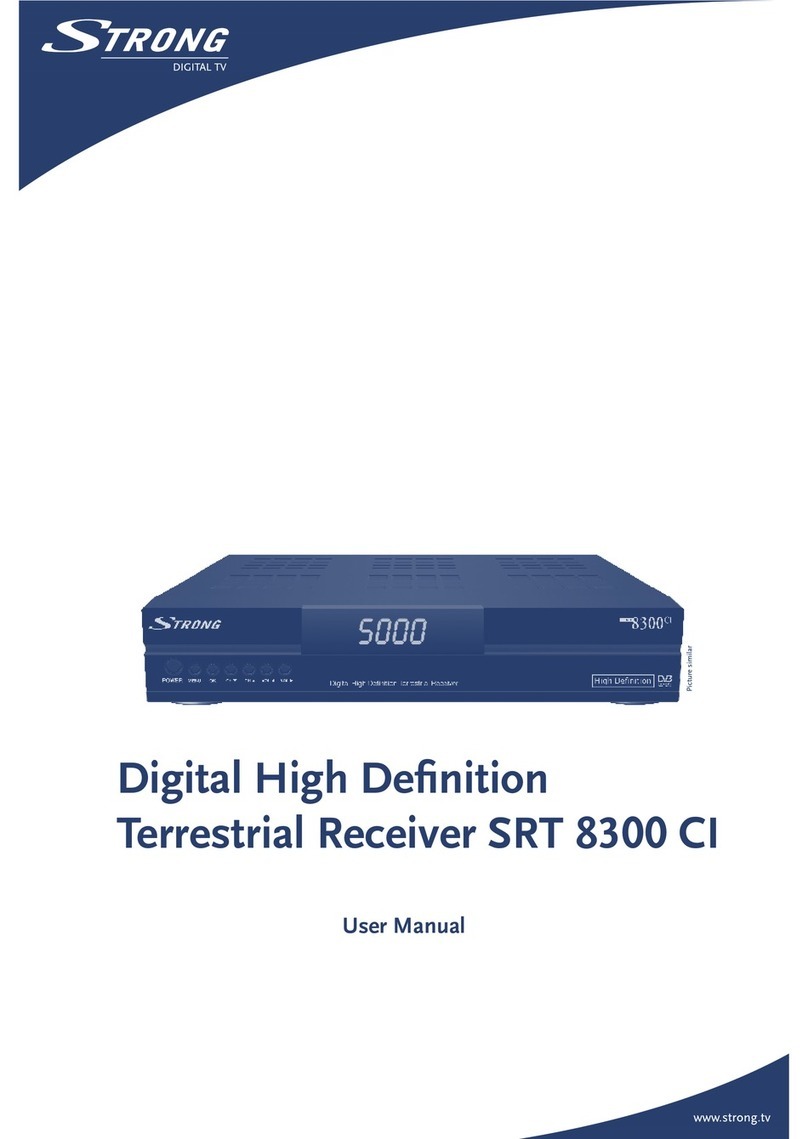
Strong
Strong SRT 8300 CI User manual

Strong
Strong SRT 8105 ECO User manual

Strong
Strong SRT 5020 User manual

Strong
Strong SRT 8530 User manual

Strong
Strong SRT 5001 User manual

Strong
Strong PRIMA VI User manual

Strong
Strong SRT 5425 User manual

Strong
Strong SRT 8903 User manual
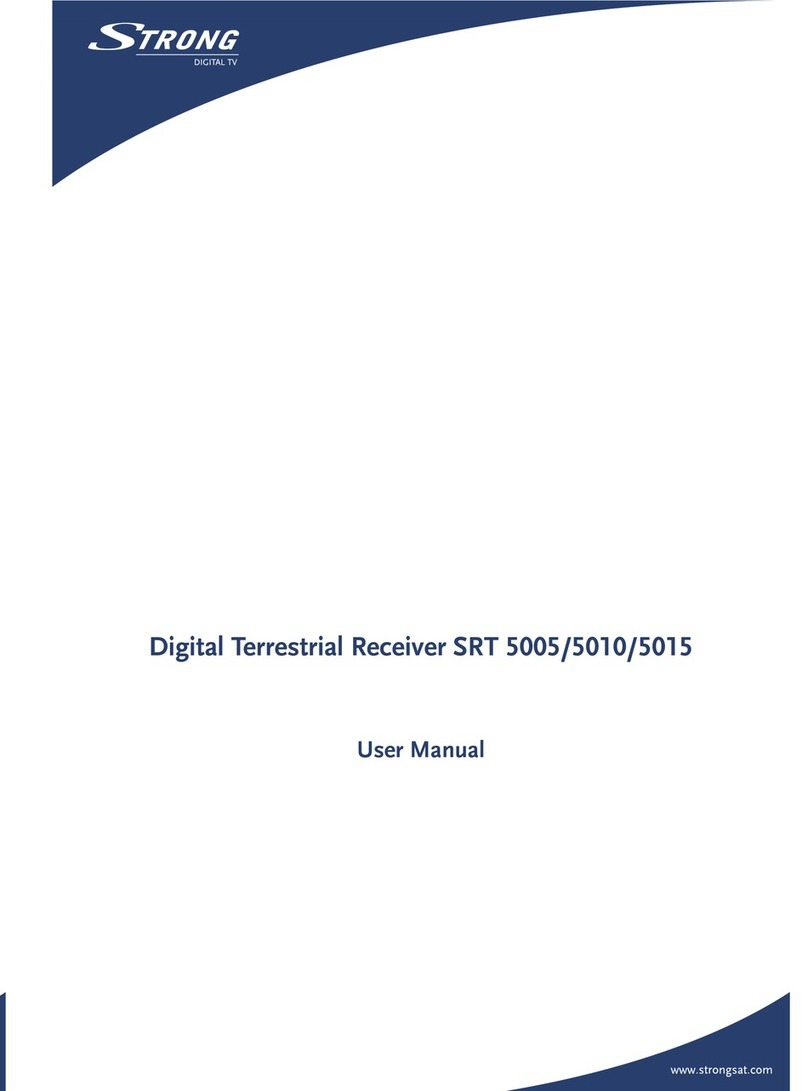
Strong
Strong SRT 5015 User manual

Strong
Strong SRT 4935II User manual

Strong
Strong SRT 5428S User manual

Strong
Strong SRT 7805 User manual

Strong
Strong SRT 8113 User manual

Strong
Strong SRT 5000 User manual

Strong
Strong SRT 80 User manual