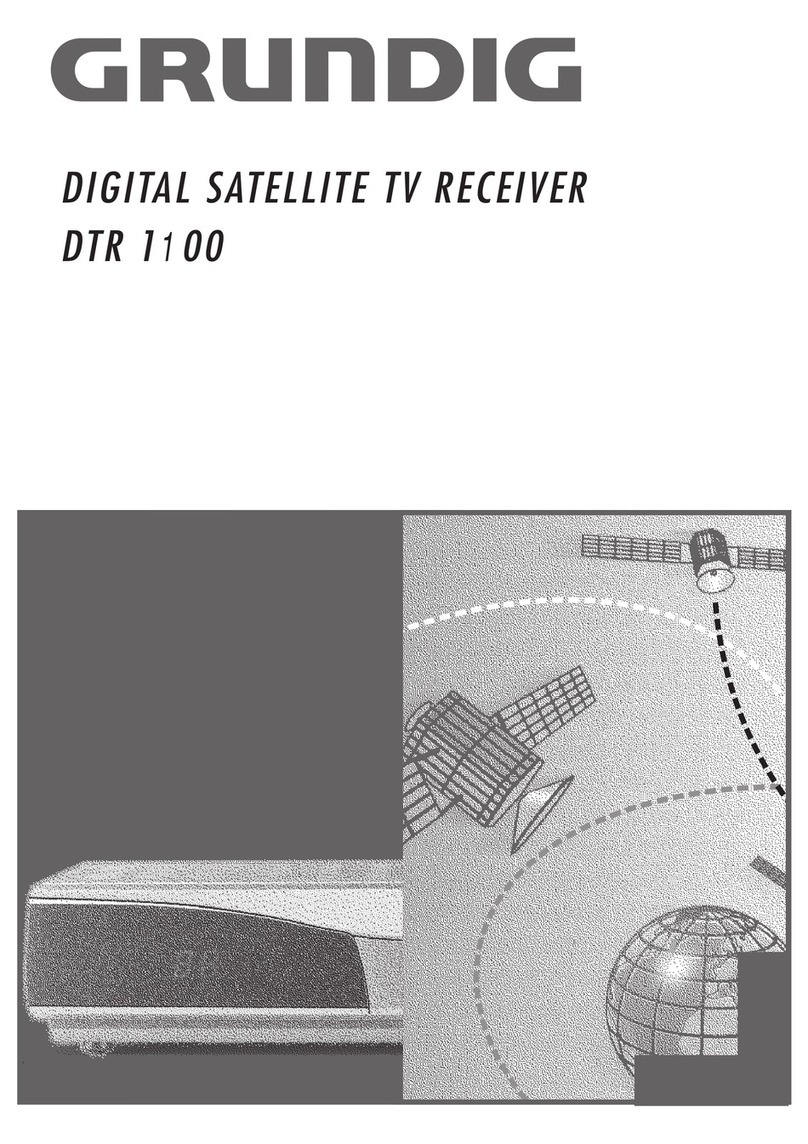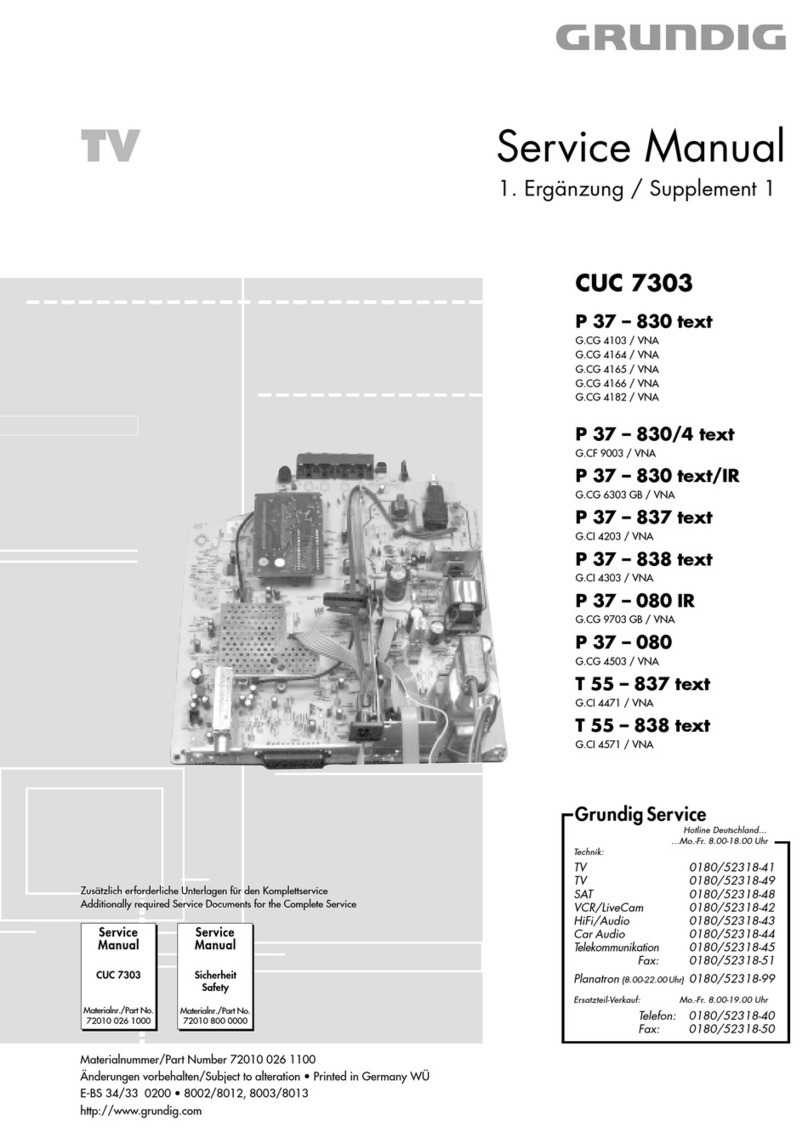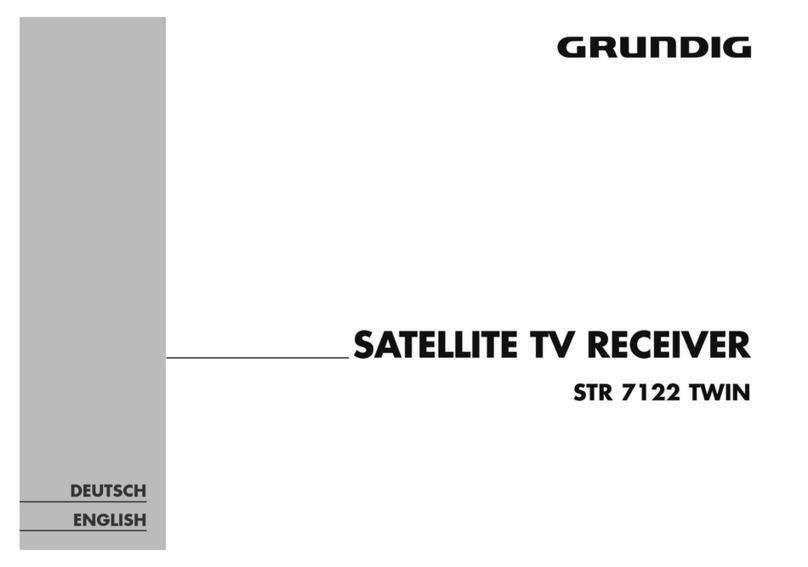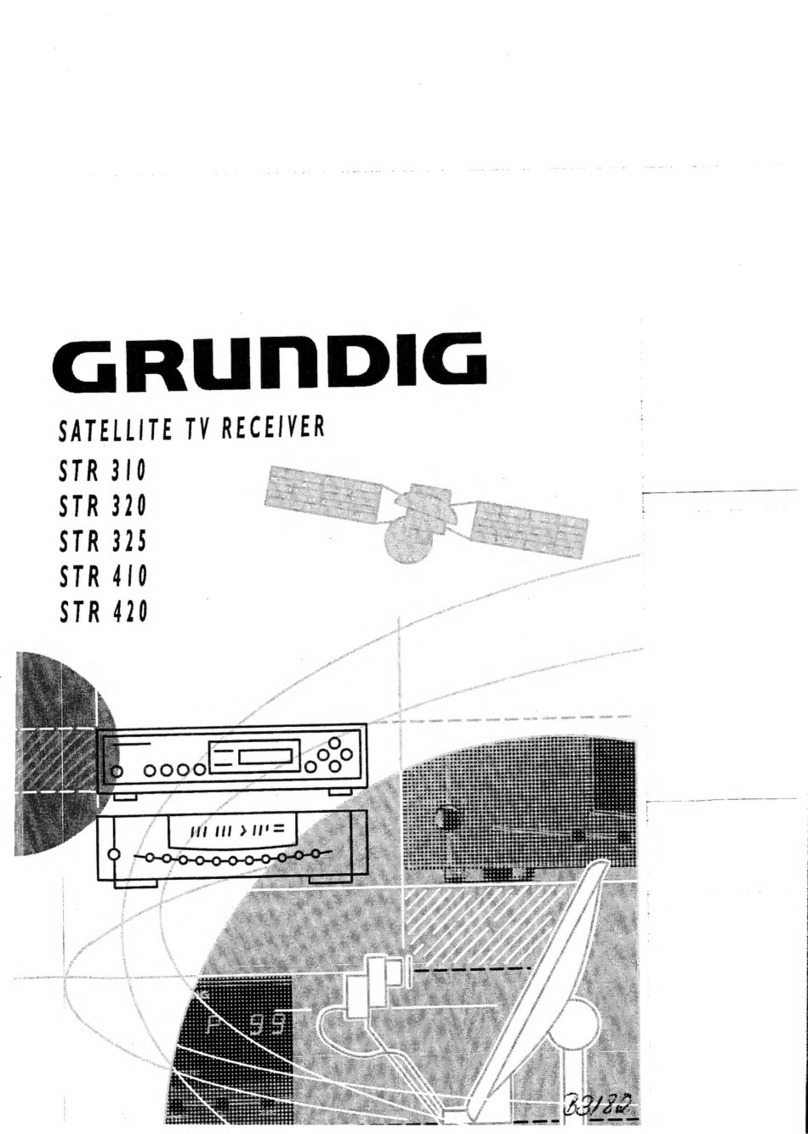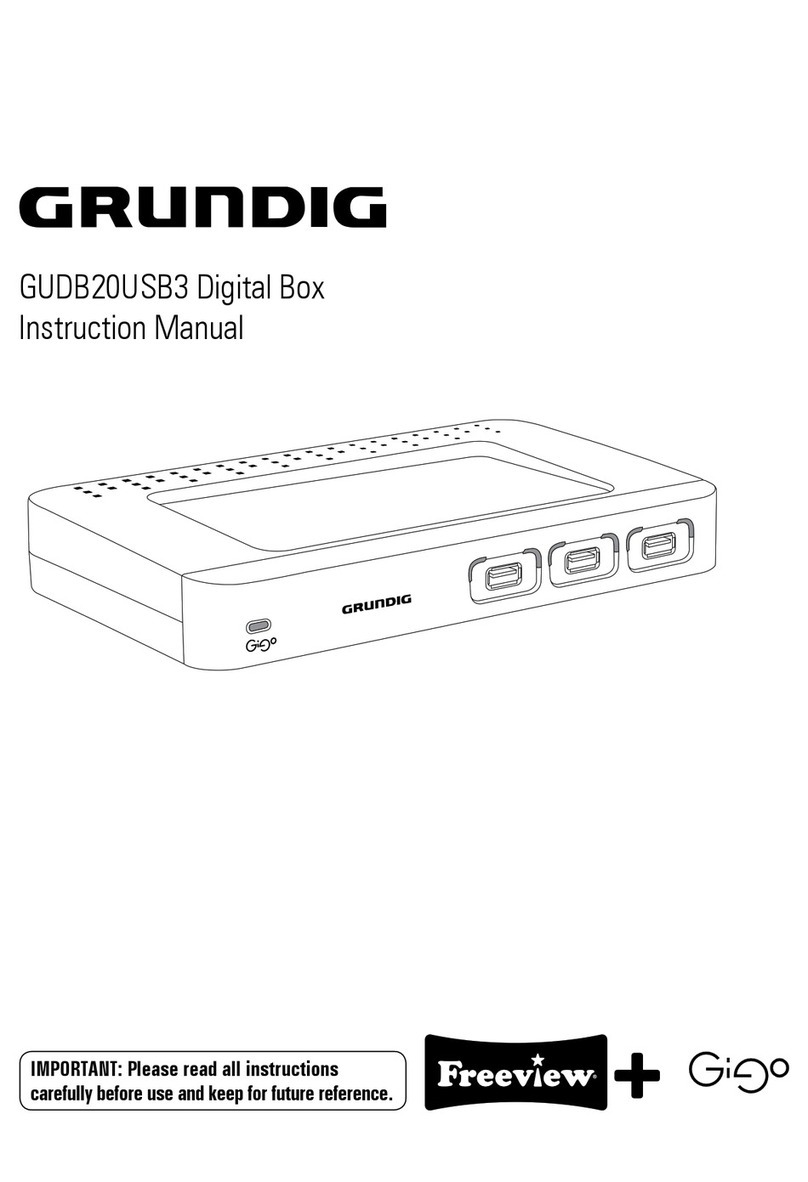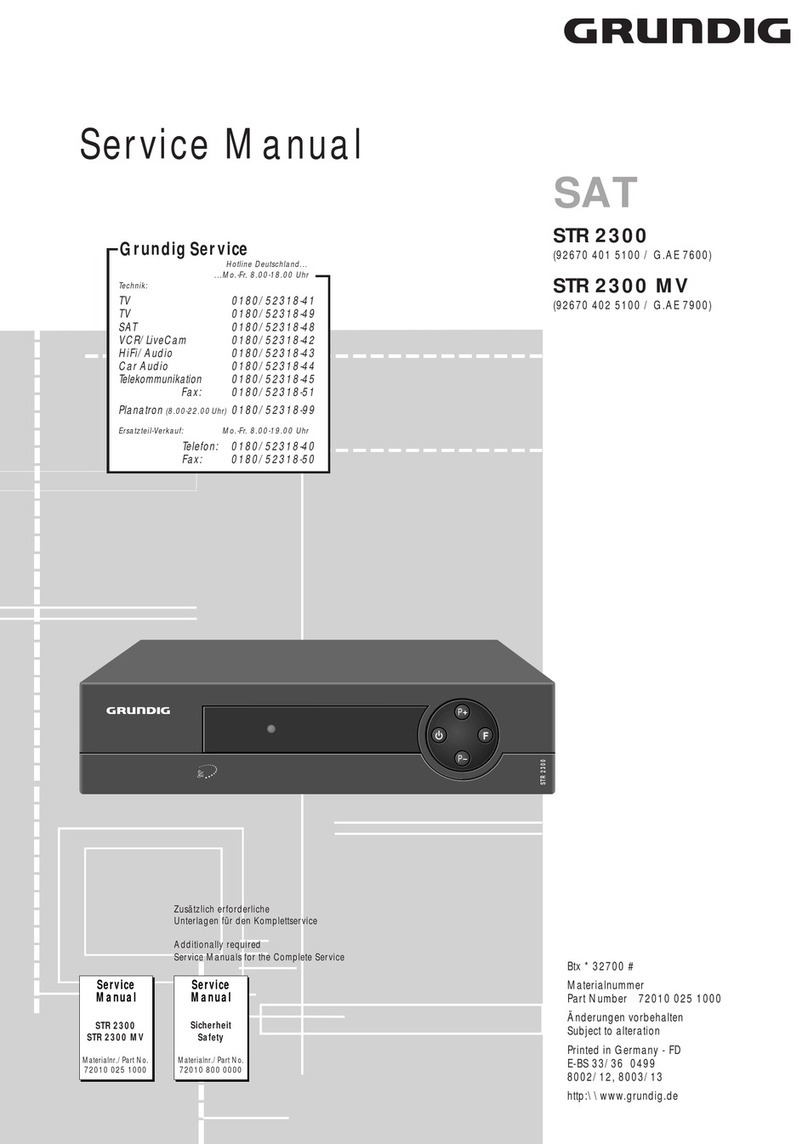7
HIGH DEFINITION TV RECORDER
Remote Control Unit
STAND BY To switch between operation and stand by mode.
MUTE To enable or disable audio.
NUMERIC BUTTONS To select the channel and enter the channel edit and PIN code.
FORMAT To select the mode 570P, 720P, 1080i.
P.SIZE To change screen size.
SUBTITLE(RED) To enable or disable subtitle or change the channel list mode.
GREEN To sort channel list.
YELLOW To display the reserved list.
INFO(BLUE) To see the current information banner guide.
To display the information box on the screen.
STOP Used for stopping play.
REW Used for rewinding.
FF Used for fast-forwarding
PLAY/PAUSE Used for playing or pausing files.
SLOW Used for viewing the screen in slow motion.
QUICK REPLAY To go to the beginning of recorded screen..
QUICK FORWARD To go to the end of recorded screen..G
RECORD Saves the current channel to the HDD
EXIT To return the normal viewing mode from a menu.
MENU To display the Main Menu on the screen or return to the previous menu.
CHANNEL UP/DOWN To change channel up and down.
VOLUME UP/DOWN To increase or decrease the volume.
UP/DOWN To move up or down on the menu.
LEFT/RIGHT To move left or right on the menu.
OK To confirm your choice.
FAV This button to see the favorite channels selected by the viewer.
SLEEP To select a present time interval for automatic shut off.
A.L/R To select the sound mode.(Mono, Left, Right, Stereo)
A/LANG To select the audio language.
RECALL To return to the previous channel.
EPG To display the TV/RADIO program guide.
RADIO Selects Radio mode.
TV Selects TV mode.
PVR Selects PVR mode.
T.S Activates Time Shift.
PIP ON.OFF Activates PIP (Picture in Picture).
PIP CH Displays the available channels in sequence.
PIP MODE Press to move the PIP window position.
FILE To display the PVR file list.
1
2
3
4
5
6
7
8
9
10
11
12
13
14
15
16
17
18
19
20
21
22
23
24
25
26
27
35
36
37
28
29
30
31
32
33
34
38
W^W\XWlXr{mTZWWWokw}ytwlnYh^GGG^ YWW^TW\TXWGGG㝘䟸GZa[]aYX