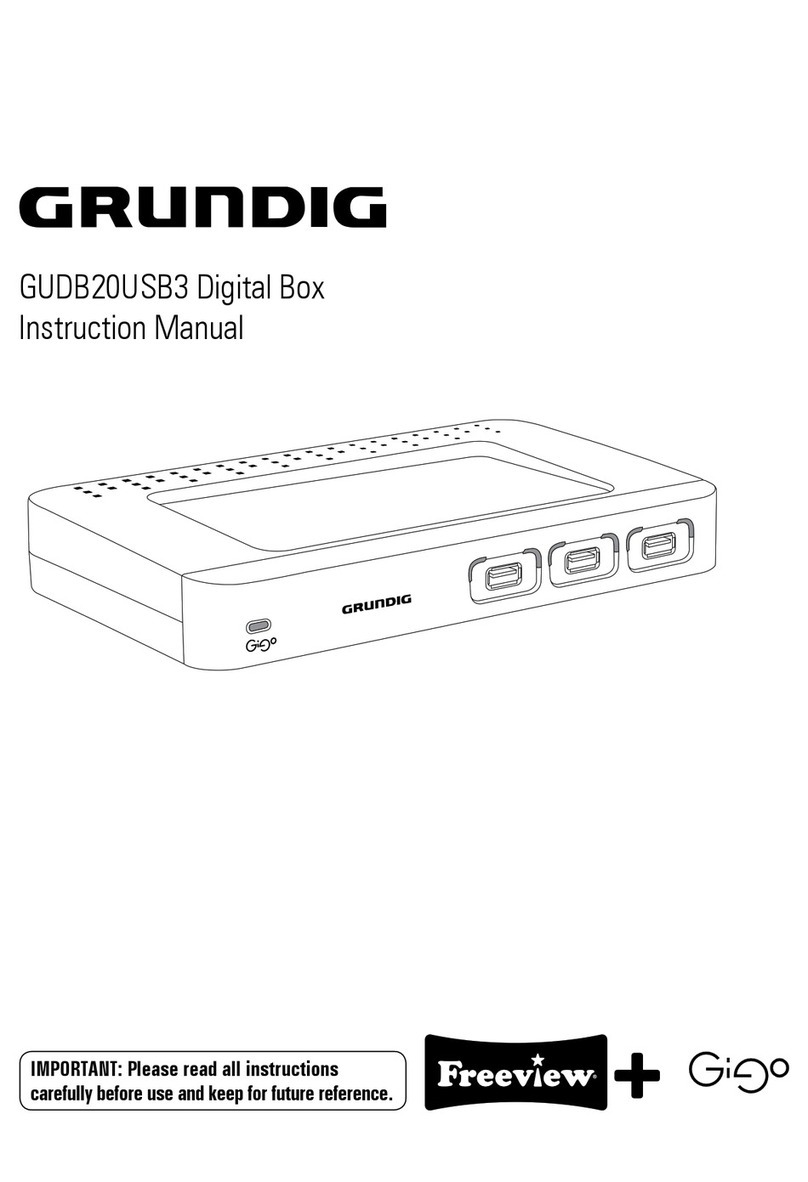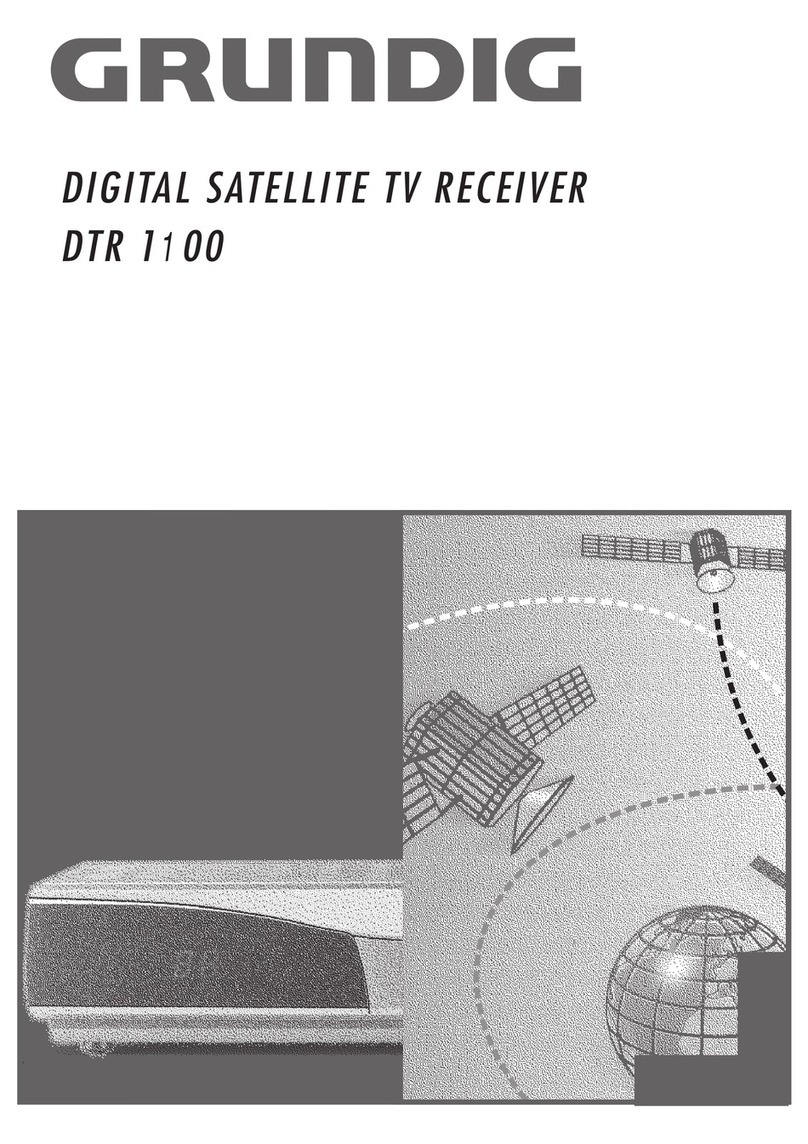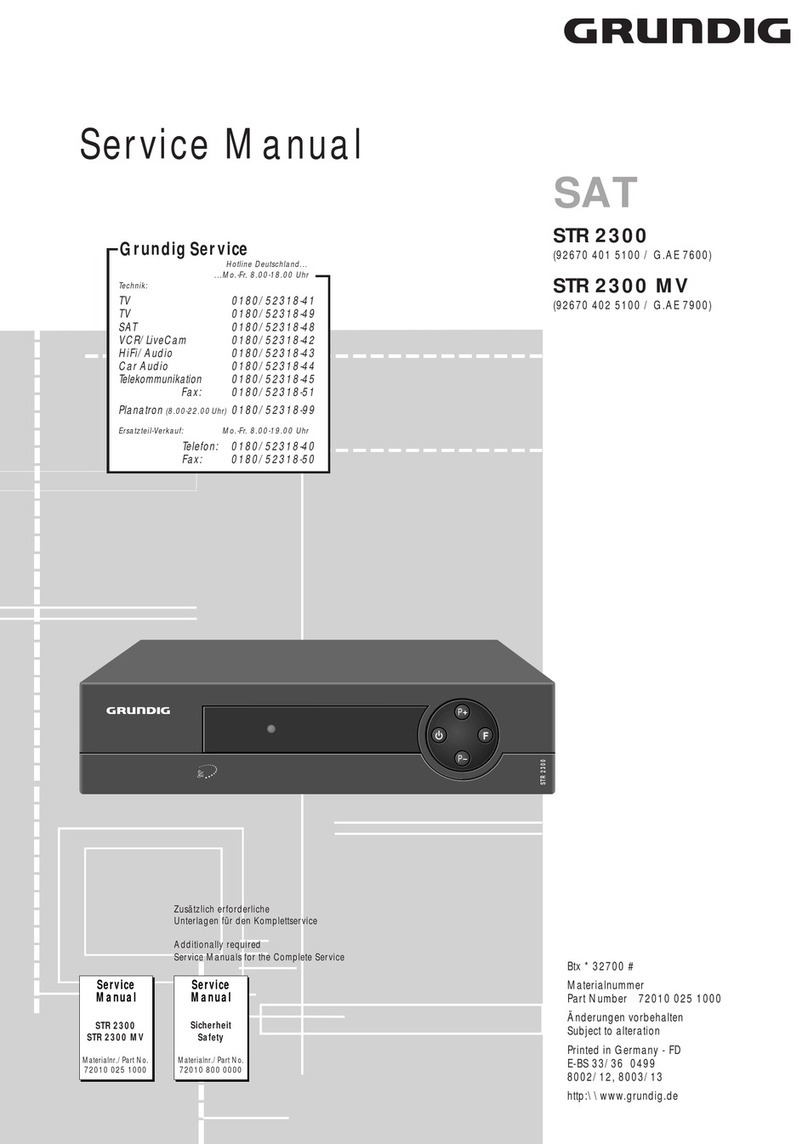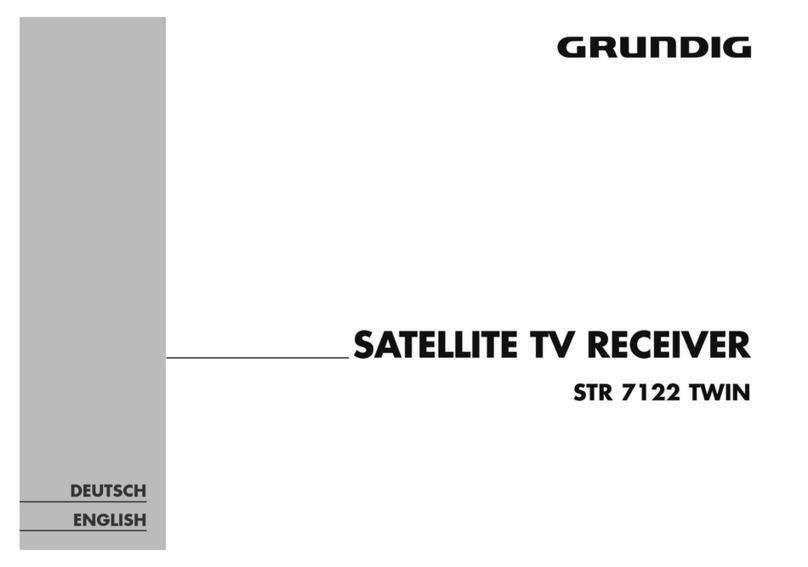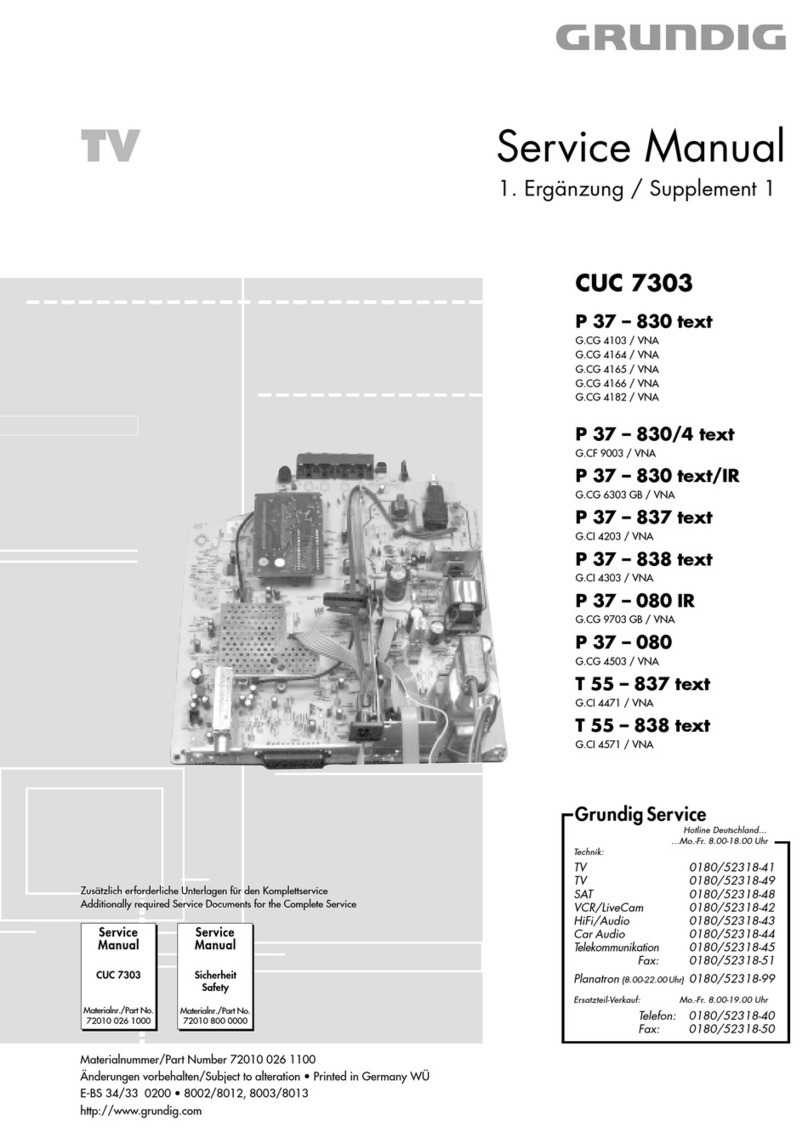Accessories
Supplied
.....:.........s.cccecsscessssessssececsssecesscsessesestseuscssvscsessseesn
3
Buttons,
Controls
and
Connections
on
the
Receiver
....................scccsese+e.
4
7
f
Buttons
on
the
Remote
Control
Handset.................sssscssssesssseeseee
6
|
GONG
CHO
sec
ciesasszcezevcstacstsarieieabaseietecssetincieahdicvnteata
accra
asescaelaunes
7
|
11):
67] (|)
|
een
ee
10
|
Setthiing
A
oo...
sssssssscesscccceeccescescesceessssssscesssssseescesssssenessssusnssstensssessenen
12
|
FANG
WACO
SBIECH
OMS
scevesaatnel
dict
cvii
cis
rvs
vais
lebeantuse
soaleedainitieldacercs
seats
Madsuarmctnnetiaes
12
|
UNG
CLOCK
tscccscncctneshateincncamiiatn
ieee
octet
re
Canine
a
mete
Kawa
Cee
h
13
ENG
AGIUSUNG
I
i
ccclecritaeate
itt
eceacun
unit
tu
las
eid
Siren
ee
en
oe
ish?
40
14
OG
EAUNOIN
cena
seco
os
cada
acaarstteedeccrstasaunesticceinatesecvalna
lamar
dee:
15
FAVOUTITC
MOU
O
chroscic
Shc
temic
tccararectetel
area
Re
ae
a
DB
ers
olde
1
15
Selecting
Your
Favourite
Satellite
Channels
...........c.cccccsssesscscecessescscscescsescscseecsesvessseseees
16
Selecting
Your
Favourite
Radio
Channels
..........c.ccscsccssscsecesscscsececesscesscsesesecscsvesceuee
seves
17
Choosing
Alternative
SOUNCtraCKS
..........ceccsccscscssessssessssecerseceeseceesesesscscsucecsscsesesscesecess
18
NUTT
II
OGLE
Ssticees
ec
tcet
acca
teneslul
slang
patent
sath
tees
evarcuaie,
uals
eae
Rat
ieee
ean
19
Recording
Satellite
Programmes
.........c.ccccccssssssesssssscsssssssesescerstsesececscscsescescscansacass
anaes
20
EXT
TAVAI
ED
ACO
Cee.
2s
stecdatacouipces
uss
Sraieperitetdsoed
caetetcb
ress
Acosta
des
aate
res
cthece
adel
eths
22
GRAIG
USOT
esate
fast
asec
cits
race
eects
ta
tet
ites
t
ahepibv
ntact
ui
nksyd
Na.
cpsids
dela
gavslprste
vues
23
IVAW
GE
BURNING
S
ches
ei
sat
ace
da
ca
Wi
ia
oe
a
Gt
aaa
cal
eng
25
OUNE/
AGG
TUM
sects
skpeel
stich
eevee
nus
iaatdccanaeh
creed
ornieseiertotesonst
Oss,
eie hea
tetets
26
COMMONING
AC
COSS
2
2:
ott
sn,
cscss
ties
acute
isdisp
tam
ineed
sad
ed
teecectasatatptesicocact
ches
ammcaeaeeecee
28
PGT
FLOW:
GIR
ce
ccisiaaSscsectccicssttsena
stvaiutidiccecc
ses
eedstazivevsedeveasstaravieitiuds
32
Remote
Control
of
GRUNDIG
TV
Sets
..0.......
ee
ceseseccsscsscoressessrecssstee
one
33
Remote
Control
of
GRUNDIG
Video
Recorders
...................0:.ccccccsssseen
«0s
35
Universal
Remote
Control...............cccccssssssssssccesesscssssssserersrsersccesscerns
one
36
SPPQCIELGAT
OIG
cs
sciessissescaccviscssiauassendicseize
cuisescsececekcsenssavenedbsduvadichessbeiaacet
37